EverFocus EDSR-1600, EDSR-900 User Manual

INSTRUCTION MANUAL
EDSR-900
9 Channel Duplex Digital Video Recorder
EDSR-1600
16 Channel Duplex Digital Video Recorder
V1.09
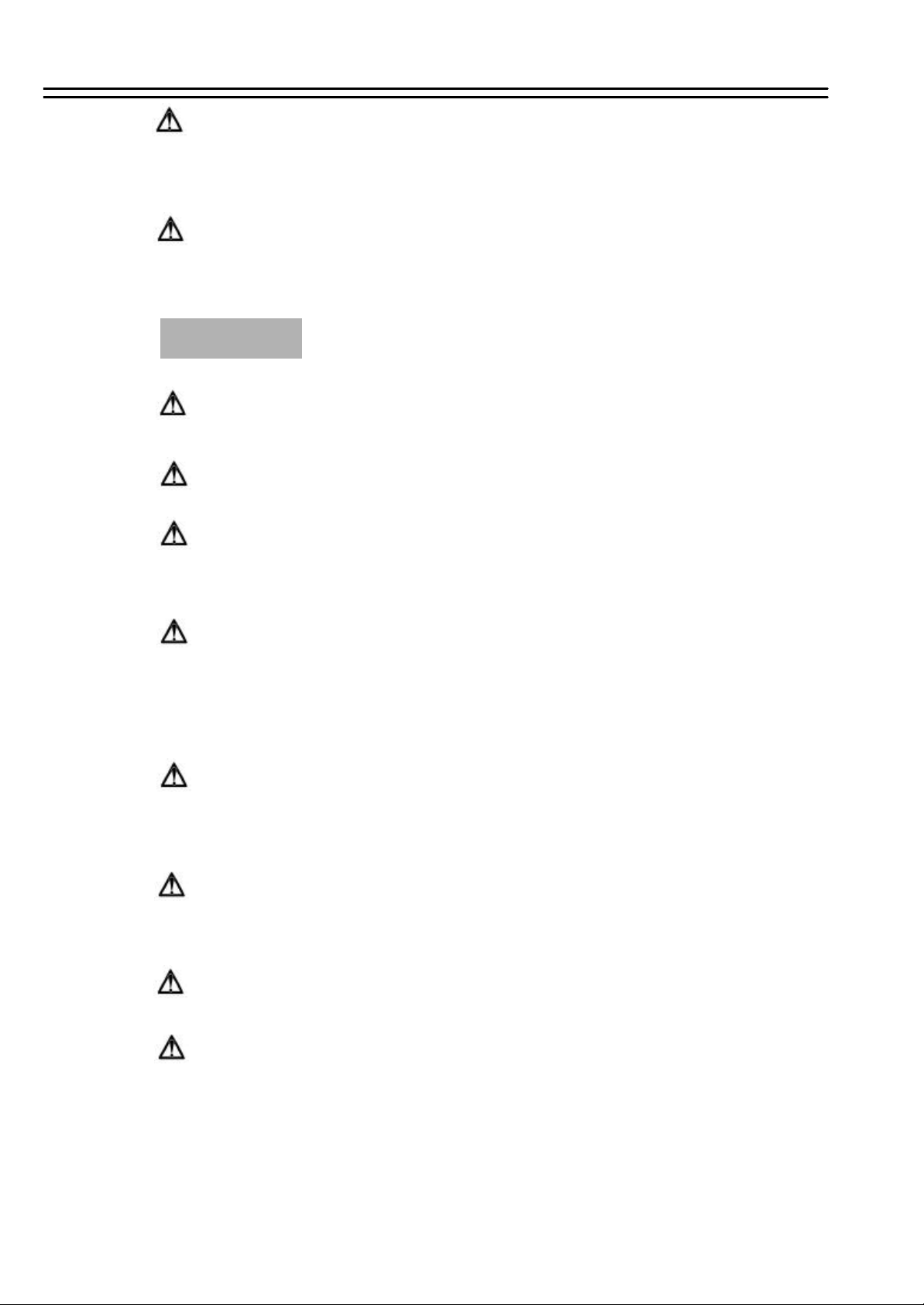
Safety Precautions
CAUTION
DO NOT REMOVE COVER. NO USER SERVICEABLE PARTS INSIDE.
REFER SERVICING TO QUALIFIED SERVICE PERSONNEL.
WARNING
TO REDUCE RISK OF FIRE OR ELECTRIC SHOCK,
DO NOT EXPOSE THIS APPLIANCE TO RAIN OR MOISTURE .
Safety Precautions
Refer all work related to the installation of this product to qualified service
personnel or system installers.
Do not block the ventilation opening or slots on the cover.
Do not drop metallic parts through slots.This could permanently damage
the appliance. Turn the power off immediately and contact qualified service
personnel for service.
Do not attempt to disassemble the appliance.To prevent electric shock,
do not remove screws or covers. There are no user -serviceable parts
inside. Contact qualified service personnel for maintenance. Handle the
appliance with care. Do not strike or shake, as this may damage the
appliance.
Do not expose the appliance to water or moisture, nor try to operate it in
wet areas. Do take immediate action if the appliance becomes wet.
Turn the power off and refer servicing to qualified service personnel.
Moisture may damage the appliance and also cause electric shock.
Do not use strong or abrasive detergents when cleaning the appliance
body. Use a dry cloth to clean the appliance when it is dirty. When the
dirt is hard to remove,use a mild detergent and wipe gently.
Do not overload outlets and extension cords as this may result in a risk of
fire or electric shock.
Do not operate the appliance beyond its specified temperature, humidity
or power source ratings. Do not use the appliance in an extreme
environment where high temperature or high humidity exists. Use the
appliance at temperature within 0oC ~ +40oC and a humidity below 90%.
The input power source for this appliance is AC100~240V
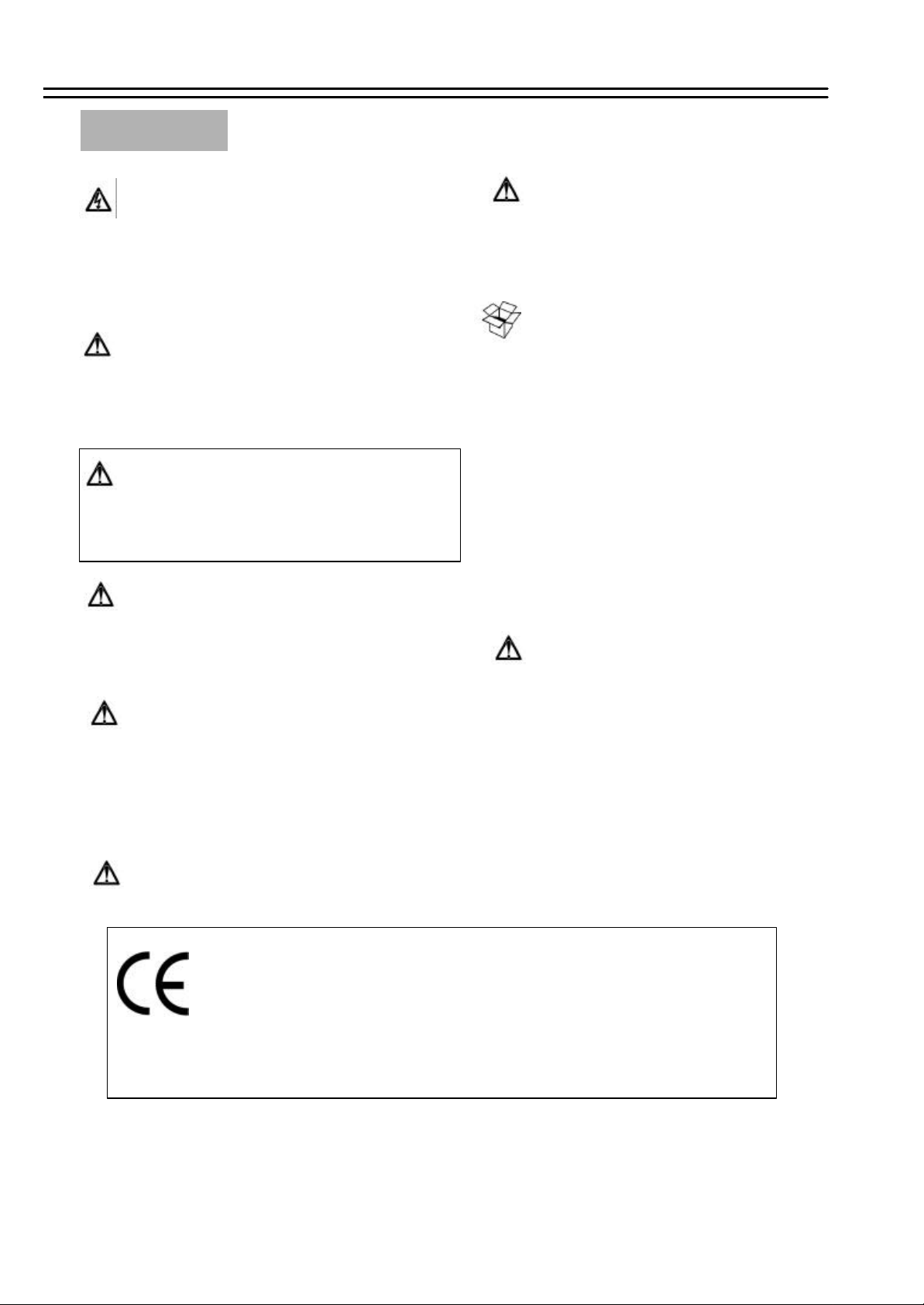
Safety Precautions
Safety Precautions
The lightning flash with an arrowhead symbol, within an
equilateral triangle, is intended to alert the user to the
presence of uninsulated ”dangerous voltage”within the
product’s enclosure that may be of sufficient magnitude to
constitute a risk of electric shock to persons
The exclamation point within an equilateral triangle is
intended to alert the user to presence of important
operating and maintenance(servicing)instructions in the
literature accompanying the appliance.
Warning :
To prevent fire or shock hazard, do not expose units not
specifically designed for outdoor use to rain or moisture.
Attention:
Installation should be performed by qualified service personnel
only in accordance with the National Electrical Code or
applicable local codes.
Warning:
Electrostatic-sensitive device. Use proper
CMOS/MOSFET handing precautions to avoid
electrostatic discharge.
UNPACKING
Unpack carefully.
This is electronic equipment and should be
handled carefully.
Check to ensure that the following items are included;
•1. Digital Video Recorder unit
•2. User’s manual
•3. Power Cord
•4. HDD tray key and screws
•5 Alarm I/O board
•6 2 x HDD tray without HDD
If an item appears to have been damaged in shipment,
replace it properly in its carton and notify the shipper.
Do not place on uneven or unstable work surfaces.
Seek servicing if the casing.
Power Disconnect:
Units with or without ON-OFF switches have power
supplied to the unit whenever the power code is inserted
into the power source; however, the unit is operational
only when the ON-OFF switch is in the ON position.
The power cord is the main power disconnect for all units.
AC100~240V Power Cords
Note:
This is a class A product. In a domestic environment this produc t may cause radio interference
In which case the user may be required to take adequate measures .
Note:
Before installing and using this unit, please read this manual carefully. Be sure to keep it handy for later
reference.
The information in this manual was current when published. The manufacturer reserves the right to revise
and improve its products. All specifications are therefore subject to change without notice.
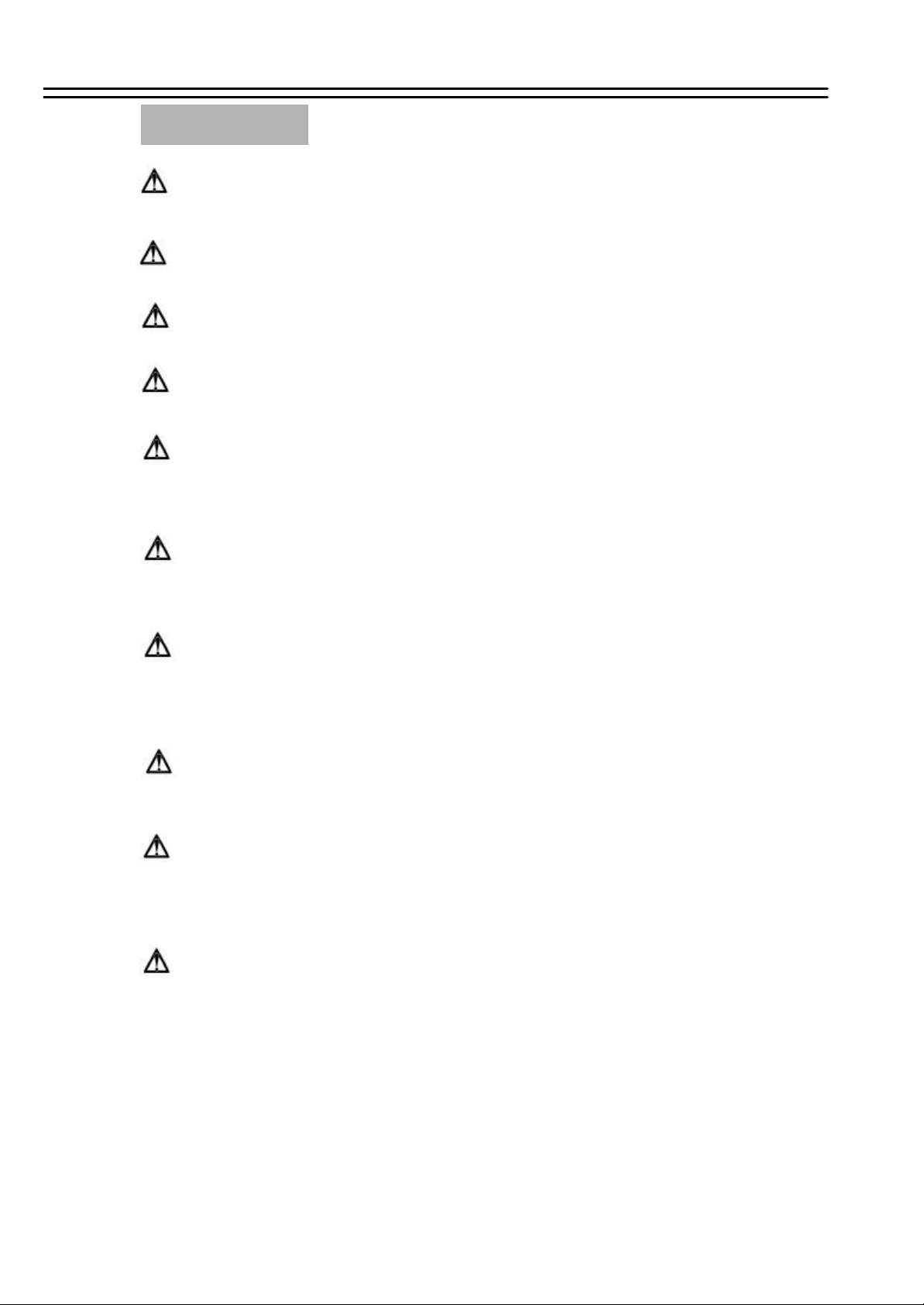
Important Safeguards
Important Safeguards
Read Instruction ---All the safety and operating instructions should be read before the init is operated
Retain Instructions---The safety and operating instructions should be retained for fut ure reference.
Heed Warnings— All warnings on the unit and in the operating instructions shoul d be adhered to.
Follow Instructions— All operating and use instructions should be followed
Cleaning— Unplug the unit from the outlet before cleaning. Do not use liquid cleaners or aerosol
cleaners. Use a damp cloth for cleaning
Attachments— Do not use attachment not recommended by the product manufacturer as they may
cause hazards.
Water and Moisture— Do not use this unit near water-for example, near a bath tub, wash bowl,
kitchen sink, or laundry tub, in a wet basement, near a swimming pool, in an
unprotected outdoor install ation, or any area which is classified as a wet location.
Servicing— Do not attempt to service this unit yourself as opening or remov ing covers may expose
you to dangerous voltage or other hazards. Refer all servicing to qualified service personnel.
Power Cord Protection— Power supply cords should be routed so that they are not likely to be walked
on or pinched by items placed upon or against them, playing particular
attention to cords and plugs, convenience receptacles, and the point where
they exit from the appliance.
Object and Liquid Entry— Never push objects of any kind into this unit through openings as they may
touch dangerous volt age points or short-out parts that could result in a fire or
electric shock, Never spill liquid of any kind on the unit.
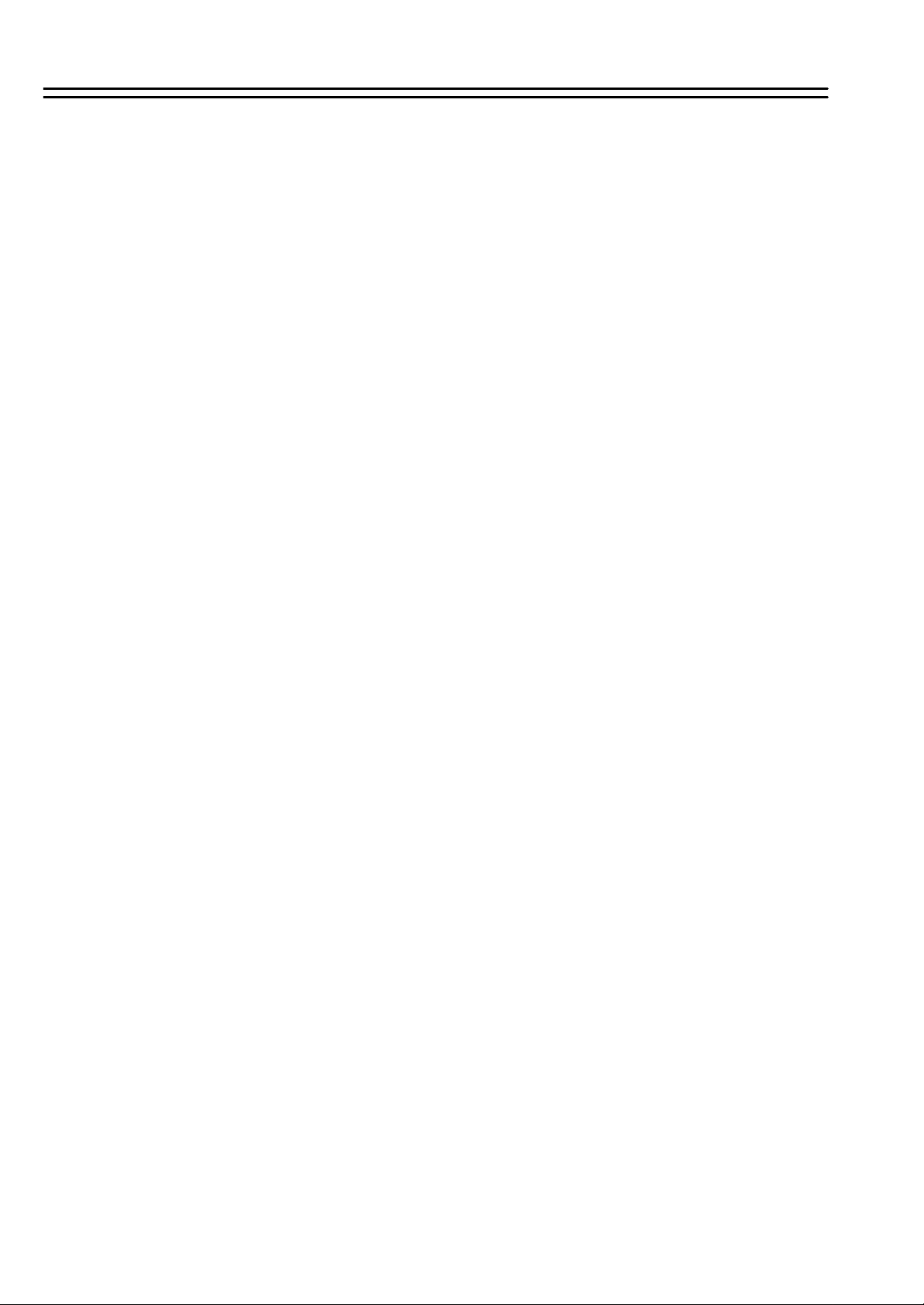
Table of Contents
1. Product Overview…………………………………….………………..… ..… .. ............ Page 1
1.1 Main features………………………………………………………………….....… ..……… 1
1.2 Specifications………………………………………………………………..………………. 2
2. Back panel connections……………………………………………......………................3~4
3. System connection………………………….…………………………………….......………. 5
Before installation……..………………………………………………………………………….5
4. Front panel keypads……………………………………………….…………...........……...6~7
5. Operation…………………………………………………………..……………....……………. 8
6. Menu flow………………………………………………………..…………………..............9~10
6.1 Clock setting menu………………………………………...……………………………….11
6.2 Daylight Saving Time..................................................................................................12
6.3 Timer setting menu…………………………………...……………………………..……..13
6.4 Sequence setting menu……………………………..……………………………….........14
6.5 Title setting menu…………………………………..……………………………………….15
6.6 Covert setting menu………………………………..……………………………….………16
6.7 Alarm record setting menu………………………..……………………………………….17
6.8 Motion setting menu………………………………………………………………….........18
6.9 Record setting menu……………………………………………………………………….20
6.10 Network setting menu……………………………………………………………….…….22
6.11 Control setting menu………………………………………………………….…………..24
6.12 Buzzer setting menu……………………………………………………………….……..25
6.13 Archive setting menu…………………………………………………………………….. 26
6.14 Matrix setting menu……………………………………………………………………….27
6.15 Disk menu…… ……………………………………………………………………………28
6.16 PTZ setting menu.....................................................................................................29
6.17 System setting menu…………………………………………………………………….. 32
7. Recording……………………………………………………………………………......…….. 33
7.1 Instant recording……………………………………………………………….……………33
7.2 Alarm recording…………………………………………………………………...……….. 33
7.3 Permanent recording................................................................................................ 34
7.4 Timer recording......................................................................................................... 34
8. Playback…………………………………………………………….………...…….................35
8.1 Normal playback…………………………………………………….……………...……… 35
8.2 Search playback………………………………………………….………...……........ 36~38
9. Data Export………………………………………………………….…………….…….………39
9.1 Still image copy…………………………………………………….………….… .…………39
9.2 Copy to movie file………………………………………………….…………...……........ 40
9.3 Export event log list...................................................................................................41
10. Monitor Views / Operation............................................................................................42
10.1 Main monitor............................................................................................................42
10.2 Call / Matrix monitors...............................................................................................43
11. Remote Control.............………………………………………..………….… ...........………..44
11.1 RS-485 remote control …………………………………………..………….……………44
11.2 IR remote control ……………………………………………..……….………..………. 46
12. View via Internet/Intranet…………………………………………….… .......................47~51
13. Password protection................................................................... .......................... … .. 52
Appendix-A: LAN functional specification ………..……………………....................… . 53
Appendix-B: Time lapse recording time table………....…….… ......................……54~55
Appendix-C: Serial Interface Specifications ……..………………....................… ........56
1. RS-232 pin assignment............................................................................................... 56
2. Transmission settings..................................................................................................56
3. Remote control protocol........................................................................................ 57~61
Appendix-D: Alarm I/O pin assignment.......……………………………........................ 62
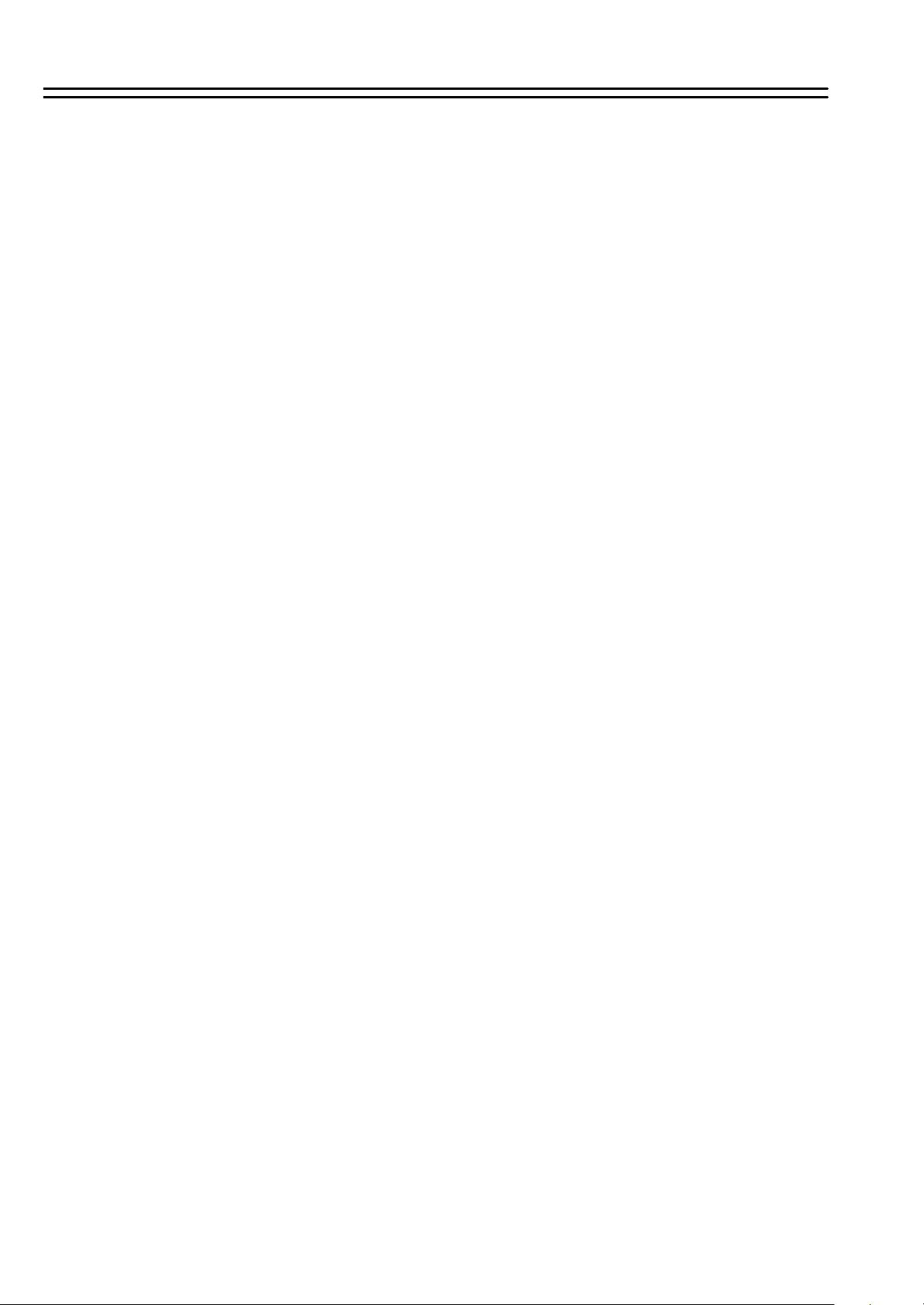
Product Overview
1. Product Overview
The EDSR-900 / EDSR1600 Duplex Digital Video Recorder (DVR) a full -featured DVR designed
specifically for use in security industry.
The DVR incorporates all the benefits of digital video recording, is simple to install, and operates
just like a VCR.
Highly efficient compression technology and superior resolution of recorded images make the DVR
stand out from the competition as the best choice for security surveillance.
The 16 (in) x 5 (out) Matrix Outputs make it powerful for 5 call monitor outputs to be set as you wish.
The real time audio recording at any video recording speed that makes it as perfect as your
security demand.
1.1 Main Features
? Easy-to-use control panel with common VCR and Multiplexer functions
? Shuttle/Jog dial for picture-by-picture or fast/slow viewing
? No tapes to manage, clean or replace
? Instant retrieval of stored video
? On-screen setup menu and system timer
? Ethernet TCP/IP connectivity for remote viewing and controlling
? Pre-Alarm recording
? Built-in M-JPEG compression/decompression with configurable video quality
? Programmed with various time-lapse speeds
? Two 3.5”IDE Type Hard Disks for storage with Hot-Swap trays
? RS232 and RS485 for Remote Control
?? IR remote control (optional)
? Real-Time Live Display for all cameras
? Variable recording speeds up to 60/50 fields per second for NTSC/PAL
? Alarm- and motion activated recording
? Data export to compact flash card
? 2 channel real time audio recording capabilities
1
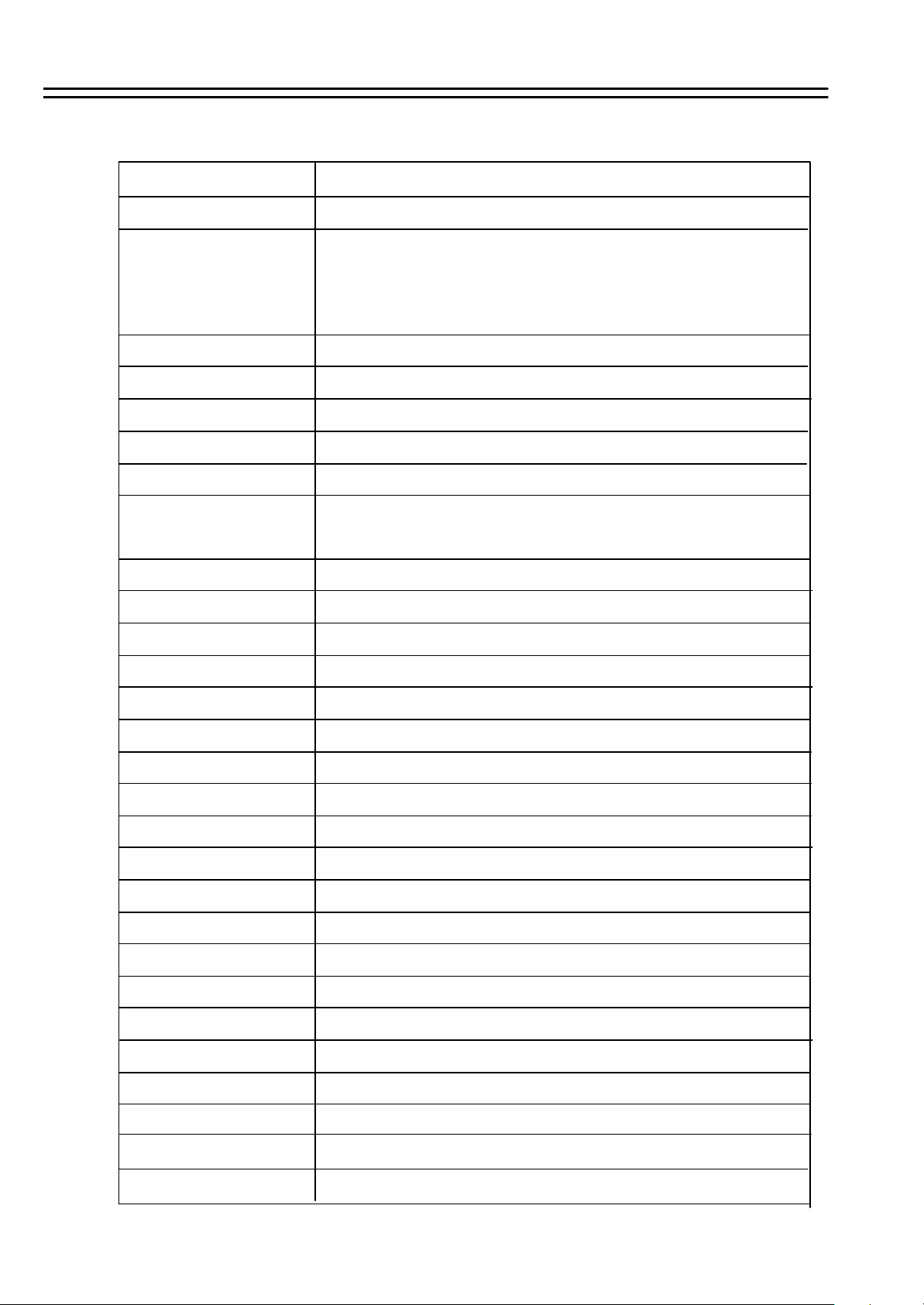
1.2 Specifications
Specifications
NTSC/PALVideo Format
Video Input
Video Output
Video Display modes
9 (EDSR900) / 16 (EDSR1600) camera inputs (BNC),1Vp-p/75ohm
1 BNC video out (1Vp-p/75 ohm) for Main Monitor
1 S-Video out Mini DIN for Main Monitor
5 BNC video out (1Vp-p/75 ohm) for Matrix / CALL Monitor output
9 (EDSR900) / 16 (EDSR1600) video out (1Vp-p/ 75 Ohm)for looping
M-JPEGVideo Compression
720x484 (NTSC); 720x576 (PAL) Recording Resolution
built-in Compact Flash card slot Compact Flash Memory
9 (EDSR900) / 16 (EDSR1600) alarm inputs, 25 pin Sub -D Alarm Input
1 alarm output Alarm Output
EDSR-900: Full, 4, 6, 7, 8, 9, PIP and 2x zoom for Live and Playback
EDSR-1600: Full, 4, 6, 7, 9, 10, 13, 16, PIP and 2x zoom for Live and
Playback
Yes Video Loss Detection
10BaseT Ethernet, RJ45 connectorEthernet
Yes Event Log
Audio
Dimension
Power Consumption
Two 3.5” IDE type, hot- swappable Hard Disk Storage
Continuous, Timer Schedule, Alarm - or Motion Recording Recording Mode
Up to 60/50 fields per second for NTSC/PAL Recording Rate
Up to 60/50 fields per second for NTSC/PAL Playback Rate
By Date/Time, Event, Segment Playback Search
On screen display setup (OSD) Setup
Menu Driven User Interface
Front Panel Keypad User Input Device
Built-in real time clock Timer
Yes Watch Dog Timer
9-pin female D-SubRS-232
2 x RJ45 Socket RS485
2 x Audio In / Out Cinch 500mV max., 10K Ohm impedance
430mm (W) x 88mm (H) x 300 (D)
40W max.
Power Source
Environ. Temperature
AC100~240V
0°C ~ 40°C
2
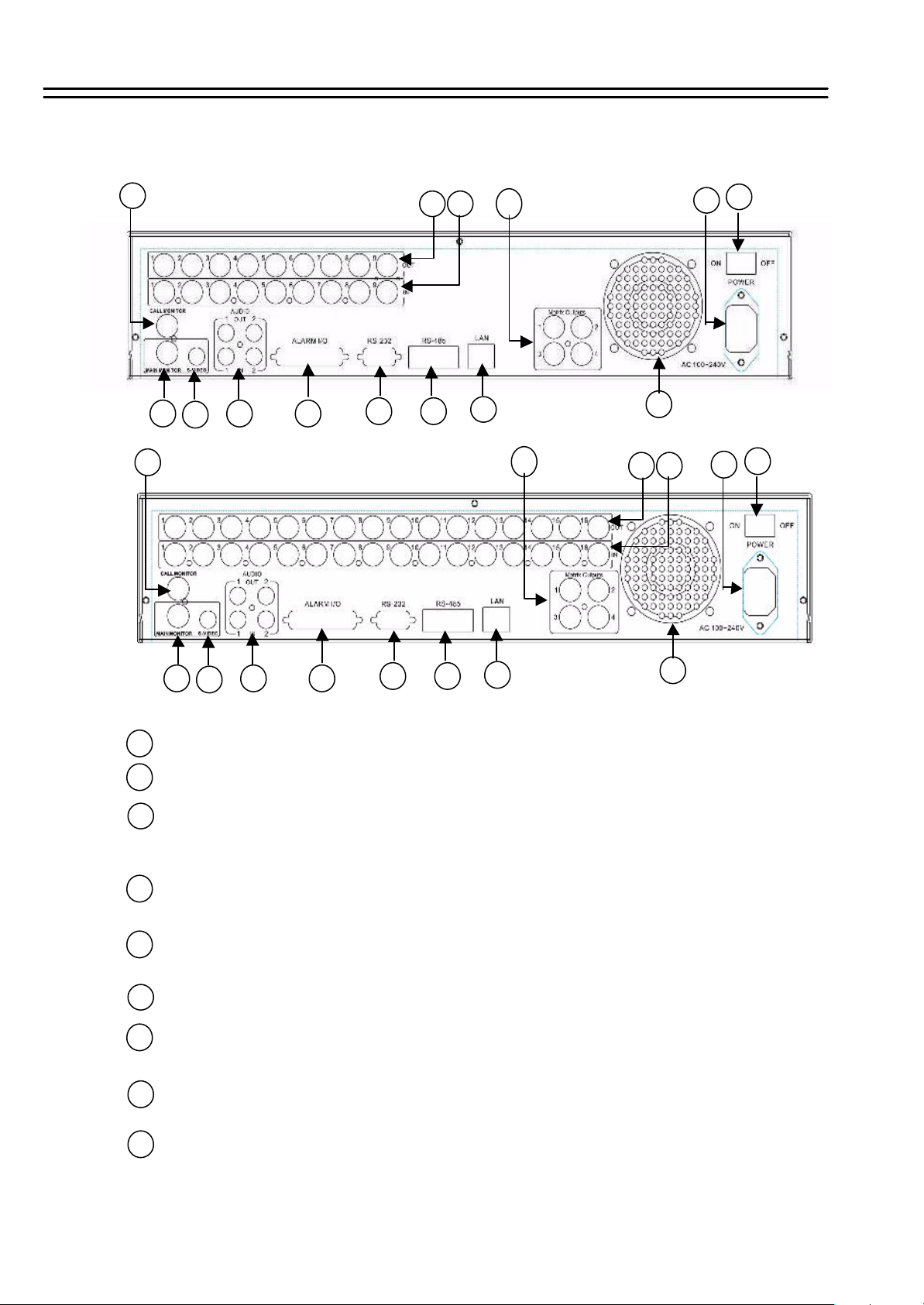
2. Back Panel Connections
Back Panel Connections
6
EDSR-900
7
6
9 10
8
EDSR-1600
11 12
5 4
3
13
3
14
5 4
1
2
1
2
7
1
ON/OFF: Main on/off switch.
2 AC100~240V power socket .
3
Matrix Outputs: These connectors are used for additional 4 programmable Call monitors.
8
9 10
11 12
13
14
With these outputs, there are totally 4 Matrix out monitors.
These monitors can only display full screen as regular call monitor.
4
VIDEO IN: BNC-sockets for composite signal video inputs, automatic 75 Ohm
termination (EDSR-900: 1 ~ 9, EDSR-1600: 1 ~ 16).
5
VIDEO OUT: Loop through video outputs for each input channel.
(EDSR-900: 1 ~ 9, EDSR-1600: 1 ~ 16)
6
CALL MONITOR: BNC-socket Call (Spot) Monitor, composite signal. (Full screen display only)
MAIN MONITOR: BNC-socket main monitor, composite signal. Main monitor provides
7
Full screen, Multi-screen, Setup.
8
S-VIDEO: Mini-DIN socket main monitor, S-Video signal. Main monitor provides
Full screen, Multi-screen, Setup.
9
AUDIO IN : 2 x Cinch socket audio input 500 mV max., 10K Ohm impedance.
AUDIO OUT: 2 x Cinch socket audio output 500 mV max. at 10K Ohm
3
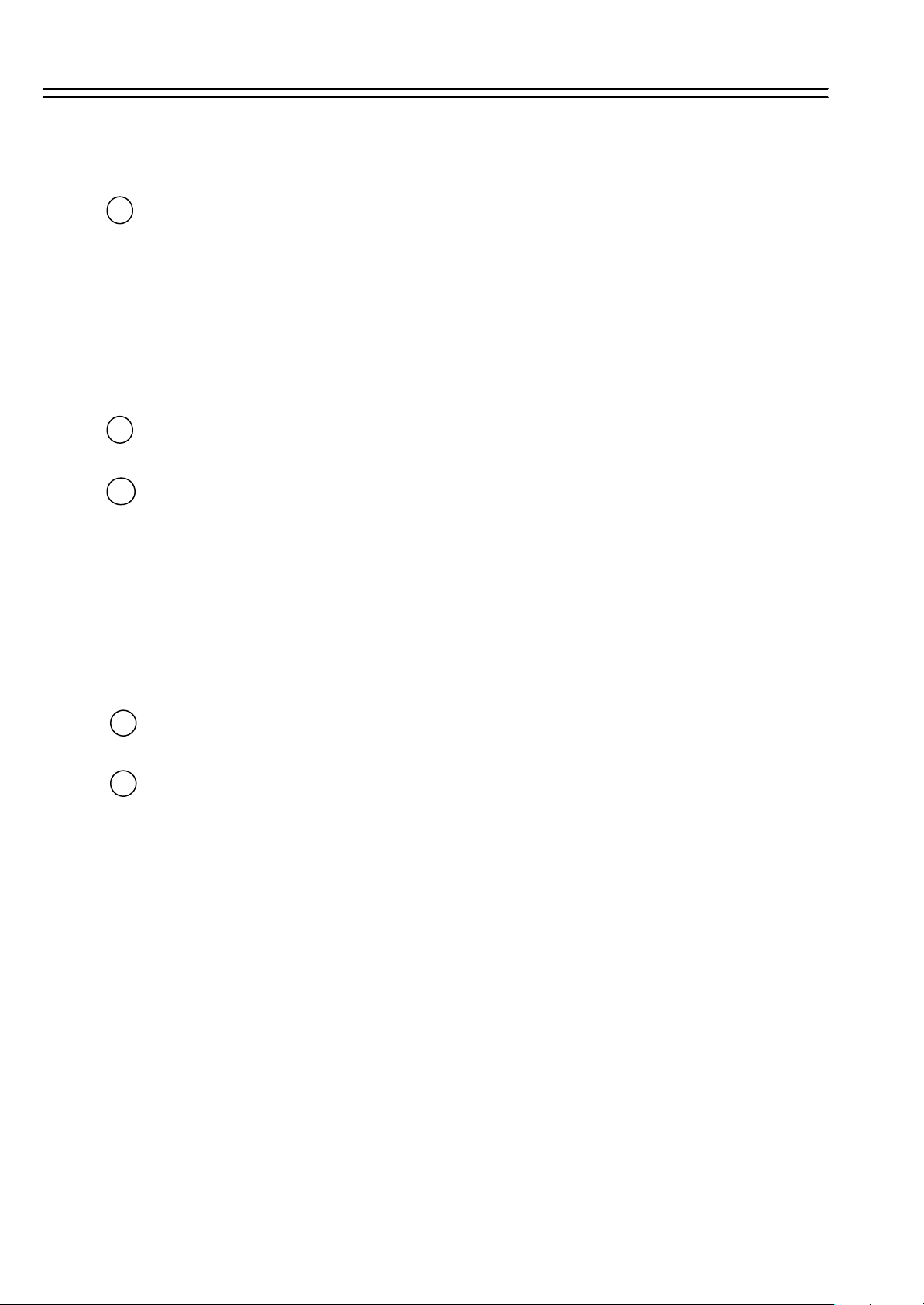
Back Panel Connections
10
ALARM I/O: (Refer pin assignment in Appendix-C, Page 44)
ALM-INPUT : Normally Open (N.O) or Normally Close (N.C) type alarm sensor input.
The Alarm Input can be selected as N.O or N.C input in the setup
menu. When an alarm occurs, alarm recording will automatically start.
ALM-OUTPUT : Two-way contact relay alarm output. In normal condition, this N.C. contact
shorted to ALM-COM. In alarm status, it is open between ALM -NC and
ALM-COM, N.O. is shorted to ALM-COM.
11
RS232 connector : D-Sub 9 pins connector to RS232 ports for remote control.
RS485 connector : 2 x RJ-45 connectors for RS-485 remote control, high impedance
12
Supported are keyboards KS-KBK, KS-KBJ.
Maximum units in RS -485 network are 32.
Following EverFocus products are compatible in RS -485 network:
- DVR’s EDSR100H, EDSR100M, EDSR400, EDSR400H,
EDSR400M, EDSR900, EDSR1600
- Keyboards KS-KBJ (with 3 - axis Joystick, DVR and telemetry control)
KS-KBK (only DVR control)
- alternative (not combined with keyboard remote control) connection of speed
dome - telemetry control over IP
LAN Connector : RJ -45 LAN connector for internal 10MBit LAN interface.
13
14
FAN: Cooling fan, do not cover.
4
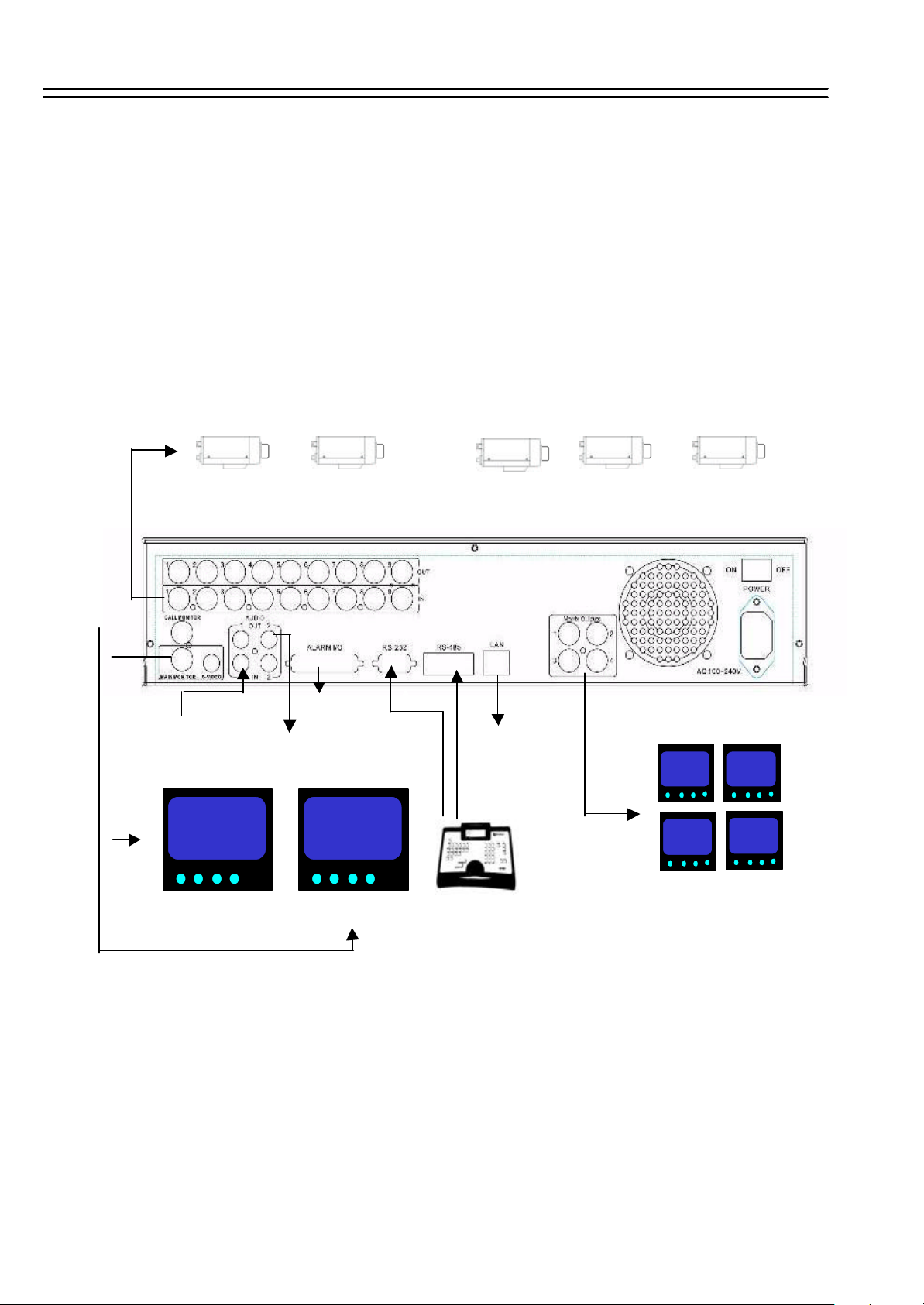
System Connection
3. System Connection
The installations described below should be made by qualified service personnel or system installers.
Before Installation
Please refer to the following diagram for the system connections .
EDSR 900: Camera 1~9 / EDSR-1600: Camera 1 ~ 16
~
Audio Input
(camera Audio Out)
MAIN Monitor
Alarm In/Out
Audio Out
(To Speaker)
CALL Monitor
RS232
Remote Keyboard(s)
KS-KBJ / KS-KBK
Speed dome / telemetry receiver
Ethernet
RS485
(optional)
or
Matrix Outputs
4 CALL Monitors
(Optional)
5
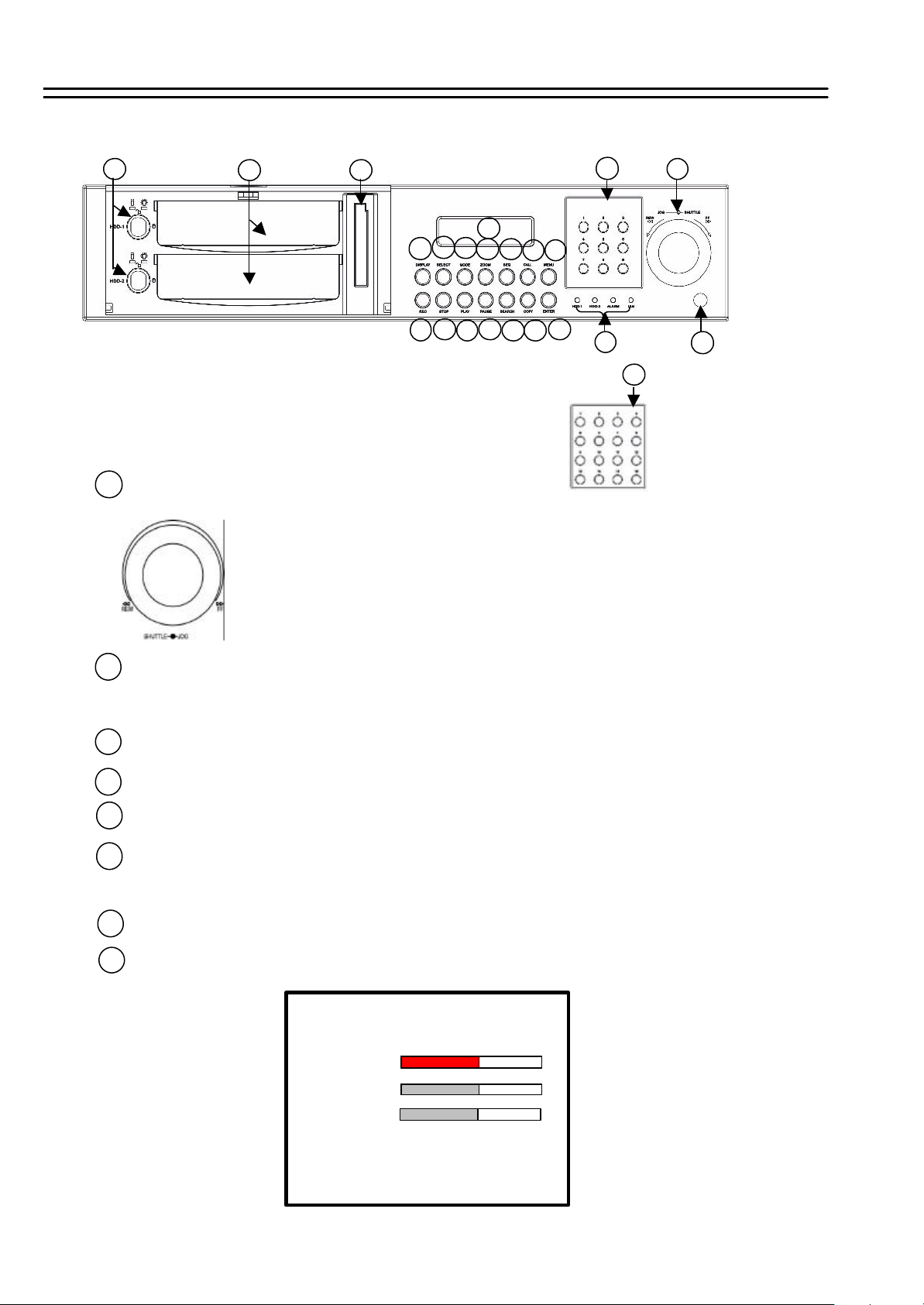
4. Front Panel Keypads
Front Panel Keypads
12
1
SHUTTLE Ring and JOG Dial
SHUTTLE : In Playback mode, turn the shuttle ring to fast
2
20 21
22
EDSR-900
3568 7
4
1817
19
EDSR-1600
1011
9
13 14 1615
1
2
forward/rewind the picture (600X maximum).
In Pause mode, turn the shuttle dial to slow forward/rewind
the picture (1/32 maximum).
JOG : In Pause mode, turn the jog dial to step forward/rewind the Picture.
In Menu mode turn the jog dial to select options.
2
CHANEL KEYS:.
Press these keys (EDSR-900: 1 ~ 9, EDSR-1600: 1 ~ 16) to display video image in full screen
format, the picture of the corresponding camera will fi ll the whole screen of the monitor display.
3
MENU: Press this key to enter Setup Menu (Please refer to page 9~25 fo r details).
4
CALL: Press this key to show picture of assigned camera to desired call monitor.
5
SEQ : Press this key to enter the auto sequential switching mode for main monitor.
ZOOM: Press this key while viewing the full screen image to display X2 zoom-in picture. To move
6
the zooming area, use JOG to move from left to right. Press ENTER for changing vertical /
horizontal movement.
MODE: Switch Full, 4, 6, 7, 8, 9, (10, 13 and 16 for EDSR-1600 only), PIP (picture in picture)
7
multi-screen for Live and Playback.
8
SELECT: In Full screen mode: press this key to pop-up dialog as below:
DISPLAY SETTING MENU
CHANNEL 01
BRIGHTNESS
CONTRAST
COLOR
HIT SELECT TO DISCARD CHANGE
HIT MENU TO SAVE AND EXIT
6
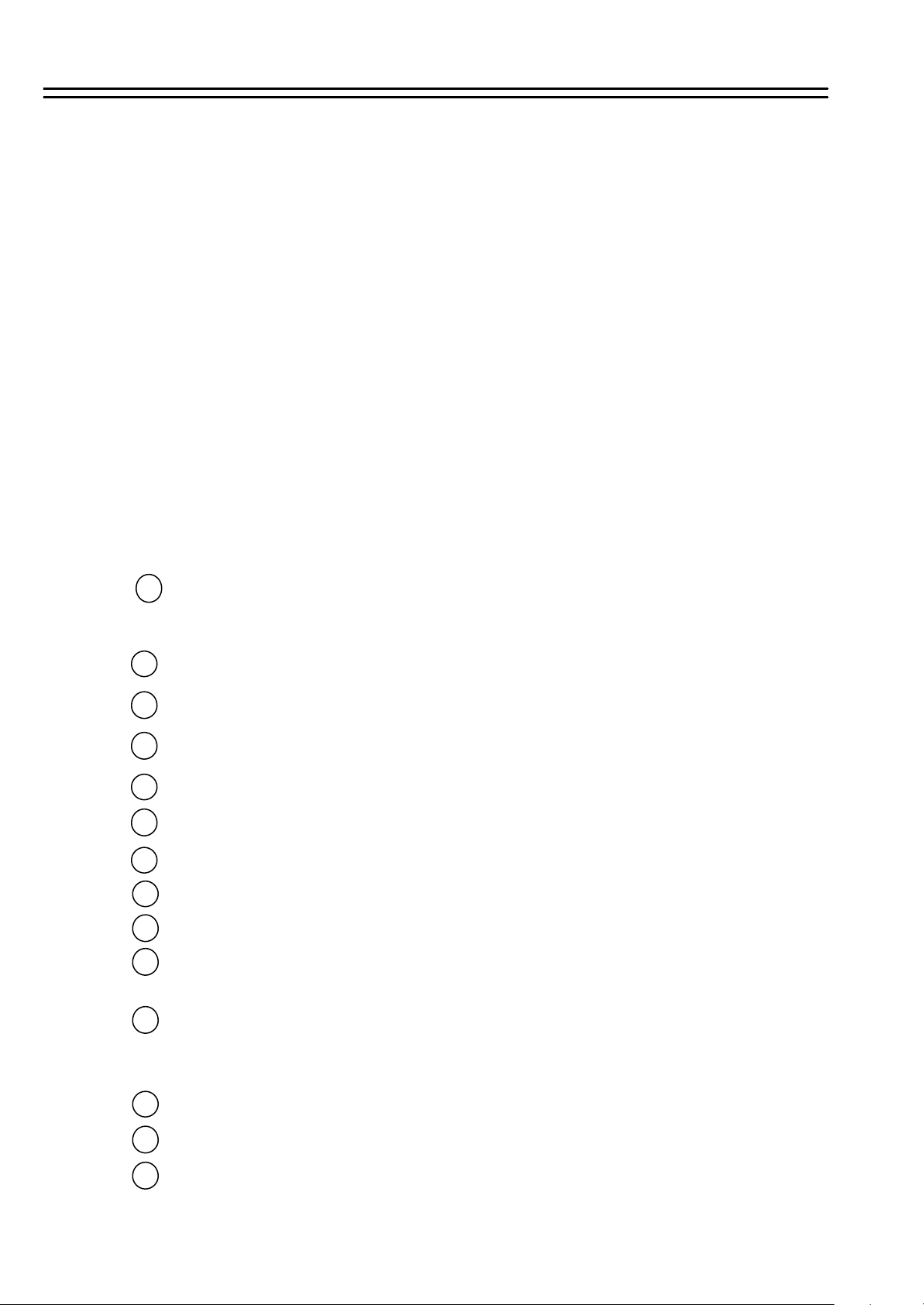
Front Panel Keypads
In Full screen mode this menu allows color adjustment for each video channel, all channels
are separately adjustable.
The selected item will show in red color bar. Use JOG to increase or decrease the value.
Press ENTER to confirm and move to next item. After finished setting, press SELECT key to
discard change or press MENU key to save and exit the dialog.
In Multi-screen mode:
In Multi-screen mode the SELECT key allows to define cameras in all multi-screen views.
Press SELECT. At the upper left camera in multi-screen appears “SELECT”.
Use the numeric camera keys to select a camera.
Press ENTER to switch in the multi-screen.
Press SELECT to exit this setting.
Note: Every camera can be selected only once for a multi-screen view.
LOGOUT (with activated password protection): If password protection is active, the
"SELECT" key is used for logout. If the key is pressed > 1 sec. the system will switch to
password level 1
Display: Press this key to switch ON/OFF for camera title, date/time and HDD status.
9
Hold this key longer than 2 seconds for displayin g the event log list.
10
Compact Flash Card Slot: Insert a Compact Flash Card for archiving video.
11
Hard Disk Trays: 2 x Hard Disk holder for 3.5” HDD.
12
HDD locks: Turn on HDD power and protection from taking out the HDD without authority.
13
REC: Press this key to start recording.
14
STOP: Press this key to stop recording or playing back.
15
PLAY: Press this key to stat playing back recoded picture (Please refer to page 27 for details).
16
PAUSE: Press this key to pause the playback picture.
17
SEARCH: Press this key to enter the Search Menu (Please refer page 28~30 for details).
18
COPY: Under PAUSE or PLAYBACK , Press this key to start copying still picture or video
stream into Compact Flash card (Please refer page 31~33 for details).
19 ENTER: Press this key to enter sub-menu or confirm setup. When there is Alarm, Motion
or Video Loss occurs, press this key for alarm reset. The Event Log Dialog will show on
the display, then follow the instruction to continue.
20
LEDs: LEDs for HDD1, HDD2 , ALARM and LAN access (from left to right).
21
IR Remote Controller receiver
22
LCD Panel: To display Date/Time, Recording/Playback and HDD status.
7
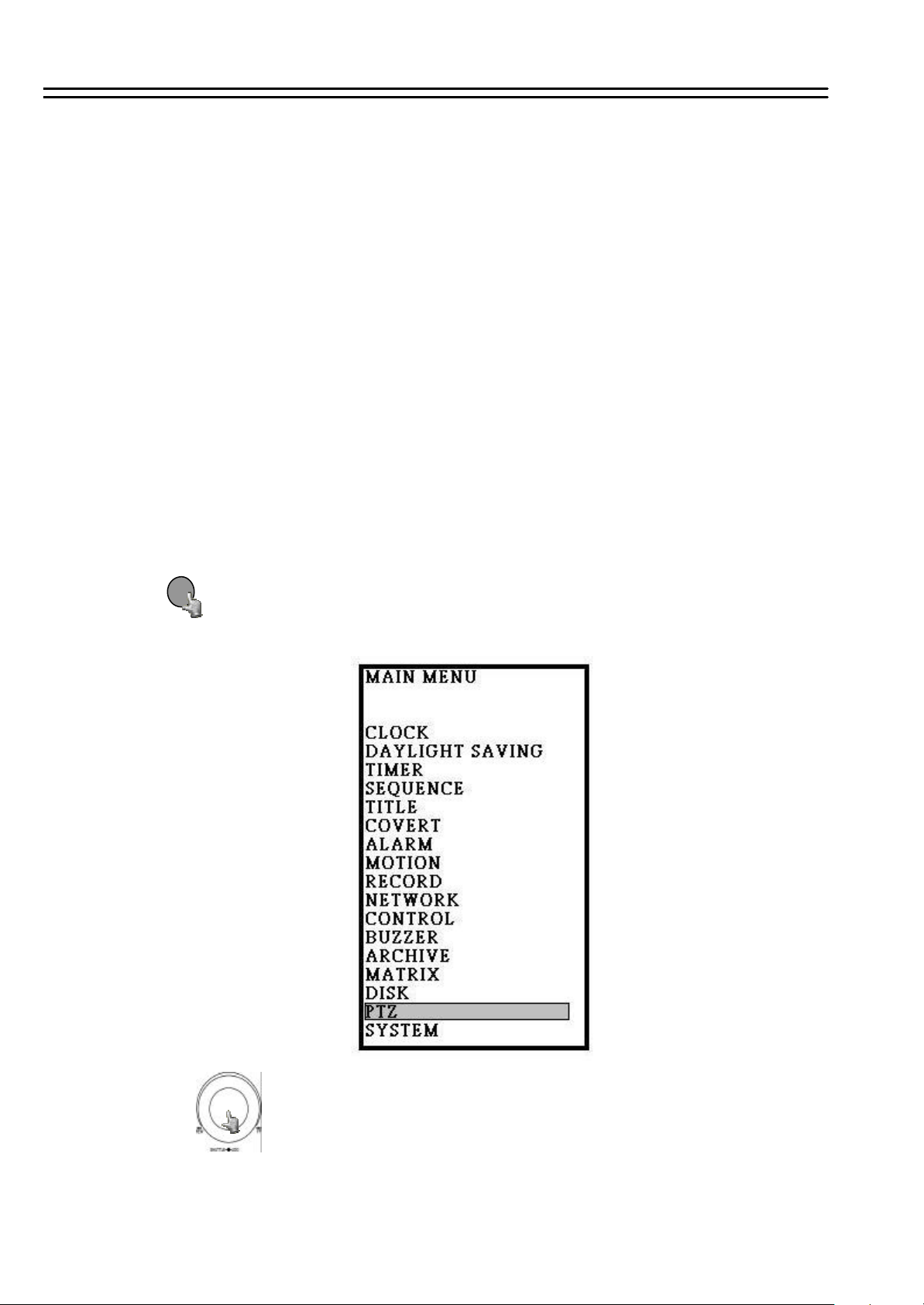
5. Operation
(1) Insert a HDD (IDE) for Video Storage
Insert one or two HDD (3.5”IDE) for Video Storage.
The HDD should be set as Cable Select or MASTER. Both HDD need equal setting.
(Normally the default setting of HDD is Master)
Note: After hard disk case is inserted into the hard disk tray, be sure to turn the tray key
in lock position.Otherwise, HDD will not be detected.
ATTENTION: Changing HDD’s and switching on HDD’s is not allowed in record mode!
(2) Connect cable for video/audio input and video/audio out,
The detail connection is described in SYSTEM CONNECTION.
(3) Switch Power On
The LCD panel in the front panel will light when you switch on the power.
Operation
(4) Press MENU key to enter SET UP MENU.
Once inside the main menu you will find there are 17 set up pages as below:
Selected item will be surrounded by a white block.
MENU
(5) Turn the JOG dial clockwise or counter -clockwise to select the item,
press ENTER key for detail set up for each item.
(6) Press MENU again to leave the set up menu.
8
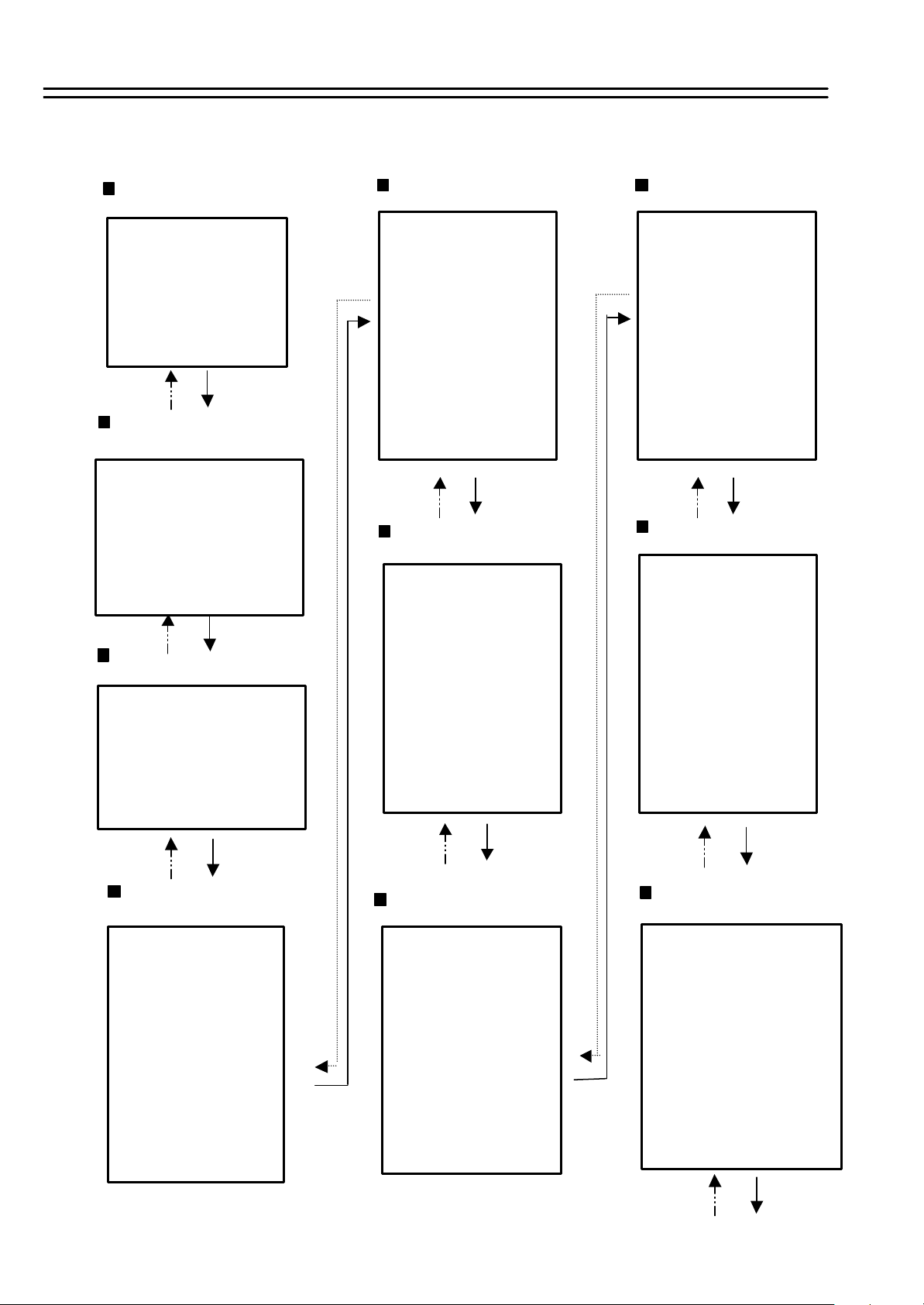
6. MENU FLOW
Columns in brackets () only valid for EDSR-1600
MENU flow
CLOCK
( See page 11 )
CLOCK SETTING MENU
: 2005/04/15 FRI
DATE
: 13:01:02
TIME
MENU LANGUAGE: ENGLISH
VIDEO SYSTEM: NTSC
VERSION: 1.09 2005/01/20
Daylight Saving Time
( See page 12 )
DAYLIGHT SAVING SETTING MENU
DAYLIGHT SAVING: YES
START TIME:
LAST SUN
IN MARCH
CHANGE FROM 02:00
STOP TIME:
FIRST SUN
IN OCTOBER
CHANGE FROM 03:00
TO 03:00
TO 02:00
TIMER
( See page 13 )
TIMER SETTING MENU
WEEK START STOP SPEED SET
SUN 00:00 23:59 60 IPS OFF
SUN 00:00 23:59 60 IPS OFF
SUN 00:00 23:59 60 IPS OFF
SUN 00:00 23:59 60 IPS OFF
SUN 00:00 23:59 60 IPS OFF
TITLE
( See page 15 )
TITLE SETTING MENU
CH TITLE
1 CH01_ _ _ _ _
2 CH02_ _ _ _ _
3 CH03_ _ _ _ _
4 CH04_ _ _ _ _
5 CH05_ _ _ _ _
6 CH06_ _ _ _ _
7 CH07_ _ _ _ _
8 CH08_ _ _ _ _
9 CH09_ _ _ _ _
10 CH010_ _ _ _ _
11 CH011_ _ _ _ _
12 CH012_ _ _ _ _
13 CH013_ _ _ _ _
14 CH014_ _ _ _ _
15 CH015_ _ _ _ _
16 CH016_ _ _ _ _
COVERT
( See page 16 )
COVERT SETTING MENU
CH OP
1 OFF
2 OFF
3 OFF
4 OFF
5 OFF
6 OFF
7 OFF
8 OFF
9 OFF
10 OFF
11 OFF
12 OFF
13 OFF
14 OFF
15 OFF
16 OFF
MOTION
( See page 18 )
CH OP SEN DURATION
1 OFF HIGH 07 SECS
2 OFF HIGH 07 SECS
3 OFF HIGH 07 SECS
4 OFF HIGH 07 SECS
5 OFF HIGH 07 SECS
6 OFF HIGH 07 SECS
7 OFF HIGH 07 SECS
8 OFF HIGH 07 SECS
9 OFF HIGH 07 SECS
10 OFF HIGH 07 SECS
11 OFF HIGH 07 SECS
12 OFF HIGH 07 SECS
13 OFF HIGH 07 SECS
14 OFF HIGH 07 SECS
15 OFF HIGH 07 SECS
16 OFF HIGH 07 SECS
PRESS 1-16 TO MANUAL EDIT
RECORD
( See page 20 )
RECORD SETTING MENU
NORMAL RECORD
SPEED
QUALITY
DISK FULL
ALARM RECORD
OPERATION
SPEED
QUALITY
PRE-ALARM RECORD
OPERATION
PERMANENT RECORD
OPERATION ON
SPEED 0,01 IPS
: 60 IPS
: STANDARD
: REWRITE
ON
: 60 IPS
: STANDARD
ON
SEQUENCE
( See page 14 )
SEQUENCE SETTING MENU
CH OP DWELL
1 ON 03 SECS
2 ON 03 SECS
3 ON 03 SECS
4 ON 03 SECS
5 ON 03 SECS
6 ON 03 SECS
7 ON 03 SECS
8 ON 03 SECS
9 ON 03 SECS
10 ON 03 SECS
11 ON 03 SECS
12 ON 03 SECS
13 ON 03 SECS
14 ON 03 SECS
15 ON 03 SECS
16 ON 03 SECS
ALARM
( See page 17 )
CH OP TYPE DURATION
1 ON N.O 05 SECS
2 ON N.O 05 SECS
3 ON N.O 05 SECS
4 ON N.O 05 SECS
5 ON N.O 05 SECS
6 ON N.O 05 SECS
7 ON N.O 05 SECS
8 ON N.O 05 SECS
9. ON N.O 05 SECS
10 ON N.O 05 SECS
12 ON N.O 05 SECS
13 ON N.O 05 SECS
14 ON N.O 05 SECS
15 ON N.O 05 SECS
16 ON N.O 05 SECS
RST N.O
9
NETWORK
( See page 22)
NETWORK SETTING MENU
IP ADDRESS
NET MASK
GATEWAY
MAC ADDRESS
USER-MANE PASSWORD LEVEL
GUEST GUEST GUEST
GENERAL GENERAL GENERAL
ADMIN ADMIN ADMIN
HTTP PORT: 0080
CTRL PORT: 6666
DATA PORT: 1111 2222 3333 4444
:192.168.010.005
:255.255.255.000
:192.168.010.001
:0011:1402:5c2a
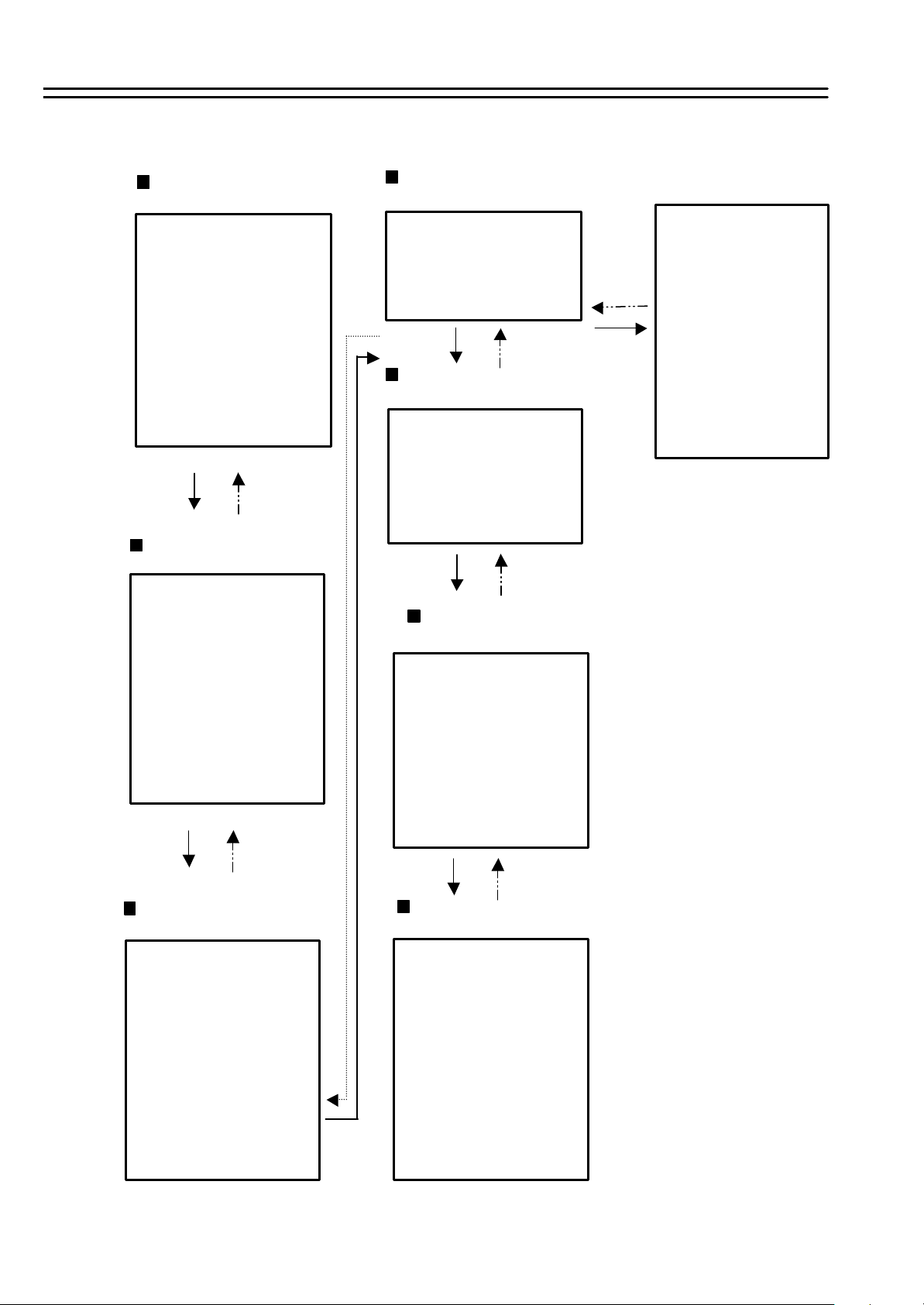
Columns in brackets () only valid for EDSR-1600
MENU flow
CONTROL
( See page 24)
CONTROL SETTING MENU
RS232
BAUD RATE
STOP BIT
PARITY
DATA BIT
R485
BAUD RATE
STOP BIT
PARITY
DATA BIT
RS232/RS485 ID
BUZZER
( See page 25 )
BUZZER SETTING MENU
BUZZER : ENABLE
RECORD-IN : ON
ALARM-IN : ON
MOTION-IN : ON
DISK FULL : ON
VIDEO LOSS: ON
TIMER : ON
: 9600 BPS
: 1
: NONE
: 8
: 9600 BPS
: 1
: NONE
: 8
: 1
MATRIX
( See page 27 )
MATRIX SETTING MENU
CALL NONITOR
MONITOR-1
MONITOR-2
MONITOR-3
MONITOR-4
DISK
( See page 28 )
DISK SETTING MENU
DISK USAGE HDD-1 HDD-1
SIZE (GB) : 160
RECORD POS : *42.9
PLAY POS : *41.2
DISK RENW ; NO NO
PTZ
( See page 29 )
PTZ SETTING MENU
PTZ ENABLE: OFF
PTZ PORT : RS485
PROTOCOL : PELCO-D
BAUD RATE: 9600
PTZ ADDRESS:
CH1: 001 CH9: 009
CH2: 002 CH10: 010
CH3: 003 CH11: 011
CH4: 004 CH12: 012
CH5: 005 CH13: 013
CH6: 006 CH14: 014
CH7: 007 CH15: 015
CH8: 008 CH16: 016
MATRIX
SUB-MENU
MONITOR-3 SETTING MENU
CH DWELL EVENT
1 07 SECS NONE
2 07 SECS NONE
3 07 SECS NONE
4 07 SECS NONE
5 07 SECS NONE
6 07 SECS NONE
7 07 SECS NONE
8 07 SECS NONE
9 07 SECS NONE
10 07 SECS NONE
11 07 SECS NONE
12 07 SECS NONE
13 07 SECS NONE
14 07 SECS NONE
15 07 SECS NONE
16 07 SECS NONE
ARCHIVE
( See page 26 )
ARCHIVE SETTING MENU
PICTURE SIZE
TIME STAMP
TIME STAMP POS
WATER MARK
WATER MARK POS
: 720 X 480
: ON
: TOP
: ON
: TOP
SYSTEM
( See page 32 )
SYSTEM SETTING MENU
PLAY WITH AUDIO- 1: ON
PLAY WITH AUDIO- 2: ON
PLAY SPEED : 60IPS
MULTI-EVENT DWELL: 02 SECS
PASSWORD ENABLE: DISABLE
PASSWORD LEVEL2: 222222
PASSWORD LEVEL3: 333333
MULTI-EVENT DWELL : 02 SECS
SYSTEM UPDATE: NO
LOAD DEFAULT: NO
FORMAT CF : NO
10
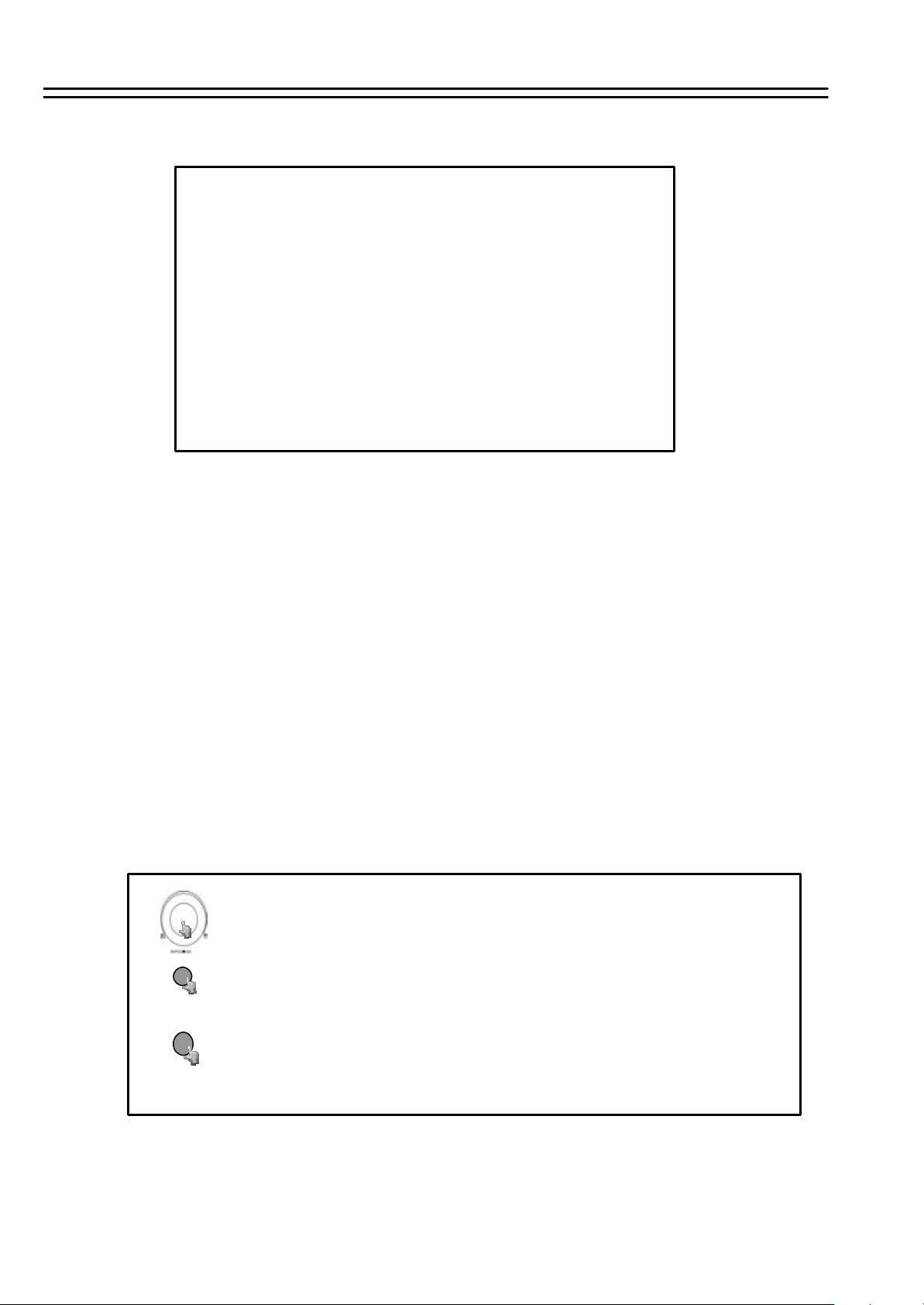
6.1 CLOCK SETTING MENU
CLOCK SETTING MENU
MENU
DATE
TIME
MENU LANGUAGE
VIDEO SYSTEM
VERSION: 1.09 2005/01/20
: 2005/04/15 FRI
: 13:01:02
: ENGLISH
: PAL
In CLOCK/LANGUAGE SETTING MENU , we define:
(1) DATE : Current date, format: YYYY/MM/DD
Year: 2000 ~ 2099, Month: 01~ 12, Date: 01~31, Week: Sunday~Saturday
(2) TIME : Current time, format: HH:MM:SS
Hour: 00 ~ 23, Minute : 00 ~ 59, Second: 00 ~ 59
(3) MENU LANGUAGE: ENGLISH
(4) VIDEO SYSTEM: Factory default setting depend on machine “NTSC”or “PAL”.
(5) VERSION: Current S/W revision and release date.
Turn the JOG dial clockwise or counter -clockwise to select the options.
Press ENTER key to confirm the option and move to next column.
ENTER
Press MENU key to return to Main Menu, press again to leave Set up Menu.
MENU
11
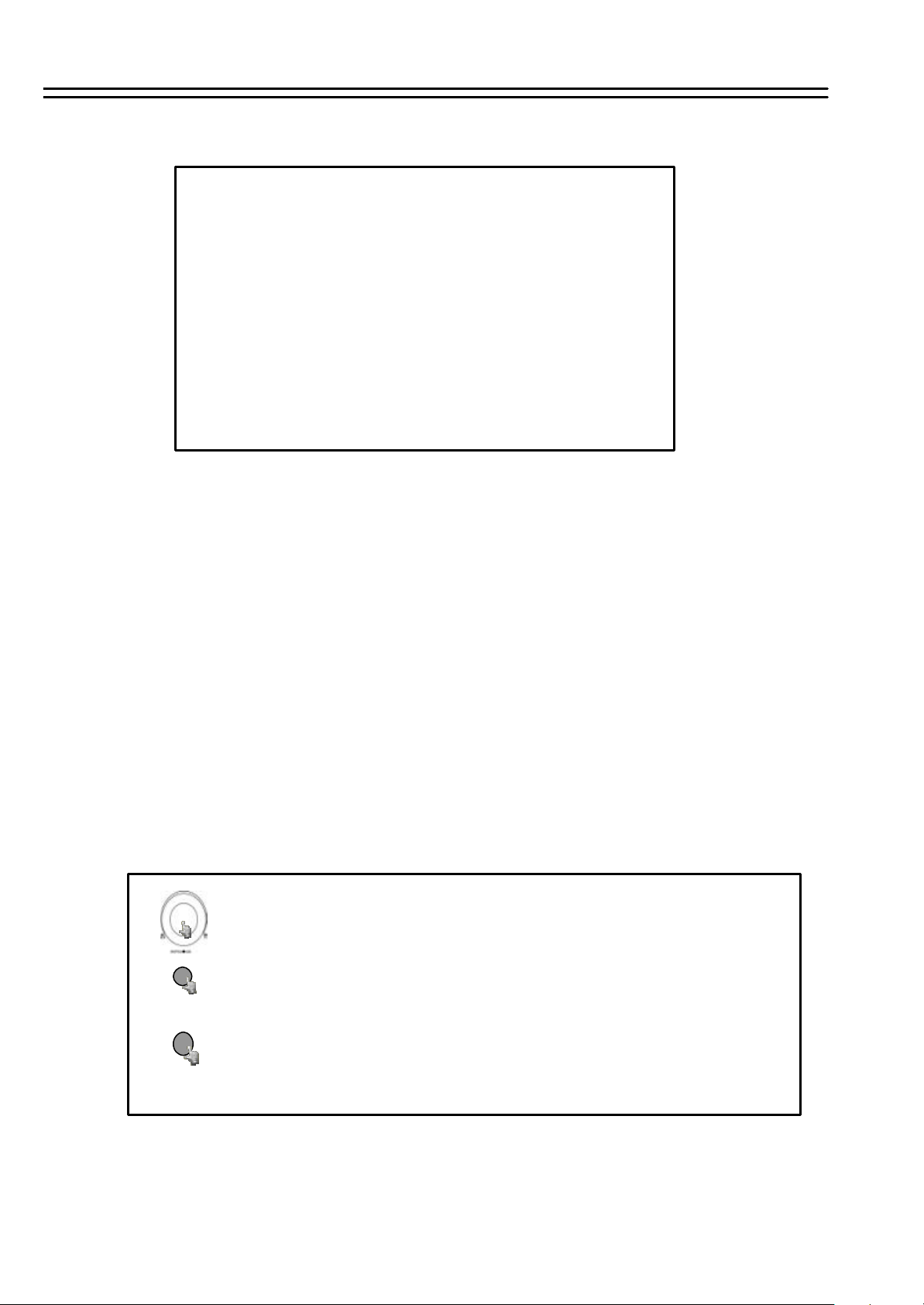
MENU
6.2 DAYLIGHT SAVING TIME
DAYLIGHT SAVING SETTING MENU
DAYLIGHT SAVING: YES
START TIME:
LAST SUN
IN MARCH
CHANGE FROM 02:00
TO 03:00
STOP TIME:
FIRST SUN
IN OCTOBER
CHANGE FROM 03:00
TO 02:00
This menu provides automatically switching to Daylight Saving Ti me and back to Normal
Time.
Standard start and end times in Middle Europe:
Last Sunday in March - change from 02:00 + 1 hour
Last Sunday in October - change from 03:00 - 1 hour
Settings:
START TIME: Set date and time for switching from Normal to Daylight Saving Time
END TIME: Set date and time for switching from Daylight Saving Time to Nor mal Time
Turn the JOG dial clockwise or counter -clockwise to select the options.
Press ENTER key to confirm the option and move to next column.
ENTER
MENU
Press MENU key to return to Main Menu, press again to leave Set up Menu.
12
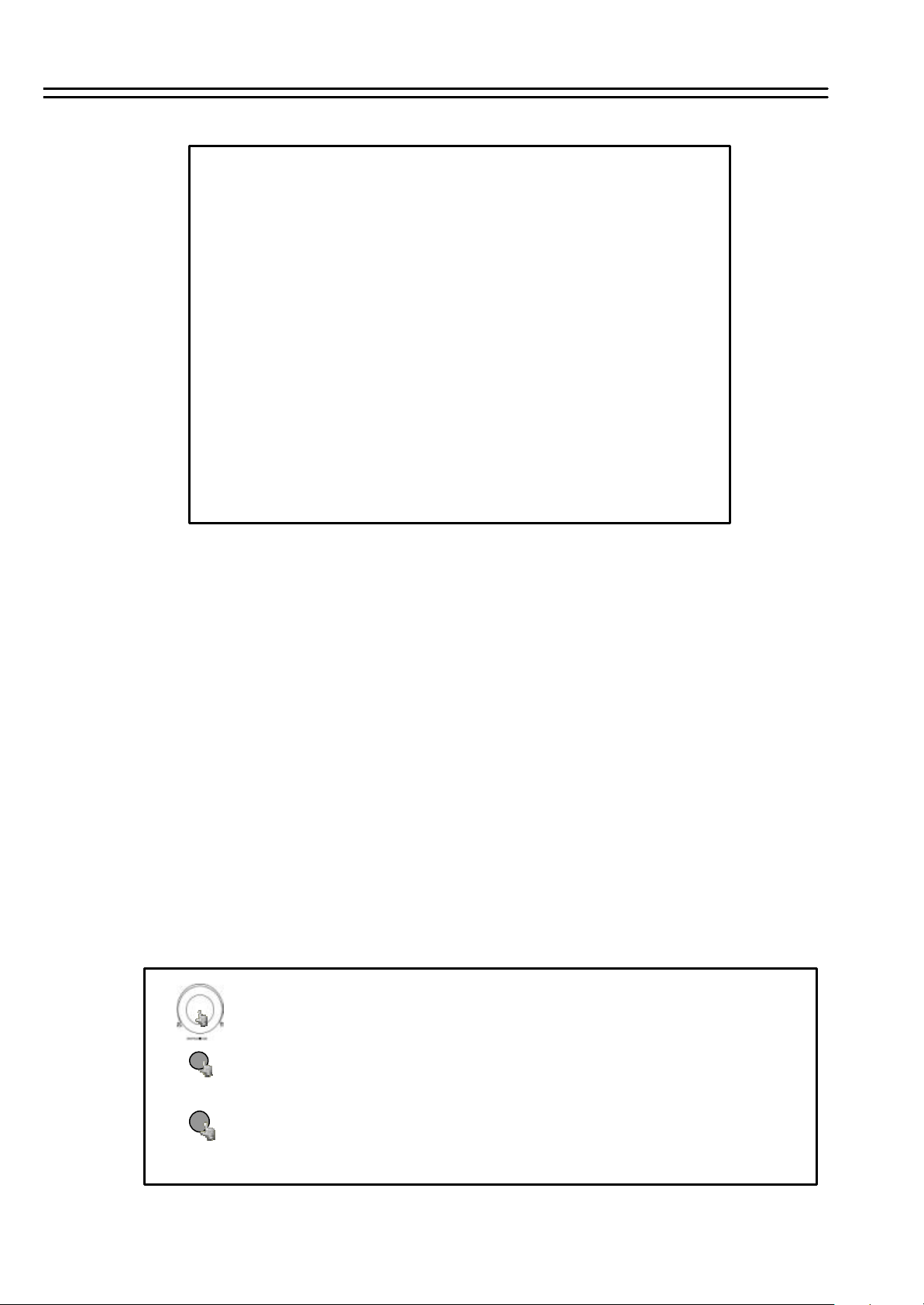
6.3 TIMER SETTING MENU
TIMER SETTING MENU
WEEK START STOP SPEED SET
SUN 00:00 23:59 50 IPS OFF
SUN 00:00 23:59 50 IPS OFF
SUN 00:00 23:59 50 IPS OFF
SUN 00:00 23:59 50 IPS OFF
SUN 00:00 23:59 50 IPS OFF
SUN 00:00 23:59 50 IPS OFF
SUN 00:00 23:59 50 IPS OFF
SUN 00:00 23:59 50 IPS OFF
SUN 00:00 23:59 50 IPS OFF
SUN 00:00 23:59 50 IPS OFF
SUN 00:00 23:59 50 IPS OFF
SUN 00:00 23:59 50 IPS OFF
SUN 00:00 23:59 50 IPS OFF
SUN 00:00 23:59 50 IPS OFF
SUN 00:00 23:59 50 IPS OFF
SUN 00:00 23:59 50 IPS OFF
MENU
In TIMER SETTING MENU we define automatic, timer-controlled records.
Timer records can be defined for 16 individual start and end times.
(1) WEEK: Select the week day for the timer to record on schedule.
DLYmeans daily record.
(2) START: Enter the start time for timer recording.
(3) STOP: Enter the end time for timer recording.
NOTE: The recorder records until the end of the minute which is set here.
EXAMPLE: START 07:00 END 08:00
The recorder records from 07:00:00 until 08:00:59
Each day has to be set separately:
EXAMPLE: Daily record from 20:00 till next day 07:00
WRONG: DLY START 20:00 STOP 07:00
CORRECT: DLY START 20:00 STOP 23:59
DLY START 00:00 STOP 06:59
(4) SPEED : Select recording speed. Maximum 60 (NTSC) / 50 (PAL).
(5) SET: Select “ON”when using timer recording.
Select “OFF” when not using timer recording.
ENTER
MENU
Turn the JOG dial clockwise or counter -clockwise to select the options.
Press ENTER key to confirm the option and move to next column.
Press MENU key to return to Main Menu, press again to leave Set up Menu.
13
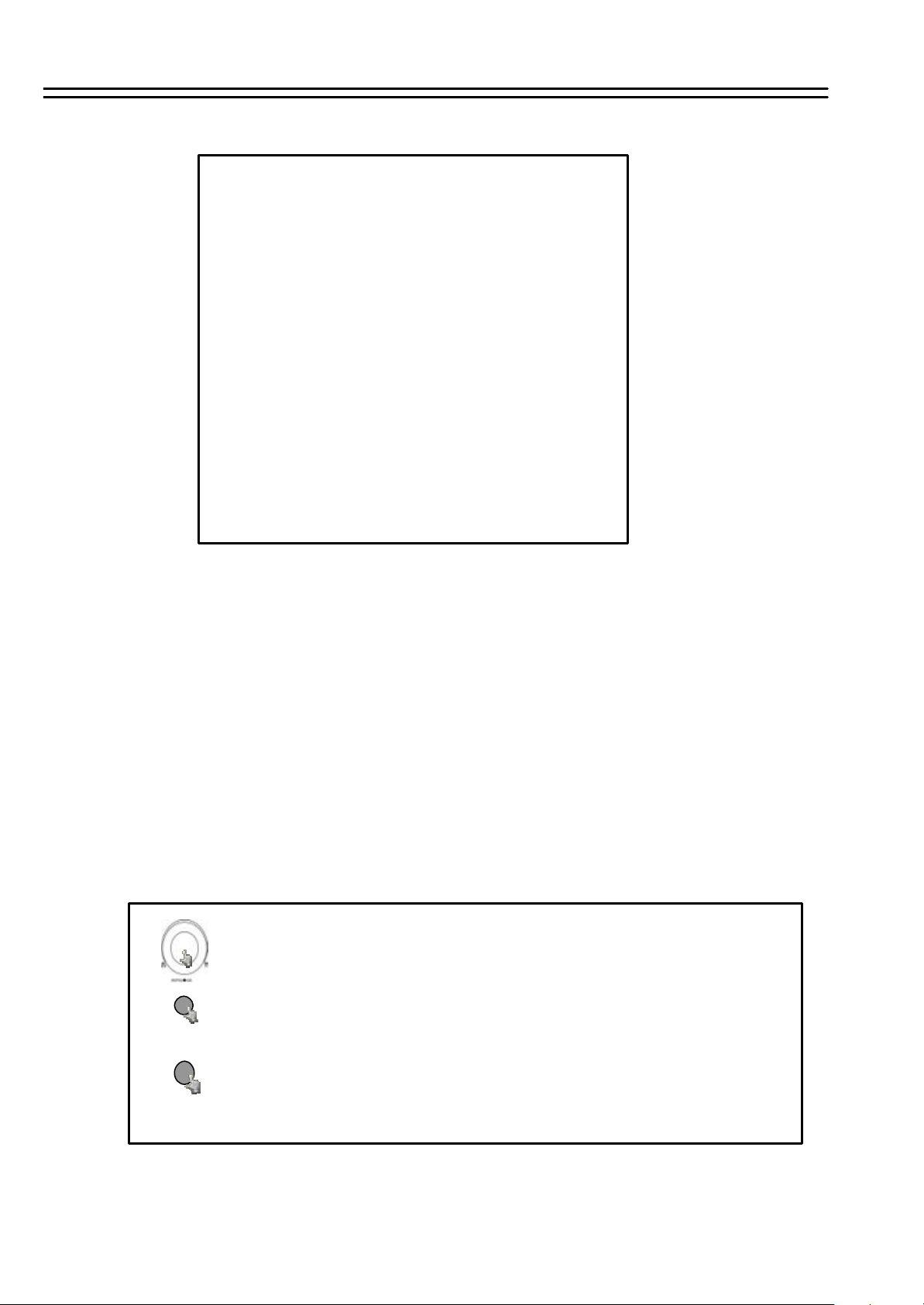
6.4 SEQUENCE SETTING MENU
SEQUENCE SETTING MENU
CH OP DWELL
1 ON 03 SECS
2 ON 03 SECS
3 ON 03 SECS
4 ON 03 SECS
5 ON 03 SECS
6 ON 03 SECS
7 ON 03 SECS
8 ON 03 SECS
9 ON 03 SECS
10 ON 03 SECS
11 ON 03 SECS
12 ON 03 SECS
13 ON 03 SECS
14 ON 03 SECS
15 ON 03 SECS
16 ON 03 SECS
MENU
10 to 16 only valid for EDSR-1600
In the SEQUENCE SETTING MENU, we define for MAIN Monitor
(1) CH (Channel): Input channels. 1~9 for EDSR-900, 1~16 for EDSR-1600.
(2) OP (Operation): ON includes the camera in the sequence, OFF skips the camera in the
sequence.
(3) DWELL (DWELL TIME) : Dwell Time is individually adjustable for each channel. The dwelling
time for the sequencer can be set between 0-99 seconds.
Note: Sequences for Call monitors are defined in MATRIX menu.
Turn the JOG dial clockwise or counter -clockwise to select the options.
ENTER
MENU
Press ENTER key to confirm the option and move to next column.
Press MENU key to return to Main Menu, press again to leave Set up Menu.
14
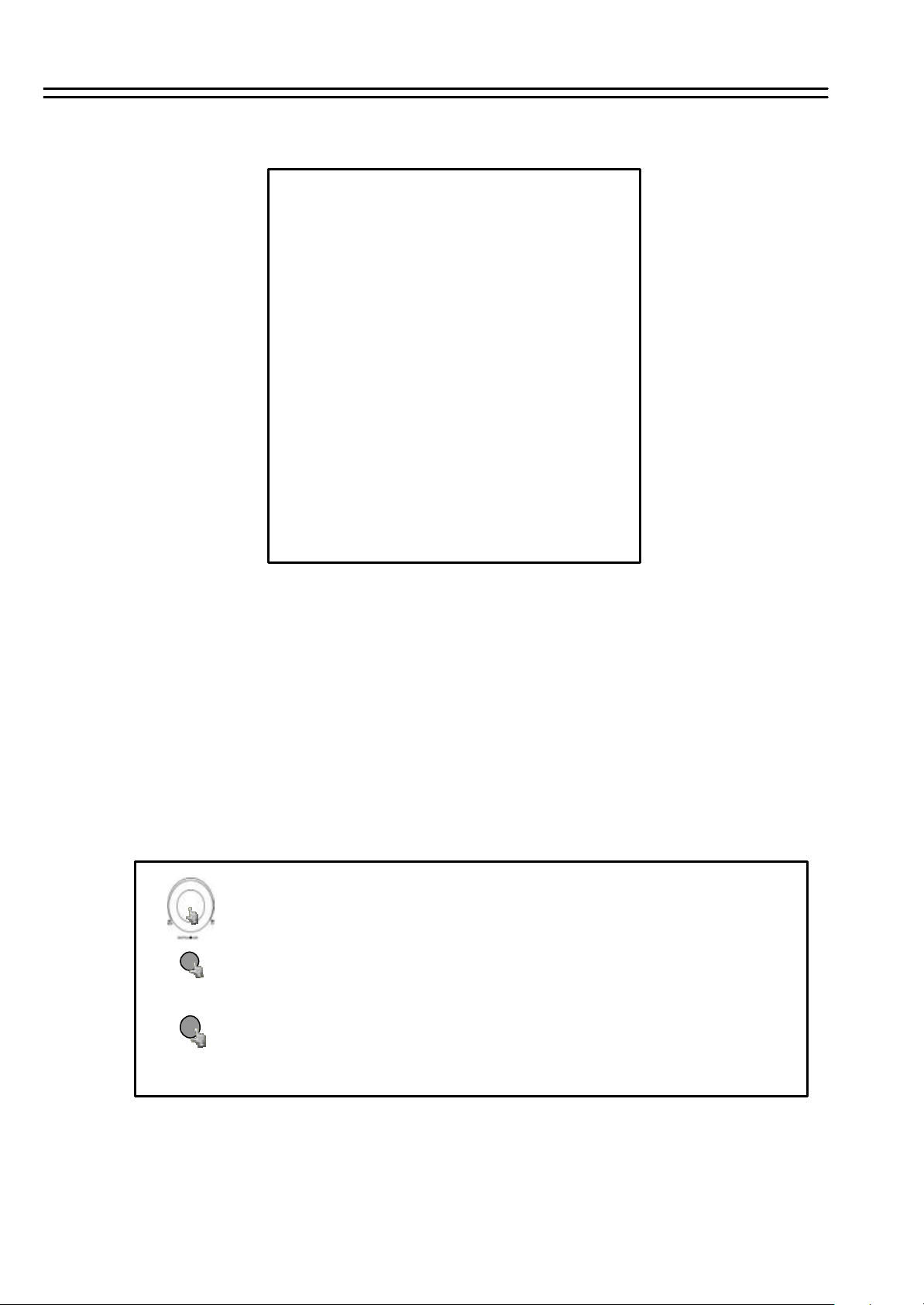
6.5 TITLE SETTING MENU
TITLE SETTING MENU
CH TITLE
1 CH01_ _ _ _ _
2 CH02_ _ _ _ _
3 CH03_ _ _ _ _
4 CH04_ _ _ _ _
5 CH05_ _ _ _ _
6 CH06_ _ _ _ _
7 CH07_ _ _ _ _
8 CH08_ _ _ _ _
9 CH09_ _ _ _ _
10 CH010_ _ _ _ _
11 CH011_ _ _ _ _
12 CH012_ _ _ _ _
13 CH013_ _ _ _ _
14 CH014_ _ _ _ _
15 CH015_ _ _ _ _
16 CH016_ _ _ _ _
MENU
ENTER
10 to 16 only valid for EDSR-1600
In the TITLE SETTING MENU we define:
The Title Setting Menu allows you to assign a title to each camera input.
Title with up to 12 characters is supported for each channel.
The available alphanumeric characters are:
0,1,2,3,4,5,6,7,8,9,
A,B,C,D,… X,Y,Z.
( ) . , + - / “space”
Default setting is CH01~CH09 for EDSR 900, CH01~CH16 for EDSR 1600.
Turn the JOG dial clockwise or counter -clockwise to select the options.
Press ENTER key to confirm the option and move to next column.
MENU
Press MENU key to return to Main Menu, press again to leave Set up Menu.
15
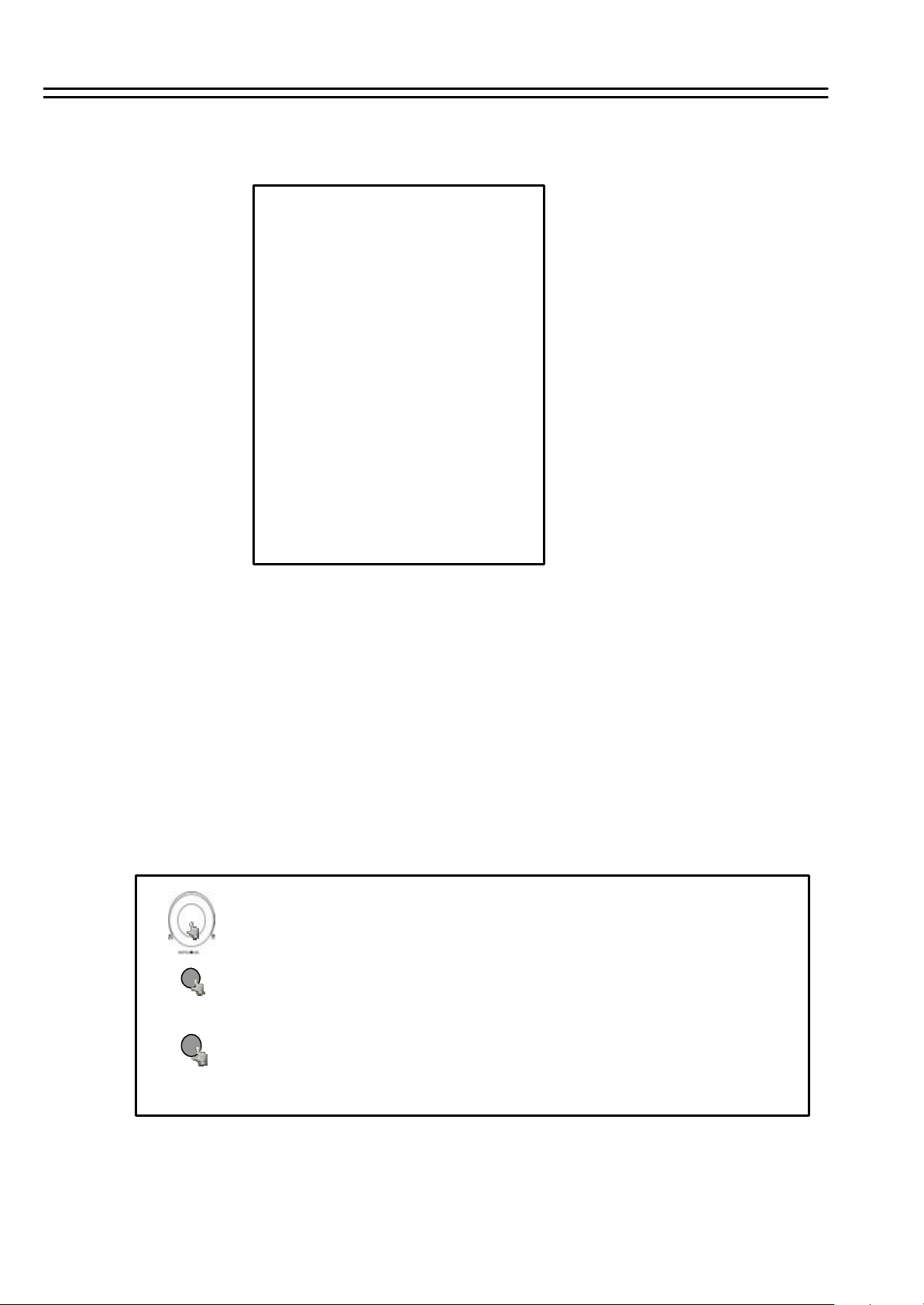
6.6 COVERT SETTING MENU
COVERT SETTING MENU
CH OP
1 OFF
2 OFF
3 OFF
4 OFF
5 OFF
6 OFF
7 OFF
8 OFF
9 OFF
10 OFF
11 OFF
12 OFF
13 OFF
14 OFF
15 OFF
16 OFF
MENU
ENTER
10 to 16 only valid for EDSR-1600
In the COVERT SETTING MENU we define:
The covert setting menu allows you to hide the requested camera on the
display in a blue background. Change setting to “ON”for covering camera.
Camera is invisible in Live and Playback mode unless this function is
deactivated in COVERT menu.
Default setting is “OFF” for all cameras.
Note: With network access, a covert camera is visible only for users
with “ADMIN” password level. For users with “GENERAL” and
“GUEST” level, the covert camera is invisible.
Turn the JOG dial clockwise or counter -clockwise to select the options.
Press ENTER key to confirm the option and move to next column.
MENU
Press MENU key to return to Main Menu, press again to leave Set up Menu.
16
