Page 1

INSTRUCTION MANUAL
Mobile Digital Single Channel Recorder
EDSR100M
V1.0
About this manual
Before installing and using this unit, please read this Manual carefully.
Be sure to keep it handy for later reference.
Page 2
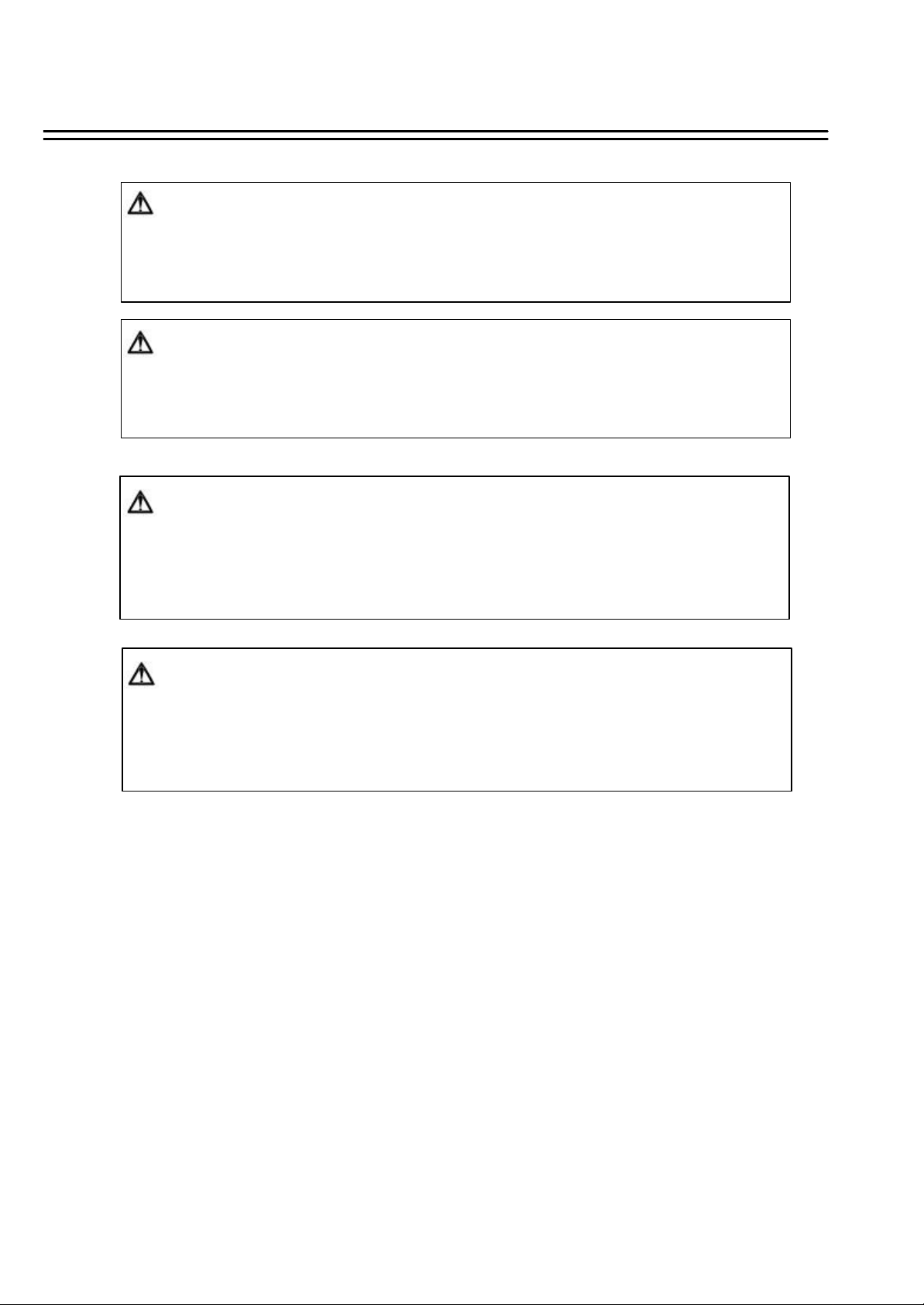
Safety Warning
WARNING
TO REDUCE RISK OF FIRE OR ELECTRIC SHOCK,
DO NOT EXPOSE THIS APPLIANCE TO RAIN OR MOISTURE.
CAUTION
DO NOT REMOVE COVER. NO USER SERVICEABLE PARTS INSIDE.
REFER SERVICING TO QUALIFIED SERVICE PERSONNEL.
Note:
This equipment has been tested and found to comply with the limits for a Class A digital device,
The changes or modifications not expressly approved by the party responsible for compliance
could void the user's authority to operate the equipment.
Note:
This is a class A product. In a domestic environment this produc t may cause radio interference
In which case the user may be required to take adequate measures .
Notice:
The information in this manual was current when published. The manufacturer
reserves the right to revise and improve its products. All spec ifications are
therefore subject to change without notice.
Page 3
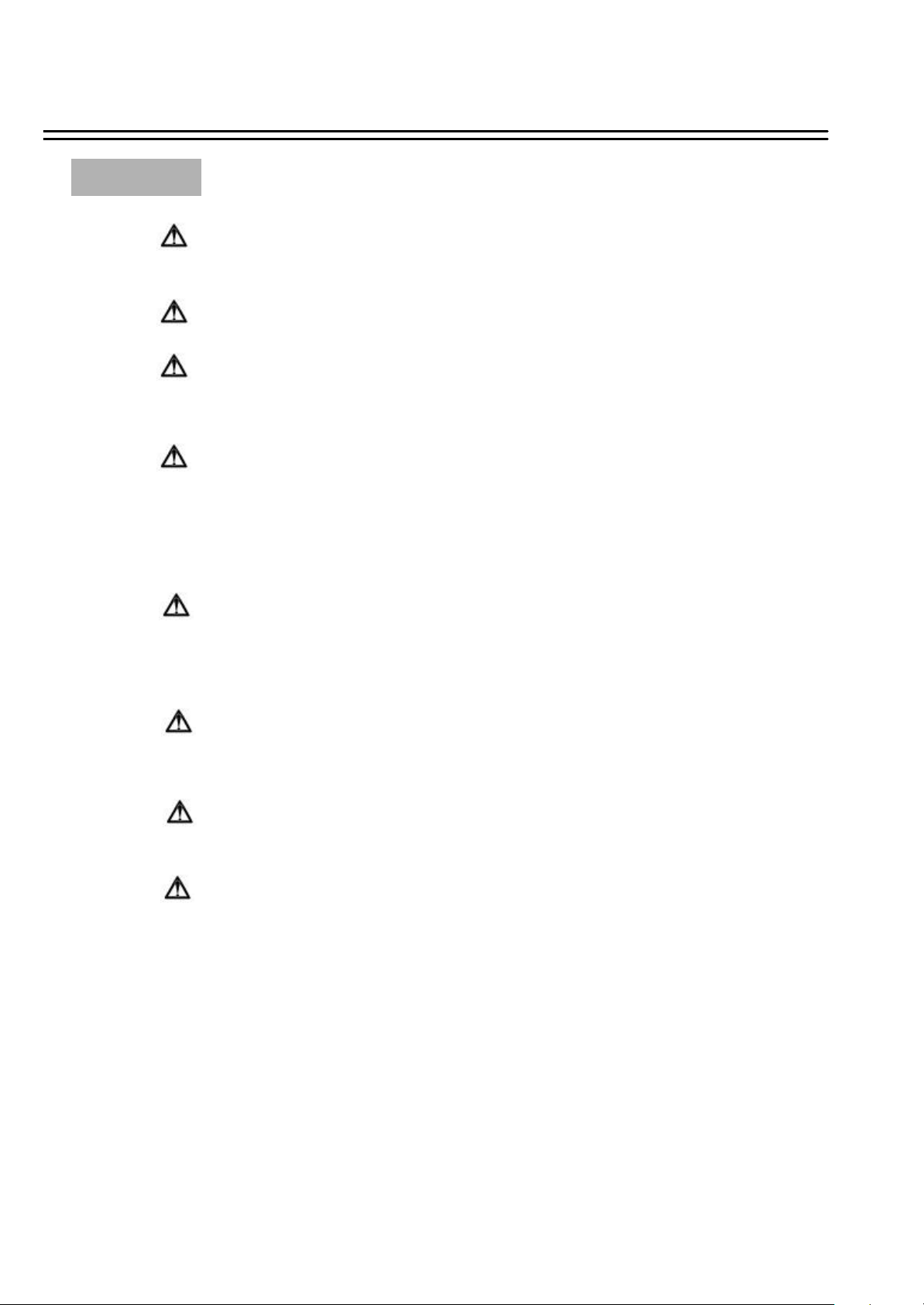
Safety Precautions
?Refer all work related to the installation of this product to qualified service
?Do not block the ventilation opening or slots on the cover.
? Do not drop metallic parts through slots.This could permanently damage
?Do not attempt to disassemble the appliance.To prevent electric shock,
Safety Precautions
personnel or system installers.
the appliance. Turn the power off immediately and contact qualified service
personnel for service.
do not remove screws or covers. There are no user -serviceable parts
inside. Contact qualified service personnel for maintenance. Handle the
appliance with care. Do not strike or shake, as this may damage the
appliance.
?Do not expose the appliance to water or moisture, nor try to operate it in
wet areas. Do take immediate action if the appliance becomes wet.
Turn the power off and refer servicing to qualified service personnel.
Moisture may damage the appliance and also cause electric shock.
?Do not use strong or abrasive detergents when cleaning the appliance
body.Use a dry cloth to clean the appliance when it is dirty. When the
dirt is hard to remove,use a mild detergent and wipe gently.
?Do not overload outlets and extension cords as this may result in a risk of
fire or electric shock.
?Do not operate the appliance beyond its specified temperature, humidity
or power source ratings. Do not use the appliance in an extreme
environment where high temperature or high humidity exists.Use the
appliance at temperature within 0oC ~ +40oC and a humidity below 90%.
The input power source for this appliance is DC12~24V.
Page 4
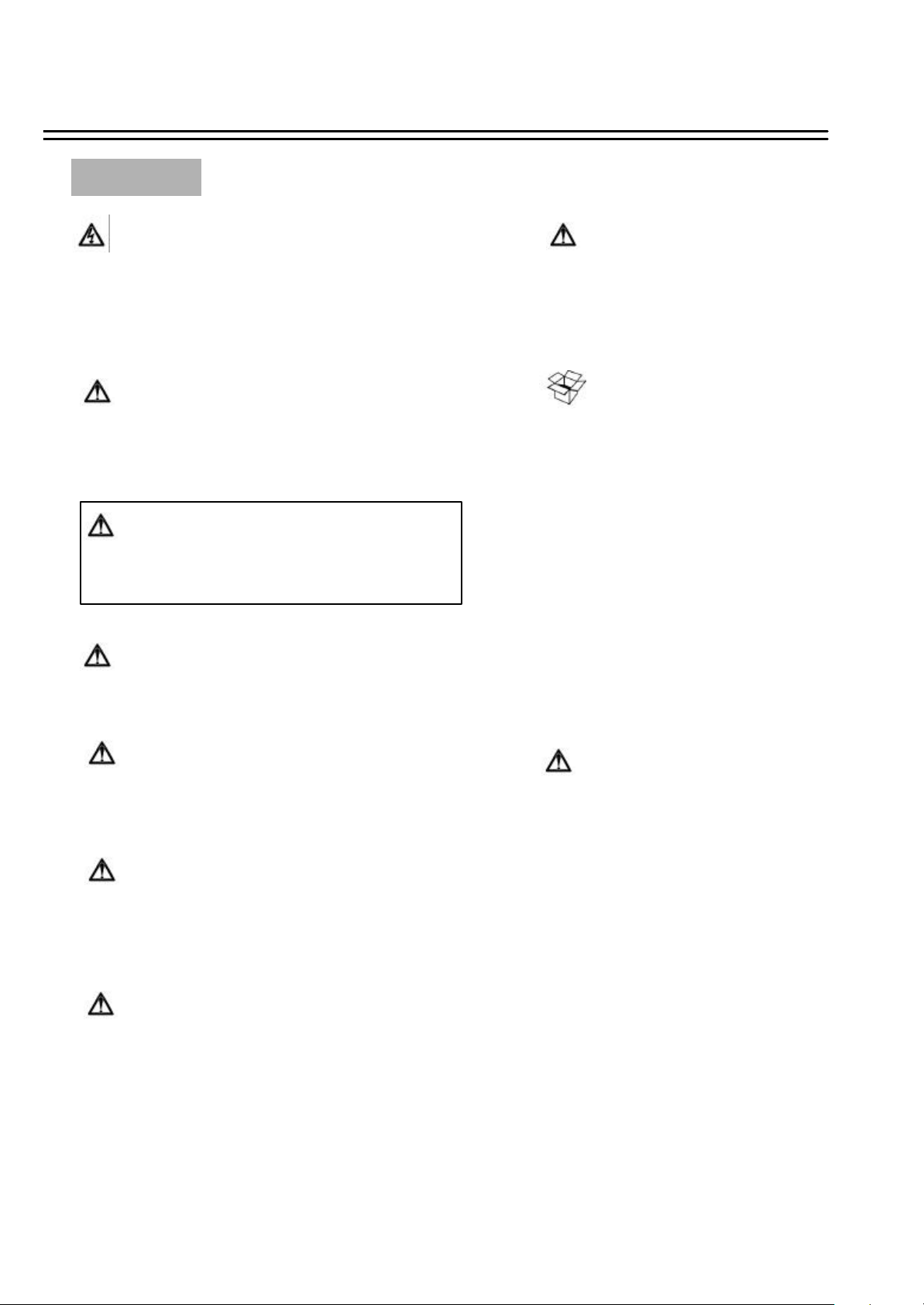
Safety Precautions
Safety Precautions
The lightning flash with an arrowhead symbol, within an
equilateral triangle, is intended to alert the user to the presence
of uninsulated ”dangerous voltage”within the product’s enclosure
that may be of sufficient magnitude to constitute a risk of electric
shock to persons
The exclamation point within an equilateral triangle is
intended to alert the user to presence of important operating
and maintenance(servicing)instructions in the literature
accompanying the appliance.
Warning :
To prevent fire or shock hazard, do not expose units not
specifically designed for outdoor use to rain or moisture.
Attention:
Installation should be performed by qualified service personnel only
in accordance with the National Electrical Code or applicable local codes.
Warning:
Electrostatic-sensitive device. Use proper
CMOS/MOSFET handing precautions to avoid
electrostatic discharge.
UNPACKING
Unpack carefully.
This is electronic equipment and should be
handled carefully.
Check to ensure that the following items are included;
•1. Digital Single Channel Recorder
•2. User’s manual
•3. Power Cord
•4. Adapter
•5. HDD tray key and screws
If an item appears to have been damaged in shipment,
replace it properly in its carton and notify the shipper.
If any items are missing, notify your
Everfocus Electronics Corp. Sales Representative or
Customer Service. The shipping carton is the safest
container in which the unit may be transported.
Save it for possible future use.
Power Disconnect:
Units with or without ON-OFF switches have power supplied to the unit
whenever the power code is inserted into the power source; however, the
unit is operational only when the ON-OFF switch is in the ON position.
The power cord is the main power disconnect for all units.
External Power Supplies
Use only the recommended power supplies.
Power supplies must comply with the requirement of
the latest version of IEC 60065/CNS 13439. Substitutions
may damage the unit or cause a fire or shock hazard
DC12~24V Power Cords
DC12~24V power cords
Service
If the unit ever needs repair service, the customer
should contact the nearest Everfocus Electronics Corp.
Service Center for return authorization and shipping
instruction.
Page 5
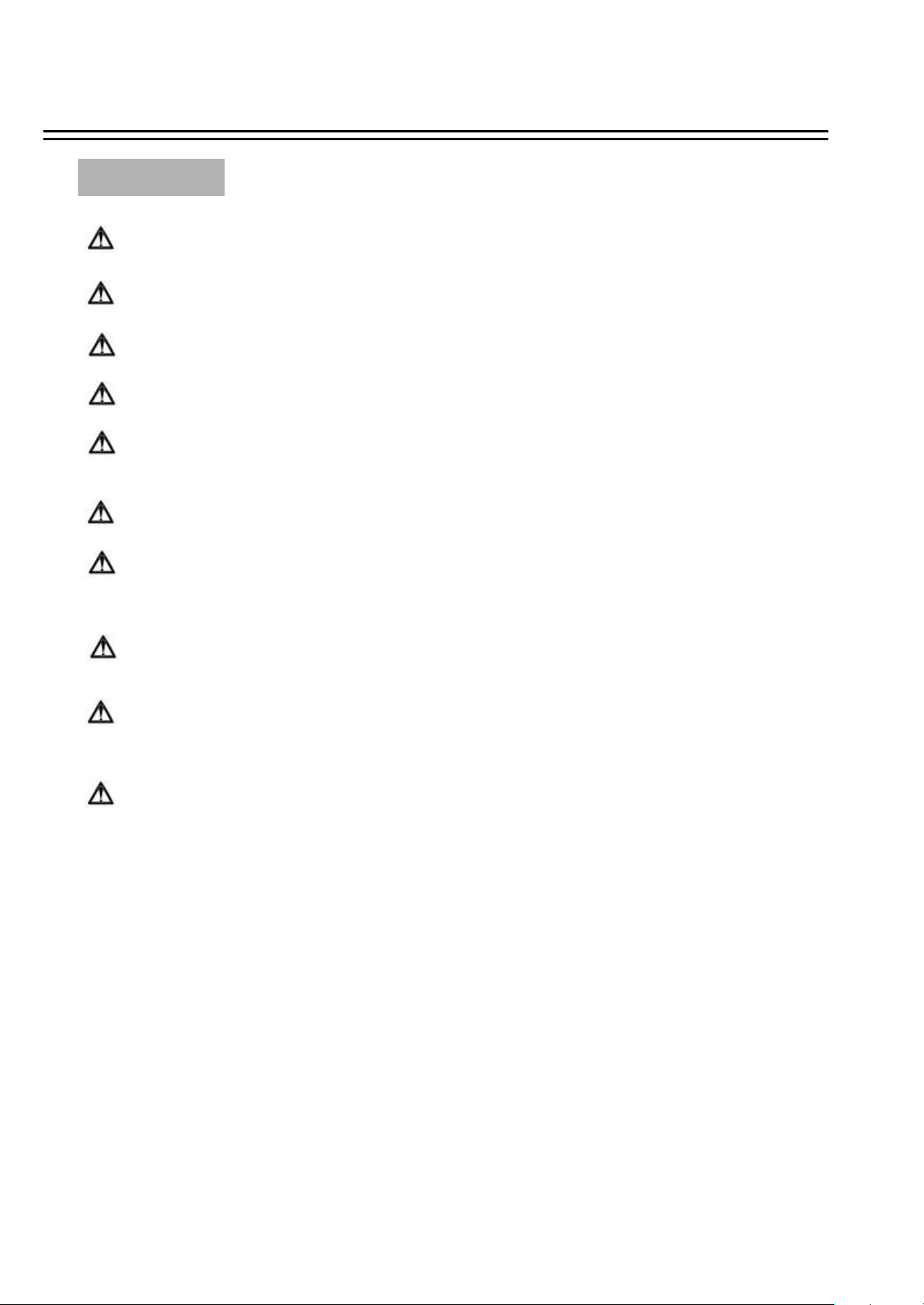
Important Safeguards
Important Safeguards
Read Instruction---All the safety and operating instructions should be read before the init is operated
Retain Instructions---The safety and operating instructions should be retained for future reference.
Heed Warnings— All warnings on the unit and in the operating instructions should be adhered to.
Follow Instructions— All operating and use instructions should be followed
Cleaning— Unplug the unit from the outlet before cleaning. Do not use liquid cleaners or aerosol cleaners.
Use a damp cloth for cleaning
Attachments— Do not use attachment not recommended by the product manufacturer as they may cause hazards.
Water and Moisture— Do not use this unit near water-for example, near a bath tub, wash bowl, kitchen sink,
or laundry tub, in a wet basement, near a swimming pool, in an unprotected outdoor installation, or any area which is
classified as a wet location.
Servicing— Do not attempt to service this unit yourself as opening or removing covers may expose you to dangerous
voltage or other hazards. Refer all servicing to qualified service personnel.
Power Cord Protection— Power supply cords should be routed so that they are not likely to be walked on or pinched by
items placed upon or against them, playing particular attention to cords and plugs, convenience receptacles, and the point
where they exit from the appliance.
Object and Liquid Entry— Never push objects of any kind into this unit through openings as they may touch dangerous
voltage points or short-out parts that could result in a fire or electric shock, Never spill liquid of any kind on the unit.
Page 6
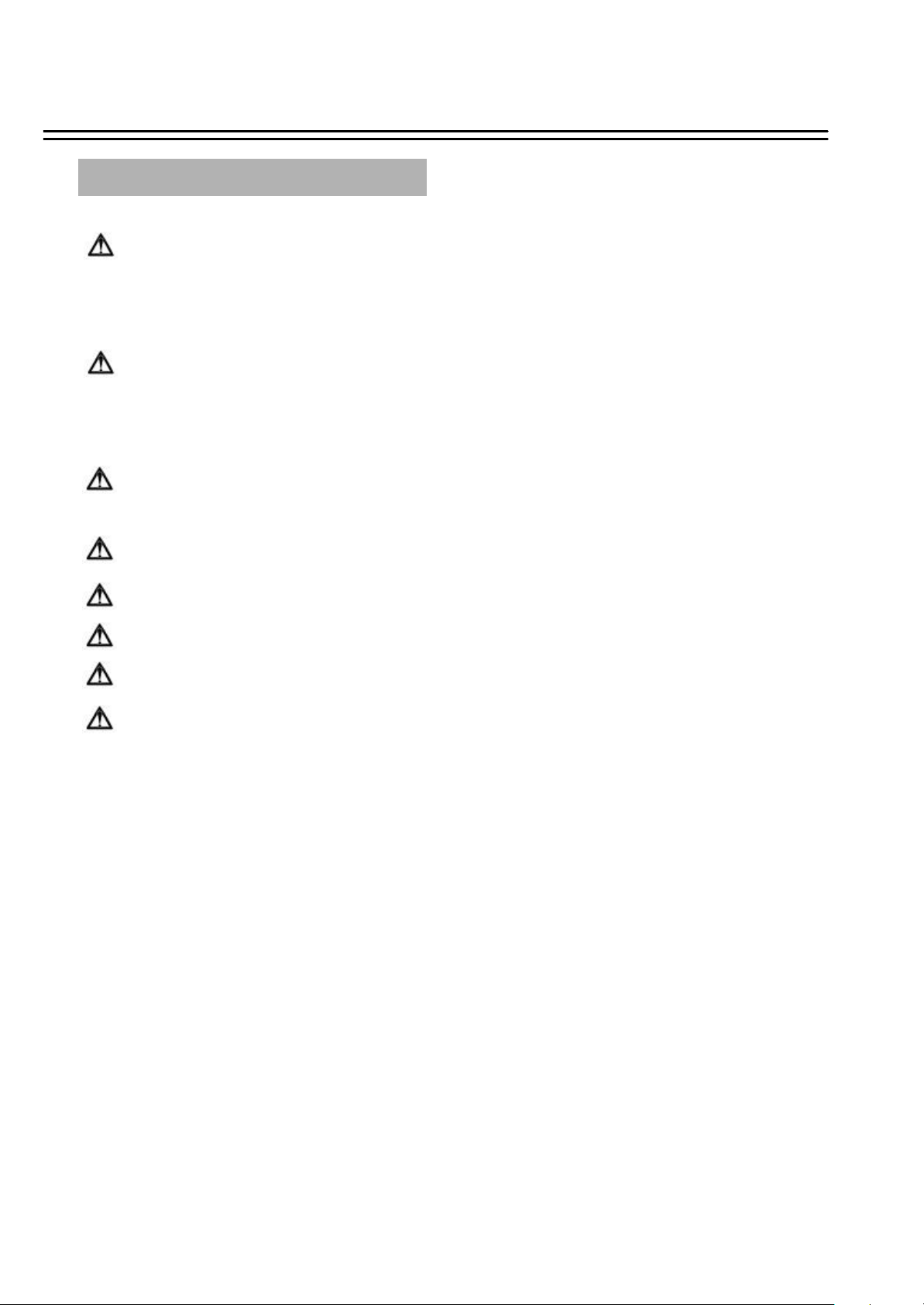
Important Safeguards
Important Safeguards and Warnings before Installation
For Mobile Digital Single Channel Video Recorder (single HDD)
While the DVR is connected to the 12VDC battery of the vehicle, the limited electric current is 3.0 amps with a normal
electric current between 1.5~1.0 amps.
While the DVR is connected to the 24VDC battery of the vehicle, the limited electric current is 1.5 amps with a normal
electric current between 0.7~1.0 amps.
For Mobile Digital Four Channel Video Recorder (single HDD)
While the DVR is connected to the 12VDC battery of the vehicle, the limited electric current is 3.5 amps with a normal
electric current between 1.5~2.0 amps.
While the DVR is connected to the 24VDC battery of the vehicle, the limited electric current is 1.6 amps with a normal
electric current between 0.7~1.0 amps.
During installation, it is important to note that the power supply for the DVR should be directly connected to the
vehicle battery. Utilize a 5 - 10 amp fuse and only qualified power material designed specifically for the vehicle for best
results.
Never connect the unit directly to the power source as a high voltage surge may damage both the DVR and the vehicle.
The EP2026A is equipped with electronic surge protection (up to 470V) to help protect the unit from damage.
It is advised to operate the DVR while the car is running to minimize the power drain on the vehicle battery. Inspect the
vehicle battery prior to installation to ensure maximum performance of your DVR.
Please use 160G Maxtor Hard Disk Drives with 3.5" Hard Disk DVRs
Please use 40G or 60G HITACHI Hard Disk Drives with 2.5" Hard Disk DVRs
To minimize the risk of an electrical fire, it is very important to monitor the power range and electrode,
while the LCD monitors and cameras are both connected to the DVR.
Page 7
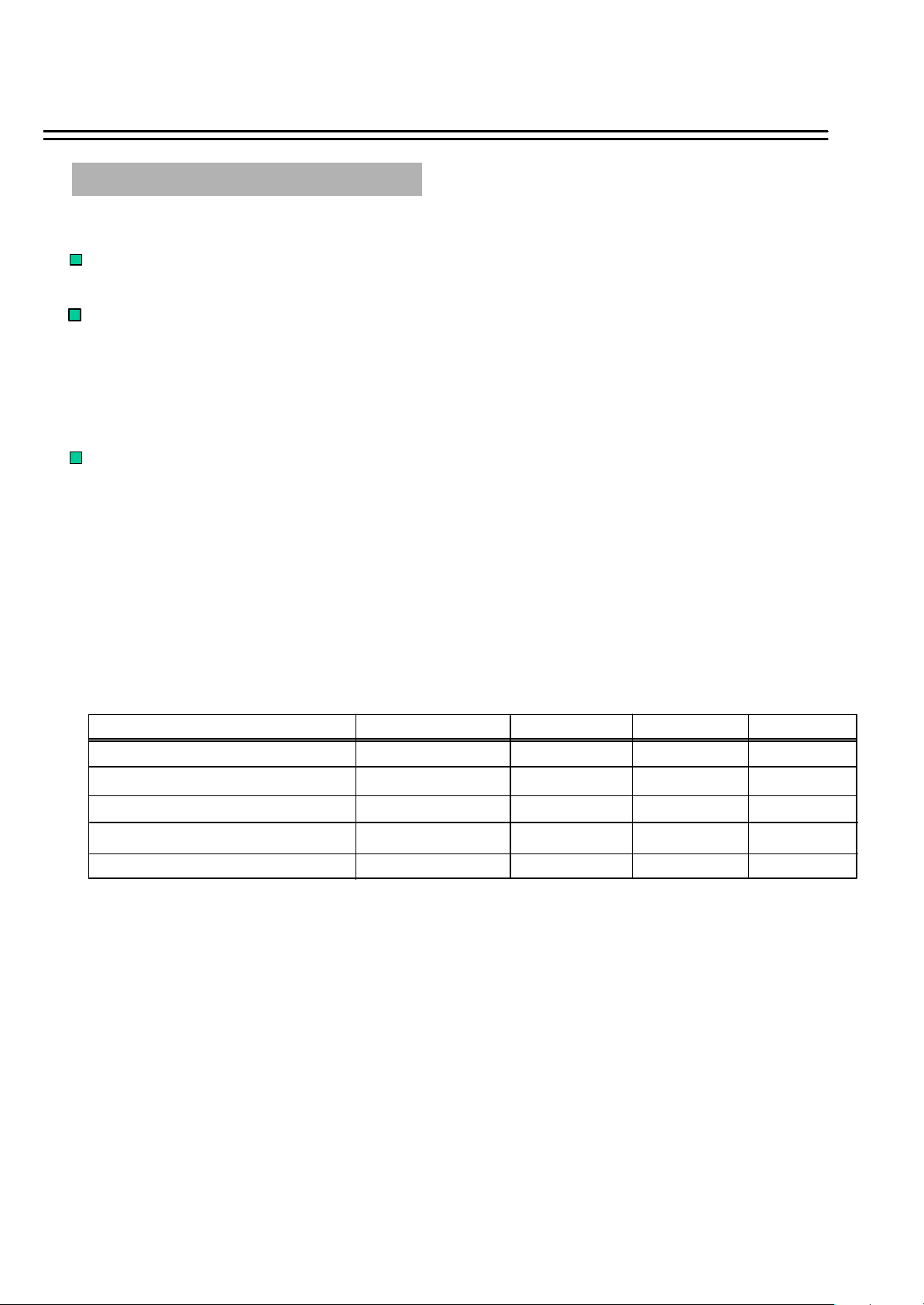
Quick Install Guide
Quick Install Guide :
1.Unpack Everything
Make sure you have everything you need before you begin the inst allation.
2.Equipment Required
The following tools may help you to complete the installation:
•Drill
•Screwdrivers
•Wire cutters
3.Choosing the Location
Choose a location for installation that:
•Provide convenient access for installing or removing the hard dr ive
•Allows air to flow around the fan vents. Inadequate or improper air flow can impede proper operation of the unit.
Avoid any location for installation:
•That is subject to high vibration
•That is subject to high sunlight levels
•That is subject to drenched of the rain
•Where passengers can interfere with unit
•Next to a heater duct
As following table lists recommended location options.
Location Convenient operation Easy to install Low vibration Good air flow
Bottom of glove box-horizontal mount
Bottom of passenger seat next to the driver
Underneath bulkhead-horizontal mount
Front of bulkhead -horizontal mount
Beside deriver seat -horizontal mount
Caution: Do not install the DVR on the floor or on the transmission access hatch. These locations have the highest levels of vib ration and may
be subject to water damage.
Yes
NO
Yes
Yes
Yes
Yes
Yes Yes
Yes
Yes
Yes
Yes
Yes
NO
Yes
Yes
Yes
Yes
Yes
Yes
Page 8
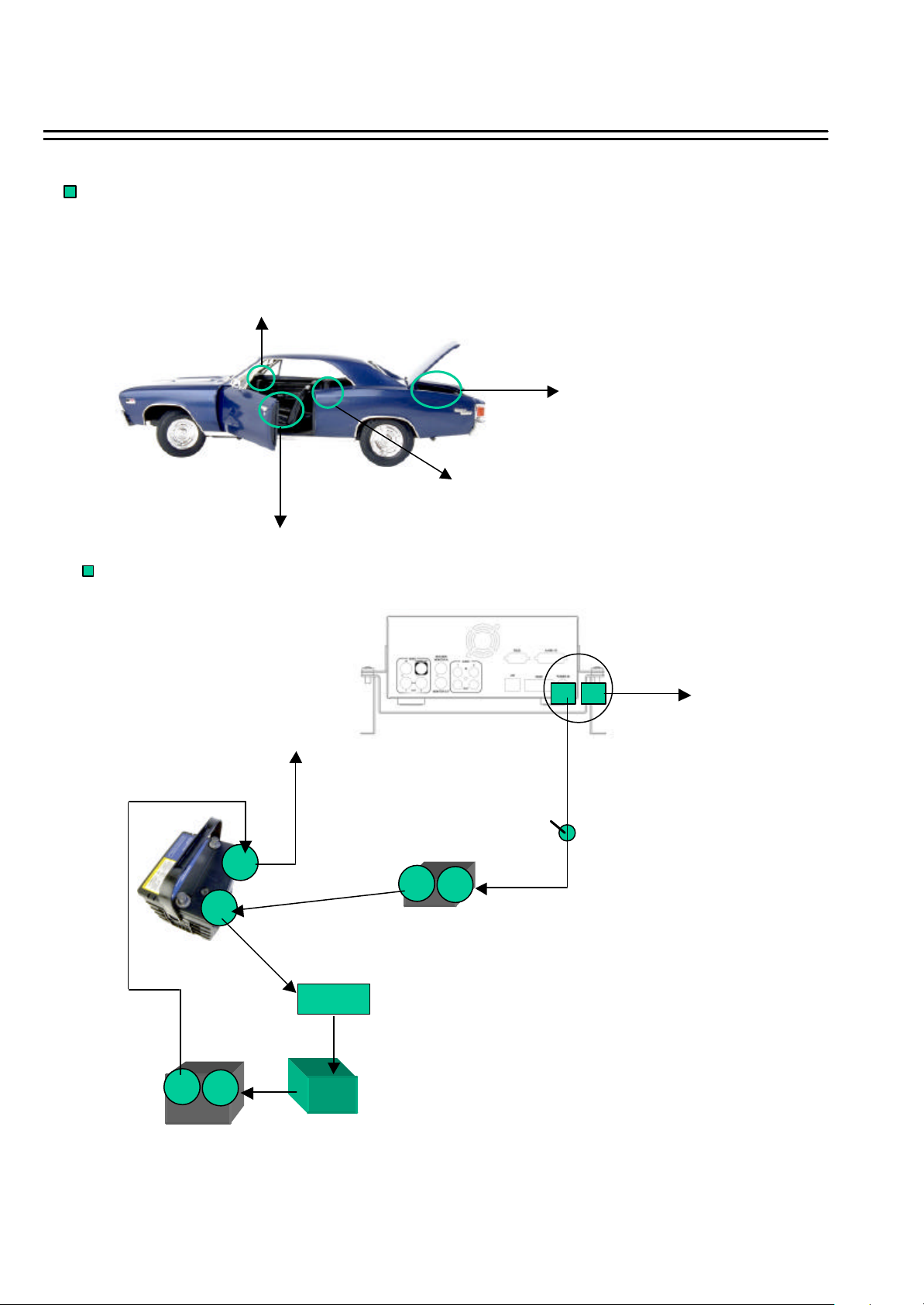
Quick Install Guide
Possible Installation Locations Inside the Automobile Vehicle: TOYOTA CAMRY
Glove box (inside or underneath)
Passenger seat (underneath)
Drive seat ( between seat and wall)
Truck
( Suggest user “ suspend” for mounting option)
Show the wiring on the wiring harness that connects to the electrical system.
+
Car body
DVR
-
+
Vehicle battery
(+12V or +24V)
Key start
+
-
Fuse(5A or 10A)
-
On/Off switch
Vehicle body
+
-
Car engine
Spilt filter
Page 9
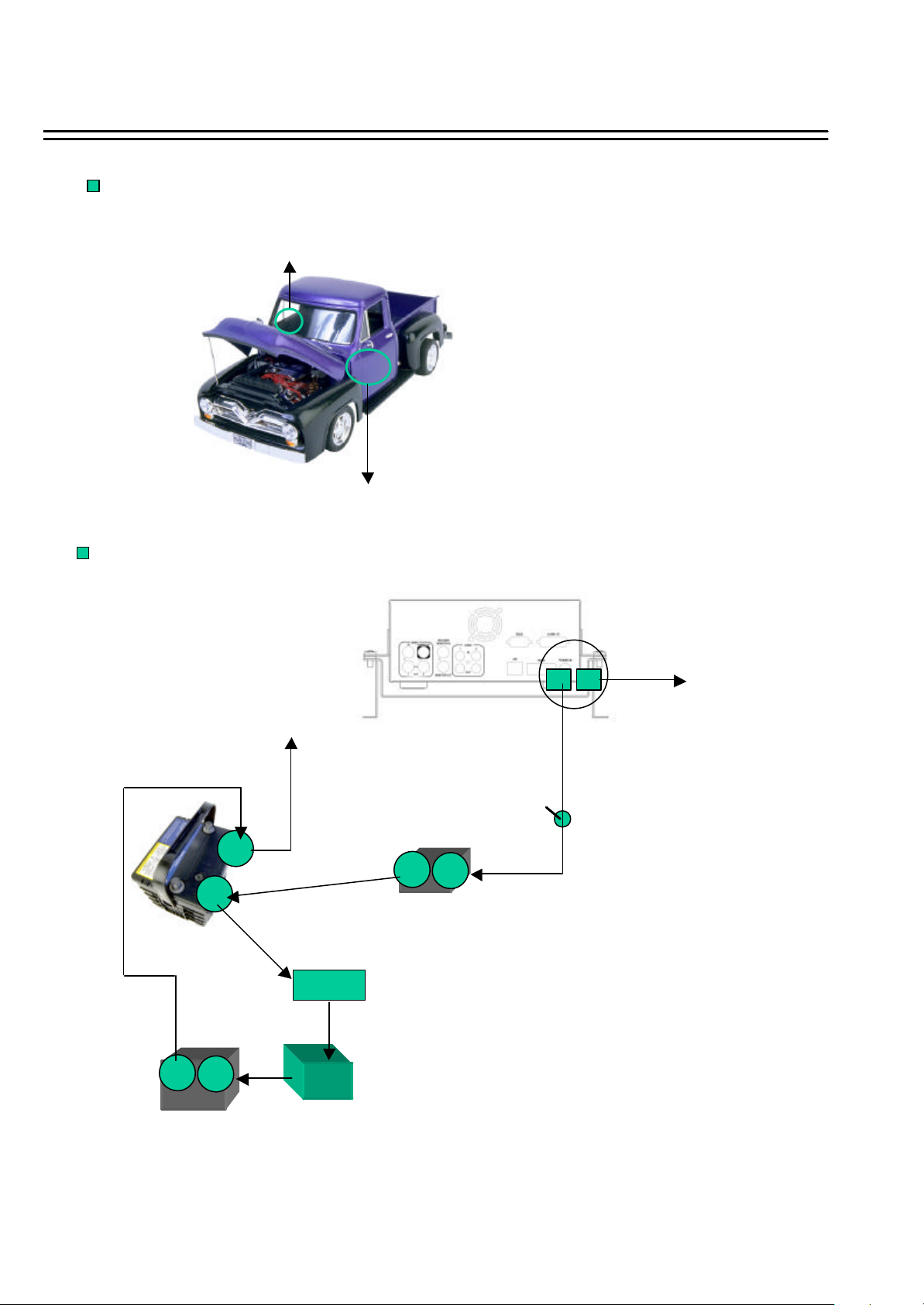
Quick Install Guide
Possible Installation Locations Inside the Automobile Vehicle:
Glove box (inside or underneath)
Drive seat ( between seat and wall) or Passenger seat (underneath)
( Suggest user use “support” for mounting option)
Show the wiring on the wiring harness that connects to the electrical system.
Truck
+
Vehicle battery
(+24V)
+
-
Car engine
-
Car body
Key start
Spilt filter
+
-
Fuse(5A)
DVR
+
-
On/Off switch
Vehicle body
Page 10
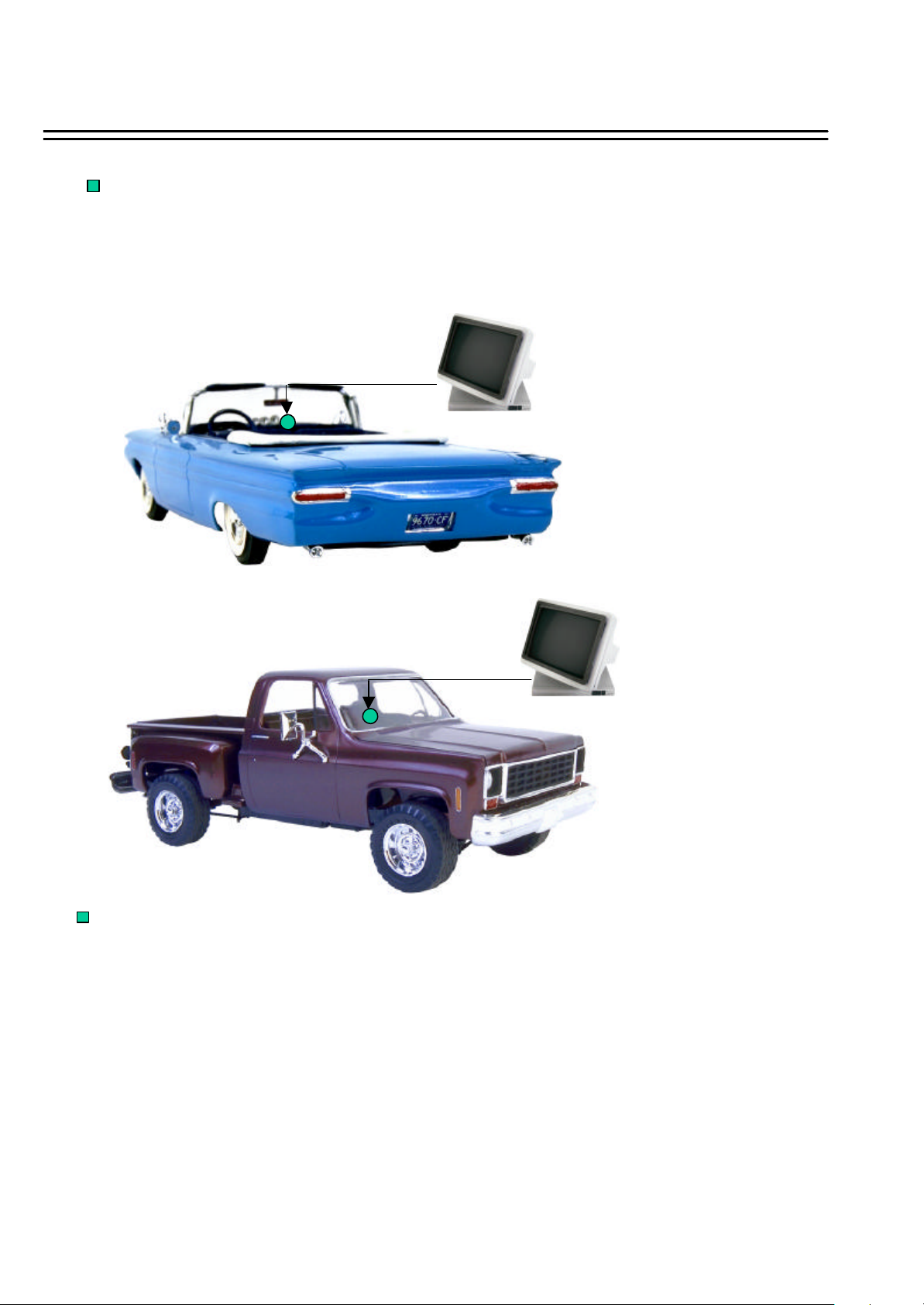
Quick Install Guide
Installing the Camera and Monitor
The DVR is typically connected to one camera installed inside the car.
For installation procedure, refer to the guide
that came with the camera you purchased.
The Monitor power supply connect from the Automotive adapter(cigarette plug)
Monitor and cameras must be purchased separately.
LCD Monitor
LCD Monitor
Connect the Camera
Connect the power connector from the camera harness into the CAMERA POWER OUT jack on the back panel
of the DVR.
Adjust the camera. After the camera is installed, connect a monitor directly to the camera and observe the image.
Make any adjustment necessary.
Page 11
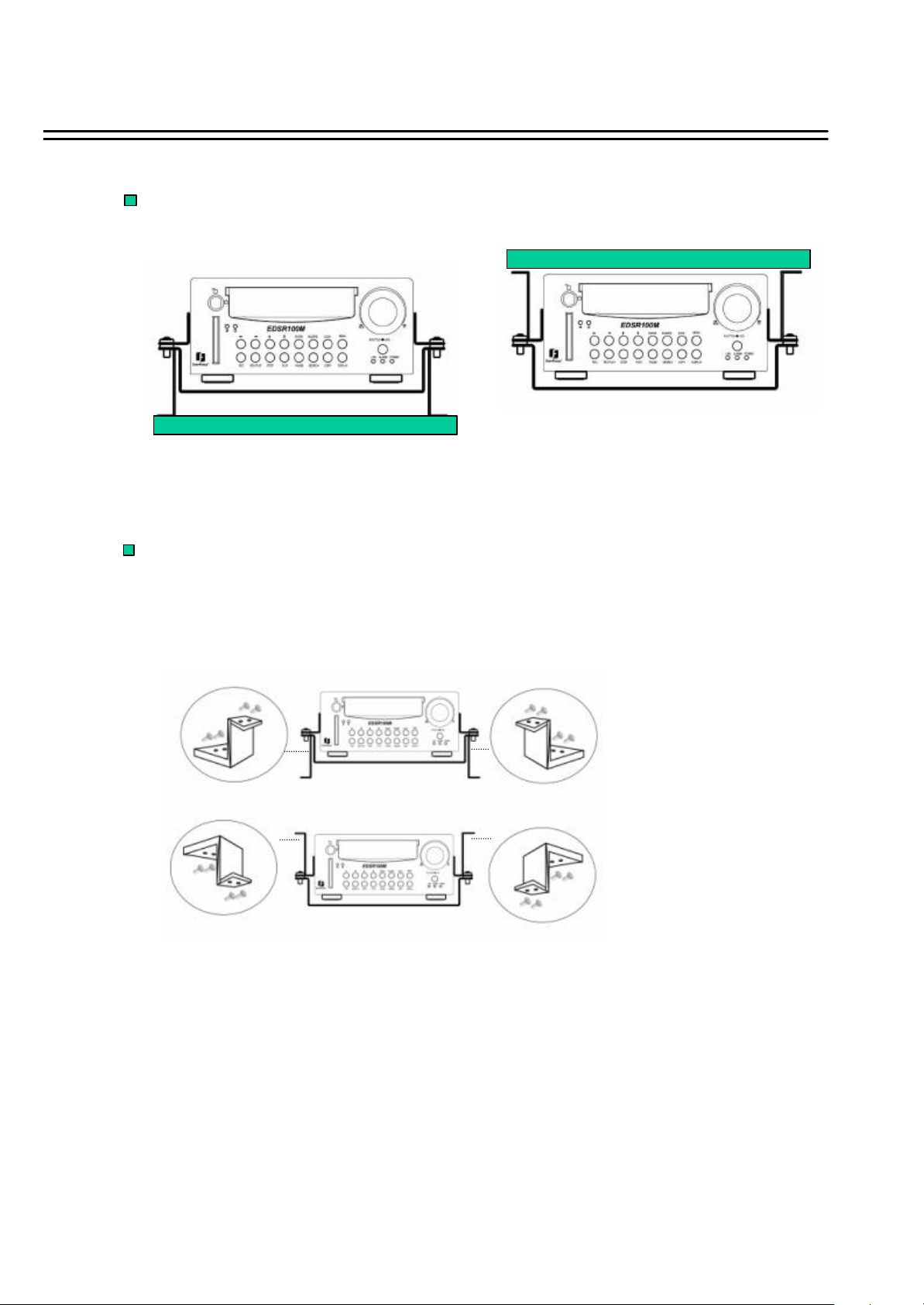
Quick Install Guide
The DVR can be mounted horizontally (suspend or support mounted).
Support
Interface
Show all the possible ways to mount the DVR.
Use the two Z-brackets supplied to mount it in any ways shown.
Interface
Suspend
Support
Suspend
Page 12
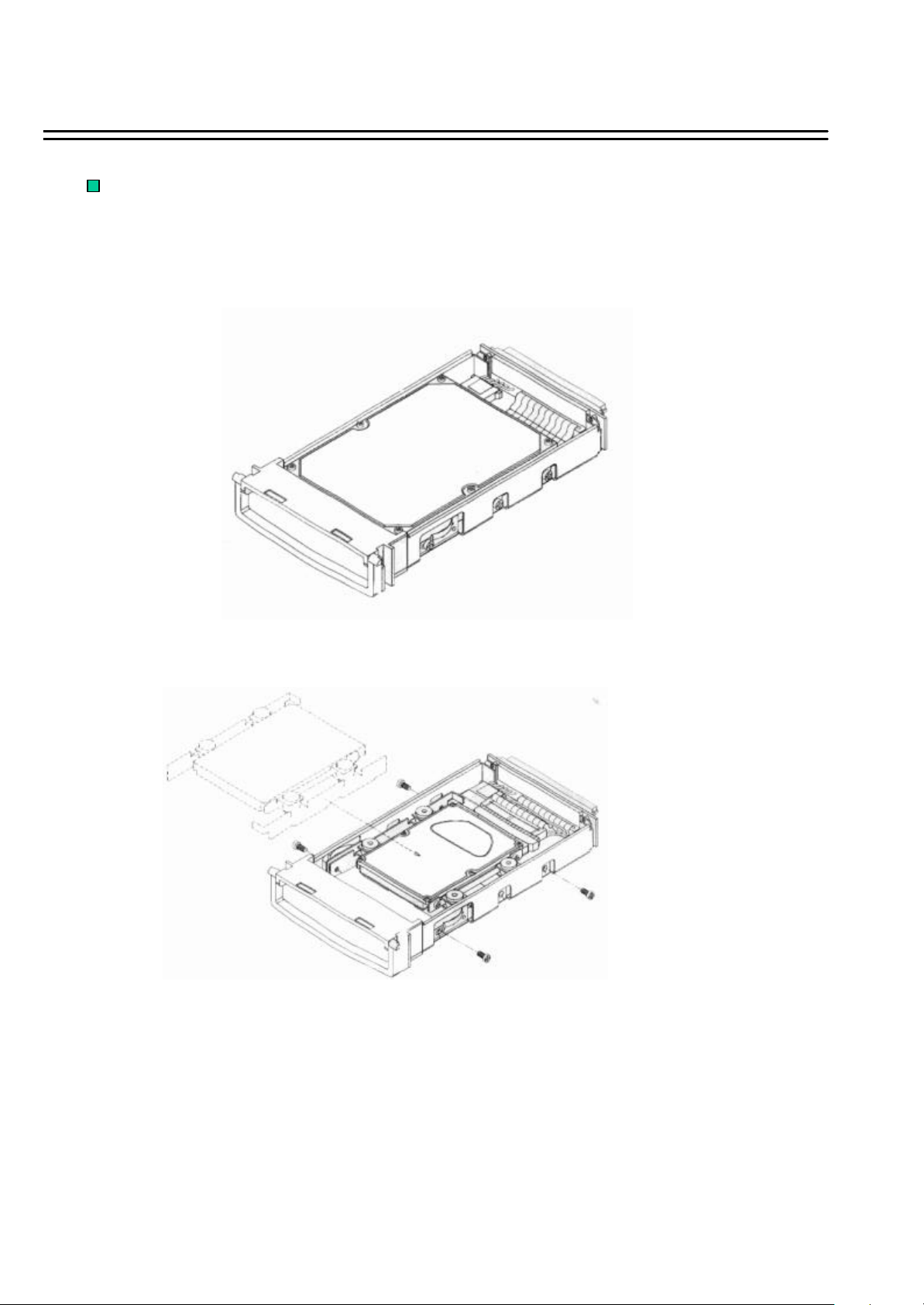
Quick Install Guide
Installing the Hard Drive
As following are the figure for the 3.5”and 2.5”HDD.
Figure shows 3.5“ HDD
Figure shows 2.5“ HDD
Page 13
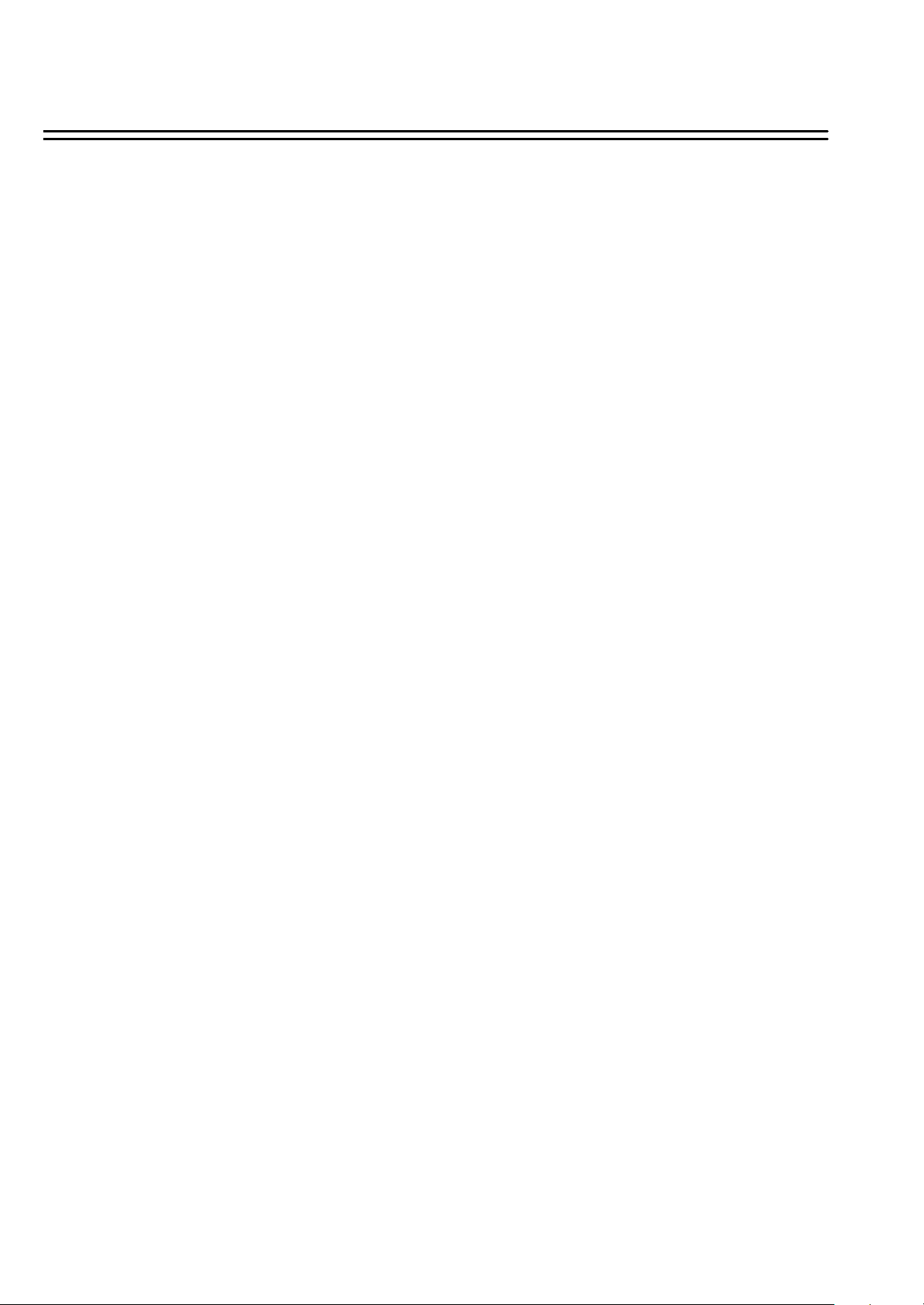
Table of Contents
1. Product Overview……….… ...……………………………………………………………………………………..………….. 1
1.1 Feature………...…….…….… .…………………………………….…………..……………………………………………..1
1.2 Specifications………....………………….………………………………..………….………….…………………………...2
2. Front & Rear Panels………...…….………………………………………..…………………………………………………....3
3. Back Panel Connections…….………...……………………………………..…………………………………………………..5
4. System Connection… ....………………………...…………………………..…………….…………………….………………..8
4.1 One Camera Connection………….… ..…….………………………………………………………..……………………….8
4.2 Multiplexer Connection...……….… .………………………………………………...……………...………………………..9
4.3 Quad Connection ( with VCR )………….……………….…………………….…………………..……………………… 10
4.4 Quad Connection ( without VCR)… .… .………….……………...……………………………………………………...… .11
5. Installation………...………………………………………………...……………….… .………………………………………12
6. Menu………...……………….……………………………………..……………………………………………………………13
6.1 Clock/Language Setup … ...………….…………….… .………………………………………………………….………….14
6.2 Daylight Setting Menu..……..……………...…….……….………………………...……………………….……………...15
6.3 Timer Setting Menu……………….…….……....…………………………………………………...…………………..… .16
6.4 Normal Record Setting Menu…………………….……....……………………………………………………………...… .18
6.5 Alarm Record Setting Menu……………………….………………..………………………………………………………20
6.6 Buzzer Setting Menu…………………….… .…………….…………………………...…………………………………….25
6.7 Archive Setting Menu… ....………….…………...……………..……………………………………………………………26
6.8 RS232/RS485 Setting Menu……………….………………………………..……………………………………………….27
6.9 System Setting Menu…………………………………………………………………………………………………………28
7. Recording… ...……………...……………………………………………………………..……………………………………. 31
7.1 Instant Recording……………..…………………………………………………….……………………………………... 31
7.2 Alarm Recording…………………………………………….………………………………….………………………….. 32
8. Playback… ...…………………………………………………….……………………….…………………………………..… 33
8.1 Normal Playback…………………………………………………………………………………………………………... 33
8.2 Search Playback…………………………………………………………………………………………………………… 35
9. Copy………...……………………….…………………………………………………………….…………………….………38
9.1 Still Image Copy……………………………………………………………………………………………………………38
9.2 Copy to Movie File……...………………………………………………………………………………………………….39
10. Interface Specifications……..… .……...……………………………………………………………………………………...41
10.1 Transmission setting……..……………………………..………………………….………………………………………41
10.2 Remote Control Protocol…………………………………..………………………………………………………..……..42
11. Remote Controller………….…….……………………………………………………………………………...……………45
12. Appendix-A/Time Lapse Mode Recording Time…….……..………………………………………………………....… .....46
12.1 Recording with and 80 GB HDD… ..…………...………………….…………………………………………….………..46
12.2 Recording with and 160 GB HDD…………..…………………………………………………………………………….47
13. Appendix-B/ Security Lock setting..… ...…….………………………………………………………………………………48
Page 14
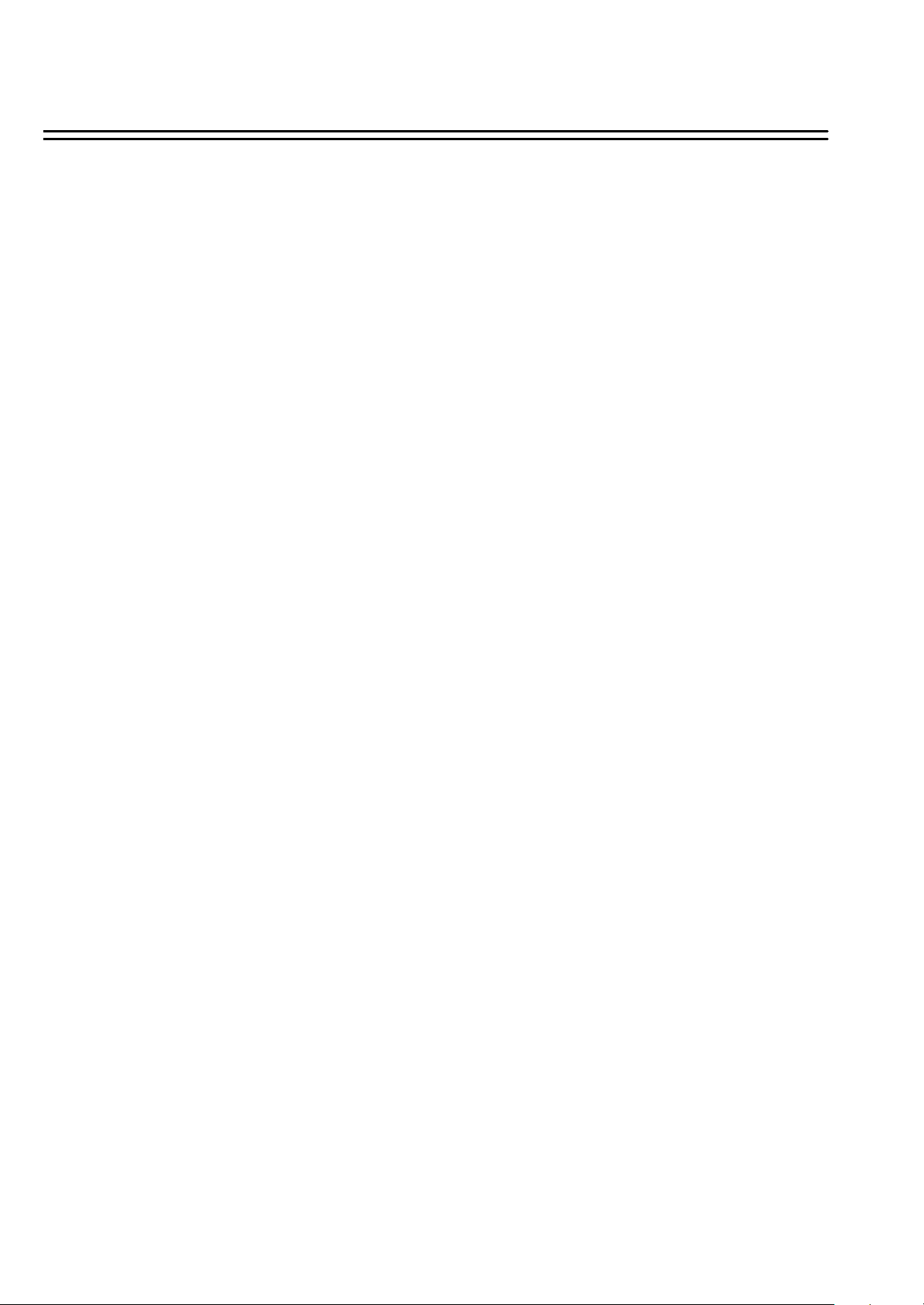
Product Overview and Features
1. Product Overview
The EDSR100M is the industry’s first full-featured digital video recorder designed specifically for
use in mobile applications. Superior image quality and ease of use, combined with the ability to
withstand high levels of vibration and humidity make the EDSR100M ideal for use in buses, cars,
police cruisers, or any other application requiring a rugged digital recorder. Video and audio can
be recorded at speeds up to 60/50 fps (NTSC/PAL), and can be rep layed instantly with the touch of
a button. Highly efficient compression technology and superior resolution of recorded images
make the EDSR100M stand out from the competition as the best choice in mobile surveillance.
1.1 Features
?
Digital Recording provides superior quality images
?
Hard-disk hot-swapping capability
?
Pre-Alarm image recording
Compatible with most multiplexers
?
Time lapse and real time recording
?
?
Refresh rate up to 60 fields (50 fields for PAL)
Quick Search by date/time, alarm events, and recording list
?
Fast and slow playback of recorded video in various speeds
?
On-screen setup menu and system timer
?
Multi-level password protection
?
RS-232/RS-485 communication port
?
Highly stable non-PC based proprietary system
?
?
Built-in M-JPEG compression/decompression with configurable quality
Audio recording capability
?
Programmed with various time -lapse speeds, Data can be stored in Compact Flash Card.
?
Operation status record log
?
1
Page 15
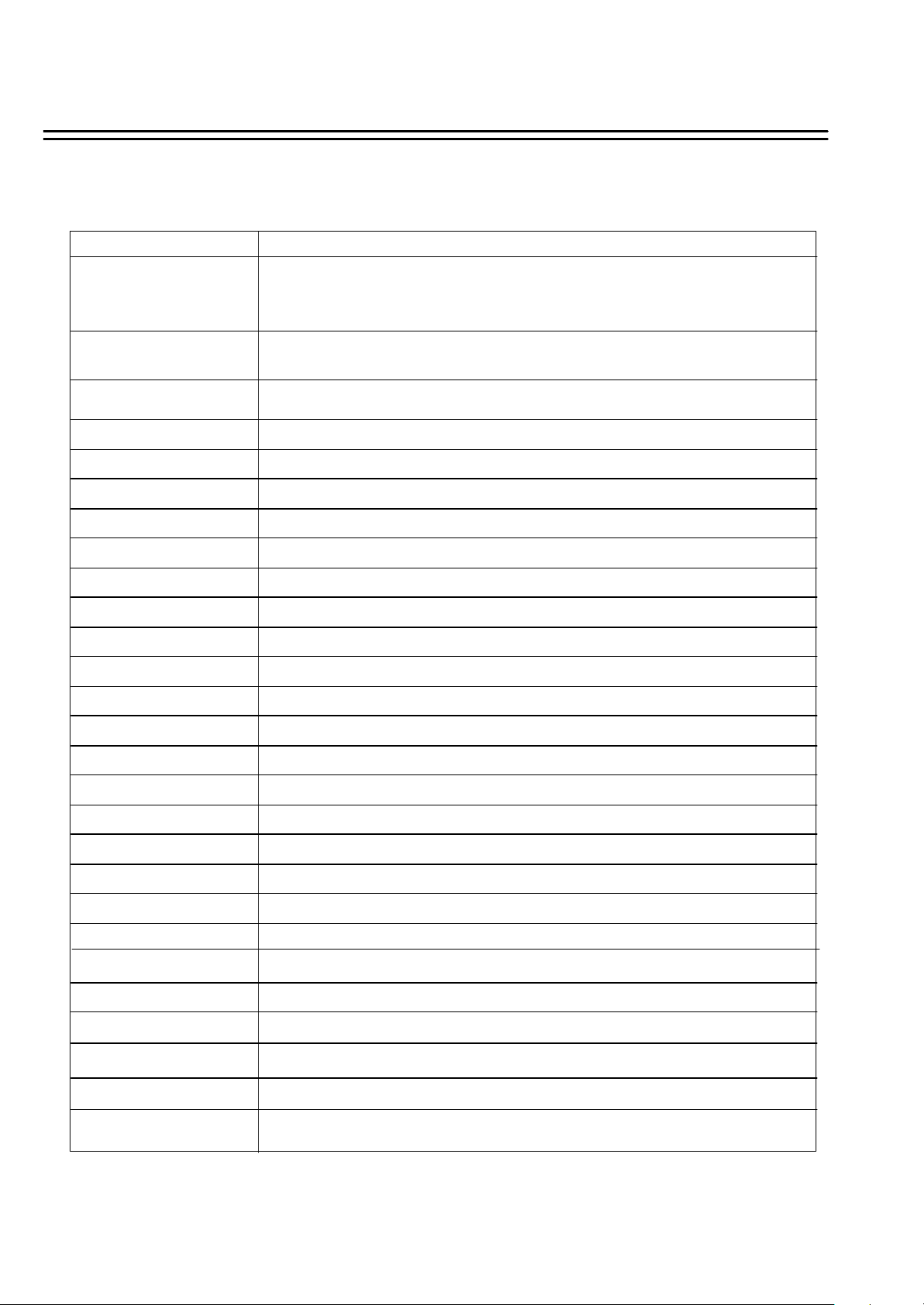
1.2 Specifications
Specifications
1 camera input (BNC),1Vp -p/75ohmVideo Input
Video Output
Video Compression
1 BNC video out (1Vp -p/75 ohm) for Main Monitor
1 video out (1Vp-p/75ohm)for looping
M-JPEG
720x484 (NTSC); 720x576 (PAL) Recording Resolution
Yes, Built-in CompactFlash card slot CompactFlash Memory
1 alarm input Alarm Input
1 alarm output Alarm Output
Full, PIP, Quad and 2x2 zoom for Live and PlaybackVideo Display
Yes Video Loss Detection
Yes Watch Dog Timer
Yes Event Log
3.5”IDE type, Hot- swappable Hard Disk Storage
Continuous, Time-lapse recording, Schedule or Event Recording Recording Mode
Up to 60/50 fields per second for NTSC/PAL Recording Rate
Power Consumption
Power Source
Operating Shock
Operating Vibration
Up to 60/50 fields per second for NTSC/PAL Playback Rate
By Date/Time or Event/Segment Playback Search
On screen display setup Setup
Menu Driven User Interface
Front Panel Keypad User Input Device
Built-in real time clock Timer
0℃~+50℃Operating Temperature
9-pin female connector RS-232
RJ45 Connector RS485
320.8mm (L) x 215mm (W) x 109.9mm (H) Dimension
60W
DC12~24V
8G,11ms(20 per five seconds maximum)
5~20Hz, 0.037 inches(double amplitude)
5~500Hz, 0.75G(0 to peak)
2
Page 16
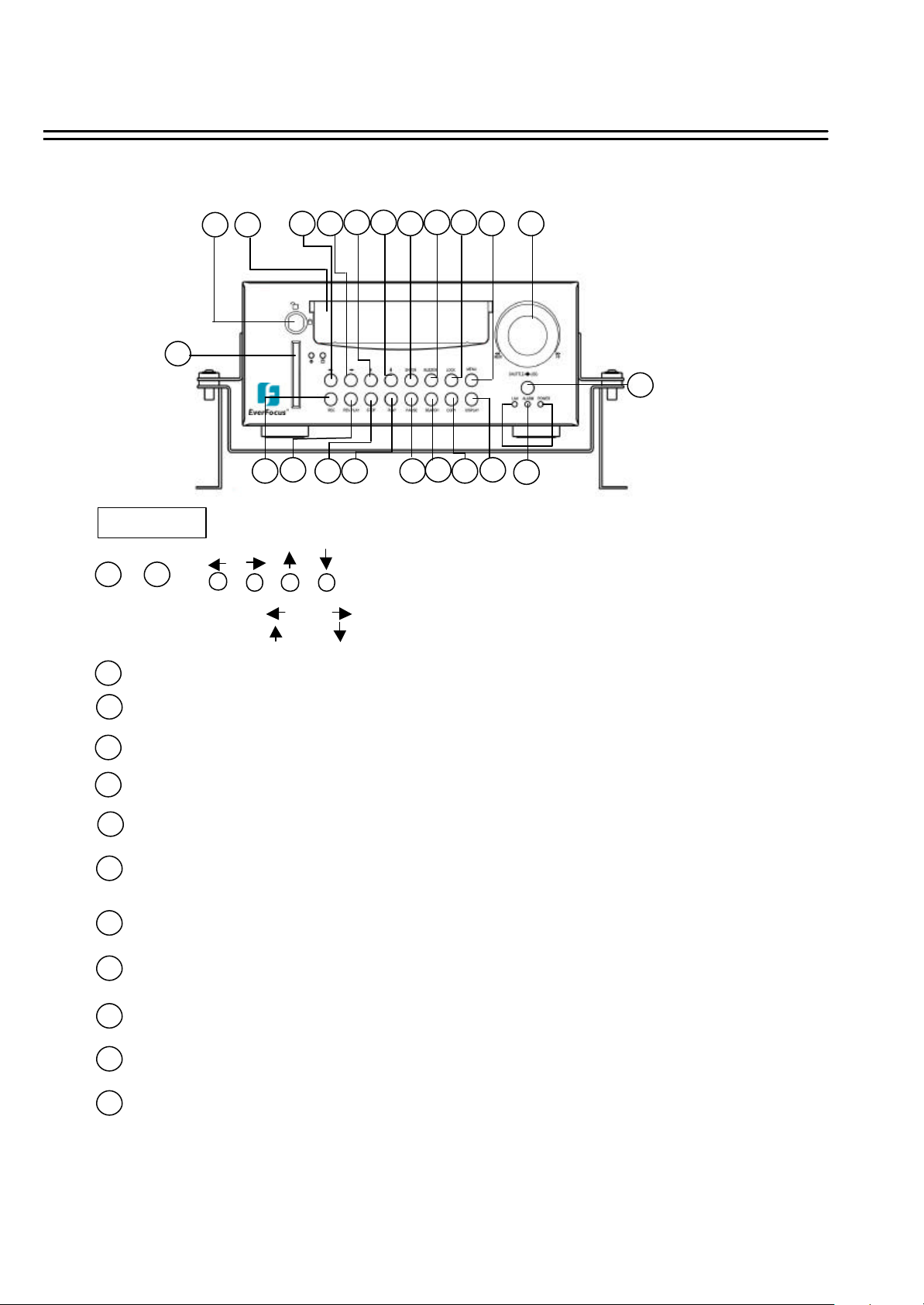
2. Front Panel Keypads
Front Panel Keypads
16
19
21
1 43
1817
20
9
2
EDSR100M
10
1211
5
13 14
6 8 7
15
KEY
1 4
~
Left/Right Button : Press or to move the cursor to the left or right
Up/Down Button: Press or to change the value.
22
5
ENTER:
6
BUZZER: Press this key to turn On/OFF the buzzer for all events.
LOCK : Press and hold the LOCK button over 3 seconds to lock/unlock the function keys of the front panel.
7
Press this key to confirm the selection or data changed.
This function is used to avoid unexpected contact with the panel.
8
MENU: Press this key to enter Setup menu.
9
REC : Press this key to start recording.
10
REV. PLAY : Reverse Play Back.
11
STOP : Press this key to stop recording and play back.
12
PLAY: Play Back.
13
PAUSE: Press this key to pause the playback picture.
14
SEARCH: Press this key to enter the Search Playback Menu.
15
COPY: Press this key to start copy still picture or video stream into Compact Flash card.
3
Page 17
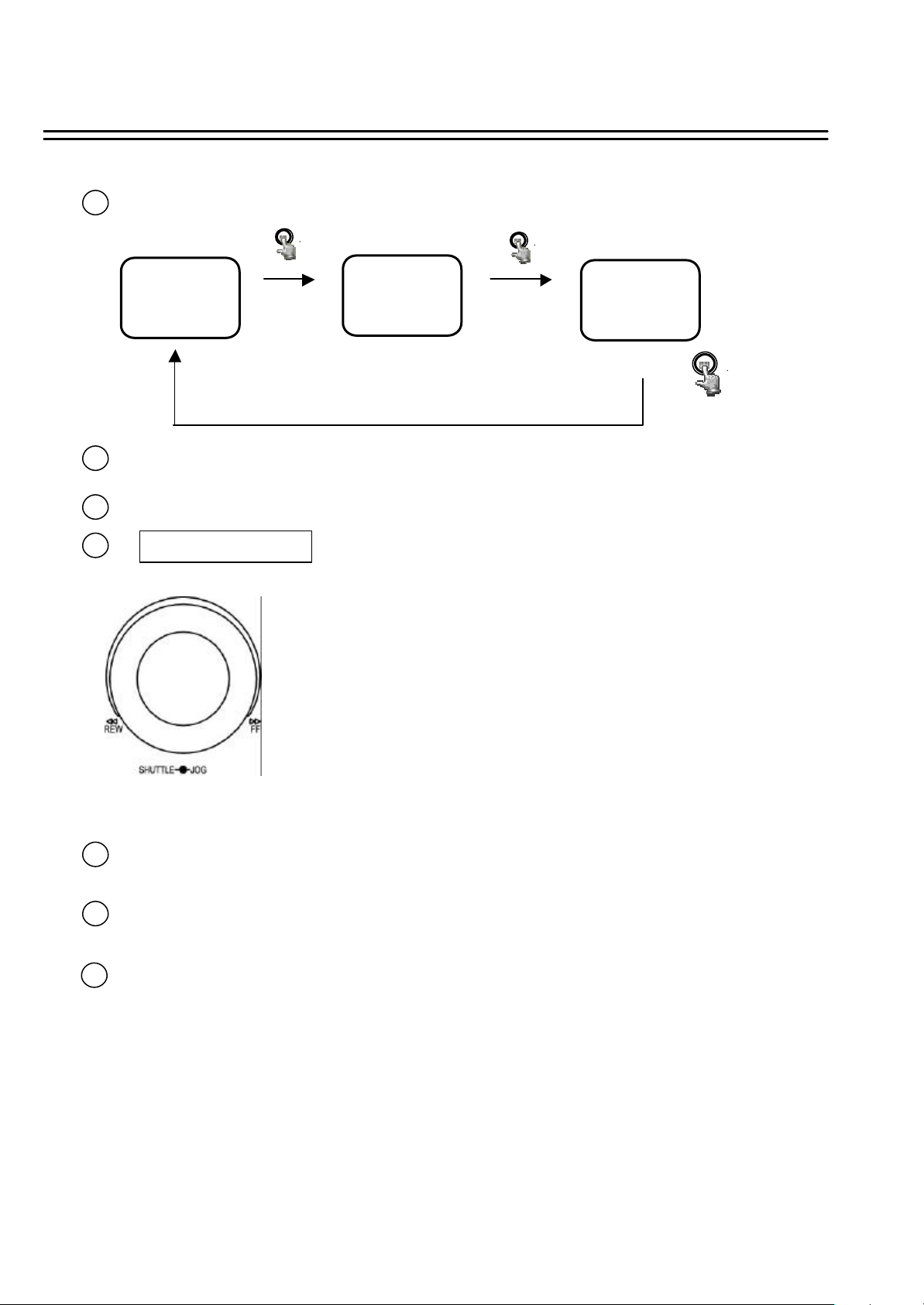
16
Display: Press this key to switch ON/OFF.
17
18
19
Disk:120 GB(0)
2003/04/24 10:41:00
Display OFF
Display Date/Time
And Operation status
HDD KEY: Protect HDD without steal
Hard Disk Tray: Hard Disk holder for HDD.
Jog and Shuttle Dial
Shuttle : In Playback mode,turn the shuttle dial can fast forward/rewind the picture.
In Pause mode, turn the shuttle dial can slow forward/rewind the picture.
Jog Dial :In Pause mode, turn the Jog dial can stop forward/backward the picture.
In Menu mode, turn the Jog dial can change menu page forward/rewind.
Record
002HR
Record
002HR
Disk:120 GB(0)
Disk size:120GB
2003/04/24 10:41:00
Display Date/Time,
Operation Status,
Disk Status.
20
21
22
Compact Flash Card Slot: Insert a Compact Flash Card.
LEDs: LEDs for system active, power and ALARM access.
Remote Control: IR Remote receiver
4
Page 18
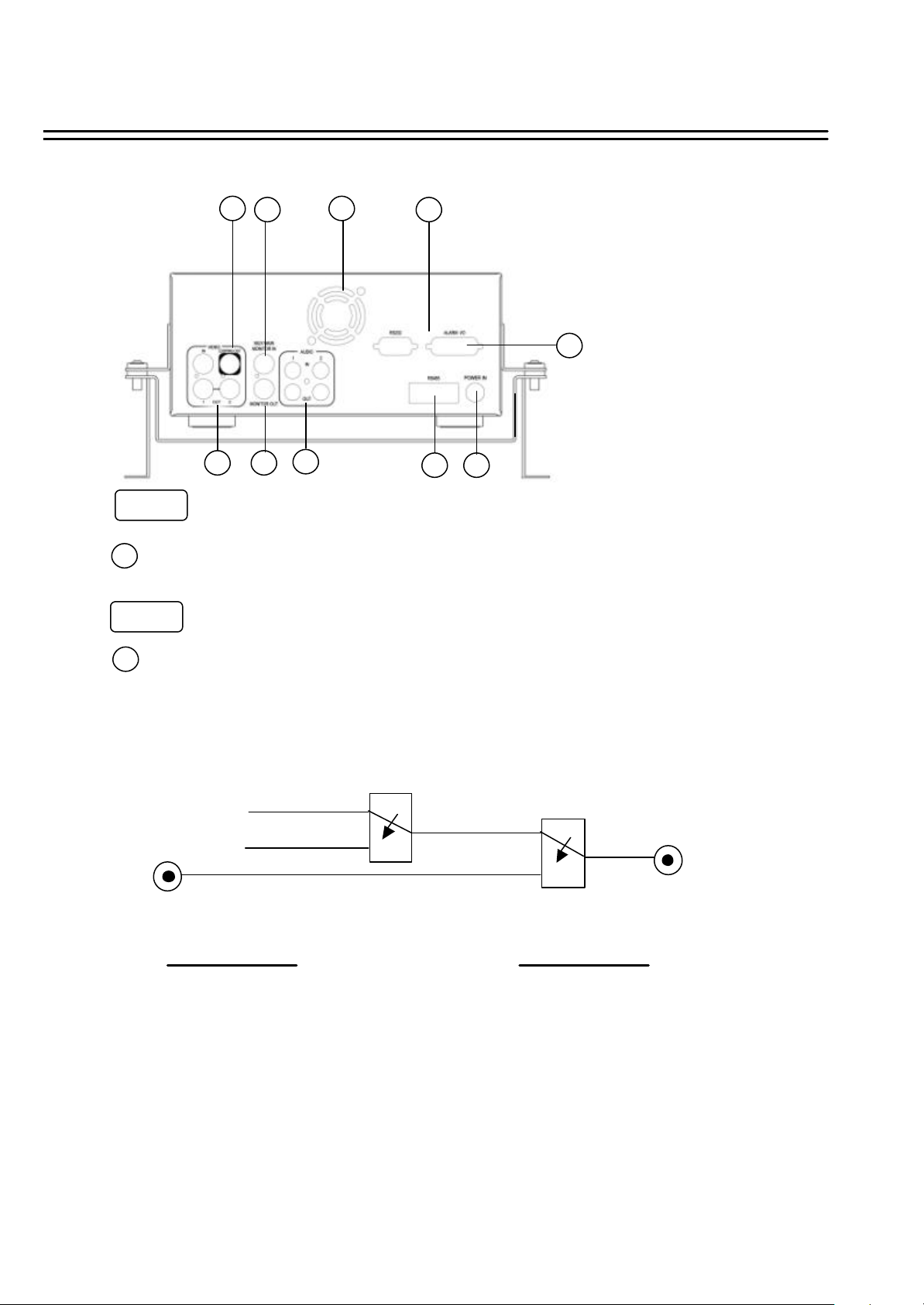
Back Panel Connections
3. Back Panel Connections
6
3 8
5
4
POWER
Power in: The main power in.
1
AUDIO
10
7
2
9
1
2
Audio IN : Audio input for recording.
Audio OUT : These two audio outputs can be set to “Enable”or “Disable”in Setup Menu.
The operation of audio out is as follows:
( Internal circuit )
SW2
OFF / Mute
Playback Audio
A
Audio IN
Operation of SW1 :
When in recording or standby mode,
the out of SW1 is connected to Audio IN.
When in playback mode the out of SW1 is
connected to SW2 Audio.
When Audio Out is enabled and machine is in Recording or Standby mode, the Audio IN is loop-through to Audio Out
connector.
When Audio Out is enabled and machine is in Playback mode then the Audio Out playback audio.
SW1
Audio OUT
Operation of SW2 :
When Playback Audio is enabled then the output
of SW2 will be connected to Playback Audio.
When Playback Audio is disabled then there is no
audio output (MUTE).
5
Page 19
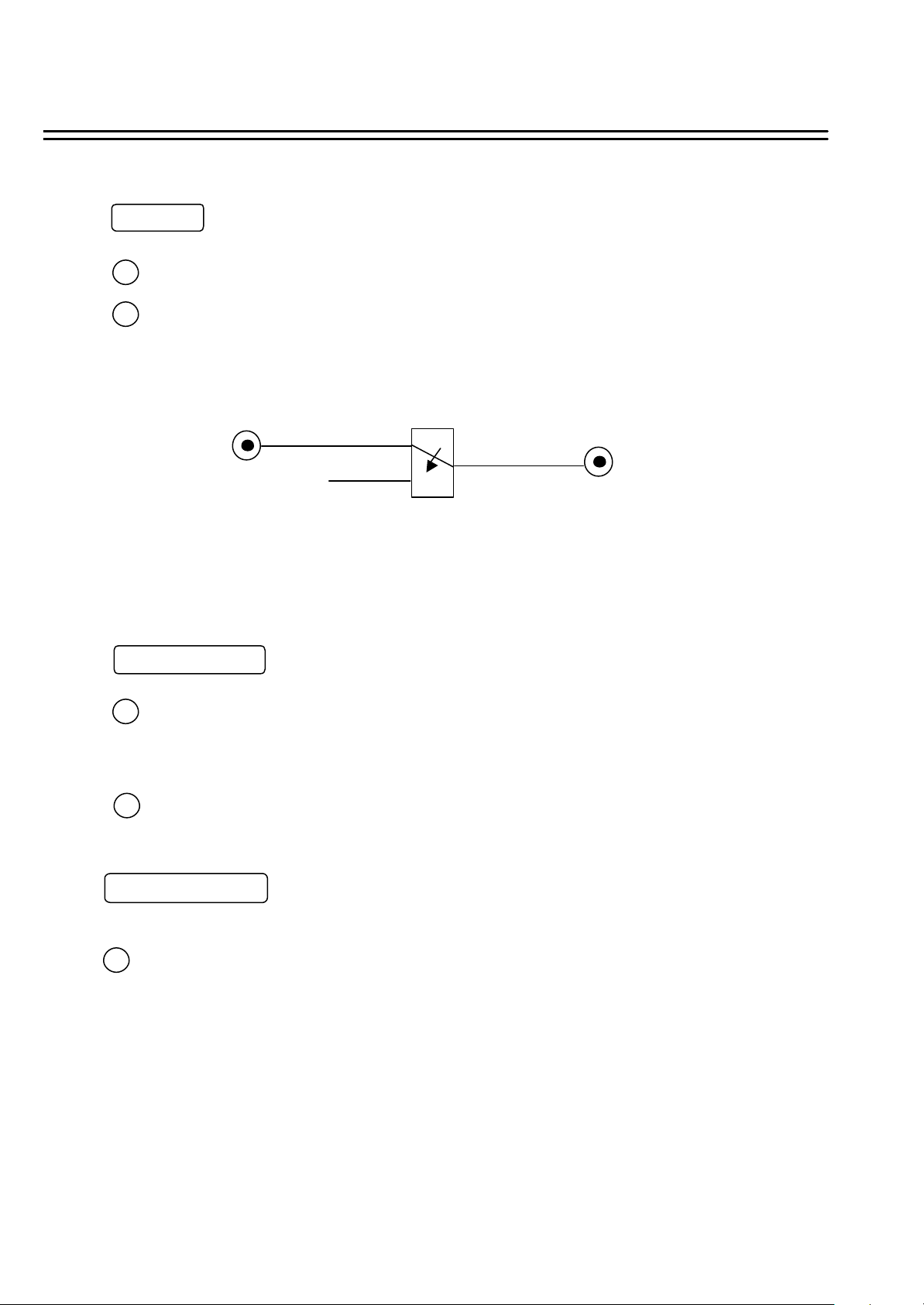
Back Panel Connections
MONITOR
MUX MAIN MONITOR: Video input BNC connector, connected to multiplexer main monitor output.
3
4
MONITOR : Video output BNC connector connected to main monitor.
( Internal circuit )
SW3
MAIN
MONITOR
INTERNAL
VIDEO
A
MONITOR OUT
When the machine is in Menu, Search or Copy mode, the internal Video is switched to Monitor Out, so that the user
can view full screen OSD. In other modes, the Video from multiplexer main monitor will be loop-through to the Monitor
Out.
VIDEO IN /Output
VIDEO IN : The BNC connectors of video input enables the system to receive the signals from
5
each camera through the 75 ohm coaxial cables.
VIDEO OUT(1~2) : Connect the other devices with four cameras to the other devices.
6
VIDEO LOPPING : The loop-through composite video input can be connected to other devices.
Alarm Input/ Output
7
ALM-INPUT : Normal Open or Normal Close type alarm sensor input.
The Alarm Input can be selected as Normal Open or Normal Close input in the setup
menu. When an alarm occurs, alar m recording will automatically start.
ALM-OUTPUT : Normal Close Alarm output. In normal condition, this terminal is
shorted to the terminal of ALM-COM. In alarm status, it is open
between ALM-NC and ALM-COM terminals.
6
Page 20

RS232
RS232 connector : Connect D-Sub 9 pins connector to RS232 ports for remote control8
RS485
RS485 connector : Cascade multi Digital Video Recorder.9
10
FAN: Cooling FAN.
Back Panel Connections
7
Page 21

4. System Connection
4.1 One Camera Connection.
System Connection
(1)
(2)
(3)
Main Monitor
(1 ) :Video out :
The Camera Video Output is connected to the Video In at the rear panel.
(2 ) : Audio Out:
The camera audio output is connected to the audio input terminalat the rear panel.
(3) : System Main Monitor Output :
The main monitor is connected to the VIDEO OUT 1 BNC connector.
Note: Please set the Multiplexer item to OFF . (NORMAL RECORD SETTING MENU)
8
Page 22

System Connection
4.2 Multiplexer Connection.
Multiplexer
MAIN MONITOR OUTPUT
(3)
VCR IN
(2)
VCR OUT
(1)
(4)
(1): Multiplexer VCR Out :
This connects to the VIDEO IN connector at the rear panel.
(2) :Multiplexer VCR In :
This connects to the VIDEO OUT 1 connector at the rear panel.
(3) :Multiplexer Main Monitor Output:
This connects to the MUX. MAIN MONITORIN IN connector at the rear panel.
(4) :System Main Monitor Out:
Connect the MAIN MONITOR OUTPUT connector to the main monitor.
Note: Please set the Multiplexer item to ON . (NORMAL RECORD SETTING MENU)
9
Main Monitor
Page 23

System Connection
4.3 Quad Connection. ( Quad with VCR in VCR out connector)
Quad
MAIN MONITOR OUTPUT
(3)
VCR IN
(2)
VCR OUT
(1)
(4)
Main Monitor
(1): Quad VCR Out:
This connects to the VIDEO INPUT connector at the rear panel.
(2) : Quad VCR In:
This connects to the VIDEO OUTPUT connector at the rear panel.
(3) : Quad Main Monitor Out:
This connects to the MUX. Main connector at the rear panel.
(4) : System Main Monitor Output:
Connect the MAIN MONITOR OUTPUT connector to the main monitor.
Note: Please set the Multiplexer item to ON . (NORMAL RECORD SETTING MENU)
10
Page 24

System Connection
4.4 Quad connection. ( Quad without VCR in VCR out connector)
Quad
VIDEO OUT
(1)
(2)
Main Monitor
(1): Quad Video Out ( to Video Recorder):
This connects to the VIDEO INPUT connector at the rear panel.
(2): System Main Monitor Output:
Connect the MAIN MONITOR connector to the main monitor.
Note: Please set the Multiplexer item to OFF . (NORMAL RECORD SETTING MENU)
11
Page 25

5. Installation
(1) Insert a HDD (IDE) for Video Storage
The HDD should be set as MASTER.
( Normally the default setting of HDD is Master)
Notice:After the hard disk case is inserted into the hard disk tray, be sure to
Turn the tray key in lock position. Otherwise, hard disk will not be detected and
The System Loading procedure can not be completed.
(2) Connect cable for video/audio input and video/audio out,
The POWER LED lights if power is normal.
(3) Switch Power On
The detail connection is described in SYSTEM CONNECTION.
INSTALLATION
(4) Press MENU key to enter SET UP MENU.
MENU
Once inside the main menu you will find there are
nine set up pages as below:
1. CLOCK/LANGUAGE SETTING MENU
2. DAYLIGHT SAVE SETTING MENU
3. TIMER SETTING MENU
4. NORMAL RECORD SETTING MENU
5. ALARM RECORD SETTING MENU
6. BUZZER SETTING MENU
7. ARCHIVE SETTING MENU
8. RS232/RS485 SETTING MENU
9. SYSTEM SETTING MENU
(5) Turn the jog dial clockwise or counterclockwise to change set up page.
12
Page 26

MENU
6. MENU FLOW
Turn the Jog dial clockwise or counterclockwise to change
setting menu page.
CLOCK/LANGUAGE
SETTING MENU
( See page 14 )
CLOCK/LANGUAGE SETTING MENU
: 2003/04/24 TUE
DATE
: 13:01:02
TIME
MENU LANGUAGE
: ENGLISH
DAYLIGHT SETTING MENU
( See page 15 )
DAYLIGHT SETTING MENU
DAYLIGHT SAVING :OFF
START ON JAN 1ST MON
FROM 00:00 TO 00:00
END ON JAN 1ST MON
FROM 00:00 TO 00:00
TIMER SETTING MENU
( See page 16 )
ALARM RECORD
SETTING MENU
( See page 20 )
ALARM RECORD SETTING MENU
ALARM OPERATION
RECORDING SPEED
RECORDING QUALITY
ALARM – IN TYPE
ALARM -RESET TYPE
ALARM DURATION TIME
PRE-ALARM OPERATION
RECORDING SPEED
BUZZER
SETTING MENU
( See page 22 )
BUZZER SET SETTING MENU
BUZZER
ALARM –IN
RECORD - IN
DISK FULL
VIDEO LOSS
TIMER
ARCHIVE SETTING MENU
ARCHIVE SETTING MENU
PICTURE SIZE
TIME STAMP
TIME STAMP POS
WATER MARK
WATER MARK POS
ON
:
002 HR
:
STANDARD
:
N.O.
:
N.O.
:
05 SECS
:
ON
:
002 HR
:
: ENABLE
: ON
: ON
: ON
: ON
: ON
( See page 23 )
: 720 X 480
: ON
: BOTTOM
: ON
: BOTTOM
TIMER SETTING MENU
WEEK
START STOP SPEED QUALITY SET
SUN
00:00 00:00 002 HR STABDARD OFF
SUN
00:00 00:00 002 HR STABDARD OFF
SUN
00:00 00:00 002 HR STABDARD OFF
SUN
00:00 00:00 002 HR STABDARD OFF
SUN
00:00 00:00 002 HR STABDARD OFF
SUN
00:00 00:00 002 HR STABDARD OFF
SUN
00:00 00:00 002 HR STABDARD OFF
SUN
00:00 00:00 002 HR STABDARD OFF
SUN
00:00 00:00 002 HR STABDARD OFF
SUN
00:00 00:00 002 HR STABDARD OFF
SUN
00:00 00:00 002 HR STABDARD OFF
SUN
00:00 00:00 002 HR STABDARD OFF
NORMAL RECORD
SETTING MENU
( See page 18 )
NORMAL RECORD SETTING MENU
SPEED
QUALITY
MULTIPLEXER
DISK FULL
: 002
: STANDARD
: OFF
: REWRITE
13
RS232/RS485 SETTING MENU
( See page 23 )
RS232/RS485 SETTING MENU
RS232/RS485 :RS232
RS232/RS485 ID :01
BUAD RATE :9600
PARITY :NONE
DATA BIT :8
STOP BIT :2
SYSTEM SETTING MENU
( See page 25 )
SYSTEM SETTING MENU(V1.0 05/19)
:
PLAY WITH AUDIO 1
PLAY WITH AUDIO 2
PASSWORD ENABLE
PASSWORD
FIELD CODE LINE
DISK RENEW
SYSTEM UPDATE
LOAD DEFAULT
CF RENEW
NO
:
NO
:
OFF
:
888888
:
12
:
NO
:
NO
:
NO
:
NO
Page 27

MENU
6.1 CLOCK/ LANGUAGE SETTING MENU
CLOCK/LANGUAGE SETTING MENU
DATE
TIME
MENU LANGUAGE
VERSION: 1.0 (2003/05/26)
In CLOCK/LANGUAGE SETTING MENU , we SET
(1) DATE : Current date
(2) TIME : Current time
(3) MENU LANGUAGE:
: 2003/04 /24 TUE
: 13:01:02
: ENGLISH
Year: 2000 ~ 2099 Month: 01~ 12 Date: 01~31
Hour: 00 ~ 23 Minute : 00 ~ 59 Second: 00 ~ 59
ENGLISH
Left/Right Button : Press or to move the cursor to the left or right
Up/Down Button: Press or to change the value.
14
Page 28

6.2 DAYLIGHT SETTING MENU
DAYLIGHT SETTING MENU
DAYLIGHT SAVING: OFF
START ON JAN 1ST MON
FROM 00:00 TO 00:00
END ON JAN 1ST MON
FROM 00:00 TO 00:00
In DAYLIGHT SETTING MENU , we define:
MENU
(1) DAYLIGHT SAVING:
Select “ON” or “OFF” while the daylight saving time function is enabled or not.
(2) START ON:
“JAN ”Use the arrow to set the present month
Sunday
January
July
February March
“1ST”Use the arrows to set the present week
1ST
2ST 3ST 4ST
“SUN”Use the arrow to set the present date
Sunday
“FROM” 00:00 “TO”00:00: Use the arrow to set the start time value.
November
LAST
Thursday
May
June
December
Friday
April
SeptemberAugust
TuesdayMonday
October
Wednesday Saturday
Left/Right Button : Press or to move the cursor to the left or right
Up/Down Button: Press or to change the value.
15
Page 29

6.3 TIMER SETTING MENU
TIMER SETTING MENU
WEEK START STOP SPEED QUALITY SET
SUN 00:00 23:59 002 HR STANDARD OFF
SUN 00:00 23:59 002 HR STANDARD OFF
SUN 00:00 23:59 002 HR STANDARD OFF
SUN 00:00 23:59 002 HR STANDARD OFF
SUN 00:00 23:59 002 HR STANDARD OFF
SUN 00:00 23:59 002 HR STANDARD OFF
SUN 00:00 23:59 002 HR STANDARD OFF
SUN 00:00 23:59 002 HR STANDARD OFF
SUN 00:00 23:59 002 HR STANDARD OFF
SUN 00:00 23:59 002 HR STANDARD OFF
SUN 00:00 23:59 002 HR STANDARD OFF
SUN 00:00 23:59 002 HR STANDARD OFF
MENU
In TIMER SETTING MENU, we define
The monitored image can be recorded automatically by setting the start and end
times in TIMER SET SETTING MENU, we can set the schedule to record for a whole week.
(1) WEEK:
This selects the day for the timer .Records each day’s schedule.
(2) START:
This key is used to start the timer recording.
(3) STOP:
This key is used to end the time for recording.
.
16
Page 30

(4) Speed :
When SPEED FORMAT is set to HOUR, the recording speed
can be set from 2/3 (NTSC/PAL)HR to 960HR.
When SPEED FORMAT is set to IPS, the recording speed can
be set from 1~60/1~50(NTSC/PAL)IPS.
(5) QUALITY:
Picture Quality
There are six quality levels for recording
LOWER
LOW
BASIC
STANDARD
HIGH
SUPERIOR
(6) SET:
Set “ON” when using timer recording.
Set “OFF” when not using timer recording
:
15 KB
:
20 KB
:
25 KB
:
30 KB
:
35 KB
:
40 KB
17
Page 31

MENU
6.4 NORMAL RECORD SETTING MENU
NORMAL RECORD SETTING MENU
SPEED
QUALITY
MULTIPLEXER
DISK FULL
:
002 HR
:
STANDARD
:
OFF
:
REWRITE
In NORMAL RECORDING MENU, we define
(1) SPEED : Recording Speed
The user can select the recording speed from 2/3 (NSC/PAL) HR to 960 HR.
(2) QUALITY:
Picture Quality
There are six quality levels for recording
LOWER
LOW
BASIC
STANDARD
HIGH
SUPERIOR
:
15 KB
:
20 KB
:
25 KB
:
30 KB
:
35 KB
:
40 KB
18
Page 32

(3) MULTIPLEXER:
ON/OFF : The user can select Multiplexer connection or One Camera connection
ON : The video input from MUX MAIN MONITOR connector at the rear
OFF : The main monitor output is similar to the video out connector.
(4) Disk Full:
STOP : When the disk is full, the machine will STOP recording.
REWRITE : When the disk is full, the current video will OVERWRITE the existing video
MENU
panel will be looped through to the main monitor out when the
recorder is not in MENU mode.
from the beginning of HDD.
Left/Right Button : Press or to move the cursor to the left or right
Up/Down Button: Press or to change the value.
19
Page 33

MENU
6.5 ALARM RECORD SETTING MENU
ALARM RECORD SETTING MENU
ALARM OPERATION
RECORDING SPEED
RECORDING QUALITY
ALARM – IN TYPE
ALARM -RESET TYPE
ALARM DURATION TIME
PRE-ALARM OPERATION
RECORDING SPEED
:
ON
:
003 HR
:
STANDARD
:
N.O.
:
N.O.
:
05 SECS
:
ON
:
003 HR
In ALARM RECORDING MENU, we define
(1) ALARM OPERATION :
ON : Records when alarm occurs.
OFF : Does not record when alarm occurs.
(2) RECORDING SPEED : The recording speed in alarm duration.
The ma x. recording speed is 2/3 (NTSC/PAL) HR.
The min. recording speed is 960 HR.
(3) RECORDING QUALITY :
Select the Recording picture quality when alarm occurs.
LOWER
LOW
BASIC
STANDARD
HIGH
SUPERIOR
:
15 KB
:
20 KB
:
25 KB
:
30 KB
:
35 KB
:
40 KB
20
Page 34

MENU
(4) ALARM – IN TYPE :
N.O. : Normal Open,
N.C. : Normal Close
(5) ALARM - RESET TYPE:
N.O. : Normal Open,
N.C. : Normal Close
(6) ALARM DURATION TIME :
Alarm recording starts from the beginning of alarm and stops at the end of the duration.
The max. duration is NON - STOP, the min. duration is 5 Seconds.
(7) PRE -ALARM OPERATION :
ON : Record the picture in pre-alarm recording speed in pre-alarm period.
OFF : No pre-alarm recording before alarm occurs.
(8) RECORDING SPEED :
This is the recording speed in the pre-alarm period.
The max. recording speed is 2/3 (NTSC/PAL) HR.
The min. recording speed is 960 HR.
(9) PRE – ALARM TIME :
The duration of pre-alarm recording period
In 2/3 hour Real Time recording mode, the duration of pre-alarm is about five seconds.
Left/Right Button : Press or to move the cursor to the left or right
Up/Down Button: Press or to change the value.
Notice :
If the alarm occurs when it is in standby mode or in normal recording mode,the recording quality will be the
same as the normal recording quality.
If the alarm occurs when it is in timer recording mode , the recording quality will be the same as the value
set in timer recording quality.
21
Page 35

MENU
Note: Alarm Connectors (DB-15)
The alarm connector, figure 1, is used to provide one
sensor alarm input for each camera input.
For easy operation, an alarm extension board,
figure 2, is provided to connect to the alarm
connector.
Each alarm input requires two wires, one wire
connects to the desired alarm input pin, the
second wire connects to the multiplexer
ground. The alarm signal assignment is shown
at the following table, table 1.
8
<Figure 1>
1
915
9 10 11 12 13 14 15
8 7 6 5
<Figure 2>
<Table 1>
PIN # NAME PIN # NAME
1 GND 9 GPOUT
2 ALARM 10 DISK_FULL
3 RECIN 11 VD_LOSS
4 NC1 12 VCR_SW
5 NC2 13 ALM_NC
6 ALMRST 14 ALM_NO
7 GPIN 15 ALM_COM
PSR1D0080A
4 3 2 1
8 GND
22
Page 36

(a.) Alarm out
There are two ways to do the alarm out connection:
MENU
Normally open connection (use pin # 13 and # 14)
2 1
8
8
2 1
RELAY
RELAY
COIL
COIL
To external
To external
equipment
equipment
To external
equipment
15
Normally Closed Connection (use pin # 13 and # 12)
8
15 9
2 1
9
9
RELAY
COIL
23
Page 37

MENU
(c) Alarm in and alarm reset
There is 1 alarm sensor in for 1 channel and 1 alarm reset in, the
alarm input can be set to Normally Open or Normally Closed by user .
SENSOR 1
ALARM
CIRCUIT
8 2 1
15
9
ALARM RESET
Alarm in
There is one alarm input. Please connect the alarm input in the same sequence as the
camera input BNC.
When alarm signal comes in, the Digital Video Recorder will do the following:
1. Display Alarm Message
2. Turn on the buzzer if the buzzer sett ing is on.
The ALARM in can be selected as normally open input or normally closed input:
Normally Open : If the alarm input is selected as Normally Open input, then the
(N.O.) input is opened normally, and shorted to the ground means an alarm happens.
Normally Close : If the alarm input is selected as Normally Close input, then the
(N.C.) input is shored to the ground normally, and opened input means a n alarm
happens.
24
Page 38

6.6 BUZZER SETTING MENU
BUZZER SETTING MENU
MENU
BUZZER
ALARM – IN
RECORD -IN
DISK FULL
VIDEO LOSS
TIMER
In BUZZER SETTING MENU, we SET the buzzer ON/OFF under the fol lowing conditions:
(1) BUZZER :
ENABLE: Turns the buzzer on.
DISABLE: Turns the buzzer off.
User can press Enter button to enable/disable in Record/Playback mode.
(2) ALARM – IN :
ON, the buzzer will sound when the alarm occurs.
: ENABLE
: ON
: ON
: ON
: ON
: ON
(3) RECORD – IN:
ON, the buzzer will sound when Record-IN signal is applied on the Record-IN terminal.
(4) DISK FULL :
ON, the buzzer will sound when disk is near full 99.7%
(5) VIDEO LOSS :
ON, the buzzer will sound when the video loses.
(6) TIMER :
ON, the buzzer will sound when timer record occurs.
Left/Right Button : Press or to move the cursor to the left or right
Up/Down Button: Press or to change the value.
25
Page 39

6.7 ARCHIVE SETTING MENU
ARCHIVE SETTING MENU
PICTURE SIZE
TIME STAMP
TIME STAMP POS
WATER MARK
WATER MARK POS
MULTIPLEXER
(1) PICTURE SIZE :
Selects picture size for copying image to CF card
Big size:720x576
Small size:352x288
MENU
:
720x576
:
ON
:
BOTTOM
:
ON
:
BOTTOM
:
NONE
(2) TIME STAMP :
ON: The time stamp will show on the picture when copying image to CF card.
OFF: The time stamp will not show on the picture when copying image to CF card.
(3) TIME STAMP POS:
BOTTOM: The time stamp will show on the bottom
TOP: The time stamp will show on the top
(4) WATER MARK:
ON: Shows a water mark on the picture when copying image to CF card.
OFF: This erases the water mark on the picture when copy image to CF card.
(5) WATER MARK POS:
BOTTOM: Water mark will show on the bottom
TOP: Water mark will show on the top
(6) MULTIPLEXER :
Multi-brand of multiplexer for user choose: NONE/EVERFOCUS 4BDX/EVERFOCUS 4CDX/EVERFOCUS
16CTX/ROBOT MU99P/APPRO MPX -9016/DM NPRITE4 /ATV QSP-860MPX
Left/Right Button : Press or to move the cursor to the left or right
Up/Down Button: Press or to change the value.
26
Page 40

MENU
6.8 RS232/RS485 SETTING MENU
RS232/RS485 SETTING MENU
RS232/RS485
RS232/RS485 ID
BAUD RATE
PARITY
DATA BIT
STOP BIT
In the RS232/RS485 SETTING MENU, we define
(1) RS232/RS485: Choose RS232 or RS485 for activated.
(2) RS232/RS485 ID: This entry is used to assign each device with its own ID code, when more than on unit is
used in one system through RS232/RS485.
There are two ID code for the Digital video recorder : 001 or 002
(3) BAUD RATE: There are 6 different speeds that can be used to transmit inst ruction or
information through the RS232/RS485 port on the device, 1200 baud,2400 baud,4800 baud,9600 baud,
: RS232
: 01
: 9600
: NONE
: 8
: 2
19200 baud,and 3840 baud. The default setting from the factory i s 9600 baud.
(4) PARITY: Select parity lever: NONE/ODE/EVEN
(5) DATA BIT: Select data bit : 8 or 7
(6) STOP BIT:Select stop bit: 1 or 2
Left/Right Button : Press or to move the cursor to the left or right
Up/Down Button: Press or to change the value.
27
Page 41

6.9 SYSTEM SETTING MENU
SYSTEM SETTING MENU
PLAY WITH AUDIO 1
PLAY WITH AUDIO 2
PASSWORD ENABLE
PASSWORD
FIELD CODE LINE
DISK RENEW
SYSTEM UPDATE
LOAD DEFAULT
CF RENEW(FAT16)
(1)PLAY WITH AUDIO 1
PLAY WITH AUDIO 2 :
MENU
:
NO
:
NO
:
OFF
:
888888
:
12
:
NO
:
NO
:
NO
:
NO
ON/OFF : Play back with or without audio.
(2) PASSWORD ENABLE :
YES/NO : User can set the PASSWORD ON or OFF to enter the system setting menu.
YES: Selects the PASSWORD to enter the system setting menu .
NO:Turns off the PASSWORD to enter the system setting menu.
(3) PASSWORD :
When selecting YES for PASSWORD ENABLE, to unlock key a password
is required. The code is six digits long and can be a digit from 1 to 8.
Once you have activated the password, whenever you pr ess the LOCK button for unlock
the system will ask you to enter the password.
PASSWORD:
******
Therefore, be sure to make a note of the password.
28
Page 42

MENU
(4) FIELD CODE LINE : When the system is connected to the Multiplexer, it is used to adjust the field code
of the Multiplexer.
The values: 00~20
The default value is 13, it is suitable for most of the multiplexers.
If the field code line appears on the top of each playback channel, decrease the value.
If multiplexers can not playback properly ,increase the value.
(5) DISK RENEW :
YES/NO : Activates the Renew HDD option.
DISK RENEW
NO YES
DISK RENEW Press Yes to Renew HDD and Press ENTER key to Exit.
NO YES
(6)SYSTEM UPDATE :
Press NO to renew HDD and Press ENTER key to Exit.
YES/NO : Updates the system.
YES : Copy the update files into Compact Flash card ON PC and insert the
Compact Flash card into the slot, and then press ENTER key to update system.
The “ Reading Program ………”will be shown on the screen during the process.
The “ Success”will be shown on the screen after system update.
Notice: After the system is updated successfully, be sure reboot the system.
29
Page 43

(7)LOAD DEFAULT :
LOAD DEFAULT
NO YES
LOAD DEFAULT
NO YES
(8)CF RENEW:
MENU
Press NO to load default and Exit.
Press YES to load default value.
CF RENEW
NO YES
CF RENEW
NO YES
Two of modes for choice, YES or NO.
NO: will not format CF card
YES: will format CF card
Left/Right: Press or to move the cursor to the left or right
Up/Down: Press or to change the value.
30
Page 44

7.1 INSTANT RECORDING
Press Record key to start the recording immediately.
When pressed, the pictures being monitored
will be recorded in the HDD.
REC
•The recording rate and recording quality are
set in the Record Set menu
• “ REC ” button light up in the operating
display
Recording
Video out
RECORD
002 HR
STOP
Press Stop key to stop recording.
• Stop key can be activated only in recording mode.
•When the HDD is full, the machine will Stop recording automatically
or Overwrite from the beginning of the HDD. It depends on the
setting in HDD setting
31
Page 45

7.2 ALARM RECORDING
The monitor image will automatically record when alarm occurs and stop s recording at the end of the alarm
duration period.
Instant recording and timer recording will stop when an alarm occurs.
MENU
Press MENU key and turn the jog dial to select the ALARM
RECORDING SETTING MENU.
RECORDING OPERATION:
ON: Enables alarm recording,
OFF :Disables alarm recording.
RECORDING SPEED:
Recording
Set the recording speed when alarm occurs.
RECORDING QUALITY:
In alarm duration, the recording quality can be set which is different from instant or timer recording.
ALARM – IN TYPE:
Select the type of alarm-in input to be Normal Close (N.C.) or Normal Open (N.O.)
ALARM – RESET TYPE:
Select the type of alarm-reset input to be Normal Close (N.C.) or Normal Open (N.O.)
ALARM DURATION TIME:
Alarm duration from 5 seconds to NON – STOP.
PRE-ALARM OPERATION:
ON: Enables pre-alarm recording,
OFF: Disables pre-alarm recording.
RECORDING SPEED:
Set the recoding speed in pre-alarm duration.
Notice:
The recording quality in pre-alarm duration is the same as recording quality before alarm occurs. If the recorder
is not recording before alarm occurs, the recording quality in pre-alarm duration will be the same as instant
recording quality.
32
Page 46

8.1 NORMAL PLAYBACK
(1) Playback
Press the PLAY key to start playing back the stored image/audio from
the last SEGMENT.
PLAY
Press the REV.PLAY key to start reverse playing back the stored
image/audio from the last segment.
REV.PLAY
(2) STOP
Playing Back
Press the STOP key to stop playing back.
STOP
(3) Fast Forward/Reverse Playback
Press the PLAY key to start playing back.
PLAY
Turn the shuttle dial clockwise and fast forward playback starts.
The speed will be shown on the LCD at the right upper corner of the screen.
>> 2, 4, 6, 8, 16, 32, 600X
Turn the shuttle dial counterclockwise and fast reverse playbackstarts.
The speed will be shown on the LCD.
<< 2, 4, 6, 8, 16, 32, 600X
33
Page 47

(4)Slow Forward/Reverse Playback
Press PAUSE key to freeze the playing back picture.
PAUSE
Turn the shuttle clockwise and slow forward playback starts.
The speed will show on the LCD at the corner of the screen.
>> 1/2, 1/4, 1/6, 1/8, 1/10, 1/16, 1/32
Turn the shuttle counterclockwise and slow reverse playback star ts.
The speed will show on the LCD at the corner of the screen.
<< 1/2, 1/4, 1/6, 1/8, 1/10, 1/16, 1/32
Playing Back
(5) Frame/Field advance Forward/Reverse
Press PAUSE key to freeze the picture.
PAUSE
Turn the jog dial clockwise to advance the still image Frame/Field by
Frame/Field .
Turn the jog dial counterclockwise to rewind the still image Frame/Field by
Frame/Field .
The Frame/Field feed speed will increase if the jog dial is turned quickly.
34
Page 48

8.2 SEARCH PLAYBACK
(1) Segment Search Playback
Press the SEARCH key to enter the Search menu.
SEARCH
Playing Back
SEARCH MENU
BY SEGMENT LIST
BY ALARM LIST
BY DATA TIME
Press the keys to move the cursor to BY SEGMENT LIST and press ENTER key to
select file search.
SEGMENT SEARCH
1
2
3
Alarm
Timer
Timer
2002/04/24 19/03/29
2002/04/25 12/30/30
2002/05/20 12/00/00
Alarm:ALARM RECORD
Timer: TIMER RECORD
Press the keys to move the cursor to the segment you want to playback. Press
Enter to select the segment.
When the selection list is full, turn the jog dial clockwise to select next page list for search
other list.
After the starting time is confirmed, press Enter to start playi ng back.
35
Page 49

(2) Alarm Search Playback
SEARCH
Playing Back
Press SEARCH key to enter the Search menu.
SEARCH MENU
BY SEGMENT LIST
BY ALARM LIST
BY DATE TIME
Press the keys to move the cursor to BY ALARM LIST and press ENTER
key to select alarm search.
ALARM SEARCH
1
2
3
Alarm
Timer
Timer
2002/04/24 19/03/29
2002/04/25 12/30/30
2002/05/20 12/00/00
Alarm : PRE-ALARM RECORD
Timer : TIMER RECORD
Press the keys to move the cursor to select the alarm image to be played back.
When the selection list is full, turn the jog dial clockwise to select next page for search
other list.
The alarm image will be played back from the pre-alarm period and stop at the end of alarm
duration.
36
Page 50

(3) Date/Time Search Playback
Press SEARCH key to enter the Search menu.
SEARCH
Playing Back
SEARCH MENU
BY SEGMENT LIST
BY ALARM LIST
BY DATE/TIME
Press the keys to move the cursor to BY DATE/TIME and press ENTER key to
select file search.
DATE/TIME SEARCH
YEAR/MM/DD HH:MM:SS
2002 04 24 19 03 35
Press the keys to move the cursor.
Press the keys to increase/decrease the data.
Press Enter and the playback starts from the date/time set in the menu.
Notice: If there is no image stored in the date/time specified then the machine will
start playing back from the nearest set time automatically.
37
Page 51

COPY
9. COPY
Insert a Compact Flash card into the Compact Flash slot on the f ront panel.
When inserting the Compact Flash card, make sure that the direct ion of insertion is
correct.
EDSR100M
9.1 STILL IMAGE COPY
PLAY
PAUSE
COPY
Press the PLAY key to start playing back.
Press the PAUSE key to freeze the picture.
Turn the jog dial clockwise or counterclockwise to move to your desired
image of choice .
While the image to be displayed as your desired image of choice ,
press the COPY key. The “ Copying …”will be shown on the screen during
the process. The “ Success” will be shown on the screen after file copied
Notice: Copied images are stored as a single picture.
Copied files are saved as .JPG file.
38
Page 52

9.2 COPY TO MOVIE FILE
Press the PLAY key to start playing back.
PLAY
Press COPY key and then the copy menu appears.
COPY
COPY TO MOVIE FILE
COPY
PLAY
Press COPY
Press PLAY
Press PAUSE
Press SEARCH
Press STOP
Press PLAY key to continue Copy Movie File.
To Step Copy
To Continue Copy
To Stop Continue
To End Copy
To End Play
39
Page 53

COPY
PAUSE
SEARCH
STOP
Notice: Copied images are stored as a movie picture.
Copied files are saved as .MOV file.
Use QuickTime to play the retrieved .MOV files.
You may download QuickTime at www.apple.com.
The playback version for QuickTime is free.
Press the PAUSE key to stop continue copy.
Press SEARCH key to end copy.
Press STOP key to end play.
40
Page 54

Interface Specifications
RS232
This Digital Single Channel Recorder may be controlled by a computer or a terminal via
the standard D-SUB 9-pin RS-232 connector.
D-SUB 9-pin connector specifications
1
2
3
4
5
76
The pin assignment of the 9 -pin D-SUB connector
Digital Video Recorder
9
8
HOST
PIN # NAME PIN # NAME
1 NOT CONNECTED 1 NOT CONNECTED
2 TXD 2 RXD
3 RXD 3 TXD
4 NOT CONNECTED 4 NOT CONNECTED
5 GROUND 5 GROUND
6 NOT CONNECTED 6 NOT CONNECTED
7 NOT CONNECTED 7 NOT CONNECTED
8 NOT CONNECTED 8 NOT CONNECTED
9 NOT CONNECTED 9 NOT CONNECTED
10.1 Transmission setting
There are 6 different speeds that can be used to transmit instruction or
information through the RS232/RS485 port on the device, 1200 baud,2400 baud,4800 baud,9600 baud,
19200 baud,and 3840 baud.
The default setting from the factory is 9600 baud.
Please refer to Chart 6.11 (page27) for details.
41
Page 55

Interface Specifications
10.2 Remote Control Protocol
A computer or a terminal can be used to control the unit by sending the packet as following.
=========================================================
Digital Video Recorder 485/232 Control Code Protocol
=========================================================
1-1. Sample control code packets
Example1 : A packet that send "REC" key to Digital Video Recorder(ID=5)
0x85 (length)
0x00 (Receiver ID high byte)
0x05 (Receiver ID low byte)
0x4B (OPcode = key )
0x08 (DATA1 = "Rec" keycode )
0x5D (checksum)
Example2 : A packet that send "PAUSE" key to Digital Video Recorder(ID=4999)
0x85 (length)
0x27 (Receiver ID high byte)
0x07 (Receiver ID low byte)
0x4B (OPcode = key )
0x0C (DATA1 = "Pause" keycode )
0x0A (checksum)
Example3 : A packet that send "PLAY" key to all Digital Video Recorder (broadcast)
0x85 (length)
0x7f (Receiver ID high byte)
0x7f (Receiver ID low byte)
0x4B (OPcode = key )
0x0B (DATA1 = "Play" keycode )
0x59 (checksum)
42
Page 56

2-1. The format of message packet is as follows:
Length Byte (Prefix: 0x86, 0x87, or 0x88 ..... )
Receiver ID high byte
Receiver ID low byte
Opcode Byte
Data Byte1
Data Byte2
Data Byte3
.
.
Checksum Byte
2-2. Length Byte
This Length Byte is also a prefix. Bit7 must be 1.
EX: 0x87 ==> this packets has 7 bytes length. ( not included Length byte itself )
2-3. Receiver ID
1). Individual receiver ID
--------------------------------------------------------------------Decimal 14bit binary value Hbyte Lbyte Receiver ID (Digital Video Recorder)
------- ------------------- ------ ------ ---------------------0 0000000 0000000 00 00 ID = 0
1 0000000 0000001 00 01 ID = 1
2 0000000 0000010 00 02 ID = 2
....
126 0000000 1111110 00 7e ID = 126
127 0000000 1111111 00 7f ID = 127
128 0000001 0000000 01 00 ID = 128
129 0000001 0000001 01 01 ID = 129
255 0000001 1111111 01 7f ID = 255
256 0000010 0000000 02 00 ID = 256
....
511 0000011 1111111 03 7f ID = 511
....
16382 1111111 1111110 7f 7e ID = 16382
---------------------------------------------------------------------
2). Broadcast ID
--------------------------------------------------------------------Decimal 14bit binary value Hbyte Lbyte Receiver ID (Digital Video Recorder)
------- ------------------- ------ ------ ---------------------16383 1111111 1111111 7f 7f all DVR connect to RS485
---------------------------------------------------------------------
43
Page 57

2-4. Opcode Byte & Data bytes
2-4-1. OPcode
-----------------------------------------OPcode Data1 Function
------ ------ -------------------------0x4B Keycode A remote key pressed
------------------------------------------
2-4-1. A remote key pressed (OPcode=0x4B)
2-5. Checksum Byte
--------------------------------Data1 Key
------ ------------------------0x00 key 'LEFT'
0x01 key 'RIGHT'
0x02 key 'UP'
0x03 key 'DOWN'
0x04 key 'ENTER'
0x05 key 'BUZZER'
0x06 key 'LOCK'
0x07 key 'MENU'
0x08 key 'REC'
0x09 key 'REV.PLAY'
0x0A key 'STOP'
0x0B key 'PLAY'
0x0C key 'PAUSE'
0x0D key 'SEARCH'
0x0E key 'COPY'
0x0F key 'DISPALY'
0x10 key 'SHUTTLE << x2"
0x11 key 'SHUTTLE << x4"
0x12 key 'SHUTTLE << x6"
0x13 key 'SHUTTLE << x8"
0x14 key 'SHUTTLE << x16"
0x15 key 'SHUTTLE << x32"
0x16 key 'SHUTTLE << x600"
0x17 key 'SHUTTLE >> x2"
0x18 key 'SHUTTLE >> x4"
0x19 key 'SHUTTLE >> x6"
0x1a key 'SHUTTLE >> x8"
0x1b key 'SHUTTLE >> x16"
0x1c key 'SHUTTLE >> x32"
0x1d key 'SHUTTLE >> x600"
0x1e key 'JOG<'
0x1f key 'JOG>'
---------------------------------
Checksum is computed as the sum of all previous byte(including the
length byte), then mask with 0x7f.
44
Page 58

Remote Controller
11. Remote Controller
(Optional)
The remote controller is an accessory to enhance the
handy operations of digital video recorder (Figure 1).
You can do all the settings and operations by the remote
controller. The effective distance is up to 10 meters
without any obstacles. The keypad functions are as
same as the front panel of the digital video recorder .
Figure 1
45
Page 59

Appendix-A
12. APPENDIX- A/Time Lapse Mode Recording Time
12.1 When Recording with an 80-GB HDD
(Estimated with typical image-low noise level)
NTSC (system storage:80GB)
Recording Recording
Speed Rate
(Hour) (field/Sec)
2 60 24H 18H 14H 12H 10H 9H
6 15 98H 74H 59H 49H 42H 37H
12 8.571 172H 129H 103H 86H 74H 64H
24 4.615 321H 240H 192H 160H 137H 120H
48 2.4 617H 463H 370H 308H 264H 231H
72 1.622 913H 685H 548H 456H 391H 342H
96 1.224 1210H 907H 726H 605H 518H 453H
168 0.706 2098H 1573H 1259H 1049H 899H 786H
480 0.249 5949H 4462H 3569H 2974H 2549H 2231H
720 0.166 8924H 6693H 5354H 4462H 3824H 3346H
960 0.125 11851H 8888H 7111H 5925H 5079H 4444H
LOWER LOW BASIC STANDARD HIGH SUPERIOR
PICTURE QUALITY
Lower
Low
Basic
Standard
High
Superior
: 15 kB
: 20 kB
: 25 kB
: 30 kB
: 35 kB
: 40 kB
PAL (system storage:80GB)
Recording Recording
Speed Rate
(Hour) (field/Sec)
3 50 29H 22H 17H 14H 12H 11H
6 16.667 88H 66H 53H 44H 38H 33H
12 10 148H 111H 88H 74H 63H 55H
24 5.556 266H 200H 160H 133H 114H 100H
48 2.941 503H 377H 302H 251H 215H 188H
72 2 740H 555H 444H 370H 317H 277H
96 1.515 977H 733H 586H 488H 419H 366H
168 0.877 1689H 1266H 1013H 844H 724H 633H
480 0.311 4763H 3572H 2858H 2381H 2041H 1786H
720 0.207 7156H 5367H 4294H 3578H 3067H 2683H
960 0.156 9646H 7122H 5698H 4748H 4070H 3561H
Reference:24H=1 day.168H=1 week, 720H=1 month,8760H=1 year
PICTURE QUALITY
SUPERIORHIGHSTANDARDBASICLOWLOWER
46
Page 60

Appendix-A
12.2 When Recording with a 160-GB HDD Lower
(Estimated with typical image-low noise level)
Low
Basic
Standard
High
Superior
: 15 kB
: 20 kB
: 25 kB
: 30 kB
: 35 kB
: 40 kB
PAL (system storage:160GB)
Recording Recording
Speed Rate
(Hour) (field/Sec)
3 50 59H 44H 35H 29H 25H 22H
6 16.667 177H 133H 106H 88H 76H 66H
12 10 296H 222H 177H 148H 127H 111H
24 5.556 533H 400H 320H 266H 228H 200H
48 2.941 1007H 755H 604H 503H 431H 377H
72 2 1481H 1111H 888H 740H 634H 555H
96 1.515 1955H 1466H 1173H 977H 838H 733H
168 0.877 3378H 2533H 2027H 1689H 1447H 1266H
480 0.311 9527H 7145H 5716H 4763H 4083H 3572H
720 0.207 14313H 10735H 8588H 7156H 6134H 5367H
960 0.156 18993H 14245H 11396H 9496H 8140H 7122H
Reference:24H=1 day.168H=1 week, 720H=1 month,8760H=1 year
LOWER LOW BASIC STANDARD HIGH SUPERIOR
PICTURE QUALITY
47
Page 61

Appendix-B
13. APPENDIX-B/SECURITY LOCK SETTING
Press LOCK key during record mode, then all the keys on the
front panel will be locked.
LOCK
LOCK
(Password must be Enable on System Setting Menu)
Press LOCK key, the system will ask for the password. If you enter
a correct password, the locked keys will be released.
48
Page 62

EverFocus Electronics Corp.
Head Office:
12F, No.79 Sec. 1 Shin-Tai Wu Road,
Hsi-Chi, Taipei, Taiwan
TEL : 886-2-26982334
FAX : 886-2-26982380
USA Office:
2445 Huntington Drive, San Marino,
CA 91108, U.S.A.
TEL : 1-626-844-8888
FAX : 1-626-844-8838
Toll free : 1-888-383-6287 or
1-888-EV-FOCUS
Japan Office:
1809 WBG Marive East 18F,
2-6 Nakase.Mihama-ku.
Chiba city 261-7118, Japan
TEL : 81-43-212-8188
FAX :81-43-297-0081
Beijing Office:
Room 609, Technology Trade Building,
Shandgdi Information Industry Base,
HaidianDistrict, Beijing,China
TEL : 86-10-62971096
FAX : 86-10-62971432
European Office:
Albert-Einstein-Strasse 1
D-46446 Emmerich, German
TEL : 49-2822-9394-0
FAX : 49-2822-939495
®
EverFocus
P/N:MSR1G02010
