EverFocus DVR-100H User Manual

INSTRUCTION MANUAL
Digital Single Channel Recorder
DVR-100H
V1.0
About this manual
Before installing and using this unit, please read this Manual carefully.
Be sure to keep it handy for later reference.
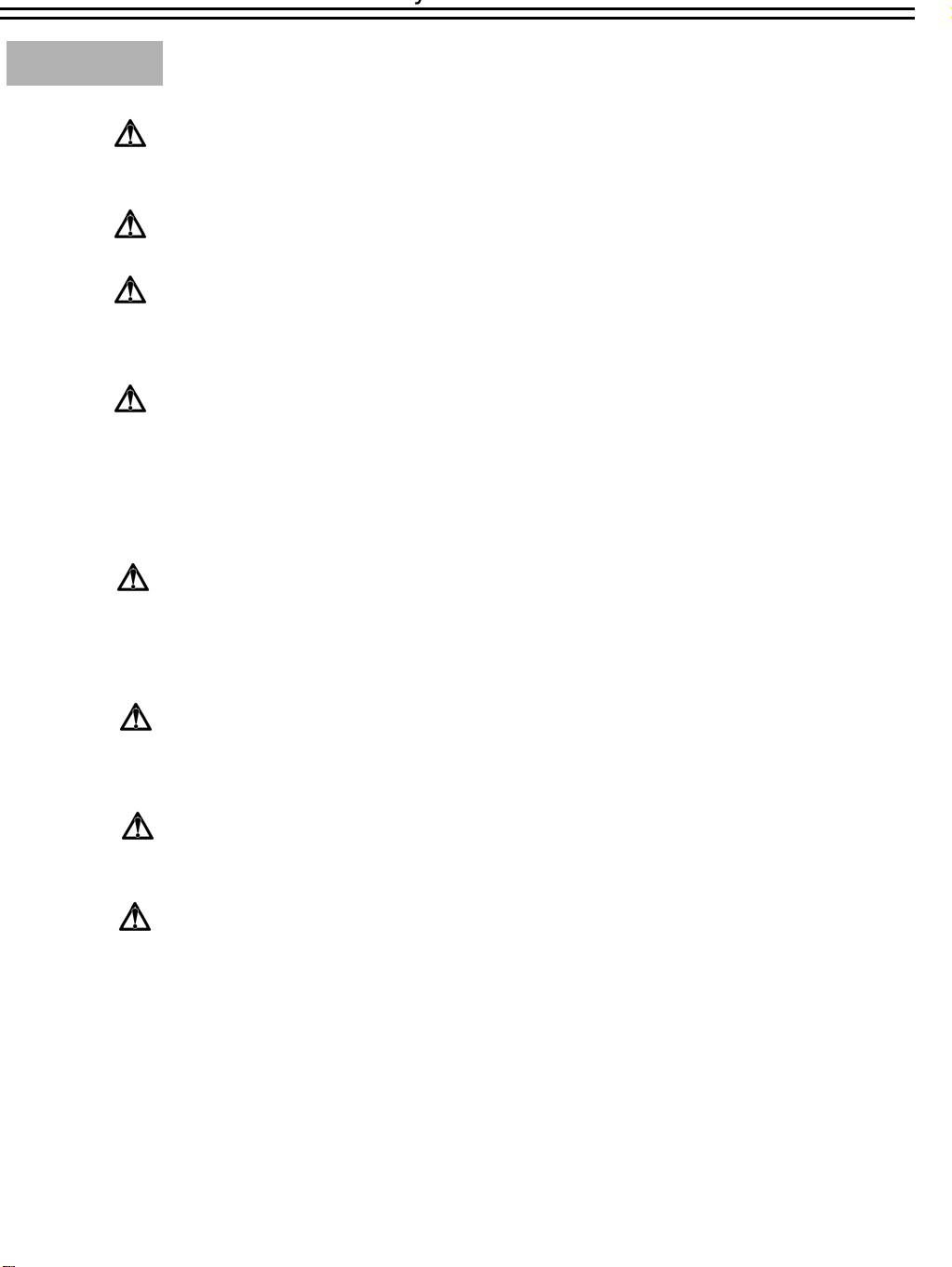
Safety Precautions
Refer all work related to the installation of this product to qualified service
Do not block the ventilation opening or slots on the cover.
Do not drop metallic parts through slots.This could permanently damage
Do not attempt to disassemble the appliance.To prevent electric shock,
personnel or system installers.
the appliance. Turn the power off immediately and contact qualified service
personnel for service.
do not remove screws or covers. There are no user-serviceable parts
inside. Contact qualified service personnel for maintenance. Handle the
appliance with care. Do not strike or shake, as this may damage the
appliance.
Do not expose the appliance to water or moisture, nor try to operate it in
wet areas. Do take immediate action if the appliance becomes wet.
Turn the power off and refer servicing to qualified service personnel.
Moisture may damage the appliance and also cause electric shock.
Do not use strong or abrasive detergents when cleaning the appliance
body. Use a dry cloth to clean the appliance when it is dirty. When the
dirt is hard to remove,use a mild detergent and wipe gently.
Do not overload outlets and extension cords as this may result in a risk of
fire or electric shock.
Do not operate the appliance beyond its specified temperature, humidity
or power source ratings. Do not use the appliance in an extreme
environment where high temperature or high humidity exists. Use the
appliance at temperature within 0
o
C ~ +40oC and a humidity below 90%.
The input power source for this appliance is AC100~240V.
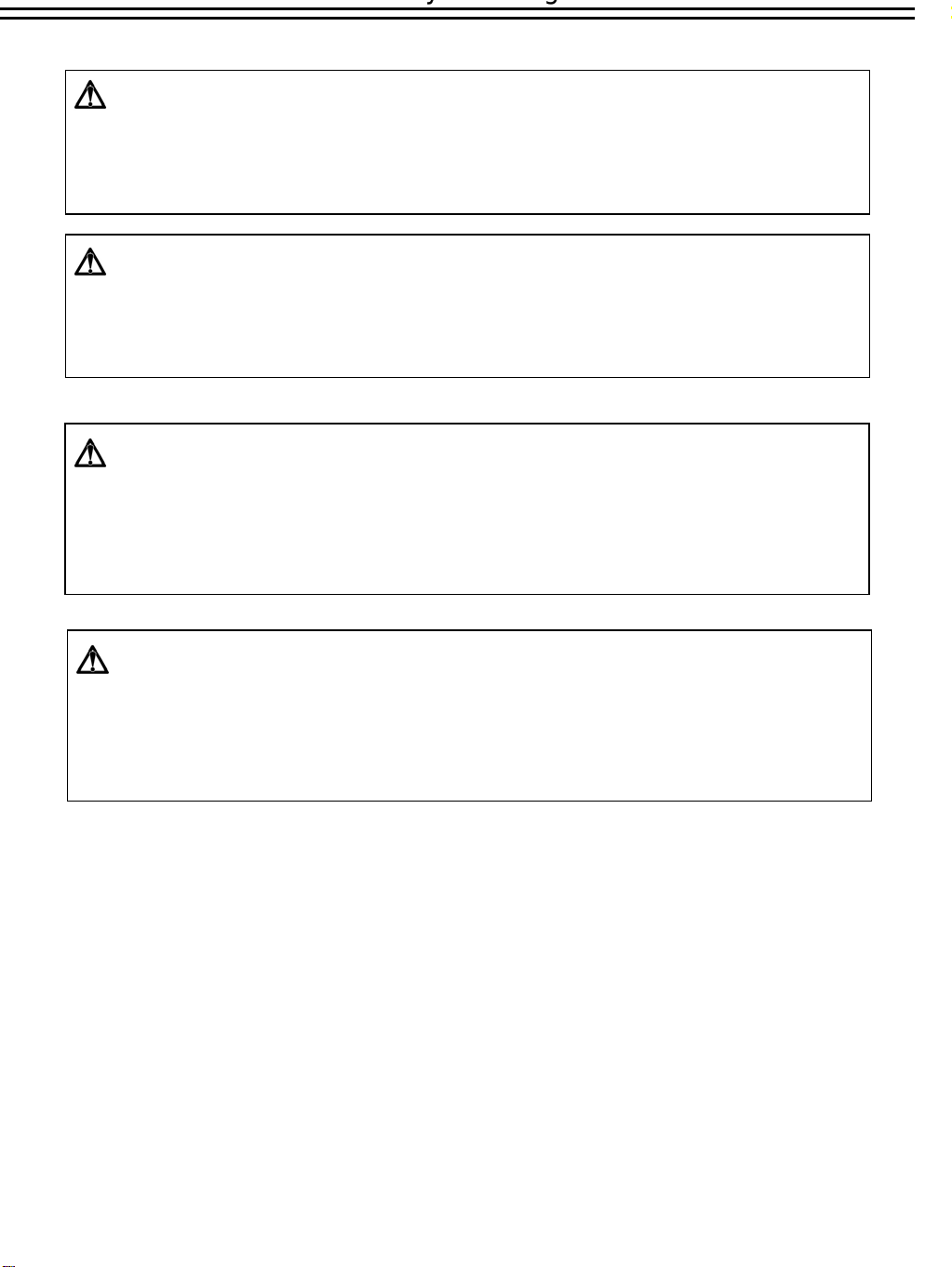
WARNING
TO REDUCE RISK OF FIRE OR ELECTRIC SHOCK,
DO NOT EXPOSE THIS APPLIANCE TO RAIN OR MOISTURE
.
CAUTION
DO NOT REMOVE COVER. NO USER SERVICEABLE PARTS INSIDE.
REFER SERVICING TO QUALIFIED SERVICE PERSONNEL.
Note:
This equipment has been tested and found to comply w ith the limits for a Clas s A digital device,
The changes or modifications not expressly approved by the party responsib le for compliance
could void the user's authority to operate the equipment.
Note:
This is a class A product. In a domestic environment this product may cause radio inter ference
In which case the user may be required to take adequate measures.
Notice:
The information in this manual was current when published. The manufacturer
reserves the right to revise and improve its products. All specifications are
therefore subject to change without notice.
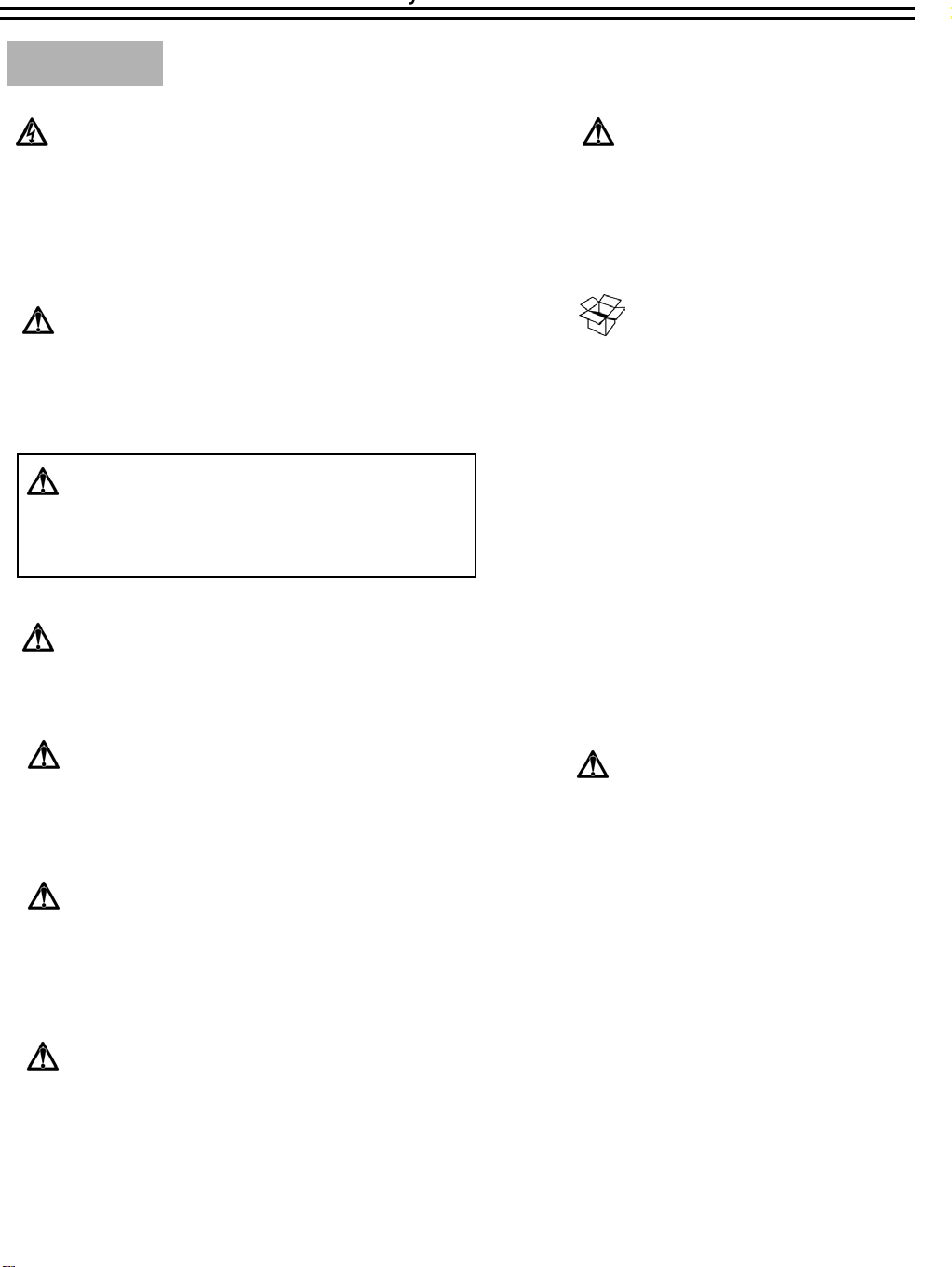
Safety Precautions
The lightning flash with an arrowhead symbol, within an
equilateral triangle, is intended to alert the user to the presence
of uninsulated ” dangerous voltage” within the product’s enclosure
that may be of sufficient magnitude to constitute a risk of electric
shock to persons
The exclamation point within an equilateral triangle is
intended to alert the user to presence of important operating
and maintenance(servicing)instructions in the literature
accompanying the appliance.
Warning :
To prevent fire or shock hazard, do not expose units not
specifically designed for outdoor use to rain or moisture.
Attention:
Installation should be performed by qualified service personnel only
in accordance with the National Electrical Code or applicable local codes.
Warning:
Electrostatic-sensitive device. Use proper
CMOS/MOSFET handing precautions to avoid
electrostatic discharge.
UNPACKING
Unpack carefully.
This is electronic equipment and should be
handled carefully.
Check to ensure that the following items are included;
•1. Digital Single Channel Recorder
•2. User’s manual
•3. Power Cord
•4. CF card reader
•5. Adapter
•6. HDD tray key and screws
If an item appears to have been damaged in shipment,
replace it properly in its carton and notify the shipper.
If any items are missing, notify your
Everfocus Electronics Corp. Sales Representative or
Customer Service. The shipping carton is the safest
container in which the unit may be transported.
Save it for possible future use.
Power Disconnect:
Units with or without ON-OFF switches have power supplied to the unit
whenever the power code is inserted into the power source; however, the
unit is operational only when the ON-OFF switch is in the ON position.
The power cord is the main power disconnect for all units.
External Power Supplies
Use only the recommended power supplies.
Power supplies must comply with the requirement of
the latest version of IEC 60065/CNS 13439. Substitutions
may damage the unit or cause a fire or shock hazard
AC100V~240V Power Cords
AC100V~240V power cords
Service
If the unit ever needs repair service, the customer
should contact the nearest Everfocus Electronics Corp.
Service Center for return authorization and shipping
instruction.
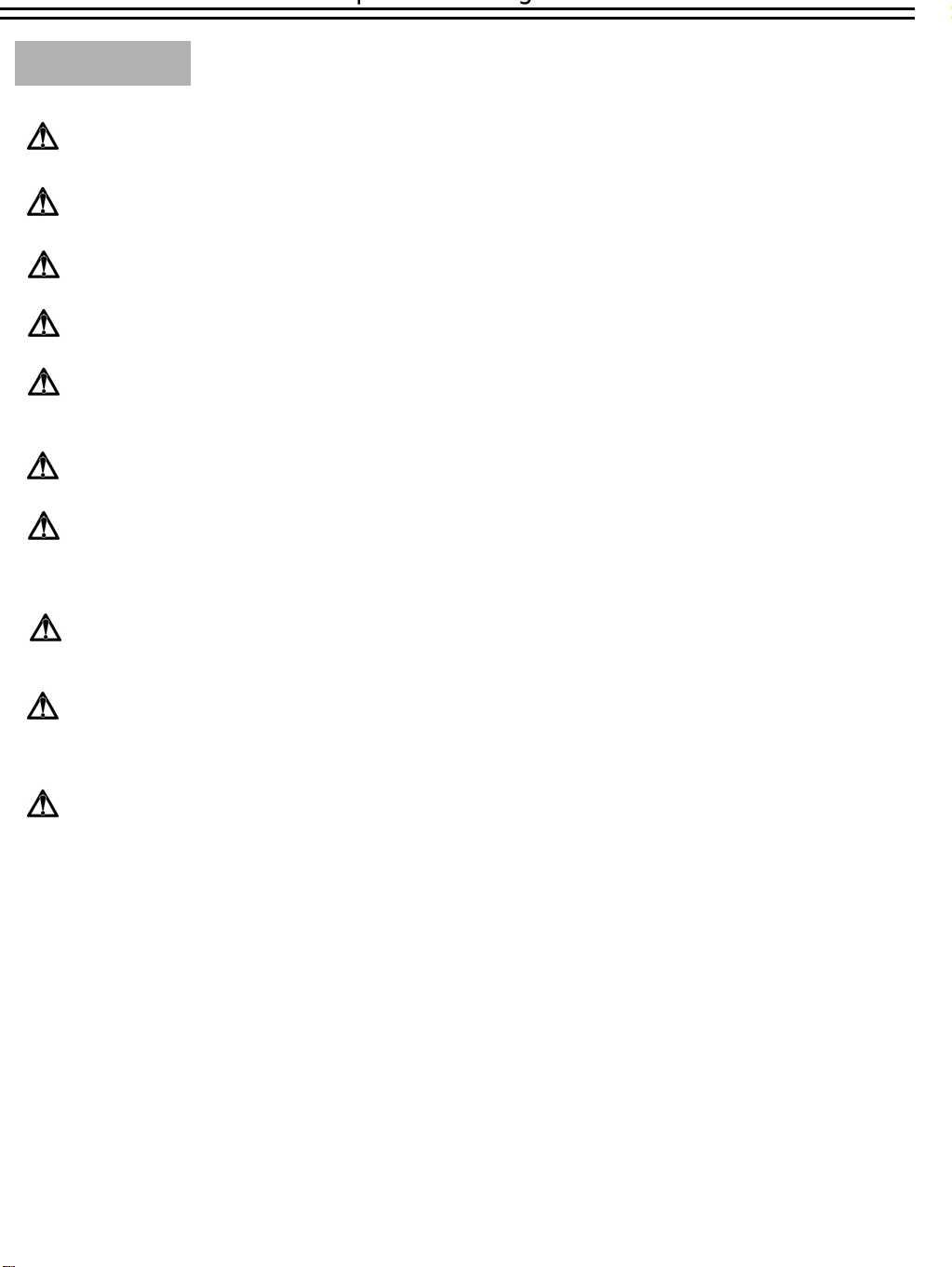
Important Safeguards
Read Instruction---All the safety and operating instructions should be read before the init is operated
Retain Instructions---The safety and operating instructions should be retained for future reference.
Heed Warnings—All warnings on the unit and in the operating instructions should be adhered to.
Follow Instructions—All operating and use instructions should be followed
Cleaning—Unplug the unit from the outlet before cleaning. Do not use liquid cleaners or aerosol cleaners.
Use a damp cloth for cleaning
Attachments—Do not use attachment not recommended by the product manufacturer as they may cause hazards.
Water and Moisture—Do not use this unit near water-for example, near a bath tub, wash bowl, kitchen sink,
or laundry tub, in a wet basement, near a swimming pool, in an unprotected outdoor installation, or any area which is
classified as a wet location.
Servicing—Do not attempt to service this unit yourself as opening or removing covers may expose you to dangerous
voltage or other hazards. Refer all servicing to qualified service personnel.
Power Cord Protection—Power supply cords should be routed so that they are not likely to be walked on or pinched by
items placed upon or against them, playing particular attention to cords and plugs, convenience receptacles, and the point
where they exit from the appliance.
Object and Liquid Entry—Never push objects of any kind into this unit through openings as they may touch dangerous
voltage points or short-out parts that could result in a fire or electric shock, Never spill liquid of any kind on the unit.
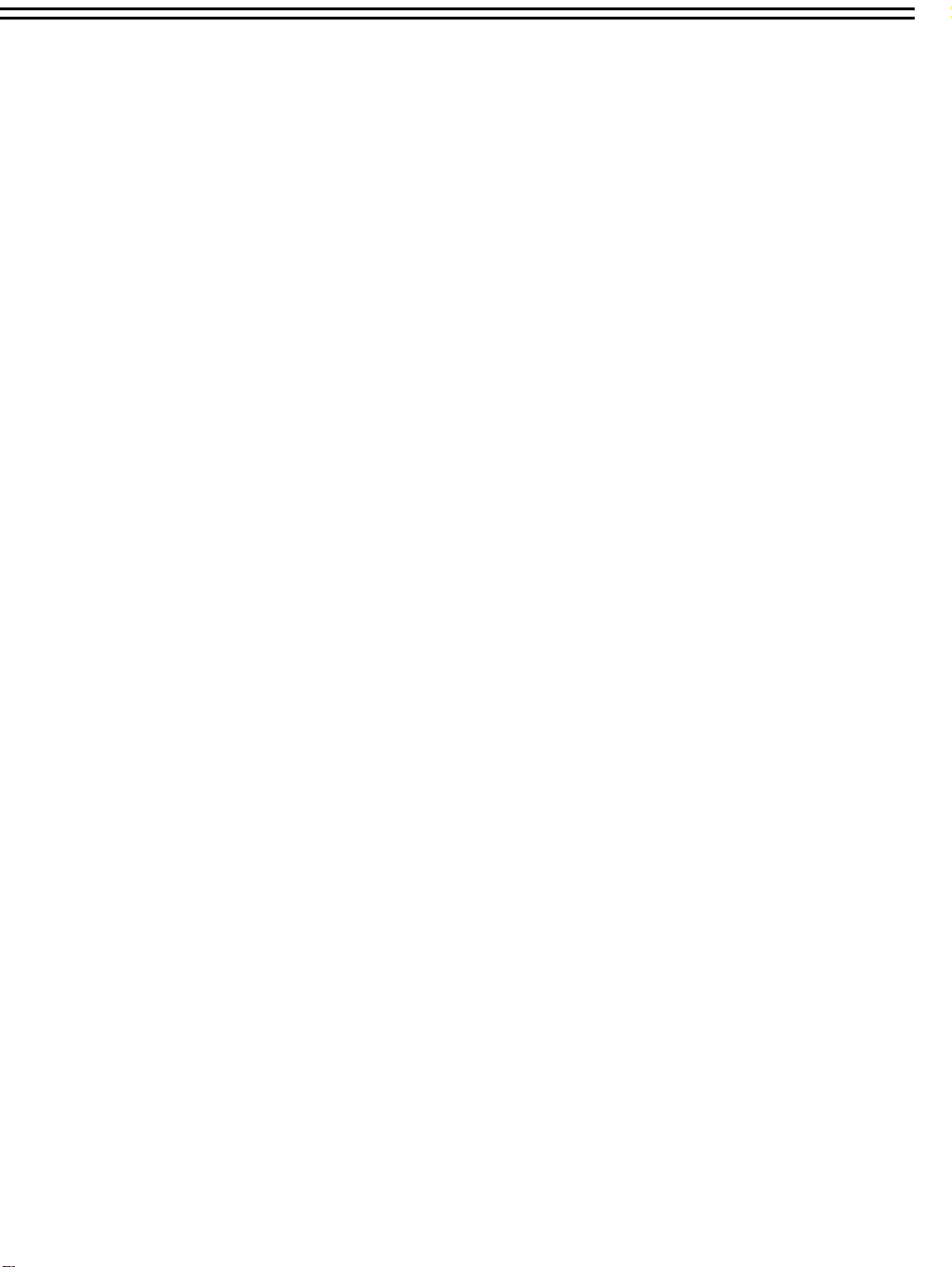
1. Product Overview……….…...……………………………………………………………………………………..………….. 1
1.1 Feature………...…….…….….…………………………………….…………..……………………………………………..1
1.2 Specifications………....………………….………………………………..………….………….…………………………...2
2. Front & Rear Panels………...…….………………………………………..…………………………………………………....3
3. Back Panel Connections…….………...……………………………………..…………………………………………………..5
4. System Connection…....………………………...…………………………..…………….…………………….………………..8
4.1 One Camera Connection………….…..…….………………………………………………………..……………………….8
4.2 Multiplexer Connection...……….….………………………………………………...……………...………………………..9
4.3 Quad Connection ( with VCR )………….……………….…………………….…………………..……………………… 10
4.4 Quad Connection ( without VCR)….….………….……………...……………………………………………………...….11
5. Installation………...………………………………………………...……………….….………………………………………12
6. Menu………...……………….……………………………………..……………………………………………………………13
6.1 Clock/Language Setup…...………….…………….….………………………………………………………….………….14
6.2 Daylight Setting Menu..……..……………...…….……….………………………...……………………….……………...15
6.3 Timer Setting Menu……………….…….……....…………………………………………………...…………………..….16
6.4 Normal Record Setting Menu…………………….……....……………………………………………………………...….18
6.5 Alarm Record Setting Menu……………………….………………..………………………………………………………20
6.6 Buzzer Setting Menu…………………….….…………….…………………………...…………………………………….25
6.7 Archive Setting Menu…....………….…………...……………..……………………………………………………………26
6.8 RS232/RS485 Setting Menu……………….………………………………..……………………………………………….27
6.9 System Setting Menu…………………………………………………………………………………………………………28
7. Recording…...……………...……………………………………………………………..……………………………………. 31
7.1 Instant Recording……………..…………………………………………………….……………………………………... 31
7.2 Alarm Recording…………………………………………….………………………………….………………………….. 32
8. Playback…...…………………………………………………….……………………….…………………………………..… 33
8.1 Normal Playback…………………………………………………………………………………………………………... 33
8.2 Search Playback…………………………………………………………………………………………………………… 35
9. Copy………...……………………….…………………………………………………………….…………………….………38
9.1 Still Image Copy……………………………………………………………………………………………………………38
9.2 Copy to Movie File……...………………………………………………………………………………………………….39
10. Interface Specifications……..….……...……………………………………………………………………………………...41
10.1 Transmission setting……..……………………………..………………………….………………………………………41
10.2 Remote Control Protocol…………………………………..………………………………………………………..……..42
11. Remote Controller………….…….……………………………………………………………………………...……………45
12. Appendix-A/Time Lapse Mode Recording Time…….……..………………………………………………………....….....46
12.1 Recording with and 80 GB HDD…..…………...………………….…………………………………………….………..46
12.2 Recording with and 160 GB HDD…………..…………………………………………………………………………….47
13. Appendix-B/ Security Lock setting..…...…….………………………………………………………………………………48
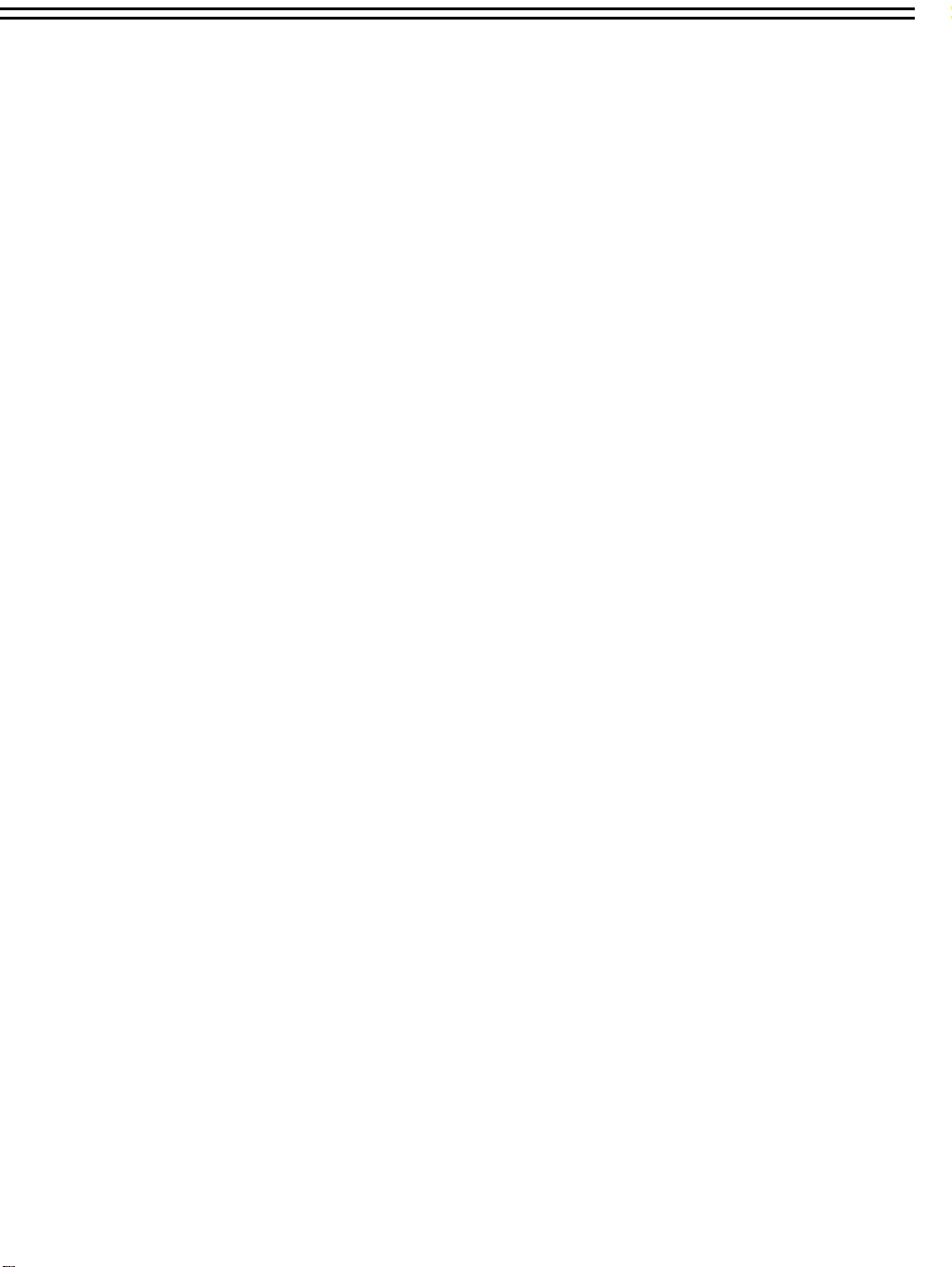
1. Product Overview
The Digital Video Recorder is the first true VCR replacement designed particularly for the security industry,
seamlessly combining high-resolution video multiplexing and digital recording.
The Digital Video Recorder at speeds up to 60/50 fields per second with NTSC/PAL formats and replay event
instantly.
The Digital Video Recorder incorporates all the benefits of digital video recording, is simple to install, and operates
just like a VCR. The highly efficient compression technology, as well as the superior clarity and detail of recorder images,
make the Digital Video Recorder stand out from its competitors as the best choice for security surveillance
.
1.1 Features
Digital Recording provides superior quality images
Hard-disk hot-swapping capability
Pre-Alarm image recording
Compatible with most multiplexers
Time lapse and real time recording
Refresh rate up to 60 fps (50 fps for PAL)
Quick Search by date/time, alarm events, and recording list
Fast and slow playback of recorded video in various speeds
On-screen setup menu and system timer
Multi-level password protection
RS-232/RS-485 communication port
Highly stable non-PC based proprietary system
Built-in M-JPEG compression/decompression with configurable quality
Audio recording capability
Programmed with various time-lapse speeds, Data can be stored in Compact Flash Card.
Operation status record log
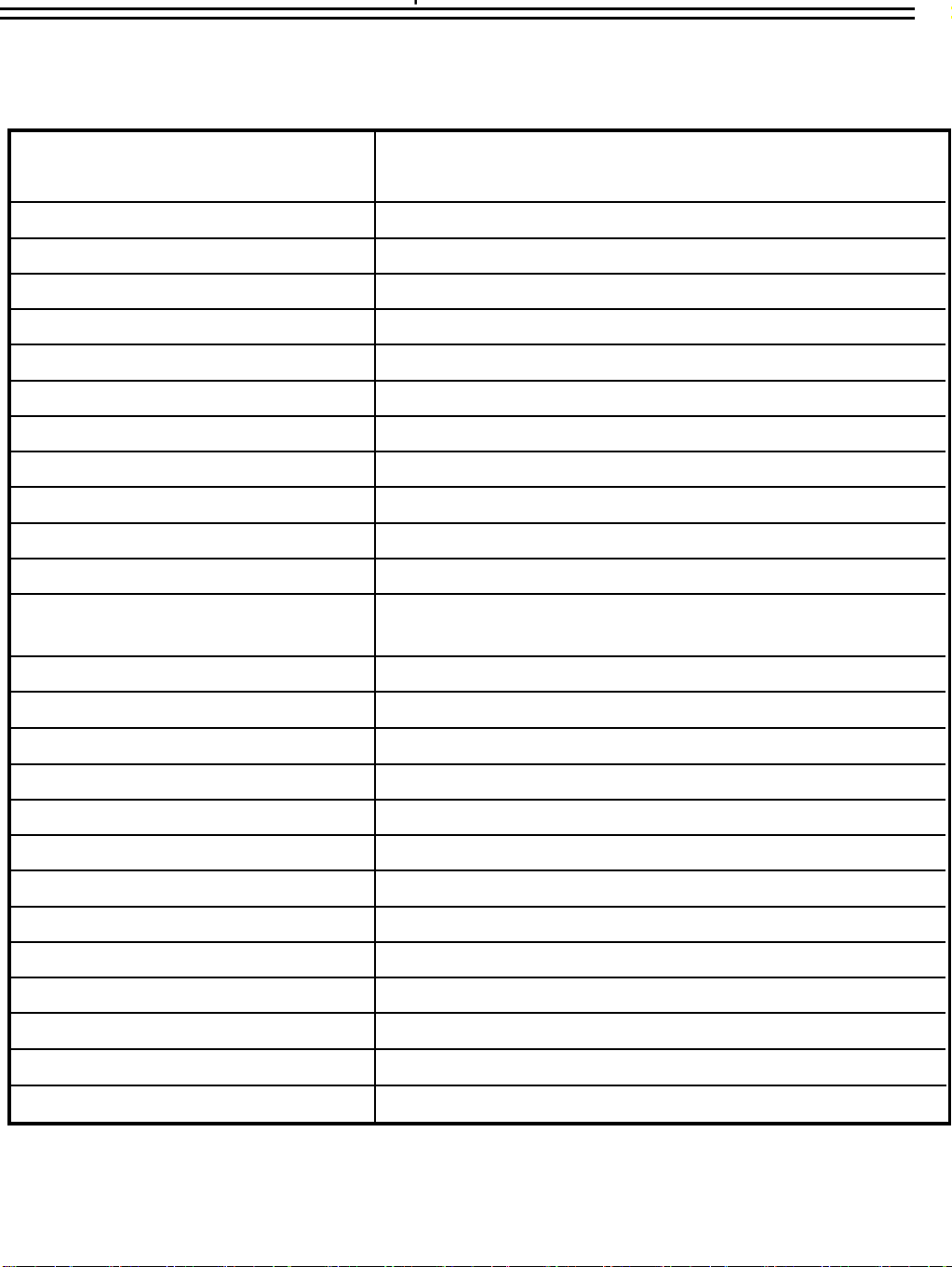
1.2 Specifications
Video Input
Recording Mode
1 video input with loop through (BNC),
1Vpp/75ohm
1 video output (BNC), 1Vpp/75ohmVideo Output
M-JPEG Video Compression
720x484 (NTSC); 720x576 (PAL) Video Resolution
Yes, Built-in Compact Flash card slot CompactFlash Memory
Yes Alarm Input
Yes Alarm Output
2 input; 2 output Audio
Yes Video Loss Detection
9-pin female connectorRS-232
Yes Event Log
3.5” IDE type, Hot- swappable Hard Disk Storage
Continuous, Time-lapse recording,
Timer or Event Recording
60/50 fps for NTSC/PAL Recording Rate
RS485
Power Consumption
60/50 fps for NTSC/PAL Playback Rate
By Date/Time or Event or Segment Playback Search
On screen display setup Setup
Menu Driven User Interface
Front Panel Keypad User Input Device
RJ11 Connector
Yes Watch Dog Timer
39W
AC100~240VPower Source
320.8mm (L) x 215mm (W) x 100mm (H) Dimension
0℃~+40℃Operating Temperature
Built-in real time clock Timer
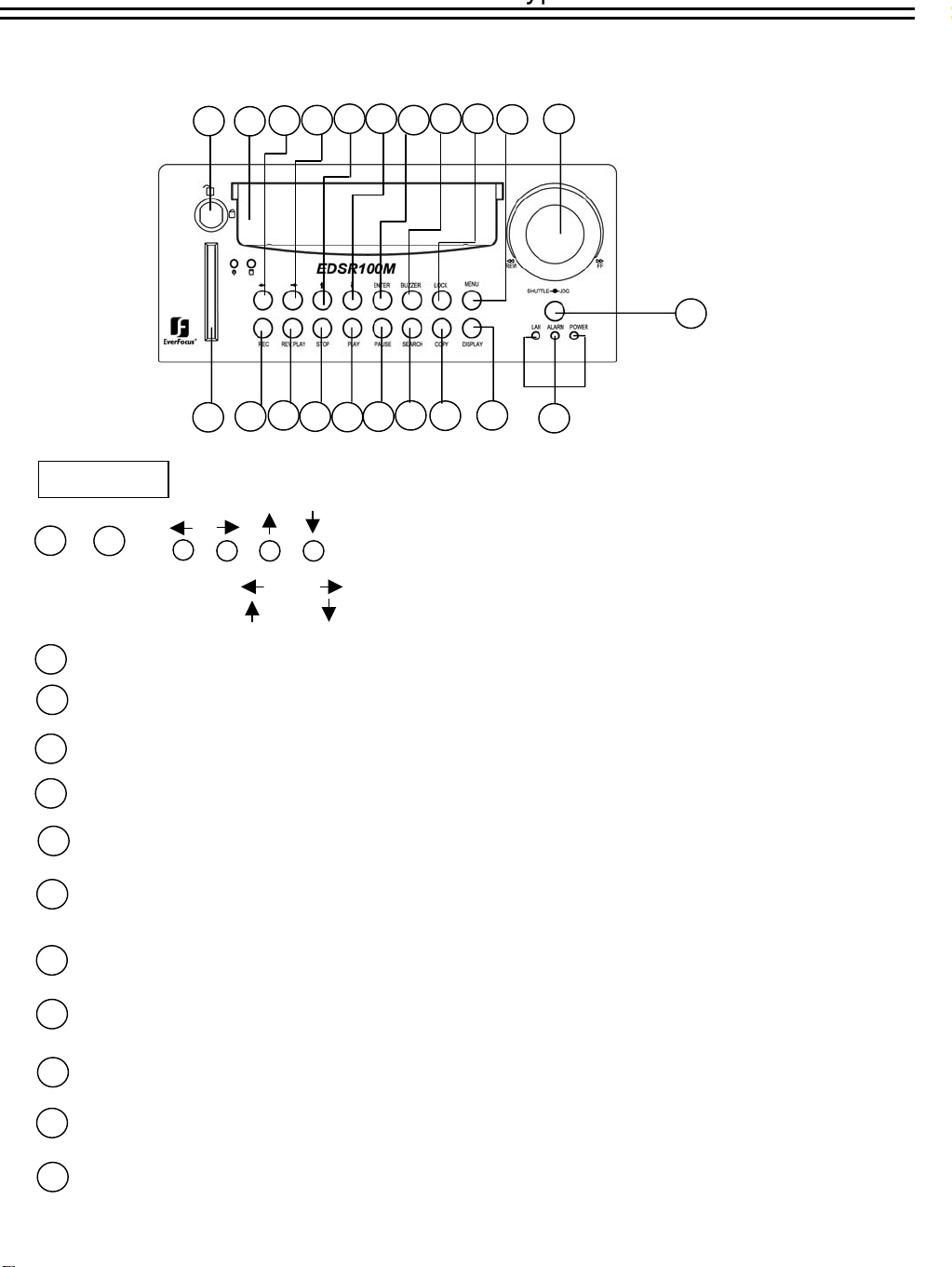
2. Front Panel Keypads
17
20
18
2
1
10
9
11 13
43
12
6
5
14 16
7
15
19
8
21
KEY
1
~
4
Left/Right Button: Press or to move the cursor to the left or right
Up/Down Button: Press or to change the value.
22
5
ENTER:
6
BUZZER: Press this key to turn On/OFF the buzzer for all events.
LOCK : Press and hold the LOCK button over 3 seconds to lock/unlock the function keys of the front panel.
7
Press this key to confirm the selection or data changed.
This function is used to avoid unexpected contact with the panel.
8
MENU: Press this key to enter Setup menu.
REC : Press this key to start recording.
9
10
REV. PLAY : Reverse Play Back.
11
STOP : Press this key to stop recording and play back.
12
PLAY: Play Back.
13
PAUSE: Press this key to pause the playback picture.
14
SEARCH: Press this key to enter the Search Playback Menu.
15
COPY: Press this key to start copy still picture or video stream into Compact Flash card.
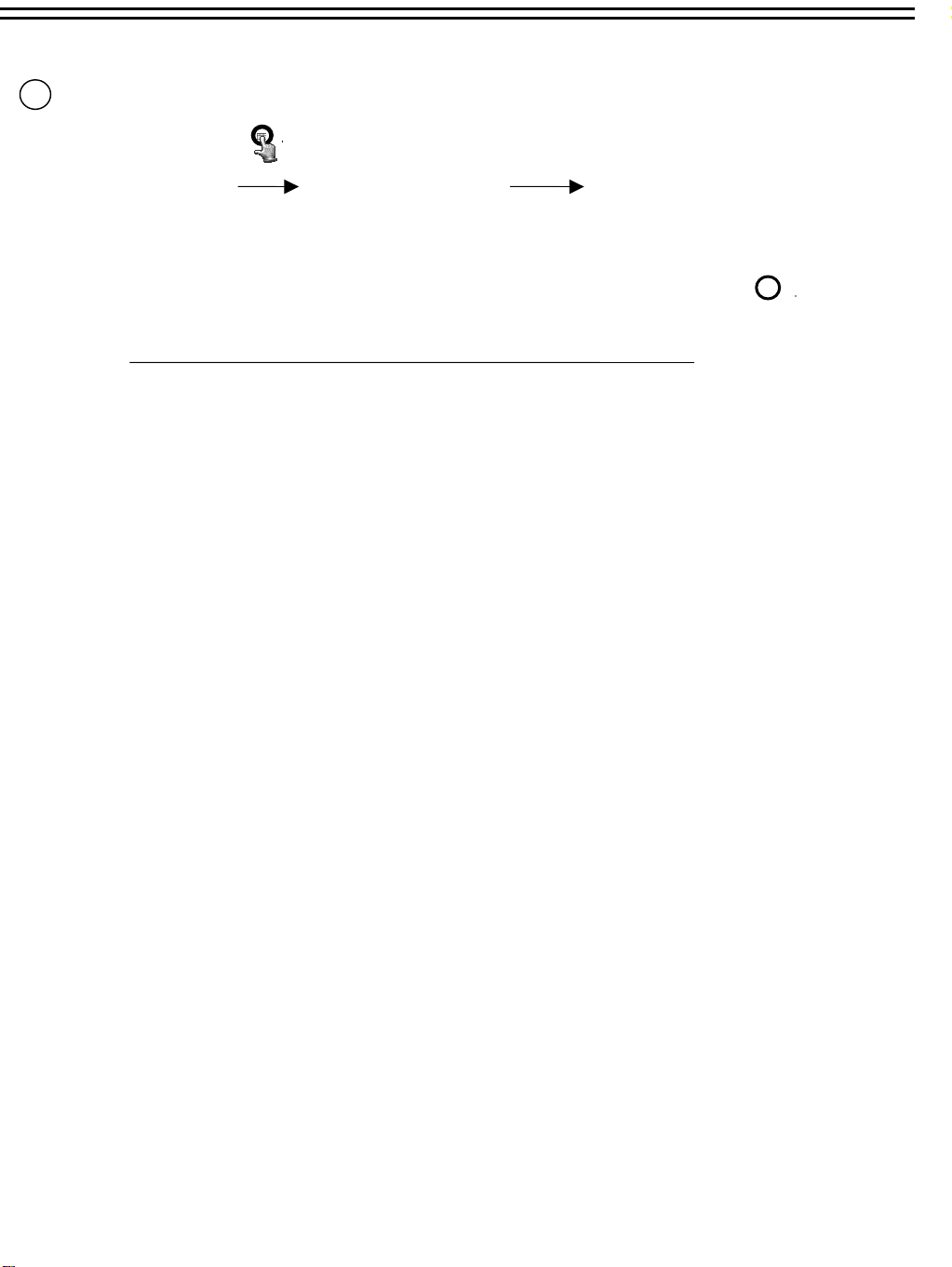
16
Display: Press this key to switch ON/OFF.
Display OFF
Display Date/Time
And Operation status
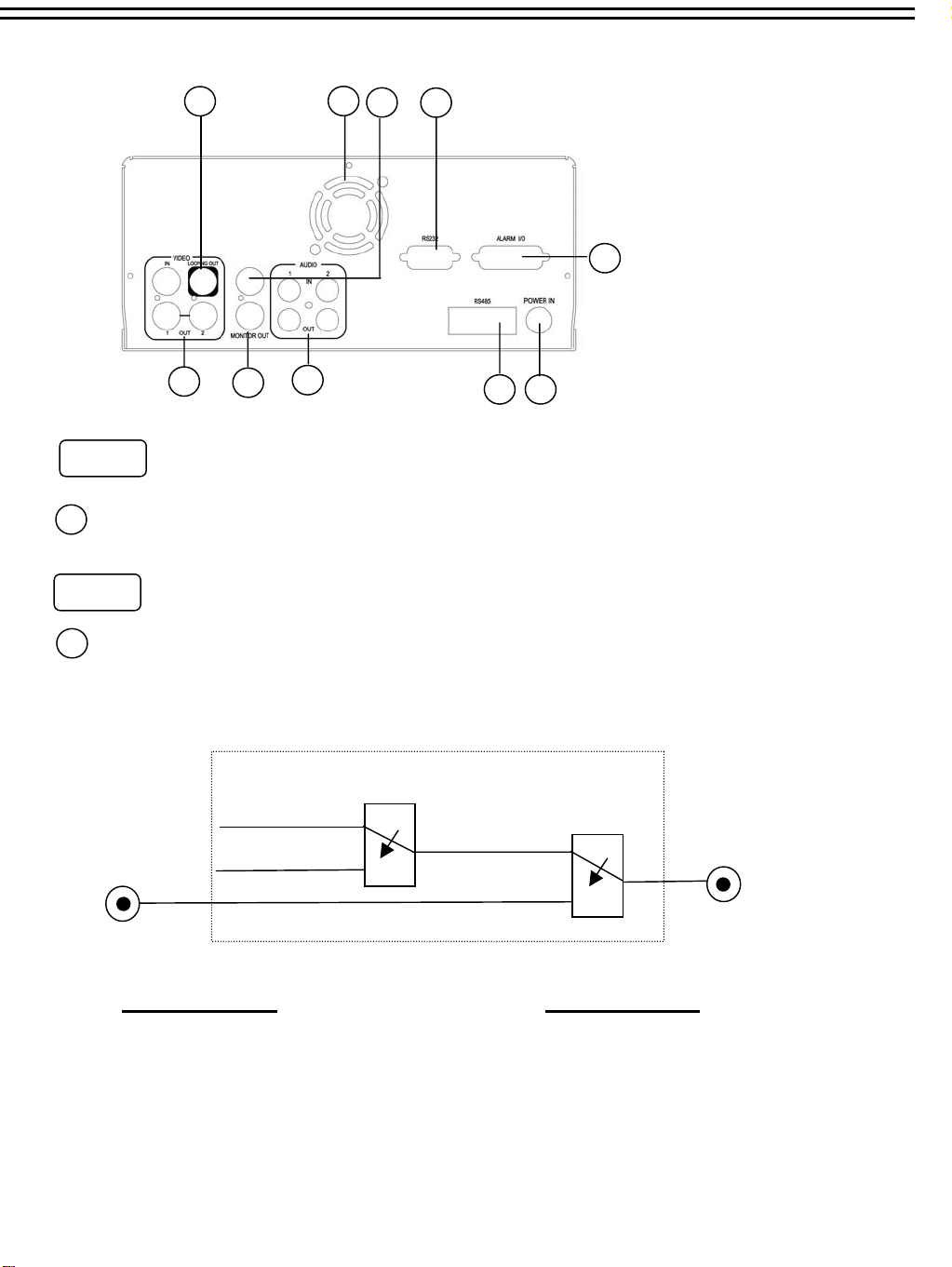
3. Back Panel Connections
6
MUX MAIN
MONITOR IN
5
4
POWER
Power in: The main power in.
1
AUDIO
10
3
8
7
2
9
1
2
Audio IN : Audio input for recording.
Audio OUT : These two audio outputs can be set to “Enable” or “Disable” in Setup Menu.
The operation of audio out is as follows:
( Internal circuit )
SW2
OFF / Mute
Playback Audio
A
Audio IN
Operation of SW1 :
When in recording or standby mode,
the out of SW1 is connected to Audio IN.
When in playback mode the out of SW1 is
connected to SW2 Audio.
When Audio Out is enabled and machine is in Recording or Standby mode, the Audio IN is loop-through to Audio Out
connector.
When Audio Out is enabled and machine is in Playback mode then the Audio Out playback audio.
SW1
Audio OUT
Operation of SW2 :
When Playback Audio is enabled then the output
of SW2 will be connected to Playback Audio.
When Playback Audio is disabled then there is no
audio output (MUTE).
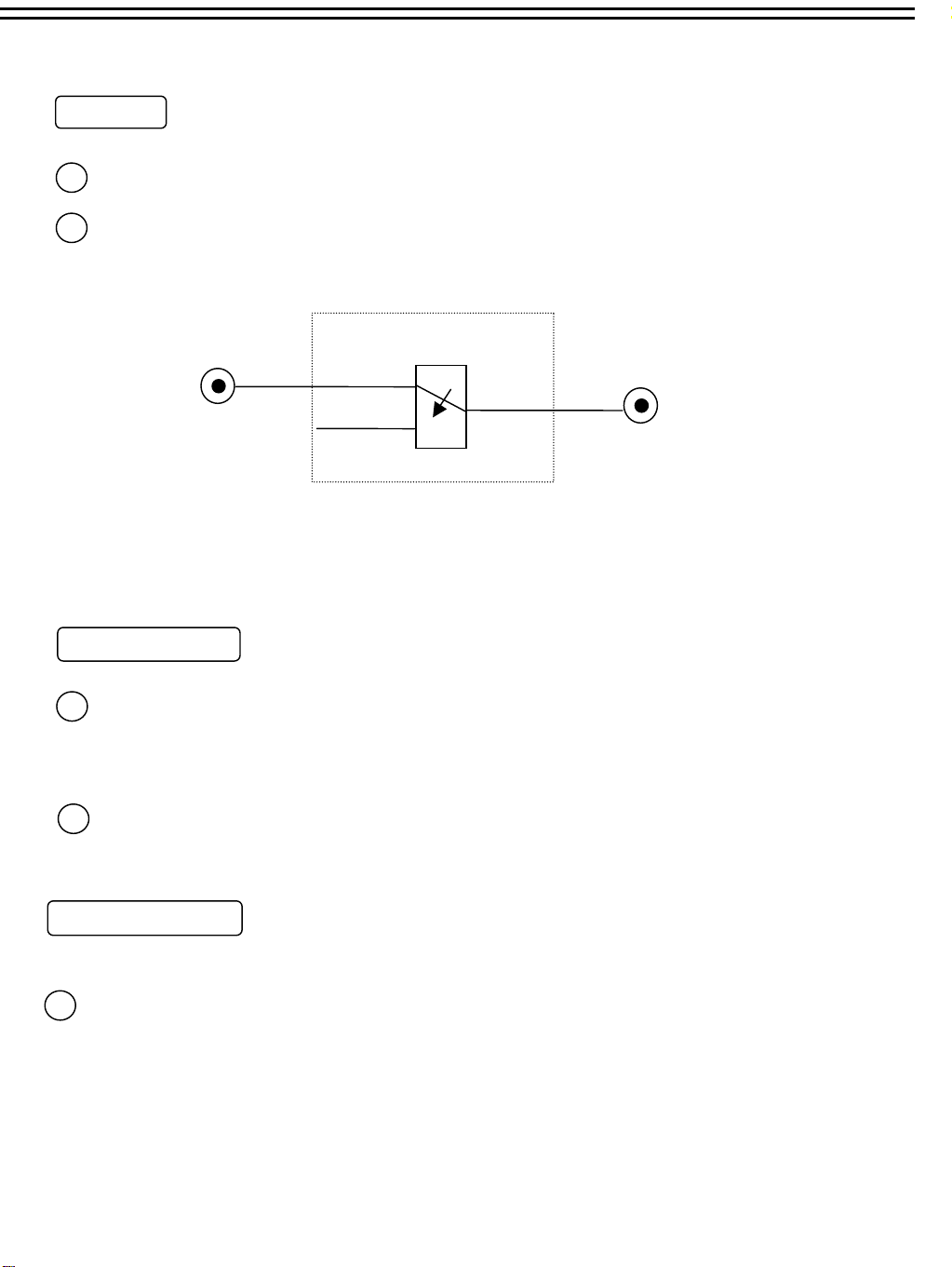
MONITOR
MUX MAIN MONITOR: Video input BNC connector, connected to multiplexer main monitor output.
3
4
MONITOR : Video output BNC connector connected to main monitor.
( Internal circuit )
SW3
MAIN
MONITOR
When the machine is in Menu, Search or Copy mode, the internal Video is switched to Monitor Out, so that the user
can view full screen OSD. In other modes, the Video from multiplexer main monitor will be loop-through to the Monitor
Out.
INTERNAL
VIDEO
A
MONITOR OUT
VIDEO IN /Output
VIDEO IN : The BNC connectors of video input enables the system to receive the signals from
5
each camera through the 75 ohm coaxial cables.
VIDEO OUT(1~2) : Connect the other devices with four cameras to the other devices.
6
VIDEO LOPPING : The loop-through composite video input can be connected to other devices.
Alarm Input/ Output
7
ALM-INPUT : Normal Open or Normal Close type alarm sensor input.
The Alarm Input can be selected as Normal Open or Normal Close input in the setup
menu. When an alarm occurs, alarm recording will automatically start.
ALM-OUTPUT : Normal Close Alarm output. In normal condition, this terminal is
shorted to the terminal of ALM-COM. In alarm status, it is open
between ALM-NC and ALM-COM terminals.
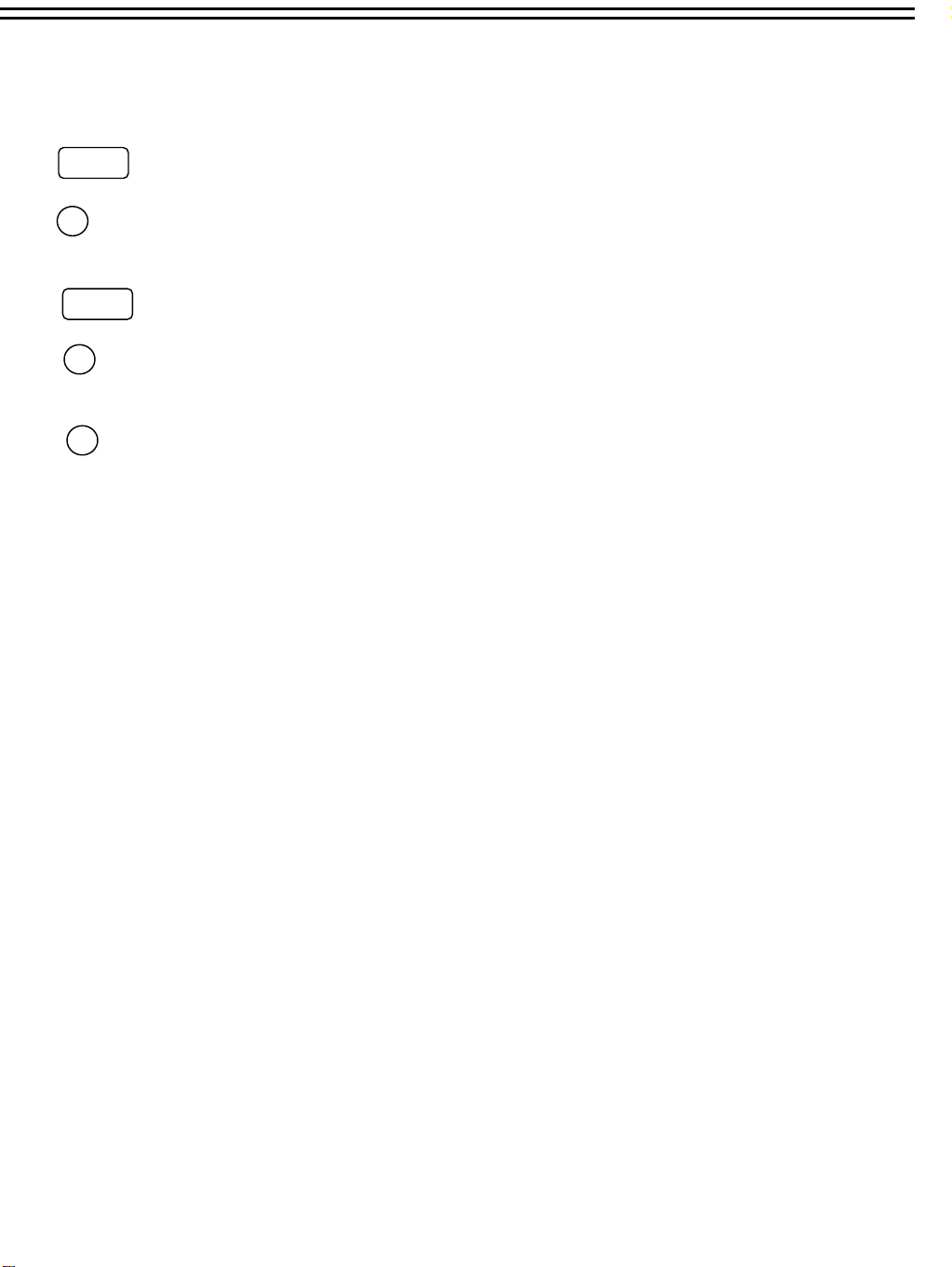
RS232
RS232 connector : Connect D-Sub 9 pins connector to RS232 ports for remote control
8
RS485
RS485 connector : Cascade multi Digital Video Recorder.
9
10
FAN: Cooling FAN.
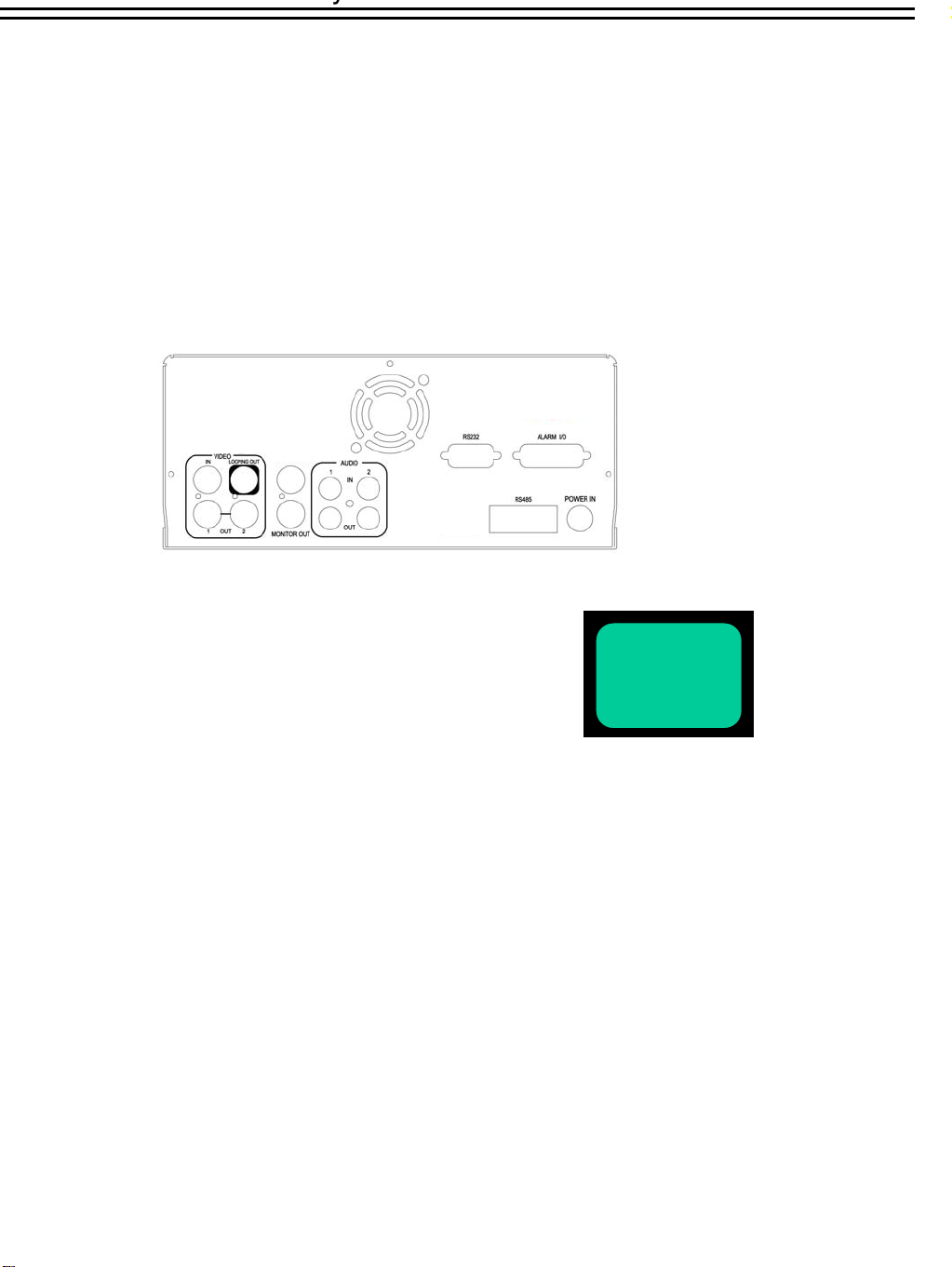
4.1 One Camera Connection.
MUX MAIN
MONITOR IN
(1)
(2)
(3)
Main Monitor
(1 ) :Video out:
The Camera Video Output is connected to the Video In at the rear panel.
(2 ) : Audio Out:
The camera audio output is connected to the audio input terminal at the rear panel.
(3) : System Main Monitor Output:
The main monitor is connected to the VIDEO OUT 1 BNC connector.
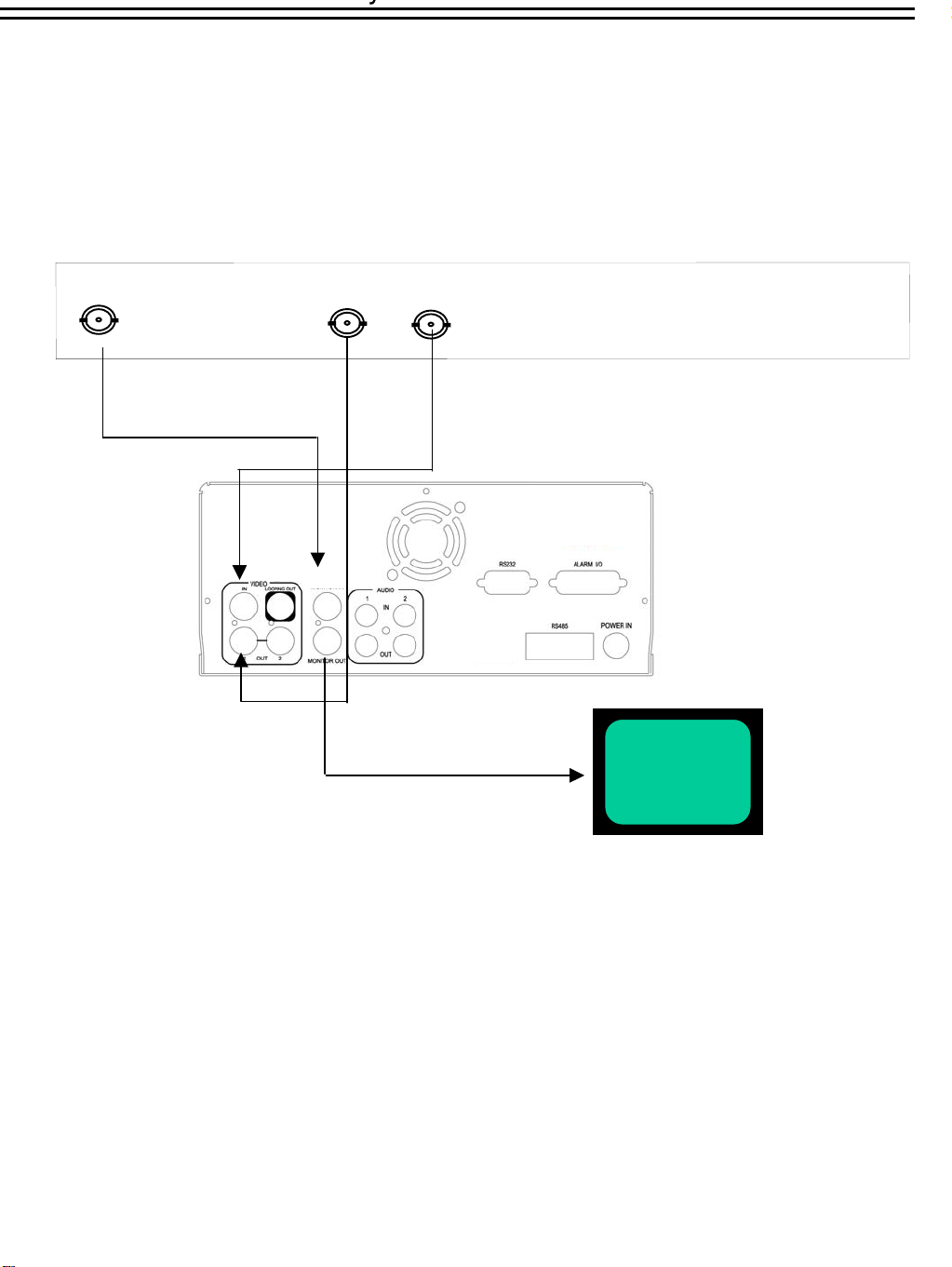
4.2 Multiplexer Connection.
Multiplexer
MAIN MONITOR OUTPUT
(3)
VCR IN
MUX MAIN
MONITOR IN
(2)
VCR OUT
(1)
(4)
(1): Multiplexer VCR Out :
Main Monitor
This connects to the VIDEO IN connector at the rear panel.
(2) :Multiplexer VCR In :
This connects to the VIDEO OUT 1 connector at the rear panel.
(3) :Multiplexer Main Monitor Output:
This connects to the MUX. MAIN MONITORIN IN connector at the rear panel.
(4) :System Main Monitor Out:
Connect the MAIN MONITOR OUTPUT connector to the main monitor.
Please set the Multiplexer item to ON . (NORMAL RECORD SETTING MENU)
Note:
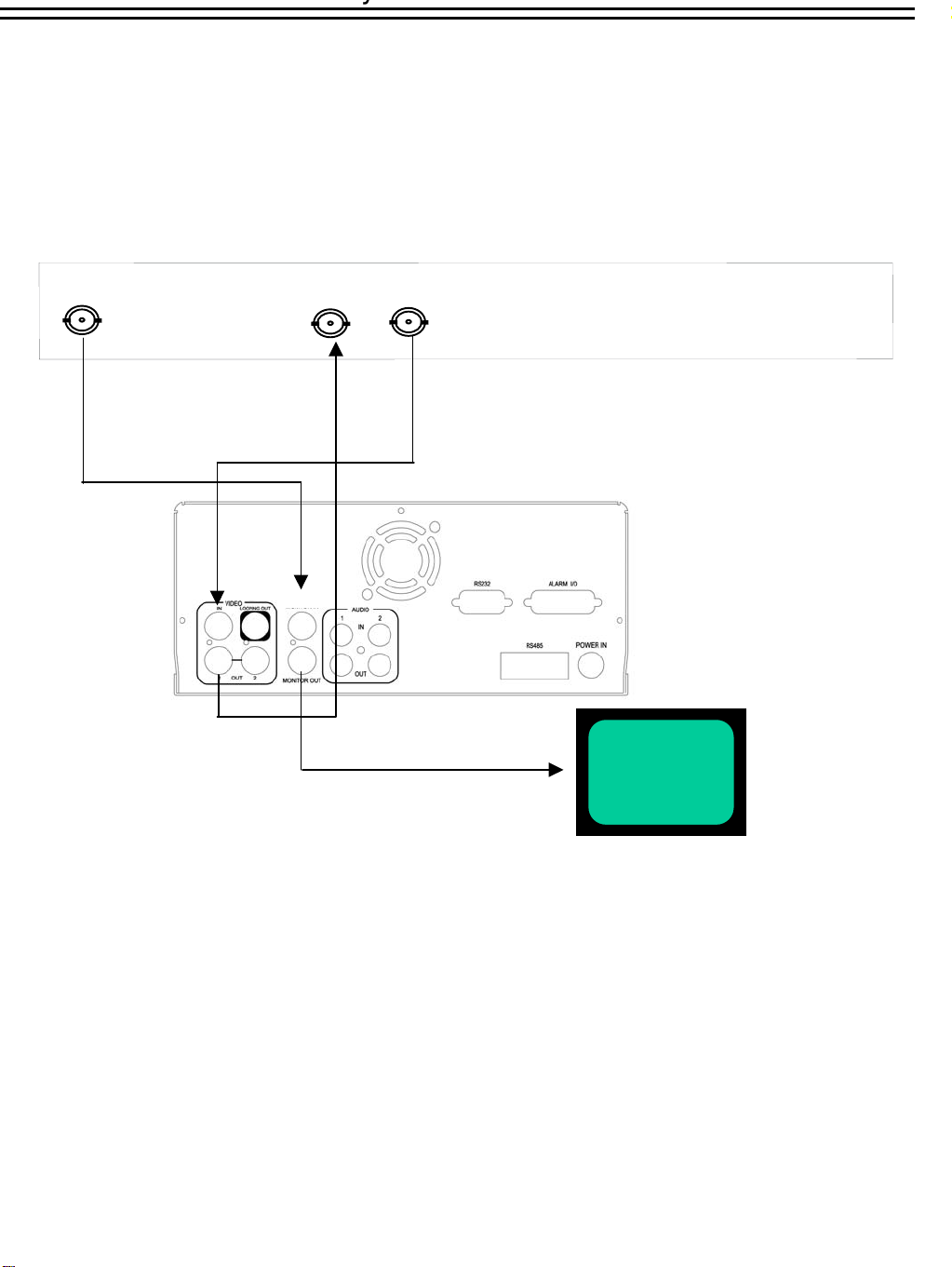
4.3 Quad Connection. ( Quad with VCR in VCR out connector)
Quad
MAIN MONITOR OUTPUT
(3)
VCR IN
(2)
MUX MAIN
MONITOR IN
VCR OUT
(1)
(4)
Main Monitor
(1): Quad VCR Out:
This connects to the VIDEO INPUT connector at the rear panel.
(2) : Quad VCR In:
This connects to the VIDEO OUTPUT connector at the rear panel.
(3) : Quad Main Monitor Out:
This connects to the MUX. Main connector at the rear panel.
(4) : System Main Monitor Output:
Connect the MAIN MONITOR OUTPUT connector to the main monitor.
Note: Please set the Multiplexer item to ON . (NORMAL RECORD SETTING MENU)

4.4 Quad connection. ( Quad without VCR in VCR out connector)
Quad
VIDEO OUT
(1)
MUX MAIN
MONITOR IN
(2)
Main Monitor
(1): Quad Video Out ( to Video Recorder):
This connects to the VIDEO INPUT connector at the rear panel.
(2): System Main Monitor Output:
Connect the MAIN MONITOR connector to the main monitor.
Note: Please set the Multiplexer item to OFF . (NORMAL RECORD SETTING MENU)
