Page 1
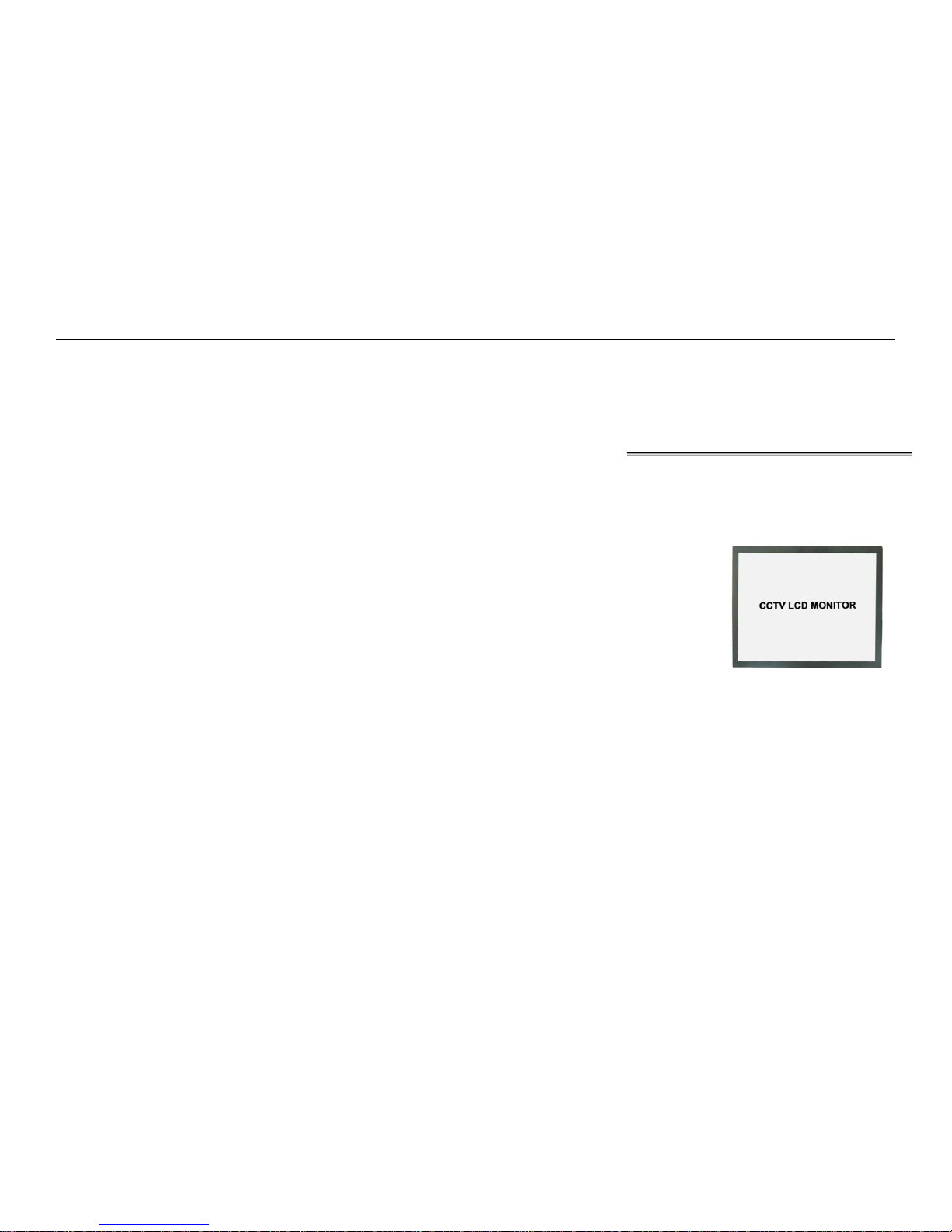
CCTV LCD MONITOR
User manual
Page 2
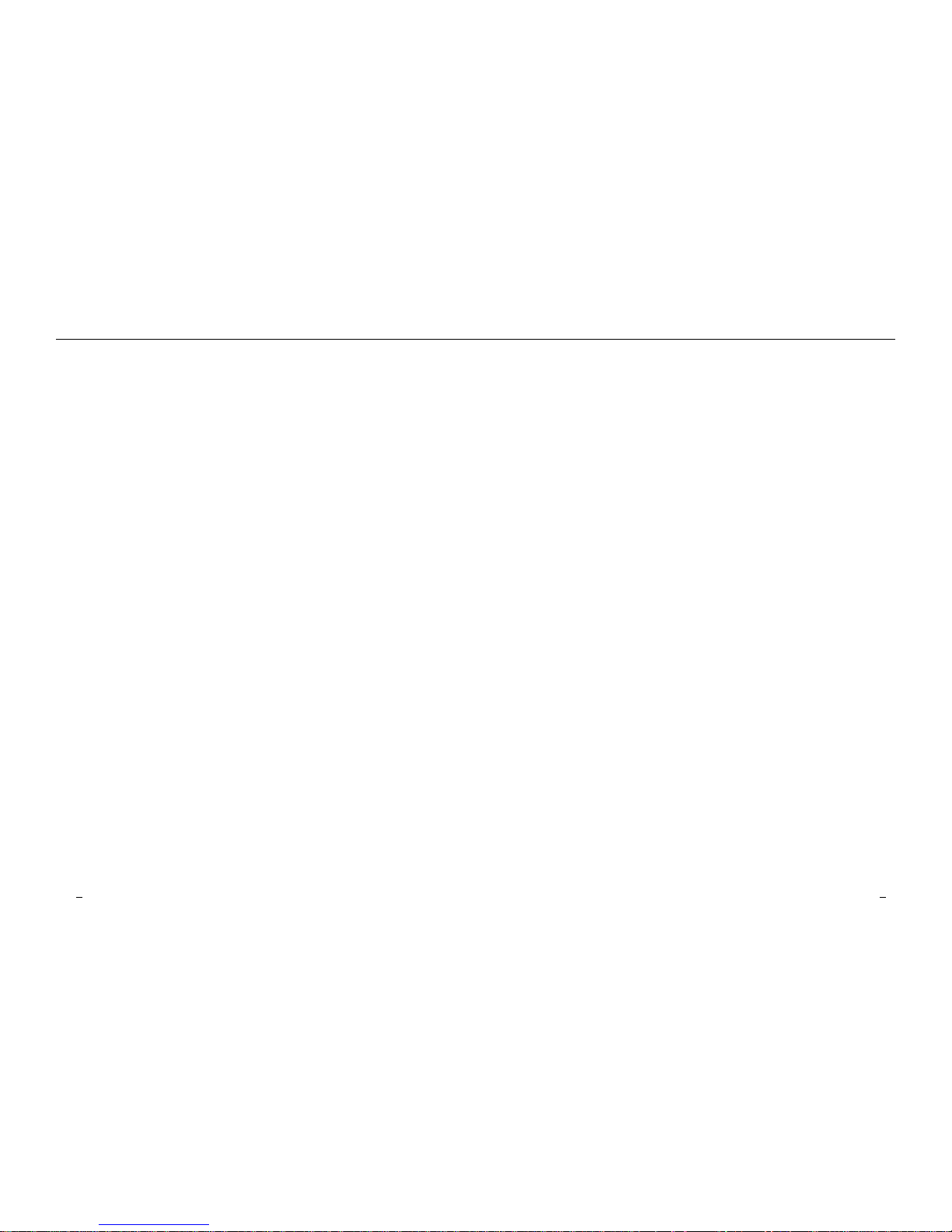
Table of contents
Important safety information------------------------------------------------------- 2~4
Contents----------------------------------------------------------------------------------- 5
Connection------------------------------------------------------------------------------- 5
Rear interface-------------------------------------------------------------------------- 5
Connection under various signal input mode---------------------------- 6
Connecting the Monitor Cables to your Computer------------------------------- 7
Testing the Monitor---------------------------------------------------------------------- 7
Controls & Functions-------------------------------------------------------------------- 8
Remote control -------------------------------------------------------------------------- 9
Basic on-screen display setup--------------------------------------------------------- 10
(1)VGA INPUT MODE--------------------------------------------------------------------- 11~13
(2)AV INPUT MODE-------------------------------------------------------------------- 14~15
(3)HDMI INPUT MODE-------------------------------------------------------------------16~17
SAFETY INFORMATION
The power supply cord is used as the main disconnect device. Ensure that
the outlet is located and installed near the monitor and is easily accessible.
ENVIRONMENT
● Do not install the monitor outdoors or in any hostile environment. To
prevent fire or electric shock, do not expose monitor to rain or
moisture. Avoid placing the monitor in places subject to extreme
temperature such as direct sunlight or near a heating appliance/equipment
(such as amplifiers, etc) as this may result to overheating and damage.
● This monitor is designed to be used in the office or home. Do not subject
it to vibrations, dust or corrosive gases.
● To obtain a clear picture, do not expose screen to direct
illumination or sunlight. Using the monitor against a bright background
and where sunlight or other light sources shines directly on the monitor
can increase eye fatigue
WIRING
● Unplug the main cord from the socket when wiring cables for safety. Take
care not to catch your feet on the cables.
POWER CORD
● Neither the monitor itself nor any other heavy object should rest on
the power cord.
● Protect the power cord from being walked on or pinched particularly
at plugs, convenience receptacles and the point where they exit from
the monitor.
● Firmly grasp the plug when disconnecting the power cord. Do not pull the
power cord itself.
● Do not modify or damage the cord. Damage to a power cord can cause
fire or electric shock.
● Do not defeat the safety purpose of the grounding type plug. A grounding
type plug has two blades and a third grounding prong.
● This monitor is designed to operate on 100-240V AC supply. Take caution
in connecting too many appliances to the same socket as this could result
in fire or electric shock.
2
3
Page 3
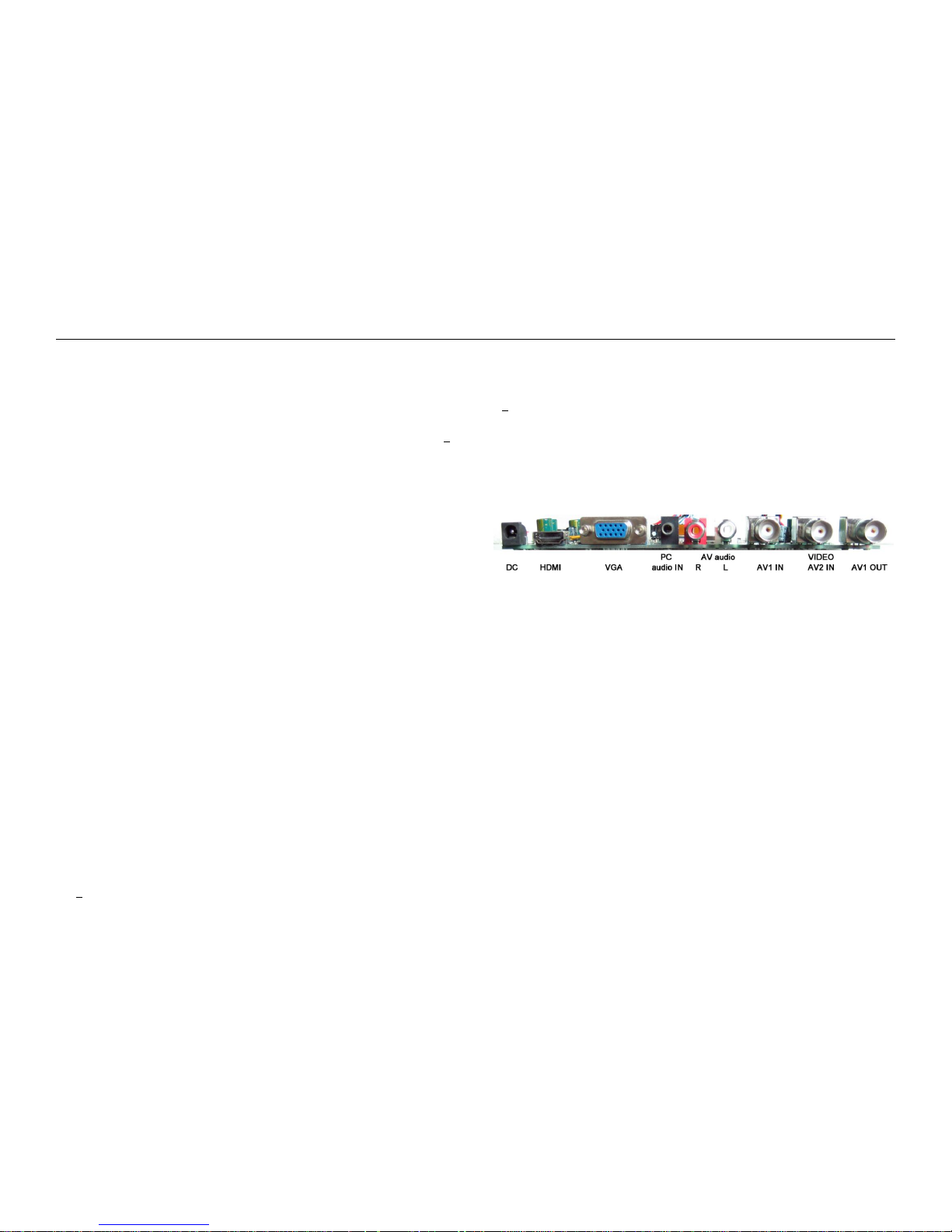
MOUNTING
● Place the monitor on a secure table or have it properly mounted to the
wall. Do not hang anything on the monitor.
Caution: The wall mount must bear a minimum of five timesThe monitor’s
net weight without causing damage.To mount your MONITOR to the wall
You need to remove the base first before attaching the wall mount.
A. Place the MONITOR face down on a surface that is soft, yet strong
enough to hold the MONITOR.
B. Use a screwdriver to remove the screws from the four holes on each side
of the bottom of the MONITOR’s base (only use with base)
2.Make sure all cables are already connected to the MONITOR.
3.Follow the directions included with the wall mount to mount the monitor
to the wall.
INACTIVE
● Unplug the monitor when unused for long periods of time.
VENTILATION
● Never cover or block the ventilation slits in the monitor. Ventilation slits
are provided to prevent the temperature from rising. A minimum distance of
at least 10 cm should be maintained around the unit for sufficient ventilation.
● Never insert any foreign object, metal or liquid into the ventilation slits, as
this could result in fire or electric shock.
● Do not install the DVR or optional equipments too close to the
monitor. Keep these equipments at least 30 cm away from the monitor.
WATER AND MOISTURE
● The monitor should not be exposed to dripping or splashing. No
objects filled with liquids should be placed on the monitor.
● Do not use the monitor near water.
● Do not touch the monitor or cable with wet hands as this may cause
electric shock or damage.
CLEANING
● Unplug the unit from the wall outlet before cleaning.
● Do not use liquid or aerosol cleaners. Use a dry soft lint-free cloth for
cleaning. If dust is persistent, wipe with a slightly damp cloth.
SERVICE
● Use only the power source and connections appropriate for the monitor as
indicated on the marking label.
● Servicing is required when the monitor has been damaged in any way,
such as power cord or plug is damaged, liquid has been spilled,
objects have fallen into the apparatus, apparatus has been exposed to
rain or moisture, does not operate manually, or has been dropped.
CONTENTS
1LCD Monitor, 1AC adapter, 1 VGA cable , 1 Audio cable , 1 User manual
1 Remote control (option)
CONNECTION
1. Rear interface
Explanation of connectors
This section describes the jacks on the back panel of your MONITOR.
There are several ways to connect devices.
DC12V: Use only the power supply included with the monitor
HDMI: High-Definition Multimedia Interface) This is an external interface for
transmitting digital audio and video data.
VGA Connect your computer, or other device with a VGA output, to this
jack using a 15 pin D-sub cable.
PC AUDIO IN (Stereo mini jack) Use to obtain sound when a PC is
connected to the VGA jack. Use a 3.5 mm stereo mini pin cable
(sometimes referred to as 1/8” stereo mini pin) to connect a PC to your
MONITOR.
VIDEO INPUT (AV1/AV2 IN) Lets you connect a device that has
composite video jacks, such as a VCR or Camera
VIDEO OUTPUT (AV OUT) Composite video loop though (to another
monitor or recorder)
AUDIO L and R: AV audio interface,The left audio connector is usually
white. The right audio connector is usually red.
2. Connection under various signal input mode
(Ⅰ)Connecting with PC,DVR at VGA
4
3 5 4
Page 4

This connection allows you to connect to a PC or DVR. Connect one end
of a 15-pin monitor cable to the VGA VIDEO jack on the monitor and the
other end to the PC or DVR's video output jack. Note, if your PC's video
output isn't 15-pin, you'll need an adapter that can connect to a 15-pin
monitor cable.
Connect your audio cable.
Connect a 3.5 mm stereo mini pin cable (sometimes referred to as 1/8"
stereo mini pin) to the PC AUDIO jack on the back of the monitor and the
other end to the Audio Output jack on the PC or DVR.
Viewing the PC or DVR
1. Plug in the MONITOR and the PC, if they aren't already plugged in.
2. Turn on the MONITOR and the PC.
3. Repeatedly press the SOURCE button to switch the display channel
until you see VGA displayed at the top of the monitor's screen. To go
back to viewing AV video, press the SOURCE button to enter AV
mode
(Ⅱ)Connecting the Device with Video
This connection allows you to connect a device that has a Video Output,
like, a camera, a DVR etc.
Note: If the device you're connecting also has Component Video jacks
and you have component video cables, we recommend you use the
Component Video (Advanced) Connection instead.
Connect your video cable (BNC).
Connect a video cable to the BNC INPUT jack on the back of the monitor
Connect your red and white audio cables.
Connect the audio (red and white) cables to the AUDIO INPUT R and L
jacks on the back of the monitor and to the Audio Output jacks on the
DVR.
Viewing the Picture from the Connected Device
1.Plug in the monitor and the device, if they aren't already plugged in.
2.Turn on the MONITOR and the device you want to view, for example a
camera.
3.Repeatedly press the SOURCE button until you see AV displayed at the
top of the monitor's screen.
Note: If the picture from the DVR appears blue and your device is
connected to the VIDEO Input, you might be tuned to the wrong input.
Make sure you press Source until you see AV displayed at the top of the
monitor's screen.
3. Connecting the Monitor Cables to your Computer
You should be sure all cable connections are fasterned -- tighten all cable
screws. Shaking and vibration may dislodge cables that are improperly
connected. Route all wiring and cabling away from heat sources and sharp
metal edges to avoid damage.
4.Testing the Monitor
After connection, turn on the power switch located on the rear(or side)
bezel. Before you test your monitor, make sure all cables are connected
properly and routed through the cable management system. Be sure to
tighten all cable screws.To test that the monitor is working properly:
1. Turn on your pc or DVR.
2. Make sure the video image is displayed. If it is not, turn on your monitor.
Ensure the LED indicatior is blue – red indicates power but no signal.
3. Make sure the video image is centered within the screen area. Use the
monitor controls to adjust the image, if necessary. Perform an Auto
Config first, then if you wish you can adjust the horizontal and vertical
position, contrast, and brightness to better suit your video card and your
personal preference. Refer to Basic OSD setup for more information on
using the on-screen menu to adjust the video display.
6
7
Page 5

CONTROLS & FUNCTIONS
Ⅰ、Front control
(a) 5keys series
SOURCE MENU - + POWER
1. POWER: Turn the monitor on or off.
2. SOURCE: Press this button to switch between input modes AV1、
AV2、HDMI 、VGA 。On-screen OSD mode, press this button (move
up or down) to select sub menu.
3. MENU : Press to view the On-screen OSD of the unit , Sub-
menus,features and settings differ according to input mode.on the on-
screen display, press this button to exit from main menu,sub-menus,
features and settings.
4. ∨and ∧ : Press ∨ button move down or press ∧ button move up to
to select or adjust
5. + and -:. Press + button to Increase or - button to decrease volume
from 1-100,on-screen OSD , press + or -to adjust the settings.
6. Remote indicator:In red when standby mode,in blue when display.
Ⅱ、Remote control (Optional)
* Ensure the remote control is pointed toward the remote control window on
the display. No obstacles should be placed between the remote control and
9
8
Power
Turn On & off the monitor
Power-s
Back light : high, mid , low
Scale : normal, center, full
Sensor
Available only built-in camera
Freeze
Still : on & off
Mute
Switches the sound on or off
Lock
Menu lock: lock, unlock
∧、∨
Move Up / down highlight icon,
Menu
Display the main on-screen menu
< 、>
Press them to turn up or turn
dowm the volume
Auto
Auto adjust (available only VGA
mode)
INFO
Press it to display information on
the monitor screen
VGA
VGA signal
HDMI
HDMI signal
AV
AV input signal
PIP
picture in picture
Source
Press it to display and select the
available video signal
POP
Picture on picture
0~9
available only password entered
SWAP
POP & PIP function
EXIT
Press this button to exit the menu
Page 6

the remote control window.The effective receiving scope for the signal is 3
meters to the front of the remote control window,
1. To ensure a normal operation, the remote control should not be dropped
or damaged in any way .It should also be kept dry and away from all heat
sources.
2. Battery replacement is necessary when the remote controller acts
inconsistently or uneffective.
(b)、Choose the input source
If you hope to enjoy the picture from the external
input source ,before to select the source ,you
need to connect the devices,otherwise,when you
select the source ,the none or no signal will
appears on the screen, Press source button on
the monitor or remote control,the menu appears
on the screen ,then press source to select the
monitor item,and press“ +/- (>)” to ensure it
VGA:the input source from VGA terminal output
HDMI: the input source from HDMI in terminal output
AV1/2:the input source from AV or video camera terminal output
BASIC ON-SCREEN DISPLAY SETUP
(1) Press the MENU button to see the menu
(2) press + or - to select the the menu item and press SOURCE button
to select the Sub menu,
(3) press + or - to adjust the settings
(4) press the MENU button to return to previous menu
1. VGA input mode
Picture
Color temp.
Brightness: Adjusts the brightness of the
picture. (Adjustment range:0-100)
Contrast Adjusts the difference between
the light and dark areas of the picture.
(Adjustment range:0-100)
Color temp: press“>”button Change
the color intensity of the temperature
Selected (Normal.warm.cool.s-RGB. user)
USER:
USER-R : 0~255
USER-G : 0~255
USER-B : 0~255
.
10
11
Page 7

OSD
Language Lets you select your preferred
language for the menus: (English.
Chinese. German. French. Spanish.
Portuguese. Russian. Italian)
H-POSITION:Adjust the OSD image
horizontally,press “-“ for desired adjust
parameter option until satisfactory value
is achieved, H-position moves the OSD
position left (0-50) or pressing the “+
“ button. H-position moves the OSD
position right (51-100)
V-POSITION: Adjust the OSD image
vertically by pressing the + or -
button.V-position moves the OSD position
up or down. 0-100
DURATION:5-60
HALFTONE:0-100
BACKLIGHT: HIGH MID LOW
MEM-RECALL:press + key will be reset to
the factory defaults
FUNCTION
Sleep-timer: Lets you set the monitor to
turn off after a given amount of time
(OFF .15min.30min.45min.60min)
DLC: ON / OFF
NOISE REDUCTION:
Function unavailable
HSTART、HSIZE、VSTART、VSIZE:
Function unavailable
H-POSITION :Moves image horizontally
on screen either left (-) or right (+).
V-POSITION :Moves images vertically
on screen either up (+) or down (-).
CLOCK:If the clock setting of your image
is not fine-tuned, you may observe
periodic vertical bars of video noise on
your image. These bars of noise are
usually adjusted out when an Auto
Configuration is performed. If the bars of
noise are still present, this setting can be
adjust manually.
PHASE:If the phase of your monitor is
not fine-tuned, you may observe unstable
horizontal
AUTO ADJUST : press“+ or -“button
Performs automatic configuration of the
Phase, Clock, vertical and horizontal
position.
Audio
BASS- Adjustment range:0-100
TREBLE- Adjustment range:0-100
BALANCE- Adjusts how much audio is
sent to the left and right(-50 to +50)
The intermediate value is 0,when
indication value of balance increases
toward +50, sound of the right and left
speaker becomes stronger and weaker,
respectively, when indication value of
balance decrease toward -50 sound of the
right and left speaker becomes weaker
and stronger
Sound Mode Provides special processing
through your speakers(depending on the
setting you chose as your Sound Type).
The available audio modes are: Standard.
User. movie. music.
AVC (Automatic Volume Control) ON & OFF
GEOMETRY
12 13
12
Page 8

2. AV input mode
Picture
Brightness: Adjusts the brightness of the
picture.
Contrast Adjusts the difference between
the light and dark areas of the picture.
HUE:-50 to +50 (only available AV PAL)
Saturation: 0-100.
Sharpness: 0-100
Color temp: press“+”button Change
the color intensity of the temperature
Selected (Normal.warm.cool.s-RGB. user)
Scale:Full. normal. center
Picture mode: user standard.soft. Vivid
Language Lets you select your preferred
language for the menus: (English.
Chinese. German. French. Spanish.
Portuguese. Russian. Italian)
OSD H-POSITION:Adjust the OSD image
horizontally,press “-“ for desired adjust
parameter option until satisfactory value is
achieved, H-position moves the OSD
position left (0-50) or pressing the “+
“ button. H-position moves the OSD
position right (51-100)
OSD V-POSITION: Adjust the OSD
image vertically by pressing the + or -
button.V-position moves the OSD position
up or down. 0-100
DURATION:5-60
HALFTONE:0-100
BACKLIGHT: HIGH MID LOW
MEM-RECALL:press + key will be reset to
the factory defaults
Sleep-timer: Lets you set the monitor to
turn off after a given amount of time
(OFF .15min.30min.45min.60min)
DLC: ON / OFF
NOISE REDUCTION:(OFF、 LOW 、
HIGH)
HSTART、HSIZE、VSTART、VSIZE:
Only available under AV Mode
Adjust the OSD image horizontally
/Vertically by pressing the “-“/ “+” button,
AUDIO
BASS- Adjustment range:0-100
TREBLE- Adjustment range:0-100
BALANCE- Adjusts how much audio is
sent to the left and right(-50 to +50)
The intermediate value is 0,when
indication value of balance increases
toward +50, sound of the right and left
speaker becomes stronger and weaker,
respectively, when indication value of
balance decrease toward -50 sound of the
right and left speaker becomes weaker
and stronger
Sound Mode Provides special
processing through your speakers
(depending on the setting you chose as
your Sound Type). The available audio
modes are: User.Standard. movie. music.
AVC (Automatic Volume Control)
ON & OFF
15
OSD
14
Page 9

3. HDMI input mode
Picture
Contrast Adjusts the difference between
the light and dark areas of the picture.
Brightness: Adjusts the brightness of the
picture.
HUE:-50 to +50 (only available AV PAL)
Saturation: 0-100.
Sharpness: 0-100
Color temp: press“+”button Change
the color intensity of the temperature
Selected (Normal.warm.cool.s-RGB. user)
Scale:Full. normal. center
Picture mode: user standard.soft. Vivid
Language Lets you select your preferred
language for the menus: (English.
Chinese. German. French. Spanish.
Portuguese. Russian. Italian)
OSD H-POSITION:Adjust the OSD image
horizontally,press “-“ for desired adjust
parameter option until satisfactory value is
achieved, H-position moves the OSD
position left (0-50) or pressing the “+
“ button. H-position moves the OSD
position right (51-100)
OSD V-POSITION: Adjust the OSD
image vertically by pressing the + or -
button.V-position moves the OSD position
up or down. 0-100
DURATION:5-60
HALFTONE:0-100
BACKLIGHT: HIGH MID LOW
MEM-RECALL:press + key will be reset to
the factory defaults
Sleep-timer: Lets you set the monitor to
turn off after a given amount of time
(OFF .15min.30min.45min.60min)
DLC: ON / OFF
NOISE REDUCTION:(OFF、 LOW 、
HIGH)
HSTART、HSIZE、VSTART、VSIZE:
Adjust the OSD image horizontally /
Vertically by pressing the “-“/ “+” button
AUDIO
BASS- Adjustment range:0-100
TREBLE- Adjustment range:0-100
BALANCE- Adjusts how much audio is
sent to the left and right(-50 to +50)
The intermediate value is 0,when
indication value of balance increases
toward +50, sound of the right and left
speaker becomes stronger and weaker,
respectively, when indication value of
balance decrease toward -50 sound of the
right and left speaker becomes weaker
and stronger
Sound Mode Provides special
processing through your speakers
(depending on the setting you chose as
your Sound Type). The available audio
modes are: User.Standard. movie. music.
AVC (Automatic Volume Control)
ON & OFF
OSD
17
16
