Everest Galapad G2-3GP User Manual

Contents
Read Before Proceeding .......... 1
Safety Precautions...................1
Personal Information and
Data Security................................2
Getting Started ............................. 4
2. Desktop manager..............7
Main operations ........................... 9
1. Entertainment.....................9
2. Email.........................................10
3. Contancts..............................11
4. Getting Connected..........12
5. Using Other
1. Key Functions at Your
Finger tips
.......................................4
2. Inserting SD card..............5
3. Charging the battery......5
4. About the Status bar.......6
Basic operations .......................... 7
1. Turning your pad on and
off 7
1
Applications
.................................14
6. Managing Your Pad........16
2
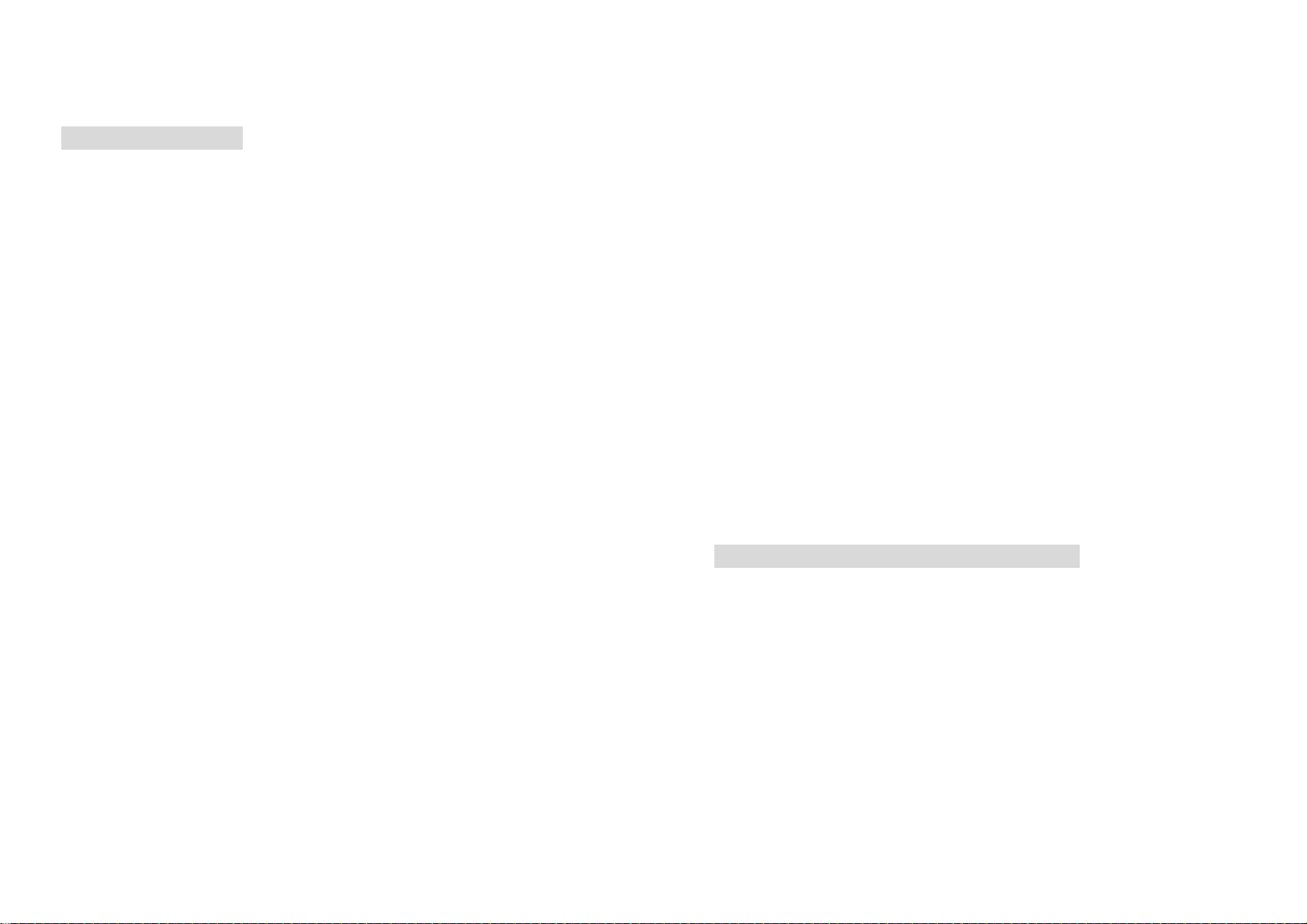
Read Before Proceeding
Radiation from the pad may erase the information
stored on them.
Safety Precautions
Please read the safety precautions carefully to ensure the
correct use of your pad.
1. Do not crash, throw, or puncture your pad Avoid the
falling, squeezing, and bending of your pad.
2. Do not use your pad in a moist environment, such as
the bathroom. Prevent your pad from being soaked or
washed in liquid.
3. Do not switch on your pad when it is prohibited to use
pads or when the pad may cause interference or
danger.
4. Do not use your pad while driving.
5. Follow any rules or regulations in hospitals and health
care facilities. Switch off your pad near medical
apparatus.
6. Switch off your pad in aircraft. The pad may cause
11. Do not put your pad in a high-temperature place or use
it in a place with flammable gas such as a gas station.
12. Keep your pad and its accessories away fromchildren.
Do not allow children to use your pad without
guidance.
13. Use only approved batteries and chargers to avoid the
risk of explosions.
14. Observe any laws or regulations on the use of wireless
devices. Respect others’ privacy and legal rights when
using your wireless device.
15. Strictly follow the relevant instructions of this manual
while using the USB cable. Otherwise your pad or PC
may be damaged.
16. Content is just for your reference, for standard profiles,
please refer to that displayed actually.
Personal Information and Data Security
interference to control equipment of the aircraft.
7. Switch off your pad near high-precision electronic
devices. The pad may affect the performance of these
devices.
8. Do not attempt to disassemble your pad or its
accessories. Only qualified personnel are allowed to
service or repair the pad.
9. Do not place your pad or its accessories in containers
with a strong electromagnetic field.
10. Do not place magnetic storage media near your pad.
1
The use of some functions or third-party applications on your
device could result in your personal information and data
being lostor becoming accessible to others. Several measures
are recommended to help you protect personal and
confidential information.
z Place your device in a safe area to prevent it from
unauthorized use.
z Set your device screen to lock and create a password
or unlock pattern to open it.
z Periodically back up personal information kept on your
2

SIM/USIM card, memory card, or stored in your device
memory. If you change to a different device, be sure to
move or delete any personal information on your old
device.
Getting Started
All the pictures in this guide are for your reference only. Your
pad’s actual display features may be different to those
described here, depending on its software version.
z If you are worried about viruses when you receive
messages or emails from a stranger, you can delete
them without opening them.
z If you use your device to browse the Internet, avoid
websites that might pose a security risk to avoid theft of
your personal information.
z If you use services such as WLAN tether or Bluetooth,
set passwords for these services to prevent
unauthorized access. When these services are not in
use, turn them off.
z Install or upgrade device security software and
regularly scan for viruses.
z Be sure to obtain third-party applications from a
legitimate source. Downloaded third-party applications
should be scanned for viruses.
z Some applications require and transmit location
information. As a result, a third-party may be able to
share your location information.
z Your device may provide detection and diagnostic
information to third-party application providers. Third
party vendors use this information to improve their
products and services.
1. Key Functions at Your Finger tips
Name Function
SD card port Insert the SD card.
1
SIM card port Insert the SIM card.
Secondary
2
camera
Volume keys
3
Power key
4
Camera Take the photo.
5
Earpad jack Insert earpad.
6
Convenient autodyne.
Press to accommodate the
volume and start up silence
mode when there is an
incoming call.
Press to turn on or off the
pad.
3
4
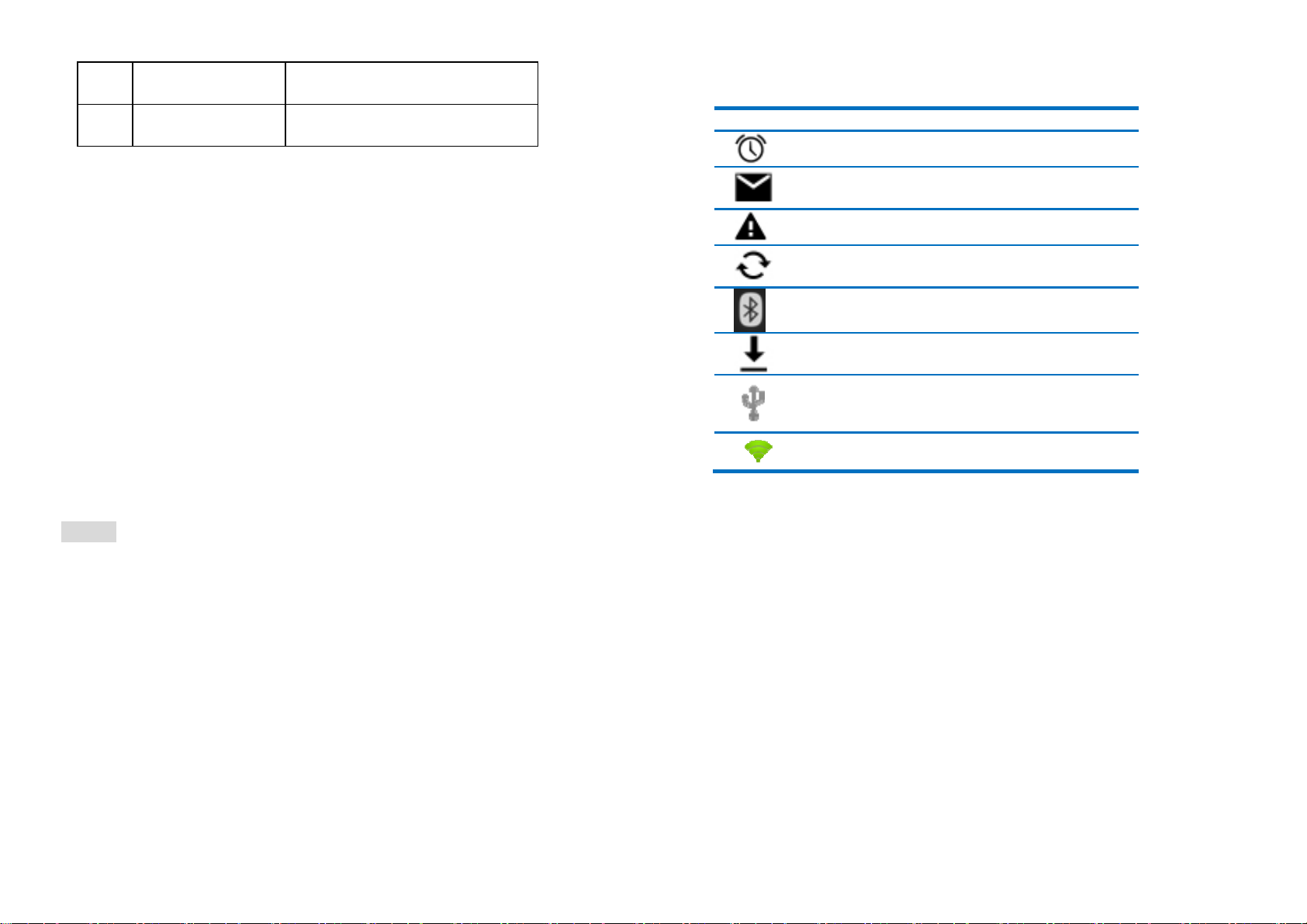
Charge/USB
7
Port
8
HDMI port
Connect USB line.
Use the D data line to
connect the TV
4. About the Status bar
Icon Indicators
The alarm has been set.
2. Inserting SD card
Insert SD card with the metal contacts facing down and the cut
corner aligned with that of the slot.
3. Charging the battery
New batteries are shipped partially charged. Before you can
use your pad, you need to charge the battery. Some batteries
will have best performance after several full charge/discharge
cycles.
1. Connect data cable and charger, plug one end into your
pad’s data port.
2. Plug the other end of the charger into the appropriate
electrical outlet (100~240V AC).
3. When your pad indicates that the battery is fully charged,
remove the charger.
Notes:
1. Before charge, make sure the battery is installed in the
pad.
2. The battery can discharge gradually even when your
pad is powered off. If the battery is drained for a long
time, the information stored in the pad could possibly be
lost. So even you don’t need to use your pad for a long
period, you should charge the battery some times to
keep it away from drained.
3. You need longer charging period with the lower voltage.
4. You need longer time as operation as charging.
5. The nomal charge temperature is during 0℃-40℃.
Receive a new email.
Receive a error message.
Indicatesbeinginsync.
Indicates the Bluetooth is using。
Indicates downloading.
Indicates the USB is connected.
Indicates the WIFI sigal strength.
5
6
