Page 1

Smart Watch
User Manual
SW1502
Page 2
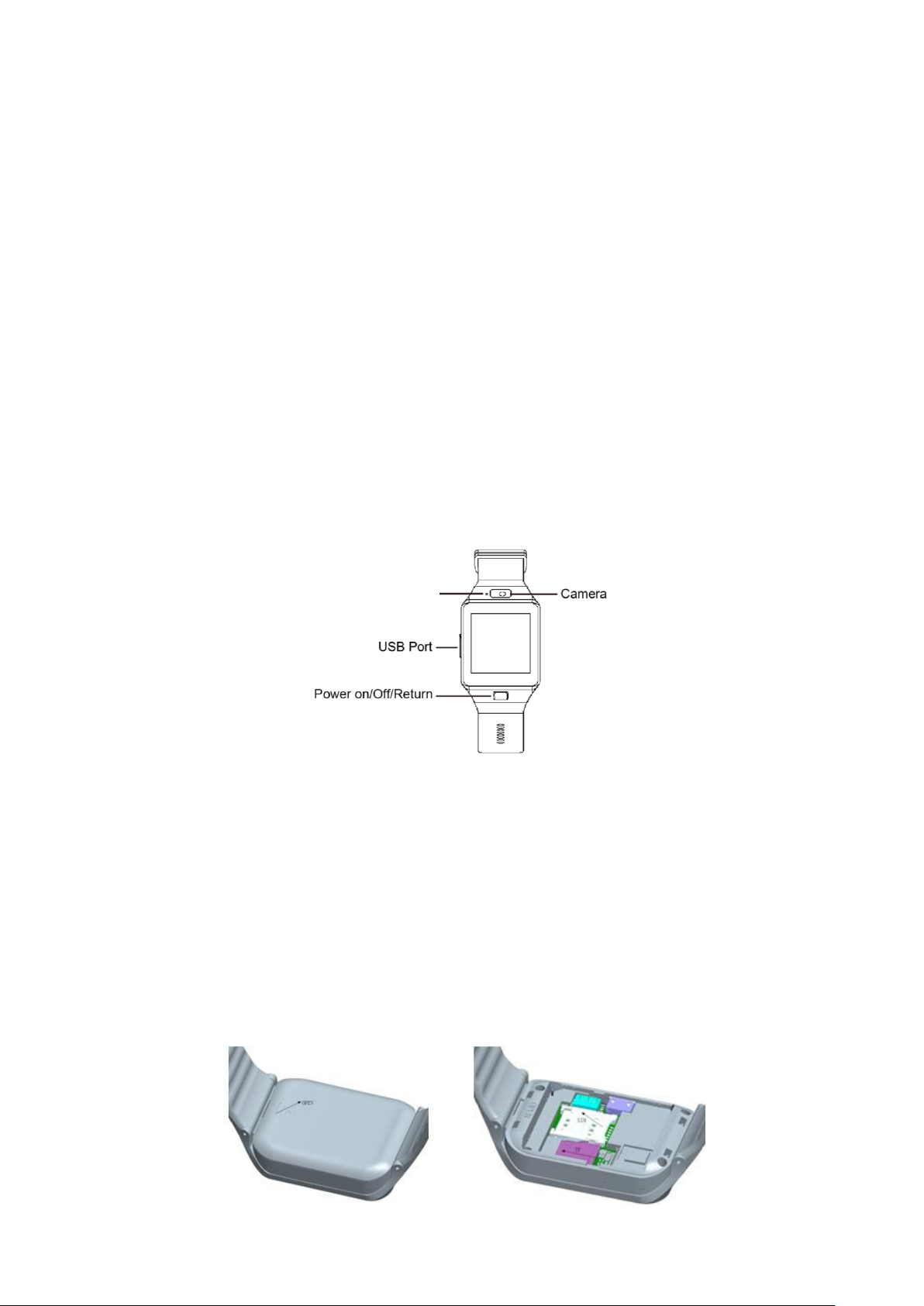
Congratulations on your new ownership of a Polaroid smart watch. Please read the
manual carefully for full understanding of all operations and functions of your new smart
watch.
This Polaroid Smart Watch accepts a GSM SIM card(850/900/1800/1900MHZ) and a
Micro SD card (up to 32GB). It is not only a watch phone, but you can also use the
Bluetooth to sync your iPhone & Android phone’s music player, calls, call history,
phonebook.
It can also sync the new SMS messages, Emails and Facebook/Skype/Twitter notifications
from your Android phone(Need to install the App on your Android phone).
It also has other functions such as Alarm, Calendar, MP3 player, Sleep Monitor,
Pedometer, Remote Camera etc. It is manufactured for your personal, professional and
active lifestyle.
1 What’s Included
The following components are included with your purchased product:
Polaroid Smart Watch
USB Cable
Instruction Manual
Quick Start Guide
App Guide
Warranty Card
2 Appearance and buttons
MIC
3 Battery Charging
The Polaroid smart watch is equipped with a built-in rechargeable Li-ion battery. It is
suggested to fully charge the battery before use.
Charging Process:
Connect one end of the USB cable with PC or your smartphone charger, and then
connect the other end of USB cable with your smart watch to charge.
Users can still use the smart watch while it is being charged.
Warning: power adapter requirements: output current must be within
0.5A, using a power adapter with other specs may damage the watch.
4 Install SIM Card and Micro SD Card
1
Page 3
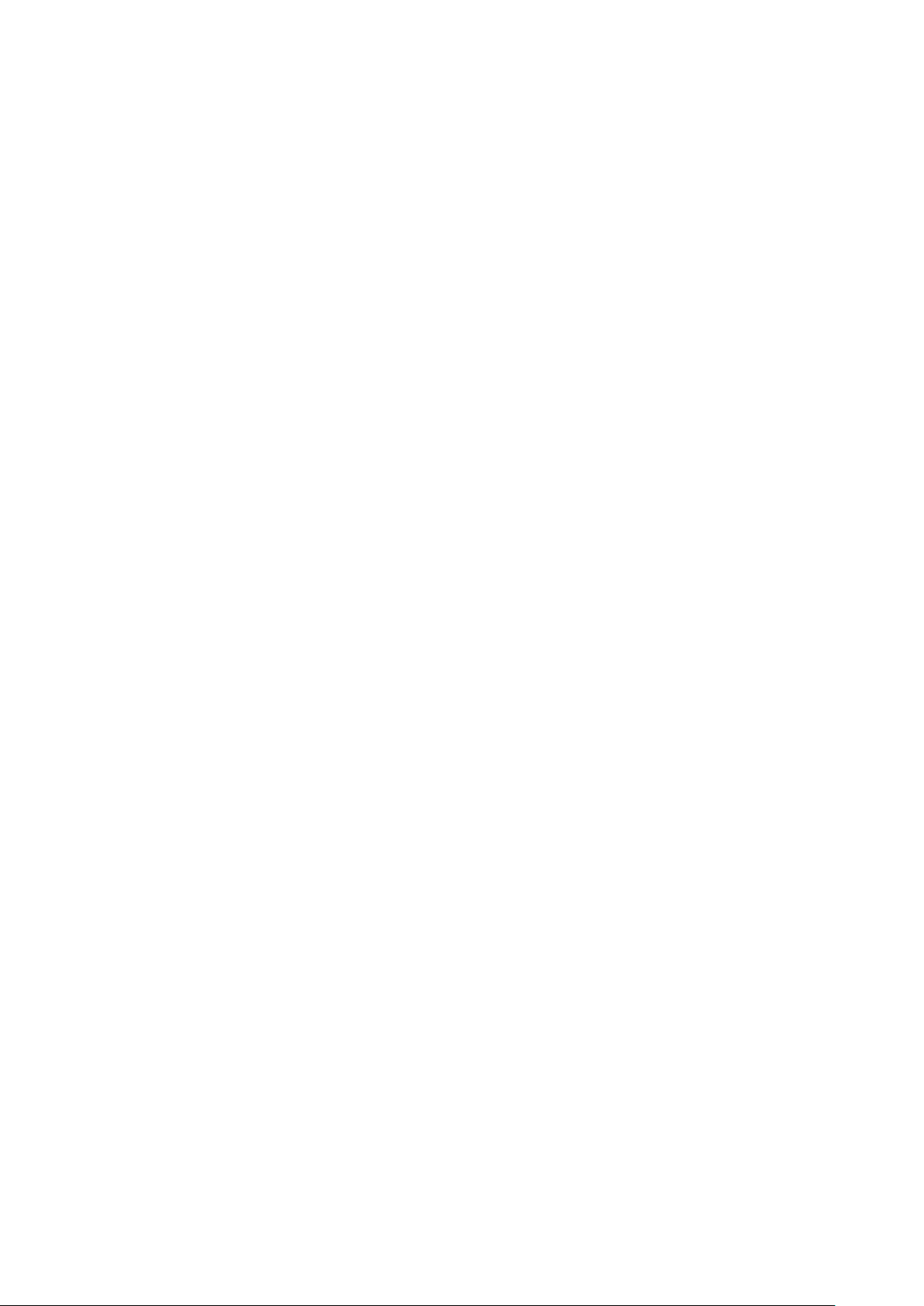
Please refer to above drawings for how to install a SIM card and Micro SD card.
Remarks: please use the proper type of SIM card and a branded Micro SD card.
5 Turn ON/OFF Smart Watch
1. Turn On: after the battery has been fully charged, press & hold the power switch for
around 3 seconds to turn on the watch.
2. Turn Off: when the watch is ON, press & hold the power switch for around 3 second
to turn off the watch.
3. Sleep mode: smart watch will automatically go into sleep mode when you leave the
smart watch idle after a certain period of time. To wake up the smart watch from sleep
mode, just briefly press the POWER button to wake it up.
Remarks:
When battery power has been used up, the watch will shut down automatically.
6 Touch Operations
Tap: quick tap on an icon on the screen to enter that application.
Swipe or slide: slide right or left to go to next page or last page. Slide right to return to
previous menu, slide left to enter current menu.
7 Personalize Your Smart watch
Language
Go to “Settings”→“Phone settings”, and find “Language”, then select your desired
language.
Set Time and Date
Go to “Settings” and find “phone settings”, then find “time and date”, then tap on it to
make correct settings.
Display Settings
Go to “Settings” and find “phone settings”, then find “display”, tap on it to enter, you
can set your desired wallpaper.
8 Smart Watch Applications
After starting up, you will enter into the main desktop screens with applications described
as below:
1. Main screen: Dialer, Phonebook
2. First screen page: Dialer, Messaging, Phonebook, Call logs
3. Second screen page: Remote Notifier, Remote Capture, File Manager, Image Viewer
4. Third screen page: Settings, Calendar, Alarm, Calculator
5. Fourth screen page: Sound Recorder, Bluetooth, Camera, Audio Player
6. Fifth screen page: Profiles, Pedometer, Sleep Monitor, Sedentary Reminder
7. Sixth screen page: Quick Response, Anti Lost,
2
Page 4
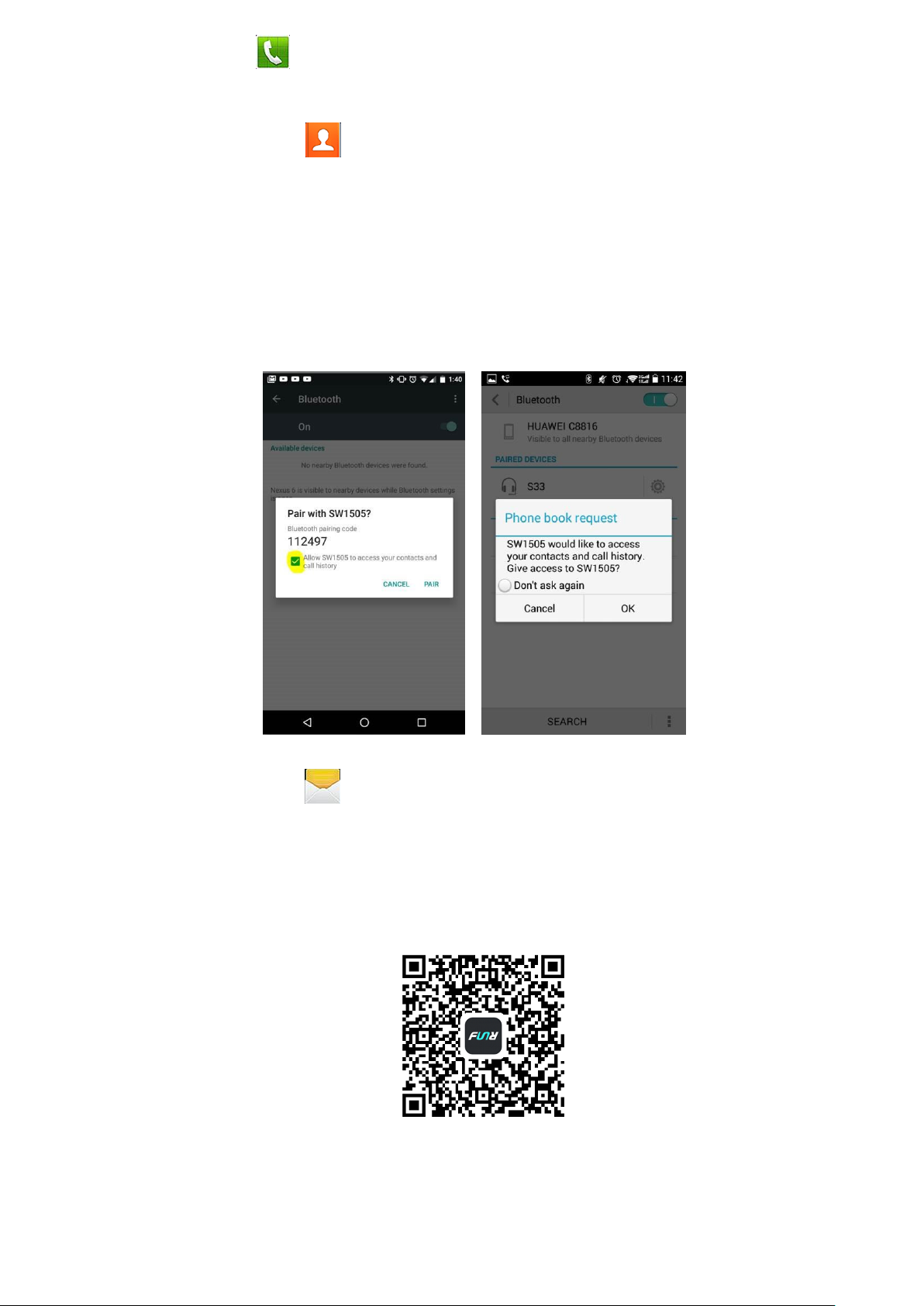
8.1 Dialer
Make a phone call through SIM card or Bluetooth device, during the call, you can adjust
the volume by pressing volume icon. Tap on back/end key to end the call.
8.2 Phonebook
You can check your contact list which saved in SIM card and SD card. You can also check
the contact lists which are saved in your smartphone after connecting the smart watch
with your smartphone by Bluetooth(The sync maximum limit is 500 contacts).
Important Notice: While you are pairing via Bluetooth for the first time, it will have an
open check box or a prompt to request access to your contacts and call history, make
sure to check this box and allow the access, then smart watch will automatically
synchronize the contacts with your smartphone. or you won’t be able to get access to the
contacts and call history when using the watch.
8.3 Messaging
1. Local SIM message: You can check your message in the inbox / draft / outbox / sent
message, you can also reply message like a phone.
2. BT message: This function requires you to install the “FunRun” App on your paired
Android smartphone, below are two different ways to download the App, the App
only works with Android devices.
Scan the below QR code to download the App and install it on your phone:
You can search “FunRun” in Google play store, download and install it on your
smartphone.
3
Page 5

After installing the App on your smartphone, please go to “Settings” →
“ Accessibility”, please tap on “FunRun ” to make sure it is ON.
After above steps are completed, then you can run the messaging application and
check all the synced new messages received in your smartphone and tap on “sent
messages” to see the synced new messages which have been sent.
8.4 Call logs
You can check the missed calls\ dialed calls\ received calls\ all calls, all call records on
local list and connected Bluetooth device will be displayed automatically.
8.5 Remote notifier
This function also requires you to install the “FunRun” App on your paired Android
smartphone, for more details of how to obtain the App, how to install the App and how to
make the setting on your smartphone, please read the instructions under “Messaging” of
this user manual.
After installing the App and make the right settings on your paired smartphone, you can
run the Remote notifier application to see the synced new instant messages received by
your paired smartphone.
8.6 Remote capture
This function also requires you to install the “FunRun” App on your paired Android
smartphone, for more details of how to obtain the App, how to install the App and how to
make the settings on your smartphone, please read the instructions under “Message” of
this user manual.
After installing the App and make the right setting on your paired smartphone, you can run
the camera application on the smart watch to remote control photo taking of your Android
smartphone.
8.7 File manager
To browse the files saved in the Micro SD card. Select a folder and tap on “Options” to
have more options of Open/New folder/Rename/Delete/Sort by(Name, Type, Time). After
opening a folder, select a file and tap on “Options”, then you can choose more options like
View/Play/Rename/Delete/Copy/Move/Send/New Folder/Use as/Details etc., tap “Back”
to go back to the previous step.
8.8 Image viewer
To view the photos saved in your Micro SD card. Double click on a specific photo to view it,
or tap on “Options” to get more options.
8.9 Settings
1. Phone settings: setting for time and date, language, pref. input method, display,
motion, flight mode, Misc. settings.
2. Security settings: phone security settings such as phone lock or change phone lock
password. When you install a SIM card, it can set SIM security, such as PIN lock
on/off, change PIN, change PIN2.
4. Network settings: only when you install SIM card, you can set the network such as
network selection, GPRS connection settings, GPRS transfer prefer setting.
4
Page 6

5. Call settings: advanced settings for call waiting, call divert, answer mode.
6. Restore settings: this will restore factory default setting, defaulted password is “1122”
8.10 Calendar
Users can use the Calendar to check the week and date. Slide the screen right to exit
8.11 Alarm
Run this application to use the alarm function.
8.12 Calculator
Run this application to use the calculator function.
8.13 Sound recorder
Tap on the Sound Recorder icon to run the sound recorder function. This function requires
you to install the Micro SD card before using this function.
8.14 Bluetooth
1. Power: turn on/off Bluetooth.
2. Visibility: turn on/off Bluetooth visibility.
3. Search new device: search new Bluetooth devices and select to connect.
4. My name: your smart watch’s Bluetooth name.
8.15 Camera
Tap on the Camera icon to take photos by using the camera built-in the watch. This
function requires you to install the Micro SD card before use.
8.16 Audio player
To play the local music which is saved in the MicroSD card, you can also set the music as
a ring tone.
Remarks: The MP3 files only can be played only after they have been saved to the
root directory “My Music” of the Memory card.
Bluetooth music: After pairing your smart watch with the smartphone, the smart watch will
synchronize and control the music player on your Smartphone.
8.17 Profiles
To select the smart watch mode such as General, Silent, Meeting, Outdoor. Select a mode
and tap on “Options” and then select “Customize”, you can customize each mode for its
alert type, ring type, ring tone, ringtone volume, message tone etc.
8.18 Pedometer
After running this application, tap on “Start” to start calculating the running or walking
steps.
Import Notice: before you sync the sports data in the App on your smartphone, first you
have to start the Pedometer on the smart watch for at least 1 minute, then stop the
pedometer and sports data will be synced on App. To start tracking your sports again, you
have to go to Pedometer in the smart watch and start again, and stop it and sync the data
from watch.
5
Page 7

8.19 Sleep Monitor
Run this application to monitor your sleeping patterns.
8.20 Sedentary reminder
This function is to remind you not to sit at your desk or no physical activity for a certain
time. Turn on the sedentary reminder function and set reminder time, then smart watch
will alarm after certain time.
8.21 Quick Response
Tap on the icon and scan the QR code to download FunRun App.
8.22 Anti Lost
Looking phone: After connecting the smart watch with smartphone by Bluetooth, tap on
Looking phone, if your Android smartphone is within the Bluetooth range, your smartphone
will alarm for you find it easily.
Anti lost: After connecting the smart watch with smartphone by Bluetooth, turn on the
alarm function, your smart watch will alarm when your smartphone is a certain distance
away from the watch.
6
Page 8

9 Common Troubleshooting
If any problems appear when using the watch phone, please see the below solutions. If
the problems still exist, please contact your local distributor or appointed repair centers for
more assistance. The Toll free number can be found on the last page of the warranty.
9.1 Smart watch cannot power on
1. Press and hold the power button till screen reboots.
2. Check the battery power.
3. Remove battery and install the battery again, then power on.
9.2 No feedback from smart watch for several minutes.
1. Turn off the smart watch.
2. Remove the battery and install again, then power on.
9.3 Smart watch working time is short
If you do not charge the battery for enough time, battery level indicator might be
inaccurate. Please wait about 20 minutes to get the accurate indication after removing the
battery charger.
9.4 Smart watch cannot connect the network when install a SIM card
1. Please make sure your SIM card is installed correctly.
2. Please confirm the effective locations of SIM network with your network supplier.
3. Please make sure your SIM card is still valid.
4. Try to select the network manually.
5. Please try it later if the network is busy.
9.5 Smart watch cannot dial a phone call.
1. Please make sure the telephone number is correct and press the call button.
2. For international calling, please check the country code and area code.
3. Please make sure the phone is in network and not in busy status.
4. Please make sure your SIM card has available funds for calling.
5. Inquire with your network supplier (such as limit, SIM card validity and so on)
6. Please make sure you did not set the call limit in settings.
7. Please make sure you did not set the fixed dialing.
9.6 Music cannot be played.
1. Please check if the music format is compatible, such as MMF format.
2. Please check if the music file is saved under “My Music” folder.
9.7 Smart watch can not sync SMS
1. Please make sure you have downloaded the App on your phone
2. Please check that you have activated the Bluetooth notification function in your Android
phone after installing the App.
9.8 Some apps cannot run.
Some functions, like local dialer, need you to install the SIM card, some other functions,
like camera, need memory space so that you need to install the SD card.
9.9 Watch cannot receive notification from my iPhone.
It only supports Android smartphone for notification, but not iPhone.
7
Page 9

10 Important maintenances precautions
In order to offer your Polaroid smart watch with good maintenances, please always follow
the below basic precautions:
Keep it a safe distance from the strong magnetic field.
Keep it away from water.
Keep it and its accessories away from children.
Prevent the device from falling or impact during usage, as this may cause damage to
the smart watch.
Do not use the device in a extremely humid environment, because moisture
penetrates inside and may damage the smart watch without the possibility of repair.
Do not clean your smart watch using harsh chemicals, detergents and chemicals that
can dissolve the plastic.
Do not place other objects on LCD screen, as it may crush and damage the LCD
screen.
Do not use any sharp objects to touch the LCD screen, as this will scratch the screen.
Do not attempt to dismantle the smart watch by yourself to do any repair, this will
damage the smart watch and void the warranty.
Never use the watch while driving! Keep your eyes focused on the road.
Please inquire from the qualified seller of proper SIM cards which are suitable for the
watch.
Availability and network speed depend on user's 2G network, and fees apply.
Please turn off the watch in aircraft and follow any restrictions. Wireless devices can
cause interference in aircraft.
11 Battery Management
The battery is not fully charged from factory, so it is recommended that you charge the
battery for at least 1 hour before you start to use the device.
The rechargeable battery is designed and manufactured to be used and recharged
frequently. As same with all of lithium batteries, the capacity of the battery reduces each
time it is charged. However, you can still try to prolong the battery’s lifetime by following
the suggestions below:
Use your Polaroid smart watch at least once a week.
Fully charge the battery regularly.
Never leave the battery fully discharged for a long period of time.
Always keep the device and the battery away from heat and moisture.
8
Page 10

12 Regulatory Information
FCC Notice
This device complies with Part 15 of FCC Rules. Operation is subject to the following two
conditions: (1) This device may not cause harmful interference, and (2) This device must
accept any interference received, including interference that may cause undesired
operation.
Warning: Changes or modifications to this unit not expressly approved by the party
responsible for compliance could void the user’s authority to operate the equipment.
NOTE: This equipment has been tested and found to comply with the limits for Class B
digital device, pursuant to Part 15 of the FCC Rules. These limits are designed to provide
reasonable protection against harmful interference in a residential installation. This
equipment generates, uses and can radiate radio frequency energy and, if not installed
and used in accordance with the instructions, may cause harmful interference to radio
communications.
However, there is no guarantee that interference will not occur in a particular installation. If
this equipment does cause harmful interference to radio or television reception, which can
be determined by turning the equipment off and on, the user is encouraged to try to
correct the interference by one or more of the following measures:
Reorient or relocate the receiving antenna.
Increase the separation between the equipment and receiver.
Connect the equipment into an outlet on a circuit different from that to which the
receiver is needed.
Consult the dealer or an experienced radio/TV technician for help.
Polaroid, Polaroid & Pixel, Polaroid Color Spectrum, and Polaroid Classic Border Logo are
trademarks of PLR IP Holdings, LLC, used under license. PLR IP Holdings, LLC does not
manufacture this product or provide any Manufacturer's Warranty or support.
www.Polaroid.com
© 2017 All Rights Reserved.
Country of origin: China
Distributed by INTP, Inc. as Importer
2323 North State Street, Suite 101, Bunnell, FL 32110
Toll free number: 844-979-2824 - For warranty information and instruction.
9
Page 11

SAR tests are conducted using standard operating positions accepted by the
FCC with the device transmitting at itshighest certified power level in
all tested frequency bands, although the SAR is determined at the highest
certified power level
