Page 1

gyM
sy...
/
µ
r
Instruction Manual
αlpha-CON560
Conductivity Controller
mS
S/ºC/ºF mete
Tec hno lo
adeEa
68X216878 Rev 3 Aug 07
Page 2
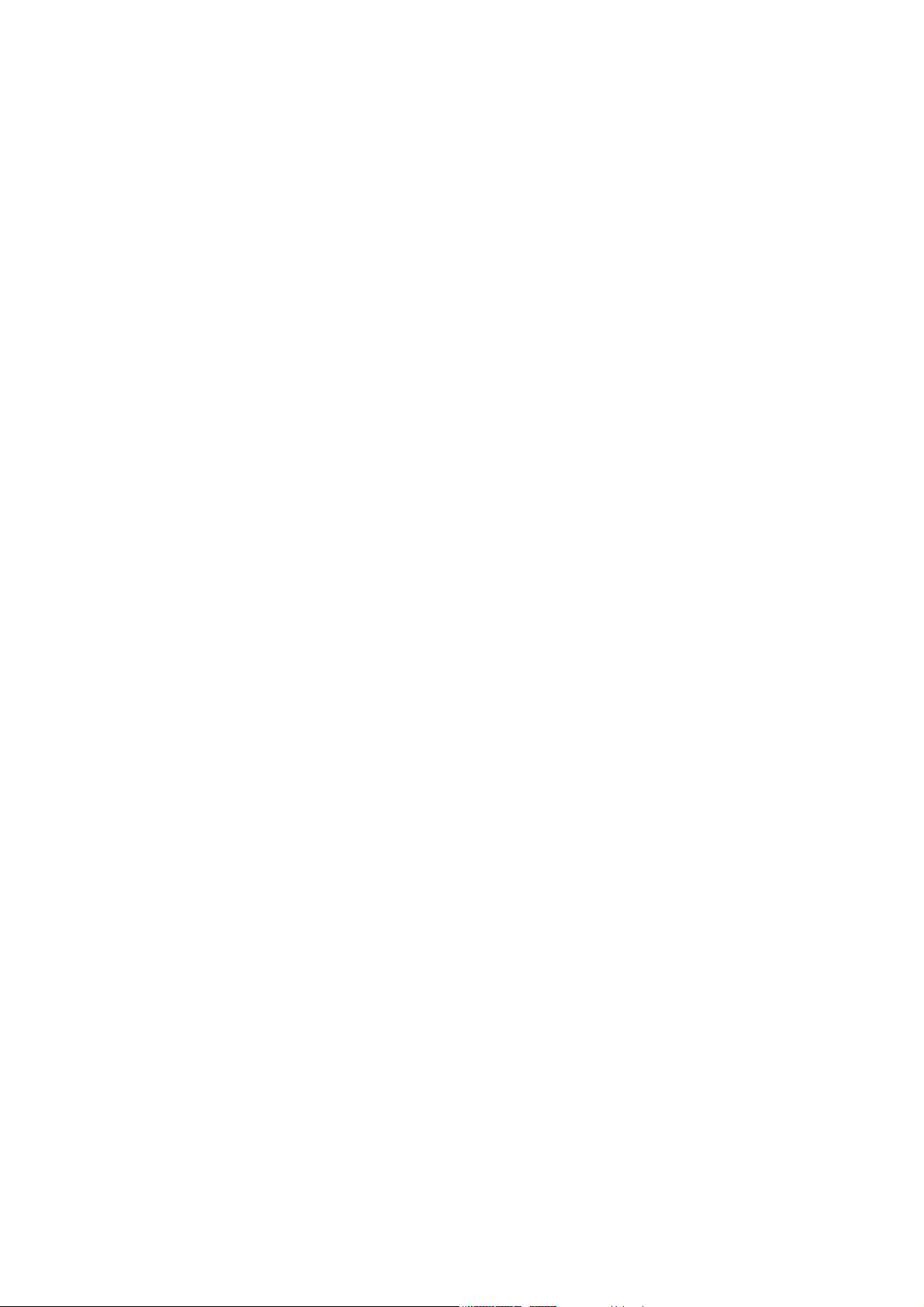
Page 3

Preface
This manual serves to explain the use of the αlpha-CON 560 Industrial
Conductivity Controller. The manual functions in two ways, firstly as a step by step
guide to help the user operate the instrument. Secondly, it serves as a handy
reference guide. This instruction manual is written to cover many anticipated
applications of the αlpha-CON 560 controller. If you have doubts in the use of the
instrument, please do not hesitate to contact the nearest Eutech Instruments
Authorised Distributor.
The information presented in this manual is subject to change without notice as
improvements are made, and does not represent a commitment on part of Eutech
Instruments.
Eutech Instruments cannot accept any responsibility for damage or malfunction of the
unit due to improper use of the instrument.
Copyright ©2006 All rights reserved.
Eutech Instruments Pte Ltd.
Page 4
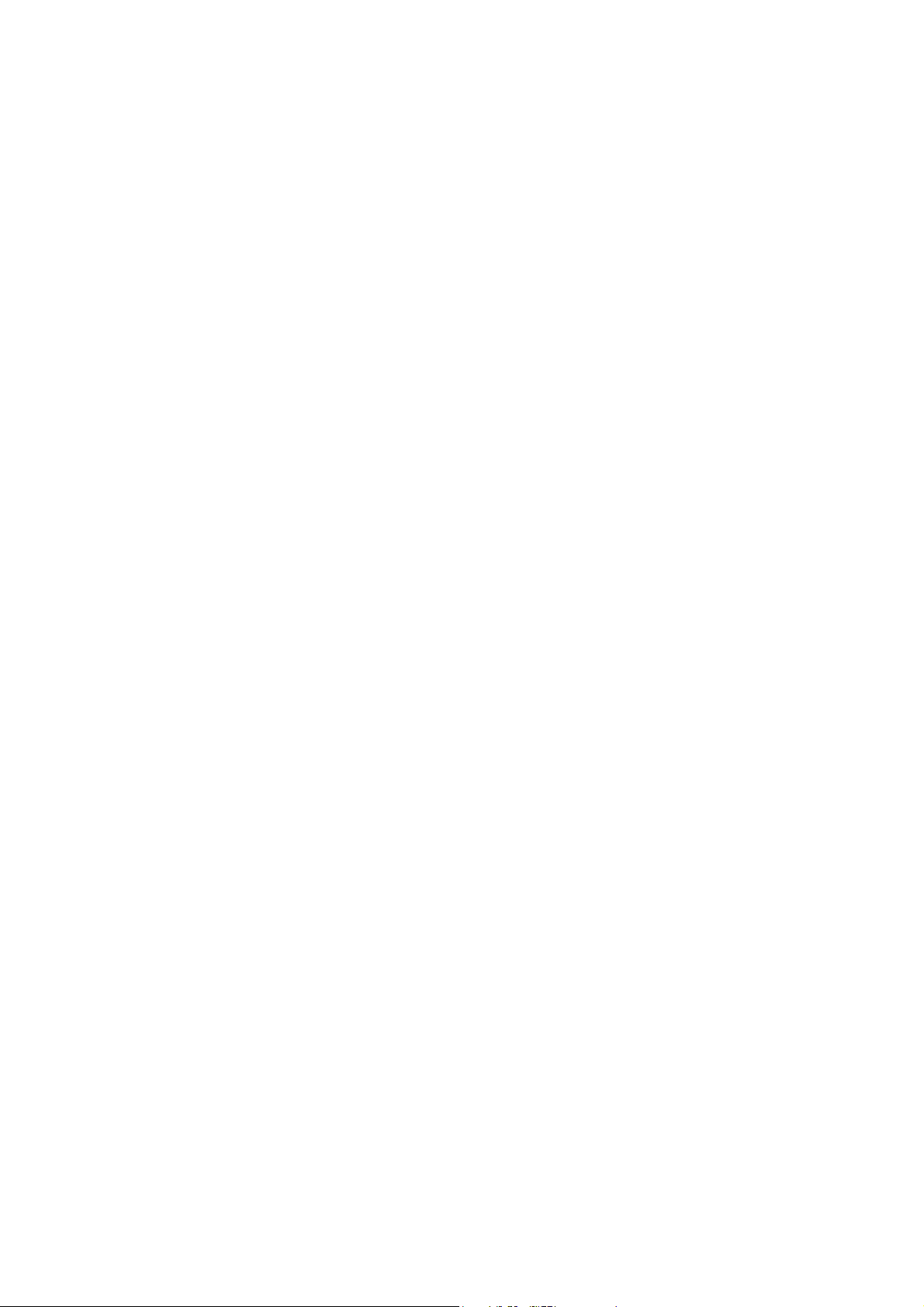
Page 5
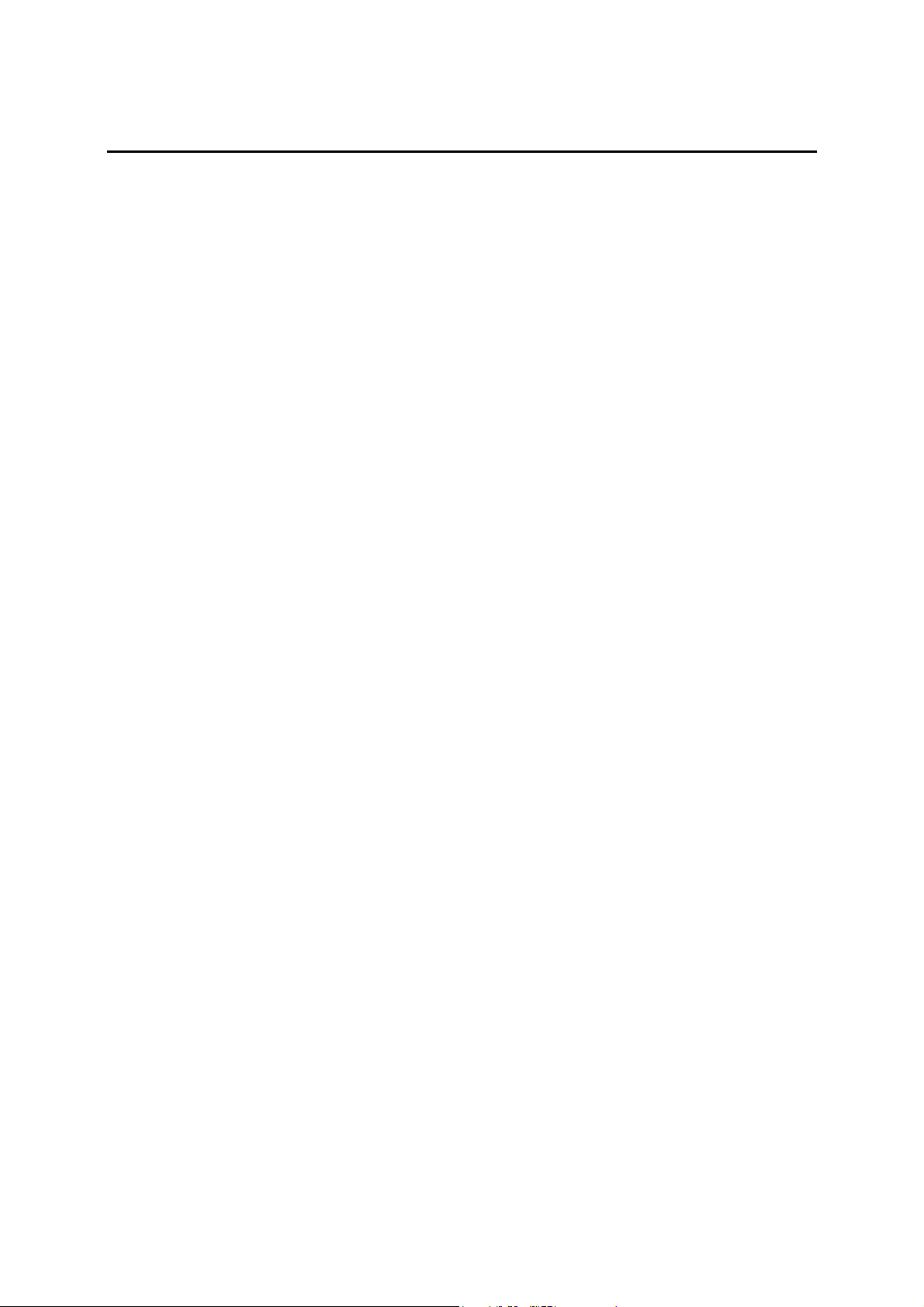
Table of Contents
1. Introduction ...........................................................................................................1
1.1 Before You Begin ................................................................................................................... 1
1.2 Intended Use .......................................................................................................................... 1
1.3 Safety Instructions.................................................................................................................. 2
1.4 Taking Out of Service / Correct Disposal of the Unit ............................................................. 2
2. Getting Started ......................................................................................................3
2.1 Description of Instrument ....................................................................................................... 3
2.2 Measurement and Control System......................................................................................... 4
2.3 Connecting Peripherals.......................................................................................................... 5
2.3.1 Connection Terminals.................................................................................................... 5
2.3.2 Switching Between Pt100 & Pt1000 Temperature Sensors.......................................... 6
2.3.3 Connecting Conductivity Probe ..................................................................................... 7
2.3.4 Connecting Temperature Probe .................................................................................... 7
2.4 Installation .............................................................................................................................. 8
2.4.1 Mechanical Dimensions................................................................................................. 8
2.4.2 Wall Mount..................................................................................................................... 8
2.4.3 Panel Mount................................................................................................................... 9
2.5 Display & Keypad ................................................................................................................. 10
2.5.1 Display Overview......................................................................................................... 10
2.5.2 Key Functions.............................................................................................................. 11
3. Operation .............................................................................................................13
3.1 Measurement mode ............................................................................................................. 13
3.2 Menu Overview .................................................................................................................... 14
4. Calibration Mode .................................................................................................15
4.1 About Calibration.................................................................................................................. 15
4.2 Calibration ............................................................................................................................ 16
5. Setup Mode ..........................................................................................................19
5.1 Enter Setup mode ................................................................................................................ 19
5.2 Temperature Coefficient Settings......................................................................................... 20
5.3 Temperature Settings........................................................................................................... 21
5.4 Relay 1/Relay 2 Settings...................................................................................................... 23
5.5 Controller Settings................................................................................................................ 25
5.6 Measuring Range Settings................................................................................................... 27
5.7 Configuration Settings.......................................................................................................... 28
5.8 Viewing Electrode Properties ............................................................................................... 30
6. Technical Specifications.....................................................................................31
7. List of Accessories .............................................................................................33
8. Troubleshooting ..................................................................................................34
9. General Information ............................................................................................35
9.1 Warranty............................................................................................................................... 35
9.2 Return of Goods ................................................................................................................... 35
9.3 Guidelines for Returning Unit for Repair .............................................................................. 35
10. Appendices .......................................................................................................36
10.1 Appendix 2 Conductivity of various aqueous solutions....................................................... 36
10.2 Appendix 2 Graphical Representation of the Function of Hysteresis ................................. 37
Page 6
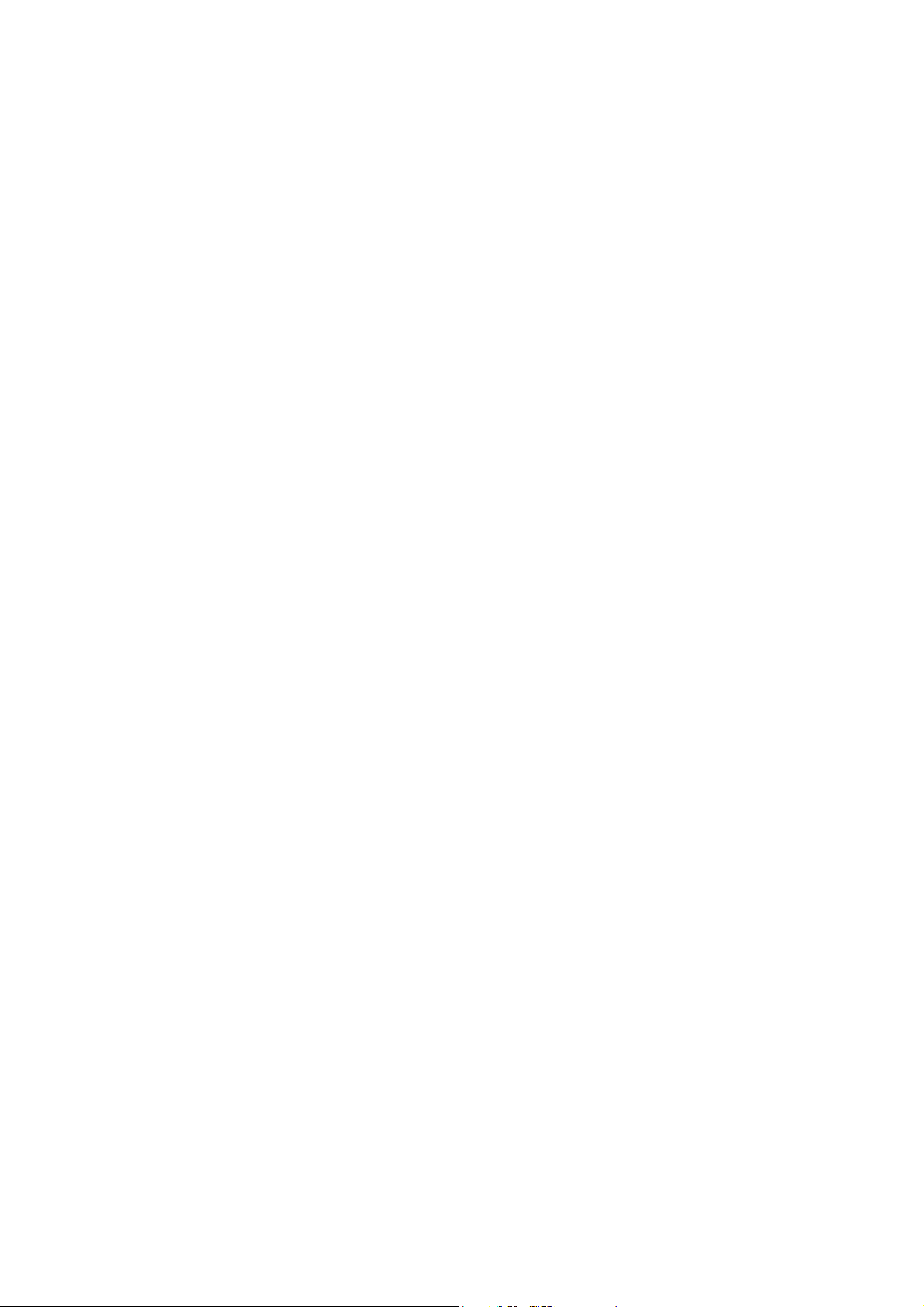
10.3 Appendix 3 General Instructions Concerning Controller Setting ........................................ 38
10.4 Appendix 4 - Abbreviations Used in LCD............................................................................. 39
Page 7
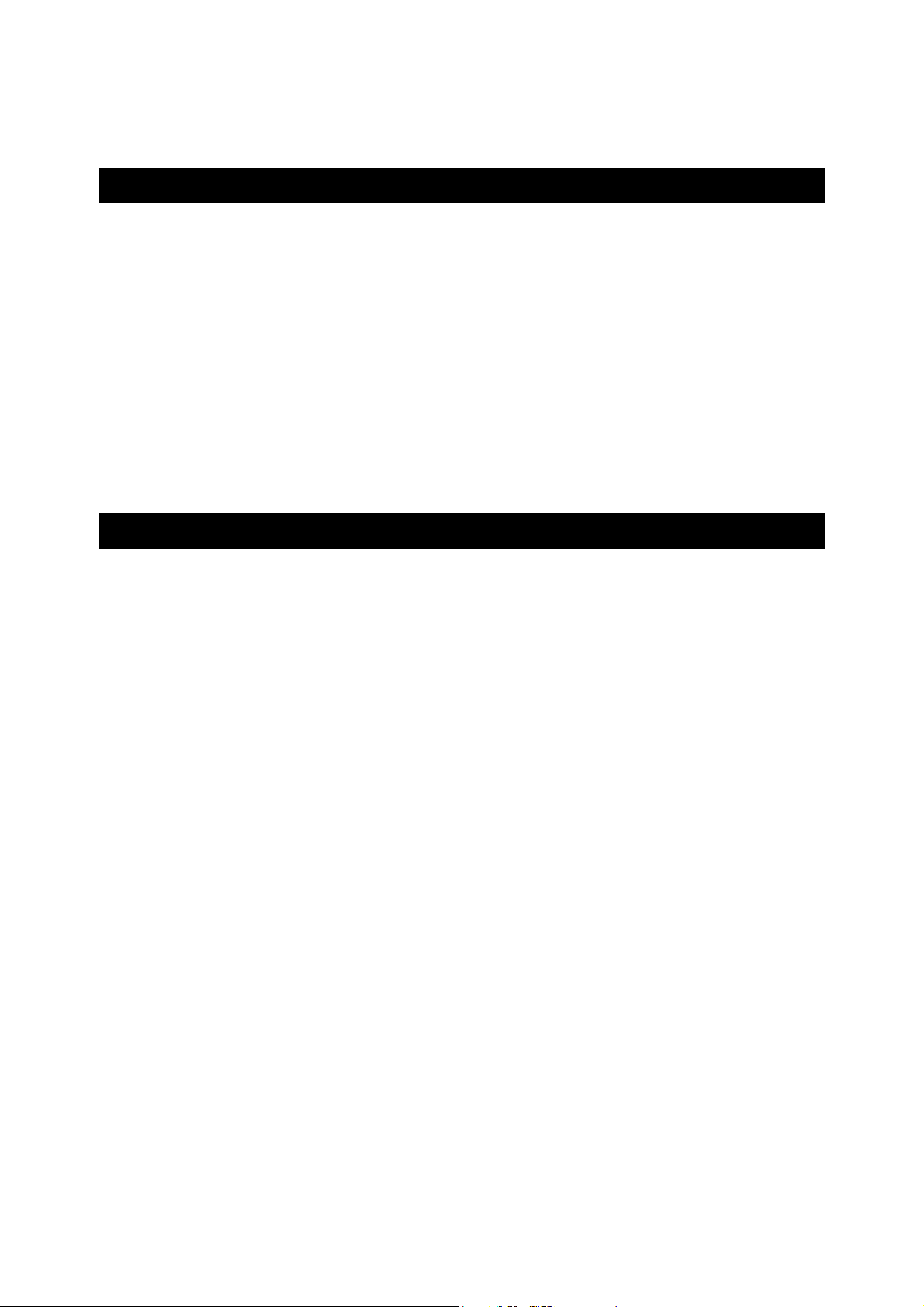
Instruction Manual αlpha-CON 560
1. Introduction
1.1 Before You Begin
We thank you for purchasing the αlpha CON 560 controller.
The construction of the CON 560 controller employs leading edge technology
and complies with safety regulations currently in force. Notwithstanding this,
improper use could lead to hazards for the user or a third-party, and/or
adverse effects on the plant or other equipment. Therefore, the operating
instructions must be read and understood by the persons involved before
working with the controller.
The instruction manual must always be stored close at hand, in a place
accessible to all people working with the conductivity controller.
If you have questions, which are not or insufficiently answered in this
instruction manual, please contact your authorized supplier. They will be glad
to assist you.
1.2 Intended Use
αlpha CON 560 controllers are intended solely for conductivity and
temperature measurement, as described in this instruction manual.
Any other use, or use not mentioned here, that is incompatible with the
technical specifications is deemed inappropriate. The operator is solely
responsible for any damage arising from such use.
Other prerequisites for appropriate use include:
– Comply with the instructions, notes and requirements set out in this
instruction manual.
– Comply with all local safety regulations concerning safety at work.
– Comply with all information and warnings in the documentation dealing
with the products used together with the conductivity controller (housings,
sensors, etc.).
– Comply with local environmental and operational conditions.
1
Page 8
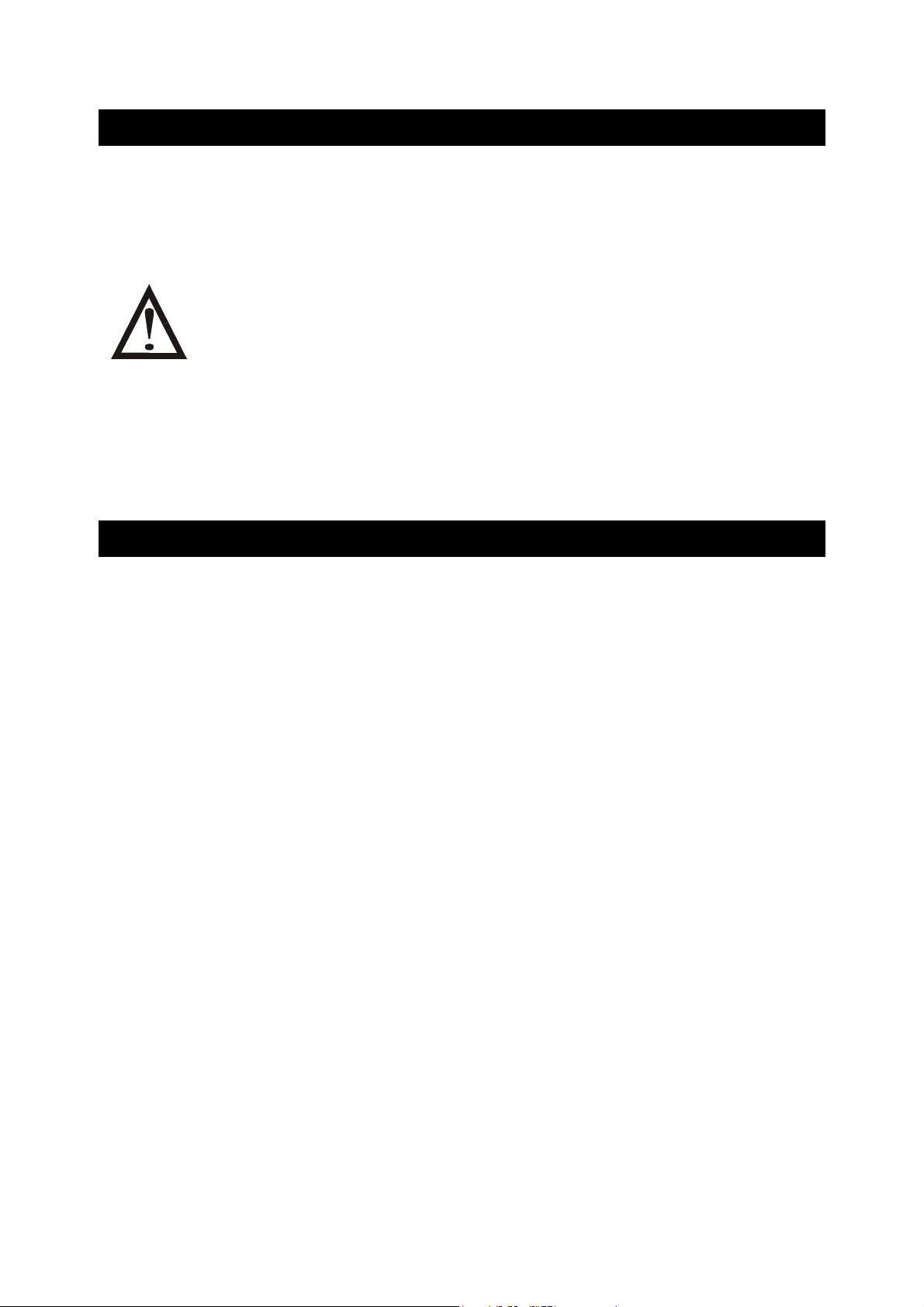
Instruction Manual αlpha-CON 560
1.3 Safety Instructions
- The αlpha CON 560 controller should be installed and operated only
by personnel familiar with the instrument and who are qualified for
such work.
- A defective CON controller must neither be installed nor put into
service.
- The αlpha CON 560 must only be operated under the specified
operating conditions (see section 6).
- The αlpha CON 560 must not be repaired by the customer.
- No modifications to the αlpha CON 560 are allowed. The
manufacturer/supplier accepts no responsibility for damage
caused by unauthorized modifications. The risk is borne entirely
by the user.
1.4 Taking Out of Service / Correct Disposal of the Unit
Taking out of Service
• First disconnect the unit from the power supply and then undo all electrical
connections.
• Remove the unit from the wall / panel.
Correct Disposal of the Instrument
When the αlpha CON 560 controller is permanently taken out of service,
obey the local environmental regulations for correct disposal or send the
instrument to your local distributor, they will take care of proper disposal.
2
Page 9
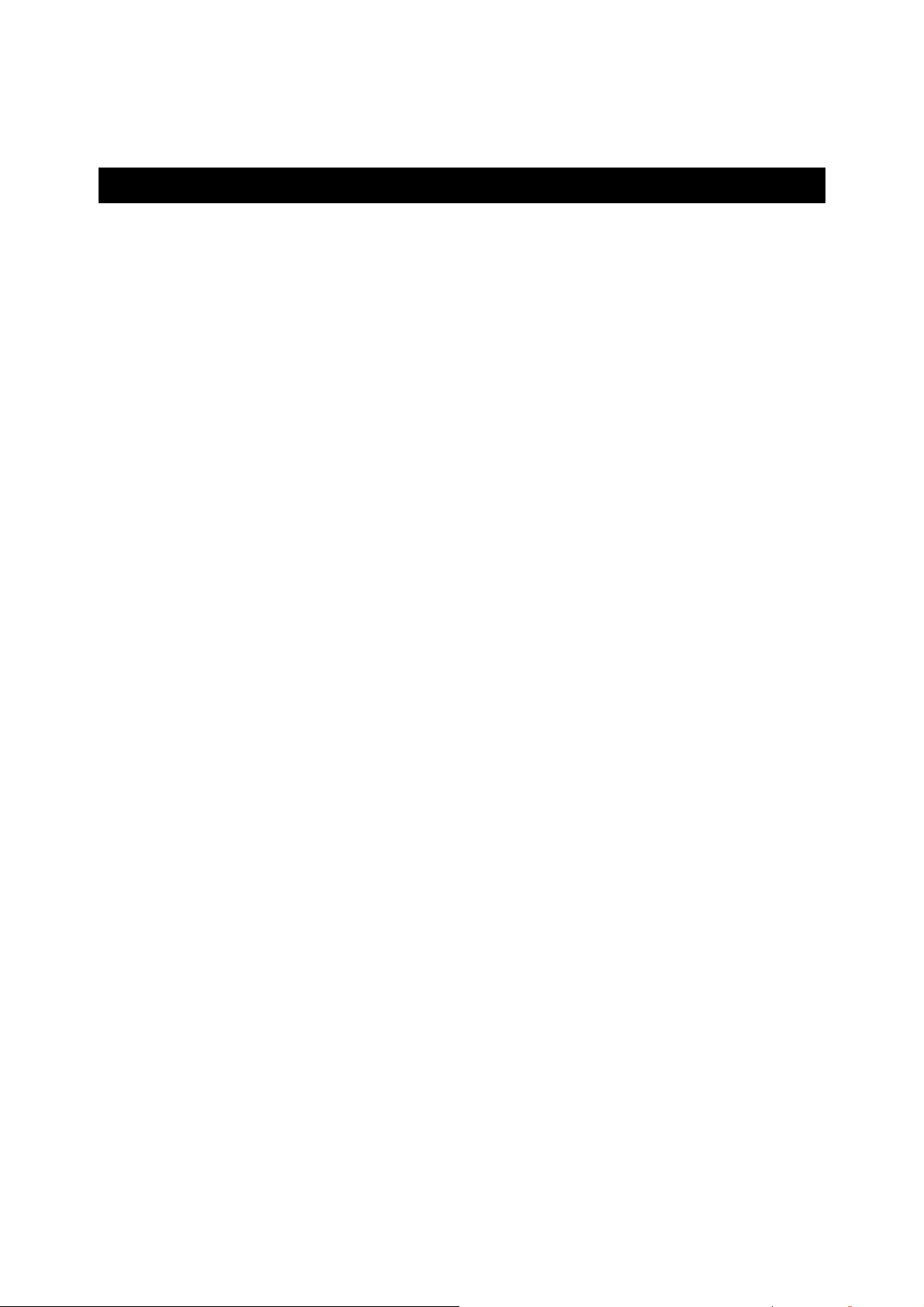
Instruction Manual αlpha-CON 560
2. Getting Started
2.1 Description of Instrument
The Eutech Instruments’ αlpha CON 560 controller is used for measuring
conductivity and temperature values. The controller can be used for
applications such as water treatment and controlling, galvanicdecontamination, chemical processing, food processing, clean or wastewater
control and neutralization processes.
The controller has many user-friendly and safety features which include:
• Push-button keypad for calibration and setup
• Built-in non-volatile memory to ensure that calibration and other
information are not erased if power supply fails
• Menu-driven program that simplifies setup
• Automatic temperature compensation (ATC)
• Manual temperature compensation setting without the ATC probe, with
independent setting for calibration and process temperature
• Large dual display LCD for easy reading with clear multiple annunciators,
operational mode indicators and error indicators
• Two switching contacts as set-point relays
• Limit (on/off) control mode
• Separately adjustable high and low set-point hysteresis (dead bands) to
prevent chattering of relays around the set points
• 0 to 2000 seconds time delay adjustment on all relays – minimizes false
alarms
• Backlight LCD display
3
Page 10
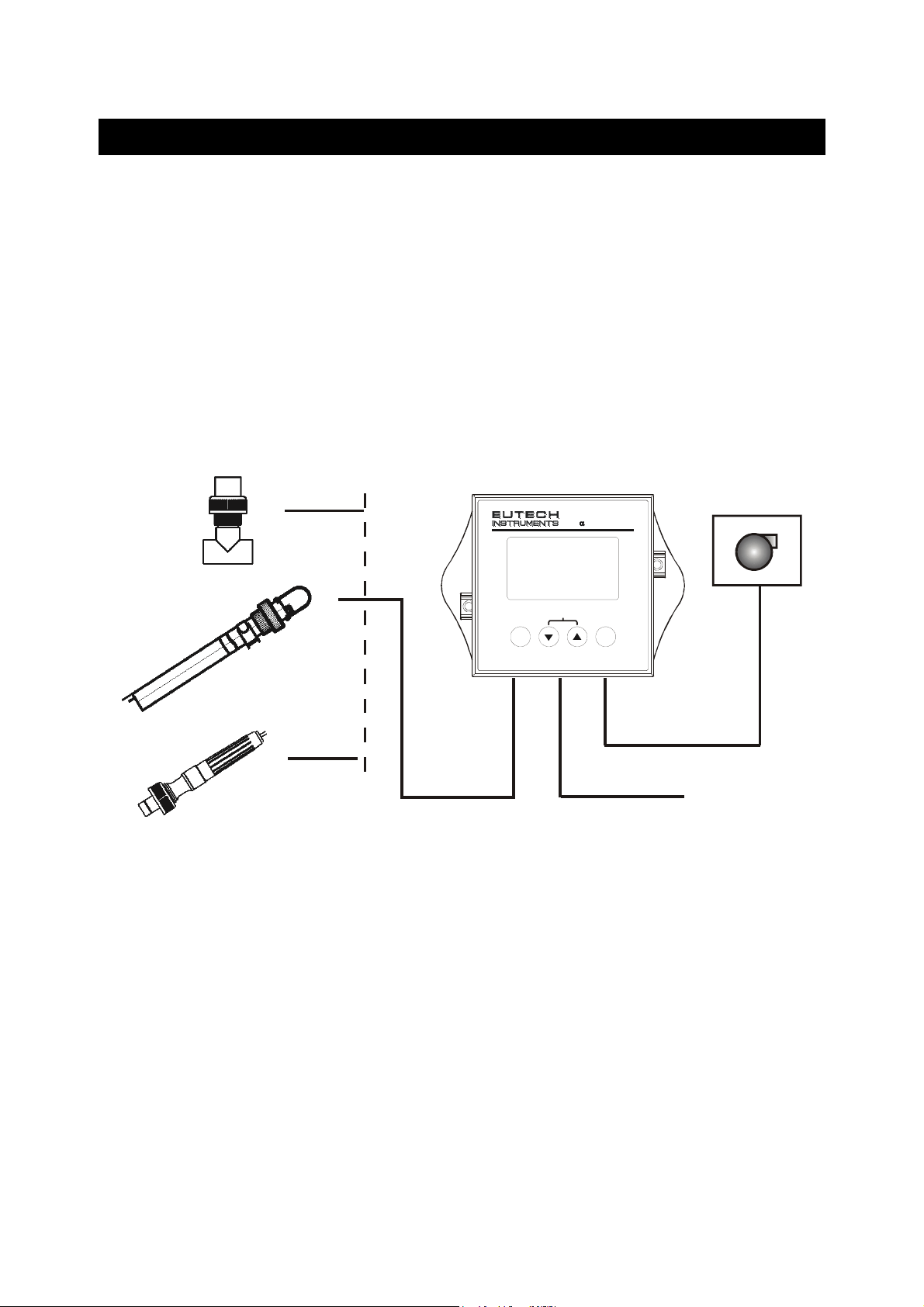
Instruction Manual αlpha-CON 560
A
2.2 Measurement and Control System
A typical measurement system consists of:
• A conductivity process controller
• A conductivity sensor with integrated or separate Pt100/Pt1000
temperature sensor
• An appropriate measurement cable
• An immersion, flow or process assembly
• A final control element such as pump or valve
lpha CON 560 Controller
Pump or Valve
lpha pH560
ESC
CAL
pH M onitor
ENT
Relay Output
Power Adaptor
Housing and
Sensors
Measurement Cable
(+9 V DC)
4
Page 11
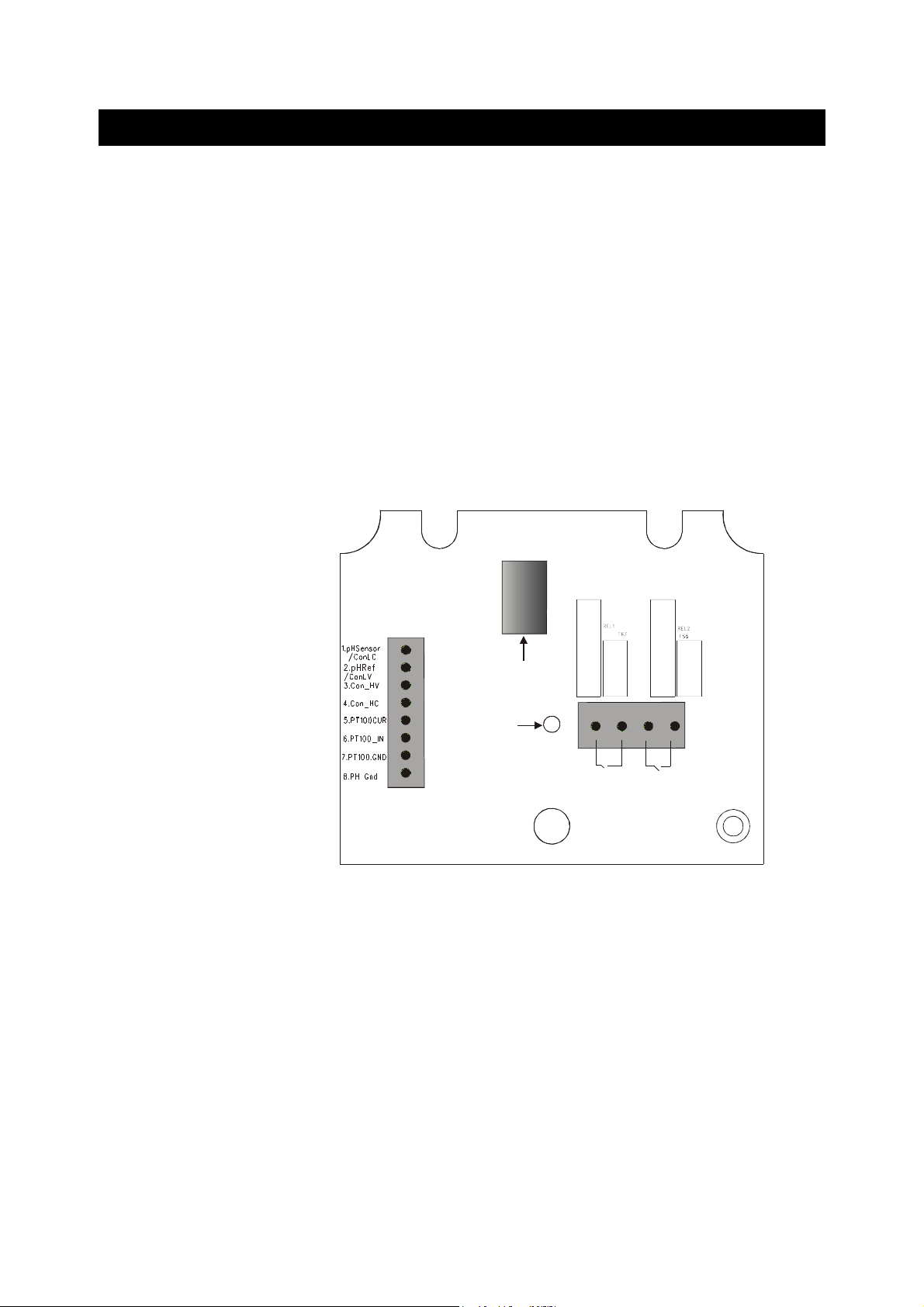
Instruction Manual αlpha-CON 560
2.3 Connecting Peripherals
2.3.1 Connection Terminals
Remove Back Cover:
Remove the screws from the four corners at the back of the conductivity
controller. Remove the back cover. The connectors are exposed on the back
PCBA as shown in the Figure 1 below.
Connectors:
• J8 – 9V DC power connector (1.2mm diameter)
• J9 – Relay connections
• J10 - Conductivity electrode & Temperature probe connections (wiring has
to be done in the detachable connector
J10 Connections
1. CON Low Current
2. CON Low Voltage
3. CON High Voltage
4. CON High Current
5. Pt 100 Compensate
6. Pt 100 Sense
7. Pt 100 GND
8. (No connection)
J9 Connections
Relay 1 & 2
J8
9V DC Power
Screw
J9
REL 1
J10
REL 2
Figure 1: Outer Side of Back PCBA
5
Page 12

Instruction Manual αlpha-CON 560
2.3.2 Switching Between Pt100 & Pt1000 Temperature Sensors
The controller supports both Pt100 & Pt1000 (2-wire or 3-wire) temperature
sensors. The default factory setting is Pt100. If you need to use Pt1000
temperature sensor, you have to change the jumper setting (J7) as described
below.
Remove Back Cover:
Remove screws from the four corners at the back of the conductivity
controller. Remove the back cover.
Remove Back PCBA:
Remove the screw located center of the back PCBA (
Figure 1). Detach the
back PCBA from the controller. Turn over the back PCBA. Locate J7 jumper
on the inner side of the back PCBA as shown in Figure 2 below.
J7
Jumper Setting for
Pt100
(Factory Default)
Jumper Settings for
Pt1000
Figure 2: Inner Side of Back PCBA
Set Jumper J7:
Set the J7 jumper to required sensor (Pt100 or Pt1000) type.
6
Page 13
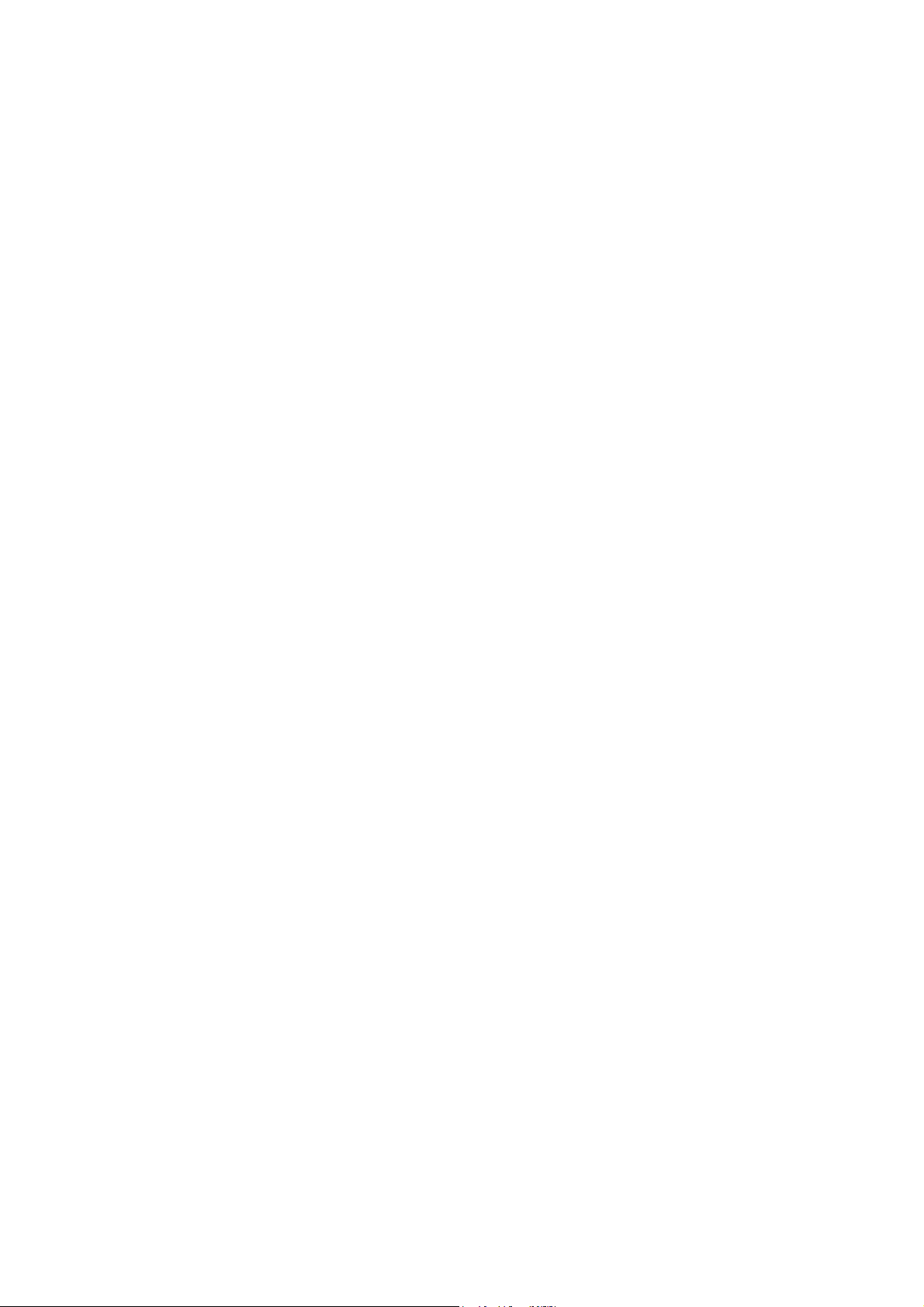
Instruction Manual αlpha-CON 560
2.3.3 Connecting Conductivity Probe
Any industrial conductivity probe (2-cell or 4-cell) can be connected to the
conductivity controller.
2-Cell Conductivity Probe:
1. Short Pin 1 & 2 of J10 connector using a jumper wire.
2. Connect CON low input wire (white) to Pin 2 of J10 connector.
3. Connect CON high input wire (black) to Pin 3 of J10 connector.
4. Short Pin 3 & 4 of J10 connector using a jumper wire.
4-Cell Conductivity Probe:
1. Connect CON low input wire (black) to Pin 1 of J10 connector
2. Connect CON low input wire (white) to Pin 2 of J10 connector.
3. Connect CON high input wire (orange) to Pin 3 of J10 connector.
4. Connect CON high input wire (blue) to Pin 4 of J10 connector.
2.3.4 Connecting Temperature Probe
For Automatic Temperature Compensated (ATC) conductivity readings, an
in-built temperature sensor is usually integrated with industrial conductivity
probes. Alternatively, a separate 100Ω Pt RTD temperature probe (2-wire or
3-wire) can be connected to the controller.
3-Wire Probe:
1. Connect PT100 compensate wire to Pin 5 of J10 connector.
2. Connect PT100 sense wire to Pin 6 of J10 connector.
3. Connect PT100 GND wire to Pin 7 of J10 connector.
2-Wire Probe:
4. Short Pin 5 & 6 of J10 connector using a jumper wire.
5. Connect PT100 sense wire to Pin 6 of J10 connector.
6. Connect PT100 GND wire to Pin 7 of J10 connector.
7
Page 14
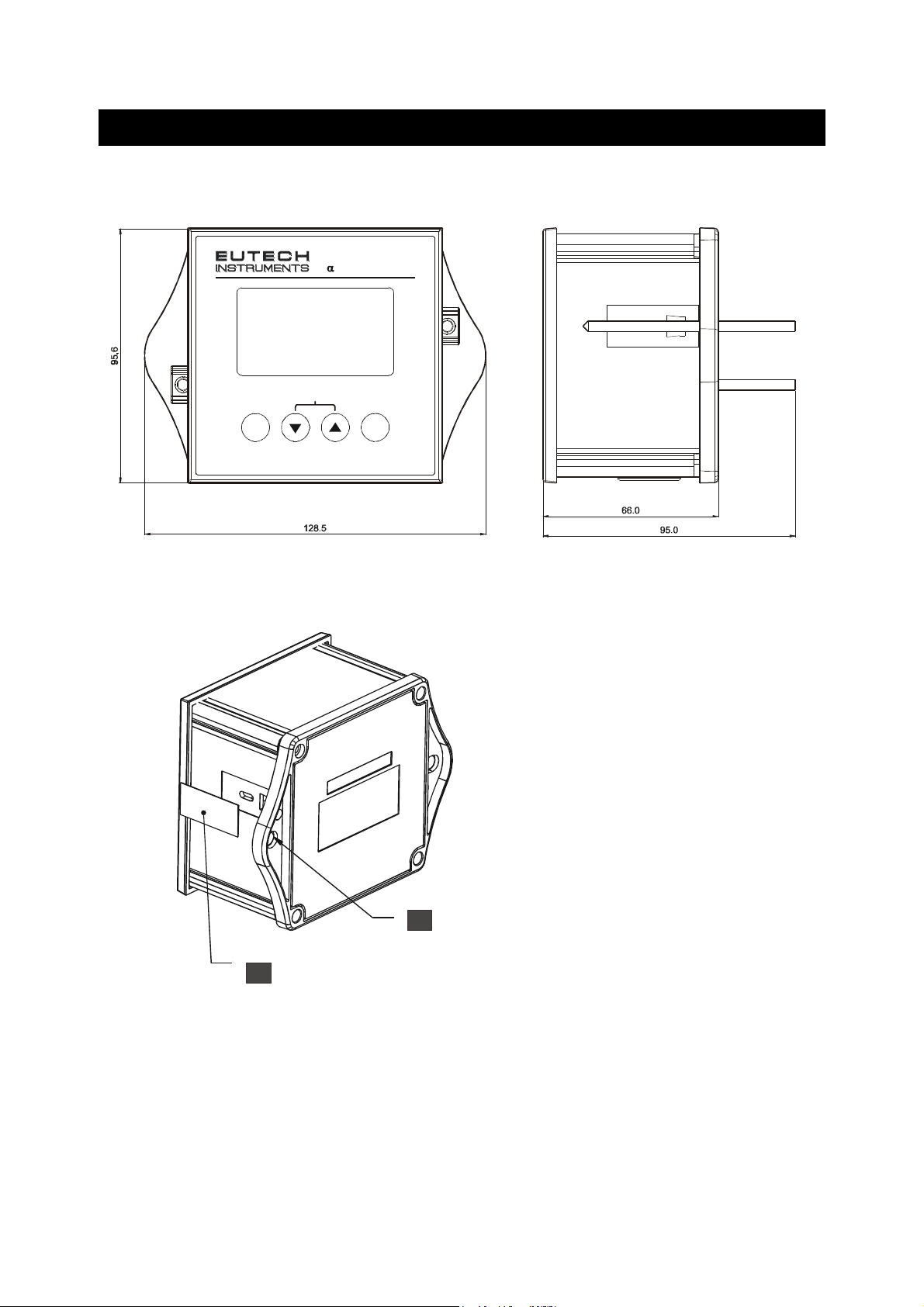
Instruction Manual αlpha-CON 560
2.4 Installation
2.4.1 Mechanical Dimensions
lpha CON560
ESC
CAL
2.4.2 Wall Mount
ENT
Conductivity Monitor
Cover the catch slots at
2
both sides with overlays
Pierce through holes at
11
both sides
8
Page 15
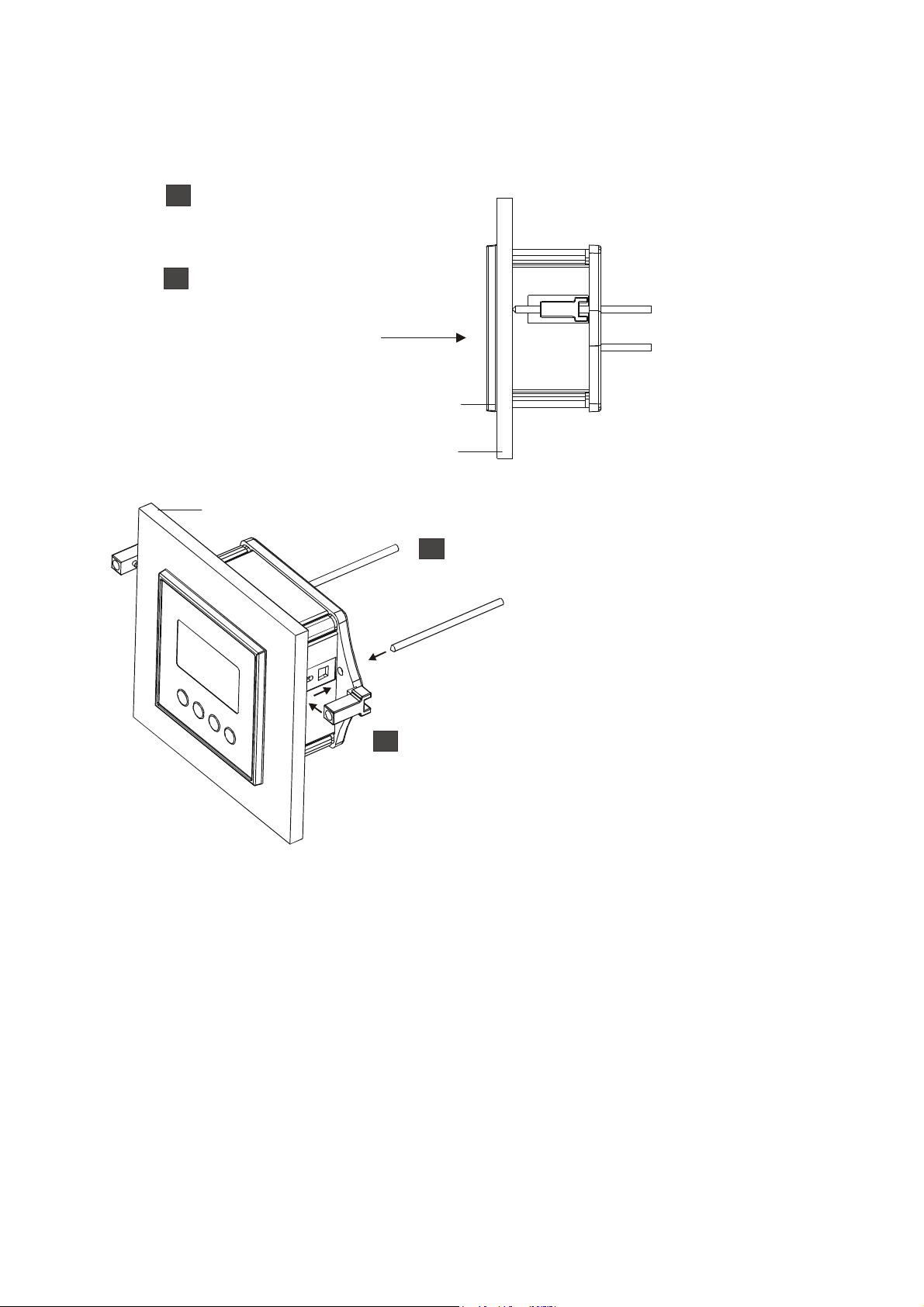
Instruction Manual αlpha-CON 560
2.4.3 Panel Mount
Prepare panel cut-out of
1
1
92.0 mm X 92.0 mm
Remove back cover of
2
conductivity controller
and slide it through
panel cut-out
Gasket
Panel
Panel
Insert threaded rods through catch
4
until conductivity controller is held
against panel
Attach catch to both sides
3
of conductivity controller
9
Page 16

Instruction Manual αlpha-CON 560
2.5 Display & Keypad
2.5.1 Display Overview
The Liquid Crystal Display (LCD) of αlpha CON 560 conductivity controller
has two alpha-numerical displays (Upper and a Lower).
• Upper display: Measured conductivity value is displayed when the
controller is in normal operation (measurement) mode.
• Lower display: Measured temperature value is displayed when the
controller is in normal operation (measurement) mode. In conductivity
calibration mode, measured conductivity values are displayed here.
The two displays indicate function names, options & settings in Setup mode.
Refer ‘Appendix 4 - Abbreviations Used in LCD’ for more details.
The LCD also consists of various mode indicators, status annunciators and
unit of measurement indicators.
Upper Display
Mode Indicators
MEAS
SETUP
CAL
Status Annunciators
READY
HOLD
ATC
Measurement mode (Refer Section ) 3.1
Setup mode (Refer Section ) 5
Calibration mode (Refer Section ) 4
Appears when the reading is stable
Appears in Setup mode and Calibration mode to indicate that the relay function
is frozen
Appears when Automatic Temperature Compensation (ATC) is enabled.
Not visible when Manual Temperature Compensation (MTC) is enabled.
Flashes if the temperature probe is faulty in its ATC mode.
SETUP MEAS
READY
HOLD
ERR
K=
8. 8. 8. 8
-
-
CAL
.8.8.8
Lower Display
R.
%
mS
µS
°F
°C
ATC
(Refer Section ) 5.3
ERR
K
Appears when an error occurs
Electrode annunciator. Blinks during calibration error (Refer Section ) 4.2
Buffer annunciator. Appears in calibration mode (Refer Section ) 4.2
Cell Constant (Refer Section ) 4.2
10
Page 17

Instruction Manual αlpha-CON 560
Units of Measurement Indicators
mS
µS
R.
%
ºC
ºF
Conductivity in Milli Siemens
Conductivity in Micro Siemens
Line Resistance in Ohms (Refer Section ) 5.7
Temperature Coefficient (Refer Section 5.2
Temperature in Celsius (Refer Section )
Temperature in Fahrenheit (Refer Section )
2.5.2 Key Functions
)
5.3
5.3
lpha CON560
Key Description
CAL
Enter Calibration mode
Enter Setup mode
Access sub screens (parameters) within a group of settings in Setup
ENT
mode
Confirm (save) setup parameters and numerical values
Start/Confirm calibration in Calibration mode.
Select a group of settings in Setup mode.
Select parameters and increment/decrement numerical values in Setup
and Calibration modes.
(When pressed continuously, speed of value increment/decrement
increases)
ESC
CAL
Conductivity Monitor
ENT
Returns to Measurement mode when both keys are pressed
simultaneously.
11
Page 18

Instruction Manual αlpha-CON 560
12
Page 19

Instruction Manual αlpha-CON 560
3. Operation
3.1 Measurement mode
When the conductivity controller is powered on, the display shows all the
LCD segments briefly, and then automatically enters into the measurement
mode.
MEAS
READY
µS
°C
25.0
The mode indicator ‘MEAS’ at the top of the display indicates that the
conductivity controller is in measurement mode. The upper alpha-numerical
display shows the measured conductivity value, while the lower display
shows the temperature value.
The controller has six selectable measuring ranges. The unit of measurement
and resolution of the conductivity reading depend on the selected measuring
range. If the controller reads a conductivity reading beyond the selected
measuring range, the display shows ‘Or’ (over range) error indicator.
NOTE:
From measurement mode you can access:
• Calibration mode (by pressing CAL key)
• Setup mode (by pressing ENT key)
To guarantee accurate readings, the measuring system (the
conductivity controller and the sensor) must be calibrated
regularly.
ATC
For more details, refer section
mode.)
4 for Calibration mode and section 5 for Setup
13
Page 20

Instruction Manual αlpha-CON 560
3.2 Menu Overview
READY
MEAS
ENT
µS
CAL ENT
°C
ATC
SETUP
HOLD
SETUP
HOLD
SETUP
HOLD
SETUP
HOLD
SETUP
HOLD
ENT
ENT
ENT
ENT
ENT
ENT
ENT
ENT
ENT
ENT
SETUP
HOLD
SETUP
HOLD
SETUP
HOLD
ENT
ENT
ENT
ENT
ENT
ENT
14
Page 21

Instruction Manual αlpha-CON 560
4. Calibration Mode
4.1 About Calibration
Calibration should be carried out each time a new electrode is attached to the
controller or when you suspect that the controller/electrode is out of
calibration. The controller allows you to perform temperature calibration and
conductivity calibration.
About Temperature Calibration
It is important to ensure that temperature calibration is carried out prior to
conductivity calibration since temperature readings affect the accuracy of
conductivity measurements. It is recommended that temperature calibration
should be carried out only if the temperature value displayed on the controller
is different from that of a calibrated thermometer. A temperature offset
calibration of ± 10 °C/± 18 °F from the default reading is allowed. Once a
temperature calibration is performed, conductivity calibration should be
carried out to ensure the accuracy of conductivity measurements.
About Measuring Ranges & Conductivity Calibration
The controller has six selectable conductivity measuring ranges. You can
only calibrate one-point in the measuring range that you have selected for
your process application. You have to recalibrate the controller every time
you change the measuring range since the calibration data of the controller
will be reset every time a new measuring range is selected.
About Conductivity Calibration
During conductivity calibration, the controller allows a calibration window of
± 40% from the measured default reading of the calibration standard. The
minimum allowable calibration point is 10% of the full scale reading of the
measuring range selected.
For best results, select a standard conductivity solution close to the sample
value you are measuring.
15
Page 22

Instruction Manual αlpha-CON 560
A
4.2 Calibration
The controller requires one-point calibration. Conductivity calibration is
always carried out in the specific measuring range selected for the controller.
Make sure, the controller is set to desired measuring range before you enter
calibration mode (Refer Section 5.6 for selecting measuring ranges).
Select a suitable standard conductivity solution so that its conductivity value
is within 10% to 100% of the full scale of the selected measuring range of the
controller. (For better accuracy, select the calibration standard to be nearly
50% of the full scale of the measuring range selected.) Prepare calibration
standard solution in two beakers – one for rinsing and the other for calibration.
Prepare separate de-ionized water for electrode rinsing.
All new calibration values will automatically override existing calibration data.
If you wish to abort the calibration, press ▲ and ▼ keys simultaneously and
the controller reverts to measurement mode and the controller will revert to
previous calibration data.
MEAS
READY
1
µS
CAL
°C
ATC
From measurement mode press CAL key to enter calibration mode.
11
The display briefly shows the cell type (“2 CELL” or “4 CELL”) to which
2
HOLD
OR
HOLD
2
HOLD
K=
HOLD
K=
the controller is configured (Refer section
CAL
CAL
2
ENT
READY
HOLD
2
READY
HOLD
5.7 for cell type settings)
CAL
CAL
3
µS
3
µS
ENT
READY
HOLD
READY
MEAS
Next, the last configured cell constant (k) is displayed in the upper
display. Use ▲ or ▼ keys to adjust the cell constant to mach the cell
constant of the conductivity probe. Adjustable range is 0.10 to 10.0.
Press ENT key to confirm the new cell constant value.
Rinse the electrode in de-ionized water and then rinse with the
calibration standard. Immerse the probe in calibration standard solution
intended for calibration and swirl gently to create a homogenous sample.
Make sure there are no any air-bubbles trapped in the sensor.
CAL
ENT
4
µS
°C
TC
The upper display shows the currently measured conductivity value of
3
the solution based on last calibration (if any). The lower display shows
uncalibrated (default) reading of the solution. The buffer annunciator
appears in LCD. The ‘READY’ annunciator appears when the reading is
stable.
Once the reading stabilizes press the ▲ or ▼ key to adjust the upper
display value to that of the standard solution. Press the ENT key to
accept the value.
16
Page 23

Instruction Manual αlpha-CON 560
NOTES:
• The acceptable calibration window is ±40% of the
displayed (default) value. For example, if the display is
1000 µS, the values to which it can be adjusted is 600 to
1400 µS.
• If the conductivity reading of the solution is not within 10%
to 100% of the full scale of the selected measuring range,
calibration error occurs; LCD displays “ERR” and flash
electrode annunciator.
• If the conductivity reading of the solution is beyond the
selected measuring range, calibration error occurs; LCD
displays “Or” (over range), “ERR” and flashes electrode
annunciator.
• If calibration error occurs, exit form calibration mode by
pressing ▲ and ▼ keys simultaneously.
Calibration is completed. The display shows the calibration factor (FCt).
4
This serves as an indication of the effectiveness of the sensor which will
degrade with time and usage. An effective sensor should have a
calibration factor of 0.60 to 1.40
Press ENT key to return to measurement mode.
NOTES:
• If you use a 2-cell conductivity sensor, make sure that the pin 1 and 2
are shorted and pin 3 and 4 are shorted on the J10 connector. (Refer
section 2.3.3 for more details)
• When calibrating with manual temperature compensation, the
controller automatically changes from the preset process temperature
to the calibration temperature. After leaving the Calibration mode, the
controller switches back to the process temperature (for setting the
calibration temperature and the process temperature, see section 5.3)
WARNING: If you change the measuring range of the controller after
calibration is done, the controller will reset back to its factory default calibration.
17
Page 24

Instruction Manual αlpha-CON 560
18
Page 25

Instruction Manual αlpha-CON 560
5. Setup Mode
5.1 Enter Setup mode
The setup mode allows you to customize the settings of the conductivity controller to
suite your requirements. While in measurement mode, press the ENT key to access
setup mode. LCD shows ‘SETUP’ mode indicator and the first page of setup (rAng –
Range settings). Press ▲ or ▼ key to access other pages of the setup mode.
READY
MEAS
µS
°C
ATC
ENT
SETUP
HOLD
SETUP
HOLD
SETUP
HOLD
SETUP
HOLD
SETUP
HOLD
SETUP
HOLD
ENT
ENT
ENT
ENT
ENT
ENT
ENT
ENT
ENT
ENT
ENT
ENT
SETUP
HOLD
SETUP
HOLD
ENT
ENT
ENT
ENT
NOTES:
• To exit setup mode at any time press ▲ and ▼ keys simultaneously
(escape). The controller returns to the measurement mode
• If you do not press any key for 2.5 minutes, the controller automatically
exists from the setup mode.
19
Page 26

Instruction Manual αlpha-CON 560
5.2 Temperature Coefficient Settings
Setting the temperature coefficient to match your process/calibration liquids allows
controller to achieve conductivity readings with higher accuracy.
SETUP
HOLD
From measurement mode press ENT key to enter setup mode as
11
1
ENT
SETUP
HOLD
SETUP
HOLD
described in section
2
2
ENT
ENT
SETUP
HOLD
5.1. The LCD shows the first screen of setup mode
3
%
ENT
SETUP
HOLD
4
%
(rAng). Press ▲ or ▼ key to select temperature coefficient settings
screen (tC).
Press ENT key to access temperature coefficient settings (tC).
Select type of temperature coefficient: The upper display shows the
2
last configured temperature coefficient type (Lin or PUr). Press ▲ or ▼
key to select the desired type based on type of your process liquid.
PUr :
Pure water temperature coefficient: Select this if your process
liquid is pure water or ultra pure water.
ENT
Lin :
Linear temperature coefficient: Select this for all other
process liquids
Press ENT key to confirm your selection.
If PUr was selected:
The controller reverts back to tC screen
If Lin was selected:
Select temperature coefficient for process liquid: The lower
3
display shows ‘P.tC’. The upper display shows last configured
temperature coefficient for process liquid (if any). The default value
is 2.1%. Press ▲ or ▼ key to select the desired value. Allowable
range: 0 to 10%.
Press ENT key to confirm your value.
Select temperature coefficient for calibration liquid: The lower
4
display shows ‘C.tC’. The upper display shows last configured
temperature coefficient for calibration liquid (if any). The default
value is 2.1%. Press ▲ or ▼ key to select the desired value.
Allowable range: 0 to 10%. Press ENT key to confirm your value.
The controller reverts to tC screen.
Press ▲ or ▼ key to access other setup screens or press ▲ and ▼ key
simultaneously (escape) to return to measurement mode.
20
Page 27

Instruction Manual αlpha-CON 560
A
5.3 Temperature Settings
Automatic Temperature Compensation (ATC):
The conductivity value of a sample is affected by temperature. Use ATC feature of
the controller to compensate for conductivity changes when the temperature of the
sample or process liquid fluctuates. Connect a separate temperature probe
(Pt100/pt1000) to the controller if an integrated conductivity/Temperature probe is not
available.
Manual Temperature Compensation (MTC):
Set the controller to MTC (disable ATC) when the temperature of sample or process
liquid is constant and a temperature probe is not available. If you disable ATC, the
controller allows you to set your process temperature (P.ºC) and calibration
temperature (C.ºC). This allows calibration at a different temperature other than the
process temperature. Example: Setting calibration temperature of 25°C lets you
calibrate using standard solutions at 25°C, even if your process temperature is
different from 25°C.
SETUP
HOLD
1
ENT
SETUP
HOLD
SETUP
HOLD
2
°C
2
°F
ENT
ENT
SETUP
HOLD
SETUP
HOLD
3
°C
3
°C
ENT
ENT
SETUP
HOLD
SETUP
HOLD
4
°C
TC
6
ENT
SETUP
HOLD
SETUP
HOLD
From measurement mode press ENT key to enter setup mode as
11
described in section
5.1. The LCD shows the first screen of setup mode
(rAng). Press ▲ or ▼ key to select Temperature settings screen (SET
ºCF).
Press ENT key to access temperature settings (SET ºCF).
Selecting unit of measurement for temperature: The upper display
2
shows ‘Unit’ and the lower display shows the last configured unit of
measurement for temperature.
5
ENT
°C
ATC
7
ENT
Press ▲ or ▼ key to select the desired units for temperature (ºC or ºF).
Press ENT key to confirm your selection.
Enable/disable ATC: The lower display shows ‘AtC’ and the upper
3
display shows the last configured ATC selection (‘On’ or ‘OFF’).
Press ▲ or ▼ key to enable (ATC On) or disable (ATC OFF) automatic
temperature compensation. Press ENT key to confirm your selection.
21
Page 28

Instruction Manual αlpha-CON 560
If ATC enabled (ATC On):
Selecting temperature offset: The upper display shows the last
4
configured temperature offset value (if any), otherwise the default is
zero. The lower display shows currently measured temperature
reading (including last configured offset value). LCD shows ‘ATC’
annunciator in lower-right corner.
Place a thermometer, which is known to be accurate, in your
sample or process liquid. Make sure your temperature probe is
placed in the same liquid. Compare the stabilized temperature
reading displayed on the controller with the thermometer. If there is
a difference between the two readings (offset), you can adjust the
reading of the controller. Press ▲ or ▼ key to adjust the lower
display to the correct temperature value.
As the lower display value changes, the controller adjust the upper
55
display reading automatically to suit the new offset value. Up to ± 10
ºC/ ± 18 ºF offset is allowed.
Press ENT key to confirm the value. The controller reverts to SET
ºCF screen.
If ATC disabled (ATC OFF):
Setting process temperature: The lower display shows ‘P.ºC’ and
6
the upper display shows the last configured process temperature.
Press ▲ or ▼ key to adjust the upper display to desired process
temperature. Allowable range: –10.0 to 125.0°C / 14.0 to 257.0°F.
Press ENT key to confirm the process temperature.
Setting calibration temperature: The lower display shows ‘C.ºC’
7
and the upper display shows the last configured calibration
temperature. Press ▲ or ▼ key to adjust the upper display to
desired calibration temperature. Allowable range: –10.0 to 125.0°C /
14.0 to 257.0°F.
Press ENT key to confirm the calibration temperature. The
controller reverts to SET ºCF screen.
Press ▲ or ▼ key to access other setup screens or press ▲ and ▼ key
simultaneously (escape) to return to measurement mode.
To exit from any intermediate steps, press ▲ and ▼ keys simultaneously
(escape). The controller returns to the first screen of temperature settings SET
ºCF.
22
Page 29

Instruction Manual αlpha-CON 560
5.4 Relay 1/Relay 2 Settings
NOTE:
The SP1 settings determine the operating parameters for Relay 1; while SP2 settings
define the operating parameters for Relay 2. Since these two settings have identical
setup parameters, only SP1 is described here.
Note that when you change measuring range of the controller, the values you have
set for SP1 & SP2 will not be affected. However, the unit of measurement &
resolution displayed in LCD for SP1 & SP2 will change according to the newly
selected measuring range.
If controller type is set to ‘OFF’ (Refer section 5.5 for controller settings),
the ‘Relay 1/Relay 2 Setting’ is not available.
SETUP
HOLD
1
From measurement mode press ENT key to enter setup mode as
11
ENT
SETUP
HOLD
described in section
2
µS
ENT
SETUP
HOLD
SETUP
HOLD
5.1. The LCD shows the first screen of setup mode
3
µS
3
µS
ENT
ENT
SETUP
HOLD
4
µS
ENT
SETUP
HOLD
SETUP
HOLD
(rAng). Press ▲ or ▼ key to select relay 1 (Set point 1) settings screen
(SP1).
Press ENT key to access relay 1 settings (SP1).
Setting set point value: The upper display shows the last configured set
2
point value, otherwise the default value 100 µS. Press ▲ or ▼ key to
enter the value for set point 1, at which control function of the
conductivity controller should activate. Press ENT key to confirm your
set point value.
5
ENT
6
ENT
Select relay function: The upper display shows the last configured relay
3
function (LO = Low or HI=High). Press ▲ or ▼ key to select the desired
function.
Press ENT key to confirm your selection.
23
Page 30

Instruction Manual αlpha-CON 560
This parameter lets you choose the relay function. Select ‘LO’ to
NOTE:
activate the relay when the conductivity reading undershoots the
set point (SP1) or select ‘HI’ to activate the relay when the
conductivity reading overshoots the set point (SP1). SP1 and
SP2 can be selected as ‘LO/LO’, ‘LO/HI’, ‘HI/LO’, or ‘HI/HI’.
Setting hysteresis value: The lower display shows ‘HYS’. The upper
4
display shows the last configured value, otherwise the default value 20
µS. Press ▲ or ▼ key to enter the hysteresis value for set point 1.
Allowable range: 0 to 10% of full-scale of the selected measuring range.
Press ENT key to confirm your hysteresis value.
Hysteresis prevents rapid relay contact switching if the
NOTE:
conductivity reading is fluctuating near the set point. Refer
Appendix 2
‘
Graphical Representation of the Function of Hysteresis
Setting on-delay time: The lower display shows ‘On.d’. The upper
55
’.
display shows last configured on-delay value. Press ▲ or ▼ key to enter
the on-delay time for set point 1. Allowable range: 0 to 2000 seconds.
When the conductivity reading is reached the set point 1, the controller
delays the relay activation (switch on) by the on-delay time you set here.
Press ENT key to confirm your on-delay time.
Setting off-delay time: The lower display shows ‘OF.d’. The upper
6
display shows last configured off-delay value. Press ▲ or ▼ key to enter
the off-delay time for set point 1. Allowable range: 0 to 2000 seconds.
When the conductivity reading is reached the set point 1 plus hysteresis
value, the controller delays the relay deactivation (switch off) by the offdelay time you set here.
Press ENT key to confirm your off-delay time. The controller reverts to
SP1 screen.
Press ▲ or ▼ key to access other setup screens or press ▲ and ▼ key
simultaneously (escape) to return to measurement mode.
24
Page 31

Instruction Manual αlpha-CON 560
5.5 Controller Settings
The controller settings allow you to set the relay type and relay status of the controller.
SETUP
HOLD
1
ENT
SETUP
HOLD
SETUP
HOLD
2
ENT
2
ENT
SETUP
HOLD
SETUP
HOLD
3
ENT
3
ENT
From measurement mode press ENT key to enter setup mode as
11
described in section
5.1. The LCD shows the first screen of setup mode
(rAng). Press ▲ or ▼ key to select controller settings screen (Cntr).
Press ENT key to access controller settings (Cntr).
Select the controller type: The lower display shows ‘tyP’. The upper
2
display shows the last configured controller type. (‘OFF’ or ‘L.Ct’). Press
▲ or ▼ key to select the desired controller type.
OFF :
L.Ct:
Press ENT key to confirm your selection.
Controller Off
Selecting ‘OFF’, the conductivity controller stops functioning as
a controller by preventing relay functions. Once the controller
type is set to ‘OFF’, the setup mode does not show you the
Relay 1/Relay 2 settings.
Limit value control (Controller On)
Selecting ‘L.Ct’, the conductivity controller is set to function as
a controller. When the controller type is set to ‘L.Ct’, the Relay
1/Relay 2 settings are available in the setup mode for you to
configure relay operating parameters.
25
Page 32

Instruction Manual αlpha-CON 560
If Controller type was set to Off (OFF)
The controller reverts to Cntr screen.
If Controller type was set to On (L.Ct)
Select the relay status under Non-Alarm condition: The lower
3
display shows ‘rEL’. The upper display shows the last configured
relay status. (‘dEEn’ or ‘En’). Press ▲ or ▼ key to select the
desired relay status.
dEEn: De-energized
En: Energized
Press ENT key to confirm your selection. The controller reverts to
Cntr screen.
Press ▲ or ▼ key to access other setup screens or press ▲ and ▼ key
simultaneously (escape) to return to measurement mode.
26
Page 33

Instruction Manual αlpha-CON 560
5.6 Measuring Range Settings
The conductivity controller has 6 different measuring ranges. You need to select a
range which is the most suitable for conductivity reading of your applications/samples.
The factory default is 2000 µS (0 to 2000 µS/cm).
The measuring range you select here will affect the way the controller behaves in the
measurement mode and calibration mode. In measurement mode, if the conductivity
reading of the controller is above the selected measuring range, the LCD shows “Or”
(over range) error. In calibration mode, the controller adjusts calibration tolerance
based on full scale of the selected measuring range. The calibration is carried out
only for the selected measuring range.
WARNING: If you change the measuring range of the controller after calibration is
done, the controller will reset back to its factory default calibration.
From measurement mode press
11
ENT key to enter setup mode as
described in section
5.1. The LCD
shows the first screen of setup mode
(rAng). Press ENT key to access
measurement range setting (rAng).
The upper display shows the
2
currently selected measuring range.
The factory default is 2000 µS. The
lower display shows the currently
configured cell constant (k). (Refer
section
4.2 for setting cell constant)
Press ▲ or ▼ key to select the
desired measuring range. Press
ENT key to confirm your selection.
The controller reverts to rAng
screen.
Measuring range Resolution
0.000 to 2.000 µS/cm 0.001 µS/cm
0.00 to 20.00 µS/cm 0.01 µS/cm
0.0 to 200.0 µS/cm 0.1 µS/cm
0 to 2000 µS/cm 1 µS/cm
0.00 to 20.00 mS/cm 0.01 mS/cm
0.0 to 200.0 mS/cm 0.1 mS/cm
SETUP
HOLD
1
ENT
SETUP
HOLD
SETUP
HOLD
SETUP
HOLD
SETUP
HOLD
SETUP
HOLD
SETUP
HOLD
2
µS
ENT
2
µS
ENT
2
µS
ENT
2
µS
ENT
2
mS
ENT
2
mS
ENT
Press ▲ or ▼ key to access other setup screens or press ▲ and ▼ key
simultaneously (escape) to return to measurement mode.
27
Page 34

Instruction Manual αlpha-CON 560
5.7 Configuration Settings
Configuration settings let you to enable/disable backlight of the LCD, select between
2-cell & 4-cell and reset the controller to factory defaults.
SETUP
HOLD
ATC
4
R.
ENT
µS
°C
1
ENT
SETUP
HOLD
SETUP
HOLD
2
2
ENT
ENT
ENT
SETUP
HOLD
SETUP
HOLD
SETUP
HOLD
SETUP
HOLD
3
3
5
5
SETUP
ENT
HOLD
This screen app ears only
when 2-c ell is selected
and measuring range is set to
0.0 to 200.0 mS/cm
ENT
READY
ENT
MEAS
SETUP
HOLD
5
ENT
From measurement mode press ENT key to enter setup mode as
11
described in section
5.1. The LCD shows the first screen of setup mode
(rAng). Press ▲ or ▼ key to select configuration settings screen
(Cnfg).
Press ENT key to access configuration settings (Cnfg).
Enable/disable LCD backlight: The upper display shows ‘LitE’. The
2
lower display shows last configured backlight selection (‘On’ or ‘OFF’).
Press ▲ or ▼ key to enable (LitE On) or disable (LitE OFF) backlight of
the LCD.
Press ENT key to confirm your selection.
Select cell type of the sensor: The lower display shows ‘CEL’. The
3
upper display shows the last configured cell type (‘2’ or ‘4’).
28
Page 35

Instruction Manual αlpha-CON 560
Press ▲ or ▼ key to select the cell type of your conductivity probe.
Press ENT key to confirm your selection.
NOTE: If you use a 2-cell conductivity sensor, make sure that the pin 1
and 2 are shorted and pin 3 and 4 are shorted on the J10 connector.
(Refer section
Setting line resistance: The lower display shows ‘L.Ad’ and the upper
4
2.3.3 for more details)
display shows the last configured line resistance; otherwise the default is
0.00 R.
NOTE: Line resistance of sensor cable constitutes to an error in
measurement of high conductivity values. The controller will compensate
this error if you specify line resistance value in this setting. The setting is
available only if the cell type is set to 2-cell (step 3 above) and the
measuring range is selected to ‘0.0 to 200.0 mS/cm’.
Press ▲ or ▼ key to set the line resistance of the sensor cable
connected to the controller.
Press ENT key to confirm your selection.
Reset to factory defaults: The display shows ‘nO dEF’.
55
Press ▲ or ▼ key to select:
nO dEF : Not default reset of the controller. User configured values
remain active, when confirmed by pressing ENT key.
FCt dEF: Reset all settings of the controller to factory defaults, when
confirmed by pressing ENT key.
CAL dEF: Reset all calibration settings of the controller to factory
defaults, when confirmed by pressing ENT key.
NOTE: Refer section 6 for factory/calibration default settings
Press ENT key to confirm your selection.
- If ‘nO dEF’ was selected, the controller reverts to Cnfg screen.
Press ▲ or ▼ key to access other setup screens or press ▲
and ▼ key simultaneously (escape) to return to measurement
mode.
- If ‘FCt dEF’ or ‘CAL dEF’ was selected, the controller performs the
selected reset and returns to measurement mode.
Press ▲ or ▼ key to access other setup screens or press ▲ and ▼ key
simultaneously (escape) to return to measurement mode.
To exit from any intermediate steps, press ▲ and ▼ keys simultaneously
(escape). The controller returns to the first screen configuration settings (Cnfg).
29
Page 36

Instruction Manual αlpha-CON 560
5.8 Viewing Electrode Properties
Each time you calibrate the conductivity sensor, the controller re-calculates the
calibration factor of the sensor and shown in the LCD at the end of calibration. The
setup mode allows you to view the last saved calibration factor and cell constant at
any time.
SETUP
HOLD
1
ENT
SETUP
HOLD
2
ENT
SETUP
HOLD
ENT
From measurement mode press ENT key to enter setup mode as
11
described in section
5.1. The LCD shows the first screen of setup mode
(rAng). Press ▲ or ▼ key to select viewing electrode properties screen
(CdAt).
Press ENT key to view electrode properties (CdAt).
Cell constant: The lower display shows ’CEL’ and the upper display
2
shows the last configured cell constant.
Press ENT key.
Calibration factor: The lower display shows ‘FCt’ and the upper display
3
shows the calibration factor based on the last conductivity calibration.
NOTE: The upper display shows ‘- - - ‘ if the controller has not been
calibrated yet or the controller has been reset to factory defaults.
Press ENT key to quit from electrode properties screen. The controller
reverts to CdAt screen.
Press ▲ or ▼ key to access other setup screens or press ▲ and ▼ key
simultaneously (escape) to return to measurement mode.
30
Page 37

Instruction Manual αlpha-CON 560
6. Technical Specifications
General Specification
Conductivity
Measuring Range: Resolution:
0.000 - 2.000 µS/cm 0.001 µS/cm
0.00 - 20.00 µS/cm 0.01 µS/cm
0.0 - 200.0 µS/cm 0.1 µS/cm
0- 2000 µS/cm 1 µS/cm
0.00 - 20.00 mS/cm 0.01 mS/cm
0.0 - 200.0 mS/cm 0.1 mS/cm
Relative accuracy ± 1% of full scale reading
System accuracy The effective measuring range and the total system
accuracy depend on the sensor used with the controller.
Please refer respective sensor documentation.
Temperature
Measuring range -10.0 to +125.0 oC
+14.0 to +257.0 oF
Resolution 0.1
Relative accuracy ±0.5 oC
Sensor 2 wire / 3 wire - Pt100 or Pt1000 (Jumper Selectable)
Compensation Automatic or Manual (reference at 25oC)
o
C
0.1 oF
±1.0 oF
Calibration
Conductivity
Number of calibration points 1 point
Calibration window ±40% of default reading
Calibration standard solution window 10% to 100% of the selected measuring range
Temperature
Offset Adjustment ± 10 ˚C/ ± 18 ˚F
Controller
Output 2 SPST Relays
Relay 1/Relay 2 function (for Set
Point 1 (SP1) & Set Point(SP2)
Hysteresis window 0% to 10 % of selected measuring range
On-delay & Off-delay time 0 to 2000 seconds
Display
LCD 7 segments display with symbols for status information
Back light On/Off selectable
Electrical Data and Connections
Conductivity Input Screw Terminal (3.5mm pitch)
Connection terminal 8-pin & 4-pin terminal blocks, DC power connector
EMC Specifications
Emission EN 61 36
Susceptibility EN 61326
LO (Relay is active when measured value < Set point)
HI (Relay is active when measured value > Set point)
(1.2mm diameter)
31
Page 38

Instruction Manual αlpha-CON 560
Other
Power Input Universal +9 V DC Adaptor and 24V DC Supply
Dimensions (W x H x D) 96mm x 96mm x 66 mm
Weight (Estimated) 210g
Ambient Temp. operating range 0 to 40 oC
Maximum Relative Humidity 80% up to 31 oC decreasing linearly to 50% at 40oC
Calibration Default Settings (CAL dEF)
Conductivity
Calibration factor Reset to 1.000
Factory Default Settings (FCt dEF)
Conductivity
Calibration factor Reset to 1.000
Cell constant 1.00
Cell type 2-cell
Measuring range 0 to 2000 µS/cm
Line resistance 0.000 Ω
Temperature
Unit of measurement
o
C
Temperature compensation ATC On
Temperature coefficient 2.1% (Both process & calibration temp. coefficients)
Temperature coefficient type Linear
MTC (ATC Off) 25 oC (Both process & calibration temperature)
Controller Output
Controller type Limit control
Relay status De-energized
Relay 1 (SP1)
Set point value 100 µS
Relay function Low
Hysteresis 20 µS
On-delay time 0 seconds
Off-delay time 0 seconds
Relay 2 (SP2)
Set point value 1900 µS
Relay function High
Hysteresis 20 µS
On-delay time 0 seconds
Off-delay time 0 seconds
Display
Backlight On
32
Page 39

Instruction Manual αlpha-CON 560
7. List of Accessories
Controller Replacement and Accessories
Item Description Order Code
Alpha CON 560 Controller EC-PHCP0560
Conductivity cell, Epoxy body, Graphite sensor, w/3-wire Pt100, k = 0.1 EC-CONSEN89X
Conductivity cell, Epoxy body, Graphite sensor, w/3-wire Pt100, k = 1.0 EC-CONSEN88X
Conductivity 2 Cell type probe, 0.1 - 200μS; Cell constant, K=0.1 with
integrated Pt 100, Material SS316 and 25ft cable (open-ended)
Conductivity 2 Cell type probe, up to 200 mS; Cell constant, K=1.0 with
integrated Pt 100, Material SS316 and 25ft cable (open-ended)
NOTE: Please contact your authorised distributor or dealer for the prices of extension
measuring cables and other accessories such as tee joints, electrode assembly, and
calibration solutions.
EC-CS10-0-1S
EC-CS10-1-0S
33
Page 40

Instruction Manual αlpha-CON 560
8. Troubleshooting
Problem Solution
Power on, but no display a) Loose connections
Unstable conductivity
reading
Oscillating temperature
readings
Slow response a) Dirty / Oily probe a) Clean probe
Blinking ATC
Blinking electrode
annunciator
Or (Conductivity)
Or/Ur (Temperature)
Cause
a) Ensure cables make good
b) Incorrect output voltage of
the power adaptor b) Use an power adaptor with
c) Cables not in correct polarity
(+ and – position) c) Re-wire loop cables with correct
a) Air bubbles in the probe a) Tap probe to remove air bubbles
b) Dirty probe b) Clean probe and recalibrate
c) Probe not deep enough in
sample
a) Electrical noise interference
a) No temperature probe
connection during ATC mode
a) Error in calibration
b) Conductivity value of the
calibration standard is not
within acceptable range
a) Conductivity reading is
above the selected
measuring range
a) Temperature probe is not
connected when ATC
enabled
b) Temperature value exceeds
above/ below the specified
range
contact
specified output voltage
polarity
c) Ensure that the sample entirely
covers the sensor of the probe
a) Ensure shield wire is properly
connected to pin 7
a) Ensure temperature sensing
cable makes good contact
a) Ensure calibration standard
solution is not contaminated.
Ensure electrode is clean
b) Ensure calibration standard is
within 10 to 100% of full-scale of
the selected measuring range
a) Ensure correct conductivity
measurement range is selected
a) Ensure electrode makes good
contact with controller
b) Ensure temperature calibration is
done properly. Ensure process
temperature is within the
specified range
34
Page 41

Instruction Manual αlpha-CON 560
9. General Information
9.1 Warranty
Eutech Instruments warrants this product to be free from significant
deviations in material and workmanship for a period of one year from the date
of purchase. If repair is necessary and not the result of abuse or misuse
within the warranty period, please return by freight pre-paid and amendment
will be made without any charge. Eutech Instrument Customer Service Dept.
will determine if the product problem is due to deviations or customer abuse.
Out-of-warranty products will be repaired on an exchange basis at cost.
Exclusions
The warranty on your instrument shall not apply to defects resulting from:
• Improper or inadequate maintenance by customer
• Unauthorized modification or misuse
• Operation outside of the environment specifications of the products
9.2 Return of Goods
Before returning goods for any reason whatsoever, the Customer Service
Dept. has to be informed in advance. Items must be carefully packed to
prevent damage during shipment, and insured against possible damage or
loss. Eutech Instruments will not be responsible for any damage resulting
from careless or insufficient packing.
Warning: Shipping damage as a result of inadequate packaging is the
user's/distributor’s responsibility. Please follow the guidelines below before
shipment.
9.3 Guidelines for Returning Unit for Repair
Use the original packaging material if possible when shipping the unit for
repair. Otherwise wrap it with bubble pack and use a corrugated box for
additional protection. Include a brief description of any faults suspected for
the convenience of Customer Service Dept., if possible.
35
Page 42

Instruction Manual αlpha-CON 560
10. Appendices
10.1 Appendix 2 Conductivity of various aqueous solutions
At Temperature 25 oC /77 oF
Solution Conductivity Resistivity
Ultra-pure Water 0.055 µS/cm 18.18 MΩ-cm
Power Plant Boiler Water 0.05 - 1 µS/cm 1 - 18 MΩ-cm
Distilled Water 0.5 µS/cm 2 MΩ-cm
De-ionized Water 0.1 - 10 µS/cm 0.1 - 10 MΩ-cm
De-mineralized Water 1 - 80 µS/cm 0.01 - 1 MΩ-cm
Mountain Water 10 µS/cm 0.1 MΩ-cm
Drinking Water 0.5 - 1 mS/cm 1 - 2 kΩ-cm
Waste-water 0.9 - 9 mS/cm 0.1 - 1 kΩ-cm
Potable Water Maximum 1.5 mS/cm 0.7 kΩ-cm
Brackish Water 1 - 80 mS/cm 0.01 - 1 kΩ-cm
Industrial Process Water 7 - 140 mS/cm Rarely stated
Ocean Water 53 mS/cm Rarely stated
36
Page 43

Instruction Manual αlpha-CON 560
10.2 Appendix 2 Graphical Representation of the Function of Hysteresis
SP1 = 100 & Set to LO
SP2 = 1900 & Set to HI
µS
µS
HYSTERESIS BAND
100
SP1
µS
Default = 20
120
RELAY ON
RELAY OFF
µS
Default = 20
HYSTERESIS BAND
1880 1900
SP2
Forward Direction
Reverse Direction
µS
The relay of the conductivity controller activates when the set-point is
reached (forward direction). In the reverse direction, it does not de-activate
when the value reaches the set-point. Instead, it continues to be active till the
value reaches the amount set by the Hysteresis band.
Example: You have set your high set point at 1900 µS and your hysteresis
value at 20 µS. If your measured value overshoots 1900 µS, the controller’s
relay activates. The actions of the external device will cause the solution’s
conductivity to drop. The relay will deactivate, when the conductivity value
drops below 1880 µS.
37
Page 44

Instruction Manual αlpha-CON 560
10.3 Appendix 3 General Instructions Concerning Controller Setting
Control characteristic of controller used as limit value switch
MIN function MAX function
100% Yh
50%
-Xw
0%
SP 2
Xp = 0
+Xw
38
Page 45

Instruction Manual αlpha-CON 560
10.4 Appendix 4 - Abbreviations Used in LCD
Abbreviation Description
AtC Automatic Temperature Compensation CAL Calibration mode C.ºC Calibration temperature CdAt Electrode properties CEL Cell CnFg Configuration Cntr Controller C.tC Temperature coefficient for calibration liquid dEF Default values dEEn De-energized En Energized FCt Factory (defaults) HI High limit HOLD Relay functions are hold HyS Hysteresis K Cell constant L.Ad Linear resistance L.Ct Limit control Lin Linear LitE Backlight LO Low limit MEAS Measurement mode OF.d Off delay On.d On delay Or Reading is over range P.ºC Process temperature P.tC Temperature coefficient for process liquid PUr Pure water rAng Range Set Setting SETUP Setup mode SP1 1 Set point SP2 2 Set point tC Temperature Coefficient tyP Type Ur Reading is under range
st
nd
39
Page 46

NOTES
Page 47

Page 48

For more information on Eutech Instruments’ products, contact your nearest
distributor or visit our website listed below:
Eutech Instruments Pte Ltd. Distributed by:
Blk 55, Ayer Rajah Crescent,
#04-16/24 Singapore 139949
Tel: (65) 6778 6876
Fax: (65) 6773 0836
E-mail: marketing@eutechinst.com
Web-site: www.eutechinst.com
