Page 1

Instruction Manual
gyM
y..
.
CyberScan PD 300
Waterproof Hand-held pH/Dissolved Oxygen/Temperature Meter
68X248910
05/2000 ver 1
Technol o
adeEas
Page 2
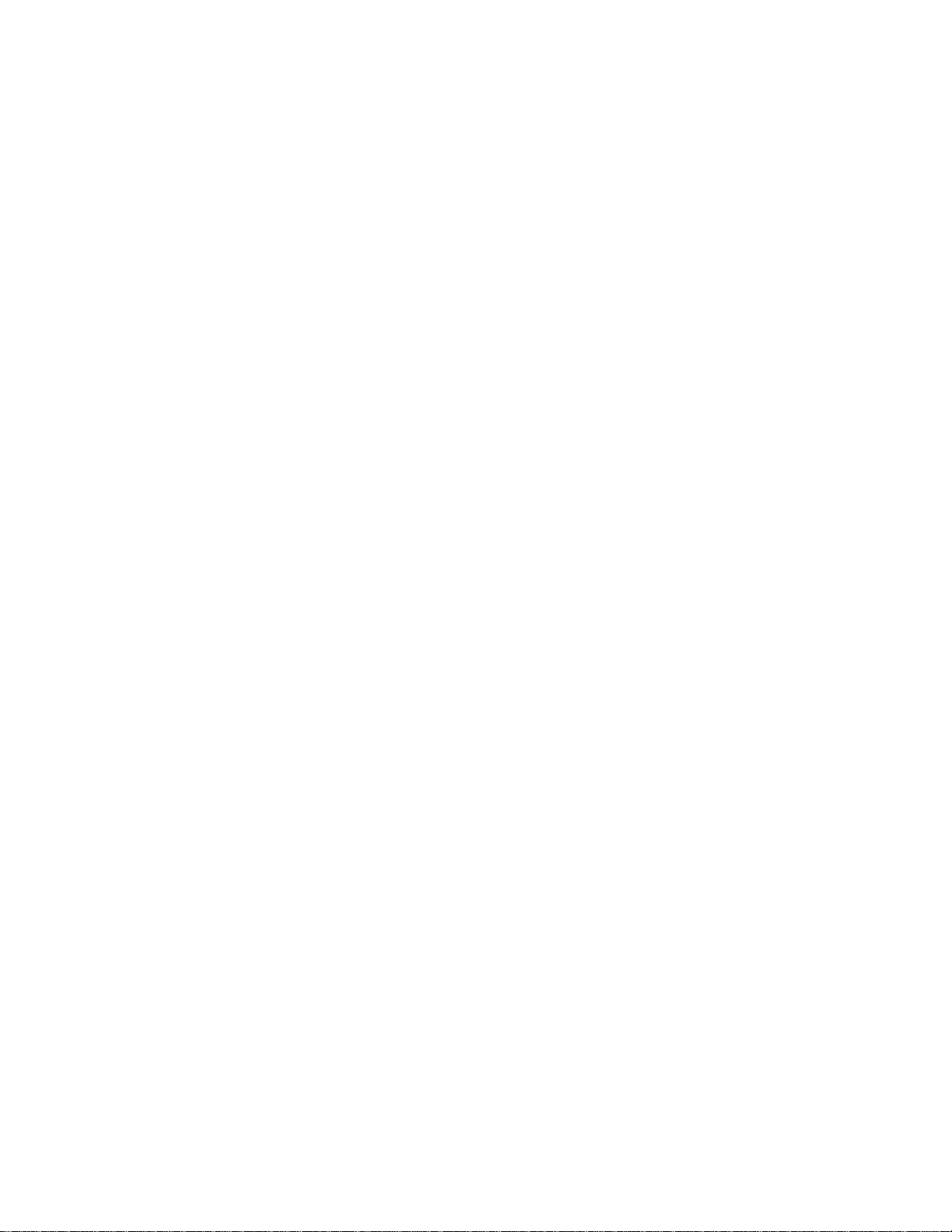
Page 3
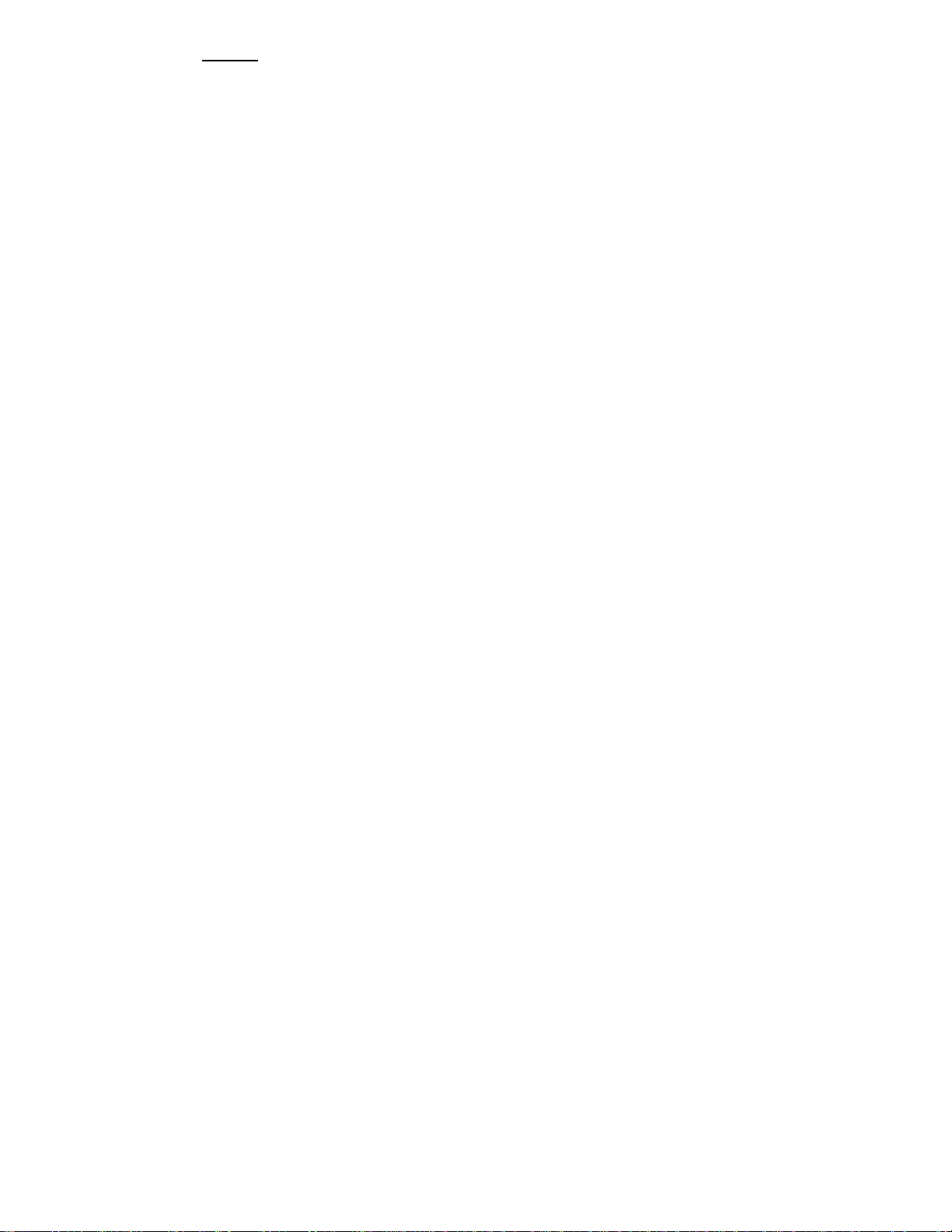
Preface
This manual serves to explain the use of the Waterproof CyberScan PD 300 hand-held meter. It
functions in two ways, firstly as a step by step guide to help you to operate the meter. Secondly, it
serves as a handy reference guide. It is written to cover as many anticipated applications of the
Waterproof CyberScan PD 300 meter as possible. If there are doubts in the use of the CyberScan,
please do not hesitate to contact the nearest Eutech Instruments Authorized Distributor.
Eutech Instruments cannot accept any responsibility for damage or malfunction to the meter
caused by improper use of the instrument.
Remember to fill in the guarantee card and mail it back to your authorized distributor or Eut ech
Instruments Pte Ltd.
The information presented in this manual is subject to change without notice as improvements are
made, and does not represent a commitment on the part of Eutech Instruments Pte Ltd.
Copyright © May 2000 Eutech Instruments Pte Ltd. All rights reserved.
Page 4
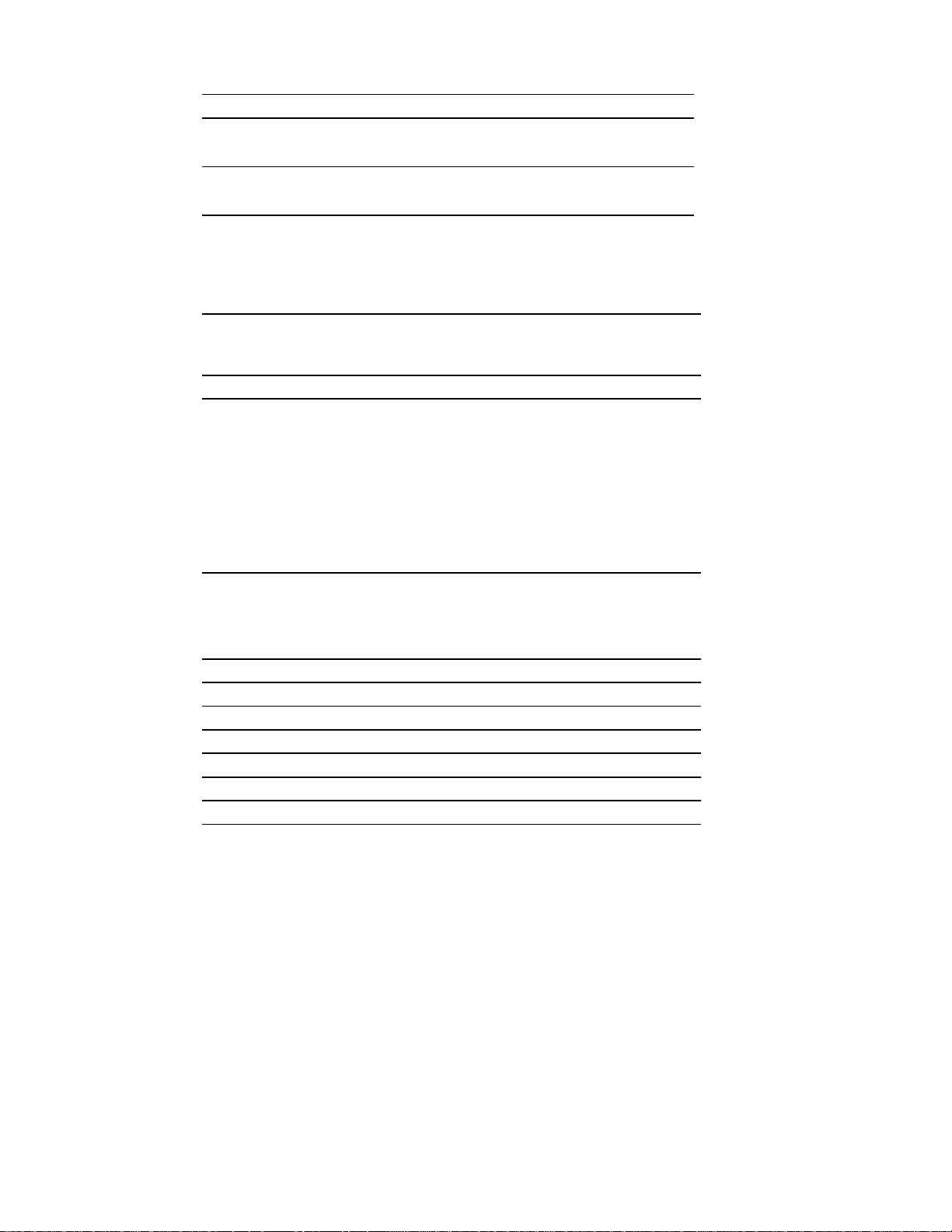
TABLE OF CONTENTS
1 INTRODUCTION 1
2 DISPLAY AND KEYPAD FUNCTIONS 2
2.1 Display 2
2.2 Keypad 3
3 PREPARATION 4
3.1 Inserting the Batteries 4
3.2 Probe Information 5
4 CALIBRATION 7
4.1 Preparing the meter for calibration 7
4.2 pH Calibration 7
4.3 Dissolved Oxygen Calibration 10
4.4 Dissolved Oxygen Calibration in % Saturation 11
4.5 Dissolved Oxygen Calibration in mg/l (ppm) mode 12
4.6 Temperature Calibration 13
5 MEASUREMENT 14
5.1 Taking pH Measurements 14
5.2 Taking DO readings 18
5.3 Taking Pressure/Salinity Compensated DO measurements 20
6 HOLD FUNCTION 21
7 ADVANCED SETUP FUNCTIONS 22
7.1 Advanced SETUP Mode Detailed Overview 22
7.2 P1.0: Viewing previous pH calibration data 26
7.3 P2.0: Viewing pH electrode data 27
7.4 P3.0: pH Measurement confi gu rati on 28
7.5 P4.0: Resetting to factory default settings (pH) 32
7.6 dPr: Dissolved Oxygen Parameters 33
7.7 OFS: Offset for % Saturation Measurement 36
7.8 CAL: Previous Calibration Information 37
7.9 ELE: Electrode Properties 38
7.10 COF: Unit Configuration 40
7.11 LCd: Adjusting LCD Brightness 44
7.12 rSt: Resetting to Factory Default Setting (DO) 45
8 PROBE CARE AND MAINTENANCE 46
8.1 pH Electrode care 46
8.2 Dissolved Oxygen Principle 48
8.3 Probe Care 49
8.4 Membrane Replacement 49
8.5 Electrolyte Solution 51
9 TROUBLE SHOOTING GUIDE 52
10 ERROR MESSAGES 53
11 SPECIFICATIONS 54
12 ACCESSORIES 55
13 ADDENDUM 1: DISSOLVED OXYGEN& METER THEORY 56
14 ADDENDUM 2: PRESSURE VS ALTITUDE TABLE 57
15 ADDENDUM 4: METER FACTORY DEFAULT SETTINGS 58
16 WARRANTY & RETURN OF ITEMS 59
Page 5
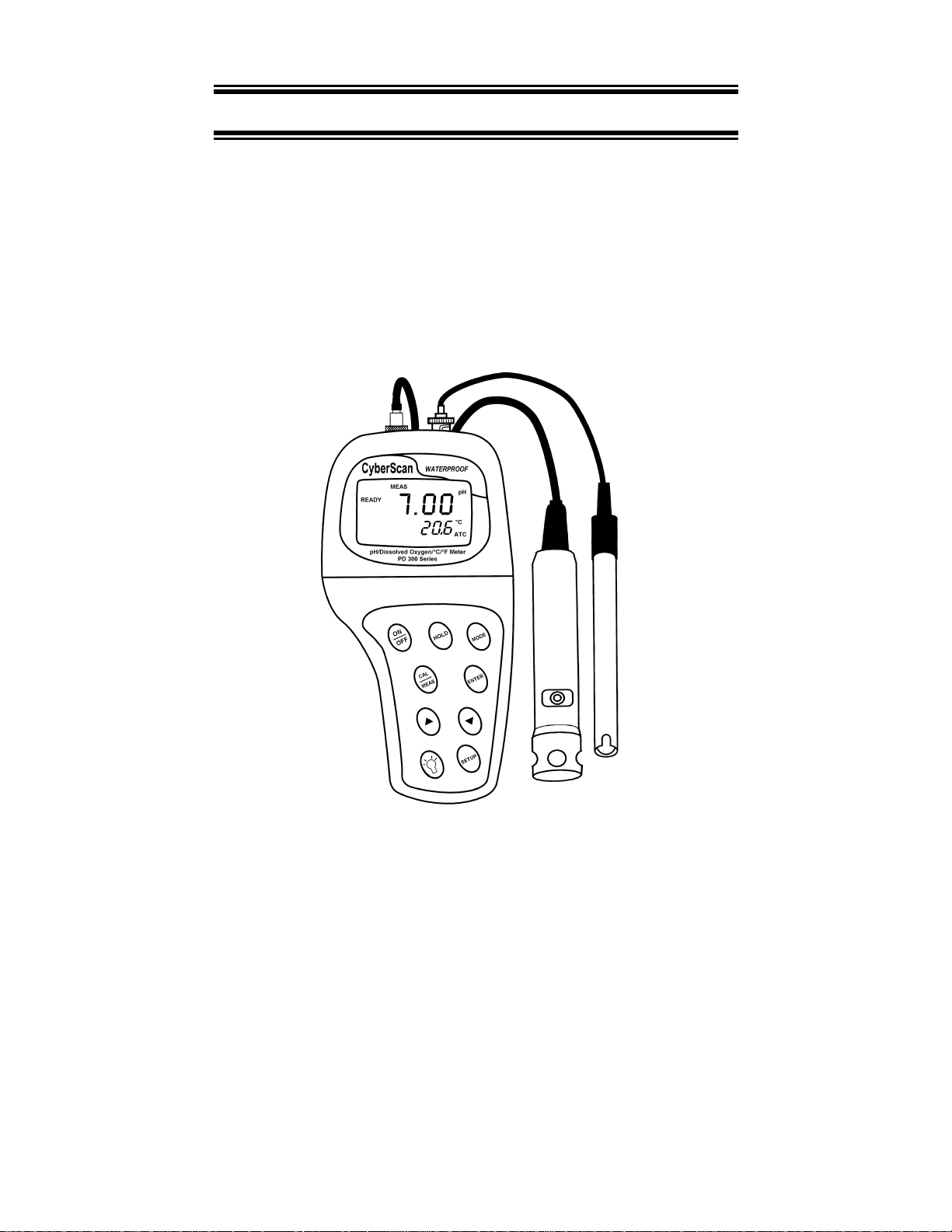
1 INTRODUCTION
Thank you for selecting Eutech Instruments waterproof portable meter. This meter is a
microprocessor-based instrument that is designed to be handy capable of allowing one-hand
operation. It is capable of measuring pH, Dissolved Oxygen (mg/l), % Saturation of Oxygen
and Temperature. It is completely WATERPROOF --- and it FLOATS!
This meter has many user-friendly features ---- all of which are completely accessible through
the water-resistant membrane keypad. Your meter includes a 5-m pH electrode (ECFE72522-05B), dissolved oxygen with integrated temperature sensor in a 3-m submersible
cable (EC-DOHANDY) with maintenance kit, instruction manual, and a warranty card. All
these are contained in a hard plastic carrying case which makes it ideal for outdoor field
measurement. Please read this manual thoroughly before operating your meter.
Figure 1: Waterproof CyberScan PD 300 Dissolved Oxygen Meter
1
Page 6
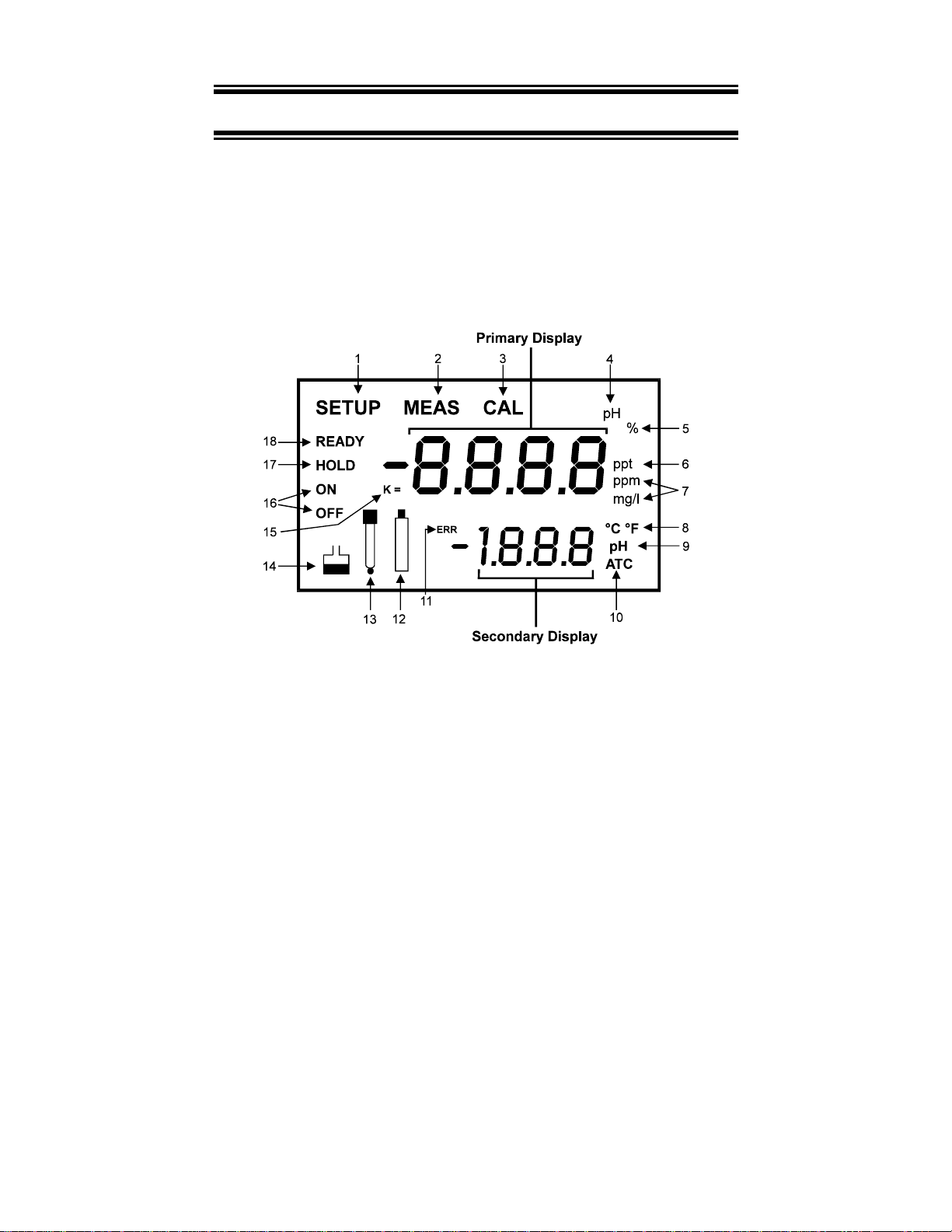
2 DISPLAY AND KEYPAD FUNCTIONS
2.1 Display
The LCD has a primary and secondary display.
• The primary display shows the measured pH and DO value (either in mg/l,
ppm or %), depending on units of measurement selected.
• The secondary display shows the measured temperature in °C.
The display also shows error messages, keypad functions and program functions. See Figure
2.
Figure 2: Full LCD Screen
1. SETUP mode indicator
2. MEASurement mode indicator 8. Temperature indicator 14. Calibration indicator
3. CALibration indicator 9. pH buffer indicator 15. DO probe cell factor
4. pH indicator 10. Automatic Temperature
5. % saturation indicator 11. ERRor indicator 17. HOLD indicator
6. ppt indicator for input of
Salinity value.
7. Oxygen solubility indicator in
mg/l or ppm.
Compensation indicator
12. Low battery indicator 18. READY indicator
2
13. Probe indicator
16. Function ON / OFF
indicator
Page 7
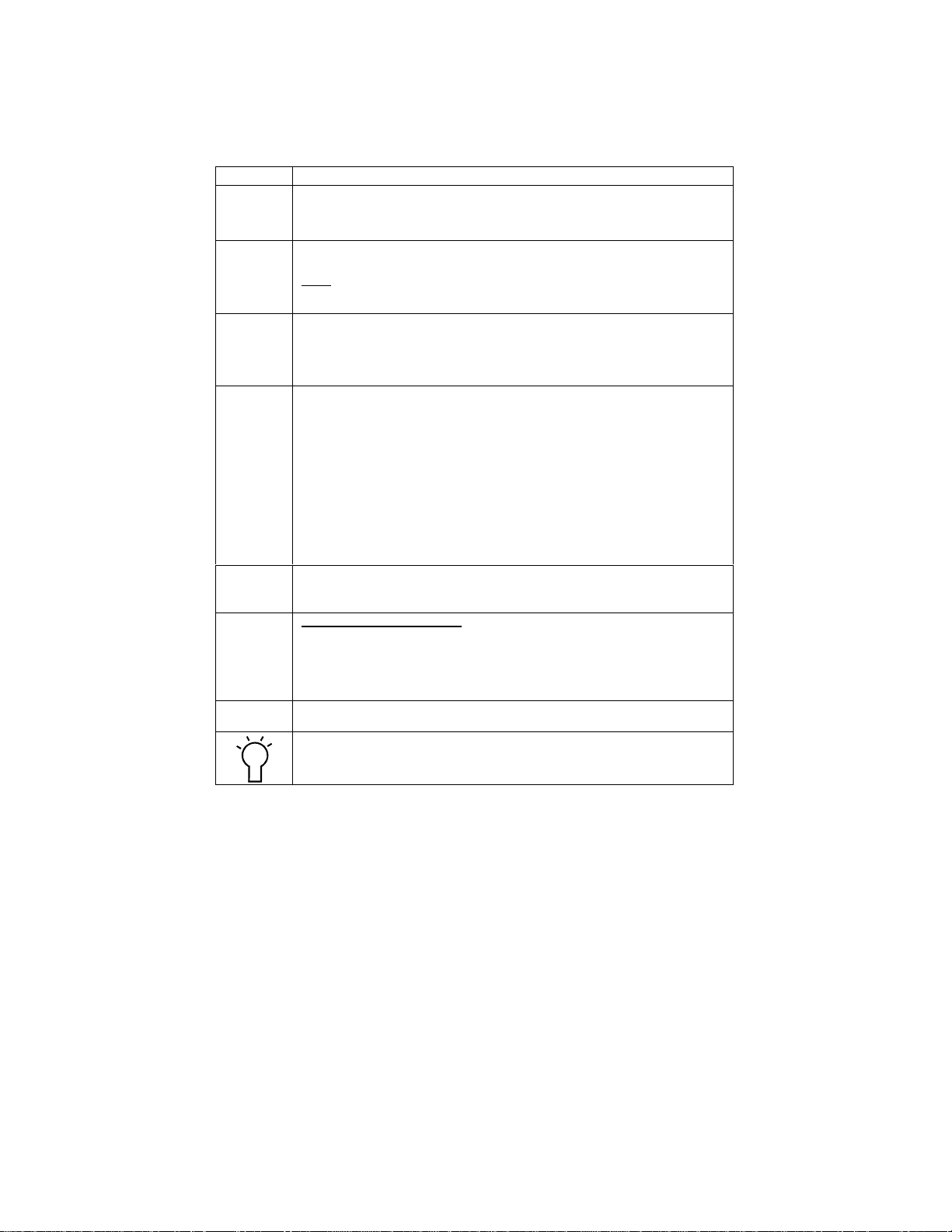
2.2 Keypad
The large membrane keypad makes the instrument easy to use. Each button, when press ed,
has a corresponding graphic indicator on the LCD. See Figure 1. Some buttons have several
functions depending on its mode of operation.
Key Function
ON/OFF
HOLD
MODE
CAL/MEAS
ENTER
▲▲▲▲ / ▼▼▼▼
SETUP
Powers on and shuts off the meter. When you switch on the meter, the meter starts up
in the mode that you last switched off from. For example, if you shut the meter off in
mg/l measurement mode, the meter will be in mgl measurement mode when switched
on.
Freezes the measured reading. To activate, press HOLD while in measurement mode.
To release, press HOLD again.
NOTE: When auto endpoint feature is switched on, it automatically holds reading after 5
seconds of stability. The HOLD indicator appears on the display. Press HOLD to
release Hold function.
1. Selects the measurement parameter. Press MODE to toggle between pH; DO %
saturation; and DO mg/l.
2. While in CAL mode under pH or mg/l (or ppm) measurement status, this key will
toggle between pH or mg/l (or ppm) calibration and temperature calibration (refer to
Sections 4.6 in page 13).
Toggles between Calibration and Measurement mode.
1. If you were in pH measurement mode, press CAL/MEAS to enter pH calibration
mode.
2. If you were in DO % saturation measurement mode, press CAL/MEAS to enter
DO % saturation calibration mode.
3. If you were in DO mg/l (or ppm) measurement mode, press CAL/MEAS to enter
DO mg/l (or ppm) calibration mode.
4. To abort calibration, press CAL/MEAS key again to go back to measurement
mode.
While in advanced SETUP mode: Press CAL/MEAS to return to main menu from sub
menus. Press CAL/MEAS again to return to return to measurement mode from main
menu.
1. Press to confirm your calibration values in calibr atio n mo de.
2. While in SETUP, pressing ENTER key takes you through the various menu AND
through each sub-menu.
In CALibration & SETUP mode:
In DO mg/l (or ppm) and temperature calibration mode, press up or down keys to
increase or decrease the values.
In SETUP mode, press up or down keys to scroll through the setup subgroup
programmes.
Within the SETUP sub-menu group, press up or down keys to change values.
Takes you into the SETUP mode. This mode lets you customize meter preference and
defaults, view calibration and electrode data.
LIGHT. Press to activate backlit display.
3
Page 8
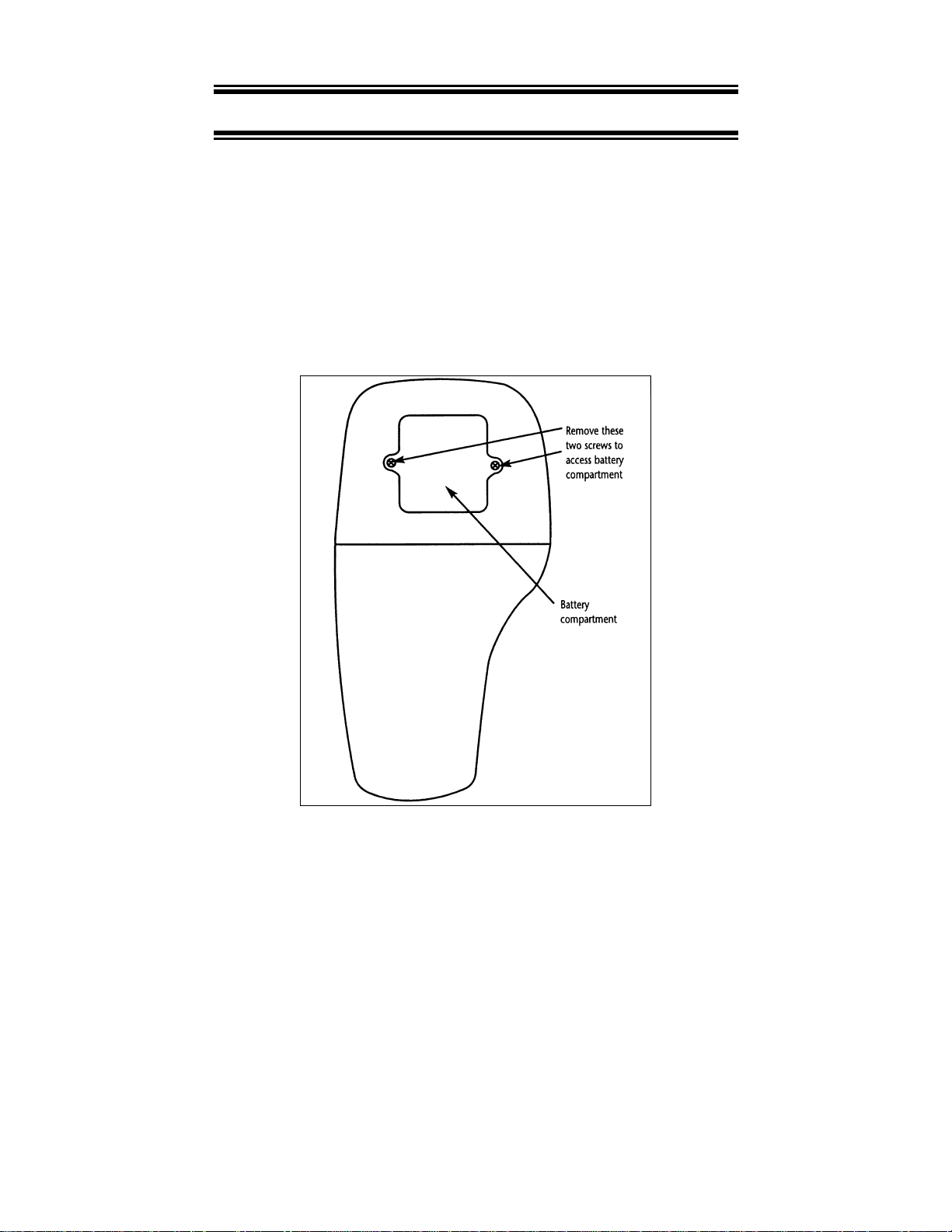
3 PREPARATION
3.1 Inserting the Batteries
Four AAA batteries are included with your meter.
1. Use a Philips screwdriver to remove the two screws holding the battery cover. See Figure
3 below.
2. Remove battery cover to expose batteries.
3. Insert batteries. Follow the diagram inside the cover for correct polarit y.
4. Replace the battery cover into its original position using the two screws removed earlier.
Figure 3: Back panel of meter showing meter compartment
4
Page 9
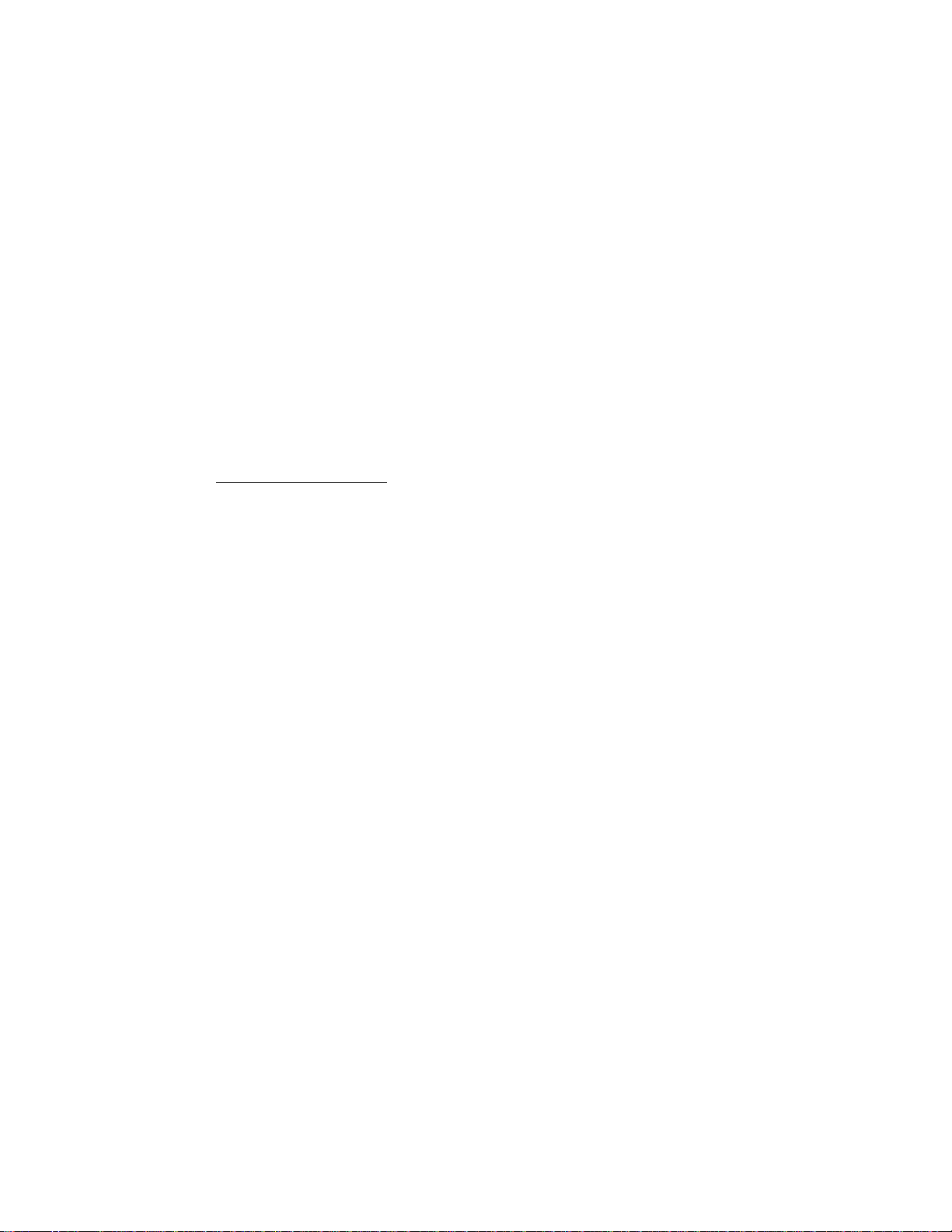
3.2 Probe Information
Your meter includes two probes:
• pH electrode with BNC connector.
• DO/temperature probe with a notched 6-pin connector
The temperature sensing element built into the DO probe will also compensate for pH
readings as long as both probes are in your solution at the same time.
If you want to use a “3-in1” pH probe with a built-in temperature element, or if you want to use
a separate temperature probe, you will need to disconnect the DO probe to allow for
connection of the separate temperature sensor.
You can use any standard pH electrode with a BNC connector with this meter. DO probes, “3in-1” pH electrodes with a built-in temperature element, and temperature probes require a
notched 6-pin connector (see Figure 4). For replacement probes, see the “Accessories”
section on page 55.
NOTE: Keep connector dry and clean. Do not touch connector with soiled hands.
To connect the pH electrode:
1. Slide the BNC connector of the probe over the BNC connector socket on the meter.
Make sure the slots of the connector are in line with the posts of the socket. Rotate and
push the connector clockwise until it locks.
2. To remove electrode, push and rotate the connector anti-clockwise. While holding onto
the metal part of the connector, pull it away from the meter.
See Figure 4.
CAUTION: Do not pull on the probe cord or the probe wires might disconnect.
5
Page 10
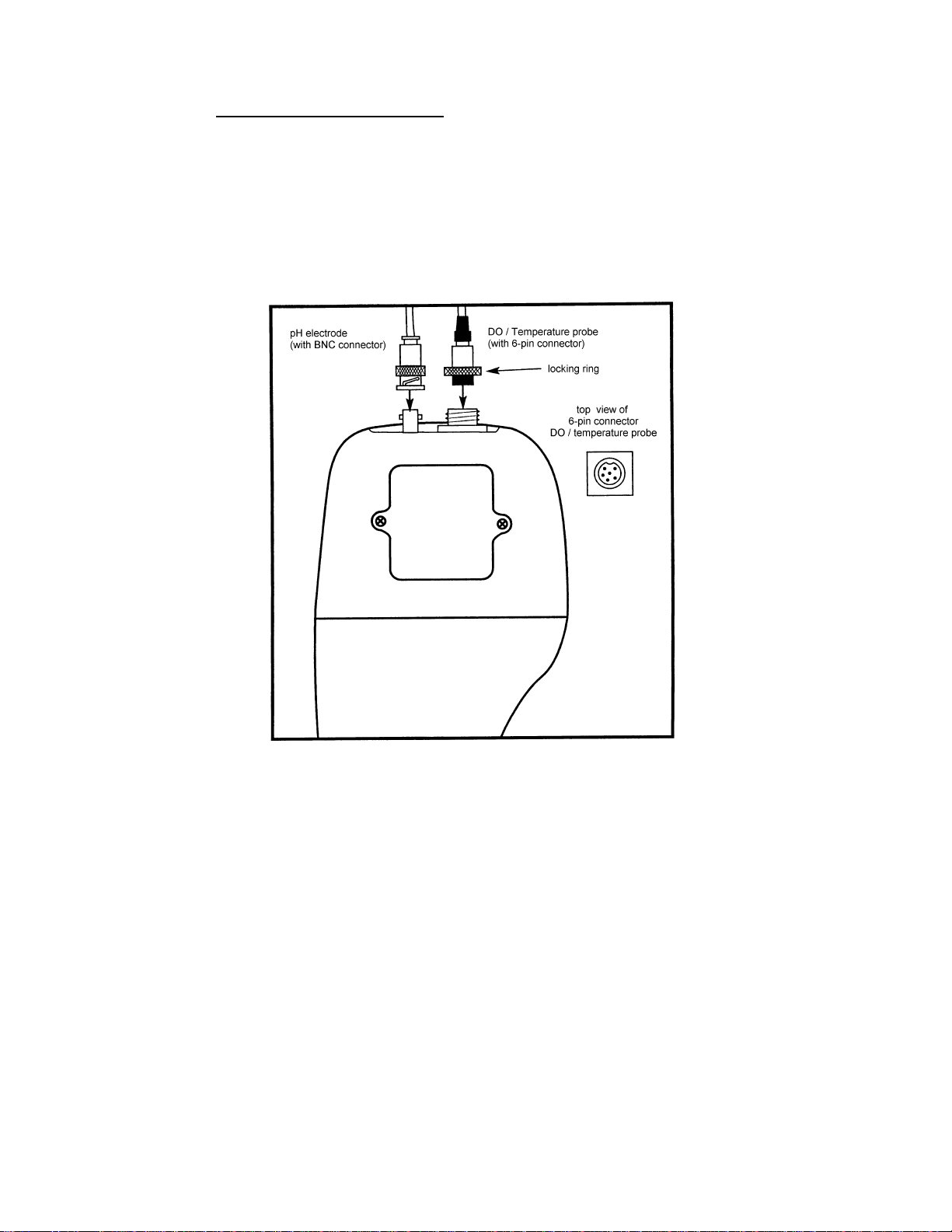
To connect the DO/temperature probe:
1. Line up the notch and 6 pins on the probe connector with the holes in the connector
located on the top of the meter. Push down and screw the metal sleeve to lock the probe
connector into place. See Figure 4.
2. To remove probe, unsc rew the metal sleeve and slide up the probe connector. While
holding onto metal sleeve, pull probe away from the meter.
NOTE: Follow the same directions to connect an optional separate temperature element.
CAUTION: Do not pull on the probe cord or the probe wires might disconnect.
Figure 4: Connecting pH and DO/temperature probes
6
Page 11
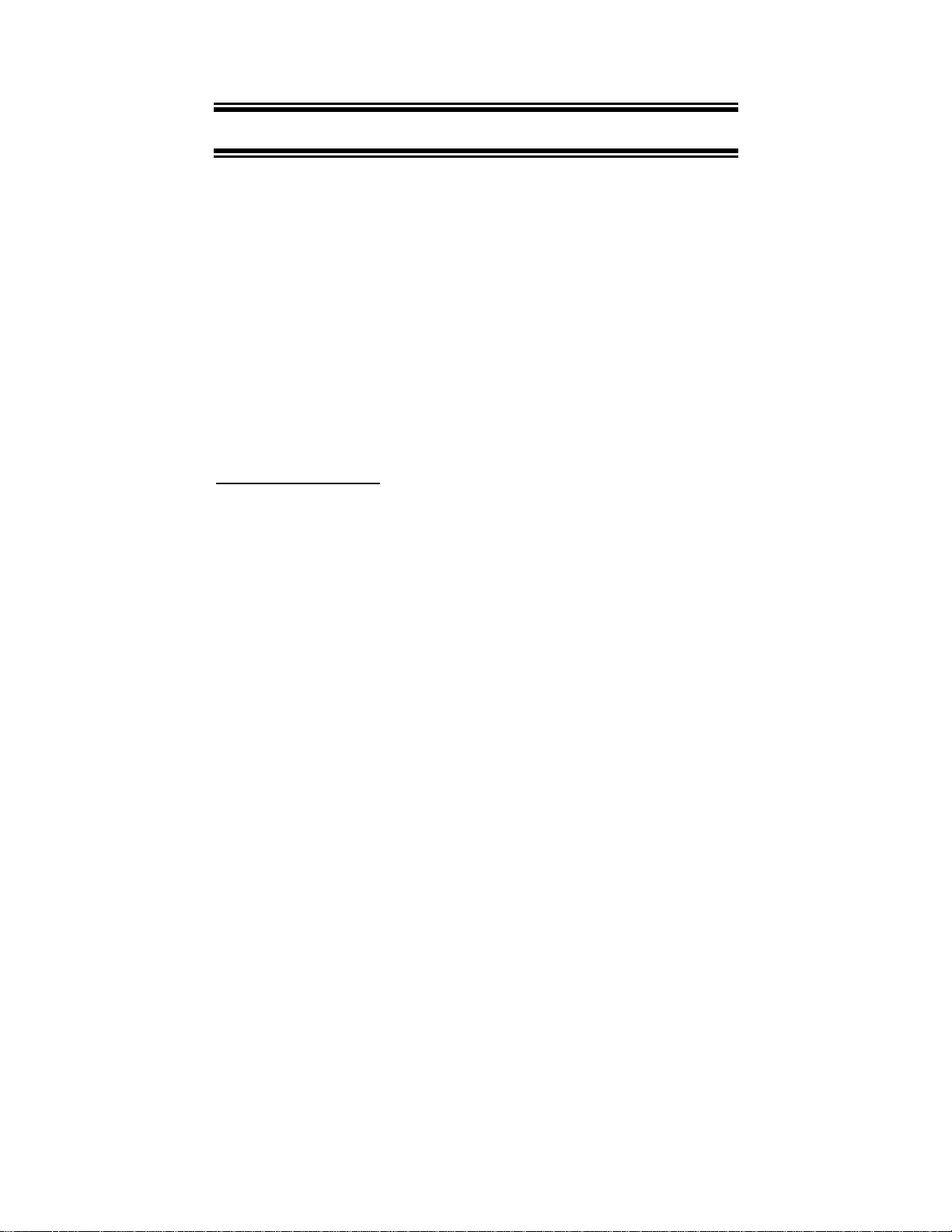
4 CALIBRATION
4.1 Preparing the meter for calibration
Before starting calibration, make sure you are in the correct measurement mode. When you
switch on the meter, the meter starts up in the measurement mode you shut it off in. For
example, if you shut the meter off in pH measurement mode, the meter will come back into pH
measurement mode when you switch the meter on.
4.2 pH Calibration
NOTE: We recommend that you perform at least 2-point calibration using standard
buffers that bracket (one above and one below) the expected sample range.
When you re-calibrate your meter, old calibration points are replaced on a “point-by-point”
basis. For example:
• if you previously calibrated your met er at pH 4.01, 7.00, and 10.01, and you re-
calibrate at pH 7.00, the meter retains the old calibration data at pH 4.01 and pH
10.01.
Preparing for pH calibration
This meter is capable of up to 5-point pH calibration to ensure accuracy across the entire pH
range of the meter. Select from the following buffer options:
• pH 1.68, 4.01, 7.00, 10.01 and 12.45.
The meter automatically recognizes and calibrates to these standard buffer values, which
makes pH calibration faster and easier.
Be sure to remove the protective electrode storage bottle or rubber cap of the electrode
before calibration or measurement. If the electrode has been stored dry, wet the electrode
in tap water for 10 minutes before calibrating or taking readings to saturate the pH elect rode
surface and minimize drift.
Wash your electrode in deionized water after use, and store in electrode storage s olution. If
storage solution is not available, use fresh pH 4.01 or 7.00 buffer solution.
Do not reuse buffer solutions after calibration. Contaminants in the solution can affect the
calibration and eventually the accuracy of the measurements. See page 55 for information on
our high-quality Eutech Instruments pH buffer soluti ons.
7
Page 12
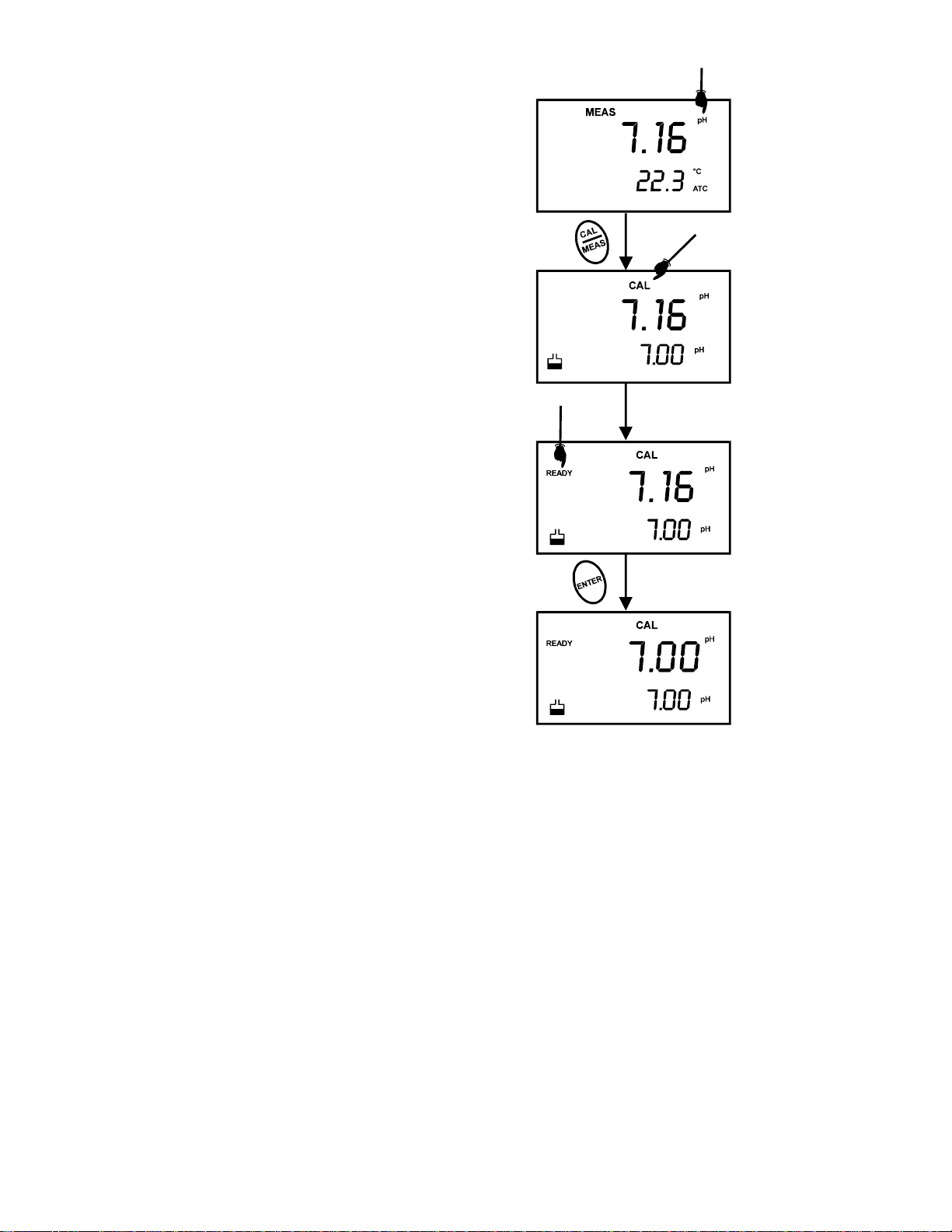
To Calibrate pH:
1. If necessary, press the MODE key to select pH
mode. The pH indicator appears in the upper right
hand corner of the display.
2. Rinse the probe thoroughly with de-ionized water
or a rinse solution. Do not wipe the probe; t his
causes a build-up of electrostatic charge on the
glass surface.
3. Dip the probe into the calibration buffer. The end
of the probe must be completely immersed into
the sample. Stir the probe gently to create a
homogeneous sample.
NOTE: The temperature element is in the DO
electrode. For temperature compensated
readings, dip the DO electrode into the
calibration buffer as well.
4. Press CAL/MEAS to enter pH calibration mode.
The CAL indicator will be shown. The primary
display will show the measured reading while the
smaller secondary display will indicate the pH
standard buffer solution.
5. Wait for the measured pH value to stabilize. See
Figure 5.
Figure 5 - pH Calibration
8
Page 13
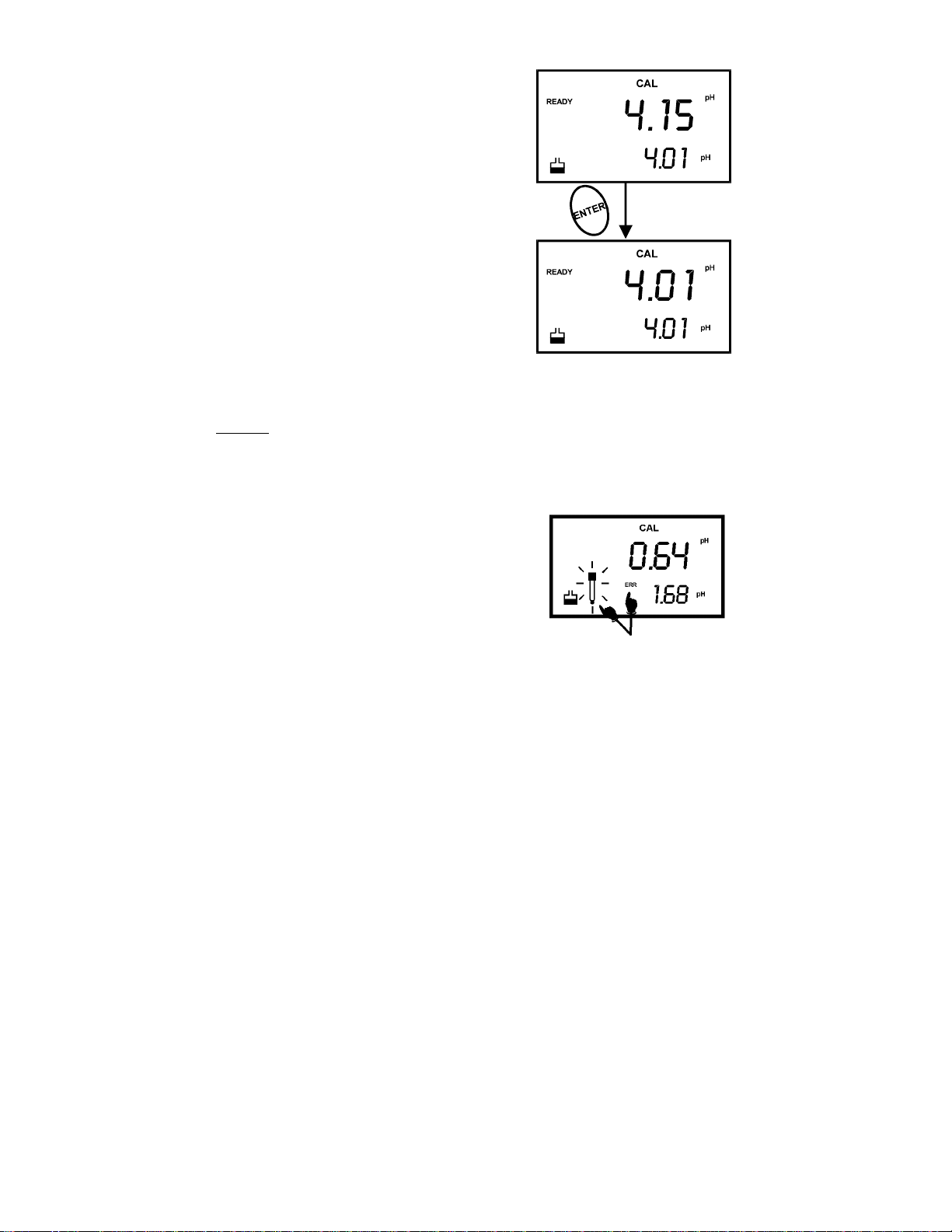
6. Press ENTER to confirm calibration. The meter is
now calibrated to the current buffer. The lower
display scrolls through the remaining buffer
options.
• If you are performing multi-point calibration,
go to step 7.
• If you are performing one-point calibration, go
to step 9.
7. Rinse the electrode with de-ionized water or in
rinse solution, and place it in the next pH buffer.
8. Follow steps 5 to 8 for additional cali bration points.
See Figure 6.
9. When calibration is complete, press CAL/MEAS to
return to pH measurement mode.
NOTES: To exit from pH calibration mode without
confirming calibration, DO NOT press ENTER in
step 6. Press CAL/MEAS instead.
If the selected buffer value is not within ±1.0 pH from t he
measured pH value: the electrode and buffer ic on blink
and the ERR annunciator appears in the lower left
corner of the display. Figure 7.
Figure 6 - Next point calibration for
pH 4.01
To limit the number of pH buffer values available during
calibration, see SETUP section P3.2 on page 30.
9
Figure 7 - Err message and
electrode icon will appear if
incorrect buffer are used
Page 14
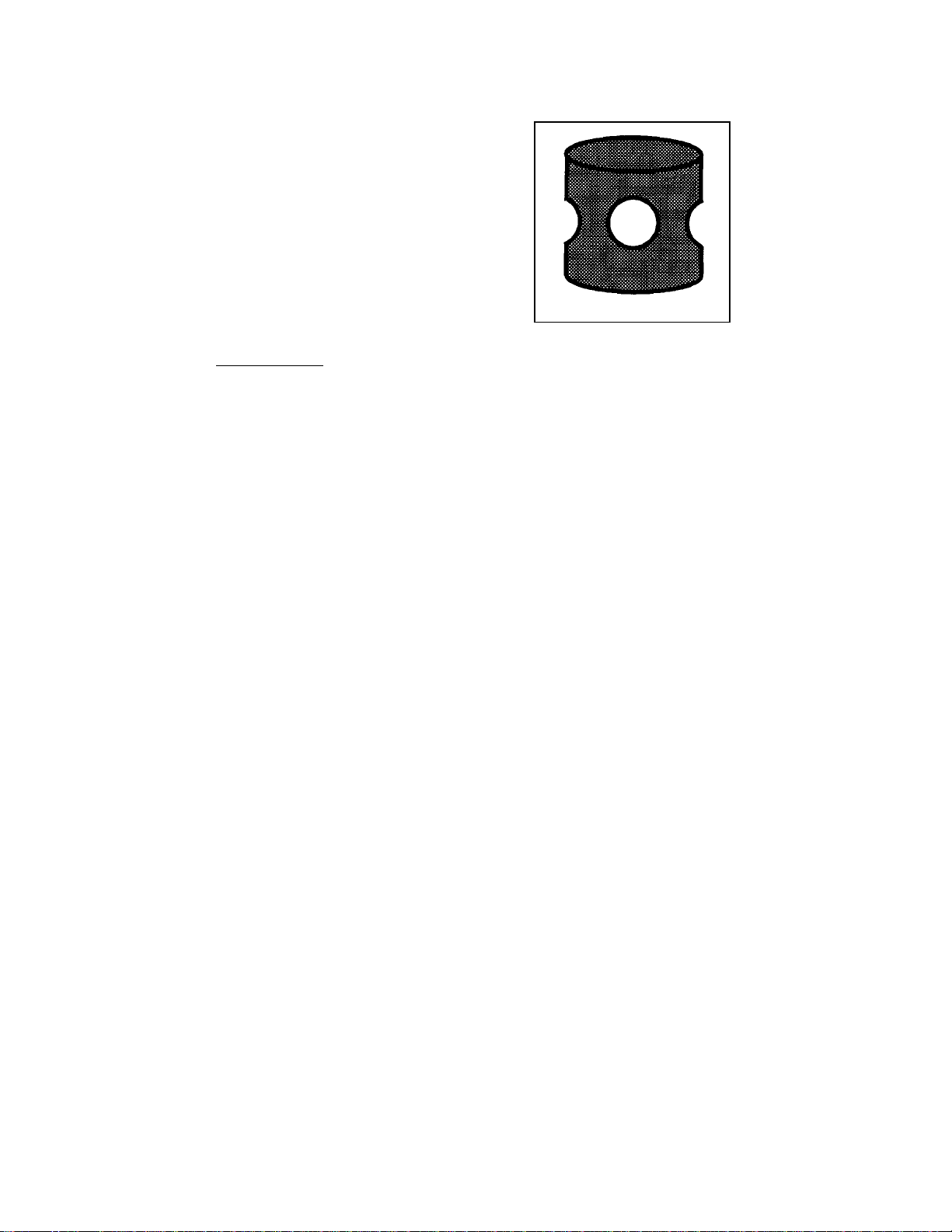
4.3 Dissolved Oxygen Calibration
Before calibrating your m eter, make sure to rinse the
probe well with de-ionized water.
NOTE: Do not let membrane surface of the probe
touch any other surface. The probe guard (the piece
with holes fitted over the end of the probe) protects the
membrane; make sure this is always attached to the
probe while it is in use. See Figure 8.
You can calibrate for dissolved oxygen in either %
saturation or mg/l (ppm). All new calibrations
automatically override existing calibration data.
Before Calibration
Figure 8: DO Probe guard
Before starting calibration, make sure you are in the
correct measurement mode. When you switch on the
meter, the meter starts up in the units last used (either
pH, mg/l (ppm) or % air saturation). For example, if you shut off the meter in “mg/l” units, the
meter will read “mg/l” units when you switch the meter on.
NOTE: Most users will calibrate to 100% saturation even when working in mg/l. When
calibrating the meter in mg/l mode, you can make fine adjustments, typically to a mid-range
value between 10 and 100%. If you are calibrating to a mid-range value, you need to set the
100% saturation value first.
10
Page 15
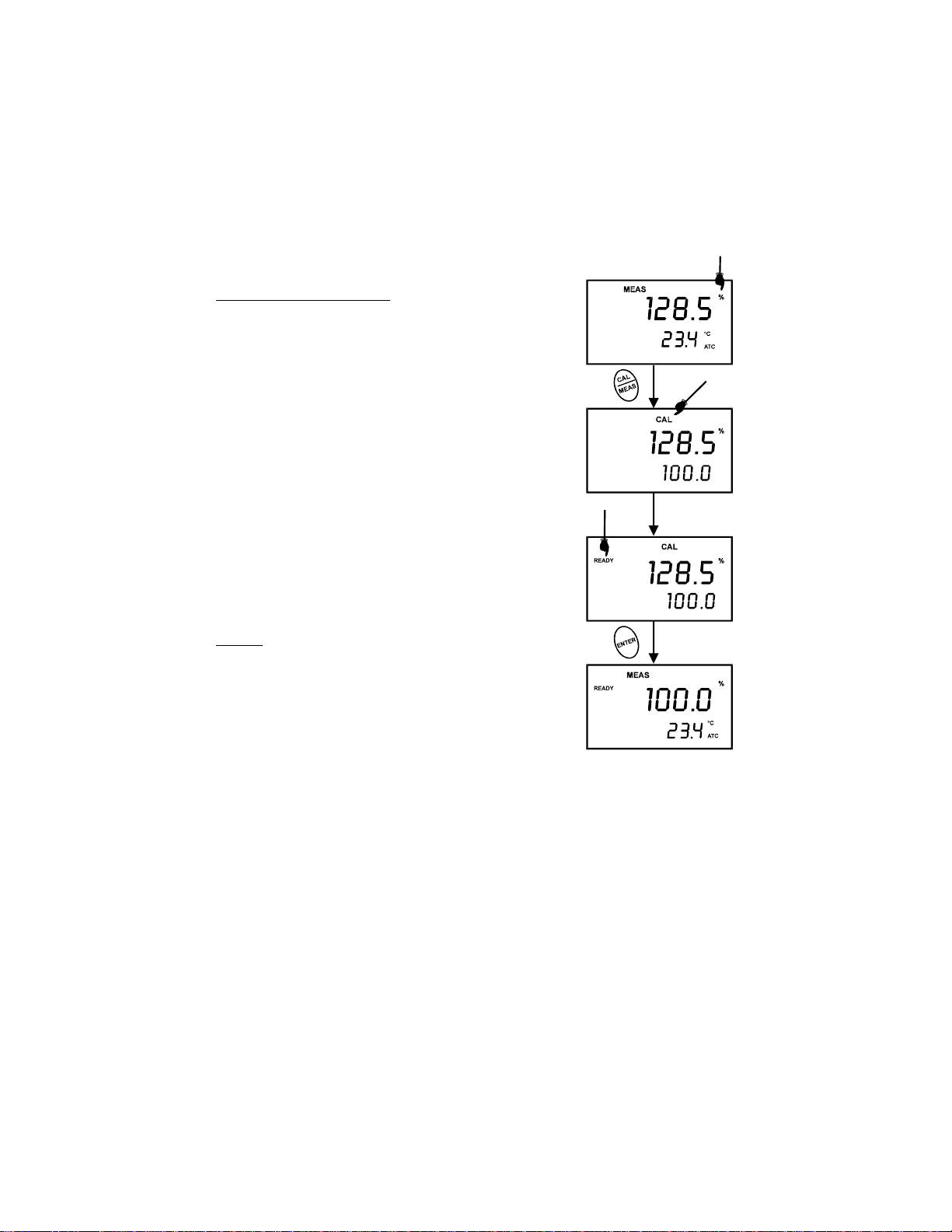
4.4 Dissolved Oxygen Calibration in % Saturation
You can calibrate this meter quickly and easily in air. The exact calibration value depends on
barometric pressure. The meter is set to a factory default of 760 mm Hg, which results in a
calibration value of 100% saturation in air.
NOTE: If the barometric pressure setting has been changed from 760 mm Hg, the
calibration value in air will automatically adjust to a value other than 100%. The
adjusted value will be correct for the new barometric pressure setting.
See page 33 to change the pressure setting. See Addendum 2
on page 57 for a table of adjusted % saturation values.
To calibrate 100% Saturation:
1. Rinse the probe well with deionized rinse water. For best
accuracy, wrap the end of the probe in a damp cloth. Do not
touch the membrane.
2. Press the MODE key to select the % saturation mode.
3. Press the CAL key. The CAL indicator will appear above the
primary display. The primary display shows the current value
of the measurement and the secondary display will show
100.0. See figure 9.
4. Hold the probe in the air. Wait for the reading to stabilize. If
the READY indicator feature is enabled, it will appear when
the reading is stable.
5. Press the ENTER key. The meter automatically c alibrates t o
100.0% air saturation and returns to Measurement mode.
6. See Figure 9
NOTES:
Whenever an error occurs during calibration, the ERR indicator
appears in the lower left hand corner of the display.
You can offset your % DO calibration. See page 36 for
directions.
11
Figure 9: To calibrate for
100% saturation
Page 16
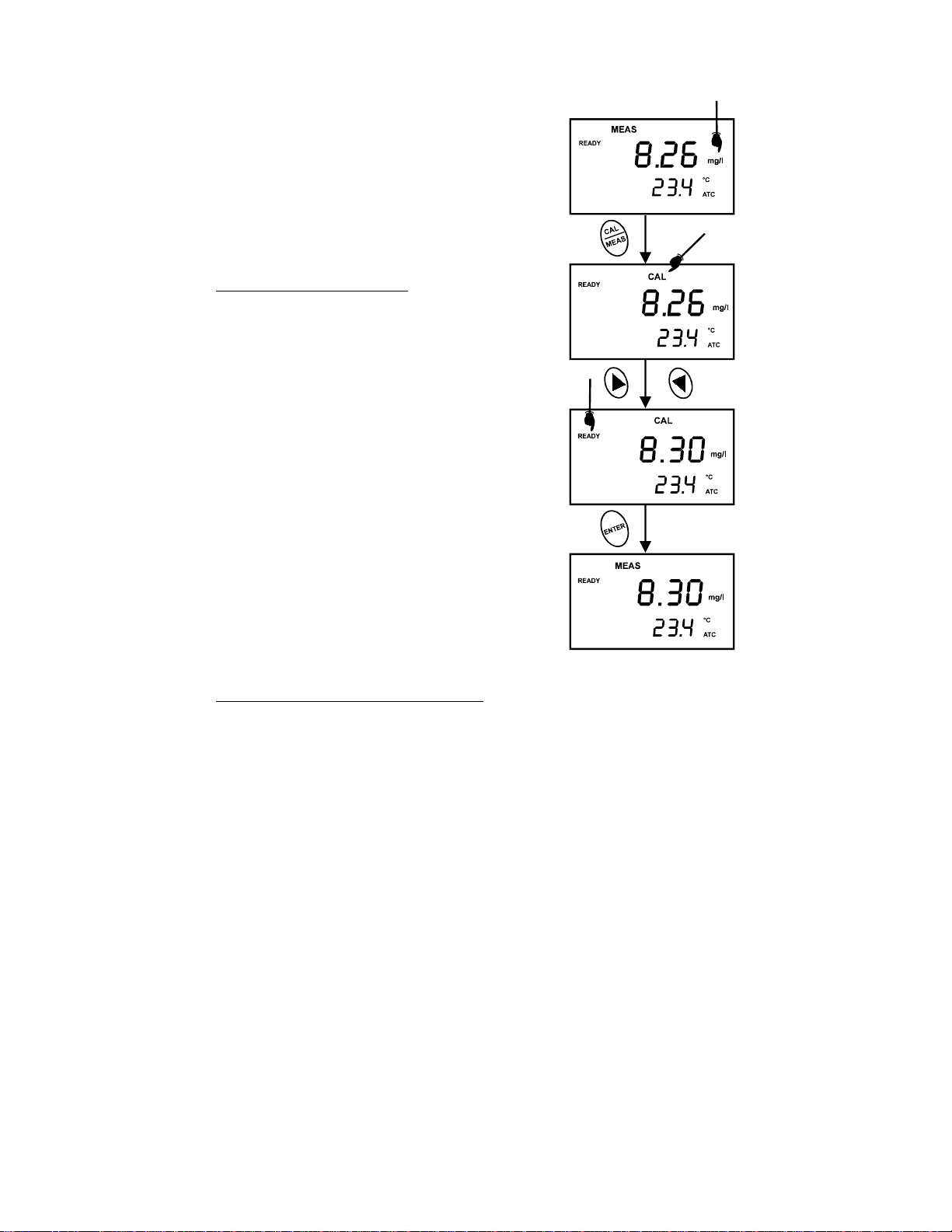
4.5 Dissolved Oxygen Calibration in mg/l (ppm) mode
Calibrating the meter to 100% in saturation mode will also
calibrate the mg/l mode at the value in mg/l corresponding to
100% saturation. This should produce acceptable results in
most applications.
This meter also lets you make a calibration adjustment in
mg/l (ppm) mode without affecting your % saturation
calibration.
To select between mg/l and ppm units, see page 42.
To calibrate in mg/l (ppm) mode:
1. Calibrate 100% saturation as per Section 4.4.
2. Rins es the probe well with deionized rinse water. Wipe the
outside of the probe carefully (do not touch the
membrane).
3. Dip the probe into a sample of known oxygen
concentration. Wait for the reading to stabilize. If the
READY indicator feature is enabled, it will appear when
the reading is stable.
4. Press the MODE key to select the mg/l (ppm) mode.
5. P ress the CAL key. The CAL indicator will appear above
the primary display. The primary display shows the current
value of the measurement and the secondary display
shows the temperature.
6. Press the ▲ and ▼ keys to adjust the reading.
7. Press the ENTER key. The meter automatical ly calibrates
to the value you entered and returns to Measurement
mode.
NOTES ON MG/L (PP M) MODE CALIBRA TION
• During mg/l (ppm) measurement and calibration, the
meter adjusts to the barometric pressure value that is
programmed into the meter. It also adjusts to the
salinity value that is programmed into the meter.
• You can change the barometric pressure value and
salinity value in the mg/l (ppm) SETUP mode (see
Section 7.6 on page 33 - 34 for directions).
12
Figure 10: To calibrate in
mg/l (ppm) mode
(The values shown above
are for illustration purpose.
Your meter may display
different values depending
on the settings & your
environmental conditions)
Page 17
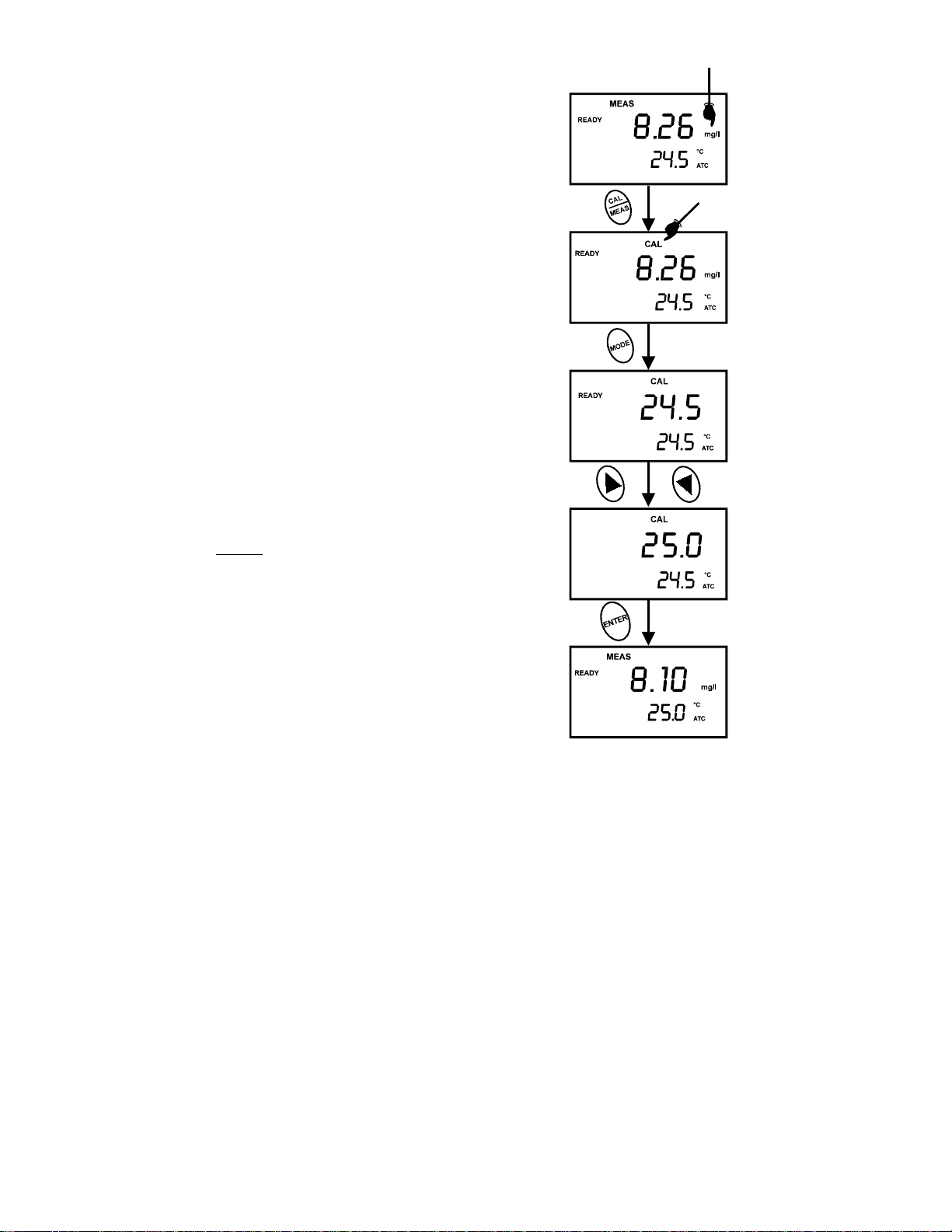
• Whenever an error occurs during calibration, t he ERR
indicator appears in the lower left hand corner of t he
display.
4.6 Temperature Calibration
The built-in temperature sensor included in the probe is
factory calibrated. Calibrate your s ensor only if you suspect
temperature errors that may have occurred over a long
period of time or if you have a replacement probe.
1. S witch the meter on. Press MODE to select either pH or
mg/l (ppm) measurement mode.
2. Press the CAL/MEAS key to enter pH or mg/l (ppm)
calibration mode. The CAL indicator will appear above the
primary display.
3. While in pH or mg/l (ppm) calibration mode, press the
MODE key to enter temperature calibration mode. The
primary display shows the temperature reading and the
secondary display shows you the factory default
temperature value.
4. Compare the primary display reading to a NIST-traceable
thermometer or another thermometer known to be
accurate.
5. Press the ▲ or ▼ keys to adjust the primary display
reading to agree with your temperature standard.
6. Press the ENTER key to confirm temperature calibrat ion
and return to Measurement mode.
NOTES:
• To exit from Temperature Calibration mode without
confirming calibration, DO NOT press ENTER in Step
6. Press CAL/MEAS instead.
• If a separate temperature probe is used for pH
measurement (EC-PHWPTEMP-01W), then
temperature calibration done for pH is separate and
independent from mg/l measurement mode.
• Temperature calibration is restrict ed to ± 5°C from the
factory default value displayed during calibration
(shown in the secondary display).
(The values shown above are for illustration purpose. Your meter may display
different values depending on the settings & your environmental conditions)
13
Figure 11: Temperature
calibration
Page 18
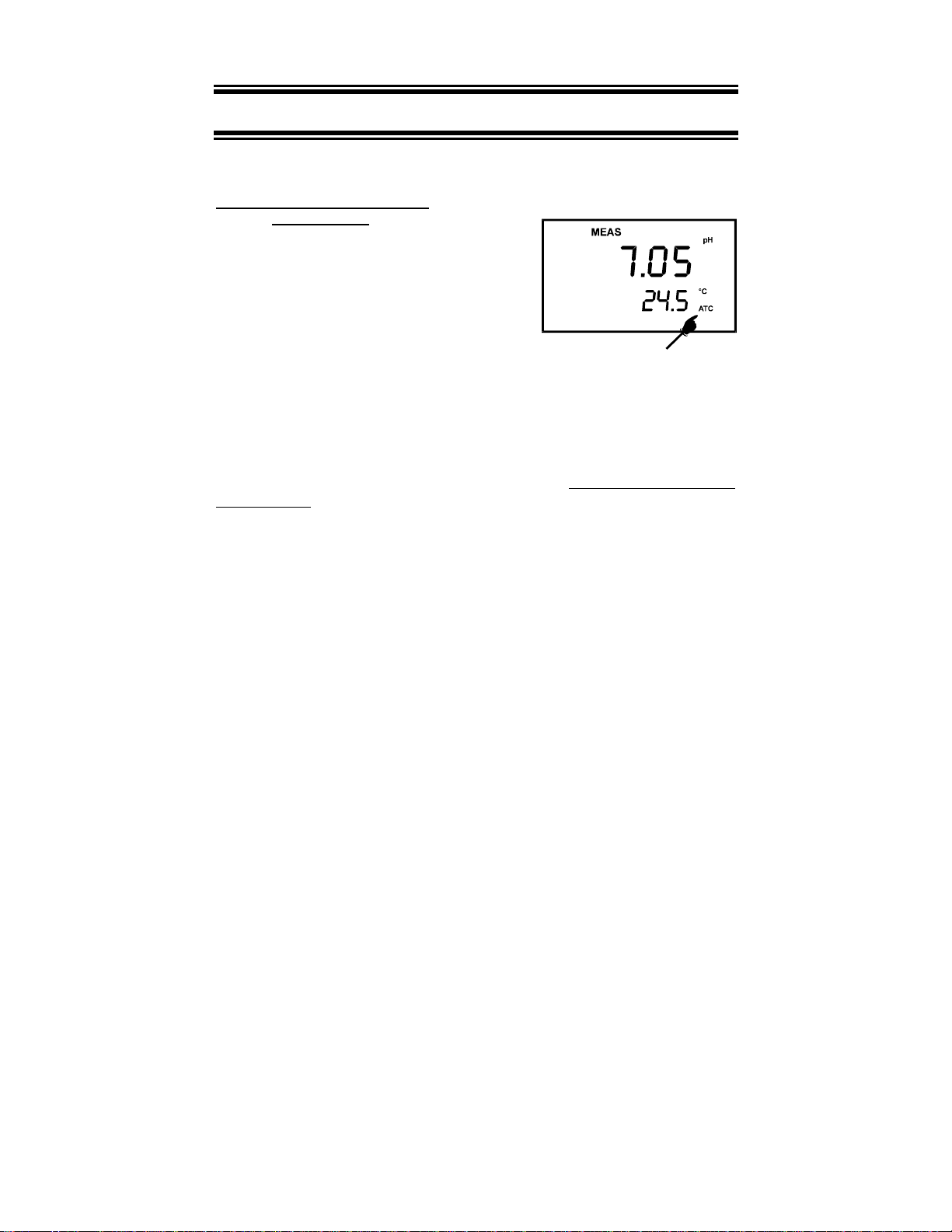
5 MEASUREMENT
5.1 Taking pH Measurements
5.1.1 Automatic Temperature
Compensation
Automatic Temperature Compensation only occurs
when a temperature sensing element is plugged into the
meter.
Temperature sensing element refers to the following
probes made specifically for this meter: :
• The DO electrode (EC-DOHANDY) with a built-
in temperature sensor;
• Temperature probe, EC-PHWPTEMP-01W; or
• The “3-in-1” pH/T em perature combination electrode, EC-FE73528-01W.
If there is no temperature sensor plugged into the meter, the default manual temperature
setting is 25 °C. You can manually set the temperat ure to match your working conditions
using a separate thermometer.
For automatic temperature compensation (ATC) simply plug the temperature probe into the
meter (see page 6 for directions). The ATC indicator will light up on the LCD. See figure 12.
Figure 12 - ATC annunciator will
light up when connected to
temperature probe
NOTE: The temperature sensing element must be submersed in the
liquid you are measuring.
14
Page 19
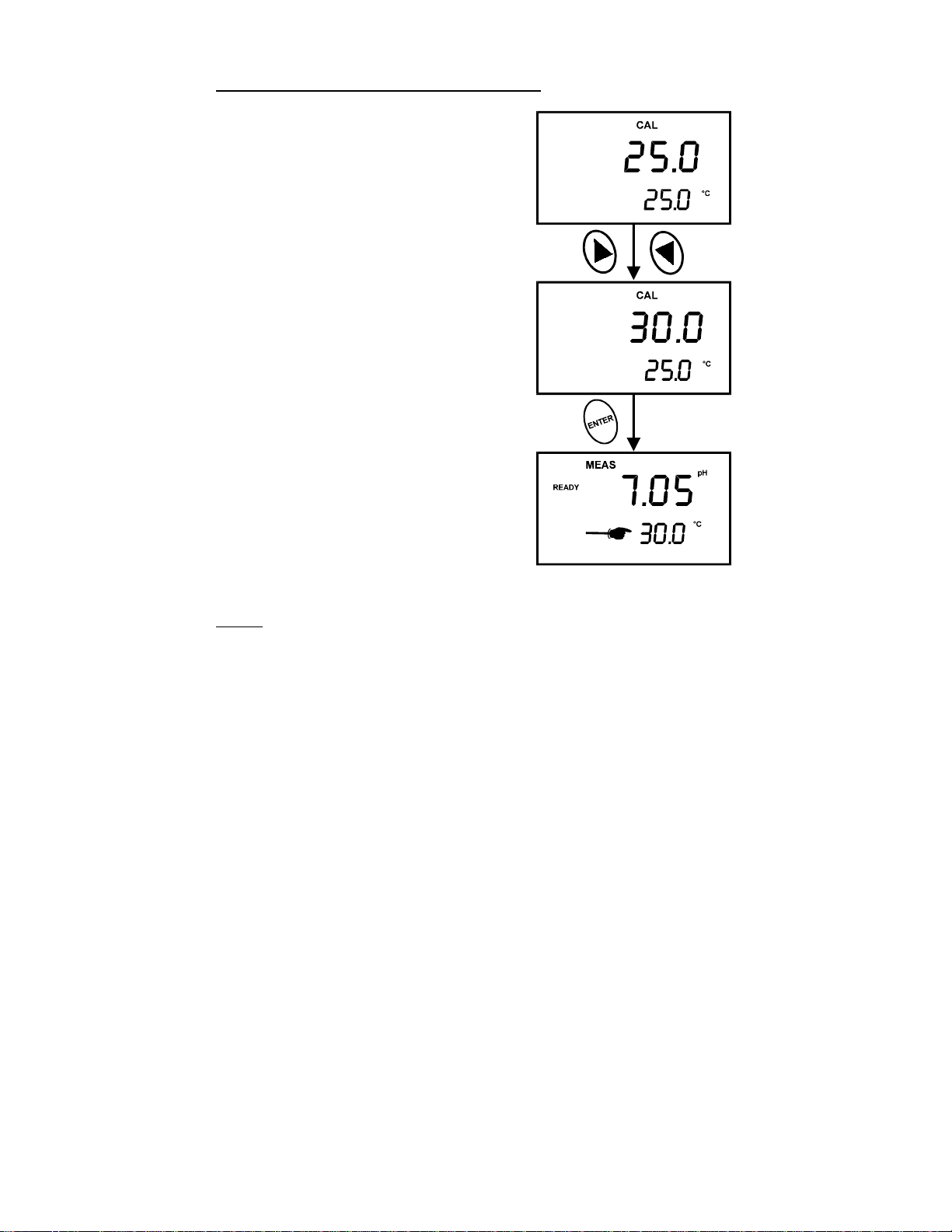
5.1.2 Manual Temperature Compensation (pH)
IMPORTANT: For manual compensation, you must
disconnect the temperature probe (see page 6).
1. Switch the meter on. Press the MODE key to
select pH mode.
2. Press the CAL/MEAS key to enter pH calibration
mode. The CAL indicator will appear above the
primary display.
3. While in pH calibration mode, press the MODE
key to enter temperature calibration mode. The
primary display shows the current temperature
setting and the secondary display shows the
default value 25 °C.
4. Check the temperat ure of your sample using an
accurate thermometer.
5. Press the ▲▲▲▲ or ▼▼▼▼ keys to set the temperature to
the measured value from step 4.
6. Press ENTER to confirm the selected temperature
and to return to the pH measurement mode.
See Figure 13.
The meter will now compensate pH readings for the
manually set temperature.
Figure 13 - Manual temperature
compensation
NOTES:
• To exit this program without confirming the manual temperature compensation
value, DO NOT press ENTER in step 6. Press CAL/MEAS instead.
15
Page 20
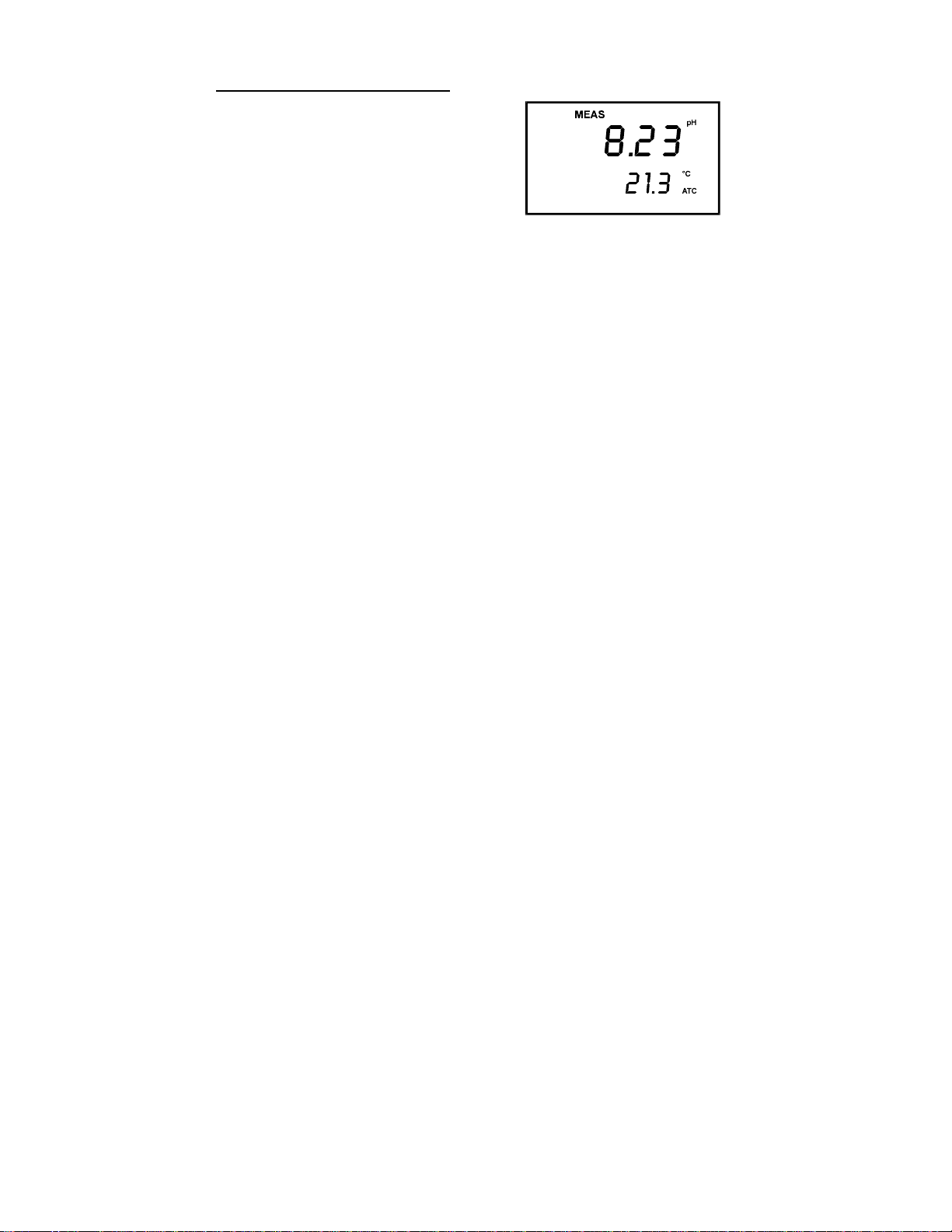
5.1.3 Taking Measurements (pH)
Be sure to remove the electrode soaker bottle or
protective rubber cap on the electrode before taking
measurements.
To take readings:
1. Rinse the pH electrode with de-ionized or
distilled water before use to remove any
impurities adhering to the probe body. If the pH
electrode has dehydrated, soak it for 30 minutes
in Eutech Instruments el ectrode storage solution
or 2M – 4M KCl solution (sold separately).
2. Press ON to switch on meter.
3. Press the MODE key to sel ect pH m easurement mode. The MEAS annunci ator appears
on the top center of the LCD. The ATC indicator appears in the lower right-hand c orner to
indicator Automatic Temperature Compensation.
NOTE: For pH manual temperature compensation, you must disconnect the DO
electrode from the 6-pin connector. The ATC indicator will disappear from the display.
You also need to set a manual tem perature compensation value. See page 15 (Figure
13) to set Manual Temperature Compensation.
4. Dip t he probe into the sample. Since the DO electrode contains the temperat ure sensor,
make sure it is also immersed in your solution.
Figure 14 - Measurement mode
When dipping the probe into the sample, the sensor or the glass bulb of the electrode
must be completely immersed into the sample. Stir the probe gently in the sample to
create a homogeneous sample.
5. Allow time for the reading to stabilize. Note the reading on the display. Note the reading
on the display. If the Ready indicator is selected on, it will appear when the reading is
stable. See below for more information.
16
Page 21

Taking measurements with READY indicator selected on
If the READY indicator has been activated, the READY annunciator lights when the reading is
stable*. Switch the READY indicator on or off in SETUP program P3.1. See page 29 for
directions.
* The READY indicator appears and the reading holds until the measured value
exceeds the tolerance Then, the READY annunciator turns off.
Taking measurements with the auto endpoint feature selected on
When a reading is stable for more than 5 seconds, the auto endpoint feature will automatically
“HOLD” the reading. The “HOLD” indicator appears on the left side of the display. Press the
HOLD key to release the reading. Switch the Auto endpoint feature on or off in SETUP
program P 3.1, see page 29 for instructions.
17
Page 22

5.2 Taking DO readings
During measurement, the probe can be:
Fully immersed in the solution
Partially immersed in the solution
Do not allow the probe’s membrane surface to touch
anything! The probe guard (the piece with holes fitted
over the end of the probe) protects the membrane; you
should leave this piece attached to the probe at all
times.
IMPORTANT: Sinc e the DO probe consumes oxygen
from the sample, the sample must constant ly flow past
the membrane to achieve more accurate readings. You
can use a stirrer to accomplish this.
To take measurements:
1. Rinse the probe well with deionized rinse water or
rinse solution.
2. Select the appropriat e measurement mode. Press the
MODE key to toggle between modes:
% Saturation
mg/l (ppm) **
3. Dip the probe into the sample. Sti r the probe gently to
homogenize the sample. Make sure that the sample is
continuously flowing past the membrane sensor.
Figure 15: Change
measurement mode from %
saturation to mg/l
4. Note the reading on the display. If the READY
indicator is switched on, it will appear when the
reading is stable.
5. Press the “LIGHT” key to activate the backlit LCD. This
Figure 16: Taking
measurement
helps you read measurements in dimly lit areas.
** To select between mg/l and ppm units, see Section 7.10.2 on page 42.
The ATC indicator should appear in the lower right hand corner of the display. If it does not,
this indicates an error.
18
Page 23

Taking measurements with READY ON indicator selected on
If the READY indicator has been activated, the READY annunciator lights when the reading is
stable.
To switch the READY indicator on or off in the SETUP program – see Section 7.10.1 on page
41 for directions.
Taking measurements with READY HOLD indicator selected on
When a reading is stable for more than 5 seconds, the
auto endpoint feature will automatically “HOLD” the
reading. The “HOLD” indicator appears on the left side of
the display. Press the HOLD key to release the reading.
To switch the Auto endpoint feature on or off in the
SETUP program – see Section 7.10.1 on page 41 for
directions.
Figure 17 – Auto endpoint
feature
(The values shown above are for illustration purpose. Your meter may display different values depending on the settings &
your environmental conditions)
19
Page 24

5.3 Taking Pressure/Salinity Compensated DO measurements
If necessary, you can adjust the pressure and salinity values of your measurements in the
SETUP mode. The DO meter will automatically compensate for salinity and pressure based on
the values entered in the SETUP functions. The meter is factory s et at 760 mm Hg (101.3
Pascals) pressure adjustment and a factor of 0.0 ppt salinity adjustment. See Addendum 2 on
page 57 for a “Pressure vs Altitude” table.
Pressure Adjustment
1. While in the measurement mode, press “Mode” key if necessary to enter DO
measurement mode.
2. Press the SETUP key to enter SETUP mode.
3. The upper display shows “dPr”.
4. Press the ENTER key until the upper display shows a number and the lower display
shows “Hg” or “PA”.
5. Use the ▲ and ▼ keys to enter the barometric pressure. The upper display will show the
value you have entered.
6. Press ENTER to confirm pressure value.
7. P ress CAL/MEAS to return to Measurement mode, or continue with step 4 on page 35 to
make a salinity adjustment [available in mg/l (ppm) mode only].
8. See section 7.6.1 on page 33 and Figure 26 on page 34.
Salinity Adjustment
NOTE: This mode appears in ppm (mg/l) measurement mode only.
1. Press the MODE key to select mg/l (ppm) mode.
2. Press the SETUP key to enter SETUP mode.
3. The upper display shows “dPr”.
4. Press the ENTER key until the upper display shows a number and the lower display
shows “SAL”.
5. Use the ▲ or ▼ keys to enter the salinity of your solution in ppt. The upper display will
show the value you have entered.
6. Press ENTER key to confirm value.
7. Press CAL/MEAS to return to Measurement mode.
8. See section 7.6.2 and Figure 27 on page 35.
20
Page 25

6 HOLD FUNCTION
This feature lets you freeze the dissolved oxygen and
temperature readings for a delayed observation.
HOLD can be used any time when in MEAS mode.
To hold a measurement, press the HOLD key while in
measurement mode. “HOLD” will appear on the
display.
To release the held value, press HOLD again.
Continue to take measurements.
NOTE: This meter shuts off automatically after 20
minutes of last key press. If the meter is shut off either
automatically or manually, the HOLD value will be lost.
NOTE: This meter has an auto endpoint feature.
When this feature is switched on, the display will
automatically “HOLD” a reading that has been stable
for more than 5 seconds. The “HOLD” indicator
appears. Press the HOLD key to release the reading.
To switch on or off the auto endpoint feature, see
page 29.
Figure 18: HOLD feature
(The values shown above are for illustration purpose. Your meter may display different values depending on the settings &
your environmental conditions)
21
Page 26

7 ADVANCED SETUP FUNCTIONS
The advanced SETUP mode lets you customize your meter’s preferences and defaults. Your
Eutech Instruments waterproof meter features different sub groups that organize all set-up
parameters.
Each measurement parameter (pH, % saturation, & mg/l) has its own sets of cust omizable
setup function, some of which are unique and independent while others are c ommon for the
whole meter.
The full selection of available sub groups are shown in the following three pages:
7.1 Advanced SETUP Mode Detailed Overview
1. In either pH or DO measurement mode, press the SETUP key to enter Set up mode.
2. Press the ▲▲▲▲ and ▼▼▼▼ keys to scroll through sub groups.
3. Press ENTER key to enter a particular parameter.
See Addendum 3 on page 58 for a table of meter factory default settings.
22
Page 27

SETUP in pH Measurement Mode
P1.0: View previous calibration data
P1.1 First calibration point (pH 1.68)
P1.2 Second calibration point (pH 4.01)
P1.3 Third calibration point (pH 7.00)
P1.4 Fourth calibration point (pH 10.01)
P1.5 Fifth calibration point (pH 12.45)
Instructions on page 26
P2.0: View electrode data
P2.1 pH electrode offset
P2.2 pH electrode slope
Instructions on page 27
P3.0: Unit configuration
P3.1 READY indicator and auto endpoint function –
select on or off
P3.2 Number of pH calibration points: 2, 3, 4 or 5
P3.3 Select °C or °F
Instructions on page 28
P4.0: Reset to factory defaults
P4.0 Reset meter to factory defaults
Instructions on page 32
23
Page 28

% Saturation Measurement Mode
dPr: Dissolved Oxygen parameters
• Select Hg or Pa barometeric pressure units
• Select barometric pressure
Instructions on page 33.
OFS: % saturation offset adjustment
• Set % saturation offset adjustment
Instructions on page 36.
CAL: Viewing previous calibration data
• View previous calibration data
Instructions on page 37.
ELE: Viewing probe data
• View probe slope
• View % saturation offset value
• View mV value equivalent to 100% saturation
• View mV value equivalent to 0% saturation
Instructions on page 38.
COF: Unit configuration
• Ready indicator ON or OFF / auto endpoint ON
or OFF
•
• Select °C or °F
Instructions on page 40.
LCd: Backlit display
• Adjust brightness of backlit LCD
Instructions on page 44.
rSt: Reset to factory default
• Reset to factory default settings
Instructions on page 45.
24
Page 29

mg/l (ppm) Measurement Mode
dPr: Dissolved Oxygen parameters
• Select Hg or Pa barometeric pressure units
• Select barometric pressure
• Select salinity adjustment factor
Instructions on page 33.
CAL: Viewing previous calibration data
• View previous calibration data
Instructions on page 37.
ELE: Viewing probe data
• View probe slope
• View mV value equivalent to 100% saturation
• View mV value equivalent to 0% saturation
Instructions on page 38.
COF: Unit configuration
• Ready indicator ON or OFF / auto endpoint ON
or OFF
• Select mg/l or ppm units
• Select °C or °F
Instructions on page 40.
LCd: Backlit display
• Adjust brightness of backlit LCD
Instructions on page 44.
rSt: Reset to factory default
• Reset to factory default settings
Instructions on page 45.
25
Page 30

7.2 P1.0: Viewing previous pH calibration data
This mode lets you recall previous pH calibration data,
which helps you know when to re-calibrate your meter.
This is a “view only” mode.
From measurement mode:
1. Press the MODE key to select pH measurement
mode if necessary.
2. Press the SETUP key to enter Set up mode.
3. Press the ▲▲▲▲ or ▼▼▼▼ keys to scroll through
subgroups until you view parameter P1.0.
4. Press the ENTER key repeat edly t o view previous
calibration data. See Figure 19.
• P1.1 = pH 1.68
• P1.2 = pH 4.01
• P1.3 = pH 7.00
• P1.4 = pH 10.01
• P1.5 = pH 12.45
5. When you have scrolled through all calibration
data, you will automatically return to the subgroup
menu. Press CAL/MEAS key to return to
measurement mode.
NOTES:
If there is no previous calibration data at a particular
point, the primary display will show “ ----“.
26
Figure 19 – P1.0: View calibration
data for pH
Page 31

7.3 P2.0: Viewing pH electrode data
Program 2 has two “view only” options that let you
check the electrode parameters for diagnostic
purposes. It lets you view:
• P2.1 = Electrode offset
• P2.2 = Electrode slope
From pH measurement mode
1. Press the MODE key to select pH measurement
mode.
2. Press the SETUP key to enter Set Up mode.
3. Press the ▲▲▲▲ or ▼▼▼▼ keys to scroll through
subgroups until you view parameter P2.0.
4. Press the ENTER key to select parameter 3.1.
5. The dis play shows the electrode offset value. It is
the mV offset at pH 7.00. If you have not
calibrated at any buffer, the primary display s hows
0.00 mV.
6. Press the ENTER key to proceed to P2.2.
7. The display shows electrode slope in percentage.
Slope displayed is the average slope based on the
pH calibrations. Default setting is 100.0.
8. At any point, you can press the CAL/MEAS key to
return to measurement mode.
See Figure 20.
Figure 20 - Viewing electrode's
offset and slope status from pH
measurement mode
(The values shown above are for
illustration purpose. Your meter may
display different values depending
on the settings & your
environmental conditions)
27
Page 32

7.4 P3.0: pH Measurement configuration
This subgroup program allows to customize t he meter
to your specific needs. You can program the meter to:
1. Select READY indicator ON or OFF
2. Select the number of pH calibration points
3. Select between °C and °F units for temperature
readings
Figure 21 on the right shows the setup sequence for
this program subgroup.
Figure 21 – P 3.0: Unit
configuration program
28
Page 33
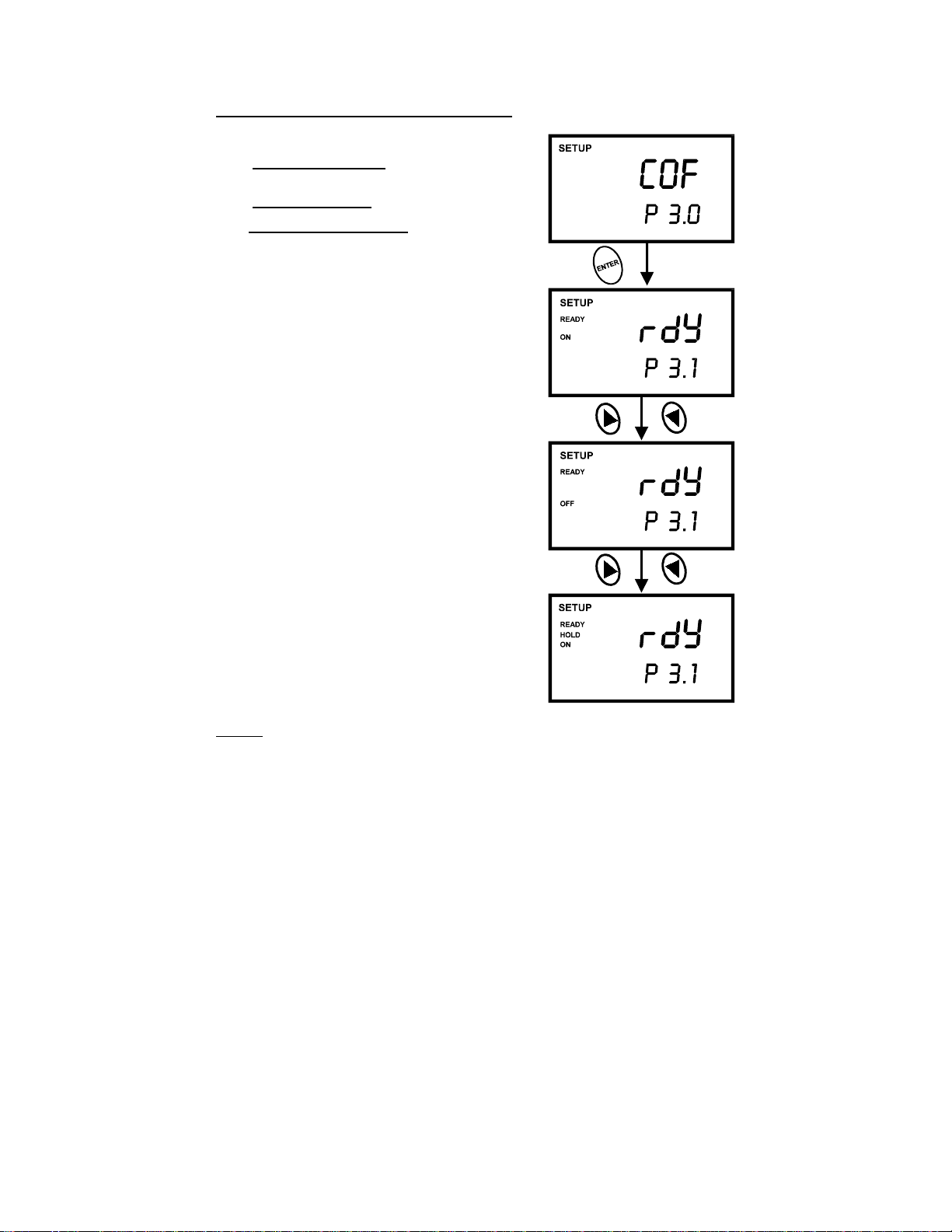
P3.1: READY Indicator and auto endpoint function
This program lets you select:
• “READY indicator on” to indicate when the
reading is stable.
• “READY indicator off” for faster meter response.
• Auto endpoint function on. Select auto endpoint
on to “hold” the reading when it is stable for more
than 5 seconds. The display automatically freezes,
and the HOLD indicator appears on the left side of
the display. Press the HOLD key to release the
display and access other functions.
From measurement mode
1. Press the MODE key to select pH measurement
mode.
2. Press SETUP key to enter Set Up mode.
3. Press the ▲▲▲▲ or ▼▼▼▼ keys to scroll t hrough subgroups
until you view parameter P3.0.
4. Press the ENTER key to select parameter 3.1.
5. Press the ▲▲▲▲ or ▼▼▼▼ keys to select the configuration
you require.
• OFF switches the READY indicatory off.
• ON switches the READY indicator on.
• ON and HOLD together switches the auto
endpoint feature on.
6. Press the ENTER key to confirm selection and to
proceed to step 4 of P3.2. Press the CAL/MEAS key
to return to measurement mode.
NOTES:
Figure 22 – P 3.1: Selecting
READY function)
Meter default is set for READY indicator on and auto
endpoint function off.
You can also change the Ready indicator and auto endpoint function in the DO mode. Any
changes you make to the Ready indicator/auto endpoint function in pH mode will also change
in DO mode.
29
Page 34

P3.2: Selecting number of pH calibration points
Program P3.2 lets you select the number of calibration
points that appear in pH calibration mode: 2, 3, 4, or 5.
The meter will automatically exit calibration mode after
you have calibrated to your selected number of points.
From measurement mode.
1. Press the MODE key to select pH measurement
mode.
2. Press SETUP key to enter Set Up mode.
3. Press the ▲▲▲▲ or ▼▼▼▼ keys to scroll through subgroups
until you view parameter P3.0.
4. Press the ENTER key twice to select parameter
3.2.
5. Press the ▲▲▲▲ or ▼▼▼▼ keys to select 2, 3, 4, or 5 point
pH calibration.
6. P ress the ENTER key to confirm selection and to
return to the subgroup menu. Press CAL/MEAS
key to return to measurement mode.
See Figure 23.
Figure 23 – P3.2: Select number
of pH calibration points
30
Page 35

P3.3 Selecting °°°°C or °°°°F
This meter lets you select between °C and °F units for
temperature readings.
From measurement mode
1. Press the MODE key to select pH measurement
mode.
2. Press SETUP key to enter Set Up mode.
3. Press the ▲▲▲▲ or ▼▼▼▼ keys to scroll through
subgroups until you view parameter P3.0.
4. Press the ENTER key three times to select
parameter 3.3.
5. Press the ▲▲▲▲ or ▼▼▼▼ keys to toggle between °C and
°F.
6. Press the ENTER key to confi rm selection and to
return to the subgroup menu. Press the
CAL/MEAS key to return to measurement mode.
See Figure 24.
NOTES:
Figure 24 – P3.3: Select
temperature units
• You can switch between °C and °F in Program P5.2 of % saturation mode (or P4.3 in
mg/l mode). If you switch between °C and °F in pH mode, the meter will also switch in %
saturation or mg/l mode.
31
Page 36

7.5 P4.0: Resetting to factory default settings (pH)
y
y)
This program lets you reset all pH parameters to factory
default settings. This clears all calibration data and any
other pH setup functions you might have changed.
The following settings will remain as you have set them:
• Temperature unit of measure (°C or °F)
• The temperature offset calibration value
• All DO calibration data and parameters
There are also some other parameters that retain
settings when reset is done. See Addendum 3 on page
58 for a table of factory default settings.
From measurement mode
Figure 25 – P4.0: Reset to factor
1. Press the MODE key to select pH measurement
mode.
default values (pH 300 meter
onl
2. Press SETUP key to enter Set Up mode.
3. Press the ▲▲▲▲ or ▼▼▼▼ keys to scroll through
subgroups until you view parameter P4.0.
4. Press the ENTER key to enter parameter P4.0.
5. Press the ▲▲▲▲ or ▼▼▼▼ keys to toggle between NO and YES. See Figure 25.
• NO retains current settings
• YES resets to factory default settings.
6. Press the ENTER key to confirm selection and to return to the measurement mode.
Otherwise press CAL/MEAS key to return to measurement mode without resetting to
factory default.
32
Page 37

7.6 dPr: Dissolved Oxygen Parameters
This sub group is available in % saturation and mg/l (ppm) mode and lets you adjust the
barometric pressure and salinity (% saturation mode only).
7.6.1 Pressure adjustment mode
Barometric pressure is vital to correct dissolved oxygen m eas urements. Y ou need t o enter t he
correct barometric pressure of the area you are measuring. This mode lets you perform two
functions:
• Select either mm Hg or Pascal barometric pressure units.
• Adjust the barometric pressure. See Addendum 2 on page 57 for a
“Pressure vs Altitude” table.
From measurement mode:
1. Press the MODE key to select DO measurement mode.
2. Press the SETUP key to enter SETUP mode.
3. Press ▲ and ▼ keys to scroll through subgroups until you view parameter “dPr” in the
upper display.
4. Press the ENTER key twice. The upper display shows either Hg or PA and the lower
display shows bAr. See Figure 26 (next page).
5. Press ▲ and ▼ keys to toggle between mm Hg and Pascal units.
6. Press the ENTER key to confirm selection and move to the next screen. The upper
display shows the barometric pressure and the lower display shows the units select ed in
Step 3.
7. Press ▲ and ▼ keys to adjust the barometric pressure. The pressure adjustment range
is 500 to 1499 mm Hg (66.6 to 199.9 kPa).
8. Press the ENTER key to confirm selection and move to Step 5 on page 35 [salinity
adjustment appears in mg/l (ppm) measurement mode only]. If instead you want to return
to measurement mode, press CAL/MEAS twice.
33
Page 38

Figure 26: Change pressure units (mm Hg or kPa) & adjusting its values
34
Page 39

7.6.2 Salinity Adjustment Mode
NOTE: This mode appears in mg/l (ppm)
measurement mode only.
Salinity correction mode lets you correct for the
variations in oxygen solubility due to salt concentration
in the sample.
From measurement mode:
1. Press the MODE key to select mg/l (ppm) mode.
2. Press the SETUP key to enter SETUP mode.
3. Press ▲ and ▼ keys to scroll through subgroups
until you view parameter “dPr” in the upper
display.
4. Press the ENTER key five times. The upper
display shows the salinity value and the lower
shows SAL.
5. Press ▲ and ▼ keys to enter the correct salinity
adjustment factor. The salinity adjustment factor
range is 0.0 to 50.0 ppt.
6. Press the ENTER key to confi rm selection and to
move back to subgroup “dPr”. If you want to return
to measurement mode, press CAL/MEAS.
Figure 27: Input Salinity values for
automatic correction
(The values shown above are for
illustration purpose only)
35
Page 40

7.7 OFS: Offset for % Saturation
Measurement
NOTE: This sub group appears in % saturation
measurement mode only.
From measurement mode:
1. Press the MODE key to select % saturation mode.
2. Press the SETUP key to enter SETUP mode.
3. Press ▲ and ▼ keys to scroll through subgroups
until you view parameter “OFS” in the upper
display.
4. Press the ENTER key. The upper display shows
the current measurement in % saturation and the
lower shows “OFS”.
5. Press ▲ and ▼ keys to offset the % saturation
measurement.
6. Press the ENTER key to confirm select ion and to
move back to subgroup “OFS”. If you want to
return to measurement mode, press CAL/MEAS.
(The values shown above are for illustration purpose. Your meter may
display different values depending on the settings & your environmental
conditions)
36
Figure 28: Offset for %
saturation
Page 41

7.8 CAL: Previous Calibration Information
This sub group shows you the previous calibration
data. This is a “view only” parameter.
In % saturation mode: Cali bration information is shown
in % saturation units.
From measurement mode:
1. Press the MODE key to s elect the calibration data
you want to view: % or mg/l (ppm).
2. Press the SETUP key to enter SETUP mode.
3. Press ▲ and ▼ keys to scroll through subgroups
until you view parameter “CAL” in the upper
display.
4. Press the ENTER key. The upper display shows
the calibration data.
5. Press the ENTER key to move back to subgroup
“CAL”. If you want to return to m easurement mode,
press CAL/MEAS.
Figure 29: View calibration data
NOTE: If you did not calibrate this meter in a particular
mode, the screeen will show “ ---“. See Figure 30.
Figure 30: Meter is not calibrated
(The values shown above are for illustration purpose. Your meter may display different values depending on the settings &
your environmental conditions)
37
Page 42

7.9 ELE: Electrode Properties
These “view only” parameters show you the electrode
properties for diagnostic purposes:
A. Probe Slope: Lets you view and gives an indication of the
probe’s efficiency. The value displayed is the ratio of the
theoretical value to the actual value produced by the
probe. The higher the number, the lesser output from t he
probe. The ratio displays from 0.5 to 1.999.
B. % Saturation Offset: (available in % saturation mode
only): Lets you see the value of the % saturation offset
entered in parameter “OFS” (see page 36 for instructions).
C. 100% Saturation mV value: Lets you view the sens or’s
mV output corresponding to 100% saturation.
D. 0% Saturation mV Value: Lets you view the sensor’s
millivolt output corresponding to 0% saturation.
From measurement mode:
1. Press the MODE key to s elect the measurem ent m ode f or
the electrode properties you want to view: % or mg/l
(ppm).
2. Press the SETUP key to enter SETUP mode.
3. Press ▲ and ▼ keys to scroll through subgroups until you
view parameter “ELE” in the upper display.
4. Press the ENTER key. The upper display shows the probe
slope.
5. Press the ENTER key. The upper display shows the %
saturation offset. See directions f or setting this offset on
page 36. NOTE: This appears only in % saturation
measurement mode. If you are in mg/l (ppm) mode, the
meter skips to step 6 on page 39.
38
Figure 31: View electrode
properties from %
saturation
Page 43

6. Press the ENTER key. The upper display shows the
100% saturation mV value.
7. P ress the ENTER key. The upper display shows the 0%
saturation mV valu e .
8. P ress the ENTER key to m ove back t o subgroup “E LE”.
If you want to return to measurement mode, press
CAL/MEAS.
(The values shown above are for illustration purpose. Your meter may display
different values depending on the settings & your environmental conditions)
39
Figure 32: View electrode
properties from mg/l
(ppm) mode
Page 44

7.10 COF: Unit Configuration
Unit configuration mode lets you select the following parameters:
A. READY indicator and auto endpoint function.
B. mg/l or ppm units (available in mg/l or ppm mode only)
C. Temperature in °C or °F.
Figure 33: Unit configuration
from % saturation
measurement mode
Figure 34: Unit configuration
from mg/l measurement mode
40
Page 45

7.10.1 READY Indicator and Auto Endpoint Function
The first program lets you select:
• “READY indicator ON” to indicate when the
reading is stable.
• “READY indicator OFF” for faster meter response.
• Auto Endpoint Function ON. Select auto endpoint
ON to “HOLD” the reading when it is stable for m ore
than 5 seconds. The display automatically freezes ,
and the HOLD indicator appears on the left side of
the display. Press the HOLD key to release the
display and access other functions.
From measurement mode
1. Press SETUP key to enter SETUP mode.
2. Press ▲ and ▼ k eys to scroll through subgroups
until you view parameter COF in the upper display.
3. Press the ENTER key to select parameter “rdY”
(Ready).
4. Press ▲ and ▼ keys to se lect t he conf iguration you
require.
• ON switches the READY indicator on.
• OFF switches the READY indicator off.
• ON and HOLD together switches the auto
endpoint feature on.
5. Press the ENTER key to confirm selection and to
proceed to:
• In % mode: step 4 on page 43.
• In mg/l (ppm) mode: step 5 on page 42.
Or press the CAL/MEAS key twice to return to
measurement mode.
Figure 35: To configure for
READY and Auto Endpoint
functions
NOTES: Meter default is set for Ready indicator ON, and auto endpoint function off.
41
Page 46

7.10.2 Selecting mg/l or ppm units
NOTE: This mode appears in mg/l (ppm) measurement mode only.
This mode lets you select between mg/l or ppm dissolved oxygen units.
From measurement mode
1. Press the MODE key to select mg/l (ppm) mode.
2. Press SETUP key to enter SETUP mode.
3. Press ▲ and ▼ keys to scroll through subgroups
until you view parameter “COF” in the upper
display.
4. Press the ENTER key until “dO” appears in the
upper display.
5. Press ▲ and ▼ keys to toggle between mg/l or
ppm units.
6. Press the ENTER key to confirm selection and
move to step 4 on page 43. Press the CAL/MEAS
key twice to return to measurement mode.
Figure 36: Change from mg/l to
ppm unit
42
Page 47

7.10.3 Selecting °C or °F Temperature Unit
f
This meter lets you select between °C and °F units for
temperature readings.
From measurement mode
1. Press SETUP key to enter SETUP mode.
2. Press ▲ and ▼ keys to scroll through subgroups
until you view parameter “COF” in the upper
display.
3. Press the ENTER key until “C” or “F” appears in
the upper display.
4. Press ▲ and ▼ keys to toggle between °C and
°F.
5. P ress the ENTER key to confirm selection and
to return to the subgroup menu. Press the
CAL/MEAS key to return to measurement mode.
43
Figure 37: To change from units o
measurement for temperature
Page 48

7.11 LCd: Adjusting LCD Brightness
NOTE: This function is only available through DO
measurement mode (% saturation or mg/l)
This mode lets you adjust the brightness of the backlit
LCD. Selecting a dimmer back-lighting level helps
conserve batteries.
From measurement mode
1. Press SETUP key to enter SETUP mode.
2. Press ▲ and ▼ keys to scroll through subgroups
until you view parameter “LCd” in the upper
display.
3. Press the ENTER key. A number (0 – 8) appears
in the upper display and “LCd” appears in the
lower display.
4. Press ▲ and ▼ keys to select from level 0
(dimmest light) to level 8 (brightest light).
5. Press the ENTER key to confi rm selection and to
return to the subgroup menu. Press the
CAL/MEAS key to return to measurement mode.
Figure 38: Adjusting LCD
brightness
44
Page 49

7.12 rSt: Resetting to Factory Default Setting (DO)
This program lets you reset all DO (% saturation and mg/l) parameters to factory default
settings. This clears all calibration data and any other DO setup functions you might have
changed.
The following settings will remain as you have set them:
• Temperature unit of measure (°C or °F)
• The temperature offset calibration value
• All pH calibration data and parameters
There are also some other parameters that retain settings when reset is done. See Addendum
3 on page 58 for a table of factory default settings.
From measurement mode
1. Press SETUP key to enter SETUP mode.
2. Press ▲ and ▼ keys to scroll through subgroups
until you view parameter “rSt” in the upper display.
3. Press the ENTER key.
4. Press ▲ and ▼ keys to toggle between NO and
YES.
• NO retains current memory.
• YES clears all memory
5. Press the ENTER key to confi rm selection and to
return to measurement mode.
Figure 39: Reset to factory
defaults
45
Page 50

8 PROBE CARE AND MAINTENANCE
8.1 pH Electrode care
Since your pH electrode is susceptible to dirt and contamination, clean it every one to three
months depending on the extent and condition of use.
NOTE: For specialty electrode care, consult the instruction manual included with your
electrode.
pH electrode storage
For best results, always keep the pH bulb wet. Use the protective electrode storage bottle or
rubber cap filled with electrode storage solution to store your electrode. Also, you can store in
a pH 4 buffer with 1/100 part of saturated KCl. Other pH buffers are OK for storage, but
NEVER use distilled water for storage.
After measuring
1. Rinse the pH electrode and reference junction in de-ionized water.
2. Store the electrode as recommended above in “pH electrode storage,” or as
recommended by the manufacturer.
3. Prior to next use, rinse the liquid junction with de-ionized water and tap dry – never wipe
electrode.
NOTE: If this does not restore electrode to normal response, see “Reactivating the pH
electrode” section below.
pH electrode cleaning
• Salt deposits: Dissolve the deposits by immersing the electrode in tap water for ten to
fifteen minutes. Then thoroughly rinse with distilled water.
• Oil/Grease film: wash electrode pH bulb gently in some detergent and water. Rinse
electrode tip with distilled water or use a general purpose electrode cleaner (see
ordering information).
• Clogged reference junction: Heat a diluted KCl solution to 60 to 80 C. Place the
sensing part of the electrode into the heated solution for about 10 minutes. Allow t he
electrode to cool in some unheated KCl solution.
• Protein deposi ts: Prepare a 1% pepsin solution in 0.1 M of HCl. Set the electrode in
the solution for five to ten minutes. Rinse the electrode with distilled water.
46
Page 51

Reactivating the pH electrode
If stored and cleaned properly, your pH electrode should be ready for immediate use.
However, a dehydrated bulb may cause sluggish response. To rehydrate the bulb, immerse
the electrode in a pH 4 buffer solution for 10 to 30 minutes. If this fails, the electrode requires
activation. Never touch or rub glass bulb. Contact builds up an electro-stat ic charge.
pH electrode activation (for glass body electrodes only)
WARNING: Only qualified persons proficient with the safe handling of dangerous chemic als
should perform the procedure below. Provide proper containers, fume hoods, ventilation, and
waste disposal. Safety goggles and protective clothing must be worn while performing this
procedure. If possible, replace with another electrode instead of performing this re-activation
procedure.
1. Dip or stir the pH electrode in alcohol for 5 minutes.
2. Leave the electrode in tap water for 15 minutes.
3. Dip and stir the electrode in concentrate acid (such as HCL or H
) for five minutes.
2SO4
4. Repeat Step 2.
5. Dip and stir in strong base (NaOH) for five minutes.
6. Leave for 15 minutes in tap water.
7. Now test with standard calibration buffer solutions to see if the electrode yields
acceptable results. You may repeat step 3 through 6 up to three times for better
response. If the response does not improve, then your electrode is no longer functioning.
Replace with a new electrode – call your distributor for information.
47
Page 52

8.2 Dissolved Oxygen Principle
f
The probe is a galvanic measuring element which produces
an output proportional to the oxygen present in the m edi um i n
which it is placed. The galvanic probe design lets you take
measurements immediately – without the typical 15 minute
wait of other dissolved oxygen probes.
The probe consists of two parts:
• An upper part consisting of an anode, a cathode, and
cable.
• A lower part consisting of a membrane c ap, membrane,
and electrolyte solution.
See Figures 40 & 41.
Oxygen diffuses through the membrane onto the cathode,
where it is consumed. This process produces an electrical
current which flows through the cable to the meter. The
electric current produced is proportional to the oxygen that
passes through the membrane and the layer of electrolyt e.
This makes it possible to measure the partial pressure of
oxygen in the sample at a given temperature.
Since the DO in the sample is consumed by the cat hode it is
essential that a new sample must flow past the membrane of
the probe to prevent the occurrence of false readings. The
probe uses very little oxygen for its measurement. This
enables it to function correctly with liquid movem ent as low
as 2.5 cm/sec.
Figure 40: Main parts o
Dissolved Oxygen electrode
The permeability of the membrane to oxygen varies greatly
with temperature. Therefore compensation is needed for this
variation. The Eutech Instruments’ DO probe comes with an in-built Temperature
Compensation for the membrane variation.
48
Page 53

8.3 Probe Care
Under typical operating conditions, the probe should last for
several years. Proper care and maintenance will help you receive
the maximum probe life and ensure more accurate readings.
Since any deposits on the membrane surface act as a barrier to
oxygen diffusing through the membrane, the membrane must be
cleaned at regular intervals to assure maximum reliability.
After using the probe, rinse the probe in clean water and wipe it
with a soft cloth or paper to avoid any hardening of deposits. If
growth develops on the probe, use a disinfecting chemical to clean.
NOTE: Alt hough the membrane is strong and not easily damaged,
wipe it gently while cleaning it. If the membrane is damaged or torn,
the probe will no longer function.
There are no special probe storage requirements.
8.4 Membrane Replacement
Replacement of the membrane is required only when you cannot
calibrate the probe, or if the membrane is damaged.
Typical membrane damages are punctures or wrinkles caused
during measurements or cleaning.
To order replacement probe components or a replacement
probe, see the “Accessories” section on page 55.
Figure 41: Parts of electrode
showing O-ring, membrane &
lock
To replace the probe membrane
1. Pull off the probe guard. See Figure 41.
2. Unscrew the membrane cap from the probe.
3. Hold the probe under a water tap and brush away the white oxide on the cylindrical
anode with a stiff plastic brush – do not use metal cleaning material.
4. If the cathode has any deposits, remove them with a light scouring powder. Do not pol ish
the cathode.
NOTE: If you have purchased a replacement membrane module with pre-inst alled m embrane,
skip to step 12.
49
Page 54

5. Using the installation t ool, unscrew and remove
the membrane lock from the membrane cap.
See Figure 42.
6. Remove the membrane and O-ring. Discard
both.
7. Rins e the membrane cap and membrane lock in
tap water.
8. Install a new O-ring inside the membrane cap.
9. Install a new membrane. Make sure the
membrane covers the O-ring all around its
circumference. See Figure 43.
10. Using the installation tool, screw the m embrane
lock back into the cap. Tighten the lock firmly
over the membrane and O-ring, but do not
overtighten.
11. Inspect the membrane for wrinkles. If wrinkles
exist, remove the membrane and repeat steps 8
– 11.
12. Fill the membrane cap with water and inspect
the bottom for leaks. If water drops are leaking
from the membrane, re-seal the membrane on
the O-ring (repeat steps 8 – 11).
Figure 42: Use Tool to take
out (or put in) membrane
13. If the assembly is leak-free, empty the water
and fill the membrane cap with electrolyte to the
brim.
14. Screw the cap onto the probe. Excess
electrolyte will drain out.
15. Replace probe guard.
16. Calibrate the probe (see section 4) after the %
Figure 43: Positioning of O-
ring & membrane
saturation readings have stabilized.
NOTE: Membrane can only be used once. When a
membrane cap is screwed onto the probe, the membrane is stretched by the cathode. If the
same O-ring and the membrane is used a second time it will not fit perfectly onto the cathode.
This will result is erratic readings.
50
Page 55

8.5 Electrolyte Solution
The electrolyte solution in your probe’s cap will periodically evaporate and need to be
replaced. The Eutech’s m aintenance kit (Order Code EC-DOHDYKTNEW) comes ready with
a bottle of replacement electrolyte solution, spare O-rings, membranes, a spare cap and a ring
tool. The replacement electrolyte comes premixed and ready to use.
If you purchase the electrolyte mixture package to mak e your own replacement electrolyte
solution, use the following steps to prepare the solution:
1. Fill a beaker to the 400-ml mark with deionized water.
2. Pour the entire contents of 58.5 grams electrolyte package into the beaker.
3. Stir the solution until all of the chemical is dissolved – until the solution is clear.
4. Pour the solution into a clean container with a cap and keep sealed between use.
Figure 44: Components of DO probe maintenance kit
51
Page 56

9 TROUBLE SHOOTING GUIDE
Problem Cause Solution
Press ‘ON’ key but no
display
Not responding to key
press
Unstable readings a) Insufficient electrolyte in probe.
“OR” on upper display a) Probe is shorted.
Temperature reading
erratic or lower
display reads “OR”
Slow response a) Dirty / Oily probe. a) Clean probe. See “Probe Care
a) Batteries not in place
b) Batteries not in correct polarity
(+ and – position).
c) Weak batteries
a) HOLD mode in operation.
b) Damaged key pad.
c) Internal program error.
b) Air bubbles in probe.
c) Dirty probe.
d) Probe not deep enough in
sample.
e) External noise pickup or
induction caused by nearby
electric motor.
f) Broken probe.
b) Probe is in an out-of-range
solution.
c) Broken probe.
a) Temperature of solution is out
of range.
a) Check that batteries are in place
and making good contact.
b) Re-insert batteries with correct
polarity.
c) Replace batteries.
a) Cancel HOLD mode by
pressing Hold key.
b) Return to dealer.
c) Reset all internal programs by
reinserting batteries.
a) Fill probe with electrolyte &
replace membrane. See pages
49 - 50.
b) Tap probe to remove bubbles.
c) Clean the probe and re-
calibrate.
d) Make sure sample entirely
covers the probe sensors.
e) Move or switch off interfering
motor.
f) Replace probe.
a) Test probe. Make sure probe is
fully connected to meter.
b) Use different solution.
c) Replace probe. See
“Accessories” on Page 55
a) Heat or cool solution.
& Maintenance”, page 46 – 47.
52
Page 57

10 ERROR MESSAGES
LCD Display Indicates Cause Solution
Err annunciator Unrecognized input
CAL & Err
annunciators on /
Buffer and
electrode
indicators blink.
Battery indicator
blinks
from keypad
Calibration error. Wrong value input at
Low battery level. Need new batteries or
Wrong input in selected
mode.
calibration.
Dirty probe.
battery connection is
bad.
Release key. Select valid
operations depending on
mode.
Check your input value,
clean probe.
See Calibration sections or
Probe Maintenance
section.
Clean battery contacts.
Replace batteries with fres h
ones, noting polarity.
53
Page 58

11 SPECIFICATIONS
pH
Dissolved Oxygen
% Saturation of
Oxygen
Temperature
Salinity Correction
Barometric
Pressure
Correction (mm
Hg)
DO Probe Galvanic with integral Temperature Sensor
Response Time 40 seconds to achieve 93% of the reading
No. of Calibration Points Single point at 100% in saturated air or air-saturated water
Temperature Compensation Automatic/manual from 0 to 100 °C
PH Calibration Up to 5 points (pH 1.68, 4.01, 7.00, 10.01 & 12.45)
pH Slope & Offset Display Yes
Operating Temperature Range 0 to 50 °C
HOLD function Yes
Auto-Off function 20 minutes after last key press
Averaging/Stability function Selectable
Display Customized Dual LCD
Back Lit Display Yes
Inputs BNC for pH, 6-pin military type for DO & Temperature
Power Requirements four 1.5 V AAA-sized batteries (included)
Battery Life > 100 hours continuous use
Dimensions Meter: 19.1 cm (L) x 8.9 cm (W) x 4.5 cm (H)
Shipping weight Meter: 0.92 kg
Range
Resolution
Relative accuracy
Range
Resolution
Relative accuracy
Range
Resolution
Relative accuracy
Range
Resolution
Relative accuracy
Range
Resolution
Method
Range
Resolution
Method
-2.00 to 16.00 pH
0.01 pH
±0.01 pH
0.00 – 19.99 mg/l or ppm
0.01 mg/l; 0.01 ppm
± 1.5% of Full Scale
0.0 – 199.9 %
0.1 %
± 1.5% of Full Scale
0.0 – 100.0 °C
0.1 °C
± 0.3 °C
0.0 – 50.0 ppt
0.1 ppt
Automatic correction after manual input
500 to 1499 mm Hg or 66.6 to 199.9 kPA
1 mm Hg or 0.1 kPA
Automatic correction after manual input
Case: 23.3 cm (L) x 21.6 cm (W) x 7.0 cm (H)
Probe: 173 mm (L) x 32 mm (Diameter), with 3-m cable
Carrying case with meter: 2.2 kg
54
Page 59

12 ACCESSORIES
Replacement Meter and Meter accesso ries
Ordering Code No. Item
EC-PDWP300/03K
EC-FE72522-05B Epoxy body double-junction pH electrode with BNC and 5-m cable
EC-DOHANDY Submersible Dissolved Oxygen electrode with 3-metre cable and temperature
EC-DOHDYKTNEW
EC-WPDRYKIT Carryin g case with bottles (empty) for solutions.
EC-PHWPTEM-01W Temperature probe for Waterproof CyberScan PD 300 meter
Calibration Solutions
Ordering Code No. Item
EC-BU-4BT pH 4.01 buffer solution, 480 ml bottle
EC-BU-7BT pH 7.00 buffer solution, 480 ml bottle
EC-BU-10BT pH 10.01 buffer solution, 480 ml bottle
EC-BU-4BS pH 4.01 buffer sachets, 20 ml x 20 pcs.
EC-BU-7BS pH 7.00 buffer sachets, 20 ml x 20 pcs.
EC-BU-10BS pH 10.01 buffer sachets, 20 ml x 20 pcs.
Waterproof CyberScan PD 300 pH/Dissolved Oxygen meter with pH
electrode (EC-FE72522-05B), DO electrode (EC-DOHANDY), electrode
maintenance kit (EC-DOHDYKTNEW), calibrating solutions, and carrying
case with accessories (EC-WPDRY-KIT)
sensor
Maintenance kit for DO electrode (EC-DOHANDY). Contains 5 membranes; 5
O-rings; a 50-ml bottle of electrolyte; 1 spare cap and 1 ring tool.
Note: pH buffer solutions (480-ml bottle) have ±0.01 pH accuracy at 25 °C. Conductivity standard solutions
have ±1% accuracy at 25°C.
Sachets are individually sealed, single use pouch containing 20 ml of fresh, contamination free
calibration solution. pH buffer sachets have ±0.01 pH accuracy at 25°C and conductivity sachets have
±1% accuracy at 25°C.
55
Page 60

13 ADDENDUM 1: DISSOLVED OXYGEN& METER THEORY
Dissolved Oxygen (DO) refers to the volume of oxygen that is contained in water. There are
two main sources of DO in water: from atmosphere and photosynthesis. Waves and tumbling
water mix air into the water where oxygen readily dissolves until saturation occurs. Oxygen is
also produced by aquatic plants and algae as a by-product of photosynthesis.
The amount of DO that can be held by water depends on 3 factors: water temperature,
salinity, and atmospheric pressure.
1. Amount of DO increases with decreasing temperature (colder water holds more oxygen).
2. Amount of DO increases with decreasing salinity (freshwater holds more oxygen than
saltwater does).
3. Amount of DO decreases with decreasing atmospheric pressure (amount of DO
absorbed in water decreases as altitude increases).
The chart below shows the solubility of DO in mg/l in water at various temperature.
Solubility of oxygen in water contact with water saturated air at
16
14
12
10
8
6
Solubility mg/L
4
2
0
0 102030405060
Figure 45: DO Solubility in Water vs Temperature °C
standard atmospheric pressure
Temperature °C
56
Page 61

14 ADDENDUM 2: PRESSURE VS ALTITUDE TABLE
Barometric pressure affects DO readings, therefore this meter lets you enter the correct
barometric pressure at your altitude. If you do not have equipment that lets you measure the
exact barometric pressure at your altitude, you can estimate it using the chart below.
If you change the barometric pressure setting from its factory setting (760 mm Hg), the %
saturation calibration value in air will automatically adjust to a value other than 100% (see
“corrected % saturation value” column below). The adjusted value is correct for the new
barometric pressure setting.
See page 20 for information on how to adjust the barometric pressure.
Pressure vs Altitude
ALTITUDE
feet metre
0 (sea level) 0 (sea level) 760 100
500 152.4 746 98.1
1000 304.8 732 96.3
1500 457.2 720 94.7
2000 609.6 707 93.0
2500 762.0 694 91.3
3000 914.4 681 89.6
3500 1066.8 668 87.8
4000 1219.2 656 86.2
4500 1371.6 644 84.6
5000 1524.0 632 83.0
5500 1676.4 621 81.6
6000 1828.8 609 80.0
PRESSURE (mm
HG)
CORRECTED %
SATURATION
VALUE
(1 feet ~ 0.3048 metre)
57
Page 62

15 ADDENDUM 3: METER FACTORY DEFAULT SETTINGS
Resetting the meter to factory default settings clears al l calibration data and most ot her setup
functions you might have changed. The following settings will remain as you have set them:
• Temperature unit of measure (°C or °F)
• The temperature offset calibration value.
NOTE: DO and pH data are cleared separately from each other.
• To clear pH data, see Sub group P4.0 on page 32.
• To clear DO data, see Sub group P7.0 on page 45.
Type Parameter P No. Default Remarks
pH parameters
CAL View pH calibration data P1.1 –– Calibration data for 1st buffer, pH 1.68
P1.2 –– Calibration data for 2nd buffer, pH 4.01
P1.3 –– Calibration data for 3rd buffer, pH 7.00
P1.4 –– Calibration data for 4th buffer, pH 10.01
P1.5 –– Calibration data for 5th buffer, pH 12.45
ELE View el ectrode offset P2.1 0.00 mV No offset adjustment
View electrode sl o pe P2.2 100.0 % No slope adjustment
COF Ready indicator P3.1 Ready On Ready indicator on; auto endpoint off
# pH calibration points P3.2 3 3 pH calibration points available (1 – 5 pt
°C or °F P3.3 No default °C or °F remains as selected
rSt pH factory default P4.0 No Retains your current settings
DO parameter
dPr Barometric pressure inputs. P1.1 Hg Hg or Pa.
760 mm Hg Adjustable from 500 – 1499 mm Hg
Salinity adjustment P1.2 0 ppt Adjust from 0 – 50.00 pp t (% onl y )
OFS Set % saturation offset P2.0 –– Up to ±10% (% only)
CAL View calibration data P3.0 [P2.0] –– ––
ELE View probe slope P4.1 [P3.1] –– 1.000
View % saturation offset P4.2 [P3.2] –– 0% offset
View mV = 100% saturation P4.3 [P3.3] 37.0 mV
View mV = 0% saturation P4.4 [P3.4] 0.3 mV
COF Ready indicator P5.1 [4.1] Ready On Ready indicator on; auto endpoint off
Select mg/l or ppm units [P4.2] mg/l mg/l or ppm (mg/l mode only)
°C or °F P5.2 [P4.3] Retains settings °C or °F remains as selected
LCd Adjust back lit display P6.0 [P5.0] 8 Levels 0 to 8 (brightest)
rSt Reset to factory defa ul t P7.0 [P6.0] no Yes / no
range)
* Program numbers in “[ ]” are for setup in mg/l (ppm) mode.
58
Page 63

16 WARRANTY & RETURN OF ITEMS
Eutech Instruments warrants this meter to be free from significant deviations in mat erial and
workmanship for a period of three years from dat e of purchase. Eutech I nstruments warrants
this probe to be free from significant deviations in material and workmanship for a period of six
months from date of purchase. Each instrument will have a warranty card with a specific serial
number. The warranty card must be endorsed by the Authorized Distributor at the point of
sale.
If repair or adjustment is necessary and has not been the result of abuse or misus e within the
designated period, please return – freight pre-paid – and correction will be made without
charge. Eutech Instruments alone will determine if the product problem is due to deviations or
customer misu se.
Out of warranty products will be repaired on a charged basis.
Exclusions
The warranty on your instrument shall not apply to defects resulting from:
• Improper or inadequate maintenance by customer
• Unauthorized modification or misuse
• Operation outside of the environment specifications of the products
Return of Items
Authorization must be obtained from our Customer Service Department or authorized
distributor before returning items for any reason. A “Return Goods Authorization” (RGA) form
is available through our authorized distributor. Please include data regarding the reason the
items are to be returned. For your protection, items must be carefully packed to prevent
damage in shipment and insured against possible damage or loss. Eutec h Instruments will
not be responsible for damage resulting from careless or insufficient packing. A restocking
charge will be made on all unauthorized returns.
NOTE: Eutech Instruments Pte Ltd reserves the right to make improvements in design,
construction, and appearance of products without notice.
59
Page 64

NOTES:
Date Time Recorded Value Remarks
60
Page 65

NOTES:
61
Page 66

For more information on Eutech Instruments products, contact your nearest Eutech
gyM
sy...
Instruments distributor or visit our website listed bel ow:
Eutech Instruments Pte Ltd
55, Ayer Rajah Crescent,
#04-14/24, Singapore 139949
Tel: (65) 778 6876
Fax: (65) 773 0836
Technolo
adeEa
E-mail: marketing@eutechinst.com
Homepage: http://www.eutechinst.com
62
