
gyM
sy...
Instruction Manual
2700 Series Benchtop
Meters
pH 2700 ● ION 2700 ● CON 2700 ● DO 2700 ● PC 2700
Tech nol o
adeEa
Part of Thermo Fisher Scientific 68X544001 Rev 1 Sep 2010
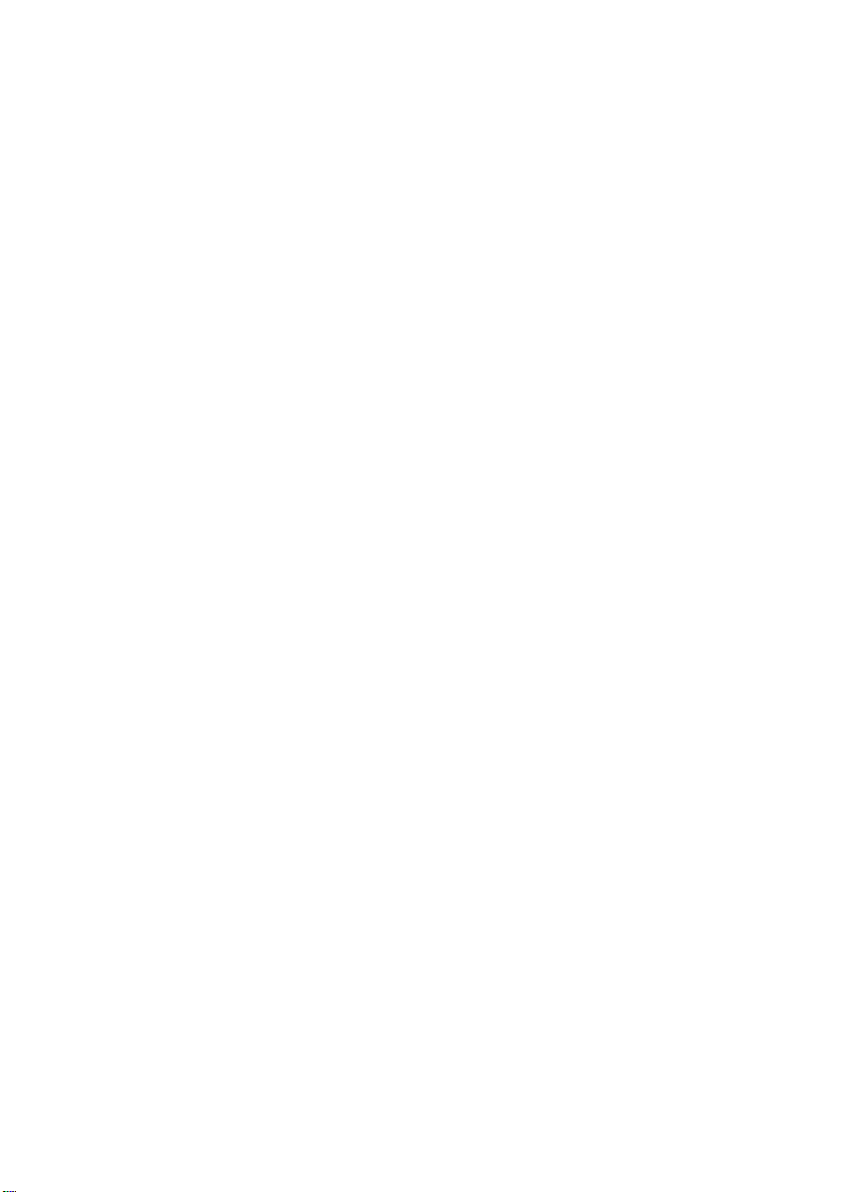
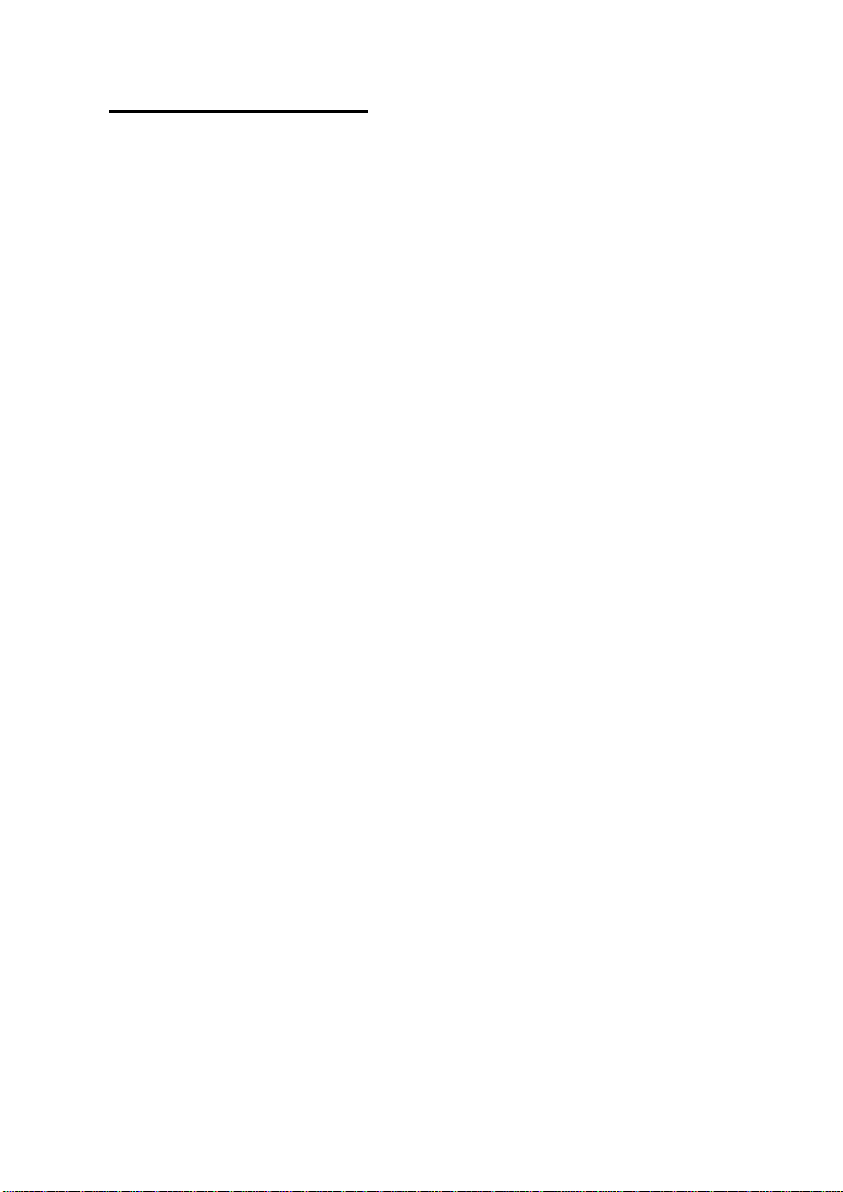
TABLE OF CONTENTS
1. Introduction......................................................................................1
2. Getting Started.................................................................................2
Keypad and Display...................................................................................................2
Navigation of Tabs .....................................................................................................3
Meter Connections.....................................................................................................4
3. System Setup & Configuration.......................................................5
Stability .......................................................................................................................5
Stability Criteria..........................................................................................................6
Auto Read ...................................................................................................................6
Print Set.......................................................................................................................7
Date & Time.................................................................................................................8
Password ....................................................................................................................8
Clear Datalog..............................................................................................................8
Factory Reset..............................................................................................................9
Contrast Adjustment..................................................................................................9
4. Setup pH & mV.................................................................................10
Sample ID....................................................................................................................10
Buffer (Group Selection)............................................................................................10
Cal Points....................................................................................................................11
Resolution...................................................................................................................11
Alarm ...........................................................................................................................11
Cal Due........................................................................................................................11
5. pH Calibration (with preset buffer group).....................................12
6. pH Calibration (with custom buffers) ............................................14
7. Millivolt (mV) Calibration (Offset Adjustment)..............................16
8. Temperature Setup..........................................................................17
9. Temperature Calibration.................................................................18
10. Conductivity, TDS, Salinity, & Resistivity Setup..........................19
Sample ID....................................................................................................................19
Cal Points....................................................................................................................20
Pure Water Coefficient...............................................................................................20
Temperature Coefficient (linear)...............................................................................20
Normalization Temperature (°C) ...............................................................................21
Cell Constant..............................................................................................................21
Alarm ...........................................................................................................................22
Cal Due........................................................................................................................22
11. Conductivity Calibration (automatic).............................................23
12. Conductivity, TDS, Salinity, & Resistivity Calibration (manual
adjustment).............................................................................................25
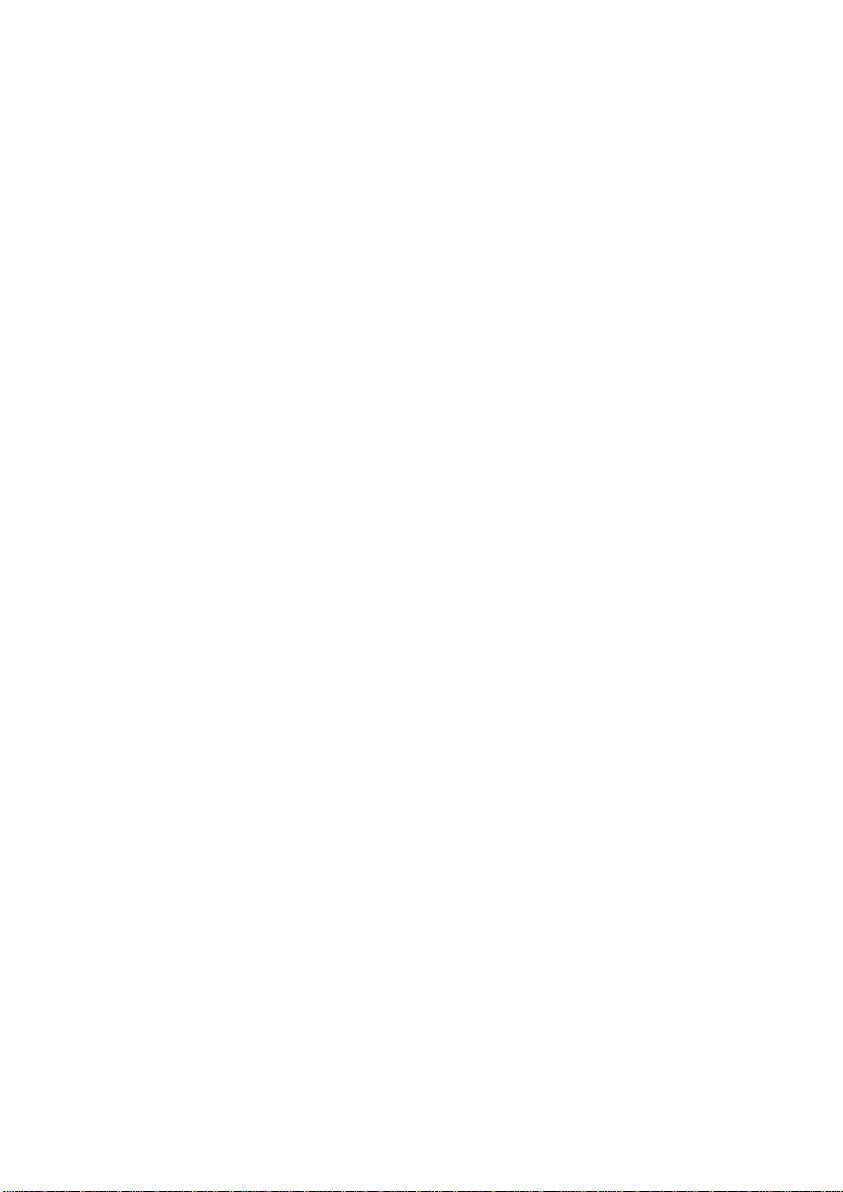
13. Ion Setup ..........................................................................................27
Sample ID....................................................................................................................27
Measure Unit...............................................................................................................27
Alarm ...........................................................................................................................27
Cal Due........................................................................................................................28
14. Ion Calibration..................................................................................29
15. Dissolved Oxygen Setup ................................................................31
Sample ID....................................................................................................................31
Offset Cal (% saturation only)...................................................................................31
Pressure Unit (% saturation mode only)..................................................................31
Pressure Cal (% saturation mode only) ...................................................................32
Pressure Compensation (% saturation mode only)................................................32
Measure Unit (concentration mode only) ................................................................32
Salinity Value (concentration mode only)................................................................33
Alarm ...........................................................................................................................33
Cal Due........................................................................................................................33
16. Dissolved Oxygen Calibration........................................................34
100 % Calibration .......................................................................................................34
0% Calibration ............................................................................................................35
mg/L or ppm (Concentration) Calibration................................................................35
17. Transferring and Printing Data.......................................................37
18. Calibration Report ...........................................................................38
19. Dissolved Oxygen Theory ..............................................................39
20. Calculating Temperature Coefficients...........................................42
21. Calculating TDS Conversion Factor ..............................................43
22. DO Electrode Maintenance .............................................................44
23. Troubleshooting ..............................................................................45
24. Specifications ..................................................................................47
25. Replacements and Accessories.....................................................50
26. Warranty ...........................................................................................52
27. Return of Items ................................................................................53
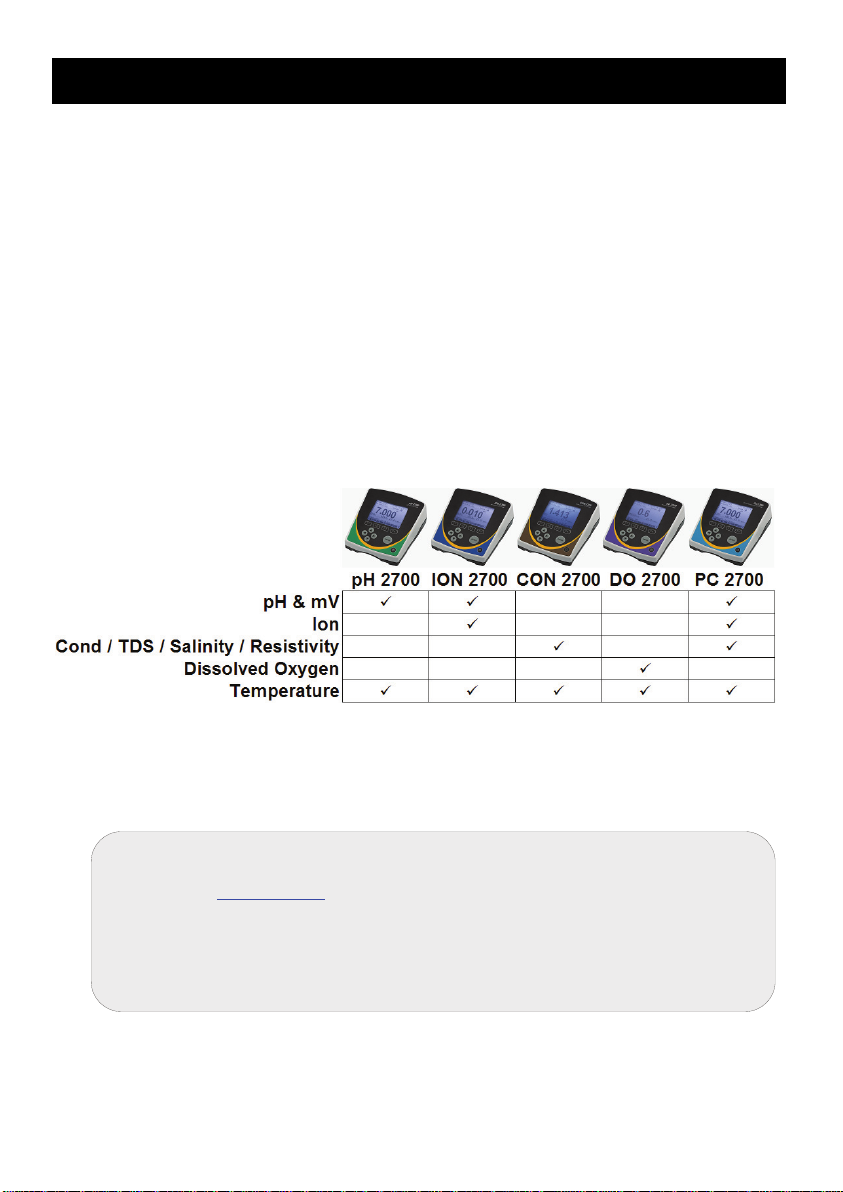
1. Introduction
Thank you for selecting our 2700 series research benchtop meter. This
microprocessor-based instrument incorporates a large LCD for clear viewing, yet
offers a small footprint to conserve space.
Each meter includes a convenient slide-out calibration card for quick reference. All
s (except for DO 2700) include an electrode arm and metal bracket which
model
can be easily attached to the left or right side of the meter according to your
preference.
The 2700 series benchtop meter replaces our popular 1100 and 2100 series
meters that were introdu
Please note that this manual serves all 2700
manual will be relevant to each model. The chart below lists the parameters
served for the various models:
ced in 2001.
models, so not all sections of the
We take great pride in every instrument we manufacture and hope this one
es you well.
serv
If you are viewing an electronic version of this manual, you
can use hyperlinks located in the Table of Contents and
elsewhere by holding down the CTRL key as you click the
hyperlink.
Find other helpful tips listed in grey boxes like this one!
1
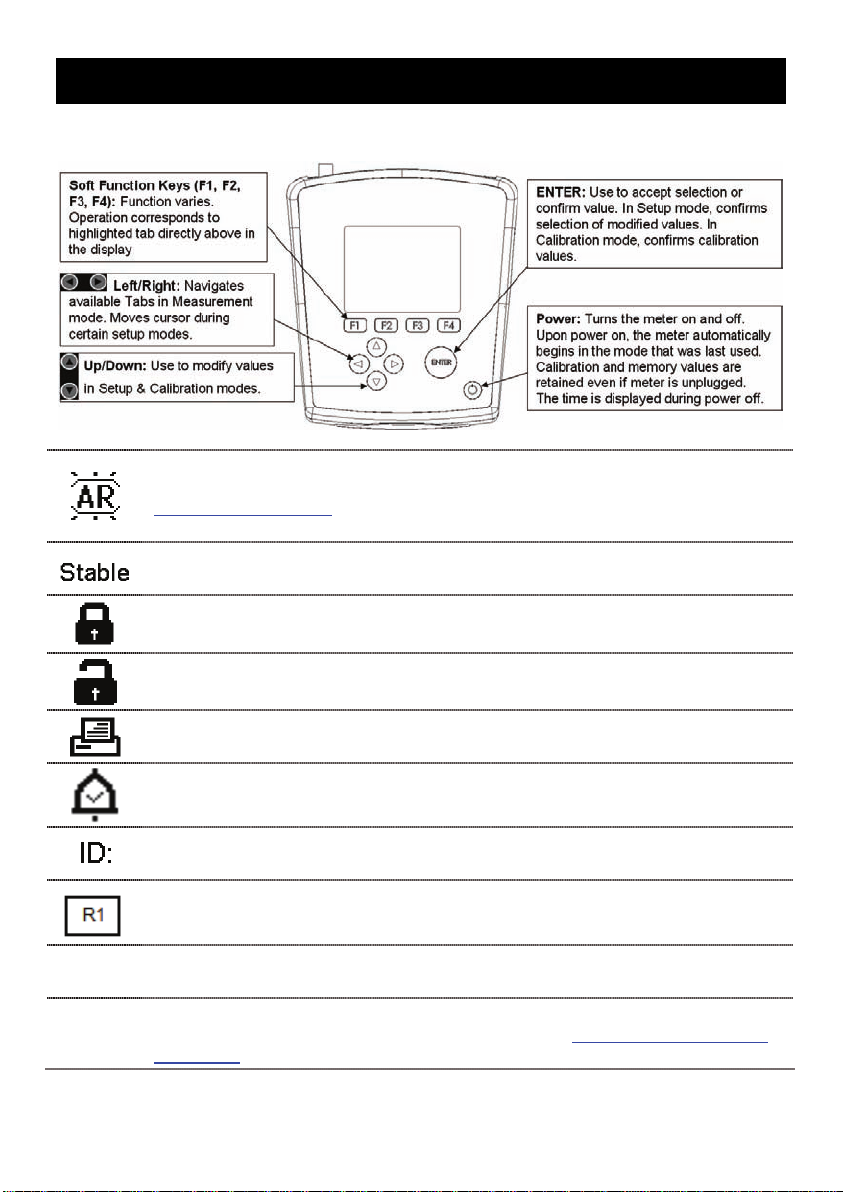
2. Getting Started
Keypad and Display
Auto Read is enabled. When flashing, the instrument has detected a ‘Stable’
reading and locked the value. Press MEAS to resume live reading. See
Section 3—Auto Read
SETUP…SYSTEM…AUTO READ.
Based on the stability criteria settings in System Setup, the instrument has
detected a stable reading.
Password Protection: Enabled. Requires password for all
calibration and setup menus
to disable this feature, or go to
(ATC)
(MTC)
Password Protection: Disabled. No password required for any menu.
Print Setting Timed interval is active; data is
“High Alarm”, “Low Alarm”, or “Cal Due” alarm limit had been reached.
High/
Low alarms also have an audible notification..
Sample ID: User selectable five digit number to identify samples.
Measuring Range # of displayed value (1 thru 5). Applicable to Conductivity,
TDS, Salinity, or Resistivity measurements only
Automatic Temperature Compensation is active; temperature is being actively
acquired with attached electrode. ATC is recommended.
Manual Temperature Compensation is activ
be attached so the default temperature is used. See Section 9—Temperature
Calibration to calibrate the ATC or MTC temperature values.
being output at regular intervals.
e. A temperature sensor may not
2
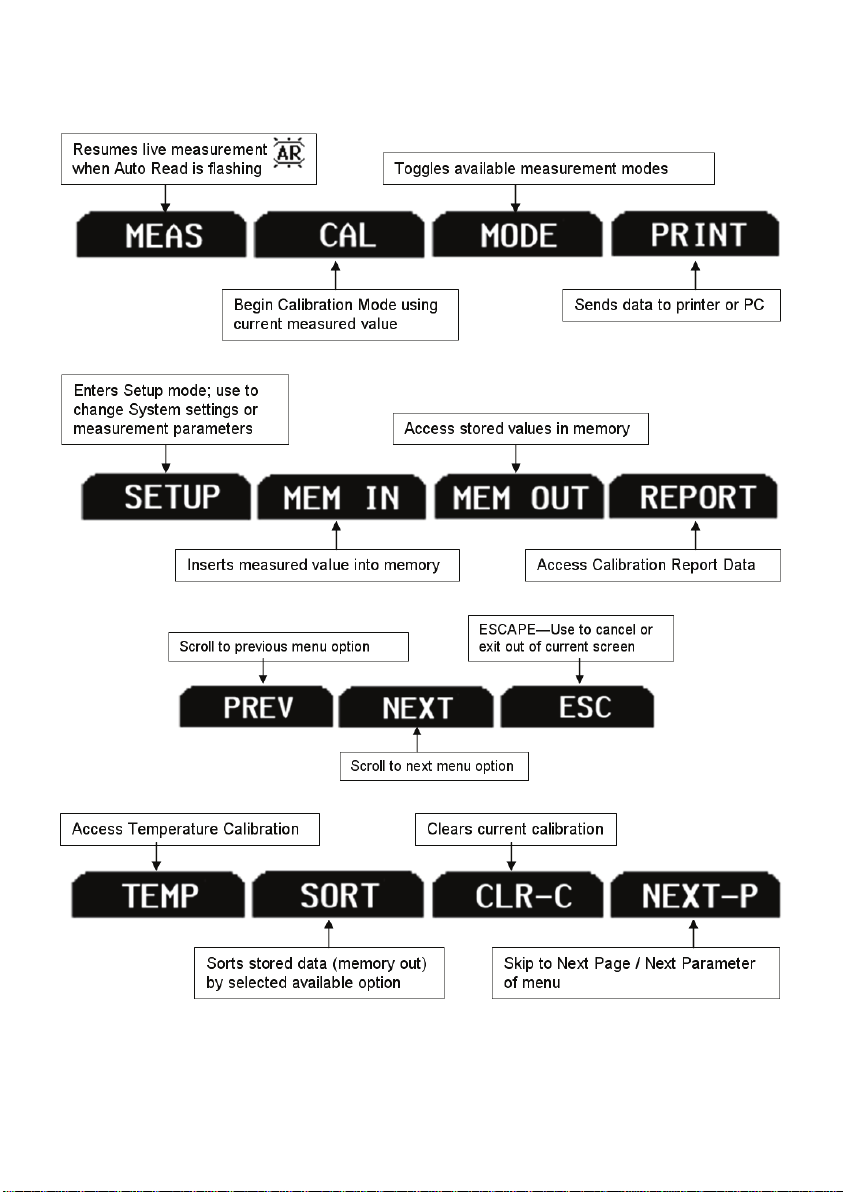
Navigation of Tabs
3
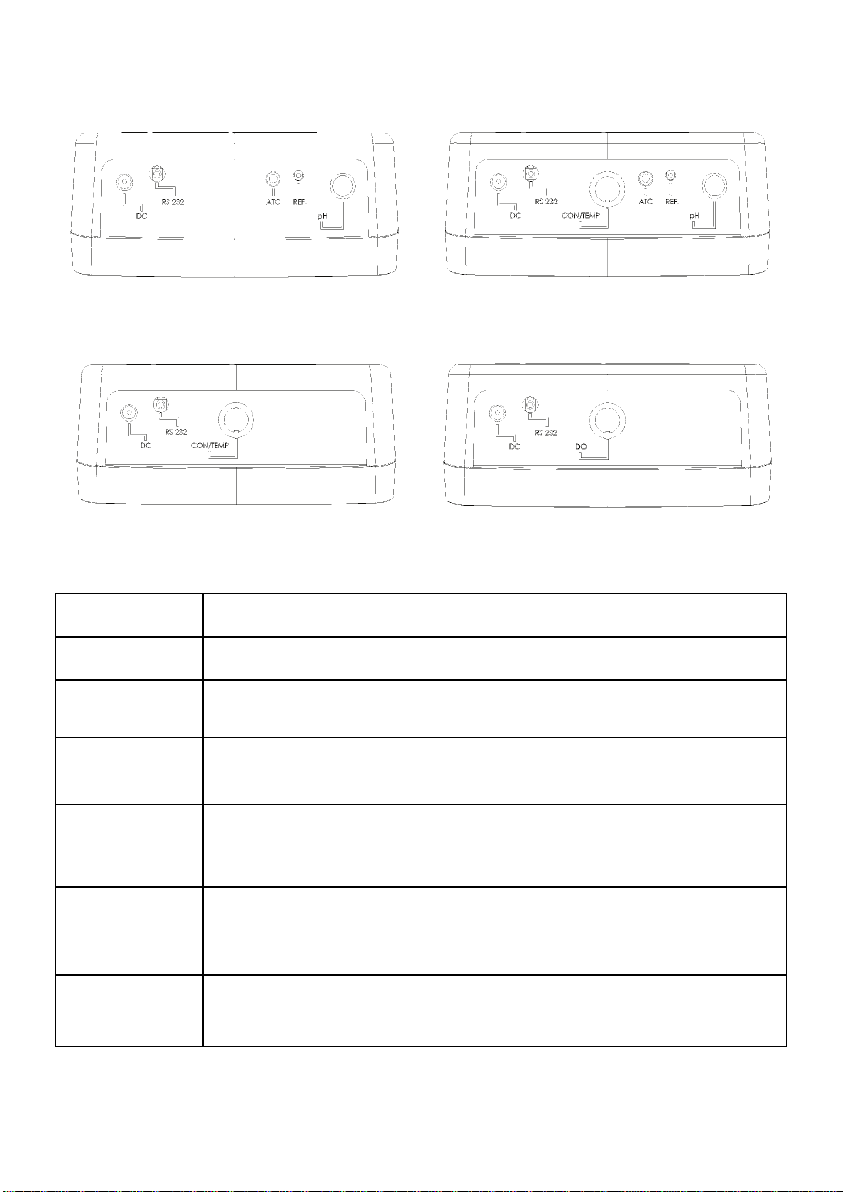
Meter Connections
DC
RS-232
CON/TEMP
DO
ATC
pH 2700
ION 2700
PC 2700
CON 2700 DO 2700
Power supply
RS-232 output, 2.5 mm jack for RS-232 cable
8-pin DIN connection for 2-cell or 4-cell Con/TDS/Temp
electrode
8-pin DIN connection for Dissolved Oxygen/Temp self stirring
electrode
For Automatic Temperature Compensation probe.
For PC 2
measurement associated with the BNC (“pH”) input.
s
700, this corresponds to the temperature
Pin connection for half cell reference electrodes.
REF
pH
Req
uires separate half cell electrode in the BNC (“pH”) input.
Note: REF is not commonly used and is not required.
BNC connection for combination pH, ORP (Redox), or Ion
Selective Ele
ctrodes (ISE), or half-cell indicating electrodes.
4
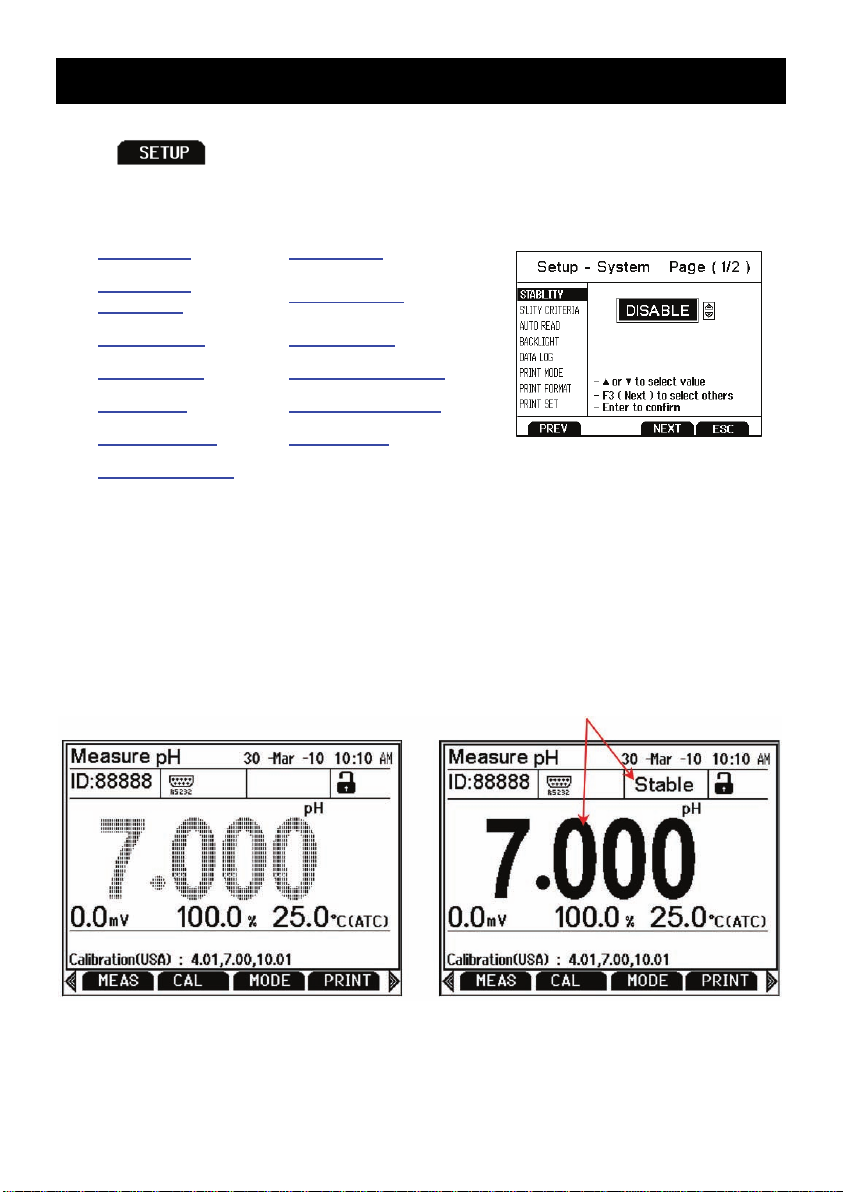
3. System Setup & Configuration
Use the System Setup to customize operation of your 2700 series meter.
Press
SYSTEM is highlighted to access these settings.
The following settings can be customized for each model:
STABILITY PRINT SET
STABILITY
CRITERIA
AUTO READ PASSWORD
BACKLIGHT CLEAR DATALOG
DATALOG FACTORY RESET
PRINT SETUP CONTRAST
PRINT FORMAT
Stability
To aid with measurement and calibration, your meter has a unique feature that
provides an obvious visual indication when the reading becomes stable. If the
Stability feature is enabled, the digits on the primary reading will be faded when
unstable, becoming solid when stable. If this feature is disabled, the primary
reading will always be solid. The image below on the left is an unstable reading
during pH Measurement mode with Stability enabled. The image on the right
shows a stable reading.
from the measurement screen and then press ENTER when
DATE & TIME
5
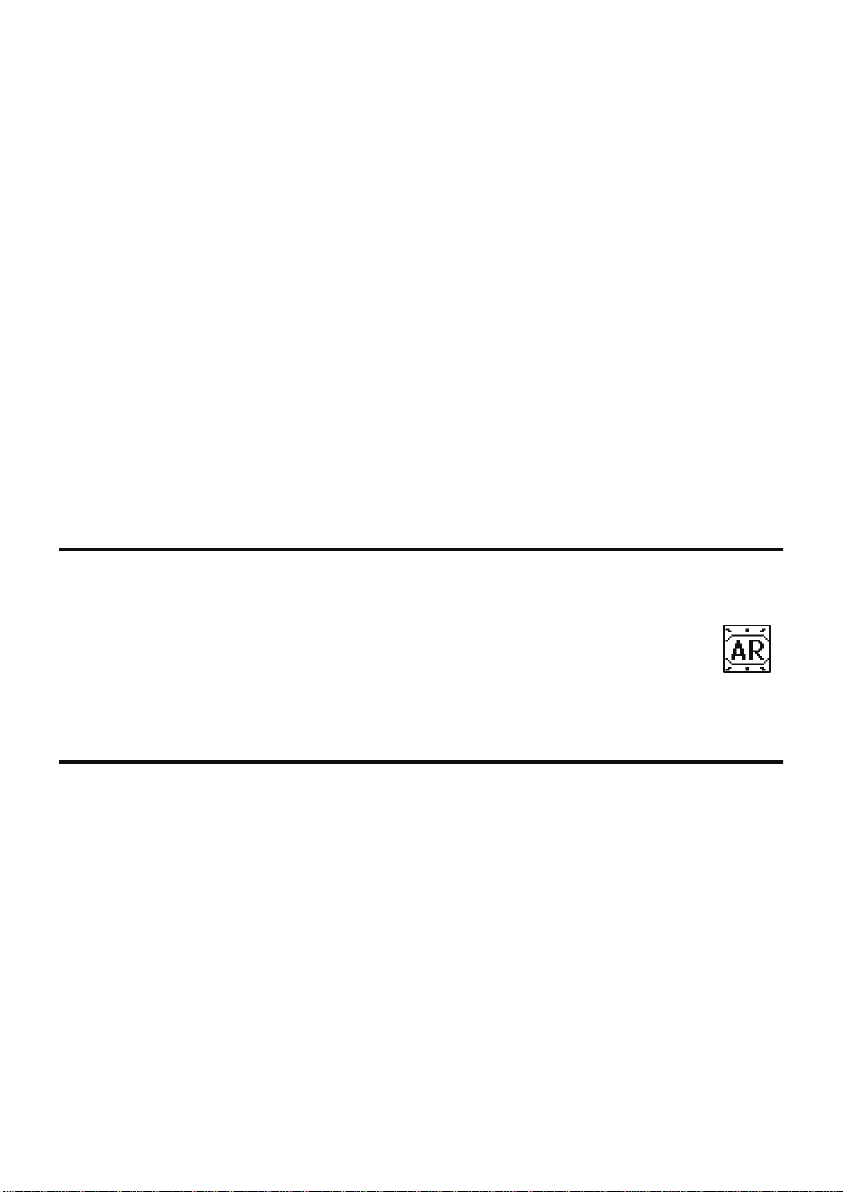
Stability Criteria
The 2700 allows adjustment of the Stable indicator which relates to how fast and
frequent it appears. There are three levels of adjustment; SLOW, MEDIUM, &
FAST.
To display a ‘Stable’ reading more quickly and more often, use “FAST” setting.
MEDIUM or SLOW
enabled, a stability criteria setting of “SLOW” is recommended to for best results.
SLOW: T
frequently. Use this setting if you want the best results and don’t mind waiting
longer to get them.
MEDIUM: This is the factory default setting. It provides a balanced response
whi
he Stable indicator will take longer to appear and will appear less
ch works best for most applications.
is recommended for most applications. When Auto Read is
FAST: The S
Stable indicator frequently appears and disappears, you may want to select a
slower setting. This setting is not recommended when AUTO READ is enabled. It
is also not suitable for most non-refillable electrodes which are generally slower to
respond.
Auto Read
If AUTO READ is enabled, the measured value will automatically lock
when the Stable indicator appears. A flashing “AR” icon confirms this
condition. To resume a live reading again, it is necessary to press MEAS
each time Stable appears. Disable this feature to continuously view the active
reading.
table indicator will appear quickest of any setting. If you find that the
Backlight
Select “PERMANENTLY ON” on to keep the backlight on at all times that the
meter is powered on. This will offer the best visibility but consumes the most
power.
Select “ON WITH KEY
any key press. Select “0” to keep the backlight off at all times that the meter is
powered on.
PRESS” to turn on the backlight for a specified time after
6
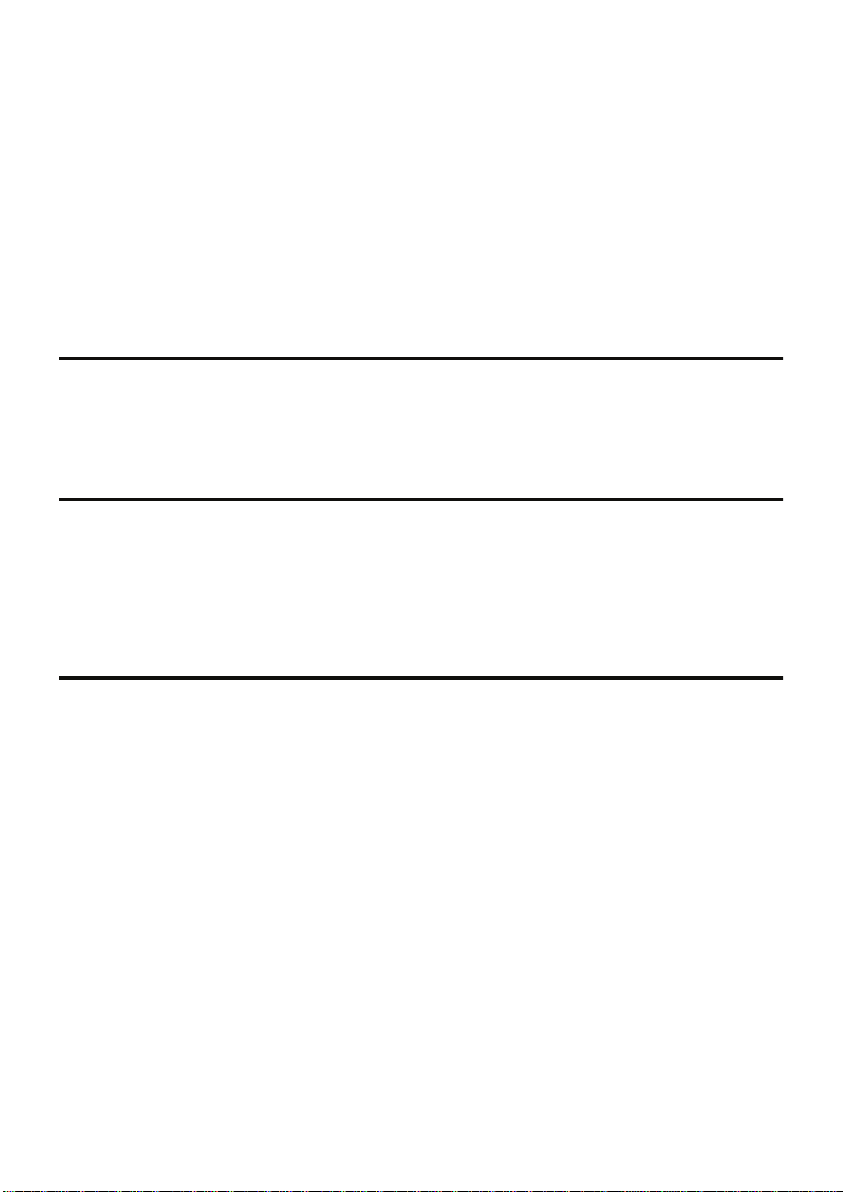
Data Log (storing data to internal memory)
Select “SINGLE” to manually save one point at a time. Press the “MEM IN”
function key any time during measurement to save data.
Select “TIMED” to
3 to 3600 seconds. Data will be collected until the data limit is reached or until
“SINGLE” data log is selected. This feature is useful for gathering data from a
single sample over time. Note that “MEM IN” is not available during TIMED
setting. As data is collected, the display will indicate how much memory has been
used.
To view stored data, use “MEM
acquired memory, the longer the data will take to display.
automatically save data at selectable intervals— ranging from
OUT”. Note: the more data that has been
Print Setup
Adjust the RS-232 output settings for baud rate, parity, data bit, and stop bit to
match your printer or computer settings as necessary.
Print Format
When utilizing the RS-232 output; choose “TEXT/PRINTER” option to send the
data in an easily viewable format—best for printing.
Choose “CYBERCOMM” option to send the data as a comma separated value
(CSV)—best for exporting data into spreadsheet software.
Print Set
This is identical to the Data log function, but data is sent via RS-232 output
instead of internal memory.
Select “SINGLE” to manu
collecting data to your PC from many samples.
Select “TIME
from 3 to 3600 seconds. Data will be output until “SINGLE” Print set is selected.
This feature is most useful for gathering data for use with software. Unlike the
Data Log setting, data can be saved to memory using “MEM IN” during TIMED
setting.
D” to automatically output live data at selectable intervals— ranging
ally output one value at a time—best for printing or
7
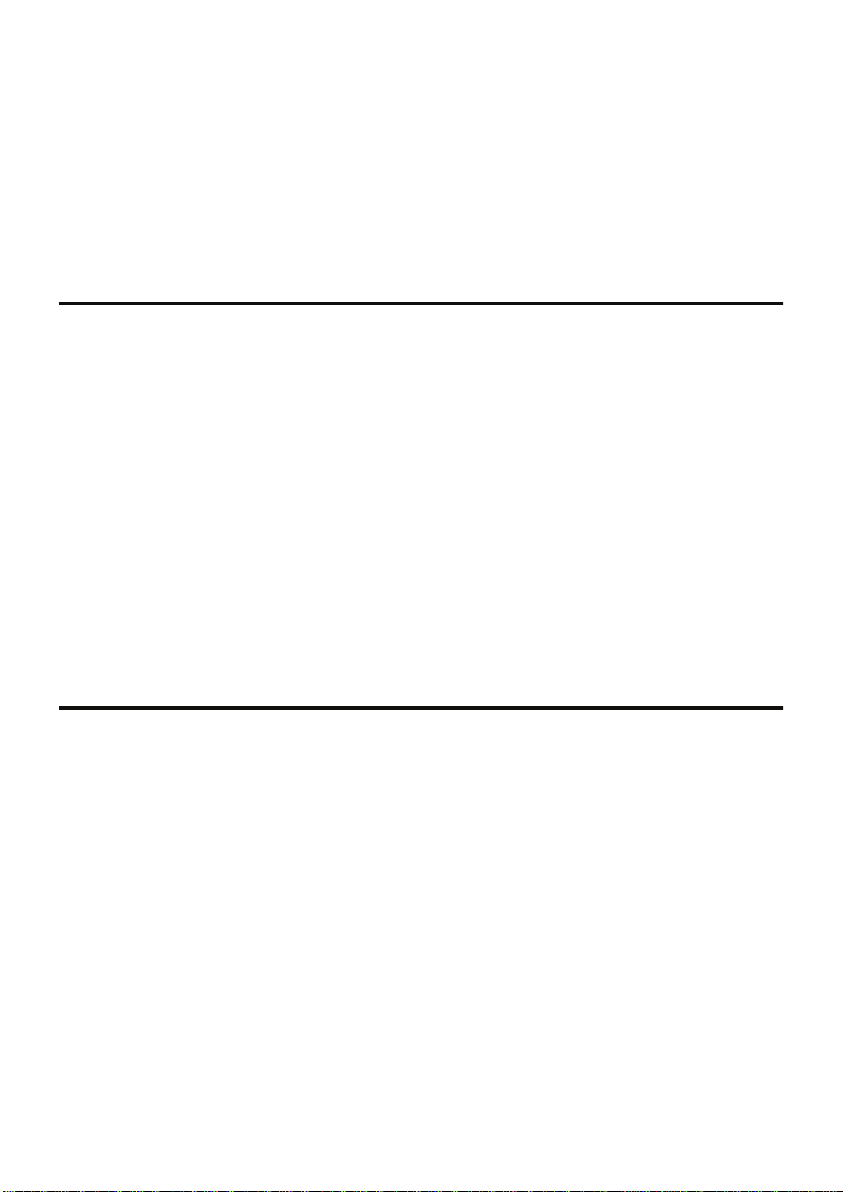
Date & Time
Setting the correct date and time is required for GLP and will apply to power off,
measurement, data log, and print functions. Instrument has battery backup to
retain date/time settings upon power loss. Factory reset will not apply to date and
time setting once it has been set. Changes related to daylight savings time must
be manually entered.
Date Format: Selec
Time Format: Select 12
t (MM DD YY) or (DD MM YY)
Hrs (AM/PM) or 24Hrs
Password
Select “ENABLE” to restrict access to Calibration and Setup modes. When
password protection is enabled, password entry is required before performing any
calibration, or making changes to the setup mode. Setup parameters can be
viewed, but can not be changed without correct password entry. The password is
a user selectable number from 1 to 99999.
Select “DISA
The meter does not allow you to edit setup parameters or perform a new
calib
ration unless you enter the correct password. If an incorrect password is
entered 3 consecutive times, the meter returns to measurement mode.
In the event the password can not be recovered, a
a written request to Eutech Instruments/Oakton Instruments. The instrument
serial number and your contact information are required.
BLE” if password protection is not desired.
password can be provided via
Clear Datalog
Select “YES” to delete all saved data that was manually or automatically stored
into memory. This step is most commonly required when the “TIMED” data log
interval is not turned off and as a result, fills the memory to capacity. When the
memory is full, deleting the saved data is required in order to save additional
data/ The 2700 will never erase old data in favor of new data when the memory is
full.
If you wish to view, print or send the saved data to a PC before deleting, use the
“MEM OUT” function from measurement mode.
8
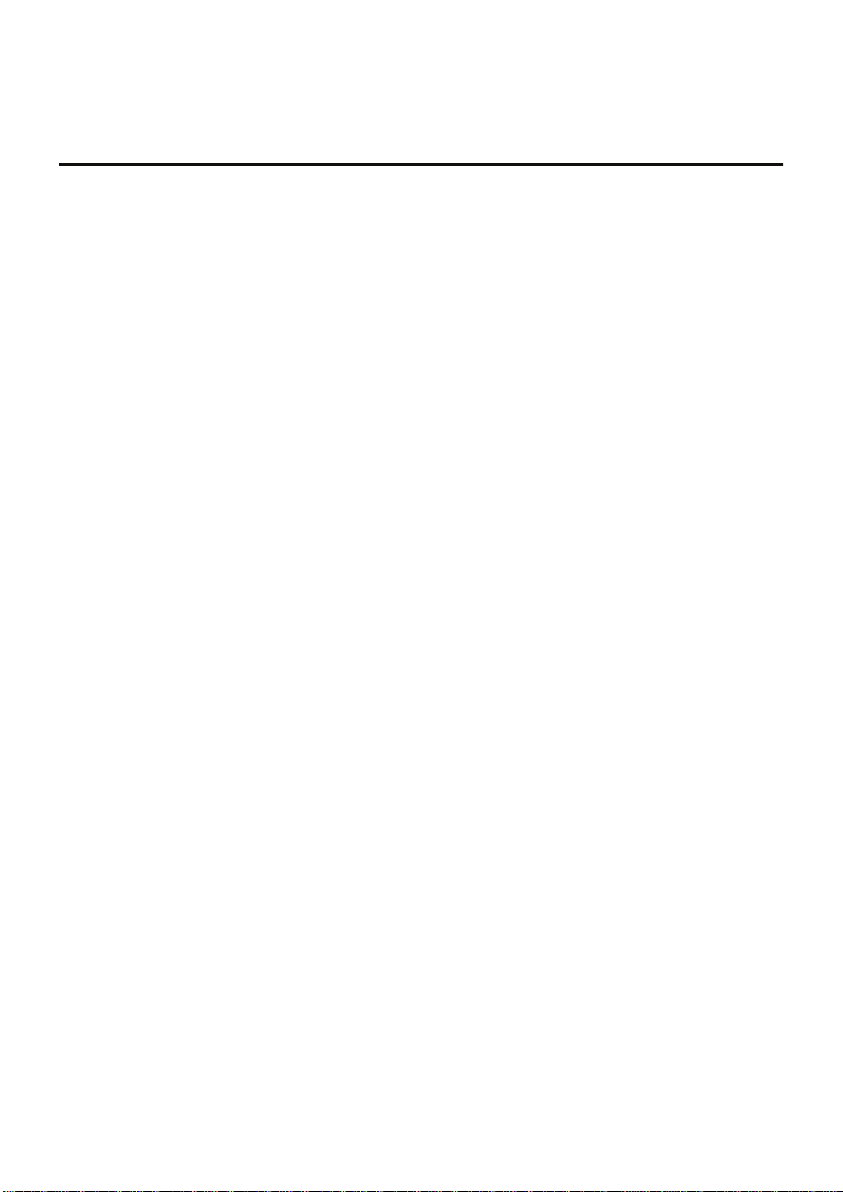
Factory Reset
Select “YES” to reset the 2700 to the factory default settings except; Date & Time,
Temperature calibration, and data stored in memory.
Contrast Adjustment
Optimize the contrast setting of your 2700 display for best visibility in your
surrounding lighting conditions. Test various contrast settings for best results.
This setting will be applied to both backlight and non-backlight conditions.
9
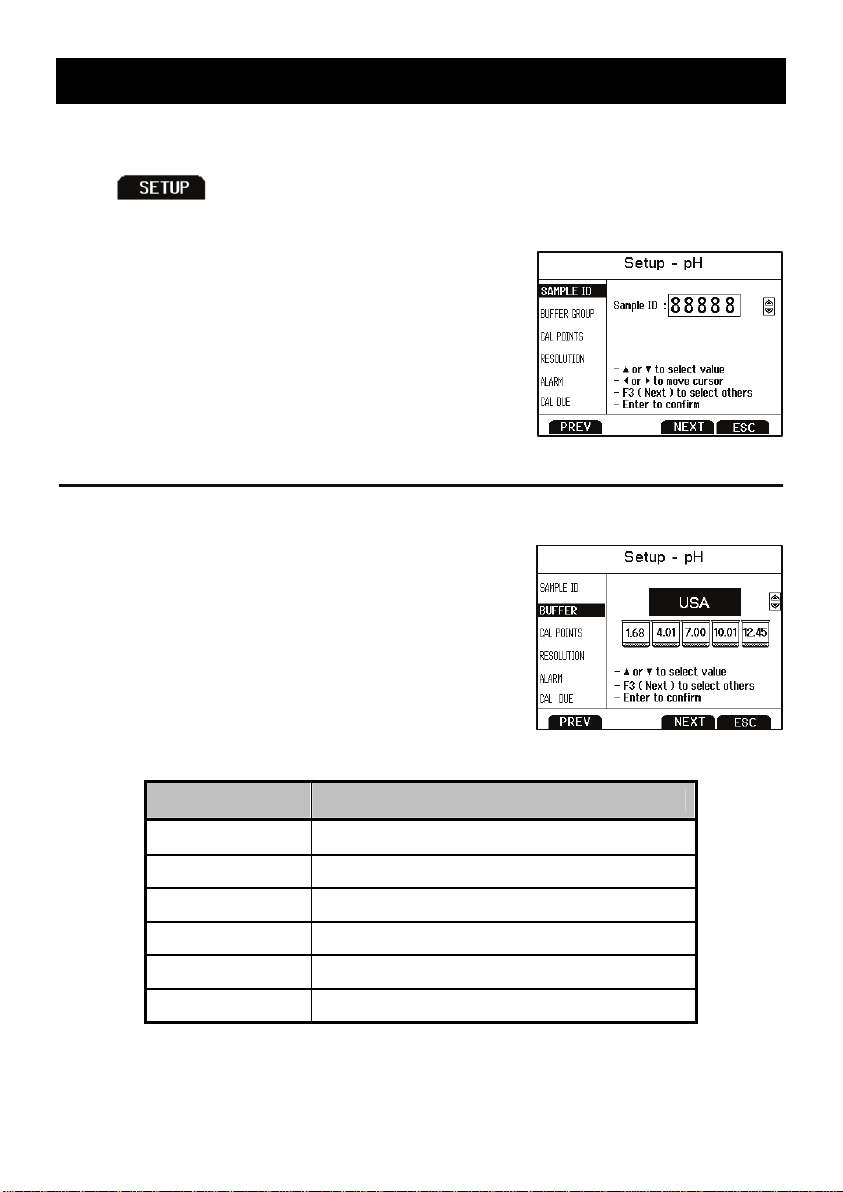
4. Setup pH & mV
Use Setup pH or mV mode to customize these parameters. Note: mV setup offers
Sample ID and Alarm setting only.
Press
or mV is selected.
from the measurement screen and then press ENTER when pH
Sample ID
This is a user selectable number from 1 to 99999.
Incorporating a sample ID to identify one or more
data points is useful to distinguish data that is
saved into memory or sent to a PC or printer. Use
the up/down arrow keys to adjust the values and
left/right arrow keys to move the cursor.
Buffer (Group Selection)
Choose one of (6) pH buffer groups for calibration;
USA, NIST, DIN, USER 1, USER 2, and CUSTOM.
The pH values in the selected buffer group are
used for auto-recognition during pH calibration.
Choose the appropriate buffer group, based on the
pH calibration standards you intend to use.
Buffer Group pH Values
USA 1.68, 4.01, 7.00*, 10.01, 12.45
NIST 1.68, 4.01, 6.86*, 9.18, 12.45
DIN 1.09, 3.06, 4.65, 6.79*, 9.23, 12.75
USER 1 1.68, 4.01, 7.00*, 9.18, 12.45
USER 2 1.68, 4.01, 6.86*, 10.01, 12.45
CUSTOM Any 2 - 5 values, ≥ 1.0 pH unit apart
10
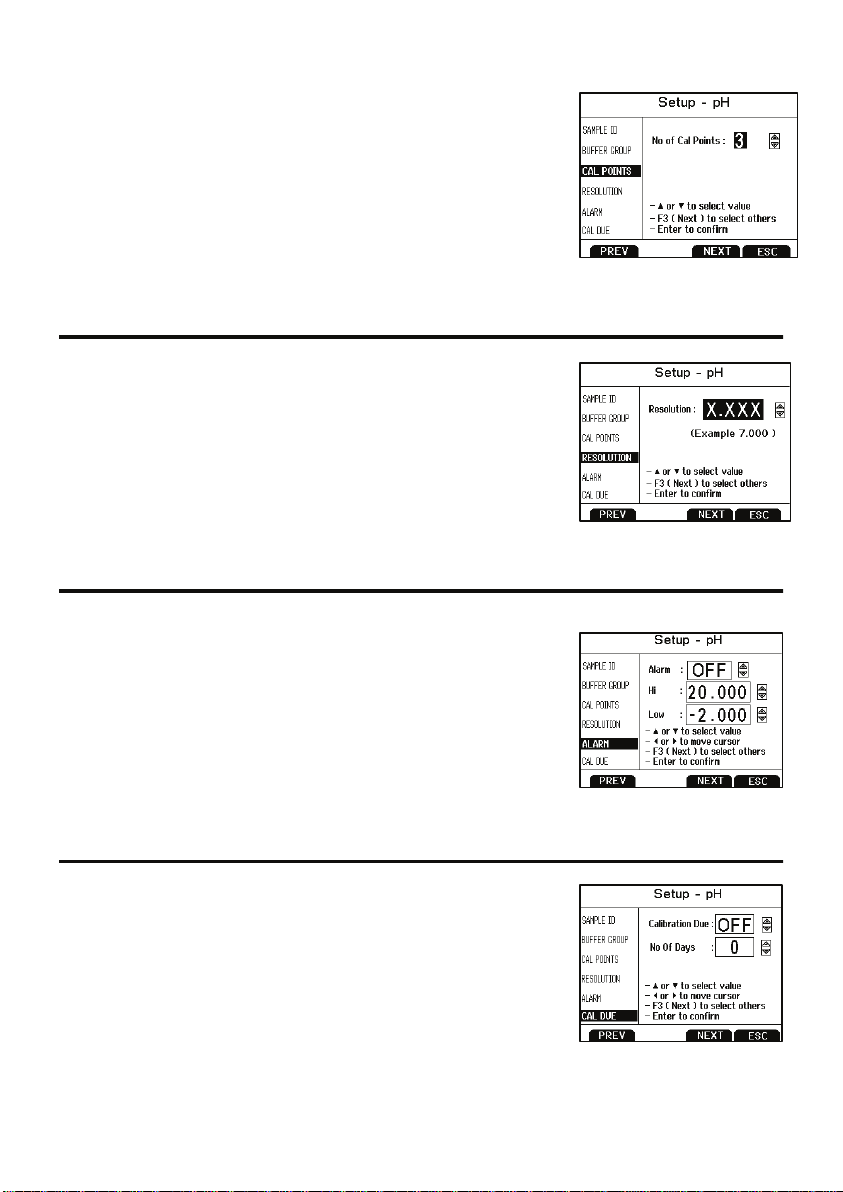
Cal Points
Specify the number of pH calibration points you intend to
calibrate with. Select the number of calibration points
from 1 to 5 with preset buffer groups or from 2 to 5
points with custom buffer group.
For example, if you have selected the USA buffer group
ch contains 5 standards, but you will only be using 3
whi
standards (pH 4, 7, and 10), selecting 3 calibration
points here will speed up the calibration process—the 2700 will automatically
recognize calibration is finished after the 3
rd
point has been completed.
Resolution
Select your desired pH resolution;
0.0, 0.00, or 0.000. Tip: Don’t choose more than you
really need—0.00 is the factory default setting since it is
most commonly used. Choosing 0.000 will lead to more
“unstable” conditions and cause a delay in obtaining the
final reading as the last digit (which is often not needed)
changes.
Alarm
The 2700 offers a visual and audible alarm to alert you
when the High or Low values that have been set from
this menu are exceeded.
“High Alarm” or “Low Alarm” will blink on the displ
the values are exceeded while simultaneously, a loud,
intermittent beeping sound is heard. The alarms will continue until the conditions
are no longer met, and will only be active during measurement mode.
ay if
Cal Due
When enabled, the “Cal Due” indicator blinks if the
number of days since the last calibration has been
exceeded. Set the number of days from 1 to 31.
11
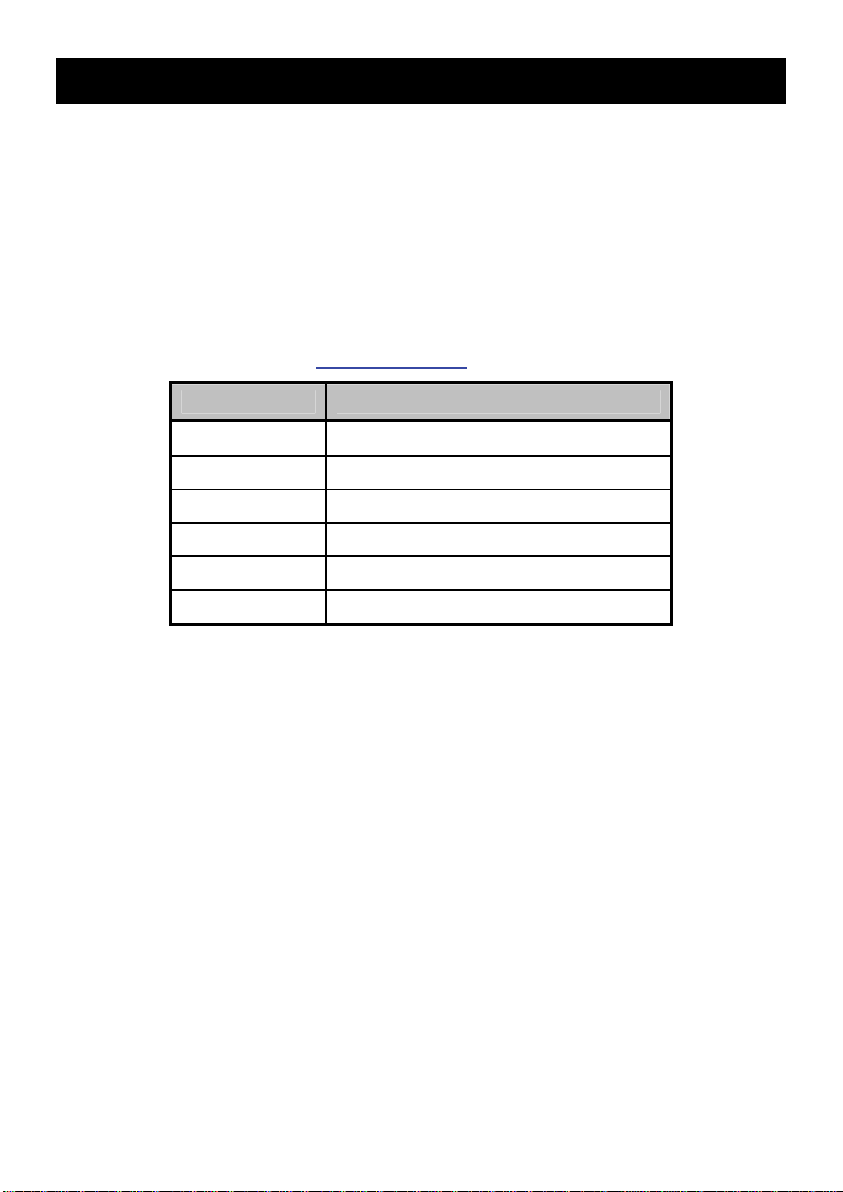
5. pH Calibration (with preset buffer group)
For best results, periodic calibration with known accurate standards is
recommended prior to measurement. Calibrate with standards that bracket your
intended measuring range while including a neutral point (7.00, 6.86, or 6.79). For
example, if you expect to measure samples from pH 6.2 to 9.5, calibration with
4.01, 7.00, and 10.01 will work well.
The 2700 series meters can be calibrated with up to 5 preset or custom buffers
(up to 6 with
values upon meter shut down.
The 2700 series automatically recognizes the following pH calibration buffers in
the grou
DIN buffer group). The non-volatile memory retains all calibration
ps listed below. See Section4—Buffer
Buffer Group pH Values
USA 1.68, 4.01, 7.00*, 10.01, 12.45
NIST 1.68, 4.01, 6.86*, 9.18, 12.45
DIN 1.09, 3.06, 4.65, 6.79*, 9.23, 12.75
USER 1 1.68, 4.01, 7.00*, 9.18, 12.45
USER 2 1.68, 4.01, 6.86*, 10.01, 12.45
CUSTOM Any 2 - 5 values, ≥ 1.0 pH unit apart
*Required as 1st calibration point value (offset determination)
to select a different buffer group;
To eliminate temperature errors associated with the pH electrode, attach the
automatic te
temperature compensation, pH accuracy will worsen as samples deviate from
25ºC and pH 7.
If the pH electrode has been stored dry, soak in storage solution for 10 minutes
before
minimize drift. If storage solution is not available, use a neutral pH buffer. Do not
reuse buffer solutions after calibration. Contaminants in the solution can affect the
calibration, and eventually the accuracy of the measurements.
1) Turn meter on, press
2) Rin
pH buffer—the 1st calibration point must be either 7.00, 6.86, or 6.79
depending on the buffer group used.
3) Press
mperature compensation (ATC) probe for best accuracy. Without
calibrating or taking readings to saturate the pH electrode surface and
MODE if needed for pH Measurement.
se the pH and ATC electrodes with clean water then submerse in neutral
CAL to enter calibration mode.
12
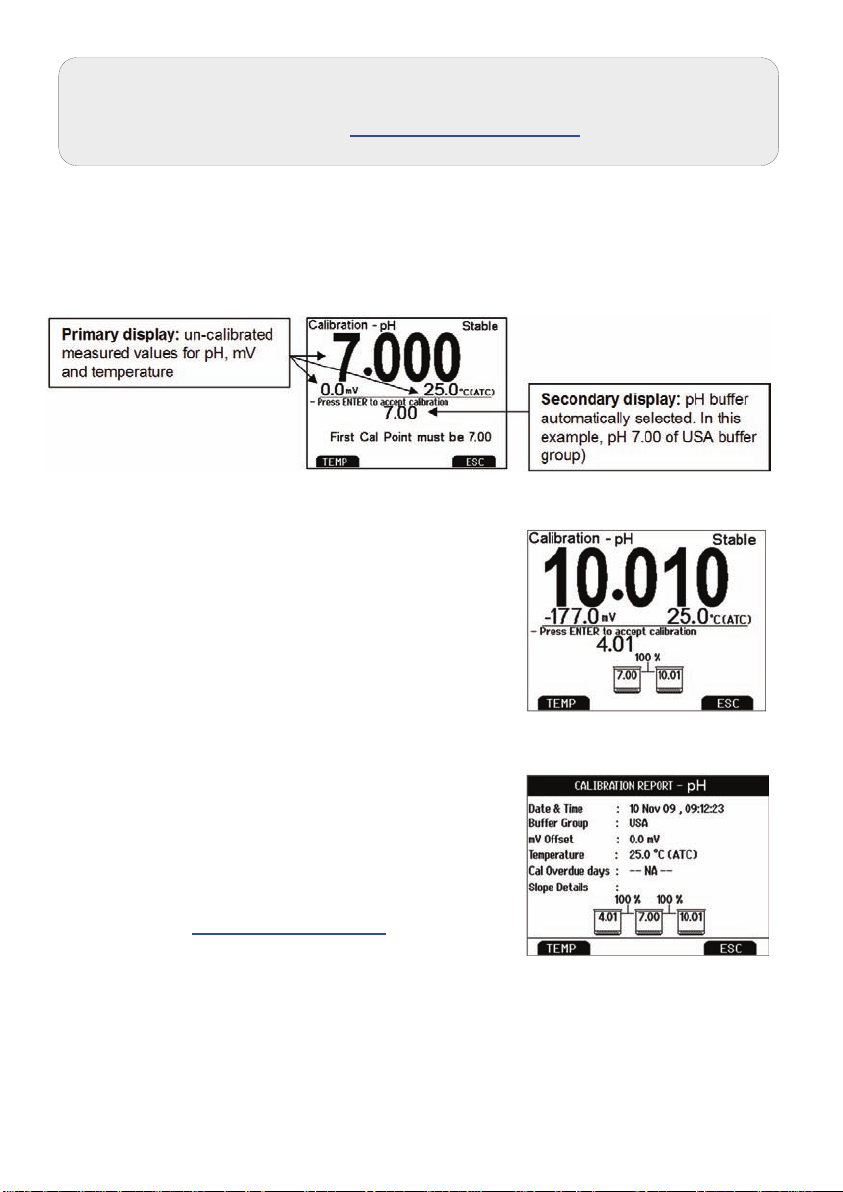
If the meter is password protected, you will be prompted to
enter a password. See Section 3—Password.
4) The p
automatically searches for and selects the appropriate value from your buffer
group in the secondary display. This value will blink when the ‘Stable’
indicator appears. Selecting CLR-C will clear the existing calibration.
rimary display is the un-calibrated measured value. The 2700
5) Press ENTER to accept the calibration value
of the measured buffer. When successful the
accepted value will be visible inside of a
beaker icon. Percentage slope is visible after
two or more calibration points have been
completed.
6) Repeat Steps 4 & 5 with additional pH buffers
in any order or press ESC to escape and save
your calibration. When the specified number of
calibration points is met, the pH calibration
report page is automatically displayed.
To specify a different number of pH calibration
points see
Section 4—Cal Points
.
13
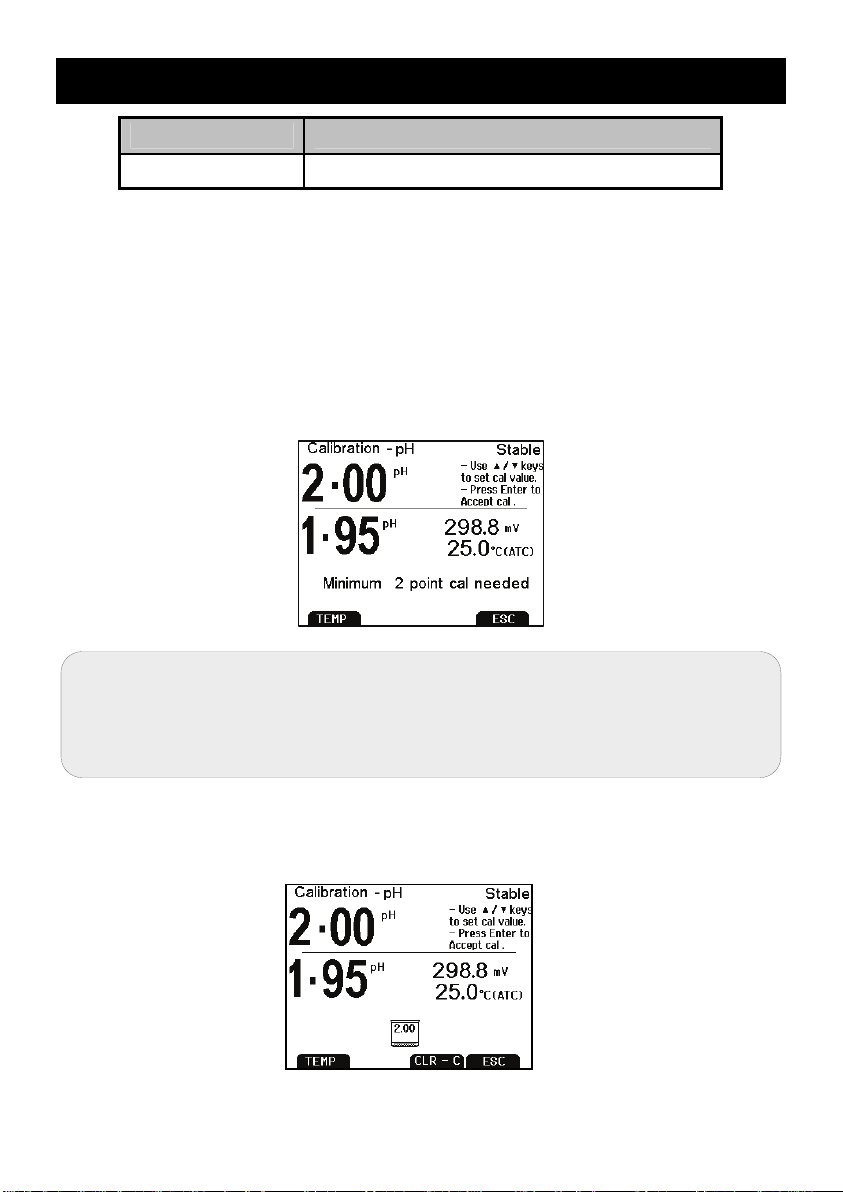
6. pH Calibration (with custom buffers)
Buffer Group pH Values
CUSTOM Any 2 - 5 values, ≥ 1.0 pH unit apart
1) Turn meter on, press MODE if needed for pH measurement mode.
2) Rin
3) Press
4) Press
se the pH and ATC electrodes then submerse in your custom pH buffer—
any pH value can be used.
CAL (enter password if required) to enter calibration mode. If desired,
select CLR-C to clear the previous calibration. The lower pH value
corresponds to the factory default setting for reference. When stable, use the
up/down arrows to adjust the upper pH value to your custom pH buffer value.
For best results, enter the value of the buffer that corresponds
to the measured temperature. For example, pH 10 buffer is
actually 10.06 at 20°C, so adjust to 10.06 instead of 10.00 if
the temperature is 20°C.
ENTER to accept the calibration value. When successful, the accepted
value will be visible inside of a beaker icon.
14

5) Rinse the pH and ATC electrodes then submerse in next custom pH buffer.
Use any pH value that is at least 1.0 pH unit from custom pH standards that
have already been calibrated.
6) Rep
eat Step 5 with additional pH buffers (up to 5 custom buffers) in any
order. Press ESC to escape and save your calibration at any time. When the
specified number of calibration points is met, the pH calibration report page is
automatically displayed. Percentage slope is visible after two or more
calibration points have been completed.
Additional pH calibration notes:
A single point (called “offset”) calibration is allowed with pH 7.00, 6.86, or 6.79
buffers but is not allowed with Custom buffer group. Although single point
calibration is allowed with preset buffer groups, we do not recommend this.
Instead, perform at least a 2-point calibration on a regular basis.
As soon as the first calibration value is a
calibration values are erased.
The pH calibration is a calibration of the
together, not the individual meter or electrode.
ccepted during a new calibration, all prior
complete meter / electrode(s) system
15

7. Millivolt (mV) Calibration (Offset Adjustment)
Oxidization Reduction Potential (ORP or Redox) as measured by an ORP
electrode in mV units is not a precise measurement, but is useful as a relative
indicator. As such, mV offset adjustment is not meant to enhance accuracy, but
rather to make readings comparable to a reference.
Commercial ORP solutions are commonly used as a check standard—a
meter/ele
adjustments are not made. These solutions can be used as a calibration standard
in which adjustments are made in an attempt to match the ORP value, however
results are often difficult to reproduce.
1) Turn m
(or R.mV) measurement.
2) Dip the ORP
Light’s, quinhydrone, or iodidetriiodide) with brief or slow stirring.
3) Press
millivolt value (mV) while the lower display shows the factory default mV value
without calibration. The example below at right shows a mV calibration that
had previously been calibrated with a 10.0 mV offset.
ctrode system is verified to be close to a given value although
eter on, connect an ORP electrode, and press MODE if needed for mV
electrode into a solution with a known mV value (i.e. Zobel,
CAL when the reading is stable. The upper display shows the active
4) Adjust the upper display using up/down arrows, press ENTER to accept the
calibration offset. The maximum adjustable value is ±150 mV from the factory
default mV value.
Additional mV calibration notes:
When an offset has been stored successfully, R
mode.
.mV replaces mV in measurement
16

8. Temperature Setup
Use Setup Temperature mode to desired temperature units; º C or º F.
Press
TEMPERATURE is selected.
Choose º C or º F temperature units of measure.
Automatic Temperature Compensation (ATC) is automatically applied when a
temperature
Manual Temperature Compensation (MTC) of 25 º C i
sensor is not connected. See Section 9—Temperature Calibration
MTC temperature value.
from the measurement screen and then press ENTER when
sensor is connected.
s used if the temperature
to adjust the
17

9. Temperature Calibration
The thermistor sensor used for automatic temperature compensation and
measurement is both accurate and stable, so require frequent calibration isn’t
required. Temperature calibration is recommended upon electrode replacement,
whenever the temperature reading is suspect, or if matching against a certified
thermometer is desired.
Connect the temperature probe to the meter and place into a solution with a
1)
known accurate temperature such as a constant temperature bath.
The temperature probe may be separate or built into a pH, Conductivity, or
Oxygen electrode. The PC 2700 has two temperature sensors available—one
built into Conductivity, and another for use with the BNC connection.
2) When the readin
The upper display shows the active temperature while the lower display shows
3)
the factory default temperature without calibration. The example below at right
shows a temperature calibration that had previously been calibrated with a 3.0
ºC offset.
g is stable, press CAL from any mode, then press
.
Adjust the upper display using up/down arrows, press ENTER to accept the
3)
calibration temperature. The maximum adjustable value is ±5 ºC (or ± 9 ºF)
from the factory default temperature value.
Additional temperature calibration notes:
For Manual Temperature Compensation (MTC) the procedure is the same
althoug
parameter, and connection of a separate ATC probe is not necessary.
For nearly all applications however, ATC is recommended.
If calibration is performed, be sure that the thermometry source used as a
referenc
h the maximum adjustable value is the full temperature range of the
e is accurate!
18

10. Conductivity, TDS, Salinity, & Resistivity Setup
Use Setup mode to customize Conductivity, TDS, Salinity, & Resistivity
parameters.
Press
Conductivity, TDS, Salinity, or Resistivity is selected.
from the measurement screen and then press ENTER when
Sample ID
This is a user selectable number from 1 to 99999.
Incorporating a sample ID to identify one or more
data points is useful to distinguish data that is
saved into memory or sent to a PC or printer. Use
the up/down arrow keys to adjust the values and
left/right arrow keys to move the cursor.
Cal Method
The 2700 is capable of automatic or manual
ration for conductivity, and manual calibration
calib
for TDS, Salinity, and Resistivity. This option
allows you to select AUTO (automatic) or
MANUAL conductivity calibration.
In the automatic calibration mode, the meter will
automatically sel
calibration standard values depending on the range and normalization
temperature being used (see table below).
(conductivity mode only)
ect one of (4) conductivity
Range
#
r 1 0.00 – 20.00 µS None None
r 2 20.1 – 200.0 µS 84 µS 76 µS
r 3 201 – 2000 µS 1413 µS 1278 µS
r 4 2.01 – 20.00 mS 12.88 mS 11.67 mS
r 5 20.1 – 200.0 mS 111.8 mS 102.1 mS
If you will only use one or more of the (4) calibration standards listed here,
Conductivity
Range
Automatic Calibration Values
Normalization Temperature
25 ºC 20 ºC
19

automatic calibration is recommended. Otherwise, manual calibration should be
selected.
The factory default is automatic conductivity calibration. Note that automati
calibration is not available for conductivity range 1.
c
Cal Points
Use SINGLE for Single-Point Calibration (SPC) to
apply a single calibration value across all ranges.
Use M
calibrate each range individually. This will restrict
an individual calibration so that it is applied to one
range only. When using multi-point calibration,
perform a calibration in each range that you
expect to use for best results.
The factory default is SPC. SPC or MPC will be shown with the calibration details
in measurement mode.
ULTI for Multi-Point Calibration (MPC) to
Pure Water Coefficient
Choose ENABLE to automatically apply pure
water temperature correction for measurements
below 2
Note: this option does not apply to Salinity mode.
µS (ultra pure water).
Temperature Coefficient (linear)
The temperature coefficient is the amount of
change in conductivity per degree temperature (%
per ºC). The factory default setting is a
temperature coefficient of 2.1 % per ºC. For most
applications this will provide good results. The
meter allows adjustment from 0.0 to 10.0.
TIP: Select 0.0% for uncompensated
measurements. The temperature will be measured
by the electrode and displayed in measurement mode—without compensation.
20

Note: this option does not apply to Salinity mode.
For more information, see Section 20—Calculating Temperature Coefficients
Normalization Temperature (°C)
When Automatic Temperature Compensation is
used, measurements are adjusted by the
temperature coefficient to the normalization
temperature.
Adjust the value from 15.0 to 35.0 º C.
Note: Use the normalization temperature that is
referenced on your cali
factory default value (25 º C).
bration standard(s). This will usually match the 2700
TDS Factor (TDS mode only)
The TDS conversion factor is the number used by
the 2700 to convert from
TDS conversion factor automatically adjusts the
reading. Select the desired TDS factor from 0.400
to 1.000.
See
Section 21—Calculating TDS Conversion
Factor for information on Calculating TDS factor
conductivity to TDS. The
.
Cell Constant
The 2700 includes a probe with a nominal cell
constant (k) of 1.0. Use probes with k = 0.1 and 10
(sold separately) for improved performance in
extreme sample ranges. The factory default is 1.0
to match the included probe. Cell constant can be
adjusted from 0.010 to 10.000.
k = 0.1 ideal for low measurements <20 µS (<10 ppm).
k = 1.0 ideal for mid-range measurements
k = 10 ideal for high measurements >20 mS (>10 ppt).
21

Alarm
The 2700 offers a visual and audible alarm to alert
you when the High or Low values that have been
set from this menu are exceeded.
“High Alarm” or “Low Alarm” will blink on the
displ
ay if the values are exceeded while
simultaneously, a loud, intermittent beeping sound
is heard. The alarms will continue until the
conditions are no longer met, and will only be active during measurement mode.
Cal Due
When enabled, the “Cal Due” indicator blinks if the
number of days since the last calibration has been
exceeded. Set the number of days from 1 to 31.
22

11. Conductivity Calibration (automatic)
For best results, periodic calibration with known accurate standards is
recommended prior to measurement. Calibrate with standards that are close in
value to your intended sample(s).
When using multi-point calibration, perform a calibration in each range that you
expect to use
If the conductivity electrode has been stored dry for some time, soaking in alcohol
or cle
an water for a few minutes can help performance.
for best results.
1) Turn meter on, press
2) Press
3) Use the
4) Wait for the
Before and after a one-point automatic conductivity calibration with 1.413 mS
CAL if needed to enter calibration mode. Rinse the electrode with
clean water then submerse
µS, 12.88 mS, or 111.8 mS. Provide stirring for best results.
up/down arrows to adjust the cell constant manually or press NEXT
to keep the nominal cell constant value and proceed with a typical automatic
calibration (recommended). If adjusting the cell constant manually, press
ENTER after ‘Stable’ appears to confirm the adjustment.
Before and after a manual calibration constant adjustment
meter to lock on the calibration standard and press ENTER after
‘Stable’ appears to confirm the calibration point. The calibrated value, Range
(R) that was calibrated and the calculated cell constant are now shown.
MODE if needed for conductivity measurement mode.
into your conductivity standard— either 84 µS, 1413
23

5) For multi-point calibration repeat steps 2 & 3 with additional standards. Press
ESC to save the calibration, or press NEXT to view the calibration report.
Calibrate one point per range, up to 4.
Addition
A maximum of one calibration point per range can be performed. If multiple
calib
the previous one.
al automatic conductivity calibration notes:
ration points are used in the same range, the most recent one will replace
When the electrode is replaced, it is best to cl
default values.
Rinse or immerse the probe before calibration and between samples with clean
water
(deionized water is ideal).
To protect from erroneous calibrations, the allowable tolerance is ±40% of the
factory defaul
For best results always begin with your
followed by the next lowest, and so on.
Low conductivity standard solutions (less than 20 µS
temperature dependent. As a result, reproducible calibration results are
challenging in lowest measurement range #1 (0.00 to 20.0 µS).
t value.
ear the calibration to the factory
lowest calibration standard value,
) are unstable and are very
“2 Cell’ or “4 Cell’ electrode is automatically detected and
displayed on the measurement screen when connected.
24

12. Conductivity, TDS, Salinity, & Resistivity
Calibration (manual adjustment)
For best results, periodic calibration with known accurate standards is
recommended prior to measurement. Calibrate with standards that are close in
value to your intended sample(s).
When using multi-point calibration, perform a calibration in each range that you
expect to use
If the electrode has been stored dry for some time, soaking in alcohol or clean
water fo
for best results.
r a few minutes can help performance.
1) Turn meter on, press
2) Press
3) Use the
4) The up
CAL if needed to enter calibration mode. Rinse the electrode with
clean water then submerse into your calibration standard.
up/down arrows to adjust the cell constant manually or press NEXT
to keep the nominal cell constant value and proceed with a typical manual
calibration (recommended). If adjusting the cell constant manually, press
ENTER after ‘Stable’ appears to confirm the adjustment.
Before and after a manual calibration constant adjustment
per display is the active reading while the lower display is the factory
default value without calibration. Use the up/down arrows to adjust the upper
display to match the desired calibration value. Press ENTER after ‘Stable’
appears to confirm the calibration. The calibrated value, Range (R) that was
calibrated and the calculated cell constant are now shown.
MODE if needed for the appropriate mode.
25

Before and after a manual calibration
5) For
Additional manual calibration notes:
A maximum of one calibration point per range can be performed. If multiple
calib
the previous one.
When the electrode is replaced, it is best to cl
default values.
Rinse or immerse the probe before calibration and between samples with clean
water
To protect from erroneous calibrations, the allowable tolerance is ±40% of the
factory defaul
For best results always begin with your
followed by the next lowest, and so on.
Low conductivity standard solutions (less than 20 µS
temperature dependent. As a result, reproducible calibration results are
challenging in lowest measurement range #1 (0.00 to 20.0 µS).
multi-point calibration repeat with additional standards. Press ESC to
save calibration or press NEXT to view the calibration report. Calibrate one
point per range, up to 5 points.
ration points are used in the same range, the most recent one will replace
ear the calibration to the factory
(deionized water is ideal).
t value.
lowest calibration standard value,
) are unstable and are very
Note: If using the 2-cell electrode, the protective probe guard
can be removed temporarily for cleaning however it must be
re-attached during measurement and calibration. Erroneous
results will occur while the probe guard is removed.
26

13. Ion Setup
Use Setup Ion mode to customize this parameter. Press from the
measurement screen and then press ENTER when ION is selected.
Sample ID
This is a user selectable number from 1 to 99999.
Incorporating a sample ID to identify one or more
data points is useful to distinguish data that is saved
into memory or sent to a PC or printer. Use the
up/down arrow keys to adjust the values and
left/right arrow keys to move the cursor.
Measure Unit
Select ppm, molar, or mg/L ion concentration units.
Alarm
The 2700 offers a visual and audible alarm to alert
you when the High or Low values that have been
set from this menu are exceeded.
“High Alarm” or “Low Alarm” will blink on the display
if the value
loud, intermittent beeping sound is heard. The
alarms will continue until the conditions are no
longer met, and will only be active during
measurement mode.
s are exceeded while simultaneously, a
27

Cal Due
When enabled, the “Cal Due” indicator blinks if the
number of days since the last calibration has been
exceeded. Set the number of days from 1 to 31.
Refer to your Ion Selective Electrode instruction manual for
details on conditioning, storage, maintenance, calibration
standard preparation, Ionic Strength Adjustment,
troubleshooting, etc. Each ISE is unique and requires care
and operation that is specific to the electrode and ion of
interest.
28

14. Ion Calibration
The ION 2700 can measure ion concentration such as ammonia or fluoride when
using an ion selective electrode (ISE) for the specific ion of interest.
Ion calibration is required with at least two standards from (8) available values;
0.001, 0.01, 0.1, 1.0, 10, 100, 1000, an
The primary display will show “- - - -” when ion
calibration is required for ion measurement.
Prepare ion calibration standards that bracket your measurement range. Follow
the ion
adjustment and sample preparation.
For best results always begin with your
followed by the next lowest, and so on.
1) Connect the ISE and press MODE as n
2) Rinse the ISE with clean water then dIp into
3) The lower display is the mV reading of the ISE. Press ENTE
4) Rinse the ISE with clean water and dp into your next lowest calibration
selective electrode instruction manual for the appropriate ionic strength
your lowest calibration standard and stir.
Press CAL. Use up/down arrows to match
the upper display to your calibration
standard.
value is stable to accept the calibration point.
stand
ard and stire. PressENTER after “Stable” appears to accept the
next calibration point.
d 10000.
lowest calibration standard value,
eeded for concentration mode.
R when this
29

Before and after a two point ion calibration using 0.001 and 0.01 standards
5) The mV/decade
“Slope Error” indicates that the calibration for the current point was not
successful. This occurs when the slope (mV difference between two
consecutive points) is < 15 mV/decade or > than 90 mV/decade.
6) Rep
To view the Ion Calibration Report at any time from the measure screen, press
REPORT.
eat steps 4 & 5 with additional ISE standards or press ESC to escape
and save your calibration.
At left; a three point ion calibration, at right; the Ion calibration report
slope value will be displayed if the calibration is successful.
30

15. Dissolved Oxygen Setup
Use Setup Dissolved Oxygen mode to customize the parameter. Press
from the measurement screen and then press ENTER when DO% or DO (mg/L)
is selected for percent saturation or concentration modes respectively. Note that
setup parameters differ slightly depending on which is selected.
Sample ID
This is a user selectable number from 1 to 99999.
Incorporating a sample ID to identify one or more
data points is useful to distinguish data that is
saved into memory or sent to a PC or printer. Use
the up/down arrow keys to adjust the values and
left/right arrow keys to move the cursor.
Offset Cal (% saturation only)
Use this feature to offset the meter’s value to
another DO meter. Using the % saturation mode,
observe the reading a sample solution after it has
stabilized. Similarly, observe the reading of the
same sample using another DO meter as a
reference. The probe of the reference meter should
be immersed in the same sample at the same
depth.
The DO 2700 allows ±10% offset adju
calibrations will reset the offset adjustment back to the factory default value of 0.0
% offset.
stment. Note that subsequent user
Pressure Unit (% saturation mode only)
Select mmHg or kPa pressure units.
31

Pressure Cal (% saturation mode only)
The DO 2700 includes a built-in barometer that is
factory calibrated. While frequent pressure
adjustment is not required, adjustments can be
made in the Adjusted Pressure field. The
Measured Pressure is the active pressure value
measured by the DO 2700.
Note: if adjusting, “true” barometric pressure—that
has not been corrected to sea level, must be used.
Pressure reported by weather services are almost always corrected and therefore
are not appropriate for entry in the adjusted pressure field here.
Pressure Compensation (% saturation mode only)
Select ENABLE or DISABLE.
Measure Unit (concentration mode only)
Select mg/L or ppm concentration units.
32

Salinity Value (concentration mode only)
Enter the salinity value of your samples in parts per
thousand (ppt) units. Select from 0 to 50.0 ppt.
Alarm
The 2700 offers a visual and audible alarm to alert
you when the High or Low values that have been
set from this menu are exceeded.
“High Alarm” or “Low Alarm” will blink on the displ
if the values are exceeded while simultaneously, a
loud, intermittent beeping sound is heard. The
alarms will continue until the conditions are no
longer met, and will only be active during measurement mode.
ay
Cal Due
When enabled, the “Cal Due” indicator blinks if the
number of days since the last calibration has been
exceeded. Set the number of days from 1 to 31.
33

16. Dissolved Oxygen Calibration
The DO 2700 utilizes a self-stirring polargraphic electrode with a built-in
temperature sensor. The electrode is designed for use in BOD bottles.
Power the meter on 5-15 minutes before calibration or taking a
measurement
up. Longer warm up times are recommended when the membrane cap
and/or electrolyte in replaced—this permits the probe to use up all
oxygen retained inside the cap.
The DO 2700 has two modes; % saturation and concentration (mg/L or
ppm). In %
(100%) or two point (100% & 0%) calibration. For a one point
calibration, 100% air calibration is recommended. For best accuracy
below 2.0 ppm, use zero oxygen solution to calibrate 0%. 0% calibration followed
by 100% calibration is not recommended—always perform 100% calibration first.
Always rinse the probe with clean water before and after each calibration/sample
measurement
droplets from the probe’s membrane.
100 % Calibration
1) Power meter on with DO electrode attached for 5-15 minute warm
up.
2) Rinse the probe well with clean water then place into a BOD bottle
partially filled with water (100 mL or so).
3) Press
4) Press CAL. The primary reading is the current
measured value. Note: the stirrer is not
required for air calibration. For air-saturated
water calibration however, switch the stirrer
motor on (the switch is located at the top of the
electrode) during calibration and measurement.
5) Allow the
100%. Press ENTER to confirm the calibration.
6) Press
step 7 if desired.
as this will allow adequate time for the electrode to warm
saturation mode, the DO 2700 will accept either a one
. When performing air calibration, gently shake remaining water
MODE if needed for % measurement mode.
reading to stabilize and lock on
ESC to return to measurement mode, or continue with 0% calibration in
34

0% Calibration
7) After compl
eting steps 1 thru 6 for 100% saturation calibration, place your
electrode in zero oxygen solution (0.08M sodium sulfite). Continuous stirring
is not required.
8) The primary reading is the current measured
value. Be patient—the reading can take
several minutes to reach 0% saturation!
9) Whe
n the reading has finally stabilized and
locked on 0% press ENTER to confirm the
calibration.
mg/L or ppm (Con
1) Con
nect the DO electrode and power on DO 2700 for 5-15 minute warm up.
centration) Calibration
2) Press
MODE if needed for concentration measurement mode.
3) Rin
se the probe well with clean water then place into your solution with a
known dissolved oxygen concentration value (i.e. determined by titration or
another instrument).
4) Press
CAL and switch the stirrer on. The upper reading is the current
measured value. The lower reading is the factory default reading for
comparison, along with salinity and temperature correction shown.
A manual DO concentration calibration
5) Allow the
reading to match the DO concentration of your solution.
reading to stabilize. Use the up/down arrows to adjust the upper
The minimum
concentration calibration value is 2.00 mg/L. Press ENTER to confirm the
calibration.
35

Additional dissolved oxygen calibration notes:
Keep the membrane free from contact with solid objects.
•
Use with aqueous solutions only.
•
Do not submerse the probe past the immersion limit (see below).
•
• See Section 22—DO Electrode Maintenance for additional information.
•
Calibration adjustment is limited to ±40% of the factory default value to
prevent erroneous calibrations.
•
If % calibration is attempted with a value of 10.1% to 49.9%, a
“Calibration Error” will result. The following table lists corresponding
calibration values in % saturation calibration mode:
% Saturation
(of factory default value)
less than 10% 0%
10.1% to 49.9% Calibration Error
50% to 150% 100%
•
Calibration of the concentration mode will only replace the previous
concentration calibration and does not affect the % saturation calibration.
• To offset your % satu
Section 15—Offset Calibration.
•
Perform daily calibration for best results. New calibration values will
automatically override the previous calibration.
Calibration Value
ration reading to match another instrument, see
36

17. Transferring and Printing Data
To send data directly to a printer or PC, connect the 30X427301 / 35420-01 cable
to the RS-232 output port of the 2700. To connect to a USB port, an additional
adapter cable is required; see
The 2700 can be used to:
•
Print/send one or more data points directly to a dedicated printer or to
a PC. Press PRINT from measurement mode or from the MEM OUT
screen.
Print/send the calibration report to a printer or PC. Press REPORT
•
from measurement mode.
•
Send live data to a PC at intervals 3 seconds or higher. In the
System Setup, select a “TIMED” Print Set.
Section 25—Replacements & Accessories
.
Choose the “TEXT/PRINTER” Pri
viewable format—best for printing.
Choose the “CYBE
separated value (CSV)—best for exporting data into software
To make changes to the printer, datalog, and output settings, see Section 3—
System Setup.
Certain 2700 models will include a complimentary software
appli
cation called CyberComm 2700. For details on
installation, connection and usage of this software, please
read the manual that is included on the software CD. If you
did not receive a CD or lost the CD that was included with
your instrument, check our website. You can download the
latest version at no charge when it becomes available.
The 2700 is also compatible with 3
such as the popular Microsoft Windows® HyperTerminal®
which is pre-installed with many PC’s in use today.
RCOMM” Print Format option to send the data as a comma
nt Format option to transfer the data in an easily
rd
party capture software
Check out www.eutechinst.com/sup-software.html for
the latest CyberComm software available for your meter.
37

18. Calibration Report
Calibration report provides detailed information on the most recent calibration. It
includes date & time, calibration standard(s), offset, temperature, number of days
calibration is over due slope information, etc.
The calibration report is automatically displayed after a complete calibration.
To view the calibration report at any other time, press
desired measurement screen.
To send the calibration report to a printe
r or PC, press
from the
.
Examples of Calibration Reports from different parameters
38

19. Dissolved Oxygen Theory
Dissolved Oxygen (DO) refers to the volume of oxygen that is contained in water.
There are two main sources of DO in water; atmosphere and photosynthesis.
Waves and tumbling water mix air into the water where oxygen readily dissolves
until saturation occurs. Oxygen is also produced by aquatic plants and algae
during photosynthesis.
The amount of DO that can be held by
water depends on 3 factors:
1. TEMPERATURE:
DO in
creases with decreasing temperature
(colder water holds more oxygen)
2. SALINITY:
DO in
creases with decreasing salinity
(freshwater holds more oxygen than saltwater does)
3. ATMOSPHERIC PRESSURE:
DO de
creases with decreasing atmospheric pressure
(amount of DO absorbed in water decreases as altitude increases)
Solu b ili t y of o xyge n in wa t er co n t act with water satu rated air
at standard atmospheric pressure
16
14
12
10
8
6
Solubility mg/L
4
2
0
0 5 10 15 20 25 30 35 40 45 50
Temp eratu re °C
DO Solubility in Water vs. Temperature
Measurement Units
One measure of DO in water is parts per million (ppm) which is the number of
oxygen mole
cules (O
) per million total molecules in a sample. The “mg/L” unit is
2
equivalent to ppm (a liter of water weighs 1 million milligrams—one part in a
million is similar to one milligram in a liter). Calculating the % saturation is
39

another way to analyze DO levels. % saturation is the measured DO level
divided by the greatest amount of oxygen that the water could hold under various
temperature and atmospheric pressure conditions multiplied by 100.
What Is Being Measured?
DO probes respond to the partial pressure of oxygen in liquid or gas being
measured—t
hey measure the “pressure” of oxygen rather than concentration. All
of the oxygen entering the probe is consumed at the cathode where it is
electrochemically reduced to hydroxyl ions producing an electrical current within
the probe:
O
+ 2 H2O + 4 e- Æ 4 OH –
2
Since all oxygen entering the probe is chemi
cally consumed, the partial pressure
of oxygen in the electrolyte is zero. Therefore, a partial pressure gradient exists
across the membrane and the rate at which oxygen enters the probe is a function
of the partial pressure of oxygen in the gas or in liquid being measured.
When a probe is placed in air saturated water, the current it produces will
not be
affected by the temperature or salinity of the water. The DO concentration in the
water, however, will vary with temperature and salinity. Because it is convenient
to report DO concentration in mg/L or ppm, it is necessary to adjust for
temperature and salinity of the water to get correct readings in these units.
If DO were to be reported in terms of partial pressure or % Saturation, then
temperature
and/or salinity compensation for oxygen solubility would not be
necessary. Most probes are temperature compensated—i.e. they convert the
“partial pressure measurement” to mg/L of DO at whatever temperature the water
happens to be at for a given salinity and barometric pressure.
Air Calibration
Understanding the principle of air calibration
is easy, once you know that it is
partial pressure that the probe is responding to. When the probe is in air, it is
measuring the partial pressure of oxygen in air. If water is air saturated, then the
partial pressure of oxygen in the water will be the same as it is in air. Therefore,
all you need to know is the temperature of the air in which the probe is placed.
By consulting solubility tables for oxygen at the particular barometric pressure
and salinity of the water being measured, the corresponding concentration (mg/L
or ppm) can be found for air saturated water at the air calibration temperature,
and the meter can be set accordingly. Because most meters are temperature
compensated, they will still give correct readings in mg/L even though the actual
water temperature may be different to the air calibration temperature. Note: The
closer the air calibration temperature is to the water temperature, the more
accurate the calibration.
40

Applications
Oxygen is essential for fish, invertebrate, plant, and aerobic bacteria respiration.
DO level
s below 3 ppm are stressful to most aquatic organisms. Levels below 2
or 1 ppm will not support fish. Fish growth and activity usually require 5 to 6 ppm
of DO, an important consideration for Aqua-culture industry.
Low DO indicates a demand on the oxygen of the system. Natural organic
material
such as leaves accumulate in the stream and create an oxygen demand
as it is decomposed. Organic materials from human activities also create an
oxygen demand in the system. Micro-organisms consume oxygen as they
decompose sewage, urban and agricultural run-off, and discharge from foodprocessing plants, meat-packing plants and diaries. There is an optimum DO
level for this process and if the DO level falls too low, the micro-organisms die
and the decomposition ceases. When DO level is too high, this indicates too
much power is used than necessary for aeration resulting in an inefficient
process.
In boiler water application, presence of o
xygen in the water will increase corrosion
and helps build up boiler scale that inhibits heat transfer. In such instance it is
critical to keep DO concentration to a minimum.
Some pollutants such as acid mine drainage produce direct chemical demands
on oxygen in
introduced chemical compounds such as nitrate (NO
sulfate (SO
These are important consideration for water and
the water. DO is consumed in the oxidation-reduction reactions of
2-
), and sulfite (SO
4
2-
) and ferrous (Fe
3
1-
) and ammonia (NH
3
+
) and ferric (Fe
2
+
) ions.
3
wastewater treatment industry.
1+
),
4
41

20. Calculating Temperature Coefficients
To determine the temperature coefficient of your sample solution use this formula:
Where:
tc =
C
T1 = Tem
A controll
1. Immerse the probe into a sample of your solution a
2. Wait for 5 minutes. Note T1 and CT1 (conductivity at T1).
3. Condition the sample solution and probe to a temperature (T2) that is about 5
Record your results for future reference. Ideally T1 and T2 should bracket your
measurement
4. Calculate the temperature coefficient of your sol
5. Enter the calculated temperature coefficient into the meter.
The calculated temperature coefficient will now be applied to all the meter
readi
Temperature coefficient 25 = 25 º C
= Conductivity at Temp 1 CT2 = Conductivity at Temp 2
T1
p 1 T2 = Tem p 2
ed temperature water bath is ideal for this procedure.
nd adjust the temperature
coefficient to 0% (that is, no compensation) by following instructions as
described in
ºC to 10 ºC di
shown above.
ngs
.
Section 10—Temperature Coefficient
temperature, and should not differ by more than 5 ºC.
fferent from T1, and note the conductivity reading C
.
.
T2
ution according to the formula
42

21. Calculating TDS Conversion Factor
You can calibrate TDS using the value of the calibration standard solution at a
standard temperature such as 25 ºC. To determine the conductivity-to-TDS
conversion factor use the following formula:
Factor = Actual TD
• Act
• Actual Conductivity: Value measured using a properly
Both the Actual TDS and the Actual Conductivity values must be in the same
magnitud
must be in µS; if the TDS value is in ppt the conductivity value must be in mS.
Check your factor by multiplying the condu
above formula. The result should be in TDS value.
When the TDS factor is set to 1.0, Conductivity = TDS.
ual TDS: Value from the solution bottle label or as a standard
made using high purity water and precisely weighed salts.
ppm = milligram of salt(s) per liter of water = mg/L
ppt = gram of salt(s) per liter of water = g/L
calibrated Conductivity/Temperature meter.
e of units. For example, if the TDS value is in ppm the conductivity value
S ÷ Actual Conductivity @ 25 ºC
ctivity reading by the factor in the
43

22. DO Electrode Maintenance
Changing the Membrane Cap
The DO 2700 electrode utilizes a cap attached to a pre-installed membrane that
is easily replaced. Replace the membrane cap if it becomes damaged or worn
over time as needed. When calibration can not be completed, look to replace the
electrolyte first as this may help. Replace the membrane cap and electrolyte
together using the following procedure.
1) Un
2) With the me
3) Rin
Electrode Cleaning
Cleaning the BOD probe is only necessary after erratic
readings result; usually after many months of use.
Avoid excessive and un-necessary cleaning, as it can
reduce the life of the probe.
Gold Cathode
The gold cathode can become tarnished or plate with
silver after ex
adhesive backed sanding disc in the Membrane Kit
provided with the probe. Stick the disc to a flat object,
like a bottle cap, and gently sand the gold cathode with a twisting motion about 3
times or until all silver deposits are removed. The gold will have a matte finish.
Silver Anode
It is normal for a dark layer of silver chl
prolonged use it may become necessary to clean the anode. Soak the probe in
14% ammonium hydroxide for 2 to 3 minutes or overnight in a 3% ammonium
hydroxide solution. Rinse with deionized water, recharge the electrode, and install
a new membrane.
.
screw the old membrane cap from the probe. Before installing a new
membrane, clean the probe tip with deionized water to remove any
contaminants.
mbrane cap removed fill it approximately 50% full using the
electrolyte solution. Screw the membrane cap on moderately tight (do not
over-tighten). A small amount of electrolyte should overflow—indicating that
all of the air has been removed.
se off excess electrolyte with deionized water.
tended use. It is cleaned with the
oride to cover the silver anode. After
44

23. Troubleshooting
Parameter Cause Solution
pH Won’t accept 1st
calibration point
pH Cal points are too
close
pH Reading is 7.00
and won’t change
pH or Ion Slope error /
Calibration error
Ion Display reads “- - -“ 2-point Ion calibration is required; no
Conductivity Can’t adjust / can’t
calibrate
New calibrations must begin with
neutral standard (7.00 or 6.86)
Custom pH buffer calibration values
must be at least 1.0 pH unit apart.
Electrode tip may be cracked or
broken. Replace electrode.
Calibration values are too far apart, or
too far from ideal values. Check the
electrode, use fresh buffers, and check
meter settings. Electrode may require
filling solution, conditioning, or
complete replacement. Refer to
electrode manual.
calibration is stored in memory.
AUTO calibration values (84 µS, 1413
µS, 12.88 mS, or 111.8 mS) are not
used. Change Cal Method to MANUAL.
Conductivity 2nd Calibration point
replaces the 1st
TDS Standard does not
match
DO Reading is very
slow to stabilize
Only one point per range can be
calibrated. Re-consider your SINGLE or
MULTI Cal Points setting in Section 10.
Adjust TDS factor as needed to correct
value. Refer to “Calculating TDS
Conversion Factor”.
Ensure stirrer motor is on during
solution measurement and temperature
is stable. If electrode is old, gold
cathode may be tarnished—buff with
disk or pencil eraser. Replace
membrane, electrolyte and recondition
45

sensor.
DO Instrument will not
read zero in sodium
sulfite solution
Temperature Instrument reads
inaccurate
temperature
ALL Main digits are
faded in
measurement
mode &/or are
faded too often.
ALL I forgot my
password
ALL Memory Full Often when a timed datalog is used, it
Solution contains oxygen—use fresh
solution.
Replace membrane and recondition
s
ensor.
Calibrate using water bath or known
accurate thermometer. Faulty
thermistor—repair or replace.
When “Stability” is enabled, the digits
on the primary reading will be faded
when unstable, becoming solid when
stable. Disable this feature to keep
digits solid at all times or keep this
feature enabled while changing the
“Stability Criteria” to “Slow“
Please send us a written request with
your name, contact information, along
with the instrument serial number; a
temporary password will be provided.
runs until the memory is full. To erase
the stored data, go to System Setup,
CLEAR LOG.
ALL Reading doesn’t
change, “AR” is
blinking
ALL My problem is not
listed here.
46
Auto-Read is active (measurement
locks automatically when stable). Press
MEAS to resume. Select Auto-Read
“DISABLE” if this feature is not desired.
Please contact our authorized dealer or
email us directly with your feedback:
eutech@thermofisher.com

24. Specifications
We reserve the right to make changes, improvements and modifications to the
specifications listed here.
pH pH 2700, ION 2700, PC2700 only
Range -2.000 to 20.000 pH
Resolution 0.1 / 0.01 / 0.001 pH
Accuracy ±0.002 pH + 1 LSD
Cal. Points Up to 6 preset or 5 custom
Buffer Sets USA, NIST, DIN, User1, User2, Custom
Slope Display Yes (with offset)
Temp Compensation Automatic or Manual (0 to 100 ºC / 32 to 212 ºF)
Temp Range (Meter) 0.0 to 100.0 ºC / 32.0 to 212.0 ºF
Inputs BNC, ATC, Reference (Half-cell)
mV pH 2700, ION 2700, PC2700 only
Range ±2000.0 mV
Rel. mV Range ±2000.0 mV
Resolution 0.1 mV
Accuracy ±0.2 mV
Offset Adjustment Up to ±150 mV
Ion ION 2700, PC2700 only
Range 0.001 to 19999 ppm (±2000 mV)
Resolution 2 or 3 digits
Accuracy
Cal Points
Slope Range 15 to 90 mV/decade
Temperature ALL MODELS
Resolution 0.1 ºC / 0.1 ºF
Accuracy ±0.3 ºC / ±0.5 ºF
Calibration
0.5% full scale (monovalent)
1% full scale
2 to 8 points;
0.001, 0.01, 0
Offset in 0.1 º increments;
Offset range: ± 5 ºC / 9 ºF
(divalent)
.1, 1, 10, 100, 1000, 10000
47

Conductivity CON 2700, PC 2700 only
Range 0.050 µS to 500.0 mS
Resolution 0.01 / 0.1 µS; 0.001 / 0.01 / 0.1mS
Accuracy ±1% full scale
Cal. Points
Cell Constant 0.010 to 10.000
Coefficient (Per ºC) Linear & Pure; 0.000 to 10.000%
Normalization 15.0 to 30.0 ºC / 59.0 to 86.0 ºF
Compensation Automatic with supplied cel l or Manual
Temp Compensation
Automatic (4 points); Maximum 1 per range
Manual
0.0 to 100 ºC / 32.0 to 212.0 ºF (0.0 to 80 ºC / 32.0
to 176.0 ºF wi
(5 points); Maximum 1 per range
th supplied cell)
TDS CON 2700, PC 2700 only
Range 0.050 ppm to 500 ppt (@ TDS factor 1.00)
Resolution 0.01 / 0.1 ppm; 0.001 / 0.01 / 0.1 ppt
Accuracy ±1% full scale
Cal. Points Up to 5
TDS factor 0.400 to 1.000
Salinity CON 2700, PC 2700 only
Range 0 to 80.0 ppt
Resolution 0.01 / 0.1 ppm; 0.001 / 0.01 / 0.1 ppt
Accuracy ±1% full scale
Resistivity CON 2700, PC 2700 only
Range 2.000 Ω to 20.0 MΩ
Resolution 0.01 / 0.1Ω; 0.001 / 0.1 kΩ; 0.01 MΩ
Accuracy ±1% full scale
48

Dissolved Oxygen DO2700
Range 0 to 50.00 mg/L
Resolution 0.01 mg/L
Accuracy ±0.5% full scale
Offset Adjustment ±10.0%
Cal. Points (%) 2 points; 0%, 100%
Cal. Points (conc)
Salinity Correction 0 to 50.0 ppt (manual input)
Barometric Pressure
Correction
Temperature 0.0 to 50.0 ºC / 32.0 to 122.0 ºF
1 point; ± 50% from the factory default value.
Minimum rea
450 to 825 mmHg (automatic with built in sensor);
adjustable ±150 mmHg
ding allowed is 2.00.
Other ALL MODELS
Backlight Yes
Memory 500 data sets
Cal Due Alarm user selectable from 1-31 days
High / Low Alarms user selectable, visual & audible
Power 9 V DC adapter, 1.3 A (100 / 240 VAC, SMPS)
Dimensions (mm) meter only = 175 (L) x 155 (W) x 69 (H)
49

25. Replacements and Accessories
Part number Ordering Code
Item Description
pH 2700 meter with pH electrode (ECFG7370101B), ATC probe
(PH5TEMB01P), integral electrode holder, 100/240 VAC adapter &
pH electrode refill solution
pH 2700 meter with integral electrode holder & 100/240 VAC
adapter
ION 2700 meter with pH electrode (ECFG7370101B), ATC probe
(PH5TEMB01P), integral electrode holder, 100/240 VAC adapter &
pH electrode refill solution
ION 2700 meter with integral electrode holder & 100/240 VAC
adapter
CON 2700 meter with 4-cell conductivity/ATC probe
(CONSEN9201D), integral electrode holder & 100/240 VAC adapter
DO 2700 meter with self-stirring dissolved oxygen / BOD / ATC
electrode (EC620SSP), RS232C cable & 100/240 VAC adapter
PC 2700 meter with pH electrode (ECFG7370101B),
conductivity/ATC electrode (01X244730), integral electrode holder,
100/240 VAC adapter & pH electrode refill solution
PC 2700 meter with integral electrode holder & 100/240 VAC
adapter
pH electrode, glass, refillable, double-junction ECFG7370101B 35805-04
pH electrode, plastic, gel-filled, double-junction, 3 m cable ECFC7252203B 35816-77
pH electrode, plastic, gel-filled, double-junction, 1 m cable ECFC7252201B 35641-51
ORP electrode, plastic, platinum, double-junction ECFC79602R01B 59001-77
Conductivity/ATC electrode, 4-Cell Graphite With Epoxy-Body, Cell
Constant K=0.530, 120 x 12 mm
Conductivity/ATC electrode, 2-cell epoxy/platinum, k = 0.1 — 35608-72
Conductivity/ATC electrode, 2-cell glass/platinum, k = 1.0 — 35608-76
Conductivity/ATC electrode, 2-cell Ultem/stainless steel, k = 1.0
Conductivity/ATC electrode, 2-cell epoxy/platinum, k = 10.0 — 35608-78
ATC Probe, Stainless Steel, 117 x 3 mm
Dissolved Oxygen/BOD/ATC self-stirring electrode
pH 1.68 buffer solution, 480 mL bottle ECBU1BT 00654-01
pH 4.01 buffer solution, 480 mL bottle ECBU4BT 00654-00
Eutech
Instruments
ECPH270042GS
01X543902
ECPH270040S
01X543901
ECION27004GS
01X543904
ECION270040S
01X543903
ECCON270043S
01X543905
ECDO270042
01X543907
ECPC270043S
01X543906
— 35414-20
CONSEN9201D
01X244730
CONSEN9501D
01X466601
PH5TEMB01P
01X210303
EC620SSP
01X295704
Oakton
Instruments
35420-20
35420-22
35421-00
35421-02
35412-00
35416-00
35414-00
35412-10
35608-74
35613-13
35420-82
50

pH 6.86 buffer solution, 480 mL bottle ECBU686BT 00654-03
pH 7.00 buffer solution, 480 mL bottle ECBU7BT 00654-04
pH 9.18 buffer solution, 480 mL bottle ECBU918BT 00654-07
pH 10.01 buffer solution, 480 mL bottle ECBU10BT 00654-08
pH 12.45 buffer solution, 480 mL bottle ECBU12BT 00654-12
pH 4.01, 7.00, & 10.01 buffer solution pack, 480 mL bottles — 05942-10
Zero oxygen solution (500 mL) — 00653-00
pH electrode storage solution ECRE005 00653-04
Double-junction pH electrode refilling solution, saturated KCl
10 µS, (20) x 20 mL sachets ECCON10BS 35653-09
84 µS, 480 mL bottle* ECCON84BT 00653-16
447 µS, 480 mL bottle ECCON447BS 00653-47
500 µS, 480 mL bottle ECCON500BT —
1413 µS, 480 mL bottle* ECCON1413BT 00653-18
1413 µS, (20) x 20mL sachets* ECCON1413BS 35653-11
2764 µS, 480 mL bottle ECCON2764BT 00653-20
2764 µS, (20) x 20mL sachets ECCON2764BS 35653-12
5.0 mS, 480 mL bottle ECCON5000BT —
12.88 mS, 480 mL bottle* ECCON1288BT 00606-10
15 mS, (20) x 20mL sachets ECCON15000BS 35653-13
111.8 mS, 480 mL bottle* ECCON1118BT —
100/240 VAC, SMPS, 9V, 6W power adapter, USA/UK/EUR Plug 60X426401 35615-07
RS232 cable for connecting 2700 meter to PC or printer, phono plug
to RS232 9-pin (F), 1.5 m cable
Electrode arm and bracket 01X321801 —
Serial impact micro printer: dot-matrix, portable with 25-pin, female
connector. Includes roll of paper and 110/120 VAC power adapter
Serial impact micro printer: dot-matrix, portable with 25-pin, female
connector. Includes roll of paper and 220/230 VAC power adapter
RS232C cable for micro printer, 9-pin (M) To 25-pin (M)
DO electrode maintenance kit; includes (6) membrane caps,
polishing disk and electrolyte
RS232 to USB adapter cable; use with 30X427301 / 35420-01 cable
to connect 2700 to USB port of your computer
01X211297
60 mL
30X427301 35420-01
ECMICROPRNTR01
01X230001
ECMICROPRNTR02
01X230002
ECADPTRM9M25
09X305002
EC637DOM
30X544601 22050-58
—
35803-74
125 mL
—
—
—
*Automatic Calibration Standard Value at 25 ºC
51

26. Warranty
This meter is supplied with a warranty against significant deviations
in material and workmanship for a period of THREE years from date
of purchase whereas probe with a SIX month warranty.
If repair or adjustment is necessary and has not been the result of
abuse or misuse within the designated period, please return –
freight prepaid – and correction will be made without charge.
Eutech Instruments/Oakton Instruments will determine if the product
problem is due to deviations or customer misuse.
Out of warranty products will be repaired on a charged basis.
The warranty on your instrument shall not apply to defects resulting
from:
• Improper or inadequate maintenance by customer
• Unauthorized modification or misuse
• Operation outside of the environment specifications of the
products
52

27. Return of Items
Authorization must be obtained from our Customer Service
Department or authorized distributor before returning items for any
reason. A “Return Material Authorization” (RMA) form is available
through our authorized distributor. Please include data regarding
the reason the items are to be returned. For your protection, items
must be carefully packed to prevent damage in shipment and
insured against possible damage or loss. Eutech Instruments will
not be responsible for damage resulting from careless or insufficient
packing. A restocking charge will be made on all unauthorized
returns.
NOTE: Eutech Instruments Pte Ltd /Oakton Instruments reserve
the right to make improvements in design, construction, and
appearance of products without notice.
53

54

55

For more information on our products, please contact our channel partner or visit
our websites listed below:
Oakton Instruments
625 E Bunker Court
Vernon Hills, IL
60061
USA
Tel: (1) 888-462-5866
Fax: (1) 847-247-
4
298
info@4oakton.com www.4oakton.com
Eutech Instruments
Pte
Ltd
Blk 55, Ayer Rajah
Crescent,
#04-16/24
Singapore 139949
Tel: (65) 6778 6876
Fax: (65) 6773 0836
eutech@thermofisher
.com
www.eutechinst.com
Distributed by :
Part of Thermo Fisher Scientific
