EUTECH INSTRUMENTS CYBERCOMM PRO FOR CYBERSCAN PH 2500, CyberComm Pro 2.3, pH 1000, pH 2500 Installation And User Manual
Page 1

CyberComm Pro 2.3
Data Acquisition Software
Installation & User Guide
pH 1000 and pH 2500
Bench pH and Bench pH/Ion Meter
Tec hn ol o
gyM
adeEa
sy...
68X090823
rev 1.1 03/03
Page 2
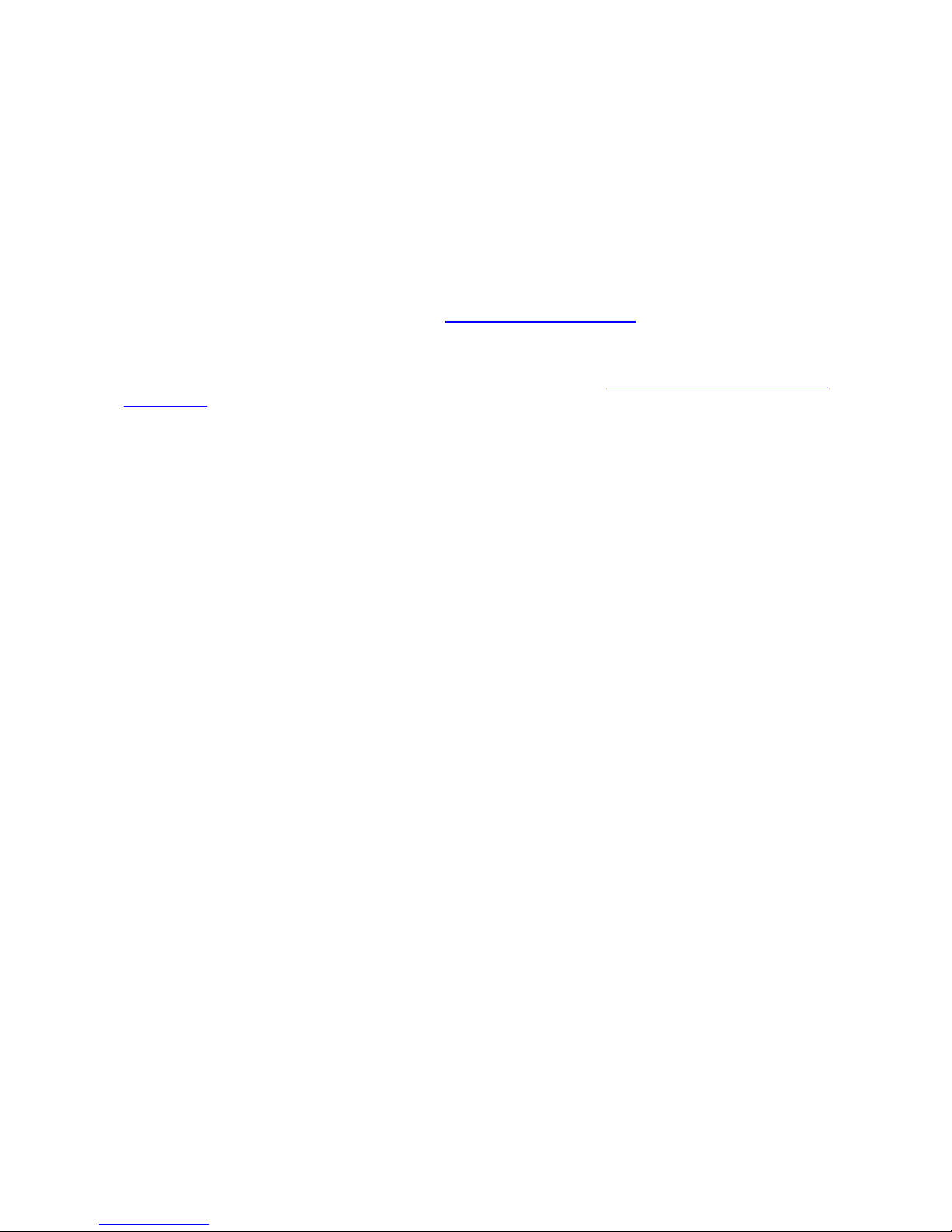
PREFACE
Thank you for selecting the Eutech Instruments / Oakton Instruments pH 1000/ pH 2500 benchtop meter.
This meter comes with the CyberComm Pro DAS Software which allows you easy access and
communication via a computer with connection to the meter.
The instruction manual serves to explain the use of the CyberComm Pro step-by-step installation and user
guide to help you familiarize with the software’s features and functions. It is structured sequentially with
illustration of active software screens and diagrams that explains the various functions and menus available.
This manual is written to cover as many anticipated applications and uses of the CyberComm Pro software
along with pH 1000/ 2500 Bench meters only. If there are doubts in the use of the software, please do not
hesitate to contact Eutech Technical Support at techsupport@eutechinst.com
or call us at (65) 6778-6876
for assistance.
CyberComm Pro software is FREE for all customers who have purchased our bench meters. Please
download the latest CyberComm Pro version via our website at www.eutechinst.com/cybercomm-
software.htm
Eutech Instruments/ Oakton Instruments reserve the rights to change, make improvement and modify
specifications without prior notice and cannot accept any responsibility for damage or malfunction to the
instrument caused by improper use.
Copyright © 2002 All rights reserved. Rev 1.1 03/03
Eutech Instruments Pte Ltd/ Oakton Instruments
Page 3
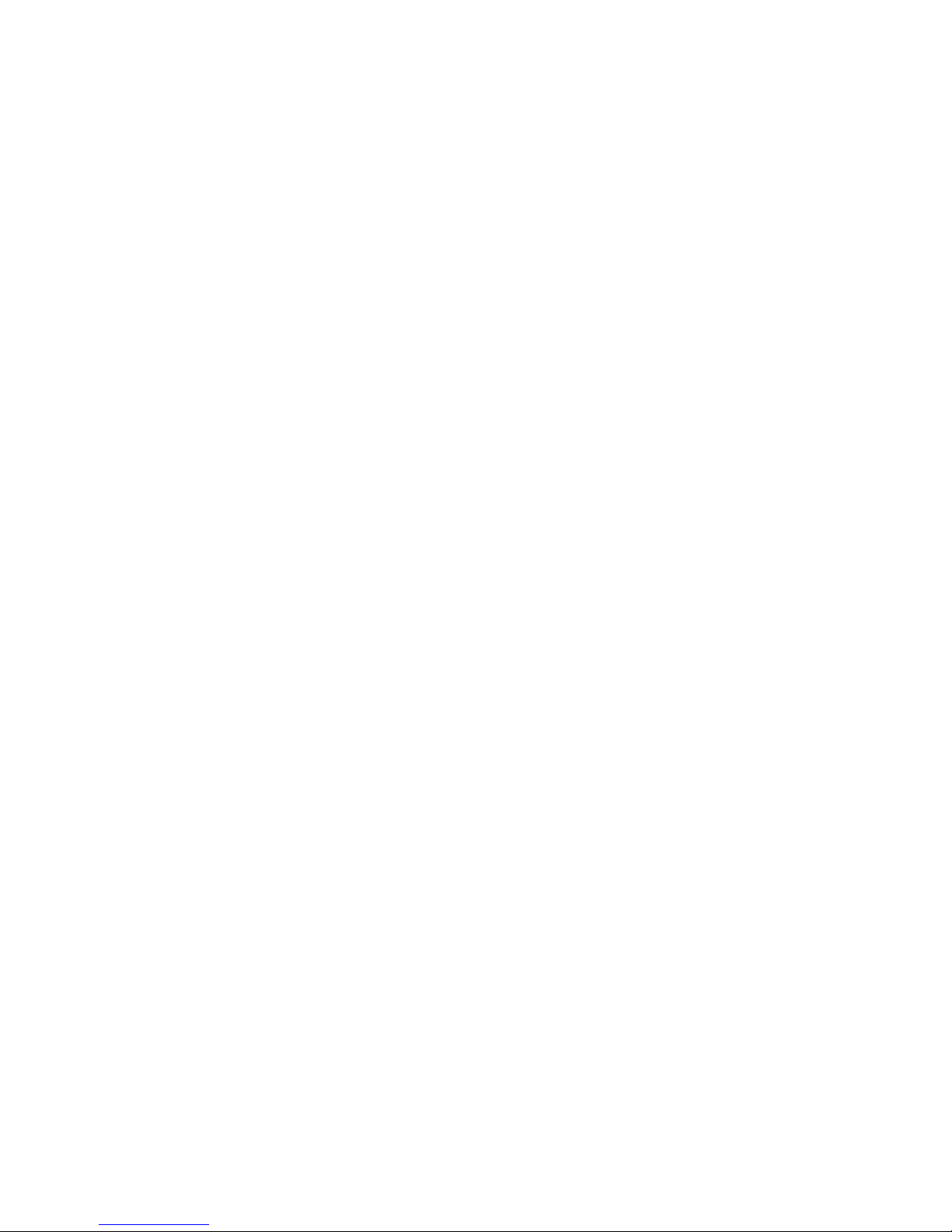
TABLE OF CONTENTS
1 Data Acquisition in windows Version 7
1.1 The CyberComm DAS Package 7
1.2 System Requirements 7
1.3 Setting the Communication Parameters 7
2 Installation of CyberComm Data Acquisition Software (DAS) 8
2.1 Loading of CD-ROM 8
2.2 User Name and Organisation Entry 9
2.3 Splash Screen 10
3 CyberComm main menu 11
3.1 Communication Settings (File) 12
3.2 Data Log Options (File) 12
3.3 Connect to Meter (File) 13
3.4 CyberComm Pro Manuals (Help) 14
3.4.1 File Options (File) 14
3.4.2 CyberComm Pro Manuals (Help) 15
3.4.3 About CyberComm Pro (Help) 15
3.5 Sub menus & Function Icons on the CyberComm Program 16
3.5.1 Function Icons 17
3.5.2 Measurement Mode 19
3.5.3 Show Cursor 19
3.5.4 Set Timer 19
3.5.5 Meter On/Off 21
3.5.6 Preset Functions 21
3.5.7 Reset Meter 21
3.5.8 Information 22
3.5.9 Data Reading 22
3.5.10 Temperature 22
3.5.11 Current Reading(s) 22
3.5.12 Change Mode 22
3.6 To quit CyberComm Program 23
4 import data readings into Microsoft Excel© 24
4.1 Steps to import data readings from a Microsoft Excel© worksheet: 24
4.2 Text Import Wizard- Step 1 of 3 25
4.3 Text Import Wizard- Step 2 of 3 26
4.4 Text Import Wizard- Step 3 of 3 27
5 Print Readings 29
5.1 Printing using a serial printer 29
5.2 Setting up the Printer 29
5.3 Connecting the Cable to the Computer 29
Page 4
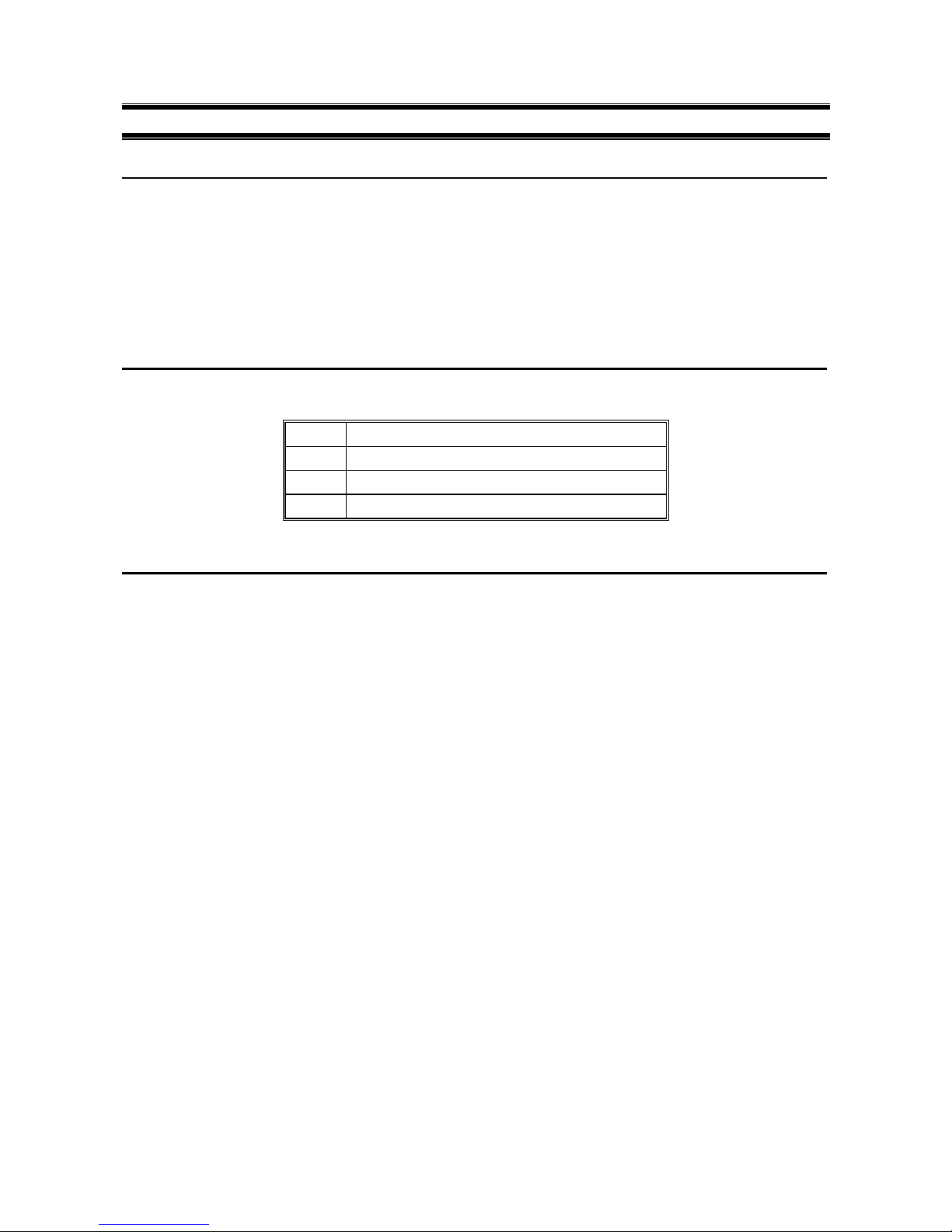
Instruction Manual CyberComm pH 1000/ pH 2500
7
1 DATA ACQUISITION IN WINDOWS VERSION
1.1 The CyberComm DAS Package
The CyberComm Data Acquisition Software (DAS) package is a user-friendly data acquisition package that
provides a convenient way to capture data for future analysis. This CyberComm Pro is only able to run on
Windows
Operating System (refer to 1.2 System Requirements for details). Communication between your
meter and PC is bi-directional as the meter functions can be remotely controlled by the DAS. Data type
stored is in the ASCII format.
Windows is the registered trademark of Microsoft Corporation
1.2 System Requirements
To run the CyberComm Pro DAS software, the following items are required:
1 IBM Compatible PC Pentium and above
2 Windows Operating Systems 95 and above
3 VGA/SVGA Monitor
4 RS232C Serial Communication Cable
1.3 Setting the Communication Parameters
The meter is capable of different communication configurations for baud rate, parity and stop bits. The
values chosen for these parameters of the meter must match those chosen for the computer, same goes for
the serial printer if it is connected.
Page 5
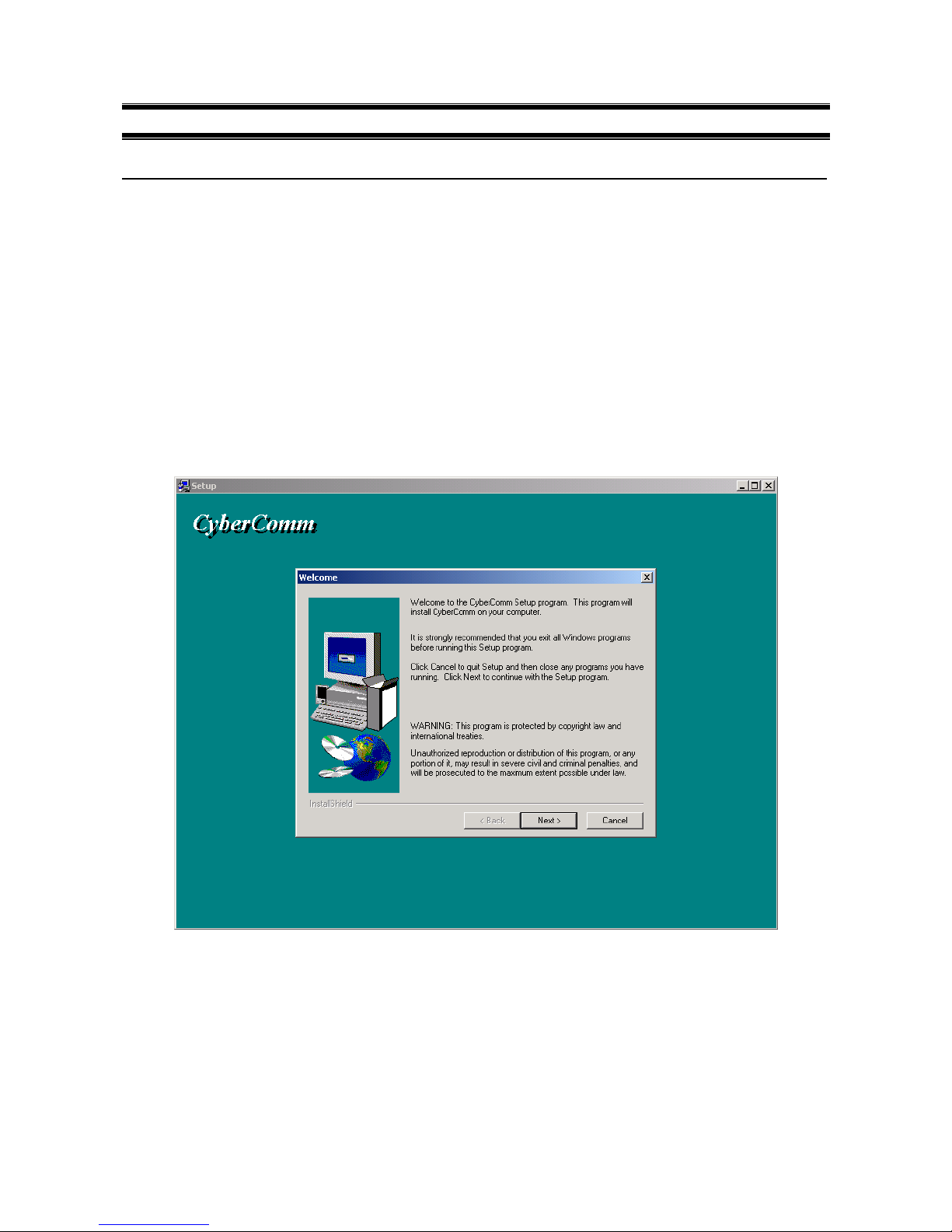
Instruction Manual CyberComm pH 1000/ pH 2500
8
2 INSTALLATION OF CYBERCOMM DATA ACQUISITION SOFTWARE (DAS)
2.1 Loading of CD-ROM
See Figure 1.
Before running the program, check that the pH 1000/ pH 2500 meter is properly connected to the computer.
It is preferable to connect to either one of the COM (serial) ports available on a computer. Note the number
of the COM port that you have connected to the meter as this will be required in setting up the CyberComm
DAS later.
a) Turn on the computer (PC).
b) Insert the CD-ROM provided into a CD-ROM drive of your PC.
c) To install the DAS, use the My Computer to view the file contents in your CD_ROM drive. Locate and
click onto the SETUP file under the CyberComm directory. Double-click again on this file and the
program automatically starts installation. Alternatively you can use the Add/Remove Programs feature in
Control Panel to install the CyberComm and follow the instruction accordingly. If in doubt, please refer to
your Microsoft Operating Manual for further details.
Figure 1: CyberComm Pro Installation/ Welcome Screen
Page 6
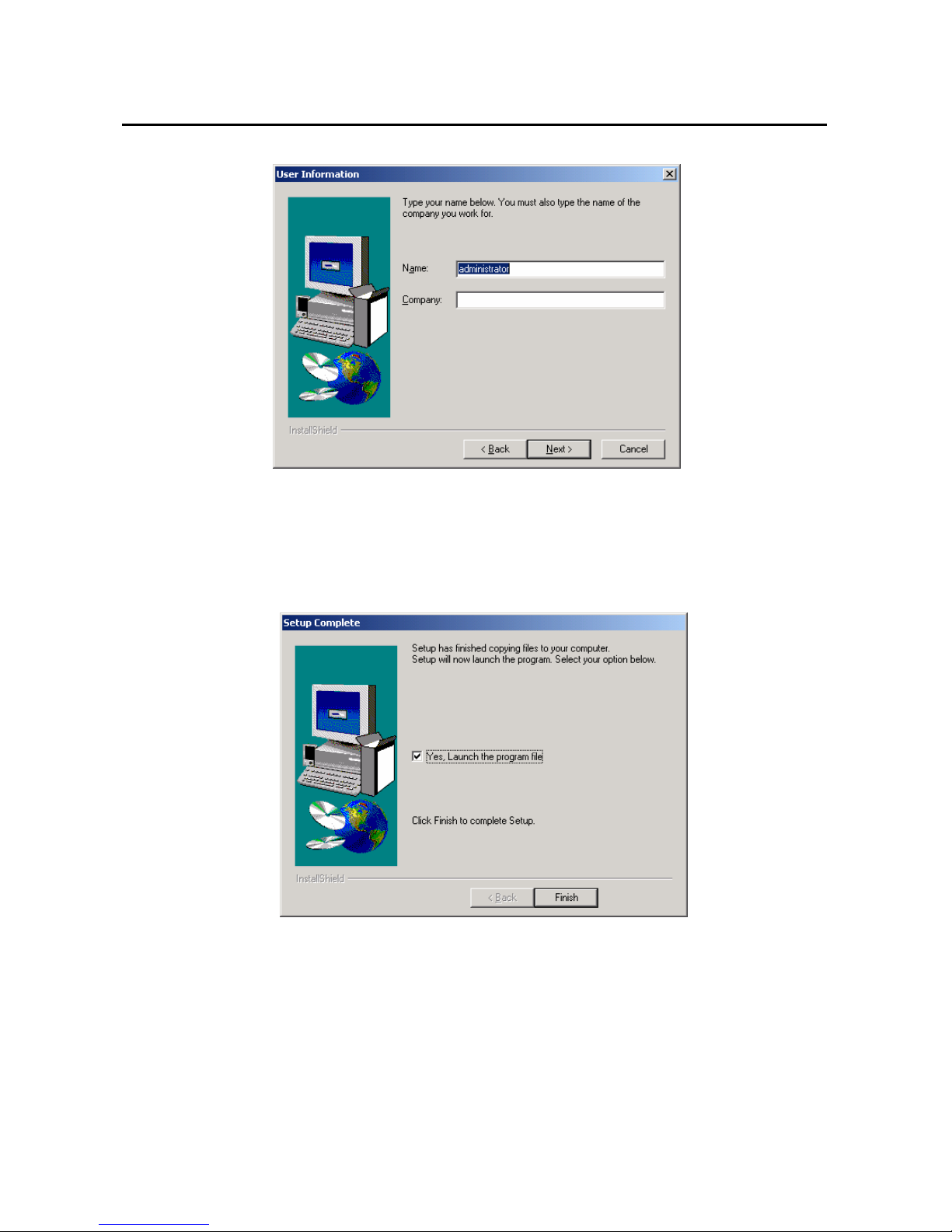
Instruction Manual CyberComm pH 1000/ pH 2500
9
2.2 User Name and Organisation Entry
The CyberComm program (as below) prompts you to enter the name of the user and organization.
Figure 2: CyberComm Pro Installation/ User Information
See Figure 2.
Follow the instruction in the subsequent menu for your desired location of this file to be saved. Make
relevant changes until the setup is completed (shown below). Click on the Finish button.
Figure 3: CyberComm Pro Installation/ Setup Complete
See Figure 3.
“Launch the program file” if you wish to use it instantaneously. Note: The file is now stored in your
designated hard-disk location. Create a shortcut of this file later if you wish.
Page 7
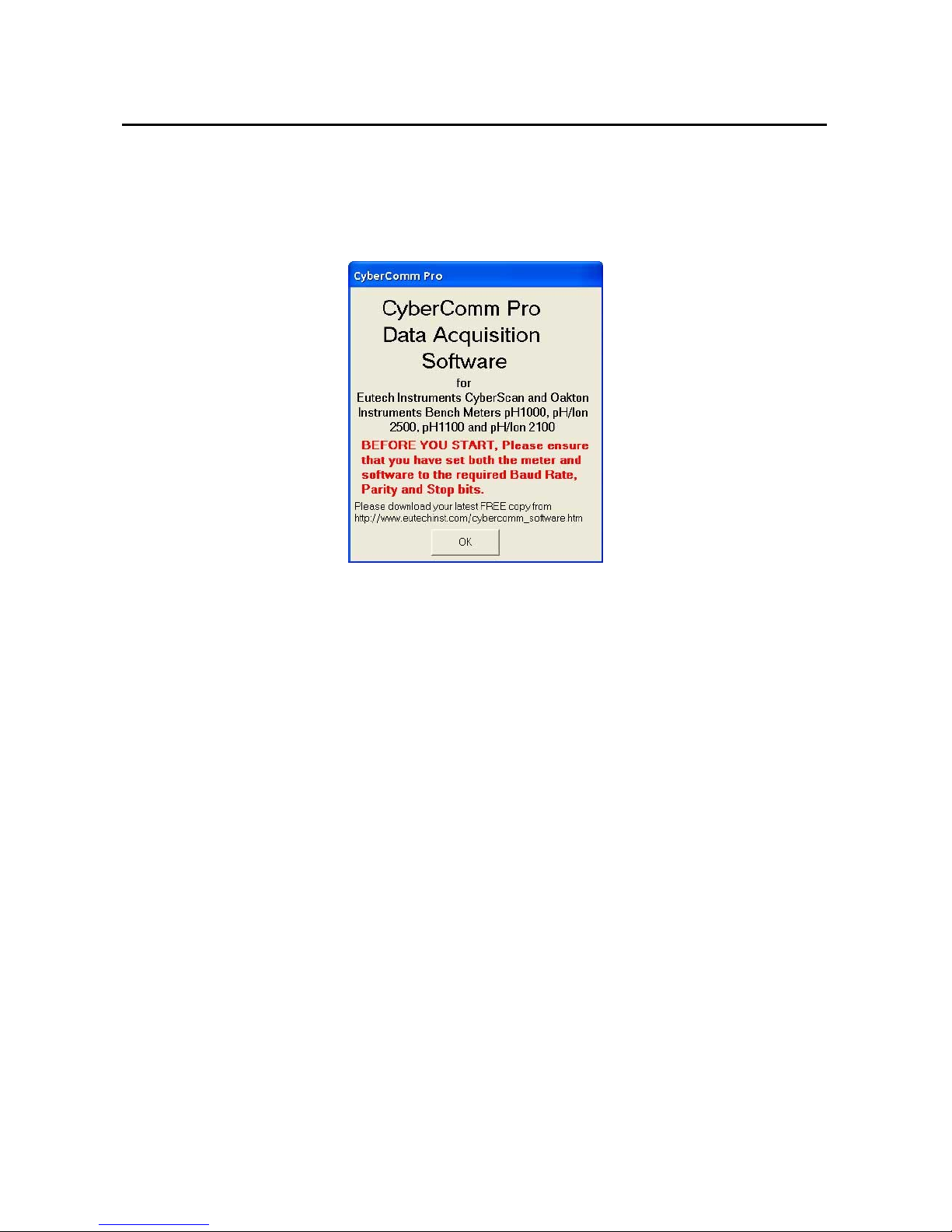
Instruction Manual CyberComm pH 1000/ pH 2500
10
2.3 Splash Screen
See Figure 4.
Upon clicking the Finish button, a splash screen pops up (shown below). The meter’s communication
protocol setting i.e. baud rate, parity and stop bits must be properly set before you power the meter on. DO
NOT press any key on the meter while the program is running. Click on the OK button to start the program.
Go to the URL stated to download the latest FREE version of the CyberComm Pro software.
Figure 4: Start up Menu
Click OK to go to the following CyberComm Pro menu.
Page 8
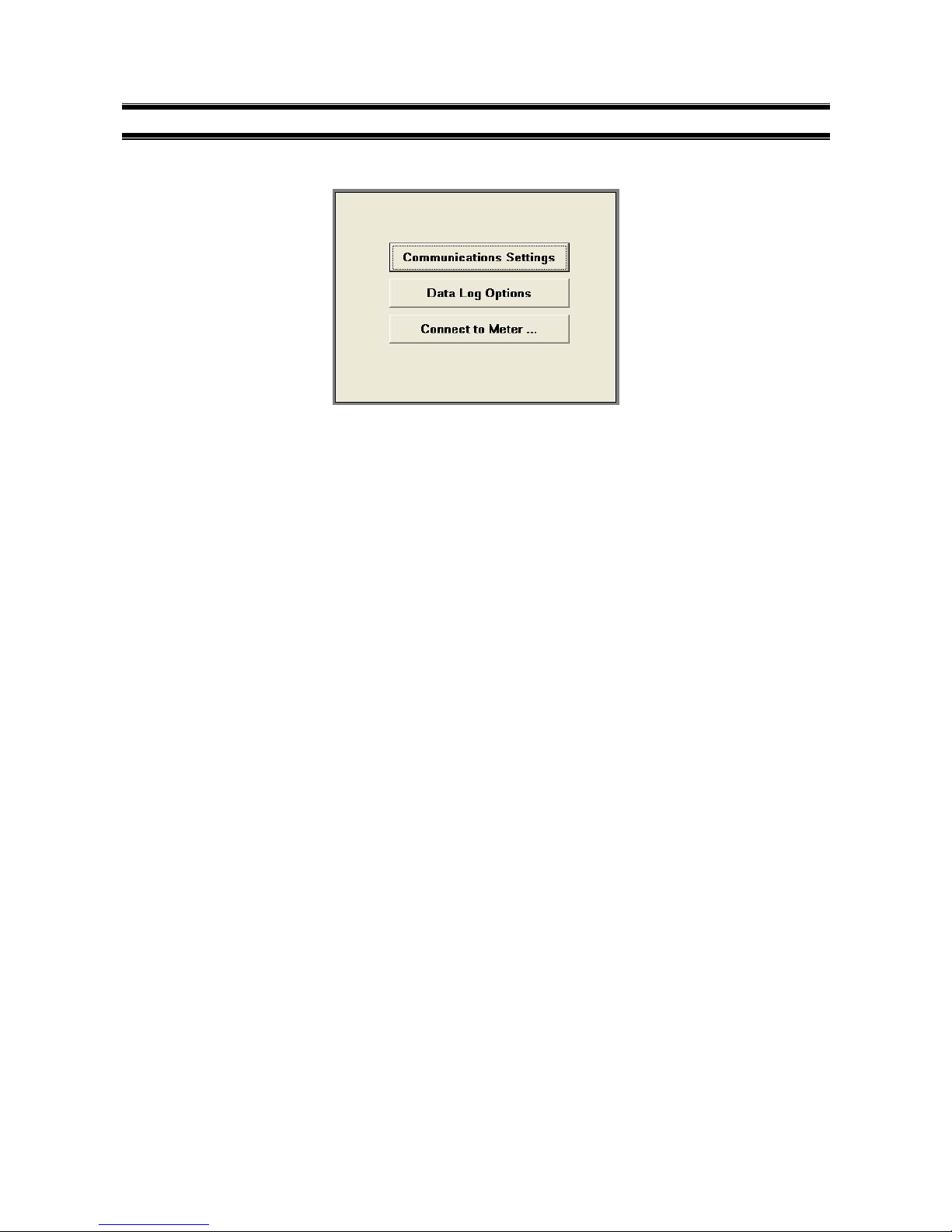
Instruction Manual CyberComm pH 1000/ pH 2500
11
3 CYBERCOMM MAIN MENU
Figure 5: CyberComm Main Menu
Select Communications Settings and set the appropriate requirements before connecting the meter.
Page 9
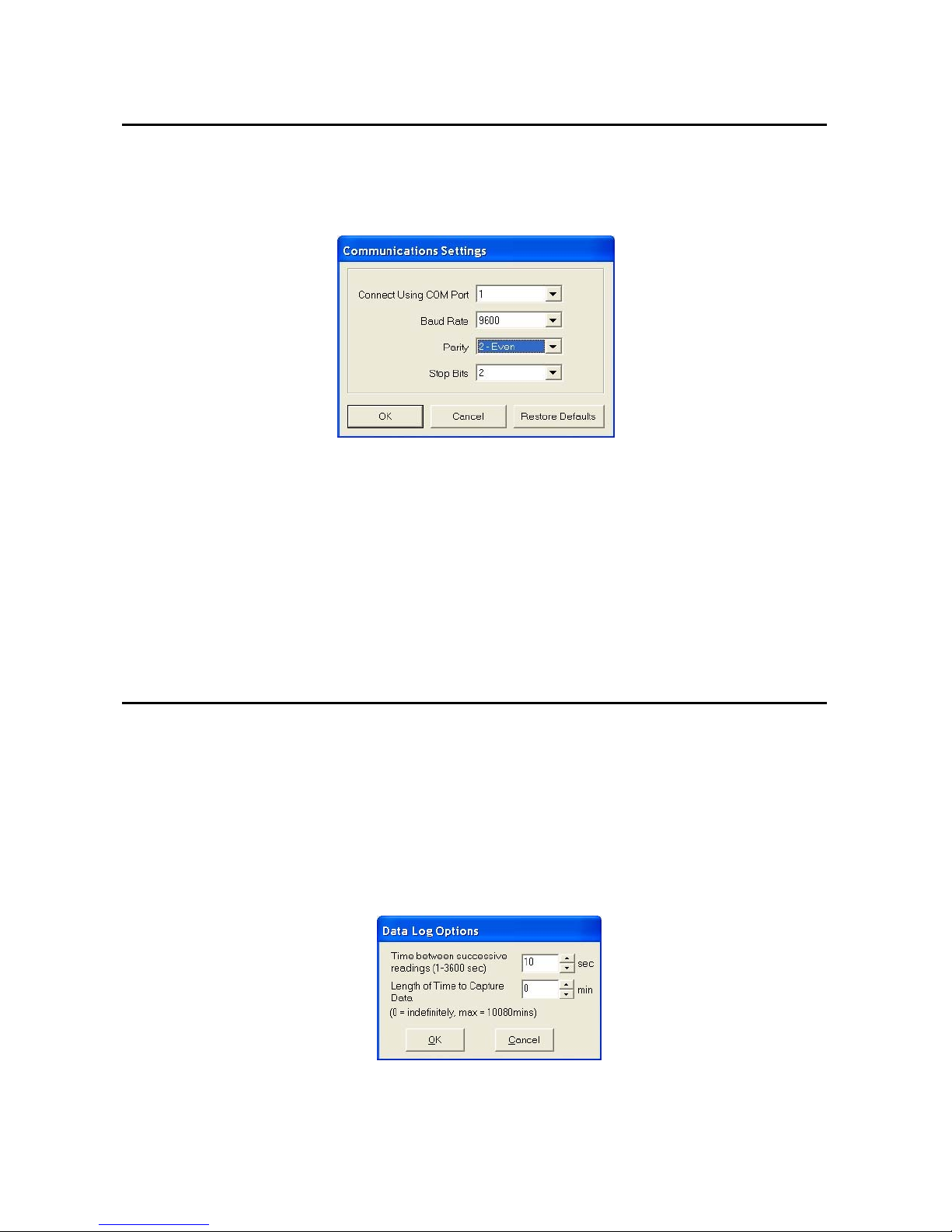
Instruction Manual CyberComm pH 1000/ pH 2500
12
3.1 Communication Settings (File)
See Figure 6.
To make changes, use the drop-down menu of each parameter to set to desired values to match the meter’s
settings. After selecting proper communication parameters, select OK button to proceed. Otherwise click
CANCEL if no change is made. To restore to factory default settings, click onto the Restore Defaults.
Figure 6: Communications Settings
a) Connect Using
Select preferred connection port from the drop down menu; 1 or 2.
b) Baud Rate
Select preferred baud rate from the drop down menu. 4800, 9600, 19200 and 38400.
c) Parity
Select preferred parity from the drop down menu: None (0), Odd (1) or Even (2).
d) Stop Bits
Select preferred Stop Bits from the drop down menu; 1 or 2.
3.2 Data Log Options (File)
See Figure 7.
a) Time between successive readings (1-3600 sec). Default is 10 sec.
Select the time lag preferred between each successful reading using the arrow keys.
b) Length of Time to Capture Data. Default is 0 min. (0= indefinitely, units = min)
Select the total length of time preferred to capture data using the arrow keys.
The data capture will automatically stop upon reaching the set amount of time.
Maximum default time is 10080 minutes (1 week).
Figure 7: Data Log Options
Click OK to exit and save settings
Page 10

Instruction Manual CyberComm pH 1000/ pH 2500
13
3.3 Connect to Meter (File)
After matching the Communication Settings and setting the Data Log Options between your computer and
the pH 1000/ pH 2500 meter using CyberComm Pro, you can now capture data into your computer for
analysis and storage purposes.
See Figure 8.
Go to the File; select Connect to Meter to start the link between your computer and the meter. The
complete main menu of the CyberComm Pro will start as follows after connection to the meter:
Figure 8: Running CyberComm Pro/ Complete Main Menu (Connected to meter)
Page 11

Instruction Manual CyberComm pH 1000/ pH 2500
14
3.4 CyberComm Pro Manuals (Help)
See Figure 9.
The main menu appears with the File and Help drop down menus, each having a list function settings
shown below.
Soft copies of the CyberComm Pro Software User Guide Manuals are available in the program itself. Select
the manual option with reference to the meter you are using.
Figure 9: CyberComm Pro Main Menu (Partial)
3.4.1 File Options (File)
See Figure 10.
Select File Options from the File drop down menu. Enter the relevant information for useful future references
and type a file name/or file location that you wish to store these details. Click OK upon completion to save
information.
Figure 10: File Options
Page 12

Instruction Manual CyberComm pH 1000/ pH 2500
15
3.4.2 CyberComm Pro Manuals (Help)
See Figure 9.
Soft copies of the CyberComm Pro Software User Guide Manuals are available in the program itself. Select
the manual option with reference to the meter you are using.
3.4.3 About CyberComm Pro (Help)
See Figure 12.
By selecting About CyberComm Pro from the Help drop down menu, the dialogue box will be shown as
below. It tells you the version of the CyberComm Pro Program you are using. Select OK button to exit.
Figure 12: About CyberComm Pro
Page 13

Instruction Manual CyberComm pH 1000/ pH 2500
16
3.5 Sub menus & Function Icons on the CyberComm Program
See Figure 13.
The figure shows the CyberComm Pro software Main Menu after linking with the meter. From this menu,
most of the meter key functions can be emulated except calibration of pH probe and CAL EDIT key function.
This Sub Menu has following features:
Figure 13: Running CyberComm Pro/ Complete Main Menu (Connected to meter)
Page 14

Instruction Manual CyberComm pH 1000/ pH 2500
17
3.5.1 Function Icons
See Figure 14. See also Figure 13.
The function icons on the main menu each serve a vital role in the CyberComm Pro software, providing user
friendly one click access
.
Figure 14: Function Icon Panel (extracted from Figure 11)
Icon no. Function Name Description
1
Record
Click on this icon to start recording meter readings, readings will be shown on the
CyberComm Pro main menu. Data captured will also be stored to the hard disk. A popup menu will prompt you whether to overwrite saved data should you already have
recorded data reading. New data should be saved under another file name. See Figure
15.
2
Resume Tracking
Works together with the ‘Pause Tracking’ icon. Click on either to Resume or Pause the
meter tracking. Tracking means that the current reading is always visible and the graph
window will scroll to show the current reading like a chart recorder.
3
Pause Tracking Refer to Icon 2.
4
Scroll/Zoom
Use this function to drag along single axis at a time to expand selected region of the
reading curve
5 Zoom Out Click to enlarge screen image
6
Zoom In
Click to minimise screen image.
7
Show Cursor
Shows a green guide line on the graph. You are able to drag the guide across the
readings to get the exact or extrapolated readings at any point on the curve.
8 Copy to clipboard
Copy the entire graph to the clipboard. You can then paste it to other applications.
9 Print
A print screen will pop up and the graph will become black and white in colour for a print
preview of your readings. See Figure 16.
10
Show/Hide
Temperature
Choose to view your readings with or without the temperature curve by clicking this icon.
11
Enlarge/ Reduce
plot graph
To enlarge/ reduce plot graph view.
Page 15

Instruction Manual CyberComm pH 1000/ pH 2500
18
Figure 15: Record overwrite prompt
Figure 16- Print screen
Page 16

Instruction Manual CyberComm pH 1000/ pH 2500
19
Continue from Section 3.5
Refer back to Figure 13 on pg 16.
3.5.2 Measurement Mode
This indicates the current mode of measurement mode, you can change the mode by clicking on the tab to
switch between the various parameters; pH, mV and Ion (Concentration). (Ion mode: available in pH 2500
only)
3.5.3 Show Cursor
Use the ‘Show cursor’ function from the icon panel and a green guide line will show any point on the reading
curve having the exact measurement according to the mode chosen. Drag this guide along the horizontal
time axis and you can read the pH, mV or concentration values at any point in time.
3.5.4 Set Timer/ Memory/ Resolution/Temperature and Alarm
Set Time Interval of the meter. Minimum time interval is 1 minute and the maximum time interval is 23
hours and 59 minutes. Click OK to confirm the value. See Figure 17.
Figure 17: Set Timer
• Start/Stop Timer
Clicking the Start/Stop timer button will toggle between start and stop function of the timer. Upon
reaching the set time interval, the meter will start to beep.
• Set Memory Log Options
Enable Data Log on Ready
This option sets the meter to store data into meter memory whenever the READY annunciator appears
whenever the reading on the meter is stable for a few seconds. See Figure 17.
Note that the READY annunciator display must also be enabled for it to appear. By selecting the ON
option and OK button. To proceed to next function, select either OK or CANCEL button as shown in the
Data Log on Ready dialog box.
• Enable Data Log on Time Interval
This option allows the meter to store data into meter memory whenever the time set is met. The default
is 1 minute. This means a reading will be stored into the meter memory every 1 minute. As there are
only 16 memory locations, the oldest reading will be discarded. The maximum value is 1439 minutes
(23 hours and 59 minutes). To set the time interval, use the scroll bar to set the value in minutes.
Page 17

Instruction Manual CyberComm pH 1000/ pH 2500
20
Figure 17: Set Memory Options
To disable the Data Log on Time Interval, uncheck the box for this option. This checkbox toggles between
disable and enable of this option. To exit from Data Log on Time Interval dialog box, press OK or CANCEL
button.
Store Memory
This option stores up to 16 sets of data into the memory. If the button for this option is clicked, the current
reading will be stored into the memory. The method of the memory storage is Last-In-First-Out (LIFO).
Clear Memory
This option clears all meter memory data from meter. All stored data will be erased from memory if the
button for this option is clicked.
Set Resolution
Select the pH resolution as either 0.1 or 0.01 by its appropriate button. Press OK or CANCEL button to exit
from this dialog box. See Figure 18.
Figure 18: Resolution
Set Temperature
Set its manual temperature as shown. To set manual temperature, use the scroll bar to increase or
decrease the temperature value. Confirm the set value by selecting OK button to proceed to next function.
The set temperature value will not be stored into the meter after CANCEL is selected.
Page 18

Instruction Manual CyberComm pH 1000/ pH 2500
21
Set Alarm Limits
Allow both Low and High pH Alarm values to be set for pH, mV and Relative mV. The alarm dialog box will
appear as shown. See Figure 19.
Figure 19: Set Alarm Limits
To change the alarm value, use the scroll bar to increase or decrease value. After selecting the alarm
value, press OK button to confirm the set value.
3.5.5 Meter On/Off
Switch on/off the meter.
3.5.6 Preset Functions
a) Enable Auto Off
Checking or unchecking the option box will enable or disable the Auto Off respectively.
b) Enable Beep Warnings
To enable the meter beep, check the checkbox for this option. Unchecking the checkbox will disable the
meter beep.
c) Enable “Ready”
Checking or unchecking the option box will enable or disable the “Ready” status respectively. Ready
annunciator will appear on the meter when the status is “READY”.
d) Enable “Hold”
Checking or unchecking the option box will enable or disable the “Hold” option respectively.
3.5.7 Reset Meter
Clicking this button will reset and stop the meter. All pH calibration points will be set to default and Relative
mV base value will be reset to 0.0 mV.
A warning screen as follows will prompt you to confirm if you want to erase all data. Click OK to continue to
reset meter. See Figure 20.
Figure 20: Reset Meter Warning
Page 19

Instruction Manual CyberComm pH 1000/ pH 2500
22
3.5.8 Information
This information will always be on the graph, showing the Elapsed Time of the measurement being carried
out, the date and time which marks the start of the first data captured.
3.5.9 Data Reading
The data captured from the meter is plotted on the graph while the measurement is being carried out.
3.5.10 Temperature
This curve shows the temperature in which the measurement is carried out simultaneously. You can choose
to view the reading with or without the temperature curve by clicking on the ‘Show/Hide Temperature’ icon
on the icon panel.
3.5.11 Current Reading(s)
The fields show the current readings.
3.5.12 Change Mode
Switch the meter measurement mode between pH, mV, Relative mV and Ion.
Page 20

Instruction Manual CyberComm pH 1000/ pH 2500
23
3.6 To quit CyberComm Program
See Figure 21.
Choose Exit from drop down menu of File or Click the ‘X’ button on the top right hand corner of the window.
A pop-up menu will prompt you to save settings; choose Yes if you want the settings you set to be available
for next usage.
Figure 21: CyberComm Pro/ Exit Screen with options to save settings
Page 21

Instruction Manual CyberComm pH 1000/ pH 2500
24
4 IMPORT DATA READINGS INTO MICROSOFT EXCEL©
You are able to view the Data Readings in a Microsoft Excel
©
spreadsheet.
4.1 Steps to import data readings from a Microsoft Excel© worksheet:
In Microsoft Excel,
1. Go to File menu
2. Select Open
3. Select Program Files folder from the hard disk drive
4. Select CyberComm folder
5. Select CyberComm Pro
6. Select the ”.dat” file which you have saved your data readings
7. Double click on the selected “.dat” file
NOTE: The ‘Files of Type’ should be selected at ‘All Files (*.*)’.
See Figure 22.
Figure 22: Excel- File Open
Page 22

Instruction Manual CyberComm pH 1000/ pH 2500
25
4.2 Text Import Wizard- Step 1 of 3
Once you open a “.dat” file from the CyberComm folder, a screen will appear. See Figure 23.
Fields
Delimited/ Fixed width
Default: ‘Delimited’
Select between delimited and fixed width for the preferred output layout of the file.
Start import at row
Default = ‘1’
Select the row of data to start importing into a Microsoft Excel
©
worksheet.
File Origin:
Default: ‘Windows (ANSI)’
Figure 23: Step 1 of 3
Page 23

Instruction Manual CyberComm pH 1000/ pH 2500
26
4.3 Text Import Wizard- Step 2 of 3
See Figure 24.
Fields
Delimiters
Default: ‘Tab’
Select ‘Comma’
Treat consecutive delimiters as one
Default: ‘Unchecked’
Text qualifier
Default: ‘*’
Figure 24: Step 2 of 3
Page 24

Instruction Manual CyberComm pH 1000/ pH 2500
27
4.4 Text Import Wizard- Step 3 of 3
Fields
See Figure 25.
Column data format
Default: ‘General’
Advanced Text Import Wizard
See Figure 26.
Fields
Decimal Separator
Default: ‘.’
Thousands Separator
Default: ‘,’
Click OK to confirm and exit.
Figure 25: Step 3 of 3
Figure 26: Advanced Text Import Settings
Click Finish to end the Text Import Wizard.
Page 25

Instruction Manual CyberComm pH 1000/ pH 2500
28
Figure below shows CyberComm data presented on a Microsoft Excel© worksheet. See Figure 27.
Figure 27: Excel Worksheet with imported “.dat” data
Page 26

Instruction Manual CyberComm pH 1000/ pH 2500
29
5 PRINT READINGS
5.1 Printing using a serial printer
Connect the pH 1000/ 2500 meter to the serial printer via RS232C cable (refer to the list of accessories).
The configuration of the RS232C port is as shown below.
Pin Number Description
1 -
2 Transmit Data
3 Receive Data
4 DSR (Data Send Ready)
5 GND (Ground)
6 -
7 -
8 RTS (Request to Send)
9 -
5.2 Setting up the Printer
If the printer has a 25-pin connector, a 25-pin to 9-pin converter will have to be used. Use the following
configuration:
Pin of Meter Pin Number of Printer
2 (TXD) 3 (RXD)
4 (DSR) 20 (DTR)
5 (GND) 7 (GND)
5.3 Connecting the Cable to the Computer
a) If the computer has a 9-pin connector, insert the cable (EC-CA01M09F09) provided into the socket of
the computer, taking note of the gender of the two connectors.
b) If the computer has a 25-pin connector, use a 9-pin to 25-pin, male/ female converter with 9 pins and 25
holes for connection. This converter can be obtained from any computer store.
Page 27

NOTES:
Page 28

For more information on Eutech Instruments/ Oakton Instruments products, contact your nearest distributor
or visit our website listed below:
Eutech Instruments Pte Ltd.
Blk 55, Ayer Rajah Crescent,
#04-16/24 Singapore 139949
Tel: (65) 6778 6876
Fax: (65) 6773 0836
E-mail: marketing@eutechinst.com
Web-site: www.eutechinst.com
Oakton Instruments
P.O Box 5136,
Vernon Hills, IL60061, USA
Tel: (1) 888-462-5866
Fax: (1) 847-247-2984
E-mail: info@4oakton.com
Web-sites:
www.4oakton.com
www.oaktoninstruments.com
Distributed by:
