Euro Video EVC-IP-SO2MAI User Manual
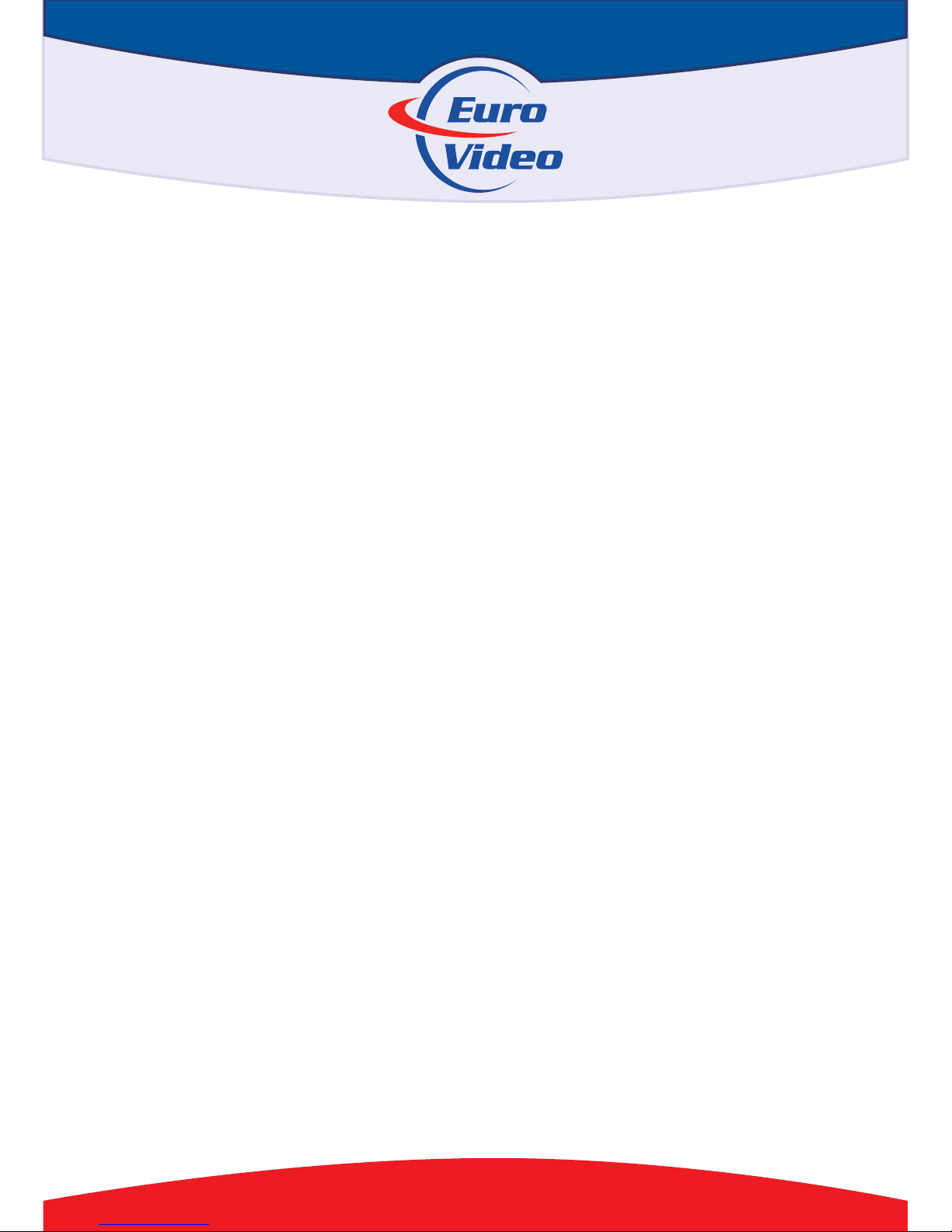
www.eurovideo-cctv.com
EVC-IP-SO2MAI
USER MANUAL

1
Attention
FCC W arning
HD IP camera fully complies with Article 15 of FCC rules about Class A
Digital Devices after thorough test. To some extent, those rules ensure its normal
operation without external interference. The device is electromagnetic. Please do
read the manual carefully before use, or it might cause interference to radio
communications. Meanwhile, the installation under some circumstances can not
completely avoid interference.
Before wiring and operating the devices, please read this manual well and
keep it for future reference in need.
Key Safety Instructions and Warnings:
Please read and retain the manual well for future reference;
Do not place the device near water, fire or other high-intensity
electromagnetic radiation;
Please keep good ventilation environment for the product;
Please wipe the surface with a dry soft cloth;
Please disconnect the power cord when the device is not used;
The device uses the auxiliary equipment and spare parts recommend by the
manufacturer;
Please do not place the power adapters and other cables underground or in
some crowding;
Do not open the housing without authorization; Please consult with
technician for maintenance;
Please remain packing boxes in case of delivery if necessary.
Indicate error operation. The internal non-insulated parts are likely to cause

2
harmful voltage. Please operate the device in strict accordance to the manual.
Indicate that user should install and operate the device strictly according to
the manual.
Warning: To avoid moisture lead or fire, please do not put the device in wet
open places!
Content
Content .............................................................................. 2
Chapter 1 System Overview ............................................... 4
1.1 Product Description ...................................... 4
1.2 Product Feature .............................................. 4
1.3 System Requirement ........................................ 6
1.4 Product Specification .................................. 7
1.5 Precautions ...................................................... 8
Chapter 2 IP Cam installation interface .......................... 10
2.1 Installation Notice .................................. 10
2.2 Pigtail .......................................................... 10
3.1 Connecting the device .............................. 11
3.2 Setting the IE browser ............................ 11
3.3 Install Video Software ............................ 13
Chapter 4 System Operation Guide ................................ 16
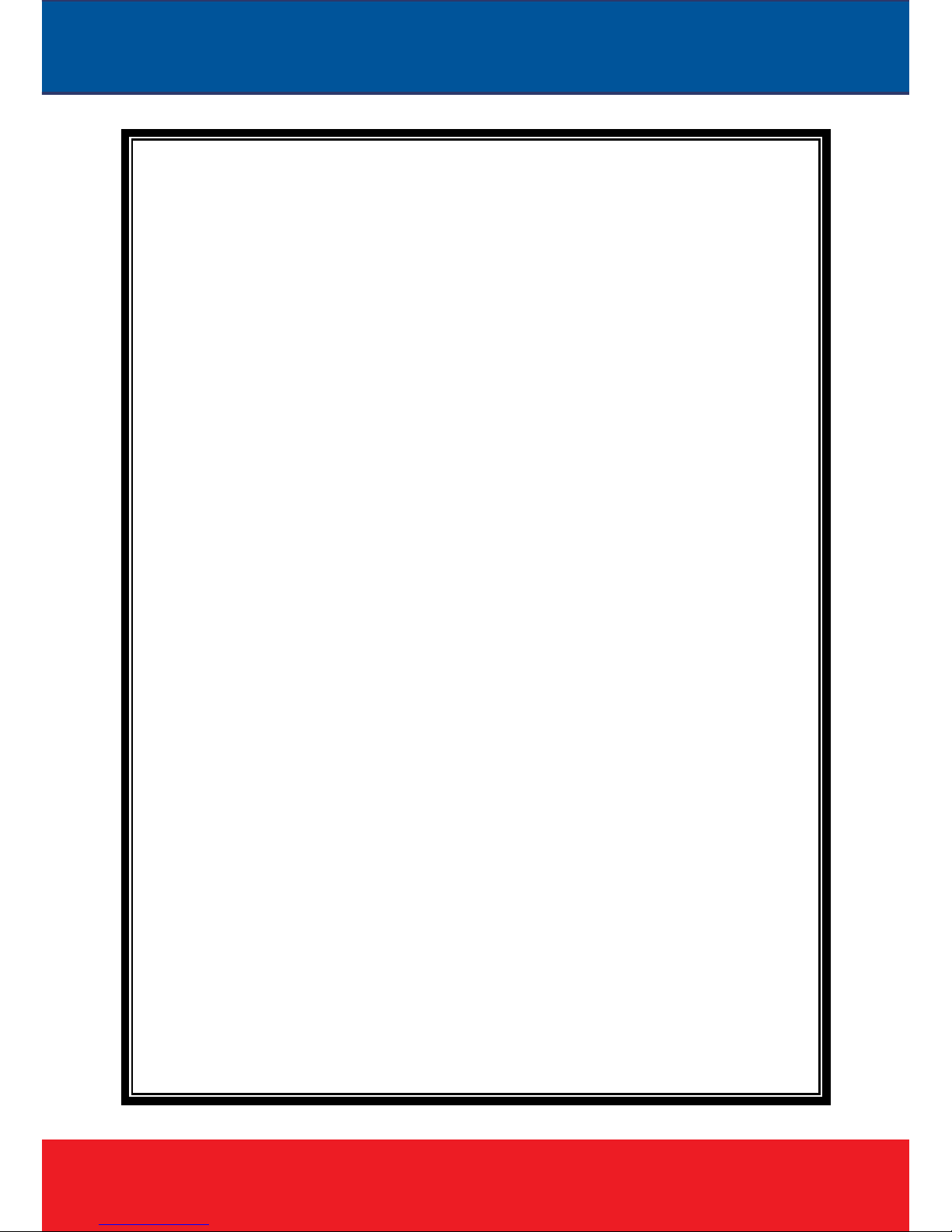
3
4.1 Login .............................................................. 16
4.2 Browser .......................................................... 18
4.2.1 Video Browsing ..................................... 18
4.2.2 PTZ control ......................................... 19
4.2.3 PTZ functions ..................................... 20
4.2.4 Common shortcuts .............................. 21
4.3 Setting .......................................................... 22
4.3.1System .................................................... 22
4.3.2 Network .............................................. 26
4.3.4 Management software ........................ 32
4.3.5 IP Cameras .......................................... 33
4.3.6 Audio & Video.................................... 38
4.3.7 PTZ Funciton ......................................... 44
4.3.8 Alarm .................................................. 47
4.3.9 User .................................................... 48
4.3.10 log ........................................................ 49
Appendix 1Toroid filter installation manual .................. 50
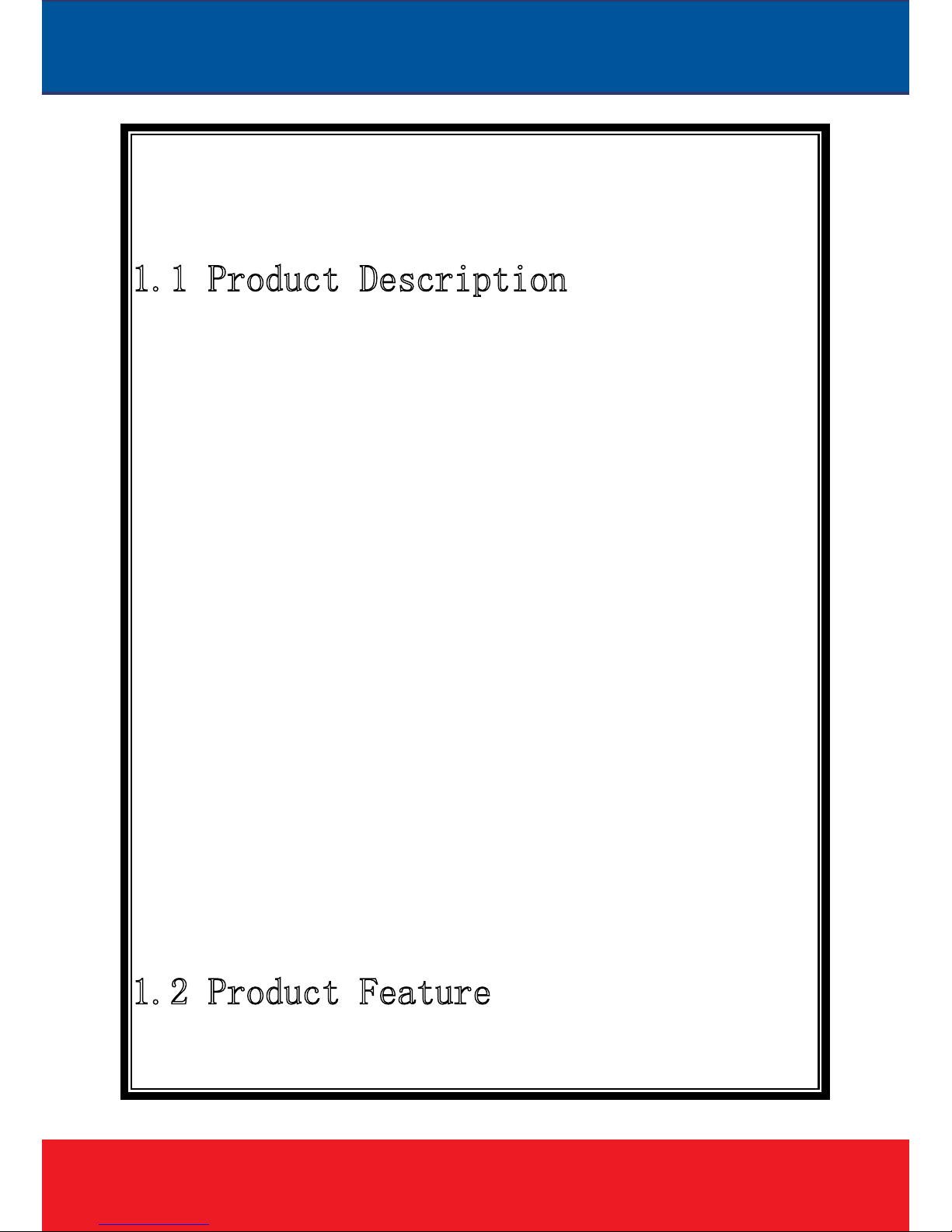
4
Chapter 1 System Overview
1 P od t De iptio
The manual mainly introduces the setting and operation of HD IP cameras.
HD IP camera combines CMOS sensor and the latest network encoding
technology , provides the users with a full live video capture system of high
definition, high SN ratio and low illumination. It is widely used for buildings,
shopping malls, airports, warehouse, streets and other city surveillance environment.
The device adopts the advanced image processing technology, provides H.264
and MJPEG dual encoding method and supports tri-streaming. Users can freely
choose and browse for storage and real-time video.
The device supports motion detection function and through the management
platform it is in a position to execute intelligent monitoring program and storage
strategy; It has convenient SD card storage (optional), which automatically records
the video when alarm or network error; User can manually record as well when
browsing the video, which is higher and safer for the system safety.
It supports QoS service and provides better video transmission and quality
service.
P od ct Featu e
Key features of the HD IP Camera:
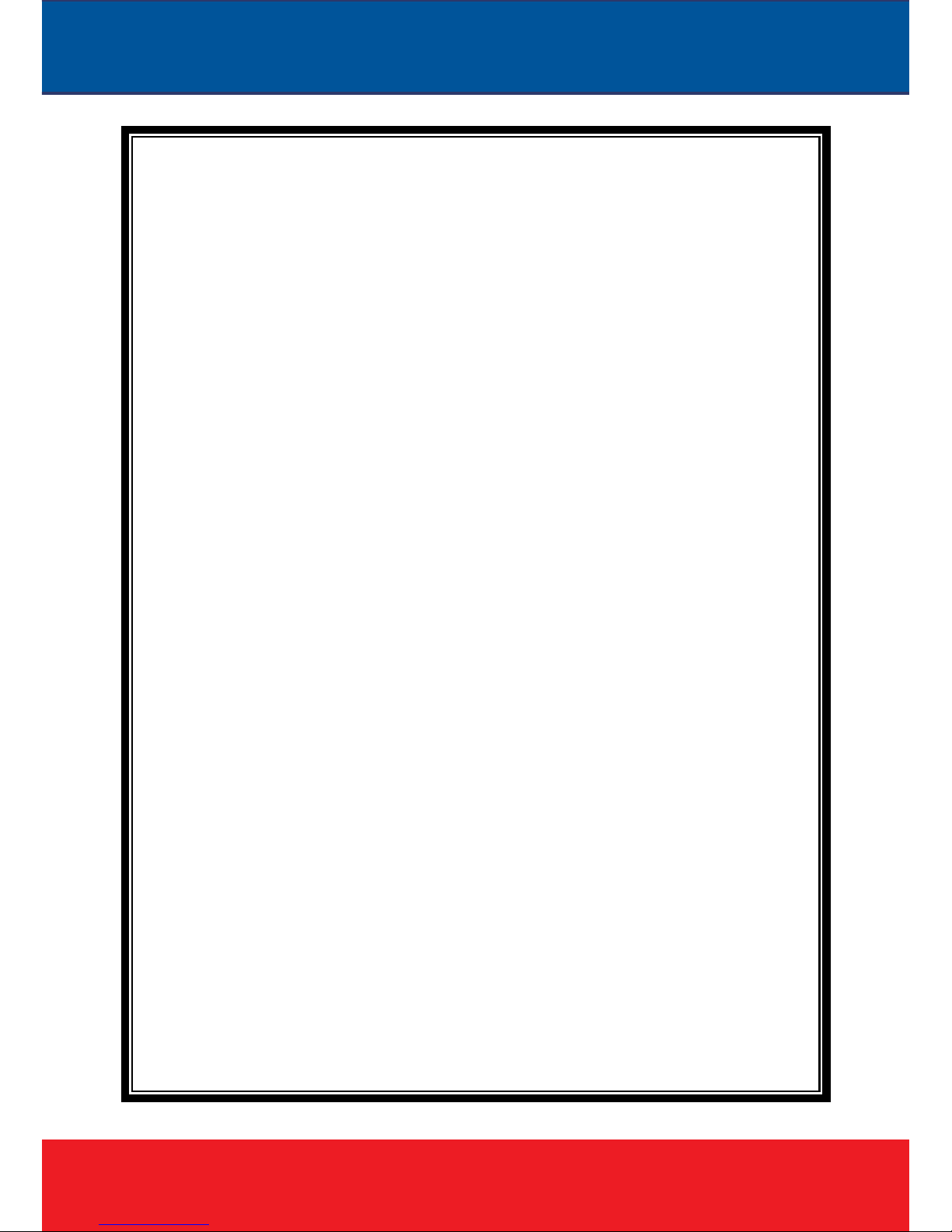
5
CMOS Image sensor
Automatic IR-CUT filter, Color/Black & White auto switch
H.264 / MJPEG dual encoding, tri-streaming
Support high frame output
Support two-way audio, G.711 encoding format
Support Motion Detection
Support 2-CH alarm input, 1-CH relay output (optional)
Support a variety of alarm processing, eg. Sending emails, FTP uploading,
audio warning, SD card storage (trigger recording, optional) and relay
output (optional)
Support TCP/IP , HT TP, ICMP, PPPoE, DHCP, UDP, SMTP, RTP, RTSP,
SNMP, ARP and other protocols
Support QoS service and provide better video transmission and quality
service
Support multi-user real-time access and parameter configuration through the
Web Server
Support network remote upgrade
PoE/12VDC power
Except the features above, the device has the following features:
Support high resolution image compression technology
The device supports 1080P(1920*1080), 960P(1280*960), 720P(1280*
720), D1(720*576), VGA(640*480)and etc. Please refer to the precise internal
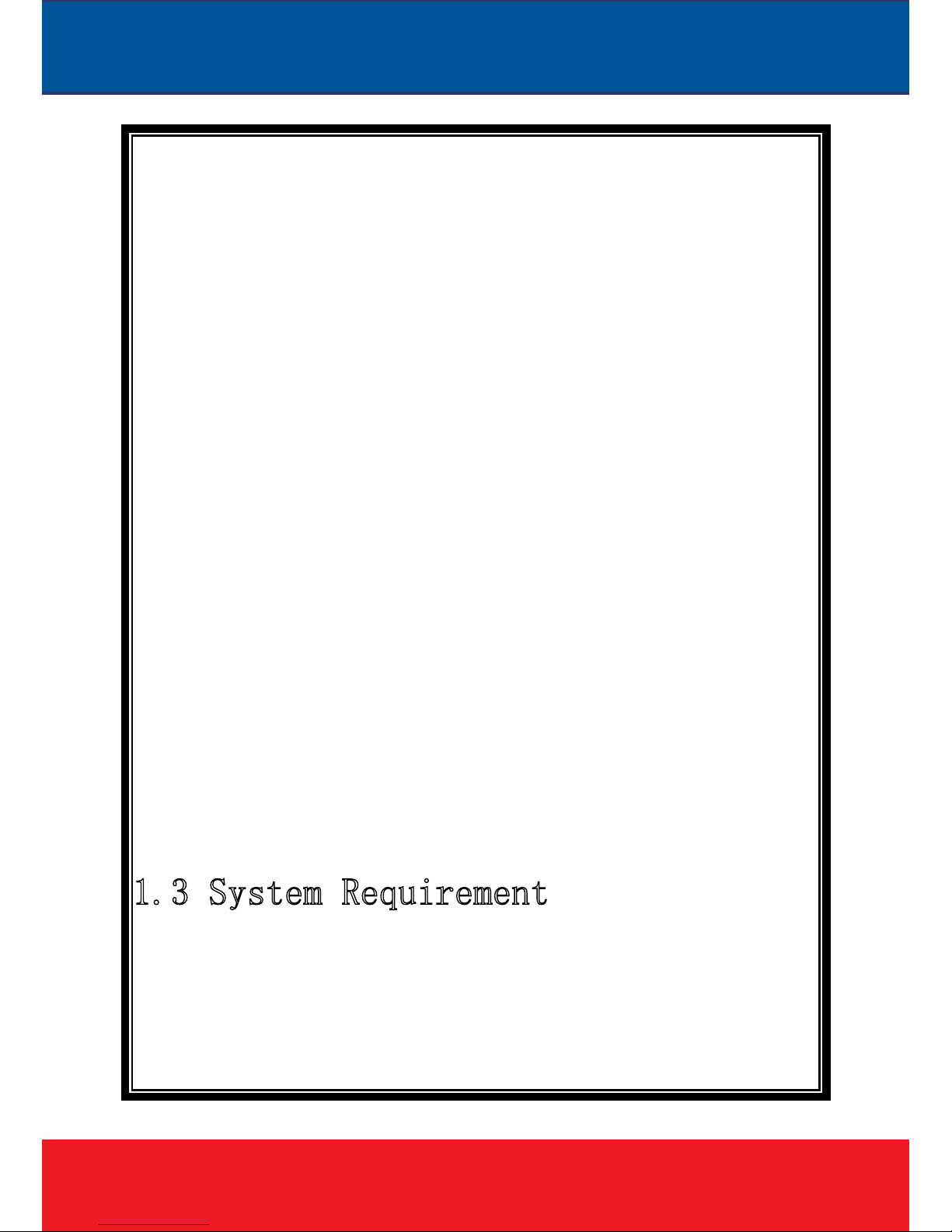
6
parameters according to different models.
Provide comprehensive network monitoring and transmission mechanism.
IP Camera connects 10M/100M network port through RJ45. It supports full
TCP/IP protocols (TCP/IP, HTTP, ICMP, UDP, SMTP, RTP, RTSP, SNMP),
adjusts its bit flow rate and frame rate, so as to adapt itself to strict monitoring
system requirement. It is possible to set date, time, OSD for the interface and save
the camera position.
Flexibly adjust color saturation, hue, contrast, brightness of the screen to
meet different visual requirements.
Set alarm and audio functions through web page.
Su pport motion detection function (4 motion zones to set)
Support a variety of alarm processing, eg. Sending emails, FTP uploading
audio warning, and relay output (optional)
Widely applied
The IP Camera adopts encrypted TCP/IP protocol transmission, provides a
shortcut high-performance, high-stability and easy maintenance network system,
better use for professional monitoring cases.
1.3 S i e t
The computer has some certain requirements for well displaying output video
and controlling the camera:
Processor: Intel Pentium 4 2.4 GHz dual core or higher
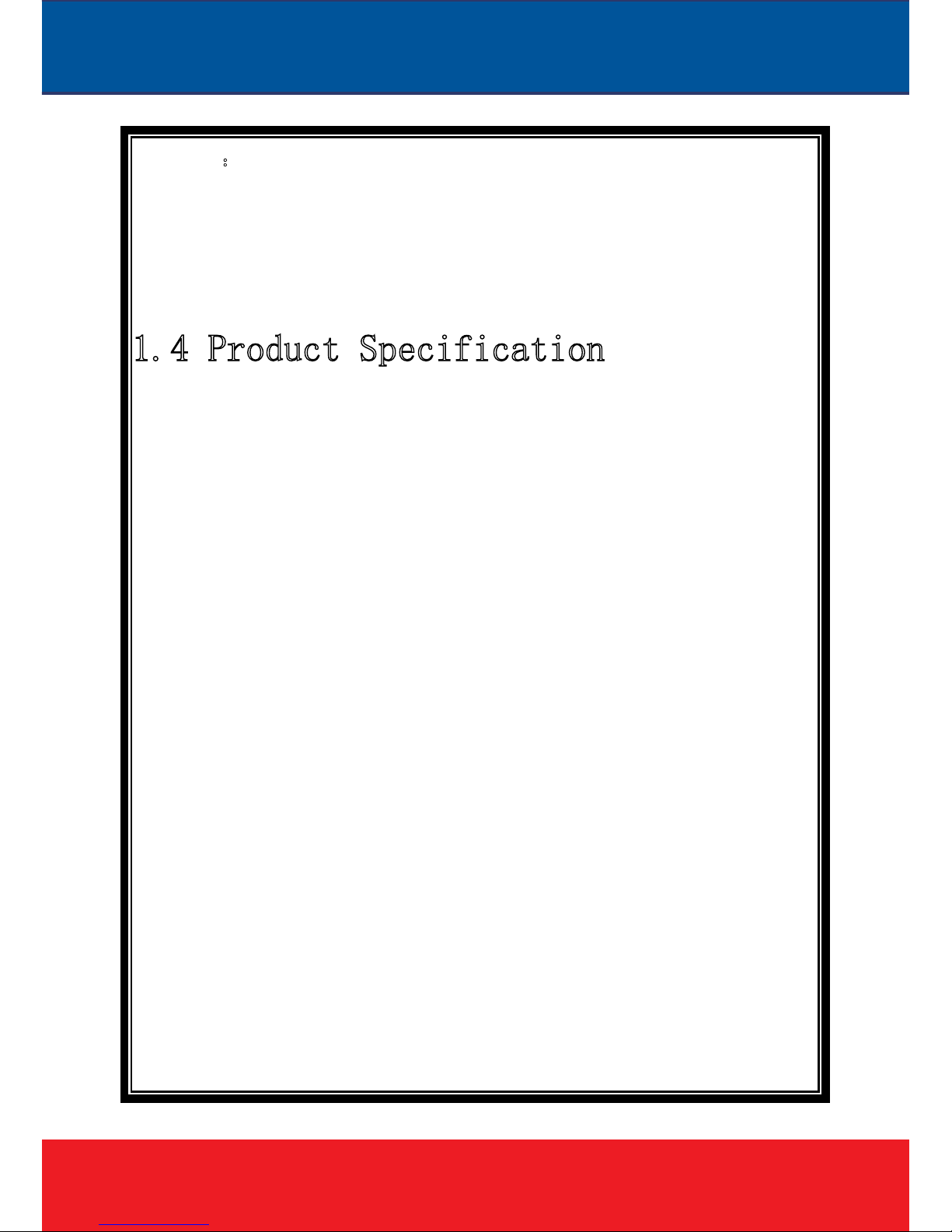
7
RAM 2GB or above
Network Port: 100M Ethernet port
Operating System: Windows 7 ,Windows 2000/2003, Windows XP
Web browser: Microsoft Internet explorer version 8.0 or higher
P od t Sp ic
Image Processor: CMOS
Low Illumination: Color Mode: 0.05-1 Lux @F1.2 (30IRE, AGC ON)
B/W Mode: 0.005-0.1 Lux @F1.2 (30IRE, AGC ON)
S/N Ratio: 70.1dB/83.5dB/90dB/110dB (
depend on different models)
Electronic Shutter: NTSC: 1/30~1/8,000 s; P AL: 1/25~1/8,000 s
AGC: ON/OFF
BLC: ON/OFF
White Balance: Auto/Manual
Auto Iris Control: DC drive
Video System: NTSC/PAL optional
Lens Mount: C/CS
Video Compression: H.264 dual streaming / MJPEG
Maximum Frame: NTSC: 30fps; PAL: 25fps
Output bit rate: 128Kbps~6Mbps
Maximum Resolution: 1920*1080、1280*720 @30fps
Deputy Stream: PAL:1280*720、640*480、352*288

8
Audio Compression: G.711
Audio input: 1-CH, line level, impedance: 1kΩ
Audio output: 1-CH, line level, impedance: 600Ω
Motion detection: Support
Password protection: Support
Network: 1 of RJ45 10/100M adaptive to POE
Network Protocol: TCP/IP, HTTP, ICMP, PPPoE, DHCP, UDP,
SMTP, RTP , RTSP , SNMP, ARP
Alarm input: 2-way, semaphore
Alarm output: 1-way, switch
Network remote upgrade: Support
Power Supply: PoE/12VDC/24VAC
Power: depend on different models
Product Dimension: depend on different models
Working Temperature: -10℃ ~ 50℃ (14°F ~ 122°F)
Working Humidity: 0~90% RH (non-condensing)
1 5 au o
First please set the network data after login. The gateway address is the
one to connect the IP camera.
IP address should be different from other devices’ IP address. Otherwise,
video is not available.

9
If the IP Camera supports PoE for power supply, please refer to the
precise parameters of the power switches to connect the devices. And, further
test the maximum longest cables of the power, so as to avoid inadequate
output power affecting the normal work of the IP Camera or damaging the
switchboard.
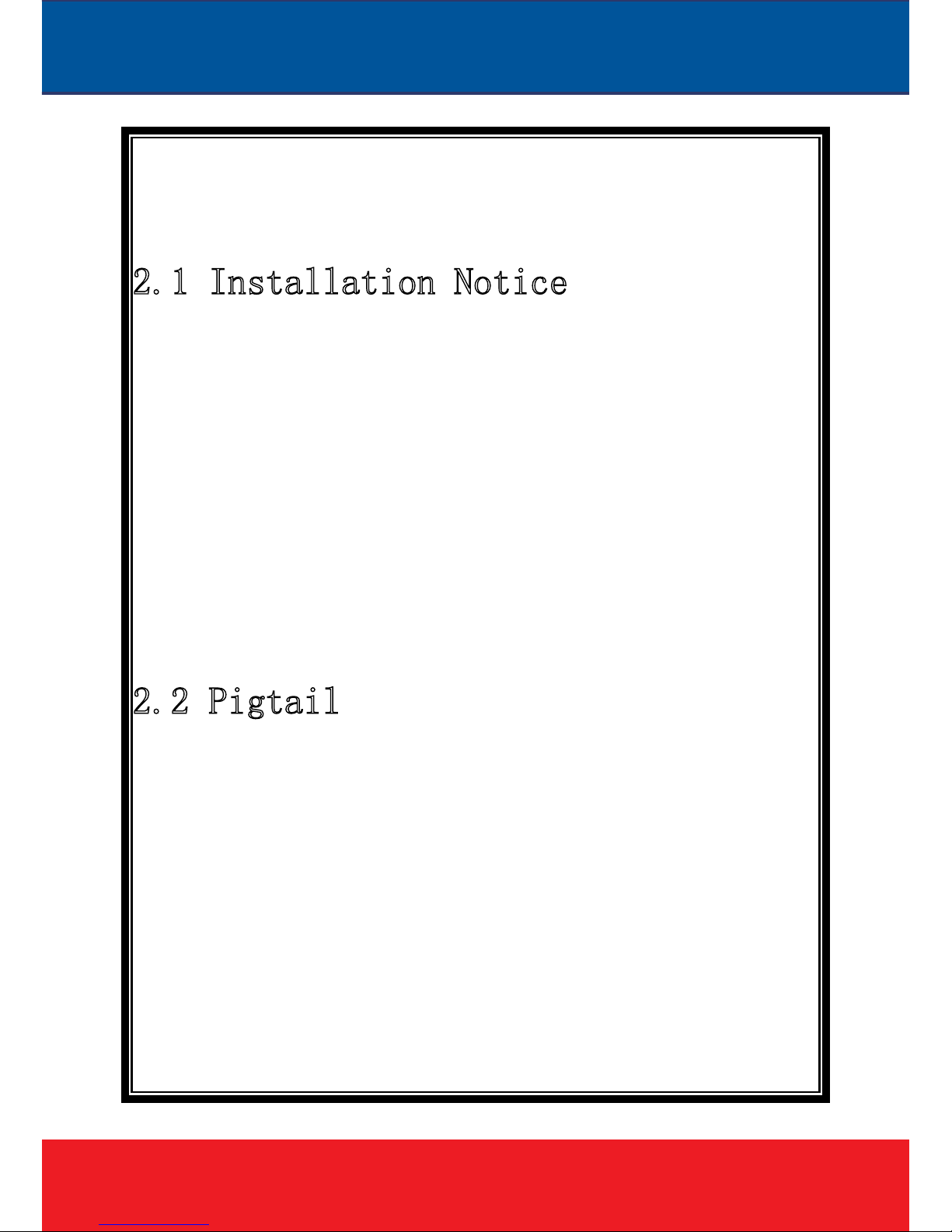
10
Chapter 2 IP Cam installation interface
n No
1. Please do not drop or strongly strike the device;
2. Please do not directly expose the device to the sunshine or bright light.
Otherwise, it shortens its life.
3. Please avoid installing the device in the fo llo wing environment:
temperature over 50℃ or below -10℃, higher humidity, rain, frequent
vibration or possibly shock places.
4. When the environment goes too dark and the image quality gets worse, we
suggest installing auxiliary lighting nearby.
2 i
Red: 12V 1A power interface 2 pin: RIS interface
Black: RJ45 interface 3pin: 2 power interface, 1 infrared interface
Yellow: Analog video output 4 pin: IT -CUT interface
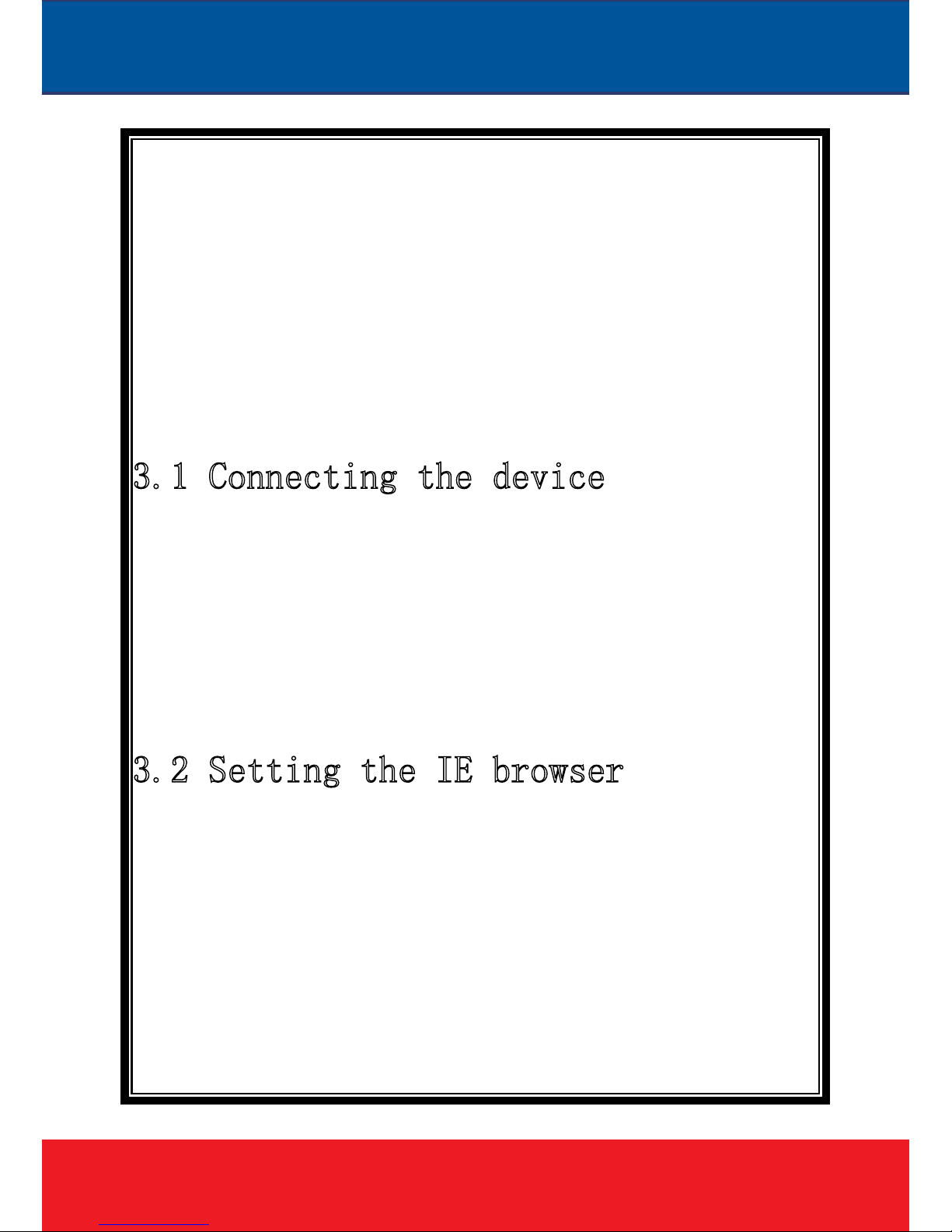
11
Chapter 3 IE browser setting
Browsing live video, User is supposed to adjust the monitor or the IE browser
for other video picture and set some relevant data according to the interface prompt.
Please pay attention to the following points:
Internet Explorer 8.0 or higher version supports the device;
ActiveX is a must to install to support Directx 9.0c video browser software;
Co e t d ice
The device can be directly connected to the computer and the network;
Please use the cross-over cable when connecting to the computer;
Please use the straight through cable when connecting to the network.
Note: Please check the power cables are solid or not when connecting the
power supply.
Se E ow e
User can browse the video through IE, HVMS or other software, while ActiveX
is required to install. Otherwise, video is not available. And, user is supposed to
set the IE security level before downloading the plugin.
1. From menu, click “tool”, then choose “Internet options”.
2. Then click “Security” as the follows:
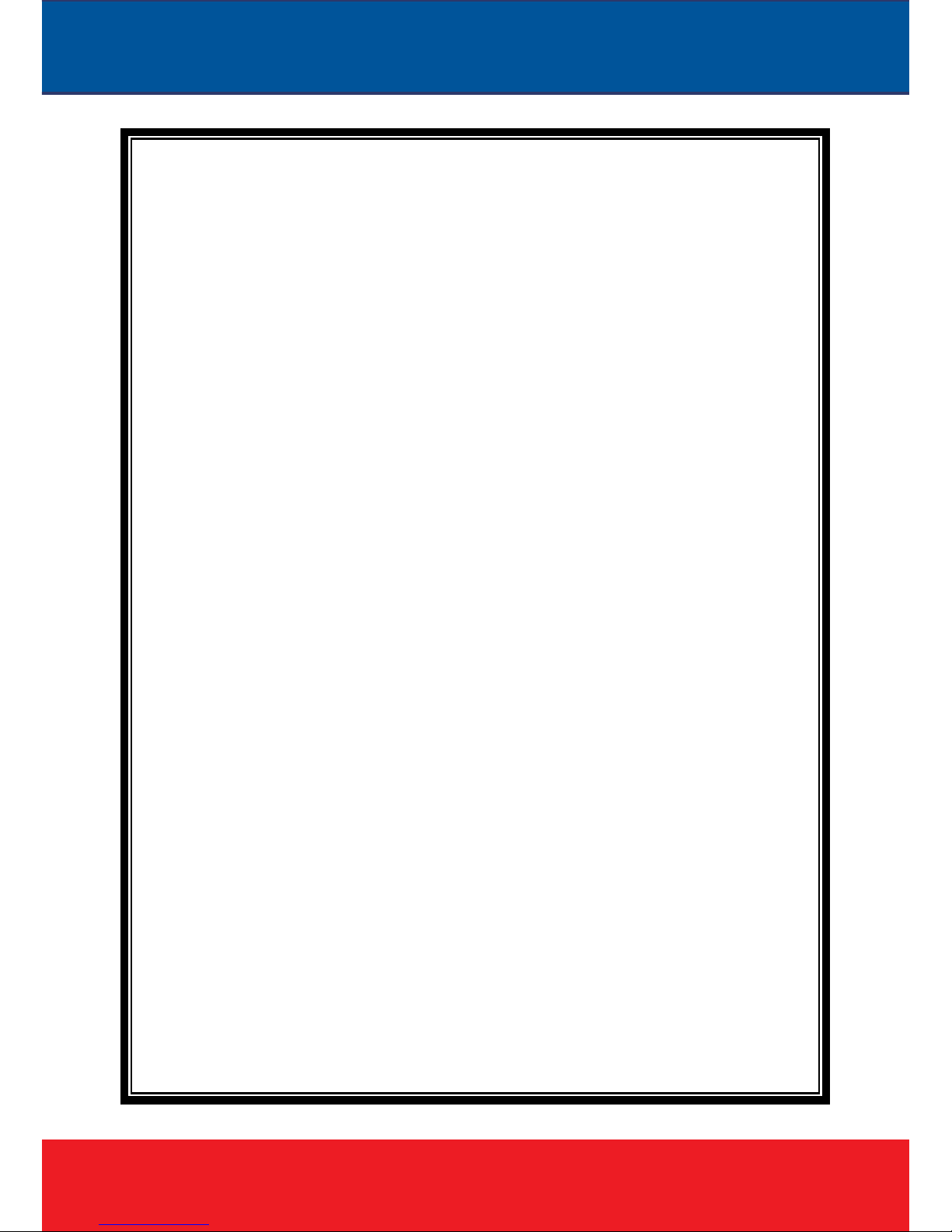
12
Picture 3-1
3. Choose internet icon, click “Customs level”. Then the follow pops up:
Picture 3-2

13
4. Change option “Download unsigned ActiveX controls” into “Enable” or
“Prompt”. User can optionally change “Running ActiveX controls and plugins” into
“Start” to avoid the prompt of running.
3 V S e
Please take the tips as follows when installing the software of the IP camera:
(1) Download controls
First, please login to the system with IPC's default ID and password as a superuser
(please refer to 4.1 login). After that, you will get the following prompt whether to
install ActiveX controls.
Picture 3-3 Prompt box
Please right click “loading procedure” if your system is XP.
You will get the following dialog box:

14
(2) Install and run controls
Please click “Run” in the prompt box above, and the controls are to be installed
to run. After that, you are able to view the video in real time.
Picture 3-4 Real Video
If the above is not successful, please follow the steps here:
Directly download the plugin from website wwww hobcn.com, and click “Run”
and then restart the browser.
Note:
1. The steps above are not sequential. After operating (1) and (2), if not
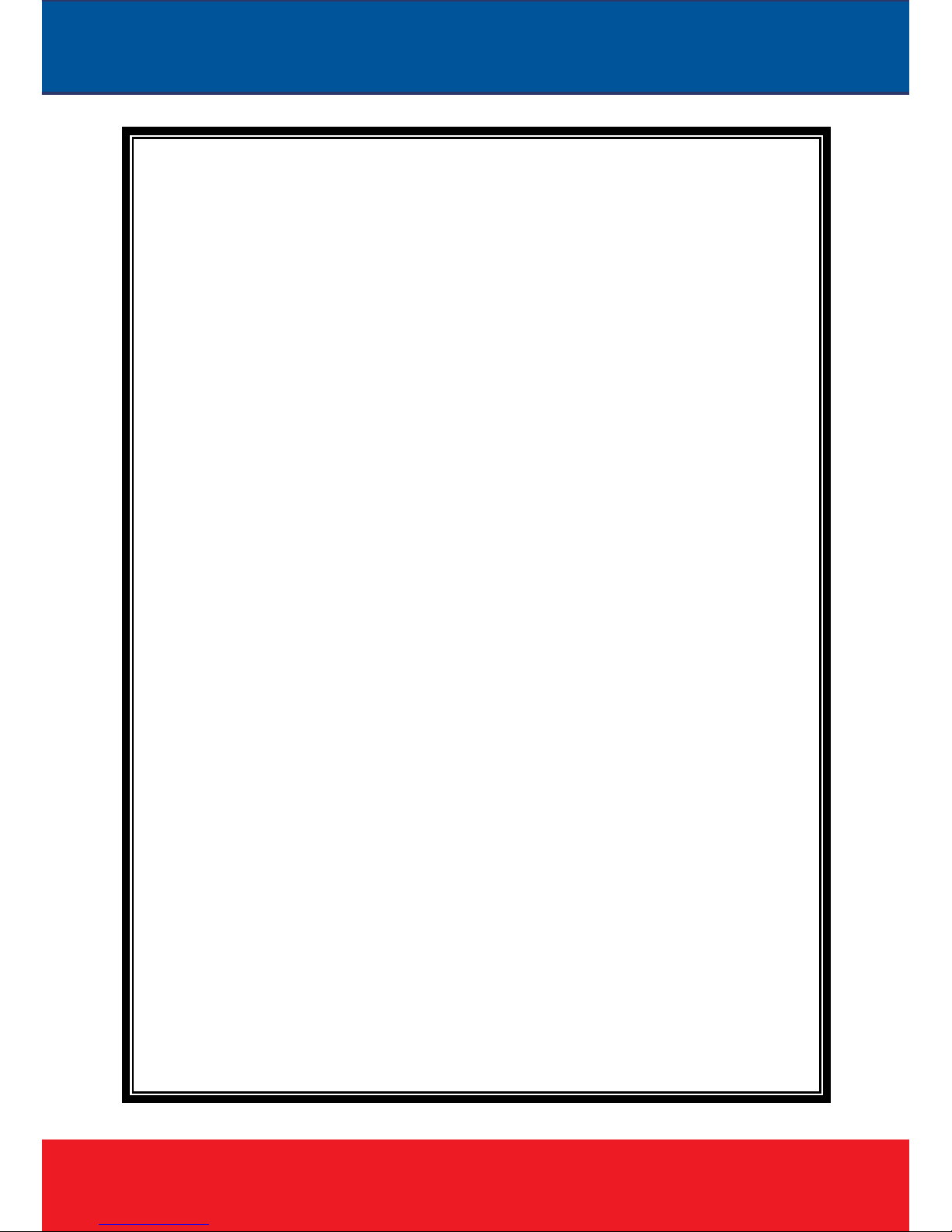
15
successful, then please try the website downloading method.
2. If your computer system is Microsoft Windows 2003 and you’re unable to
view the video after installing the controls, please start the computer’s hardware
acceleration.
Above all is the preparation work for the video browsing on IE.
