Eurosec CP8L User Manual
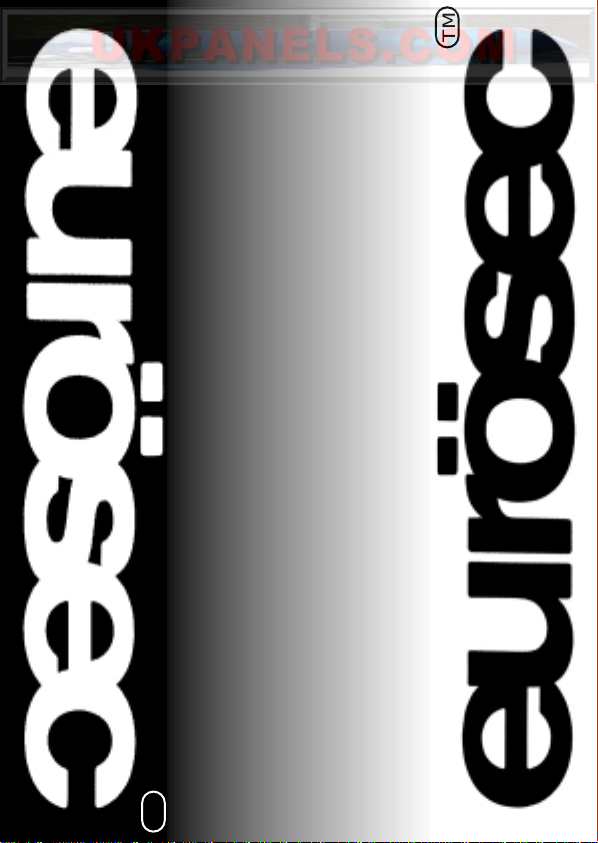
TM
CCCCPPPP8888LLLL LLLLCCCCDD
UUUUSSSSEEEERR
RR
MMMMAAAANNNNUUUUAAAALL
TM
DD
LL
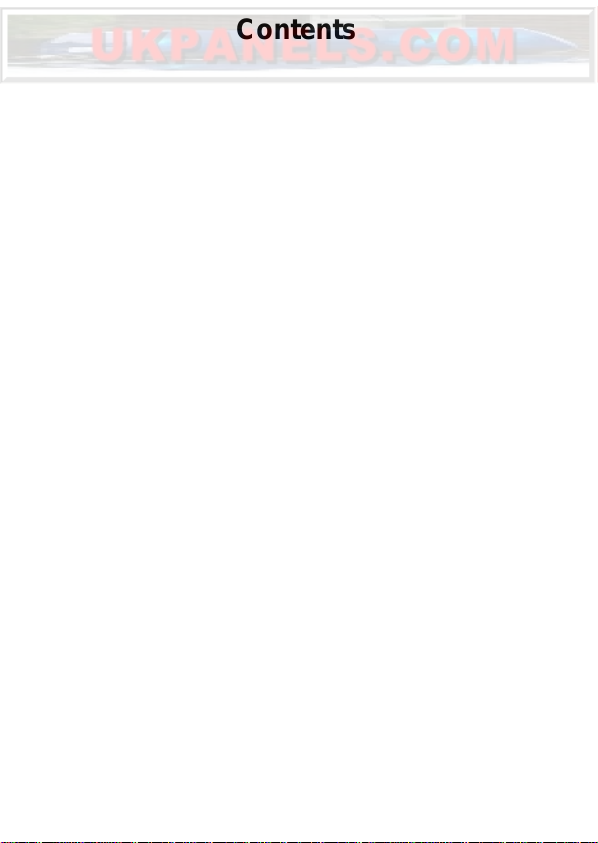
Contents
Introduction . . . . . . . . . . . . . . . . . . . . . . . . . . . . 1
Full Setting the System . . . . . . . . . . . . . . . . . . . . 1
Part Setting the System (using Part 1) . . . . . . . . 2
Part Setting the System (using Part 2 or 3) . . . . . 2
Unsetting the System . . . . . . . . . . . . . . . . . . . . . 3
Display After Alarm . . . . . . . . . . . . . . . . . . . . . . . 3
Resetting After Alarm . . . . . . . . . . . . . . . . . . . . . 3
Programmable User Options . . . . . . . . . . . . . . . . 4
Zone Remove Option . . . . . . . . . . . . . . . . . . . . . 4
System Test . . . . . . . . . . . . . . . . . . . . . . . . . . . . 5 - 6
Tur ning Chime On/Off . . . . . . . . . . . . . . . . . . . . . 6
Programming User Codes . . . . . . . . . . . . . . . . . . 7 - 9
Setting Time & Date . . . . . . . . . . . . . . . . . . . . . .10 - 11
Reading the Log . . . . . . . . . . . . . . . . . . . . . . . . .12 - 13
Keypad Alert . . . . . . . . . . . . . . . . . . . . . . . . . . . . 13
Tamper . . . . . . . . . . . . . . . . . . . . . . . . . . . . . . . . 13
System Details . . . . . . . . . . . . . . . . . . . . . . . . . . 14
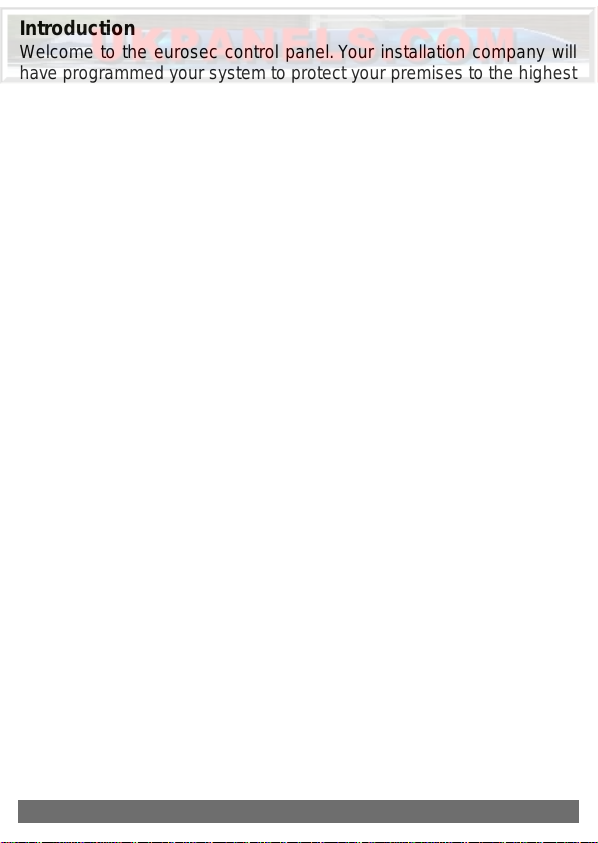
Introduction
Welcome to the eurosec control panel.Your installation company will
have programmed your system to protect your premises to the highest
possible standards. Several user programmable options are available
that will be covered later in this manual.Throughout this manual reference will be made to the User Code, the factory set default is 5678.
This code is programmable along with eight other User Codes.
Full Setting the System
Two methods are available for Full Set.After checking the premises are
secure.
1) Press Quick
or
Enter a valid User Code followed by Full.
2) The exit tone will now sound.
3) Exit the premises via an authorised exit route .
Note: Pressing the Quick key during exit will shorten the exit time
to 3 seconds.
Note: To abor t the exit enter a valid User Code.
11
PPPPaaaaggggeeee 11
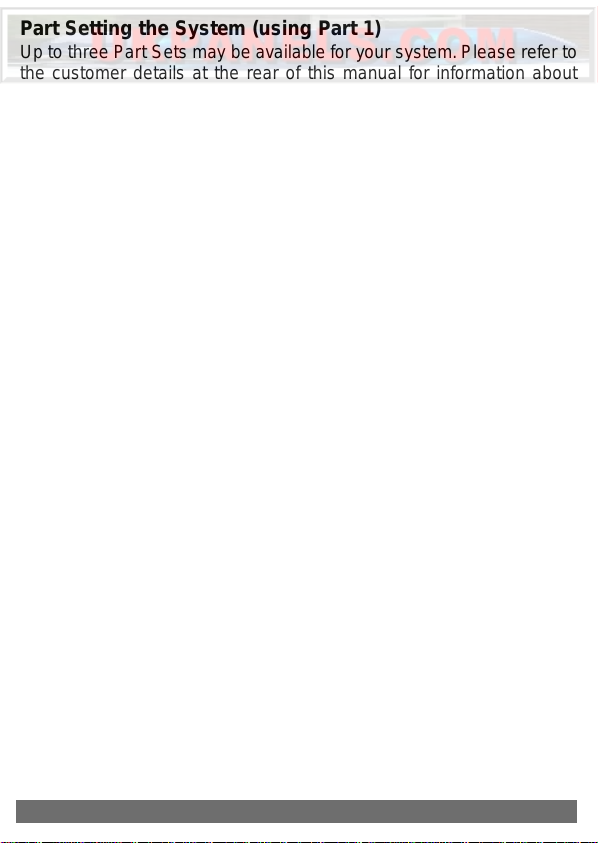
Part Setting the System (using Part 1)
Up to three Part Sets may be av ailable for your system.Please refer to
the customer details at the rear of this manual for information about
Part Set zones. Part Set zones will be omitted from the system when
that particular Part Set is used. To set the system using Part 1.
1) Press Quick followed by Part
or
Enter a valid User Code followed by Part
2) Retire to an unprotected area.
Part Setting the System (using Part2 or 3)
Two other Part Sets may be available for your system. Part 2 is a second set of zones that may be omitted and Part 3 will combine Part 1
and Part 2.To use Part 2 or 3.
1) Press Quick followed by 2 or 3.
or
Enter a valid User Code followed by 2 or 3.
2) Retire to an unprotected area.
Note: Pressing the Quick key during exit will shorten the exit time
to 3 seconds.
Note: To abor t the exit enter a valid User Code.
22
PPPPaaaaggggeeee 22
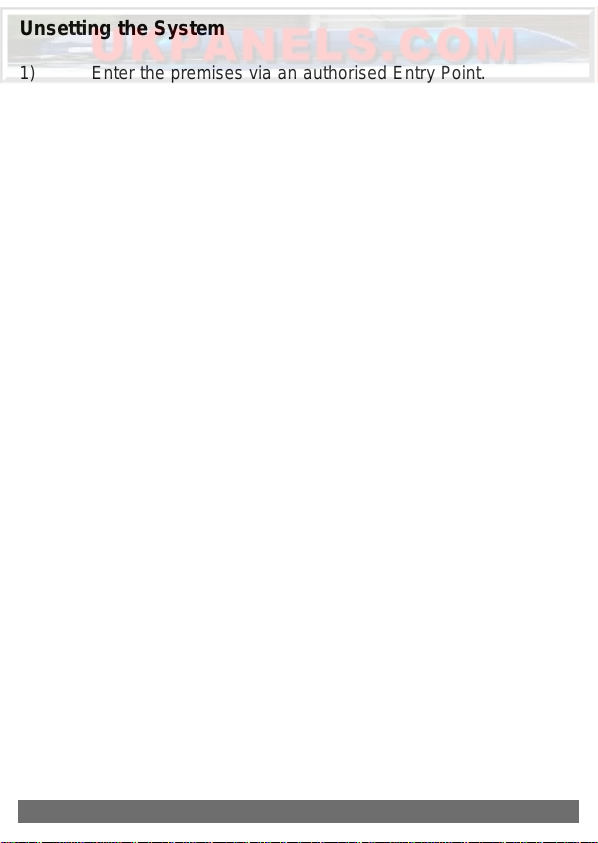
Unsetting the System
1) Enter the premises via an authorised Entry Point.
2) The Entry Tone will sound.
3) Proceed to the keypad and enter a valid User Code.
Display After an Alarm
After an alarm has occurred the system should be unset as above.The
display will show the zone that caused the alarm.
Resetting After an Alarm
After an alarm the system needs to be reset. To reset the system.
If Any Code Reset has been programmed.
1) Press Reset
or
If Master Code Reset has been programmed by the engineer.
1) Enter a valid User Code
2) Press Reset
Note: The terms of your insurance may prohibit User reset.
If Tamper reset has been programmed for Engineer Reset the
display will show “ !! Service Due !” for 3 seconds each time
the user attemts to set the system. Please contact your
installation company.
33
PPPPaaaaggggeeee 33
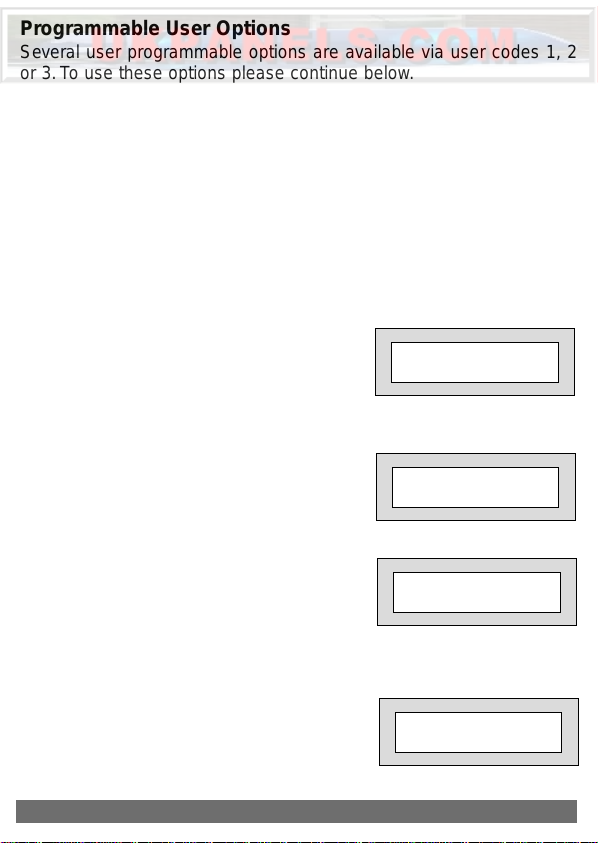
Programmable User Options
Several user programmable options are available via user codes 1, 2
or 3.To use these options please continue below.
Delete Zone Option
This option allows individual zones to be deleted (omitted) when the
system is being set. It is only applicable to the one Set state and will
need to be repeated for subsequent Sets.If you are removing particular zones on a regular basis ask your installation company to include
them in a Part Set.
1) Enter a valid User Code followed by No
the display will show:-
2) Press No
the display will show:-
3) Press YES
The display will show:-
Do Y ou Want to. .
Test ?
Do Y ou Want to. .
Delete Zone ?
Enabled Zones .. .
1 2 3 4 5 6 7 8
4) Press the zone numbers
corresponding to the zones you
wish to delete from the set procedure.
The display will show for example:-
PPPPaaaaggggeeee 44
Enabled Zones .. .
1 - 3 4 5 - 7 8
44
