European American Armory C41503716 User Manual
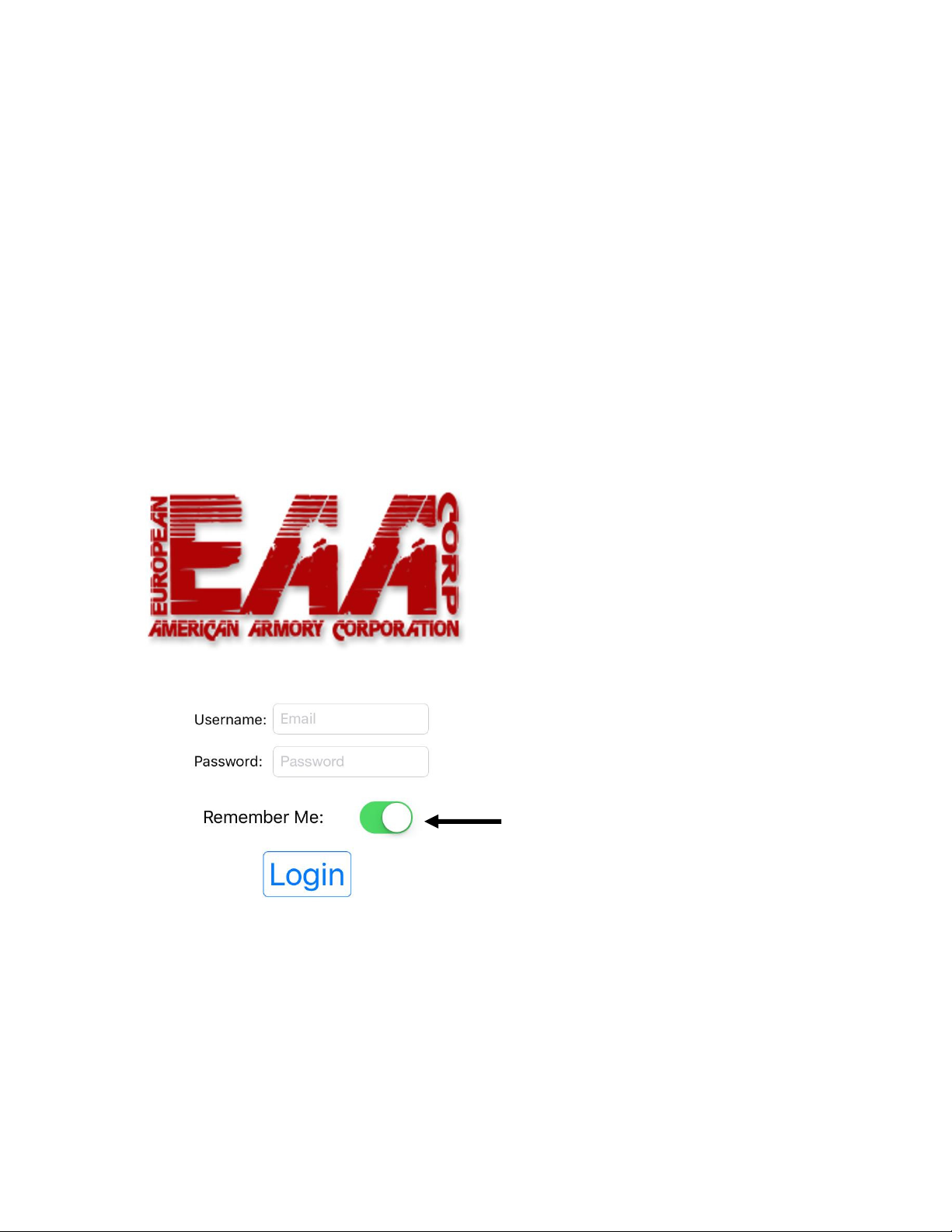
“MART ABDO™ App Maual
Download Instructions:
Apple: Head to App Store. Search for EAA ABDO. Download.
Android: Head to Google Play Store. Search for EAA ABDO. Download.
LOGIN:
Login using your user name and password
The app will not let you stay logged in if it is
closed. However by selecting the Remember
Me utto it ill allow you to keep your
username populated.
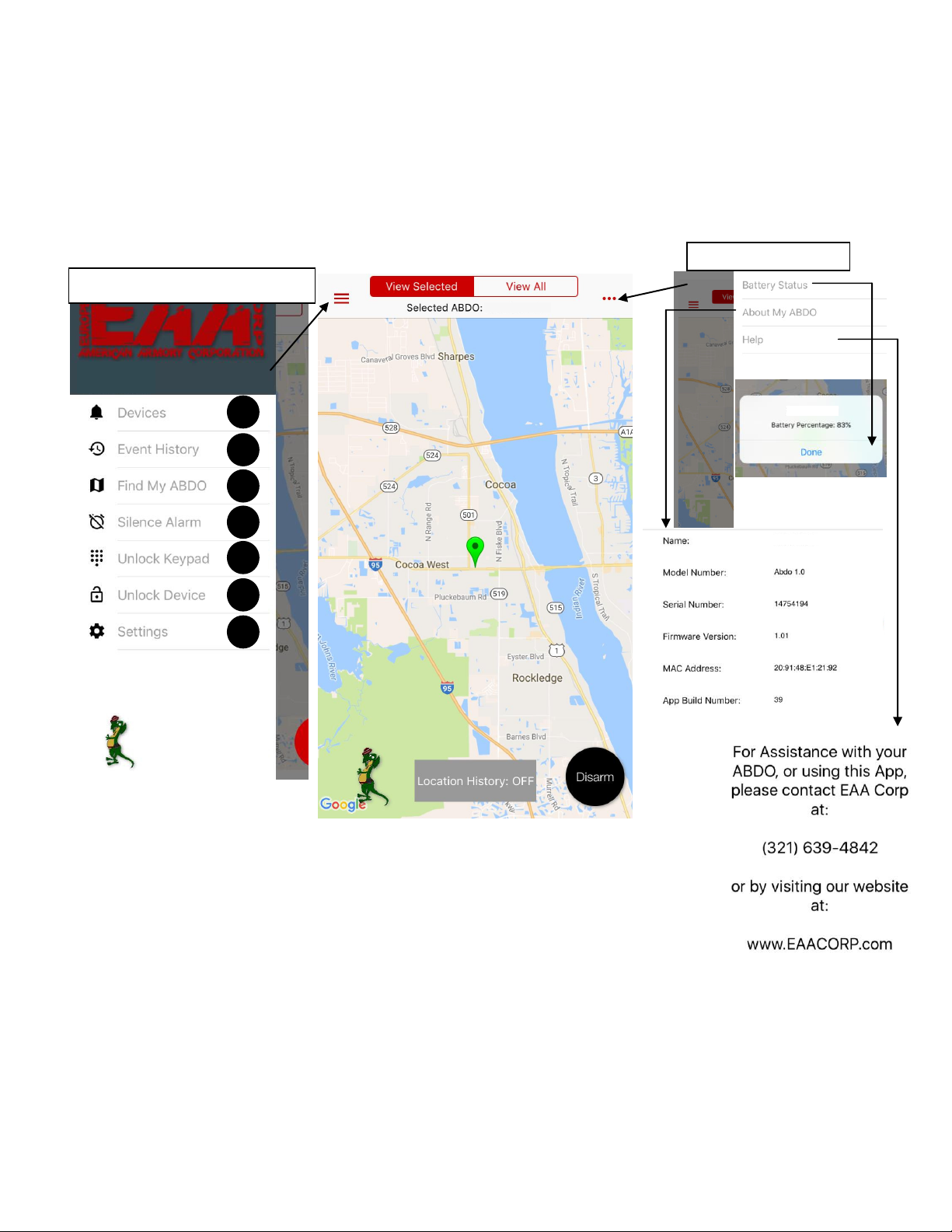
I. SMART ABDO APP Features
Main Menu (Pull Out Menu 1)
MYABDO1
MYABDO1
MYABDO1
MYABDO1
MYABDO2
Home Screen / Map Page
The default screen once logged in will be the map with the ABDO’s Loatio. This a e reahed fro
ay eu y tappig the seleted ABDO’s ae at the top of the sree.
Main Menu List
1. Devices
2. Event History
3. Find My ABDO
4. Silence Alarm
5. Unlock Keypad
6. Unlock Device
7. Settings
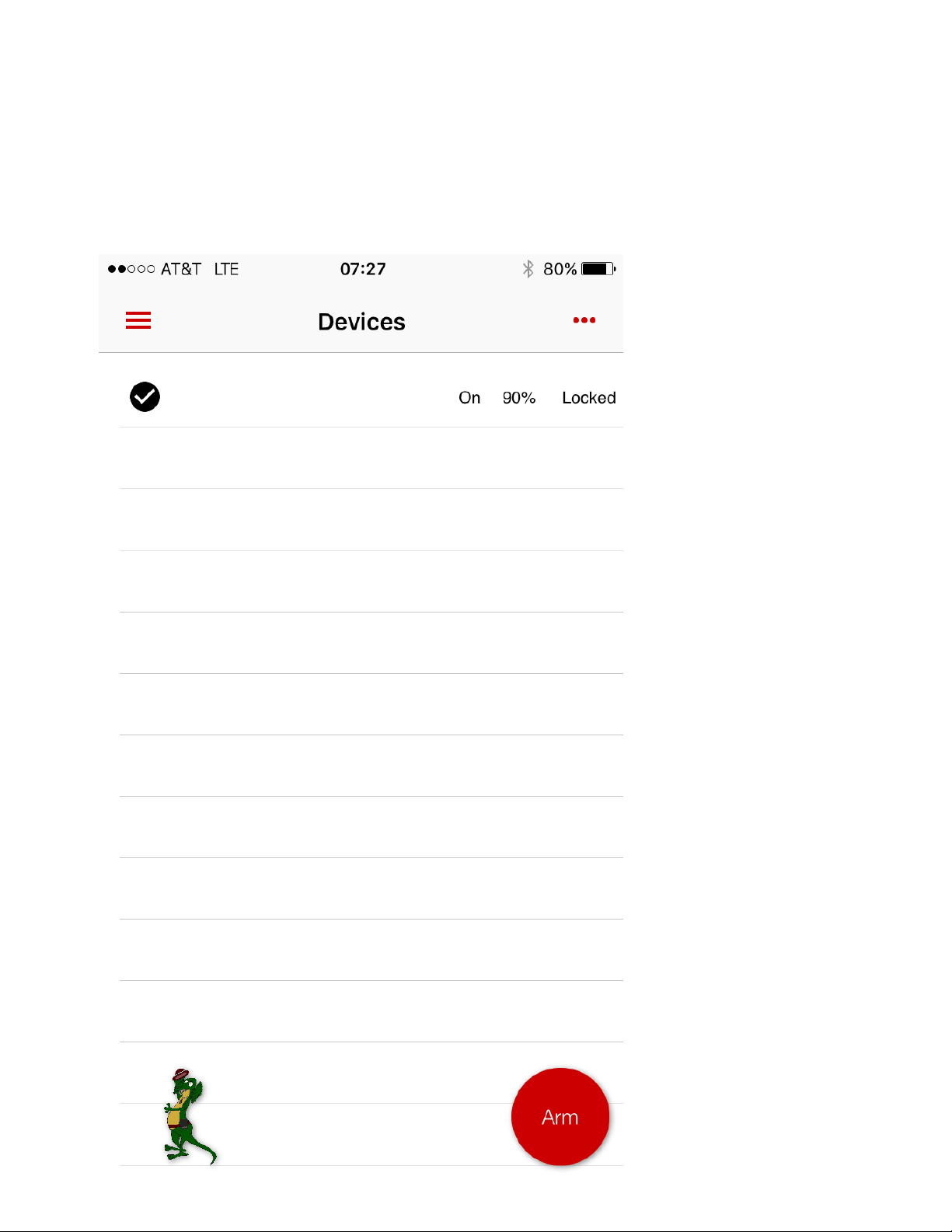
1. Devices
MYABDO1
View devices associated with your account on this Menu. From here you can view Device Name,
O/Off status, Battery Life, ad the ABDO’s Curret “tatus Loked/Uloked. The app
currently supports up to 7 devices at one time.
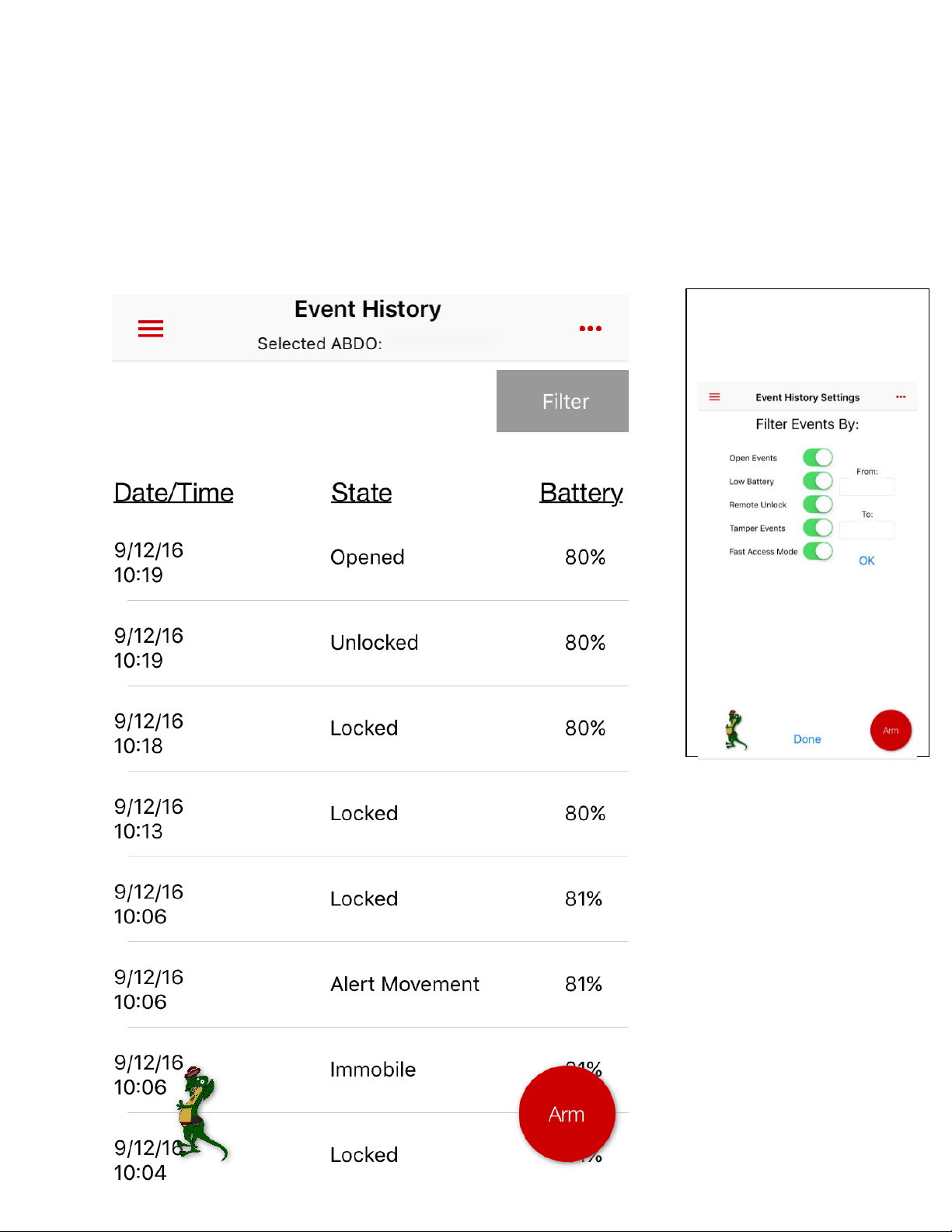
Use the Filter Menu to
customize the information
displayed in this list.
2. Event History
From this menu you can see a reorded list of the atiities of a seleted ABOD™ “art Deie.
O this list, ABDO™ reords speifi eets suh as he ABDO™ is aessed or loked, ut it
can also show when unauthorized access happens or eve if ABDO™ has ee oproised.
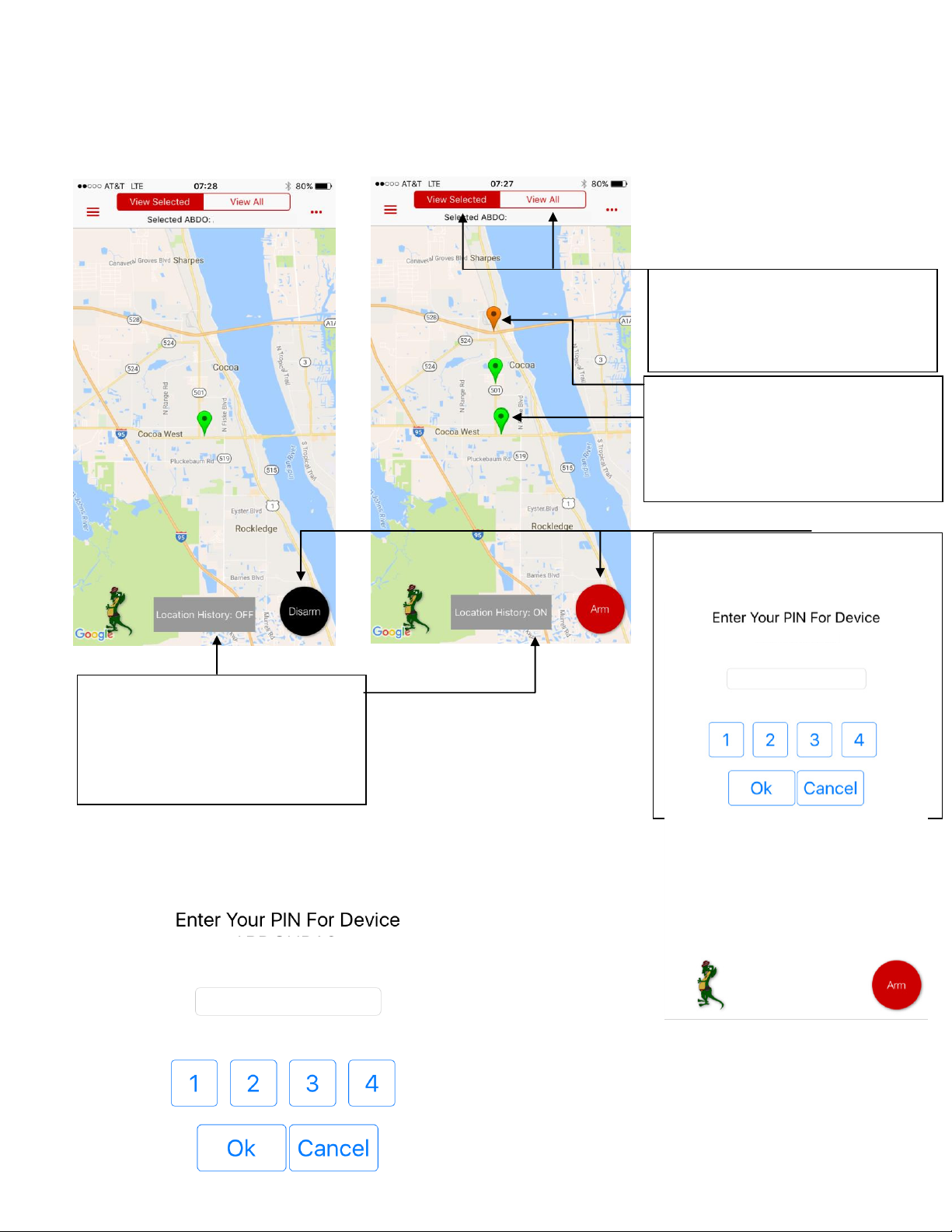
3. Find My ABDO / Home Screen (continued)
MYABDO1
If multiple “art ABDO™ deies are
registered to your account you can
keep track of 1 or all by selecting one
of these options.
Location history view can be toggled
on and off from the Home screen to
display movement or updates based
on the settings in the Event History
Settings.
Ar ad Disar Your ABDO™ Deie
from this main screen.
Map Pin Indicators display in 3 colors
during History Mode:
• Gree - Activities less than 15 min old
• Yello - Activities more than 15 min old
• Orage - Activities more than 45 min old
MYABDO1
MYABDO1
MYABDO1
4. Silence Alarm
Use this eu to silee your “art ABDO™ Deie he alars are set to soud.
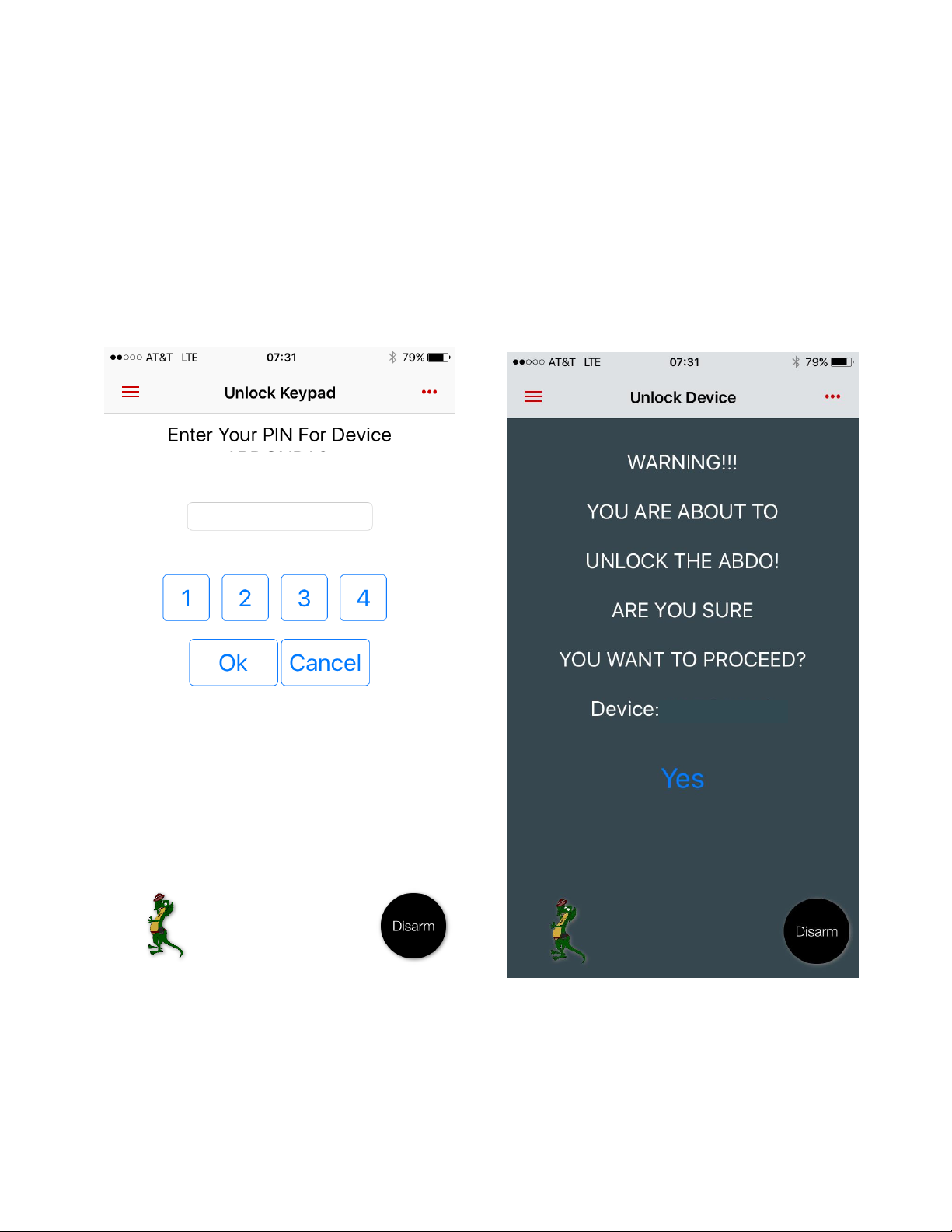
5. Unlock Keypad
MYABDO1
MYABDO1
6. Unlock Device Menus
When 3 failed attempts at access to Smart
ABDO™ our the device automatically locks
down disabling the keypad on the device itself.
Clikig the Ulok Keypad optio ad
iputtig the deie’s orret passode ill
allow you to unlock the keypad for continued
use of the device.
This menu functions the same as the keypad on
the device allowing access to the device. A
warning screen will appear confirming that the
user is about to unlock their device. By
inputting the deie’s orrect passcode on this
screen you a the ulok the “art ABDO™
device.
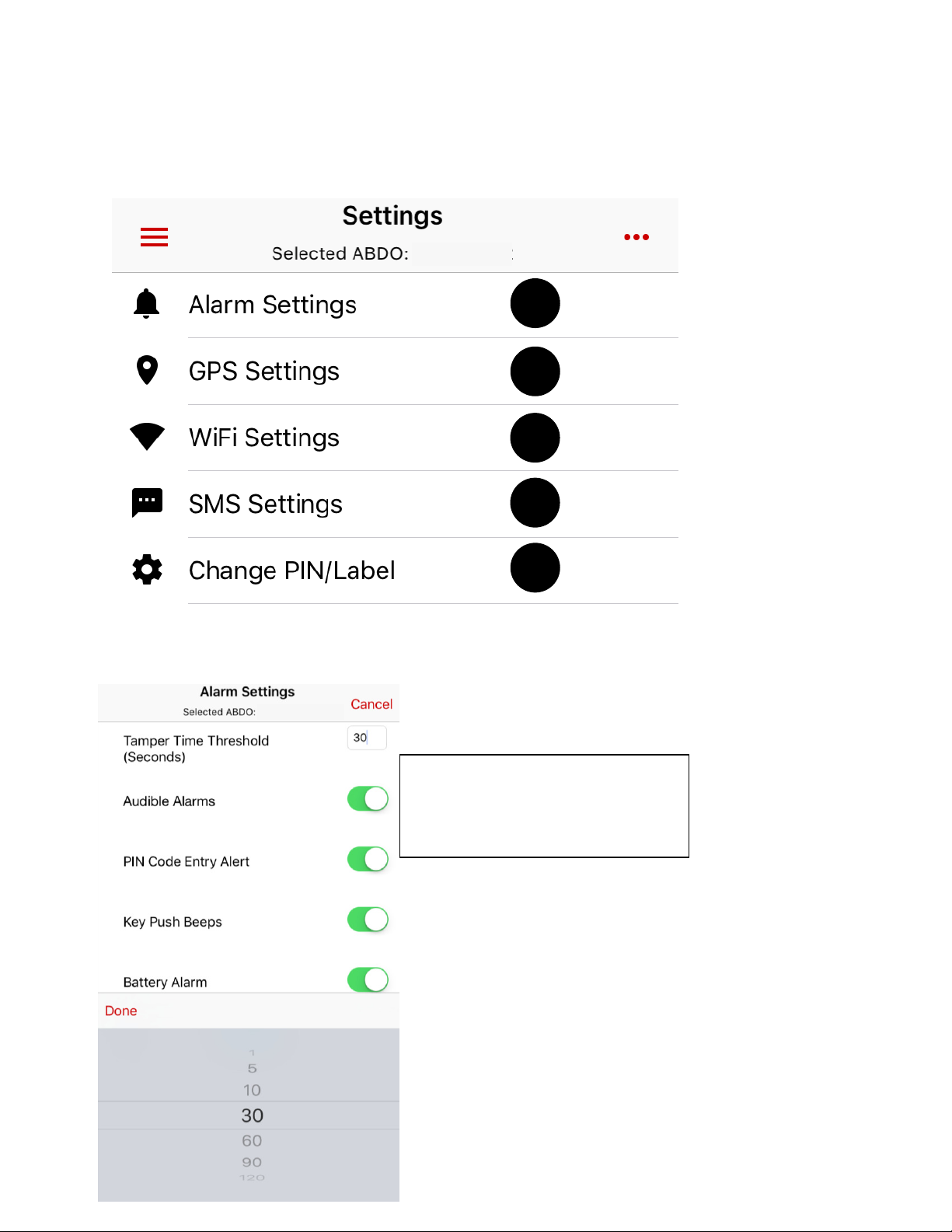
7. Settings
Set the Tamper Time Threshold to
allo ABDO™ to lok faster or sloer
when unauthorized access and
movement occurs.
A B C D E
MYABDO1
MYABDO1
From this menu you can customize a series of different settings on the Sart ABDO™ device.
A. ALARM SETTINGS - From this menu you can customize the alarms and types of sounds
the “art ABDO™ akes durig he i use.
