Eurolyser CUBE-S, CUBE User Manual

User Manual
Eurolyser Diagnostica GmbH
Bayernstraße 11a
5020 Salzburg, AUSTRIA
Tel: +43 662 432100
Fax: +43 662 432100 50
2ad89664-e5f4-4907-bab1-9f7c76e7d9ef / DP10.0 / 2016-07-04 Page 1 of 43 Eurolyser Diagnostica GmbH

SYMBOLS & ABBREVIATIONS
Conformity marking according to the directive 2004/108/EC of the European
Parliament and of the European Council
Catalogue number / Order number
Lot number
Serial number
Bluetooth
Connection
Power Supply / Device Readiness
Use by
Temperature limitations
Relative humidity limitations
Manufacturer
Production date
Sterile
Warnings and precautions, see accompanying documents
Operator's action
Refer to the user’s manual and follow the instructions
Do not dispose with household waste
ERS TC
ERS Testing Cartridge
The following symbols and abbreviations are used in the product labeling and instructions for the
Eurolyser laboratory photometer.
Symbol / Abbreviation Explanation
2ad89664-e5f4-4907-bab1-9f7c76e7d9ef / DP10.0 / 2016-07-04 Page 2 of 43 Eurolyser Diagnostica GmbH
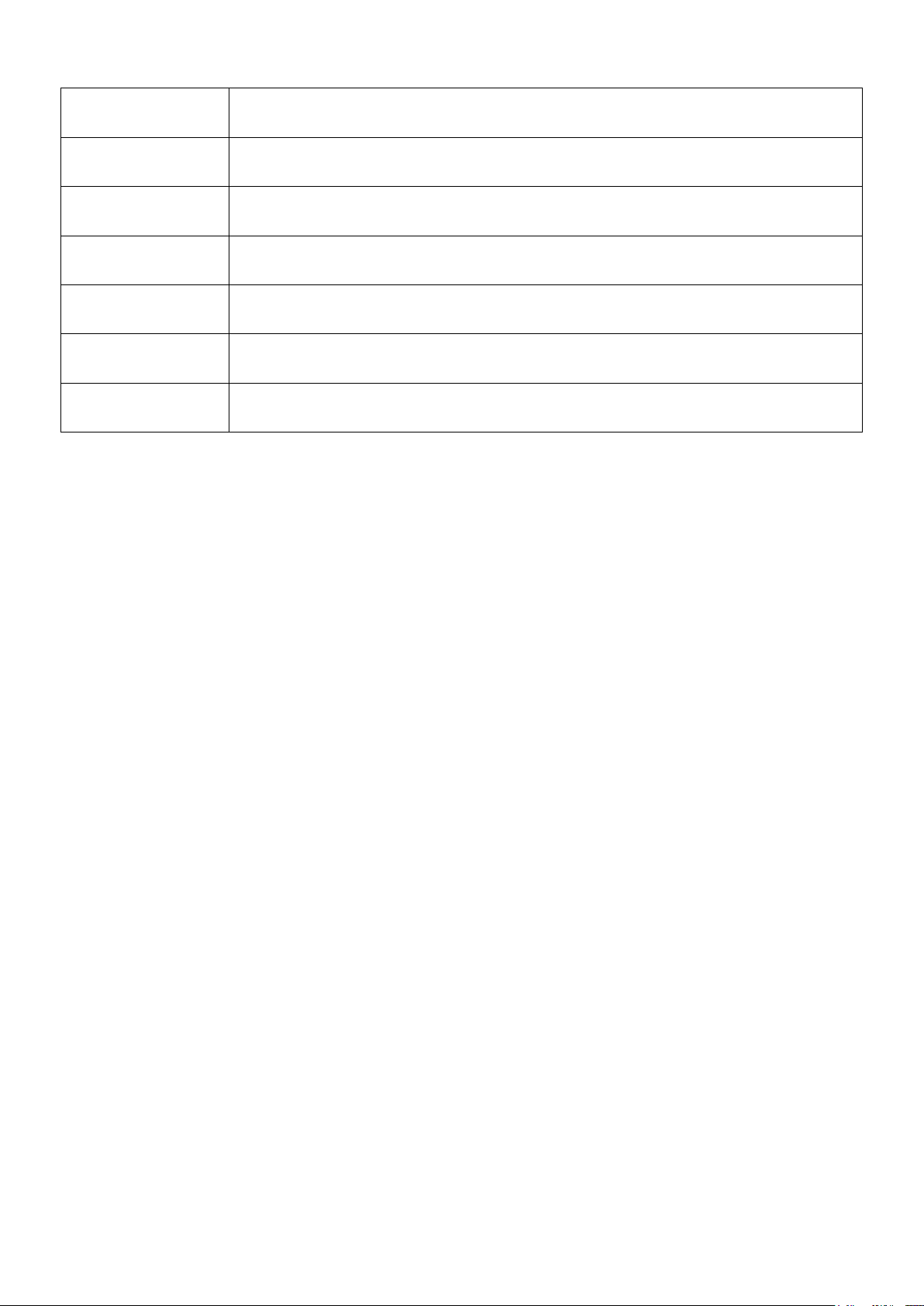
LED
Light Emitting Diode
PC
Personal Computer
ID
Identification
HIS / LIS
Hospital Information System / Laboratory Information System
AC
Alternating Current
DC
Direct Current
RFID
Radio Frequency Identification
Table 1: Product Labelling and User Manual Symbols
2ad89664-e5f4-4907-bab1-9f7c76e7d9ef / DP10.0 / 2016-07-04 Page 3 of 43 Eurolyser Diagnostica GmbH
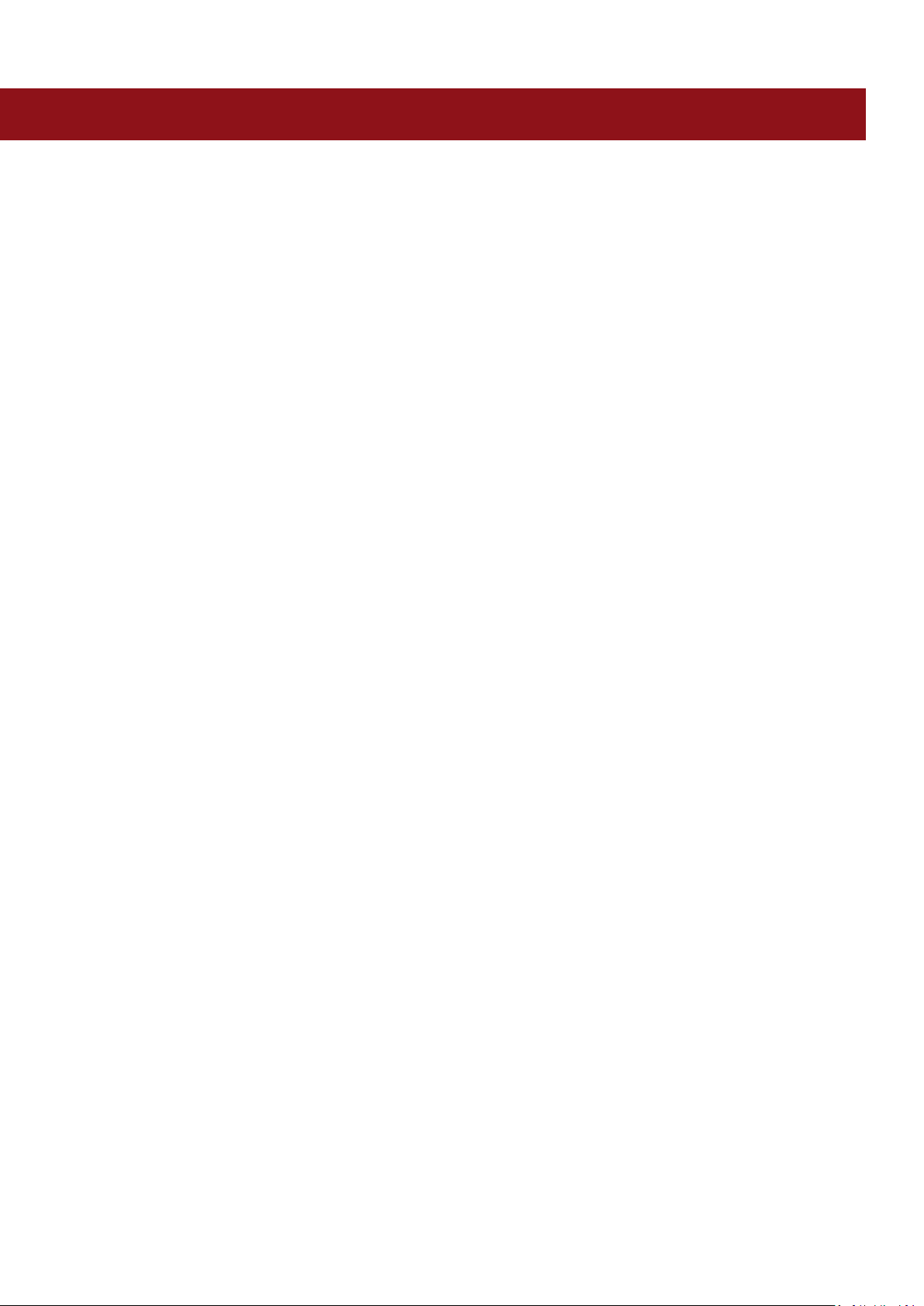
TABLE OF CONTENTS
SYMBOLS & ABBREVIATIONS ................................................................................................................................................. 2
TABLE OF CONTENTS .............................................................................................................................................................. 4
INTRODUCTION...................................................................................................................................................................... 7
Intended use of the Eurolyser CUBE-S/CUBE Laboratory Photometer ....................................................................................... 7
About this user manual .............................................................................................................................................................. 7
Inspecting the package contents ............................................................................................................................................... 7
CUBE-S/CUBE packaging ............................................................................................................................................................ 8
SYSTEM DESCRIPTION ............................................................................................................................................................ 9
Description of the Eurolyser CUBE-S/CUBE Analyser ................................................................................................................. 9
CUBE-S/CUBE Instrument Interfaces .......................................................................................................................................... 9
Indicator lights ......................................................................................................................................................................... 10
How to handle the Eurolyser CUBE-S/CUBE Laboratory Photometer ...................................................................................... 10
How the Eurolyser CUBE-S/CUBE Laboratory Photometer works ............................................................................................ 11
Manufacturer calibration ......................................................................................................................................................... 11
PICTOGRAMMS / BUTTON SYMBOLS ................................................................................................................................... 12
Tablet PC symbols and their functions ..................................................................................................................................... 12
GETTING STARTED ............................................................................................................................................................... 13
The proper placement of the CUBE-S/CUBE Laboratory Photometer ...................................................................................... 13
Transport lock .......................................................................................................................................................................... 13
Connecting the power supply ................................................................................................................................................... 13
The Tablet PC ........................................................................................................................................................................... 14
Starting & Operating the Tablet PC ......................................................................................................................................... 14
The Eurolyser CUBE-S/CUBE Launcher ..................................................................................................................................... 14
Changing the language of the Eurolyser CUBE-S/CUBE application ........................................................................................ 14
How to switch the Eurolyser CUBE-S/CUBE Laboratory Photometer .............................................................................. ON
15
The automatic start-up and warm-up processes ..................................................................................................................... 15
CONFIGURING THE EUROLYSER CUBE-S/CUBE ..................................................................................................................... 16
Setting normal values and limits .............................................................................................................................................. 16
Setting units ............................................................................................................................................................................. 17
2ad89664-e5f4-4907-bab1-9f7c76e7d9ef / DP10.0 / 2016-07-04 Page 4 of 43 Eurolyser Diagnostica GmbH

Configuring inputs (Sex, Sampletype, Hematocrit, Operator) .................................................................................................. 17
Configuring interfaces .............................................................................................................................................................. 18
OPTIONAL EQUIPMENT ........................................................................................................................................................ 20
Printer, barcode scanner or PC ................................................................................................................................................. 20
Connecting a barcode scanner ................................................................................................................................................. 20
Using a barcode scanner to scan patient ID and/or operator information .............................................................................. 21
How to wake the CUBE-S/CUBE Analyser up or switch it OFF .................................................................................................. 21
TEST PROCEDURES ............................................................................................................................................................... 22
Overview of the testing and measuring procedures ................................................................................................................ 22
Operating safety precautions................................................................................................................................................... 23
Analysing a patient sample ...................................................................................................................................................... 24
Viewing and processing test results ......................................................................................................................................... 26
Eurolyser Online Services (EOS) ........................................................................................................................................... 27
EOS Synchronization ................................................................................................................................................................ 28
Synchronizing all test results ............................................................................................................................................... 28
Eurolyser Online Services Registration ................................................................................................................................ 29
Eurolyser Online Service Login ............................................................................................................................................ 30
Synchronizing a single result ............................................................................................................................................... 30
Synchronizing a filtered result list ....................................................................................................................................... 31
EOS Web Access ....................................................................................................................................................................... 32
Recommended web-browsers ............................................................................................................................................. 32
Login Mask ........................................................................................................................................................................... 32
QUALITY CONTROL .............................................................................................................................................................. 33
Choosing quality control (QC) materials .................................................................................................................................. 33
Handling the QC control materials ........................................................................................................................................... 33
Frequency of QC testing ........................................................................................................................................................... 34
CORRELATION ...................................................................................................................................................................... 35
Performing a parameter correlation adjustment..................................................................................................................... 35
CLEANING INSTRUCTIONS .................................................................................................................................................... 36
Cleaning the touch display of the Tablet PC ............................................................................................................................. 36
Cleaning the Door & Cartridge Area ........................................................................................................................................ 36
Cleaning the Exterior ................................................................................................................................................................ 36
EXTERNAL INTERFACE DESCRIPTION .................................................................................................................................... 37
Serial Interface ......................................................................................................................................................................... 37
USB Interface ........................................................................................................................................................................... 37
ERROR INFORMATION AND TROUBLESHOOTING ................................................................................................................. 38
2ad89664-e5f4-4907-bab1-9f7c76e7d9ef / DP10.0 / 2016-07-04 Page 5 of 43 Eurolyser Diagnostica GmbH

Error messages and possible causes ........................................................................................................................................ 38
Service information .................................................................................................................................................................. 39
TECHNICAL SPECIFICATIONS ................................................................................................................................................. 40
Eurolyser CUBE-S/CUBE Instrument ......................................................................................................................................... 40
Power supply ............................................................................................................................................................................ 40
Options ..................................................................................................................................................................................... 40
DECLARATION OF CONFORMITY .......................................................................................................................................... 41
SHUT DOWN AND WASTE MANAGEMENT ........................................................................................................................... 42
MANUFACTURER INFORMATION ......................................................................................................................................... 43
2ad89664-e5f4-4907-bab1-9f7c76e7d9ef / DP10.0 / 2016-07-04 Page 6 of 43 Eurolyser Diagnostica GmbH
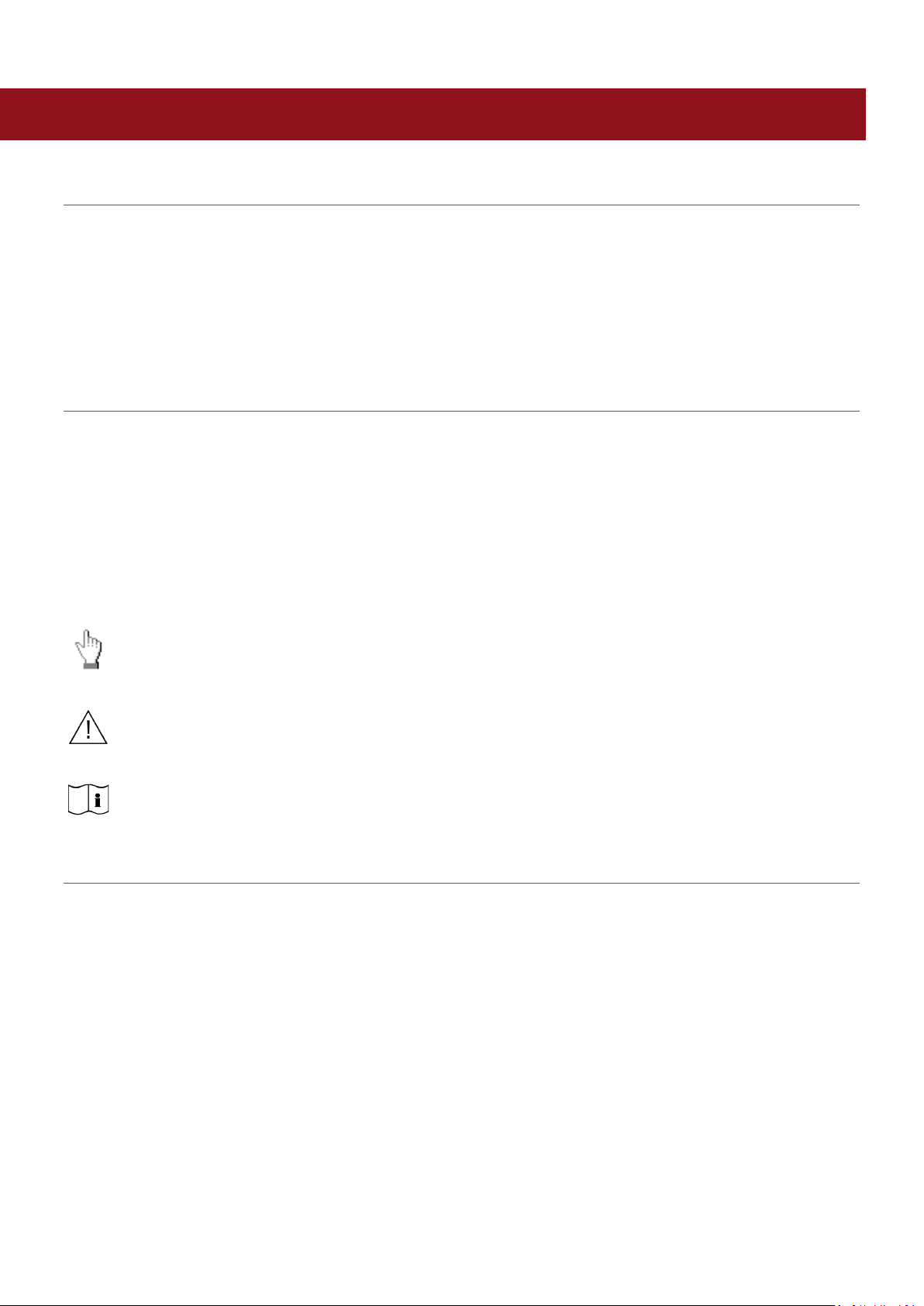
INTRODUCTION
Operator's action
Warnings and precautions; see accompanying documents
Refer to the user manual or test kit package insert and follow the given instructions
Intended use of the Eurolyser CUBE-S/CUBE Laboratory Photometer
The Eurolyser CUBE-S/CUBE Analyser consisting of the CUBE-S/CUBE Instrument laboratory
photometer and the CUBE-S/CUBE Tablet PC is intended as a general purpose laboratory instrument
for the quantitative determination of clinical wet chemistry parameters.
The CUBE-S/CUBE Instrument is highly compact and is designed as a point of care measuring
Instrument for the ERS (Eurolyser Reagent System). It is easy to use and provides quick, reliable and
accurate results.
About this user manual
This user manual will guide you through the installation, operation and maintenance of your Eurolyser
CUBE-S/CUBE Instrument. The user manual also explains how the photometer works, describes the
quality assurance system and assists you in troubleshooting any errors or problems. When not used
according to the user manual the CUBE-S/CUBE Instrument may be influenced or damaged.
We recommend that you familiarize yourself with these instructions before operating the Eurolyser
CUBE-S/CUBE Instrument. Some of the information in this user manual is marked with following
symbols:
Inspecting the package contents
When unpacking the CUBE-S/CUBE Analyser, check the contents against the list below and examine
the components for signs of shipping damage (see illustration on the following page).
The CUBE-S/CUBE package contains:
- the Eurolyser CUBE-S/CUBE Instrument
- a main adapter
- a power cable
- this user Manual (on a CD)
- the Quick Reference
- a Test-Kit Rack
- a Tablet Stand
If any part of the package is missing or damaged, please report this to your supplier immediately.
It is recommended to keep the original packaging, in case the Instrument ever needs to be transported.
2ad89664-e5f4-4907-bab1-9f7c76e7d9ef / DP10.0 / 2016-07-04 Page 7 of 43 Eurolyser Diagnostica GmbH

CUBE-S/CUBE packaging
1
2
3
4
5
In case of returning the CUBE-S/CUBE Instrument to the manufacturer and/or before transporting the
Instrument, please repack the CUBE-S/CUBE Instrument contents in the original packaging according to
the following illustration:
1. Tablet Stand
2. Test-Kit Rack
3. Power Cable
4. Main Adapter
5. CUBE-S/CUBE Instrument
Note: In case of a necessary return of the Instrument to the manufacturer or before transport please
repack the CUBE-S/CUBE Instrument contents in the original packaging according to the illustration
above!Moreover, please remember to reinsert the white transport lock into the CUBE-S/CUBE
Instrument door before repacking (see Transport lock on page 13)!
Note: The CUBE-S/CUBE Tablet PC is delivered in a separate package and must be returned in this if
necessary.
WARNING: Wrong packing and/or the use of inappropriate
packaging can cause severe damage to the Instrument!
2ad89664-e5f4-4907-bab1-9f7c76e7d9ef / DP10.0 / 2016-07-04 Page 8 of 43 Eurolyser Diagnostica GmbH
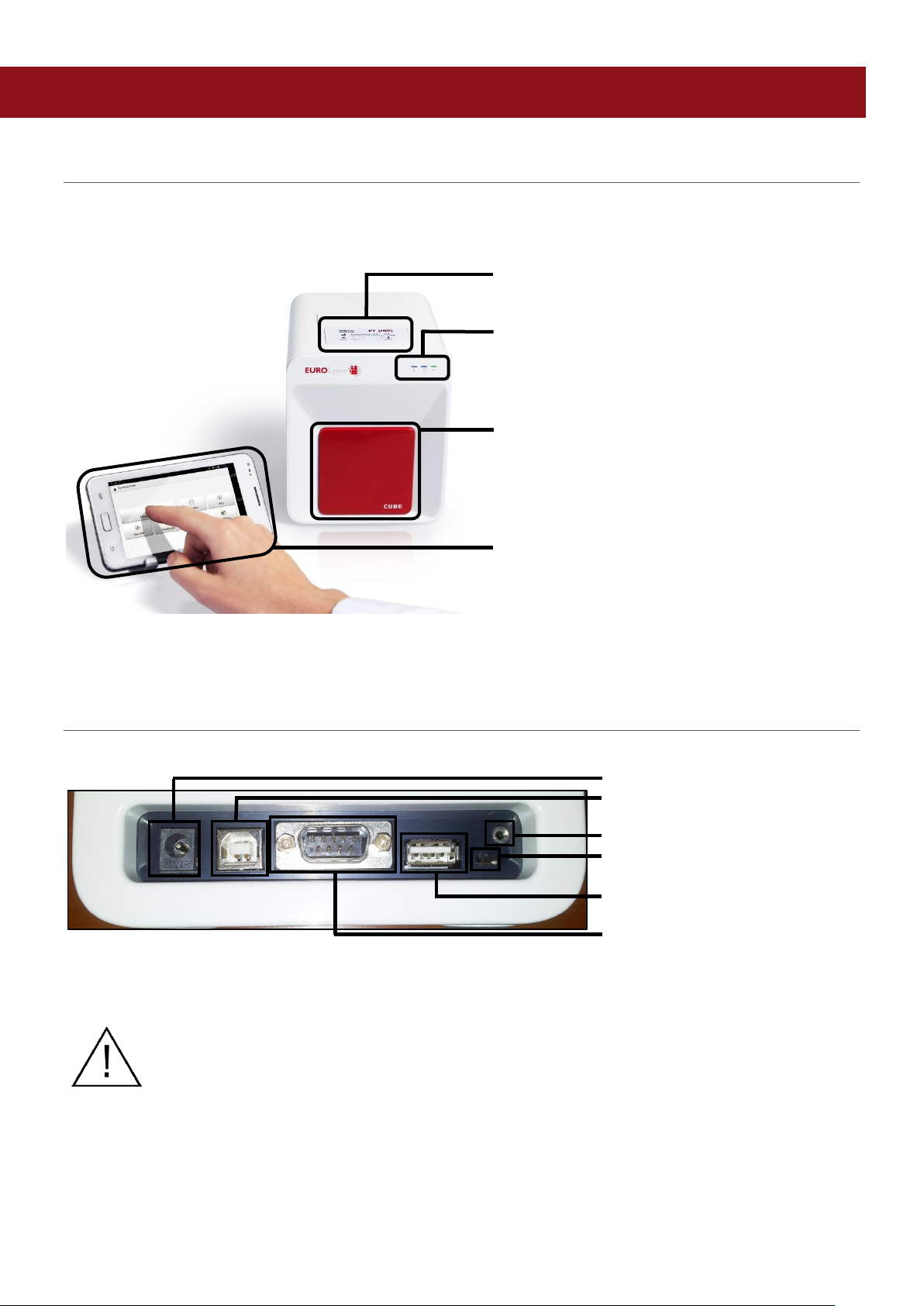
SYSTEM DESCRIPTION
RFID Card Pit The RFID card is placed
here
Indicator Lights There are 3 LEDs on the
front of the Instrument.
For a detailed description
refer to page 10
Door Test cartridges are inserted
and then removed here.
Note: do not attempt to open
door manually!
Tablet PC The Tablet PC is the main
user interface to operate the
Instrument & process the
results
. Eurolyser CUBE-S/CUBE Instrument Interfaces
Power supply
USB Socket for connecting a
PC (for data transfer)
Tablet PC-Lock eyelet
Bluetooth on/off switch
(left: Bluetooth OFF)
USB Port for connecting a
Tablet PC
RS 232 socket for connecting a
printer, a barcode reader or a
PC (for data transfer)
Do not use liquid cleaners on the Instrument or Tablet PC! Use a lint-free,
slightly damp cloth only!
Do not attempt to open the door manually
Description of the Eurolyser CUBE-S/CUBE Analyser
This section introduces the general characteristics of the Eurolyser CUBE-S/CUBE Instrument and
Tablet PC.
CUBE-S/CUBE Instrument Interfaces
2ad89664-e5f4-4907-bab1-9f7c76e7d9ef / DP10.0 / 2016-07-04 Page 9 of 43 Eurolyser Diagnostica GmbH
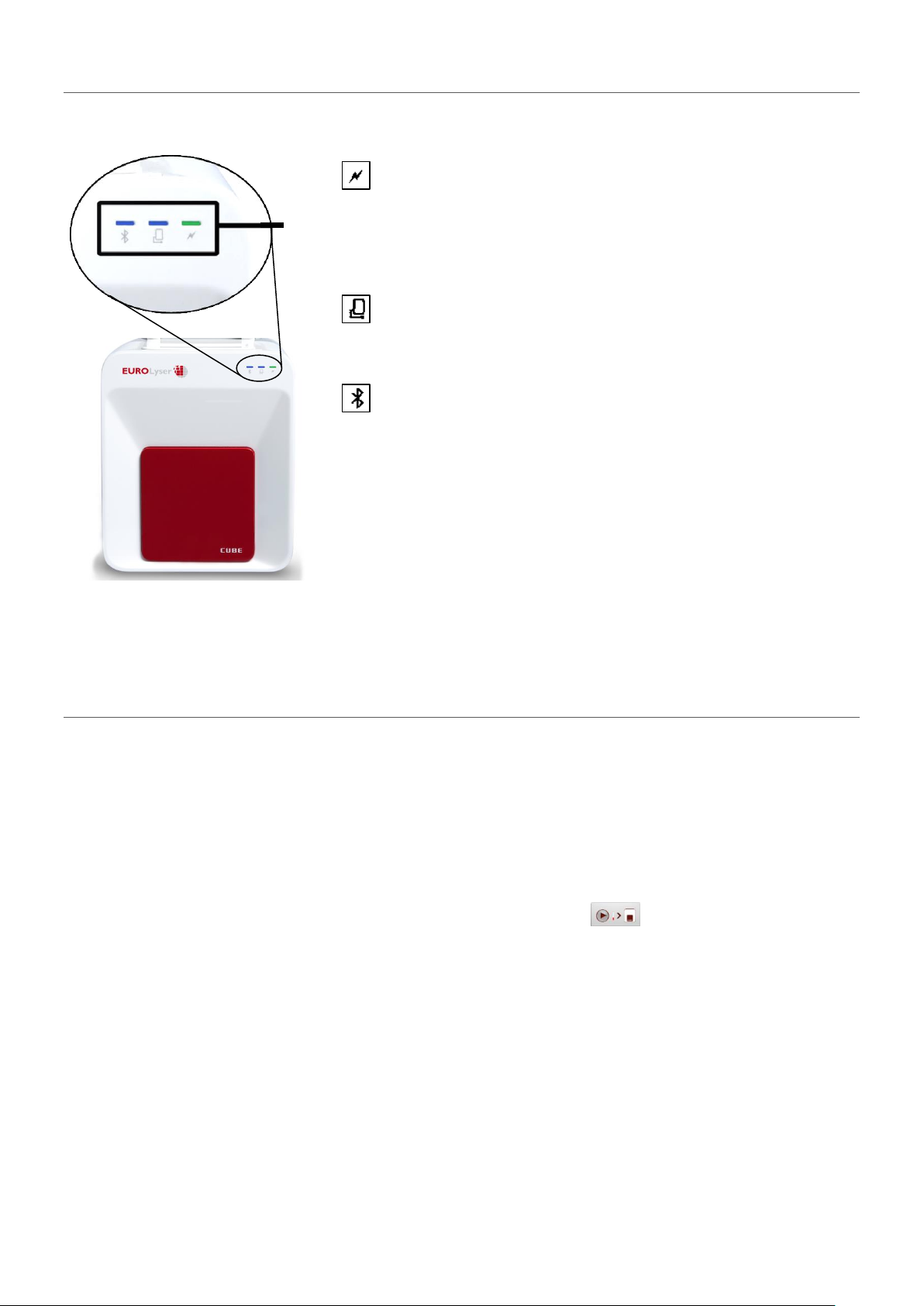
LEDs
Indicator lights
Eurolyser CUBE-S/CUBE front
LEDs on the Eurolyser CUBE-S/CUBE Instrument
This green LED indicates the readiness of the photometer
Flashing: the Instrument is warming up and testing cannot be
started yet (Note: this takes approximately 10 min.)
Constantly lit: the Instrument is warmed up and ready for use
Off: the Instrument is not plugged in
This blue LED indicates a connection to a Tablet PC
Constantly lit: a connection with a Tablet PC is established
Off: the Tablet PC is not connected
This blue LED indicates a Bluetooth connection to Tablet PC
Constantly lit: a connection with a Tablet PC is established
Flashing: Bluetooth is activated on the photometer but no
Tablet PC is connected via Bluetooth
Off: Bluetooth is switched off
Note: The Bluetooth connection is operational with Tablet PCs
with serial numbers Tb##### or higher. To keep the Tablet PC
constantly powered it is recommended to use the USB cable
connection.
How to handle the Eurolyser CUBE-S/CUBE Laboratory Photometer
The CUBE-S/CUBE Instrument is operated solely by means of the Tablet PC. All the basic operating
steps are displayed as symbols. An overview of these symbols can be found in Table 1 (p. 3) and Table
2 (p. 12). To activate a symbol tap it with a finger.
In order to perform a test, the RFID card enclosed in the test kit must first be placed on the Instrument.
This card contains all the data needed to perform the tests. No analysis can be started without the RFID
test card!
The door opens automatically once a test is initiated by pressing the button. After entering all the
requested data on the Tablet PC and inserting the ERS cartridge into the slot, close the door and the
testing procedure begins automatically. After the analysis is completed, the door opens automatically
and the test cartridge is to be removed.
The door prevents ambient light, dust, dirt and humidity from entering the Instrument during the testing
process and when the Instrument is not in use.
Please make sure the door is closed whenever the Instrument is not in use.
2ad89664-e5f4-4907-bab1-9f7c76e7d9ef / DP10.0 / 2016-07-04 Page 10 of 43 Eurolyser Diagnostica GmbH
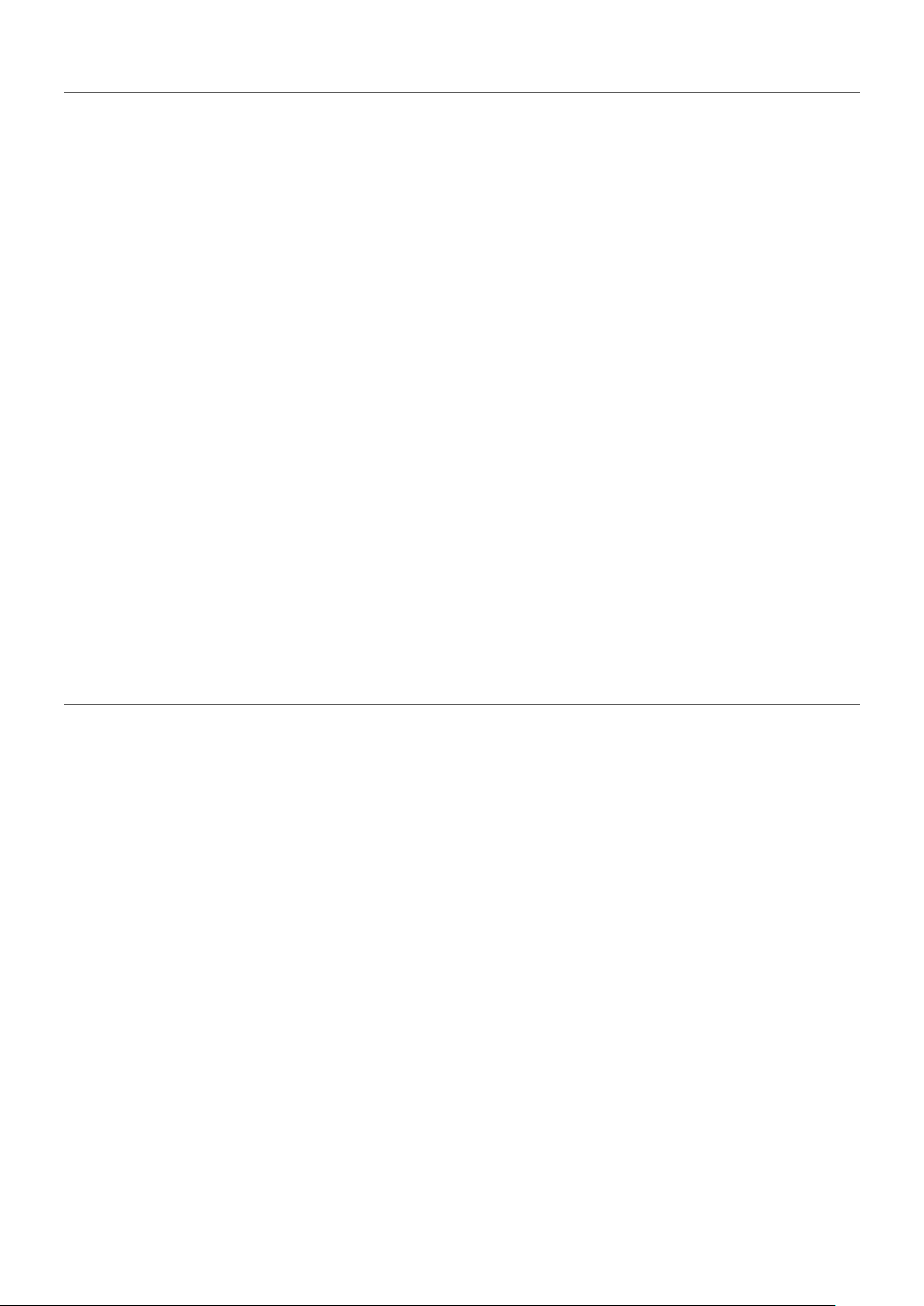
How the Eurolyser CUBE-S/CUBE Laboratory Photometer works
The Eurolyser CUBE-S/CUBE Instrument is an open measuring system. This means that it is able to use
various reagents from multiple manufacturers. To perform a test the CUBE-S/CUBE Instrument is loaded
with an ERS cartridge filled with reagents from the respective reagent manufacturers. The Instrument
can process endpoint tests, kinetic tests and coagulation tests. Due to the latest LED technology used it
is maintenance-free.
The Instrument is equipped with an RFID card-reader module. RFID cards are necessary for performing
any testing procedures. They are included in the test kits from the respective test manufacturers and
contain all the specific steps for the various tests, the lot data, as well as the calibration data. The
Instrument performs the tests automatically according to that data. Numerous types of tests can be
selected and performed automatically.
The sample and the reagent are automatically mixed within the Instrument. The photometer unit
performs the analysis with a light diode. The absorption of light rays is measured during this process and
the measured value is then converted into the test result using mathematical methods. The result is
displayed on the Tablet PC. Optionally, results can be exported to an external computer or an HIS/LIS
and can also be printed out using an external printer.
After the test process the door opens automatically and the ERS cartridge can be removed and
discarded. After confirming the result on the Tablet PC and closing the door on the insturment the
system is ready to perform the next analysis.
Manufacturer calibration
The Eurolyser CUBE-S/CUBE Instrument is manufactured according to the highest quality standards in
order to yield safe and accurate testing results. Every Instrument is inspected and calibrated during the
manufacturing process, using the EU-stipulated reference methods.
2ad89664-e5f4-4907-bab1-9f7c76e7d9ef / DP10.0 / 2016-07-04 Page 11 of 43 Eurolyser Diagnostica GmbH
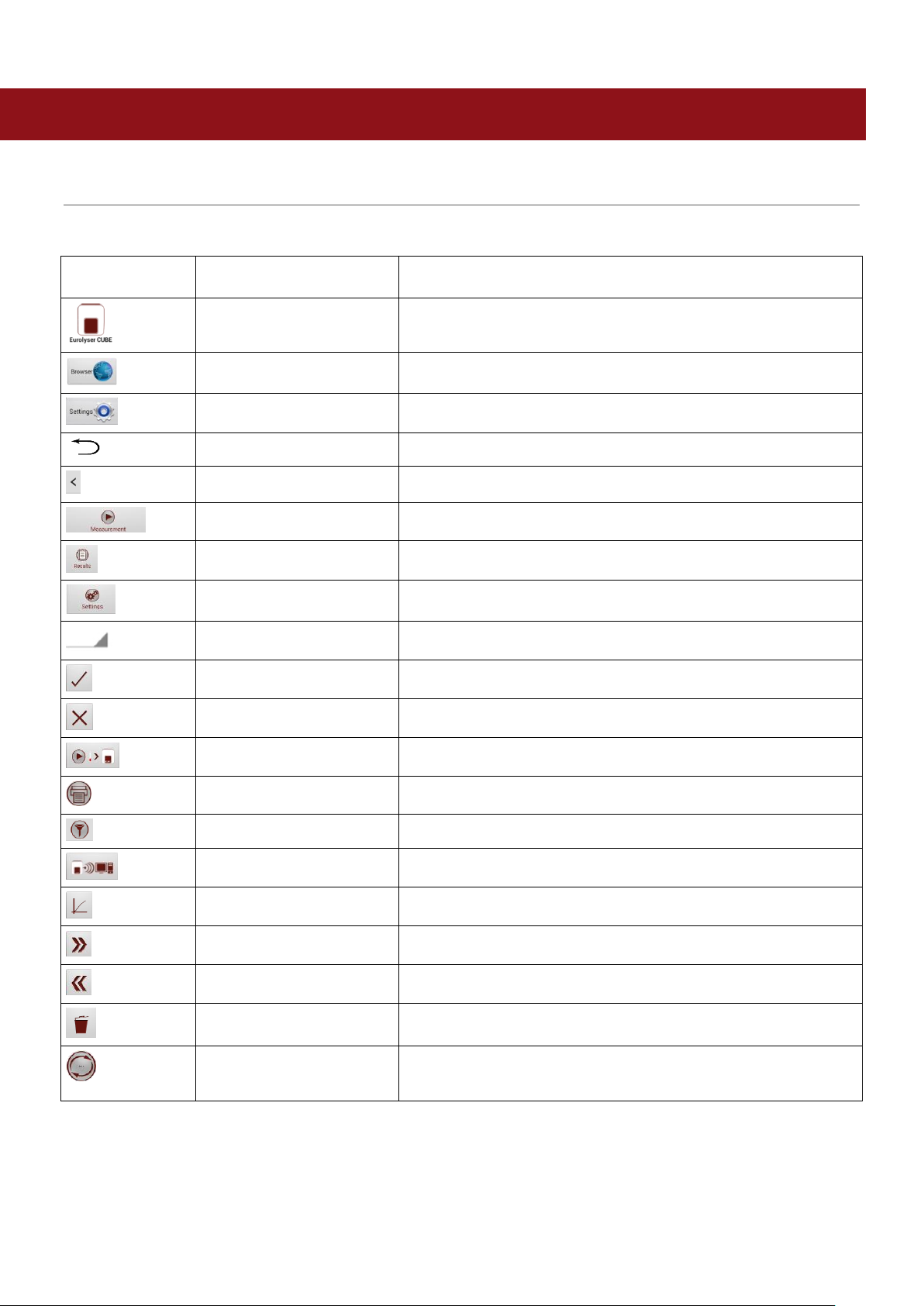
PICTOGRAMMS / BUTTON SYMBOLS
Symbol
Name
Function
CUBE-S/CUBE App Icon
Starts the Eurolyser CUBE-S/CUBE app
Browser
Opens the Web Browser on the Tablet PC
Android Settings
Opens the Android settings menu
Return arrow
Cancels an input OR return to the previous screen or menu
Return to main menu
Returns directly to the main menu
Measurement
Opens the menu for test data entries
Results
Opens the result list screen
CUBE-S/CUBE Settings
Opens the Configuration menu
Edit
Opens an entry or value so it can be edited
Confirm
Confirms the input
Abort to main menu
Cancels an action and returns to the main menu
Start analysis
Starts the test process
Print
Opens the print / export / mail dialogue
Filter
Opens the Filter Options
Transmit
Opens the Export dialogue
Chart
Displays the photometric data curve of a test result
Page forward
Displays the next page
Page backward
Displays the previous page
Recycle bin
Opens the delete dialogue
Synchronize
Synchronises result(s) and Instrument status with the
Eurolyser servers
Tablet PC symbols and their functions
Tapping one of these symbols on the Tablet PC activates the described function.
Table 2: CUBE-S/CUBE Tablet PC symbols
2ad89664-e5f4-4907-bab1-9f7c76e7d9ef / DP10.0 / 2016-07-04 Page 12 of 43 Eurolyser Diagnostica GmbH
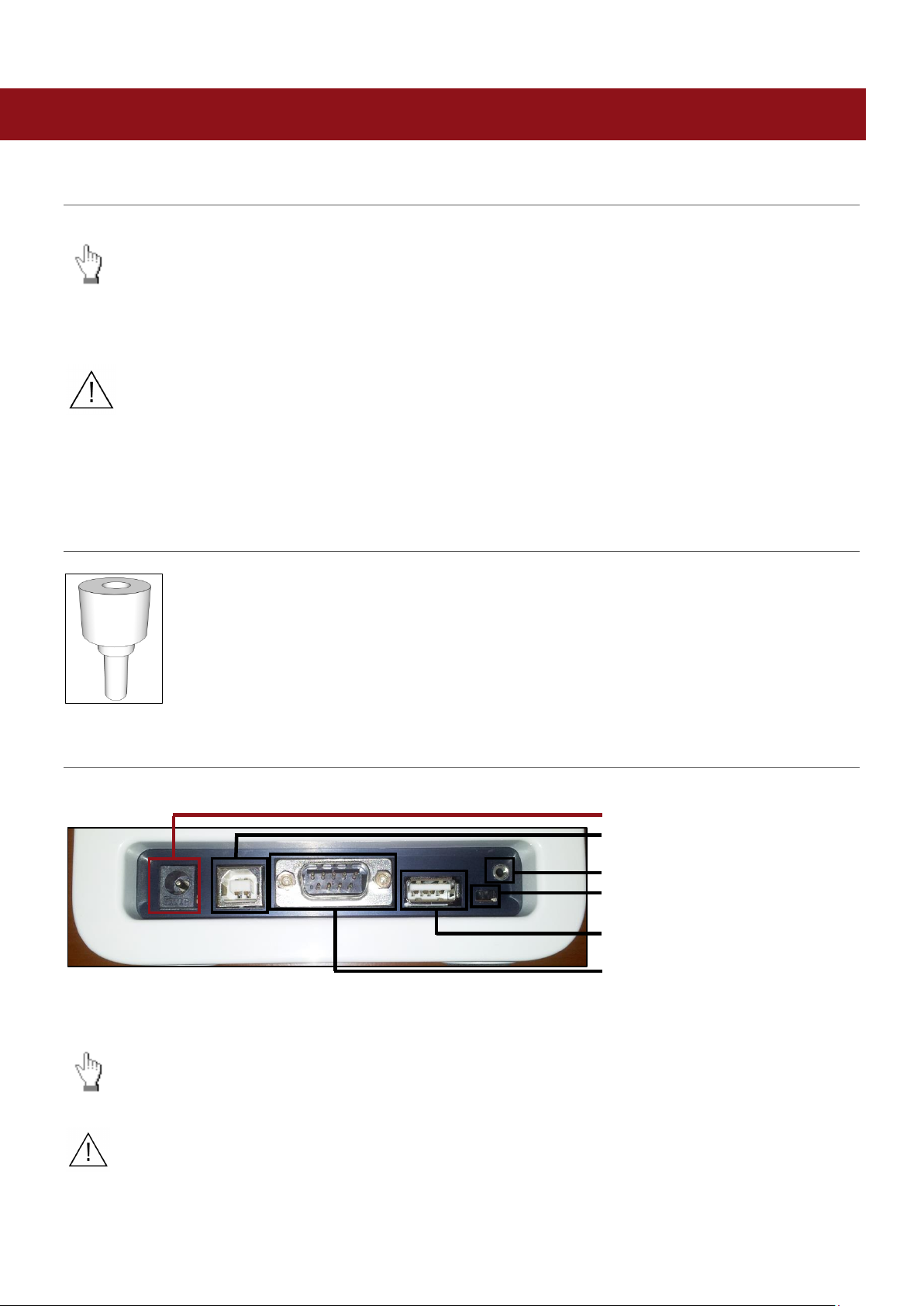
GETTING STARTED
Place the Instrument on a dry, clean, stable and level surface. Make sure the Instrument has at
least 10 cm of table surface and clearance on each side and that the Instrument can be easily
disconnected from the power source. Allow the Instrument to acclimate to the ambient room
temperature before operating it.
The Instrument can be damaged by:
Condensing humidity and water
Heat and large temperature fluctuations
Direct sunlight
Vibrations (e.g. from centrifuges and dishwashers)
Electromagnetic radiation
Electrostatic discharge
. Eurolyser CUBE-S/CUBE Instrument Interfaces
Power supply
USB Socket for connecting a
PC (for data transfer)
Tablet PC-Lock eyelet
Bluetooth on/off switch
(left: Bluetooth OFF)
USB Port for connecting a
Tablet PC
RS 232 socket for connecting a
printer, a barcode reader or a
PC (for data transfer)
- Connect the power cable to the power supply unit.
- Insert the plug from the power supply unit into the power socket on the back of the Instrument
- Plug the power cable into the wall socket.
Always connect to the proper supply voltage. The power supply voltage must comply
with the regulations cited in the technical specifications on page 40. Ensure a properly
installed electrical grounding. The Instrument is to be operated only using the power
supply unit provided.
The proper placement of the CUBE-S/CUBE Laboratory Photometer
Transport lock
Upon first use the white transport lock is to be removed from the door of the Instrument.
Note: keep both the transport lock and the original packaging. In case of a defect the
Instrument is to be returned in the original packaging (see p. 8) with the transport lock
installed to prevent any damage during transportation!
Connecting the power supply
2ad89664-e5f4-4907-bab1-9f7c76e7d9ef / DP10.0 / 2016-07-04 Page 13 of 43 Eurolyser Diagnostica GmbH
