Eurofins Kippy User Manual
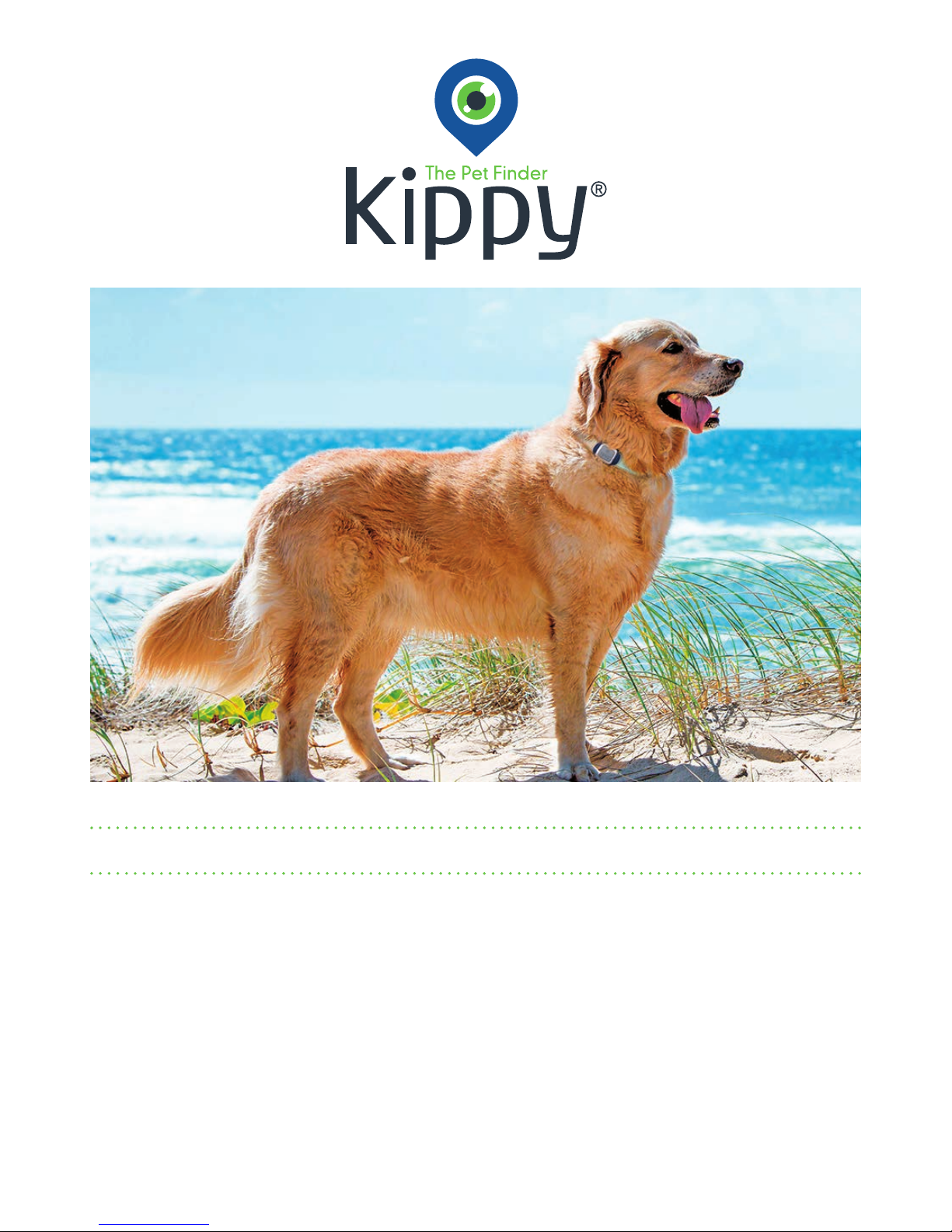
COMPLETE MANUAL version 2.0
YOU, YOUR PET, YOUR KIPPY
1
CONTENTS OF THE PACKAGE 2
SAFETY 2
BEFORE TURNING KIPPY ON 3
• battery
• application
• activation
NOW YOU CAN TURN KIPPY ON 5
• tu rn o n/off
• signal
• attaching to the collar
START USING KIPPY 7
• Smartphone application
• PC and Tablet application
NOTIFICATIONS 16
RESET 17
CONTACTS 17
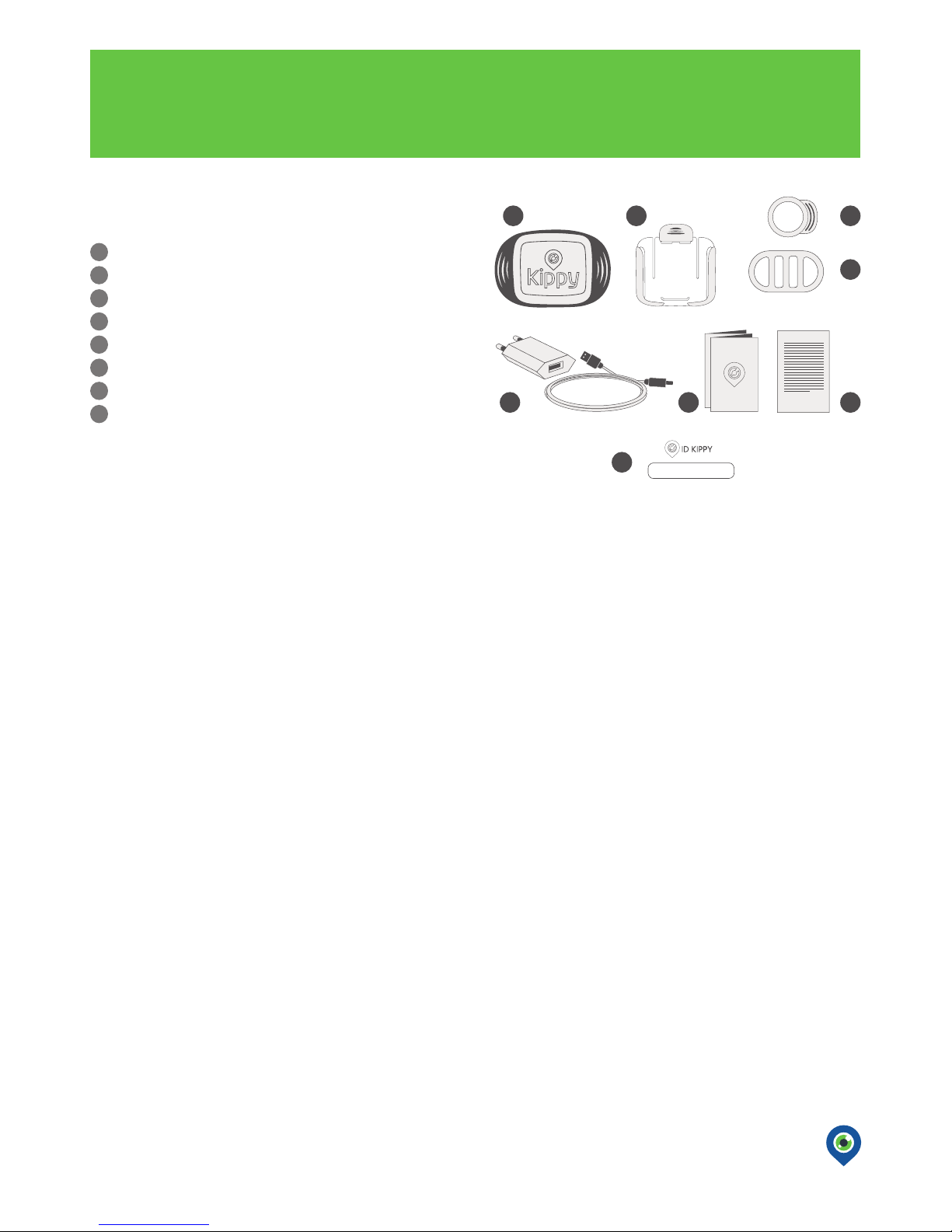
Hello!
A warm welcome to the world of Kippy to you and your pet.
Before using Kippy for the rst time, read this instruction manual carefully: it will show you
how to get the best and most appropriate use from your device.
CONTENTS OF THE PACKAGE
Kippy
Base to hook to collar
Fixer for medium/large animals
Fixer for medium/small animals
Battery charger: micro USB cord and transformer
Quick Start Guide
Terms & Conditions and Safety
Kippy ID Code (on the back of Kippy)
E
F G
B CA
A
B
C
D
E
F
G
H
H
D
X000000
ELECTROMAGNETIC COMPATIBILITY
Magnetic elds in the vicinity of Kippy may cause disturbances in data transmission and should be avoided to prevent
malfunction or damage to the device.
RISK TO CHILDREN OR VULNERABLE PEOPLE
Kippy is not suitable for use by children or individuals with physical, mental or sensory difculties. In these cases supervision is
recommended by a responsible carer who is familiar with the device and its functioning.
NOTE – NATIONAL LAWS ON GPS TRACKING
Certain states may have legislation which restricts the GPS tracking of people, animals or objects. The user is wholly responsible for
complying with local laws in this respect.
SAFETY ADVICE
Although Kippy is compac t and extremely lightweight, it may not be suitable for very small animals (less than 5 kg in weight) or animals
with health problems. If in doubt, please consult your vet.
THE BATTERY AND ITS USE
Kippy is powered by a rechargeable lithium polymer battery. To prevent malfunction or damage, it is advisable to follow these
recommendations for the use of rechargeable batteries:
• Do not remove or replace the original battery
• To avoid irreparable damage to the battery and circuits, do not expose the device to heat sources.
DISPOSAL
Batteries are a source of pollution. When you decide to dispose of your Kippy, please follow local guidelines; ask your town
hall for information.
www.kippy.eu • fb.com/kippypet
2
TEMPERATURES
While charging, Kippy should not be exposed to temperatures below 0°C or above 45°C. During normal use, Kippy should not be
exposed to temperatures below -20°C or above 60°C. Kippy should not be exposed to direct sunlight for long periods (for example,
on the car dashboard), and should be stored at temperatures between -10°C and 40°C.
Exposing Kippy to excessively cold or hot temperatures could compromise the battery’s performance or cause distortion of its
components.
WATER RESISTANCE
Kippy is resistant to rain, puddles and brief immersion in shallow water, as long as the USB port is fully closed. However, it is not
advisable to leave Kippy in contact with water or other liquids for prolonged periods.
SAFETY
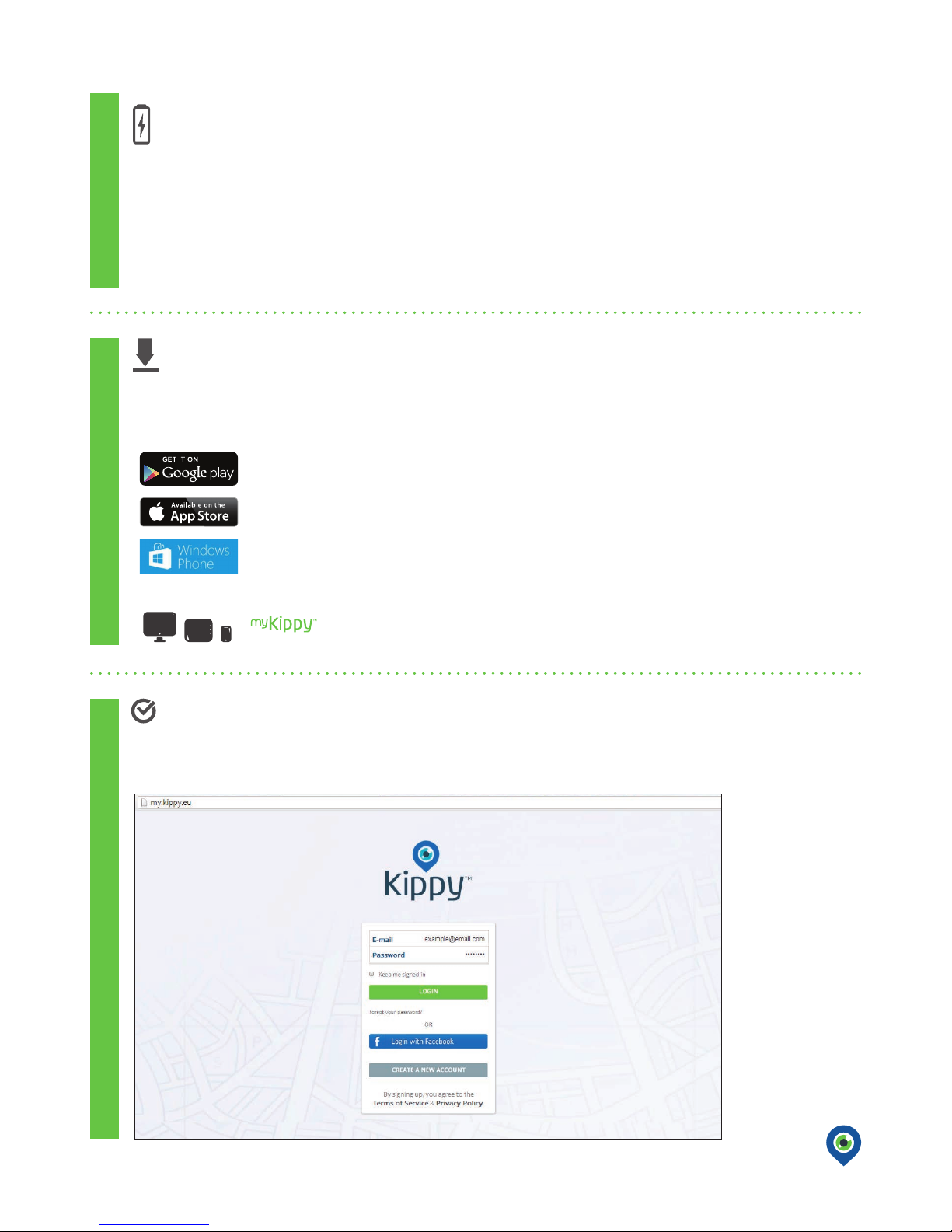
CHARGE YOUR BATTERY
DOWNLOAD APP OR ACCESS ON LINE
ACTIVATE KIPPY
The device should be charged fully before it is turned on for the rst time. Plug the micro USB cord into Kippy and connect
it to a USB port or an electrical outlet using the transformer. For best results it is preferable to charge Kippy from a normal
socket rather than connection to a PC. When possible, the battery should be charged at high voltage (from a socket) and to
full capacity (100%); otherwise the battery level indicator may be inaccurate.
When charging, the button will show a red light until it charges up to halfway (<50%) and then an orange light while it charges
the remainder (>50%). The battery is fully charged when the button displays a green light.
Kippy’s battery life depends on use and the quality of the GPRS signal. If using Fast Tracking frequently, the battery will last
6-8 hours; if the device is simply switched on without Fast Tracking, the battery can last up to 14 days.
NB: Let Kippy charge for at least 8 hours when charging for the rst time from a normal socket.
For iPhone and iPad, Windows or Android, download the specic app
1. Access the Kippy app you just downloaded or the my.kippy.eu website
2. Register or login
Go to my.kippy.eu
For iPhone and iPad Apple:
go to App Store, search for Kippy and follow the instructions.
For other Smartphones, Tablets and Computers, access online
For Smartphone and Tablet AndroidTM:
go to Google Play, search for Kippy and follow the instructions.
Android
TM
and Google Play are brands of Google Inc.
BEFORE TURNING KIPPY ON
The Kippy app allows you to track your pet using your smartphone, tablet or PC.
www.kippy.eu • fb.com/kippypet
3
Windows Smartphones:
go to Windows Store, search for Kippy and follow the instructions.
CHARGE YOUR BATTERYDOWNLOAD APP OR ACCESS ON LINEACTIVATE KIPPY
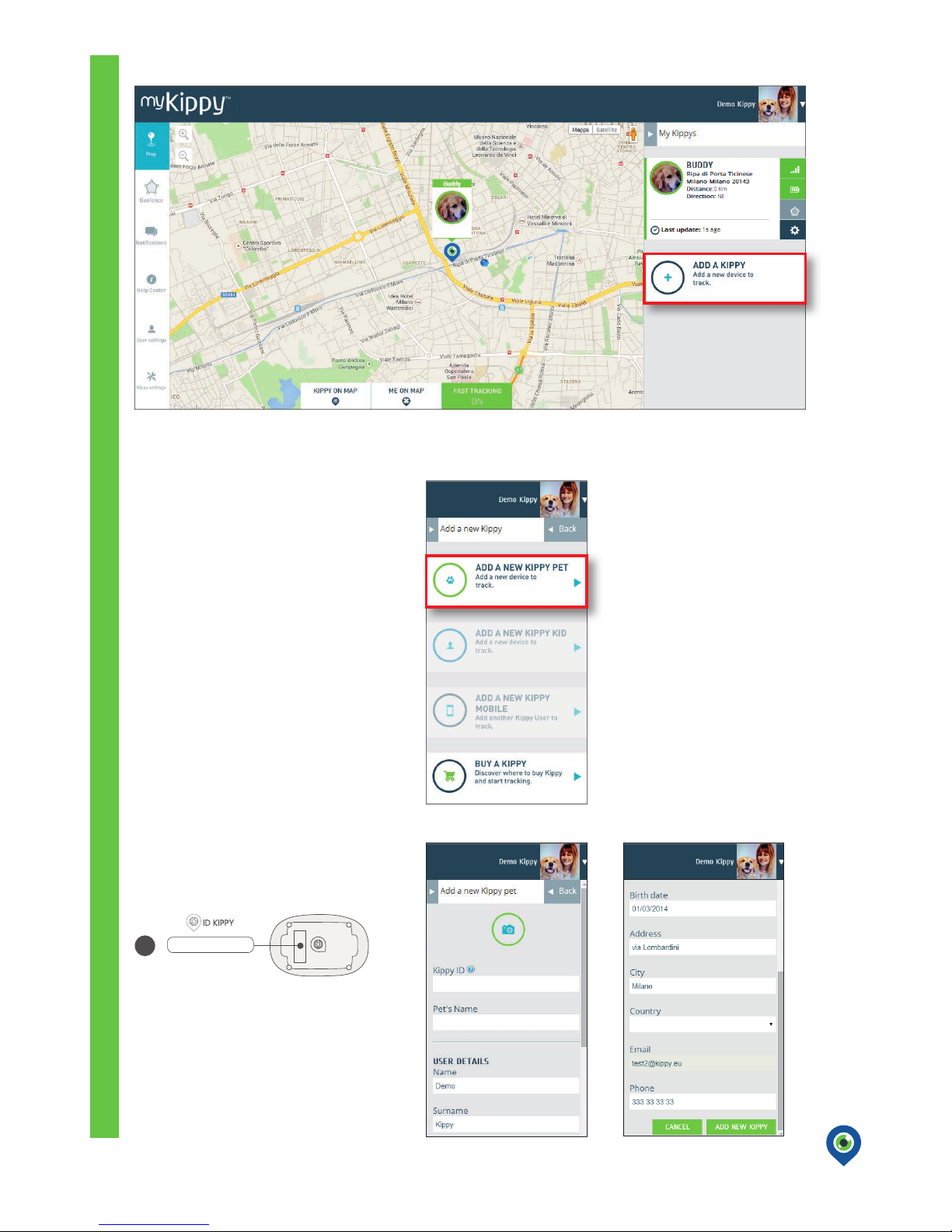
www.kippy.eu • fb.com/kippypet
4
H
X000000
3. Click on ADD A KIPPY
4. Click on ADD A NEW KIPPY PET
5. Insert the Kippy ID CODE (H) on the back
of your Kippy, complete the form with
the requested information, and click
“ADD NEW KIPPY”
ACTIVATE KIPPY
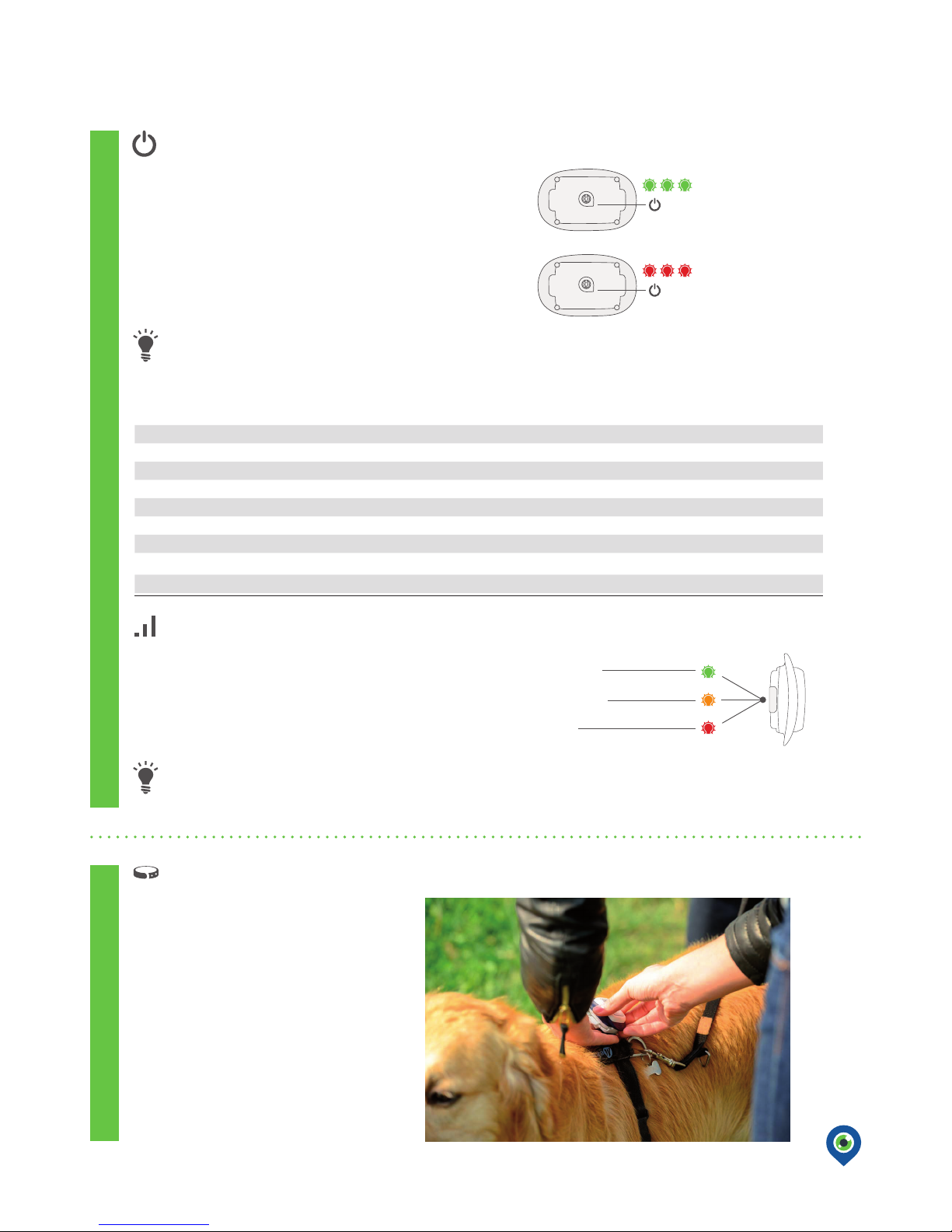
NOW YOU CAN TURN KIPPY ON
TURN KIPPY ON/OFF
HOOK TO THE COLLAR
To turn Kippy on, press the switch on back with your nail for at least 2
seconds until you see the green light blink three times in the corner
indicated on the diagram. (Be careful not to cover the switch with your
nger while turning Kippy on).
There are two ways to hook Kippy:
• for large collars
• for small collars
To turn Kippy off, press the switch on the back with your nail for at least
3 seconds until you see the red light blink three times in the corner
indicated on the diagram. (Be careful not to cover the switch with your
nger while turning Kippy off).
To check whether Kippy is on or off, briey press the switch: if on, it will blink green three times; if off,
it will blink red three times.
SIGNAL
• When you turn Kippy on, the switch will blink green 3 times. It will then blink green
every 5 seconds until it connects to the network and gives an estimated position.
• If you choose Fast Tracking mode, the switch will blink orange every 5 seconds: this
indicates that the device is searching for a GPS signal.
• In the complete absence of a signal, the switch will blink red every 5 seconds.
www.kippy.eu • fb.com/kippypet
5
Type of light/blinking Description
3 Green blinks Kippy is on
3 Red blinks Kippy is off
Green led blinking slowly Connecting to GPRS network
Green led blinking rapidly Transferring data to server
Blinking orange every 5 seconds Searching for GPS signal
Constant green light (when connected to power supply) Battery fully charged
Constant red light (when connected to power supply) Battery less than 50% charged
Blinking red every 5 seconds GSM network unavailable
For best results it is advisable to turn Kippy on in an open space and wait 1-2 minutes to make sure it has located a
GPS signal. The rst time you use Kippy, it will take several minutes to obtain a GPS position. It is advisable to carry
out the rst xing in a completely open space, with the Kippy logo on the device facing upwards.
TURN KIPPY ON/OFF
HOOK TO THE COLLAR
Blinking red rapidly Connected to low-voltage power source
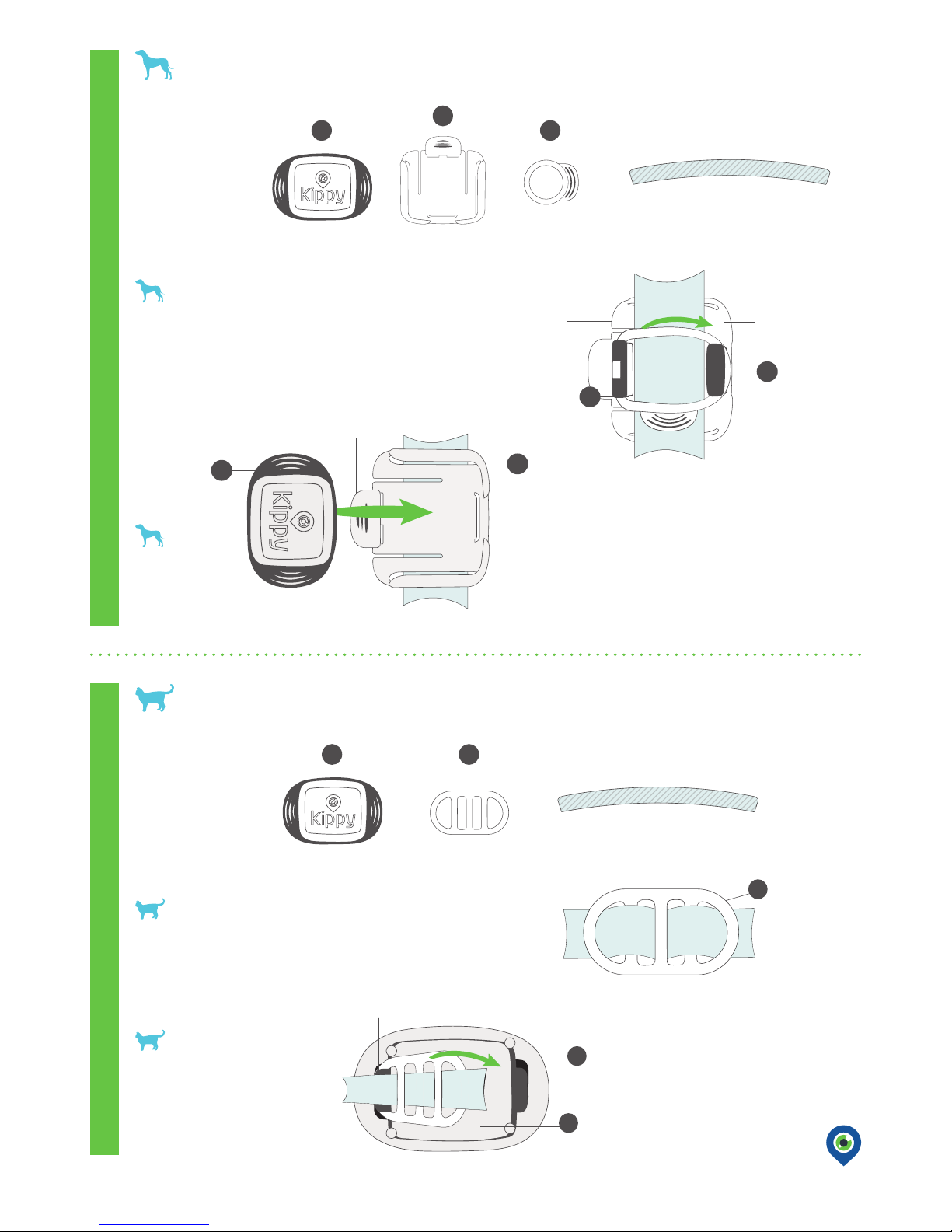
LARGE COLLARS: collars up to 2.5 cm – for medium / large animals
What you
will need
COLLAR
(up to 2.5 cm)
FIXER C
BASE
KIPPY
B
CA
Slide Kippy (A) onto the base (B)
as shown in the diagram, until it clicks into place.
Note: Kippy must be placed in the base on the side with the USB port.
To remove Kippy, pull it out while holding
down the tab on base 1.
STEP 2/2
STEP 1/2
COLLAR
A
B
1
Place the back of the base (B) on the outer rim of the collar
and fasten it with the xer (C) onto hook 1 and then onto hook 2.
Note: make sure the fastening is inserted precisely into the attachments.
www.kippy.eu • fb.com/kippypet
6
Slide the collar into the xer (D) as illustrated, holding the outer rim
of the collar towards you.
SMALL COLLARS: collars up to 1.5 cm – for small / medium animals
STEP 1/2
COLLAR
(up to 1,5 cm)
FIXER D
D
D
Hook the xer (D) to the back of
Kippy (A), onto hook 1 and then
onto hook 2, keeping the outer rim
of the collar in contact with Kippy.
Note: make sure the fastening is inserted
precisely into the attachments.
STEP 2/2
KIPPY
A
1
2
B
C
(BACK)
COLLAR
21
(BACK)
A
D
COLLAR
LARGE COLLARSSMALL COLLARS
What you
will need
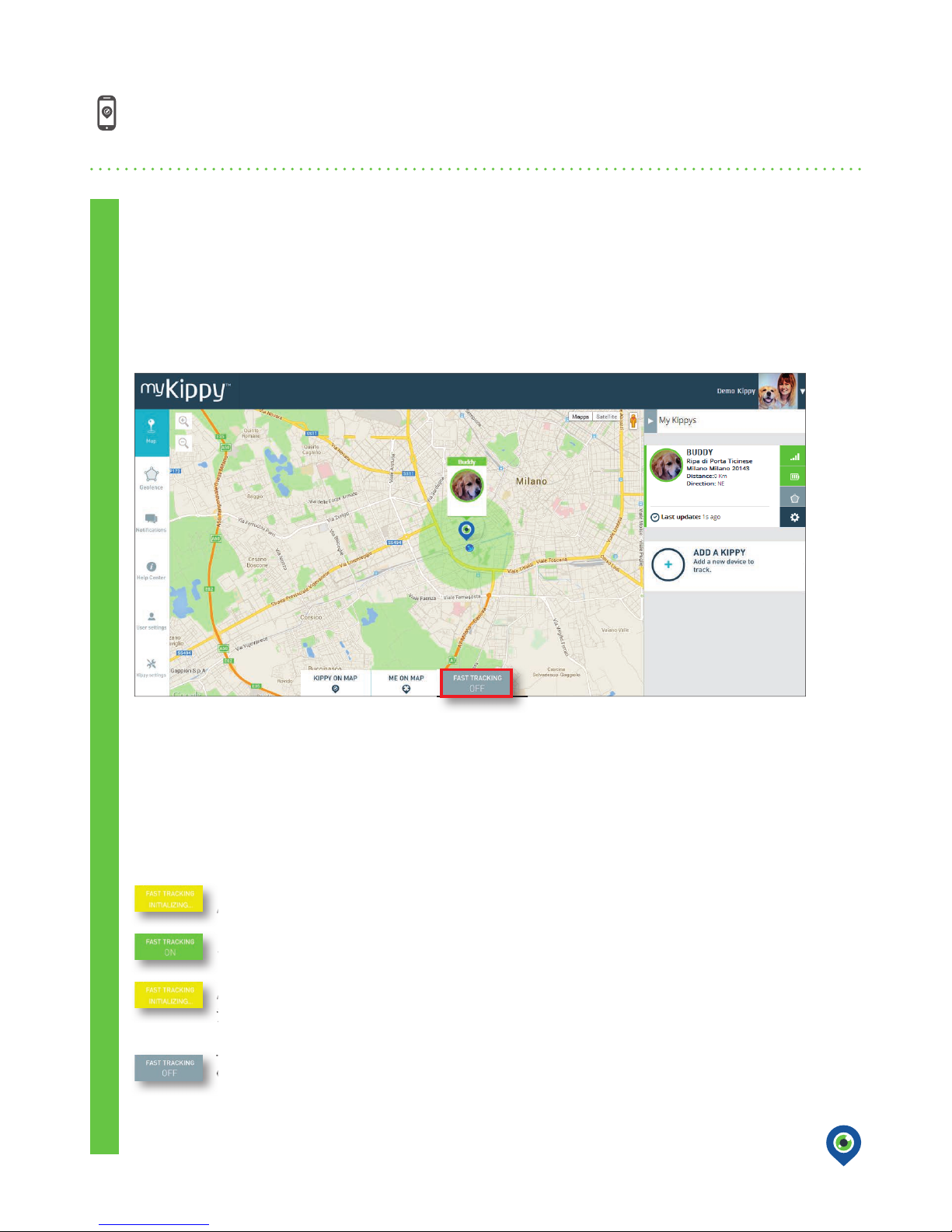
On this page you will nd all the information you need to start using the Kippy application. In the following pages you will nd two
sections: one for using Kippy on a smartphone (Windows, Android, Apple), the other for use on a PC or tablet. The former is an app
for your smartphone, the latter is a web platform accessed from my.kippy.eu
START USING KIPPY
When you rst go to the KIPPY APP:
- IF KIPPY IS TURNED OFF, you will see the last location shown, from the previous use of the app. Locations more than 24 hours old
will be indicated by a black and white pin.
- IF KIPPY HAS JUST BEEN TURNED ON, the app will tell you its location within a few seconds.
The position of Kippy is identi ed by default using GPS technology ( rmware 50 or higher). To reduce the battery usage, you can
disable the GPS in default mode, from the “UPDATE FREQUENCY” menu.
www.kippy.eu • fb.com/kippypet
7
KIPPY APP
THE FIRST TIME YOU OPEN THE KIPPY APP
IF YOU NEED A MORE PRECISE LOCATION IN REAL TIME, USE THE FAST TRACKING BUTTON. (this is activated by default
when the app is opened).
“Fast Tracking” lets you know your animal’s position every few seconds: click on it for use in an emergency.
This function uses GPS technology to show Kippy’s location. You’ll need to wait 1 or 2 minutes for Kippy to connect to the
satellite.
Warning! When you open the app or click on the button to activate Fast Tracking, if the button turns orange, Kippy
is connecting to GPS.
Once the signal has been found, the button will turn green.
If the button stays orange, it means Kippy is in an enclosed space or an area with insuf cient GPS coverage. After
5 minutes searching for a signal, you will receive a NO GPS noti cation, and an LBS search will be activated (using
triangulation of cellphones). LBS positions are indicated by a green circle with the message “Your pet is in this
area”, showing the area where Kippy is 95% likely to be found.
To turn off “Fast Tracking”, press the “FAST TRACKING ON” button: it will turn grey and the message “FAST TRACKING
OFF” will appear.
Warning! When you open the app or click on the button to activate Fast Tracking, if the button turns orange, Kippy
is connecting to GPS.
Once the signal has been found, the button will turn green.
If the button stays orange, it means Kippy is in an enclosed space or an area with insuf cient GPS coverage. After
5 minutes searching for a signal, you will receive a NO GPS noti cation, and an LBS search will be activated (using
