EUROCOM L295P A, L297P B Service Manual
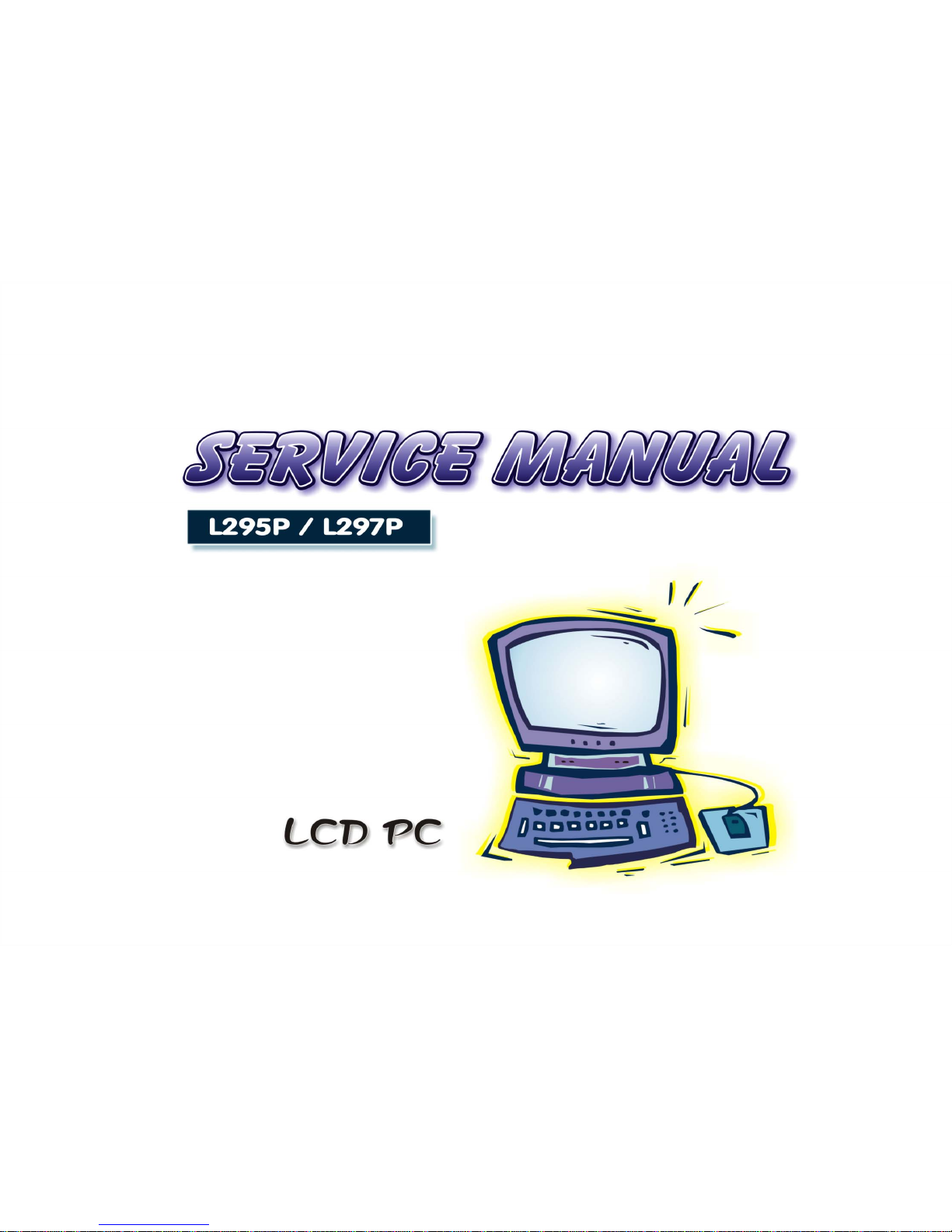
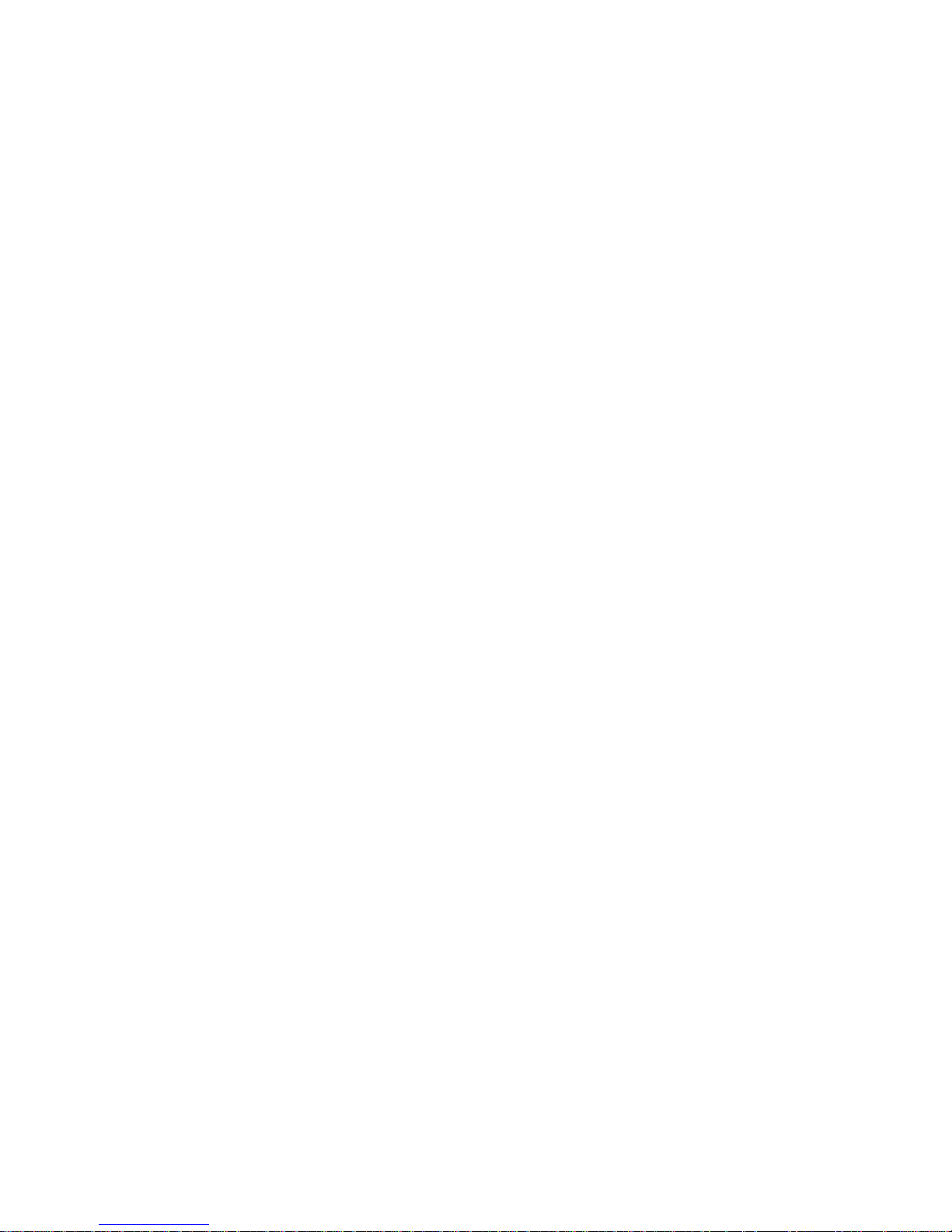
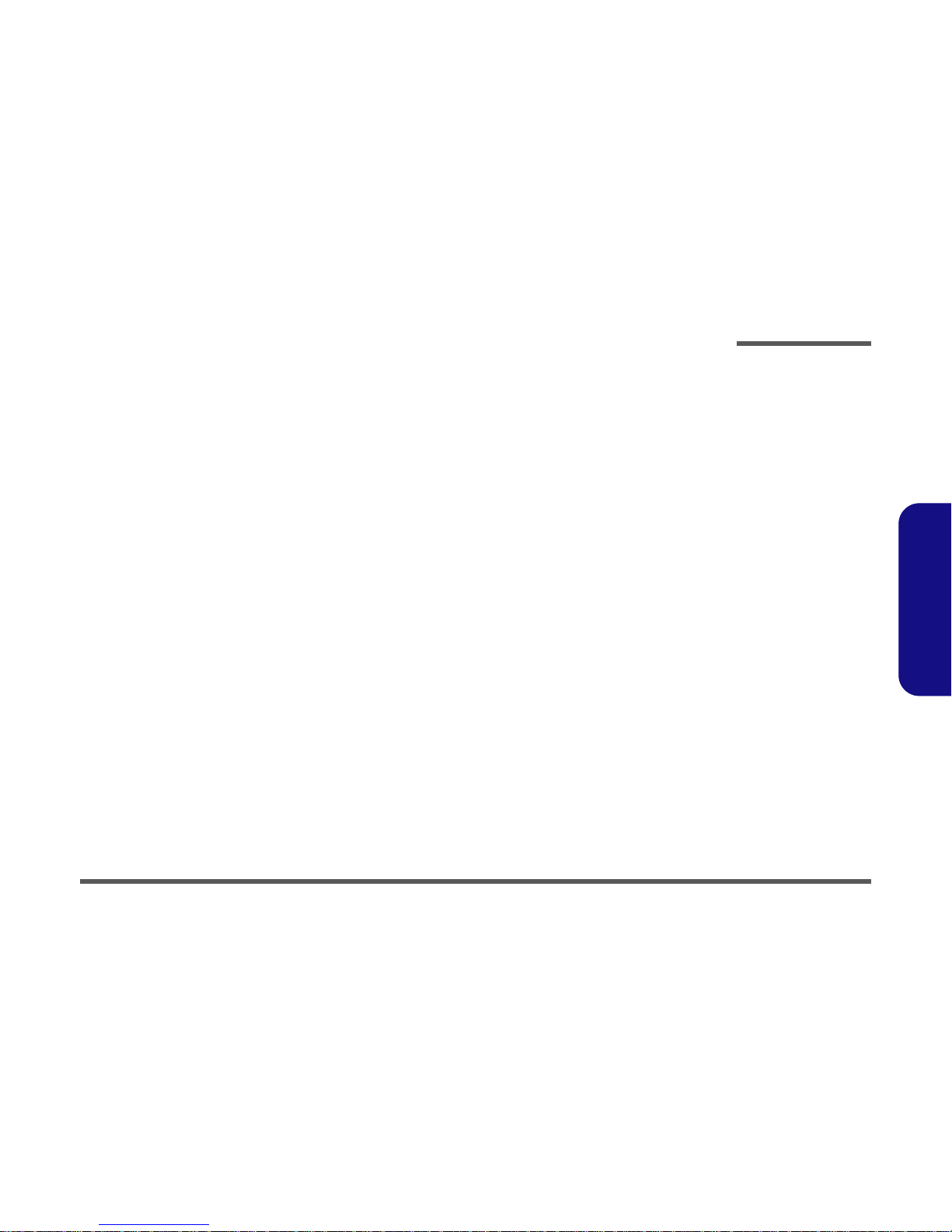
Preface
I
Preface
LCD Computer
L295P/L297P Series
Service Manual

Preface
II
Preface
Notice
The company reserves the right to revise this publication or to change its contents without notice. Information contained
herein is for reference only and does not constitute a commitment on the part of the manufacturer or any subsequent vendor. They assume no responsibility or liability for any errors or inaccuracies that may appear in this publication nor are
they in anyway responsible for any loss or damage resulting from the use (or misuse) of this publication.
This publication and any accompanying software may not, in whole or in part, be reproduced, translated, transmitted or
reduced to any machine readable form without prior consent from the vendor, manufacturer or creators of this publication, except for copies kept by the user for backup purposes.
Brand and product names mentioned in this publication may or may not be copyrights and/or registered trademarks of
their respective companies. They are mentioned for identification purposes only and are not intended as an endorsement
of that product or its manufacturer.
Version 1.0
November 2003
Trademarks
Intel® and Pentium® are registered trademarks of Intel Corporation.
Windows® is a registered trademark of Microsoft Corporation.
Other brand and product names are trademarks and/or registered trademarks of their respective companies.
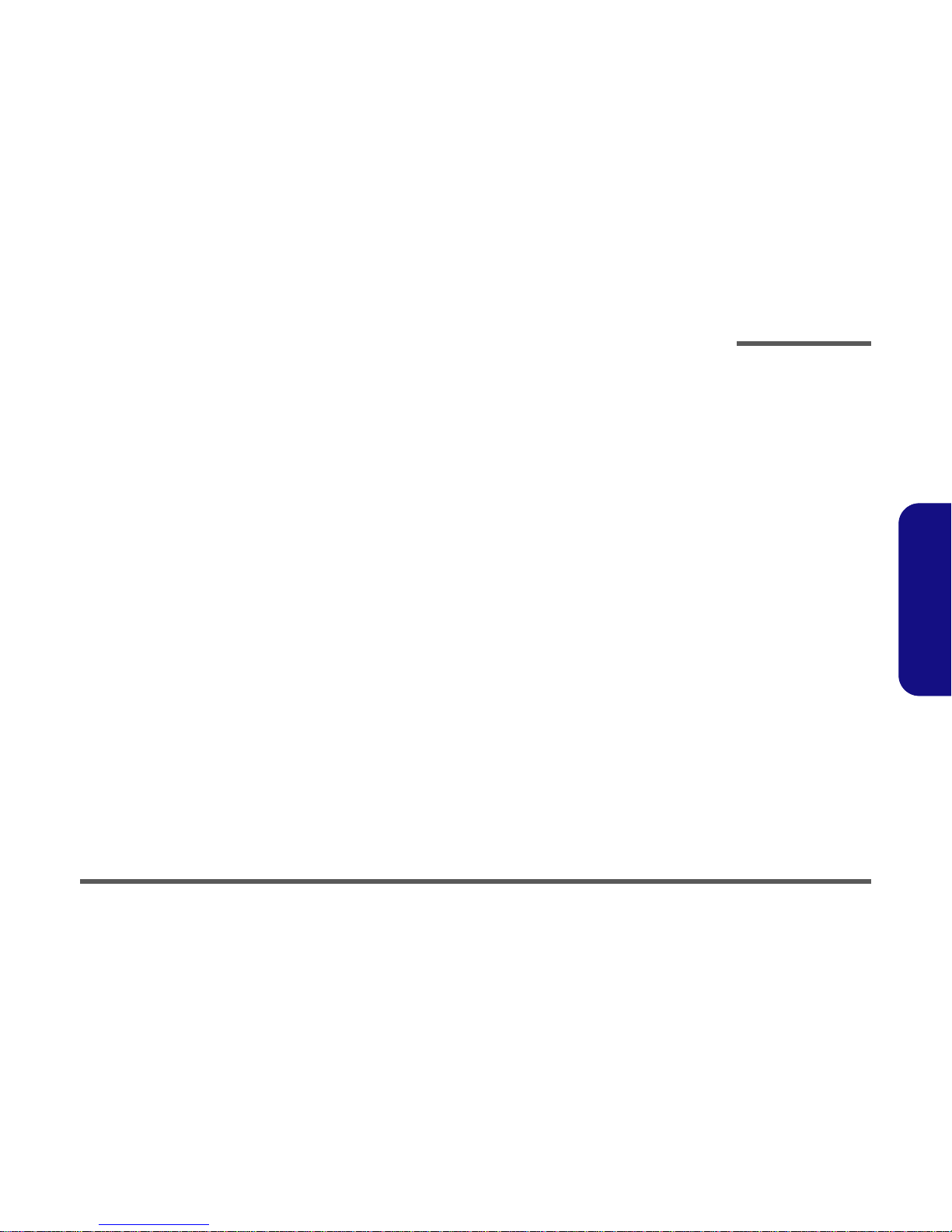
Preface
III
Preface
About this Manual
This manual is intended for service personnel who have completed sufficient training to undertake the maintenance and
inspection of personal computers.
It is organized to allow you to look up basic information for servicing and/or upgrading components of the computer.
The following information is included:
Chapter 1, Introduction, provides general information about the location of system elements and their specifications.
Chapter 2, Disassembly, provides step-by-step instructions for disassembling parts and subsystems and how to upgrade
elements of the system.
Appendix A, Part Lists
Appendix B, Schematic Diagrams
Appendix C, Clock Ratios
Appendix D, Jumper Settings
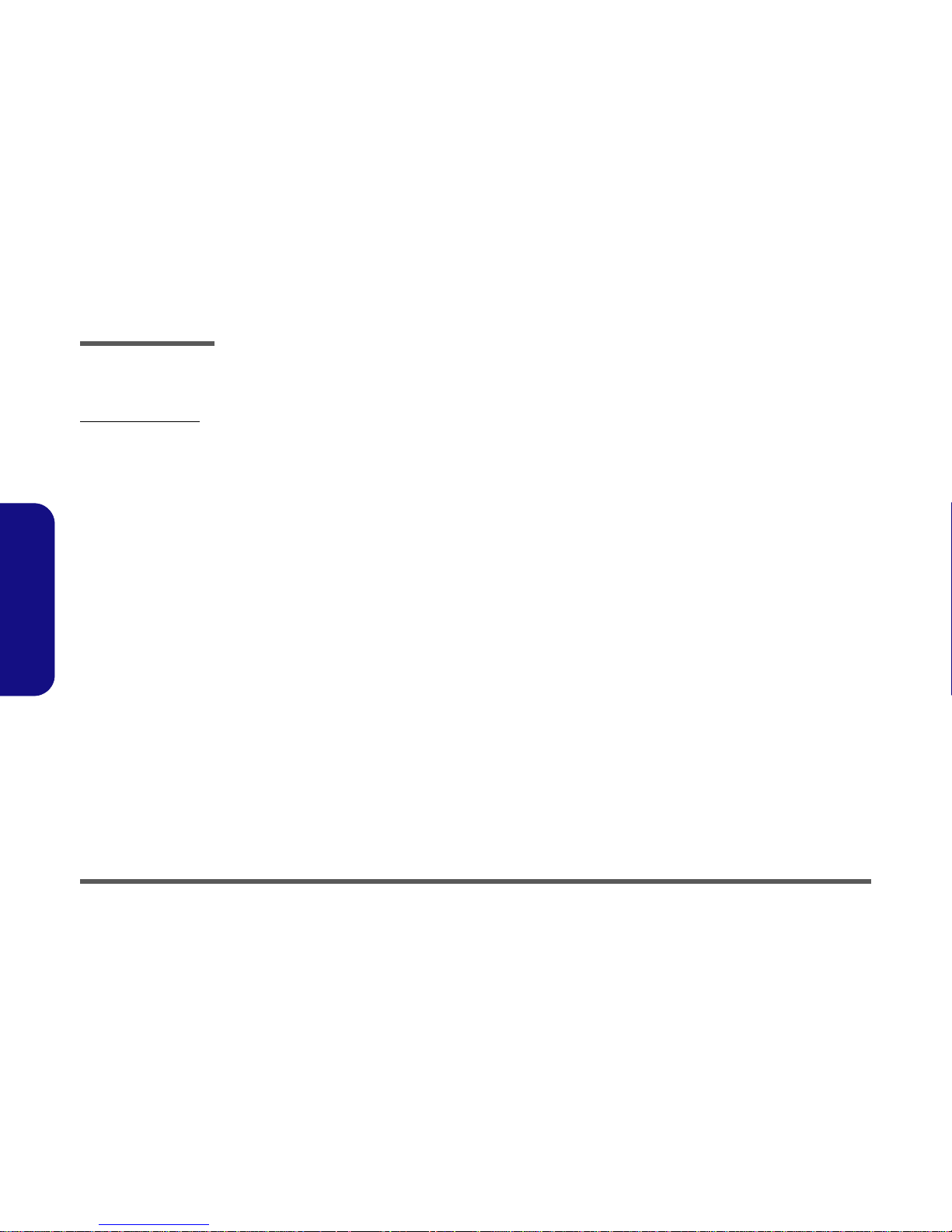
Preface
IV
Preface
Related Documents
You may also need to consult the following manual for additional information:
User’s Manual on CD
This describes the computer’s features and the procedures for operating the computer and its ROM-based setup program.
It also describes the installation and operation of the utility programs provided with the computer.
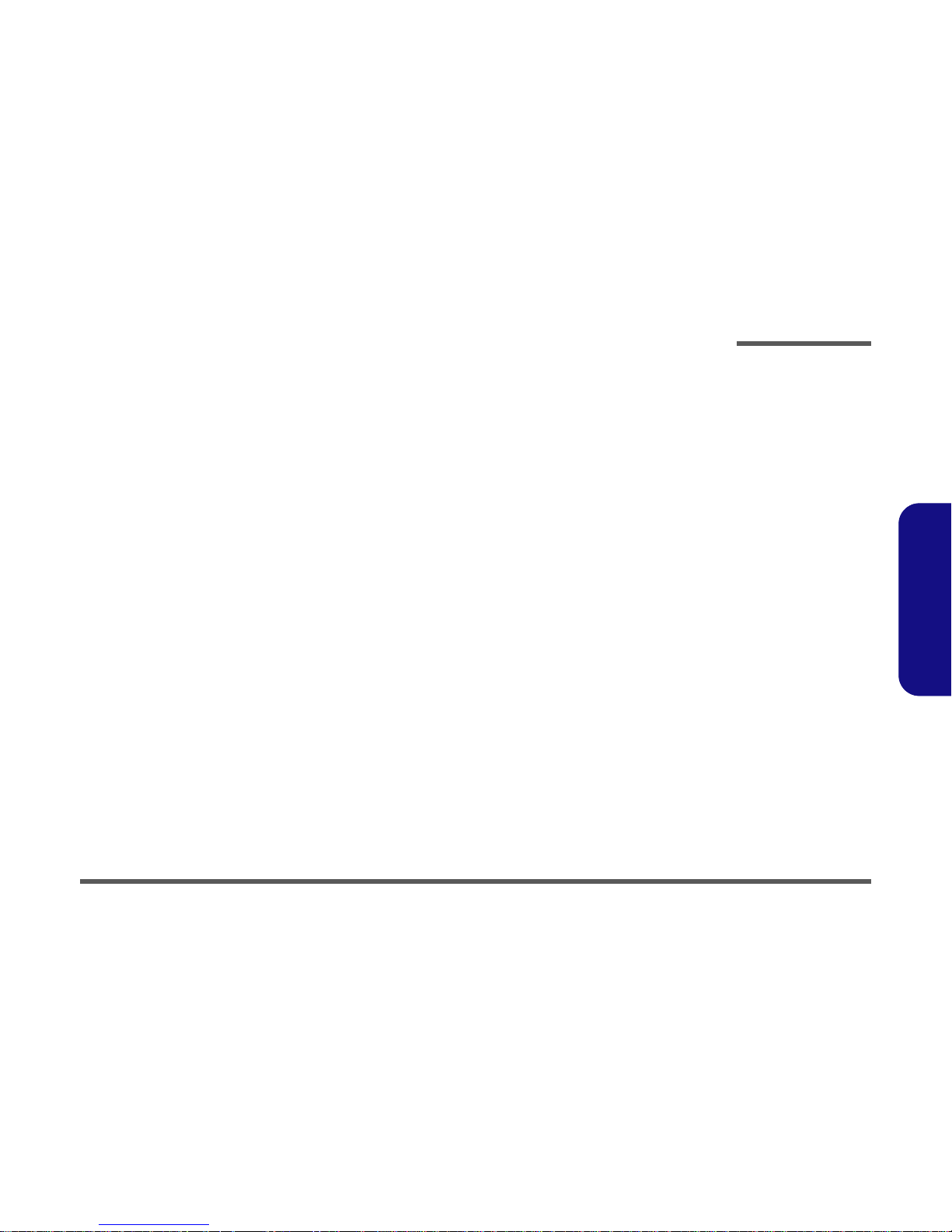
Preface
V
Preface
Contents
Introduction ..............................................1-1
Overview .........................................................................................1-1
Model Differences ...........................................................................1-2
System Specifications L295P/L297P .............................................1-3
External Locator - Front View ........................................................1-6
External Location - Left & Right Side Views ................................. 1-7
External Locator - Rear View .........................................................1-8
Mainboard Overview - Top ............................................................. 1-9
Key Parts ........................................................................................1-9
Mainboard Overview - Bottom .....................................................1-10
Key Parts .......................................................................................1-10
Mainboard Overview - Top ........................................................... 1-11
Cable Connectors and Switches .................................................... 1-11
Mainboard Overview - Bottom .....................................................1-12
Cable Connectors and Switches .................................................... 1-12
Disassembly ...............................................2-1
Overview .........................................................................................2-1
Maintenance Tools .......................................................................... 2-2
Connections .....................................................................................2-2
Maintenance Precautions .................................................................2-3
Disassembly Steps ........................................................................... 2-4
Removing the Hard Disk Drive Assembly ......................................2-5
Removing the LCD Back Cover .....................................................2-6
Removing the System Memory ....................................................... 2-7
Removing the CPU ..........................................................................2-8
Removing the I/O Bracket .............................................................2-10
Removing the Modem ...................................................................2-11
Removing the Floppy Disk Drive Assembly ................................2-12
Removing the Mini PCI I/F Module .............................................2-13
Removing the CD Device Assembly (L295P Series) ................... 2-14
Removing the CD Device Assembly (L297P Series) ................... 2-15
Part Lists ..................................................A-1
Part List Illustration Location ........................................................ A-2
L295PA - Base ............................................................................... A-3
L295PA - Bracket .......................................................................... A-4
L295PA - Front .............................................................................. A-5
L295PA - Card Reader Module ..................................................... A-6
L295PA - Combo ........................................................................... A-7
L295PA - Toshiba DVD ................................................................ A-8
L295PA - FDD .............................................................................. A-9
L295PA - HDD ............................................................................ A-10
L295PA - Video Capture Module ................................................ A-11
L295PB - Base ............................................................................. A-12
L295PB - Bracket ........................................................................ A-13
L295PB - Front ............................................................................ A-14
L295PB - Card Reader Module ................................................... A-15
L295PB - Combo ......................................................................... A-16
L295PB - Toshiba DVD .............................................................. A-17
L295PB - FDD ............................................................................. A-18
L295PB - HDD ............................................................................ A-19
L295PB - Video Capture Module ................................................ A-20
L295PT - Base ............................................................................. A-21
L295PT - Bracket ........................................................................ A-22
L295PT - Front ............................................................................ A-23
L295PT - Card Reader Module ................................................... A-24
L295PT - Combo ......................................................................... A-25
L295PT - Toshiba DVD .............................................................. A-26
L295PT - FDD ............................................................................. A-27
L295PT - HDD ............................................................................ A-28
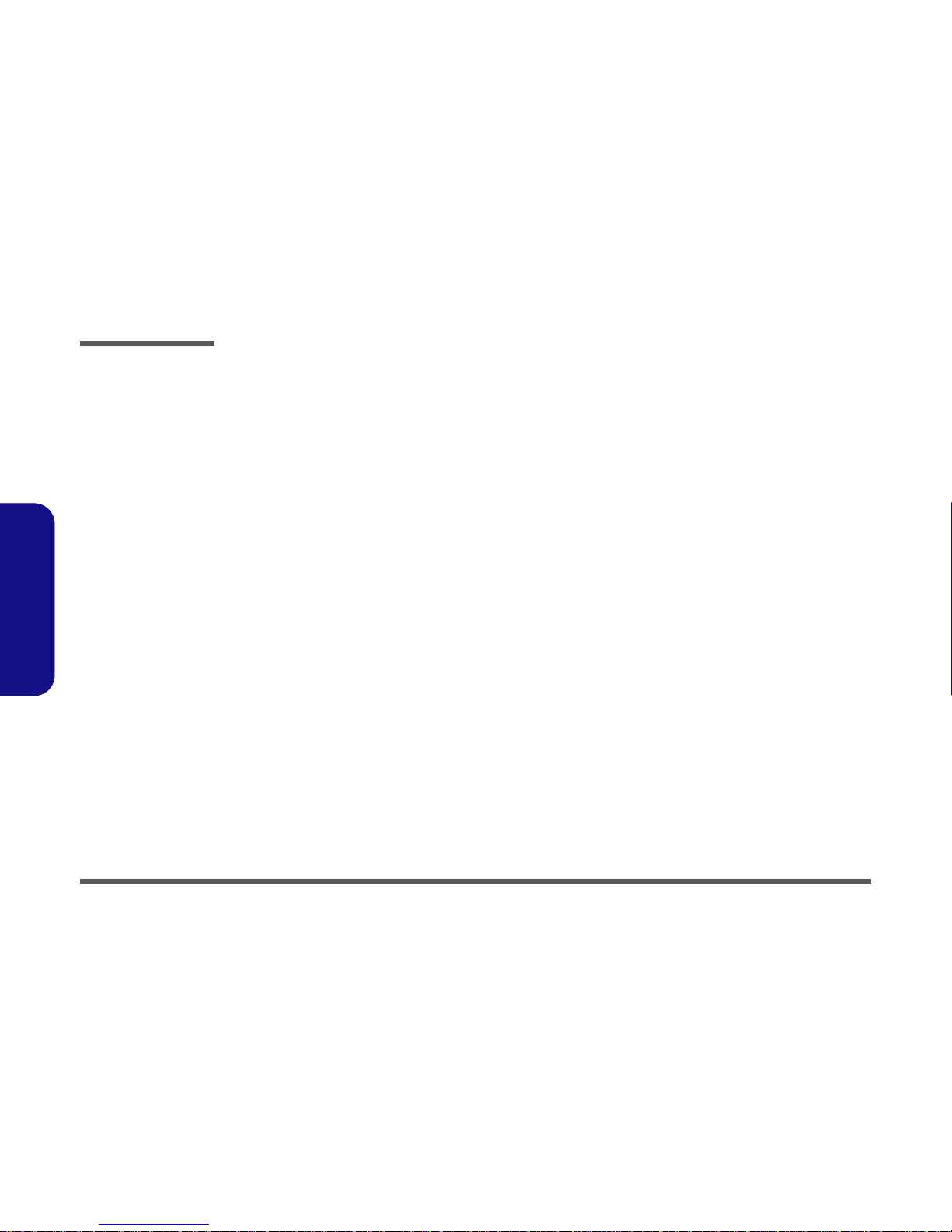
Preface
VI
Preface
L295PT - Video Capture Module .................................................A-29
L297PB - Base .............................................................................A-30
L297PB - Bracket ......................................................................... A-31
L297PB - Front .............................................................................A-32
L297PB - Card Reader Module .................................................... A-33
L297PB - Combo .........................................................................A-34
L297PB - DVD .............................................................................A-35
L297PB - CD-ROM .....................................................................A-36
L297PB - CDRW .........................................................................A-37
L297PB - FDD .............................................................................A-38
L297PB - HDD .............................................................................A-39
L297PB - Video Capture Module ................................................A-40
L297PD - Base .............................................................................A-41
L297PD - Bracket .........................................................................A-42
L297PD - Front ............................................................................A-43
L297PD - Card Reader Module ...................................................A-44
L297PD - Combo .........................................................................A-45
L297PD - DVD ............................................................................A-46
L297PD - CD-ROM .....................................................................A-47
L297PD - CDRW .........................................................................A-48
L297PD - FDD .............................................................................A-49
L297PD - HDD ............................................................................A-50
Schematic Diagrams.................................B-1
System Block Diagram ................................................................... B-2
Northwood - 1 of 2 ......................................................................... B-3
Northwood - 2 of 2 ......................................................................... B-4
Clock Generator .............................................................................B-5
MCH Power .................................................................................... B-6
MCH Host ...................................................................................... B-7
MCH AGP ...................................................................................... B-8
MCH Memory ................................................................................ B-9
MCH Memory Termination ..........................................................B-10
DDR RIMM ..................................................................................B-11
DVO Chrontel CH7107A .............................................................B-12
LCD Connector .............................................................................B-13
CRT & USB ..................................................................................B-14
ICH5 (Power, LPC, Clock, SMbus) .............................................B-15
ICH5 (PCI, IDE, UHB, USB, LAN) ............................................B-16
Thermal & Fan Controller ............................................................B-17
Cardbus PCI1520 ..........................................................................B-18
IEEE 1394 .....................................................................................B-19
Cardbus Slot & Mini PCI .............................................................B-20
LAN RTL8100BL ........................................................................B-21
IDE Connector & Firmware Hub ..................................................B-22
SIO W83627HF ............................................................................B-23
Serial & Parallel Port ....................................................................B-24
CODEC .........................................................................................B-25
Amplifiers & Inverter Connector ..................................................B-26
Power 1 .........................................................................................B-27
Power 2 .........................................................................................B-28
Power 3 .........................................................................................B-29
Clock Ratios............................................. C-1
System Memory Clock Ratios ........................................................C-1
Jumper Settings .......................................D-1
Clean CMOS Jumper Settings (Jumper J5) ................................... D-1
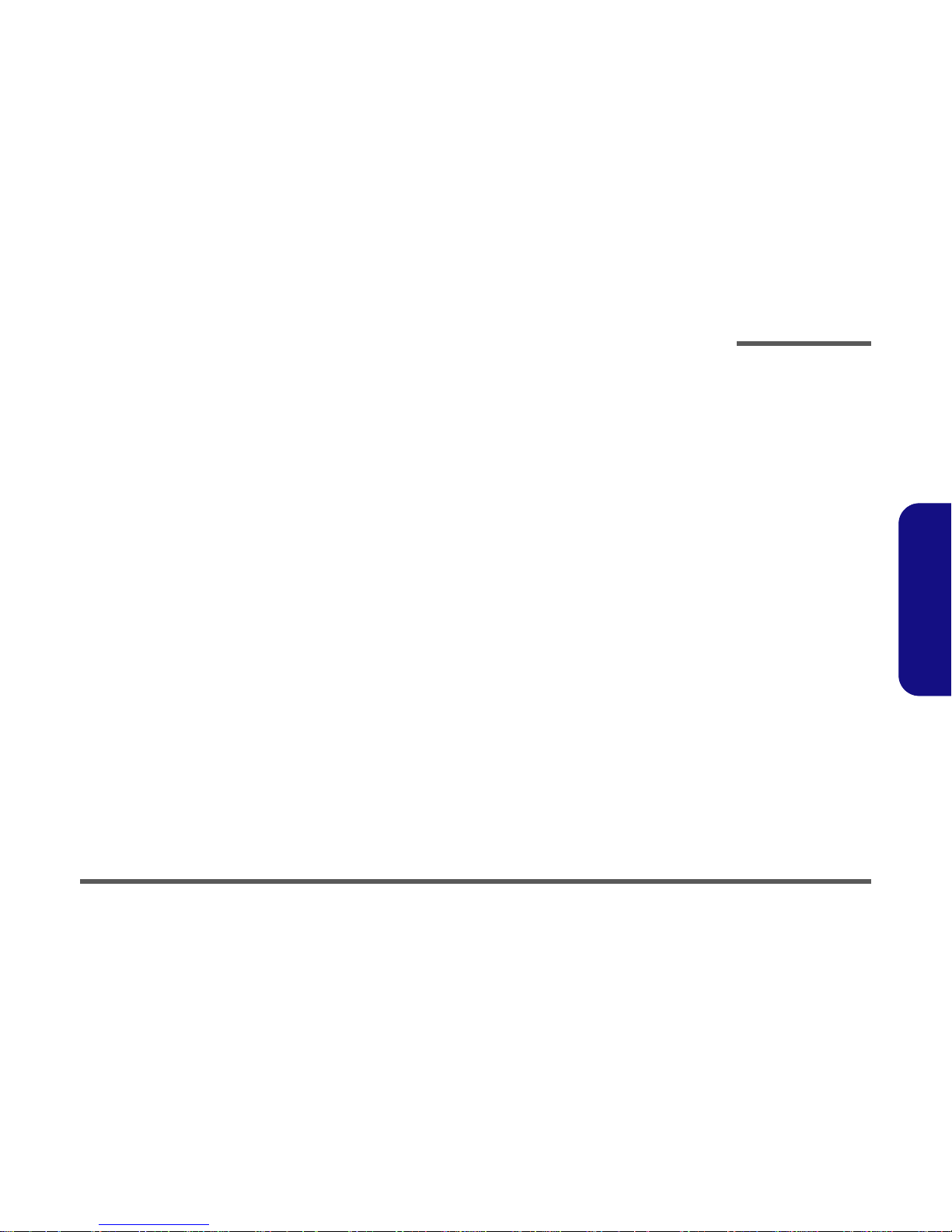
Introduction
Overview 1 - 1
1.Introduction
1: Introduction
Overview
This manual covers the information you need to service or upgrade the L295P/L297P LCD computer. Information about
operating the computer (e.g. getting started, and the Setup utility) is in the User’s Manual. Information about drivers (e.g.
VGA & audio) is also found in User’s Manual. That manual is shipped with the computer.
Operating systems (e.g. DOS, Windows 9x, Windows NT 4.0, Windows 2000, Windows XP, OS/2 Warp, UNIX, etc.) have
their own manuals as do application software (e.g. word processing and database programs). If you have questions about
those programs, you should consult those manuals.
The L295P/L297P LCD computer is designed to be upgradeable. See “Disassembly” on page 2 - 1 for a detailed description of the upgrade procedures for each specific component. Please note the warning and safety information indicated by
the “” symbol.
The balance of this chapter reviews the computer’s technical specifications and features.
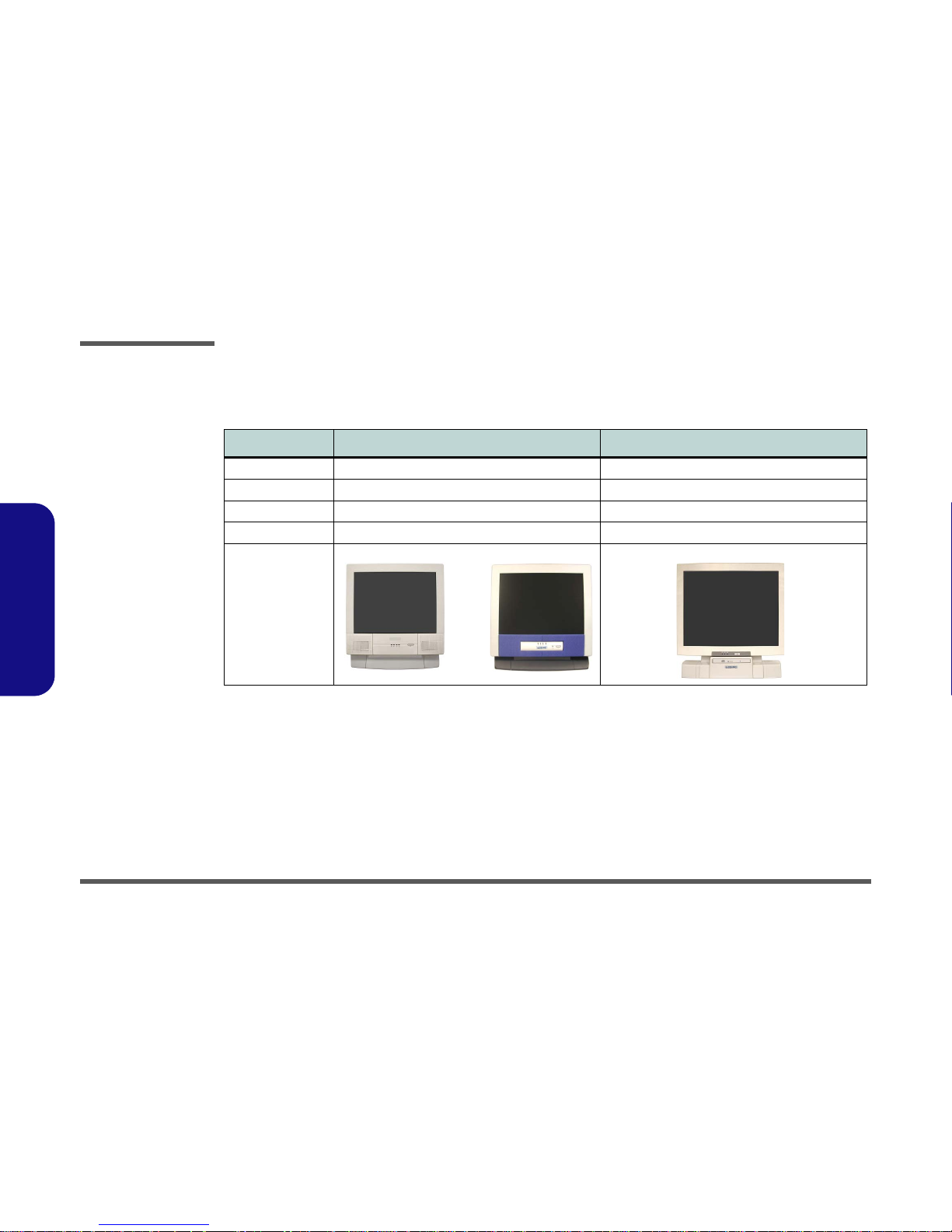
Introduction
1 - 2 Model Differences
1.Introduction
Model Differences
The differences between the model types are indicated in the table and pictures below.
Feature/Model L295P(A/B/T) Series L297P(B/D) Series
LCD Size 15” XGA 17” SXGA
CD Device Location Left Side Front
Dimensions 369mm (H) * 384mm (W) * 188mm (D) 395mm (H) * 418mm (W) * 179mm (D)
Weight 8.9 Kg 10.2 Kg
Designs Supported
(Additional Colors
Also supported)
Table 1 - 1
Model
Specifications
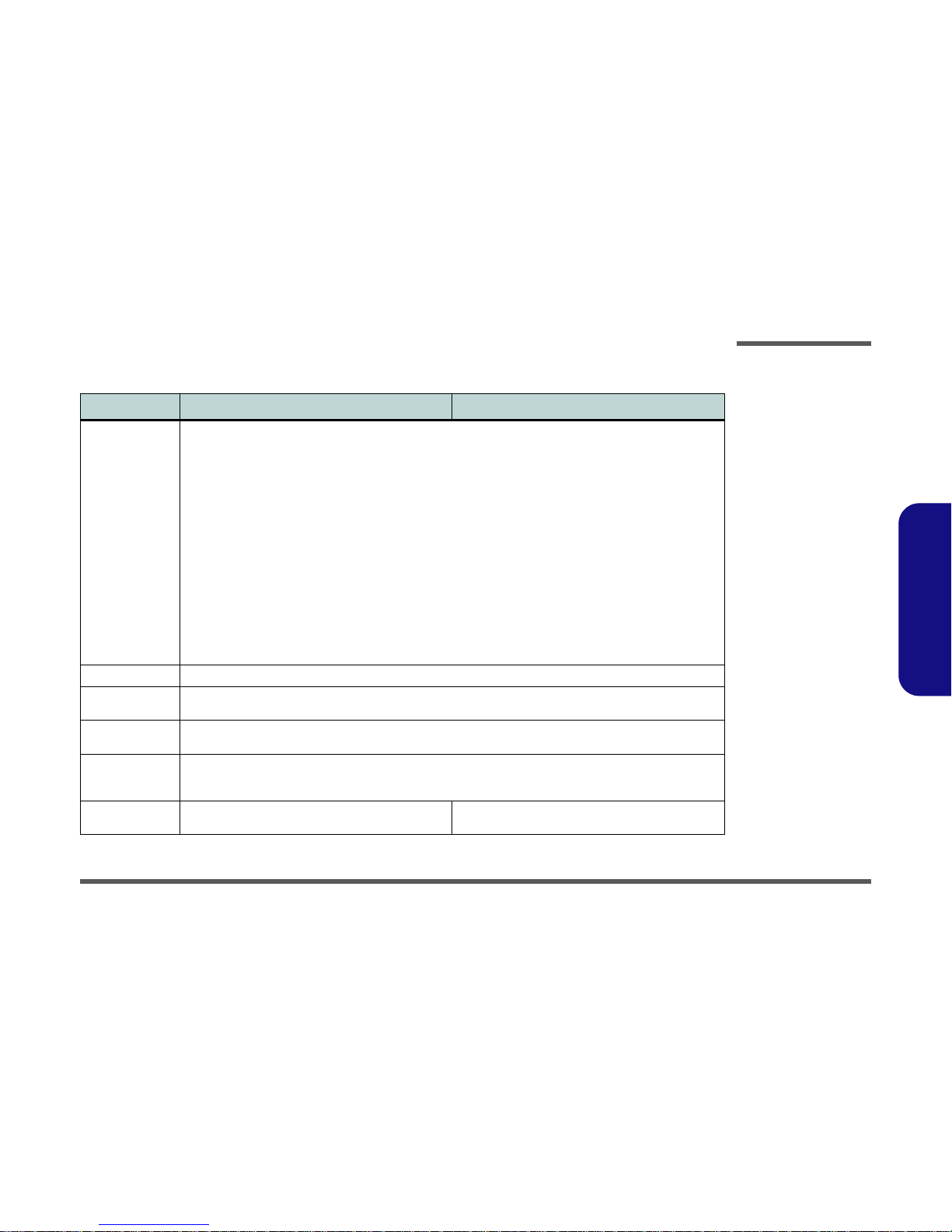
Introduction
System Specifications L295P/L297P 1 - 3
1.Introduction
System Specifications L295P/L297P
Feature Specifications L295P (A/B/T) Specifications L297P (B/D)
Processor Types Intel Pentium®4 with Hyper-Threading Technology (0.13 micron) - 2.4/ 2.6/ 2.8/ 3.0 GHz (800 MHz Front Side Bus)
CPU Package - (478-pin) FC-PGA2
512KB L2 Cache (on die)
Intel Pentium®4 with Hyper-Threading Technology (0.13 micron) - 3.06 GHz (533 MHz Front Side Bus)
CPU Package - (478-pin) FC-PGA2
512KB L2 Cache (on die)
Intel Pentium®4 (0.13 micron) - 2.26/ 2.4/ 2.53/ 2.66/ 2.8 GHz (533 MHz Front Side Bus)
CPU Package - (478-pin) FC-PGA2
512KB L2 Cache (on die)
Intel Celeron® (0.13 micron) - 2.0/ 2.1/ 2.2/ 2.3/ 2.4 GHz (400 MHz front side bus)
CPU Package - (478-pin) FC-PGA2
128KB L2 Cache (on die)
Intel Celeron® (0.18 micron) - 1.7/ 1.8 GHz (400 MHz front side bus)
CPU Package - (478-pin) FC-PGA2
128KB L2 Cache (on die)
Core Logic Intel Chipset 865-G
Security BIOS Password
Security Lock Slot for Kensington-Type Locks
Memory Two DIMM Sockets Supporting DDR 266/ 333/ 400 MHz
Expandable Memory up to 2GB (128M/256M/512M/1GB DDR DIMM modules)
BIOS 4MB Flash ROM Phoenix BIOS
Supports Plug and Play, ACPI 2.0
Intel OSB Support
LCD Color TFT 15" XGA LCD Panel (supporting a resolution
of 1024*768 256K colors)
Color TFT 17" SXGA LCD Panel (supporting a resolution
of 1280*1024 16 million colors)
Table 1 - 2
L295P/L297P
System
Specifications
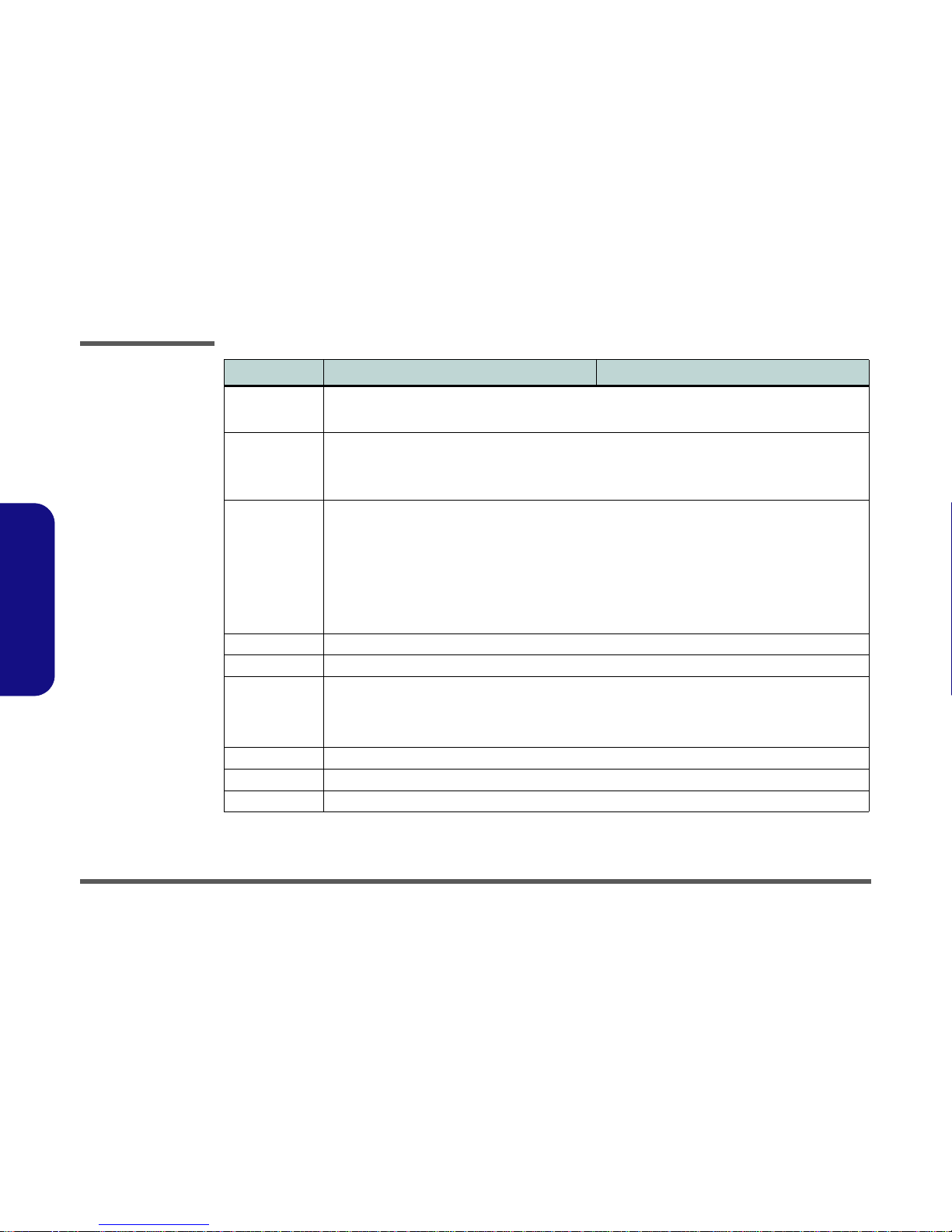
Introduction
1 - 4 System Specifications L295P/L297P
1.Introduction
Video 865-G Integrated Chipset
Video RAM - Shared Memory Architecture (SMA) Supporting DDR Video Shared Memory up to 64MB
2D Hardware Accelerator (for block level transfers of data integrating an extensive set of instructions for 3D)
Audio AC97’ Compatible
SoundBlaster
™ and Windows Sound System™ Compatible
Three Audio Jacks for Headphone-Out, Line-In, and Microphone-In
Two Built-In Speakers (3W) Two Built-In Speakers (2W)
Interface One Serial Port (16550A Compatible, 9 Pin Shell, up to 115Kbps)
One Parallel Port (25pin Shell, SPP/Bi-Direction/ECP/EPP Mode Support)
One External CRT Port (15-pin D-sub)
Two PS/2 Ports (Keyboard & Mouse)
Three Audio Jacks For Headphone-out, Line-in, and Microphone-in
Four USB 2.0 Ports
One RJ-45 Jack for 100M/10M Ethernet LAN
One RJ-11 Port for Modem (optional)
One IEEE 1394 Port (6 Pin Un-Powered) (optional with the Mini-PCI /IF IEEE 1394 Module)
One Mini-PCI /IF IEEE 1394 Module (optional)
I/O Chip Winbond W83627HF
PC Card Sockets Supports Two Type II Slots or One Type III PCMCIA Slot (Cardbus Support)
Storage One 3.5", 1.44MB 3-Mode Floppy Disk Drive (Interchangeable With 6-in-1 Card Reader Module or Video-Capture
Module)
One 3.5", 25.4mm Height Hard Disk Drive (Ultra-66/100 I/F Support)
One Bay for the Optional 12.7mm Height ATAPI CD-ROM, or CD-RW, or DVD-ROM, or DVD-ROM & CD-RW Combo,
or DVD/RW+R
Modem Removable Internal 56k MDC Data/Fax Modem (optional)
LAN On Board 10/100Mbps Base Auto-Detection
Indicators LED Indicators (HDD/FDD/CD Device activity, Power)
Feature Specifications L295P (A/B/T) Specifications L297P (B/D)
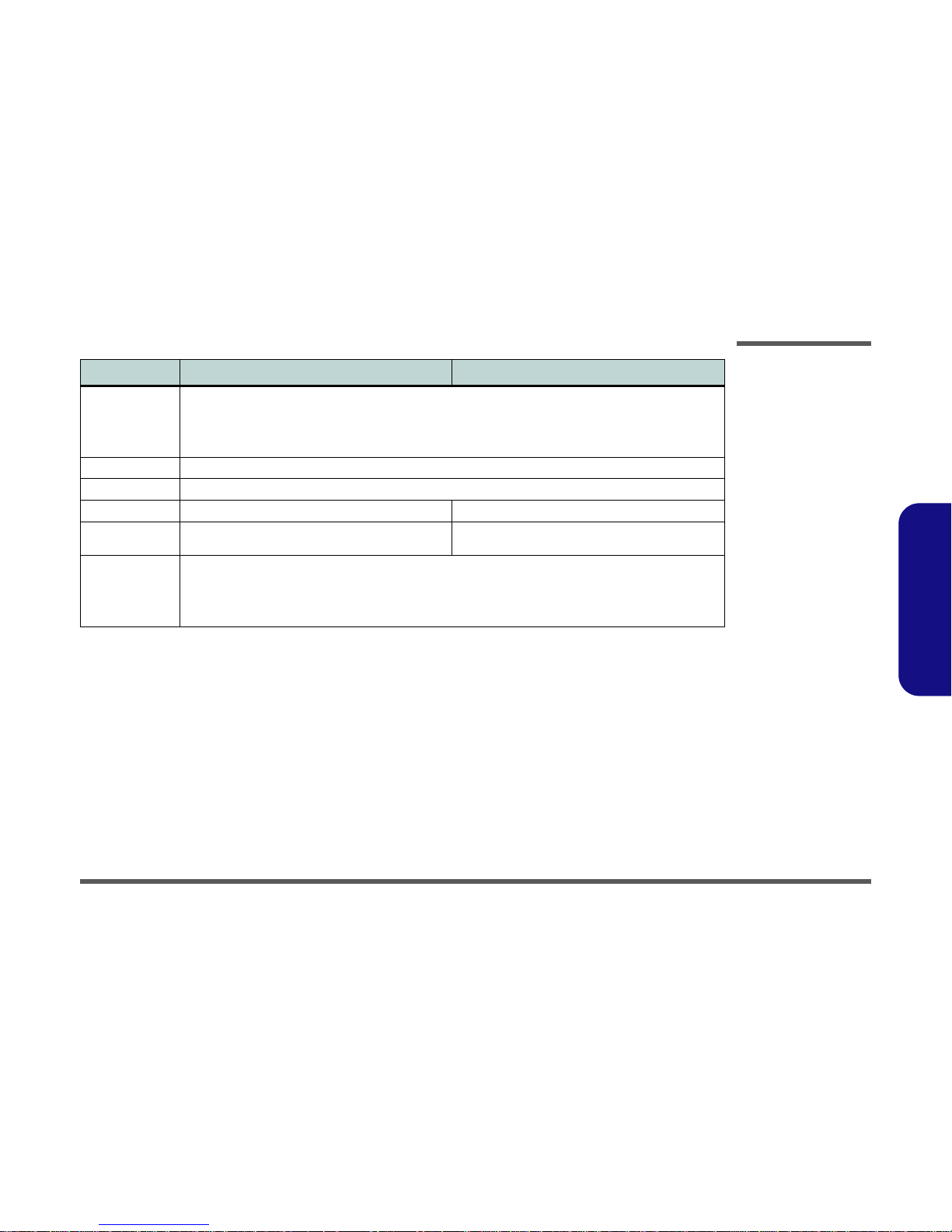
Introduction
System Specifications L295P/L297P 1 - 5
1.Introduction
Power/ Power
Management
Internal Switching Power Supply
Full Range - AC in 90~264V, 160W
Supports ACPI v1.0b
Supports Hibernate Mode
Supports Standby Mode
Other Features Tilt (0-15°), Swivel (270°)
Fan Bearing Type Two Ball Bearings
Weight 8.9Kg 10.2Kg
Physical
Dimensions
369mm (H) * 384mm (W) * 188mm (D) 395mm (H) * 418mm (W) * 179mm (D)
Optional Mini PCI/IF for IEEE 802.11b or 802.11g Wireless LAN Module
Mini PCI/IF for IEEE 1394 Module
Internal 56K MDC Data/Fax Modem Module
6-in-1 Card Reader Module
Video Capture Card (Supporting S-Video-In and AV Terminal)
Feature Specifications L295P (A/B/T) Specifications L297P (B/D)
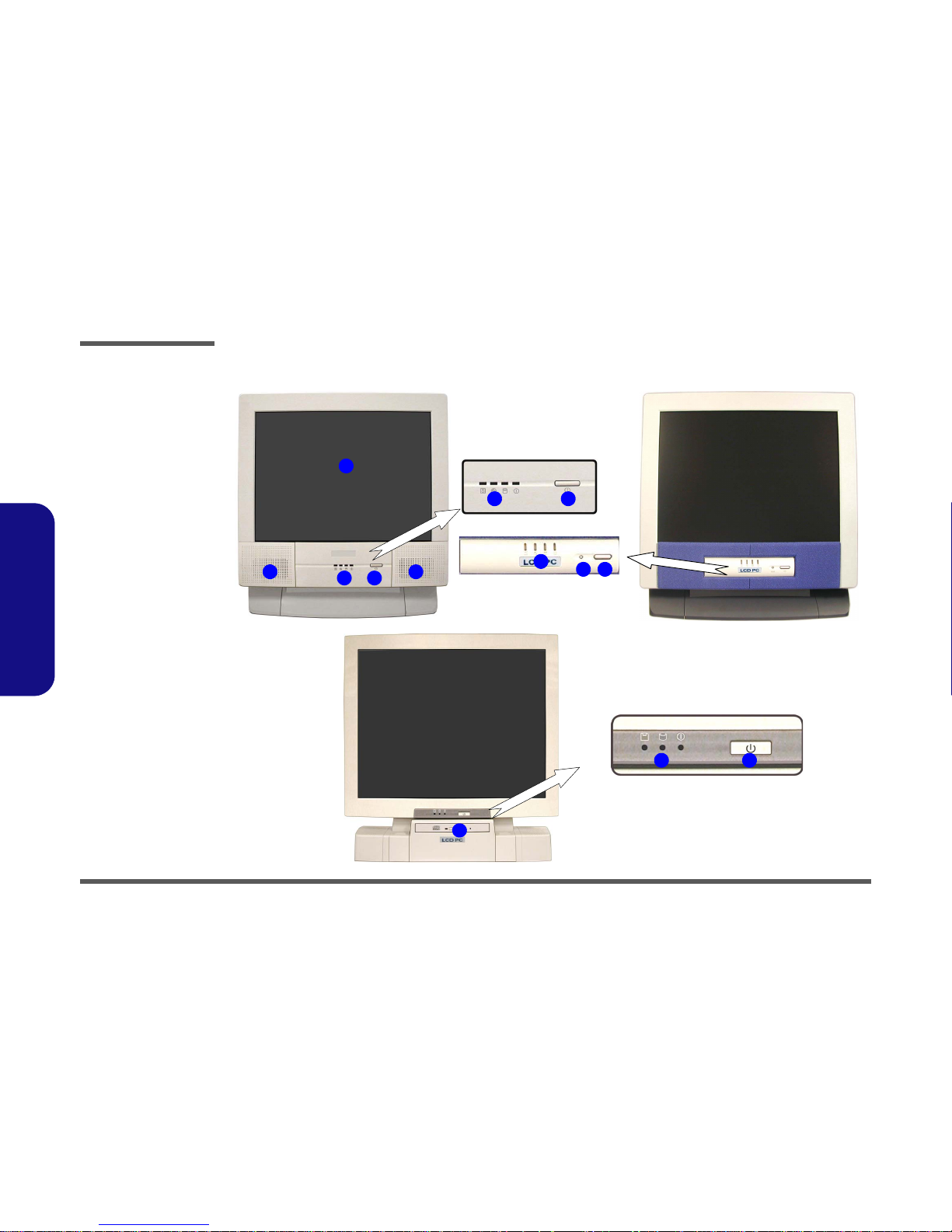
Introduction
1 - 6 External Locator - Front View
1.Introduction
External Locator - Front View
5
6
1
2
4
2
3
43
3
4
43
L295P Series
L297P Series
L295PT
Figure 1 - 1
Front View
1. LCD Panel
2. Speakers
3. LED Activity
indicators
4. Power Button
5. Reset Button
(L295PT Design
Only)
6. CD Device
(L297P Only)
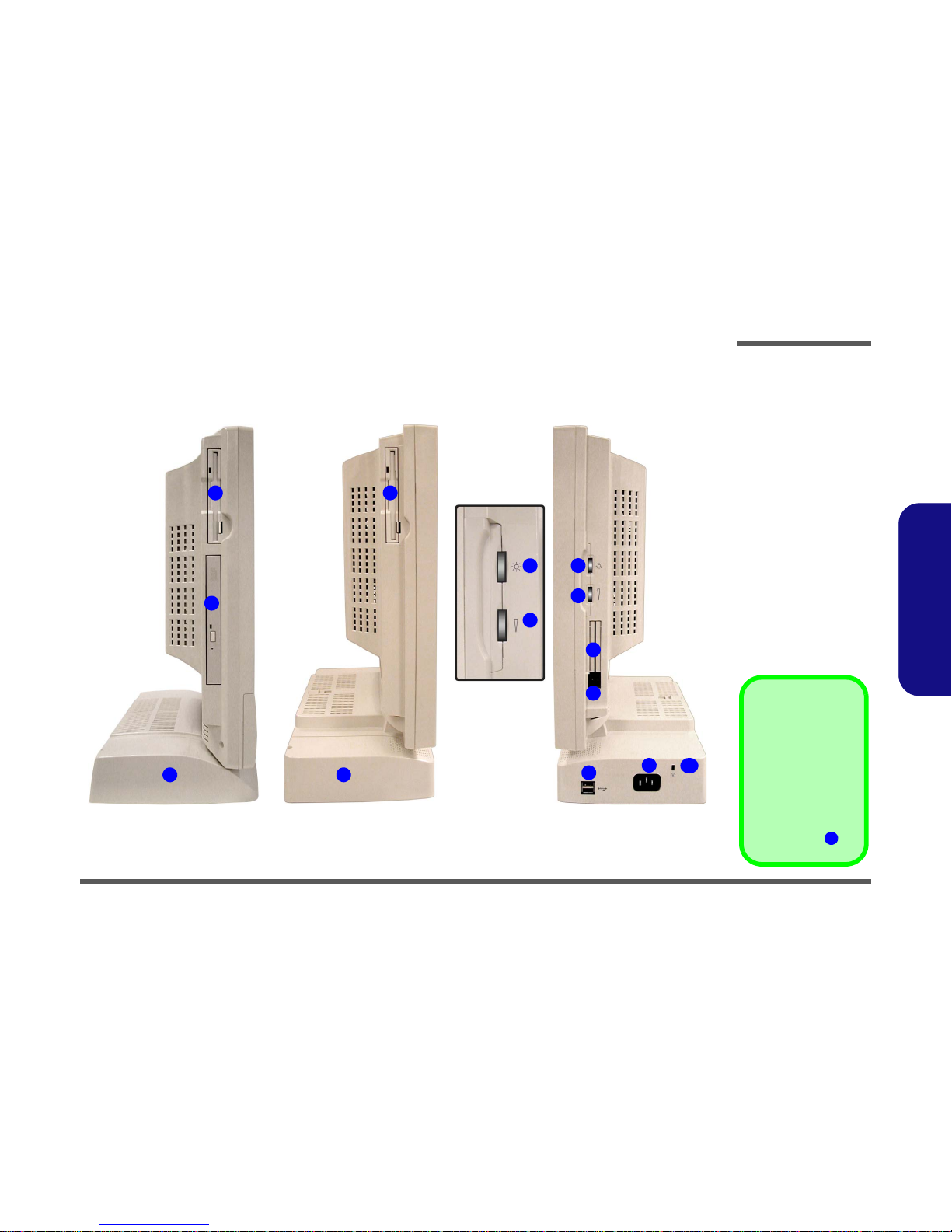
Introduction
External Location - Left & Right Side Views 1 - 7
1.Introduction
External Location - Left & Right Side Views
*Floppy Disk Drive &
Optional Modules
If you have either the
6-in-1 Card Reader,
or Video Capture
Card options, then
the optional module
will replace the floppy
disk drive module in
the slot at point .
1
Figure 1 - 2
Left & Right Views
1. Floppy Disk
Drive*
2. Hard Disk Drive
(HDD) Bay
3. CD Device
(L295P Only)
4. LCD Brightness
Control Knob
5. Volume Control
Knob
6. Dual PC Card
Slots
7. PC Card Eject
Buttons
8. Dual USB Ports
9. AC Power-In Port
10. Security Lock
Slot
2
7
6
5
4
8
Left
3
Right
9
L295P Series L297P Series
1 1
2
10
5
4
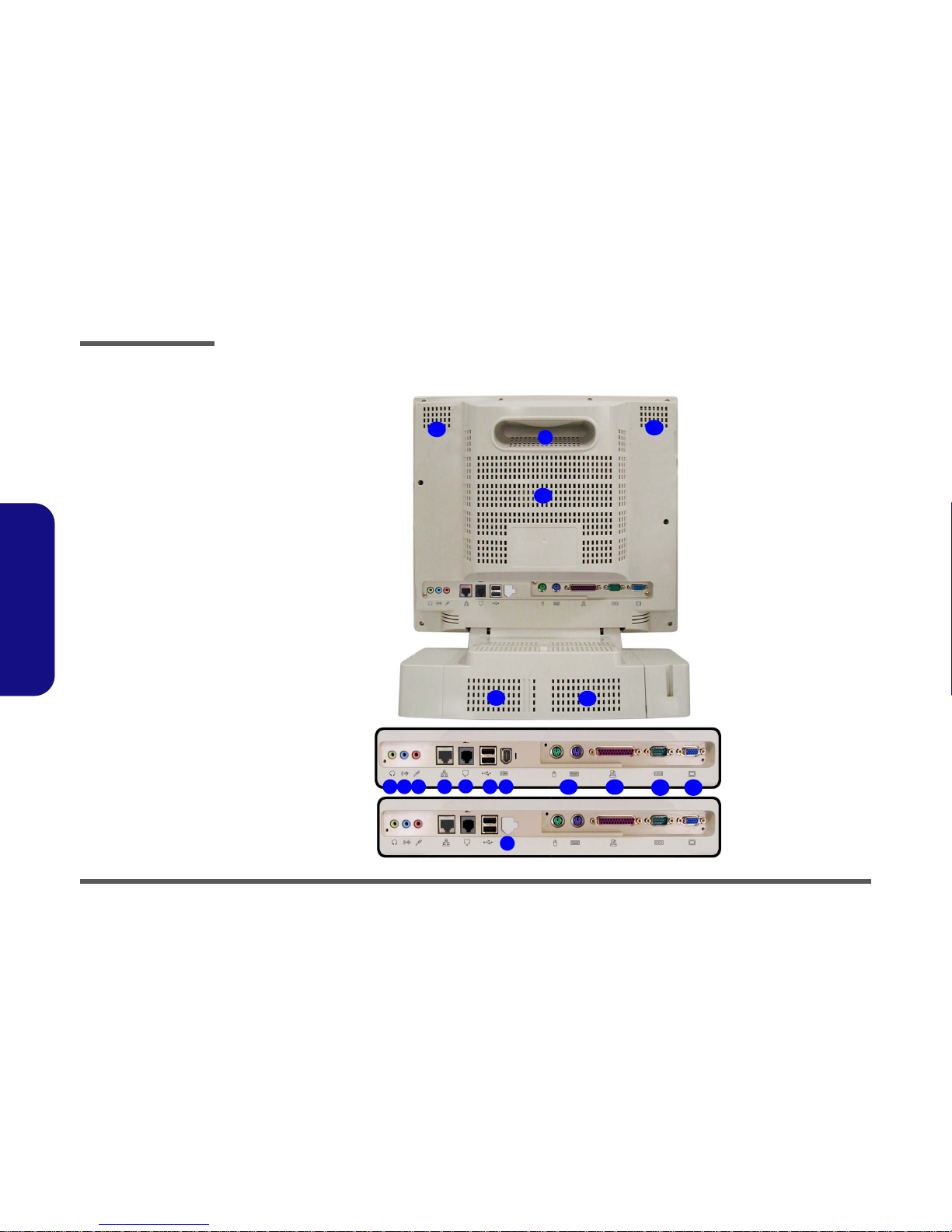
Introduction
1 - 8 External Locator - Rear View
1.Introduction
External Locator - Rear View
Figure 1 - 3
Rear View
1. Carrying Handle
2. Headphone-Out
Jack
3. Line-In Jack
4. Microphone-In
Jack
5. RJ-45 LAN Jack
6. RJ-11 Phone
Jack
7. Dual USB Ports
8. Unpowered IEEE 1394 Port
9. Blocked - IEEE
1394 Port (no
option
installed)
10. PS/2 Mouse &
Keyboard Ports
11. Printer/Parallel
Port
12. Serial Port
13. External Monitor
(CRT) Port
14. Vents
1
4 5
6
10
14
2 3
9
87
14
11
12 13
14
14
14
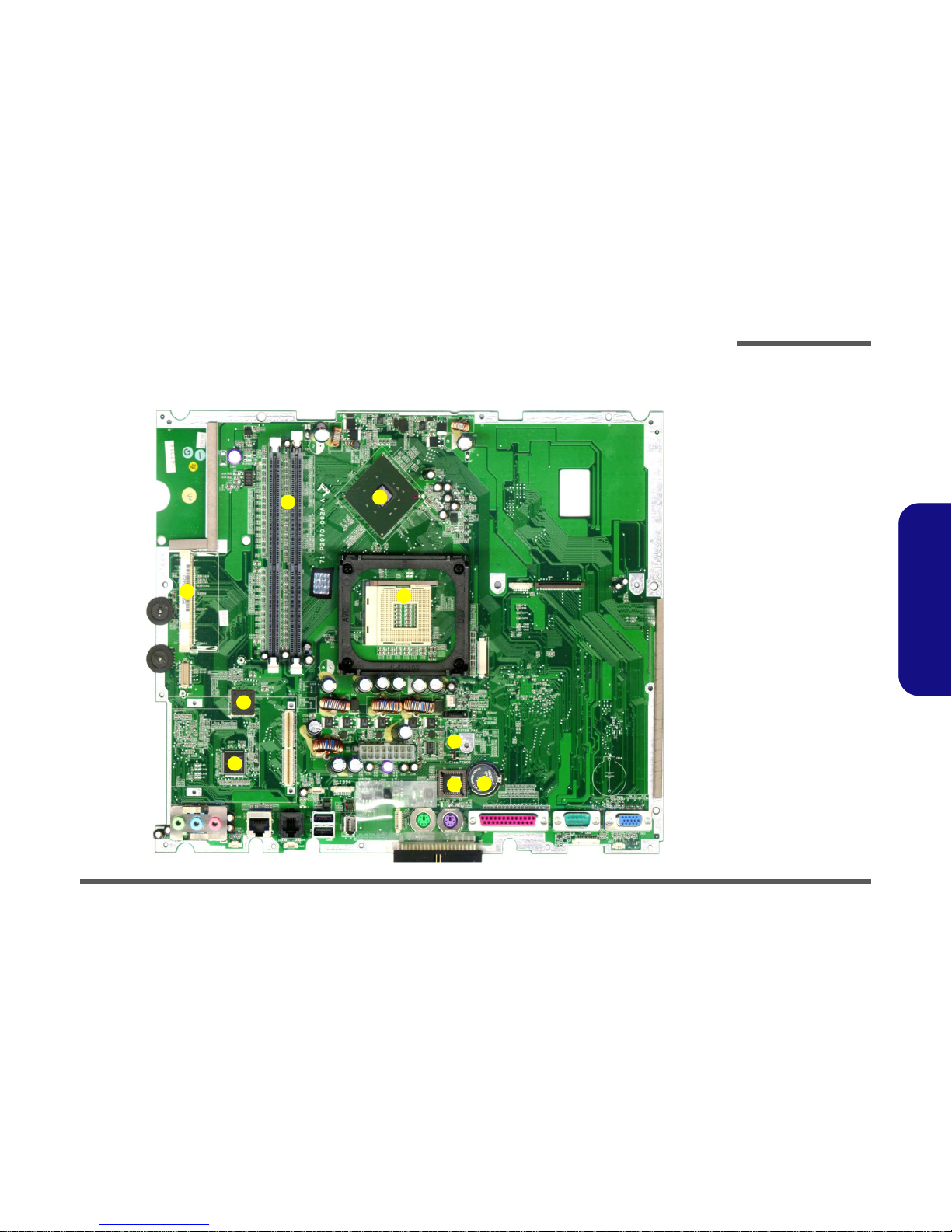
Introduction
Mainboard Overview - Top 1 - 9
1.Introduction
Mainboard Overview - Top
Key Parts
Figure 1 - 4
Mainboard Over-
view - Top
Key Parts
1. CPU Socket (no
CPU Installed)
2. Intel SpringdaleG (North Bridge)
3. RAM Sockets
4. Mini PCI Socket
for WLAN or
IEEE1394
5. FLASH BIOS
6. CMOS Battery
7. Realtek
RTL8100BL
8. Cardbus
PCI1520
9. CMOS Jumper
Switch
5
6
7
4
1
8
3
2
9
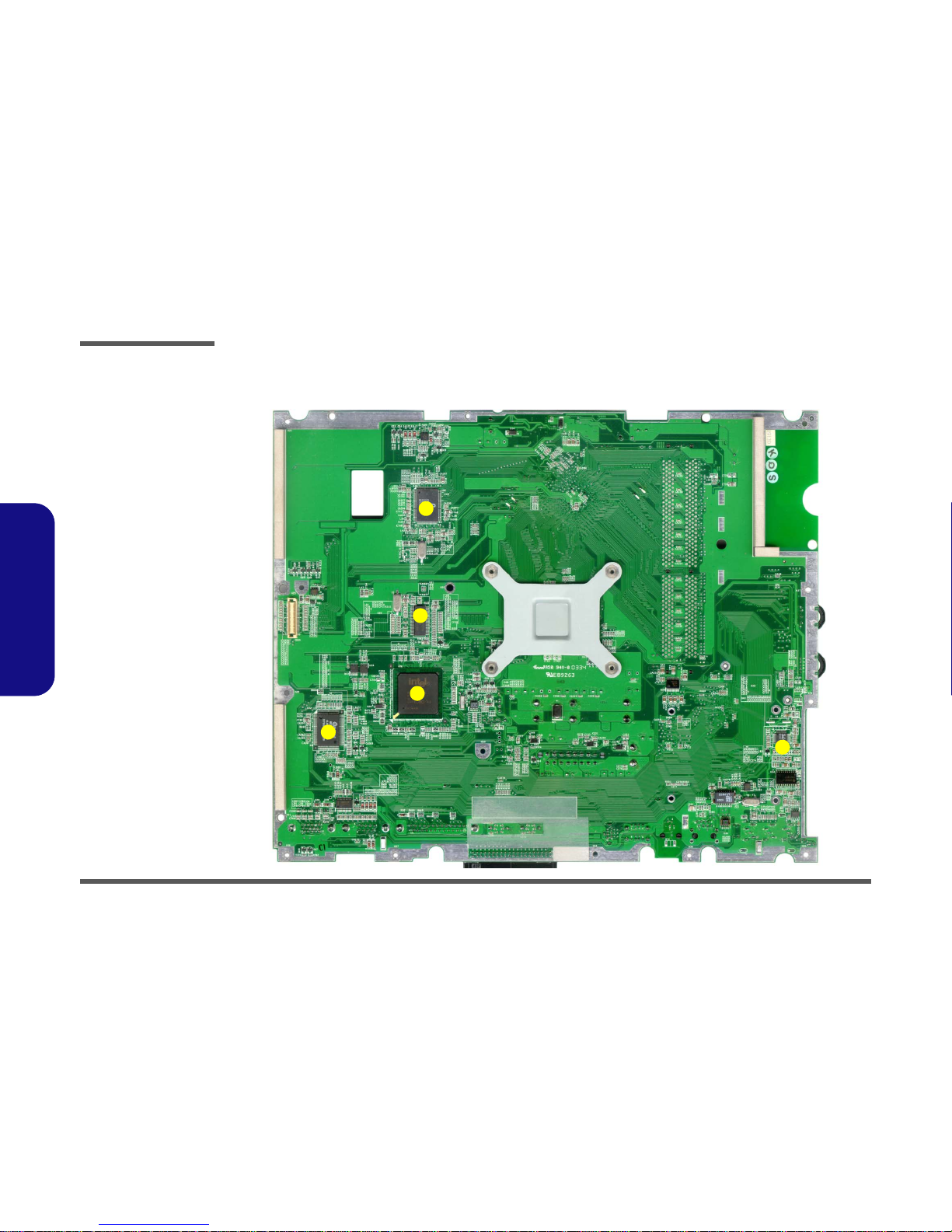
Introduction
1 - 10 Mainboard Overview - Bottom
1.Introduction
Mainboard Overview - Bottom
Key Parts
Figure 1 - 5
Mainboard Over-
view - Bottom
Key Parts
1. Chrontel
CH7017A
2. Clock Generator
3. Intel ICH-5 460
mBGA (South
Bridge)
4. SUPER I/O
Winbond
W83627HF
5. AC’97 MDC
Module
4
5
3
1
2
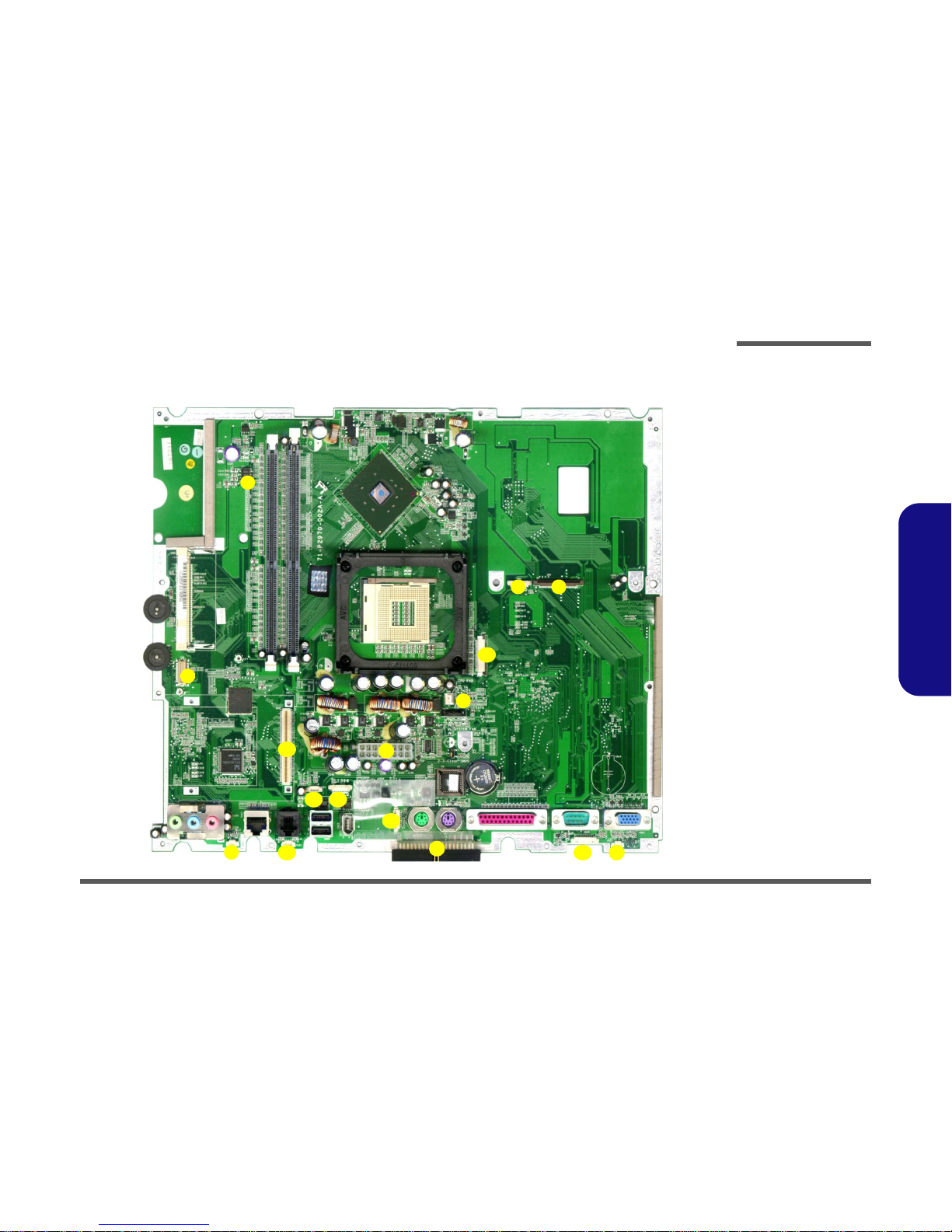
Introduction
Mainboard Overview - Top 1 - 11
1.Introduction
Mainboard Overview - Top
Cable Connectors and Switches
Figure 1 - 6
Mainboard Top
Cable Connectors &
Switches
1. Floppy Disk Drive
(CN5)
2. Card
Reader(CN4)
3. CD/DVD Device
(CN7)
4. Fan Power (CN9)
5. Inverter (CN1)
6. Modem Module
7. Speaker (CN31)
8. Modem Cable
(CN33)
9. PC CARD (CN13)
10. Touch Screen
(CN16)
11. IEEE1394 (CN36)
12. USB 2.0 (CN17)
13. LED Board
(CN30)
14. Speaker (CN32)
15. Power (CN12)
16. Hard Disk (CN34)
1
2
3
4
5
6
7
8
9
10 11
12
13 14
15
16
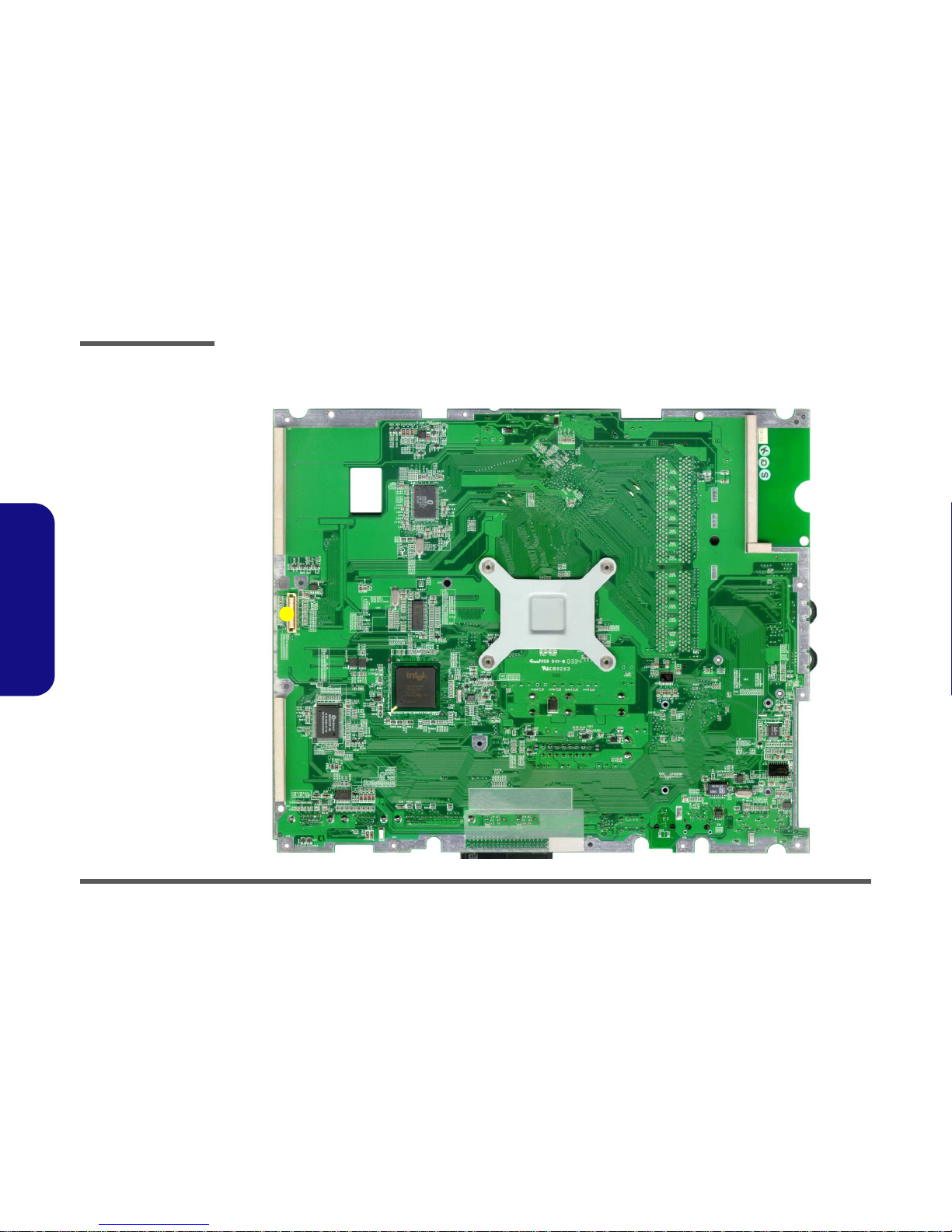
Introduction
1 - 12 Mainboard Overview - Bottom
1.Introduction
Mainboard Overview - Bottom
Cable Connectors and Switches
Figure 1 - 7
Mainboard Bottom
Cable Connectors &
Switches
1. CN35 (LCD
Connector)
1
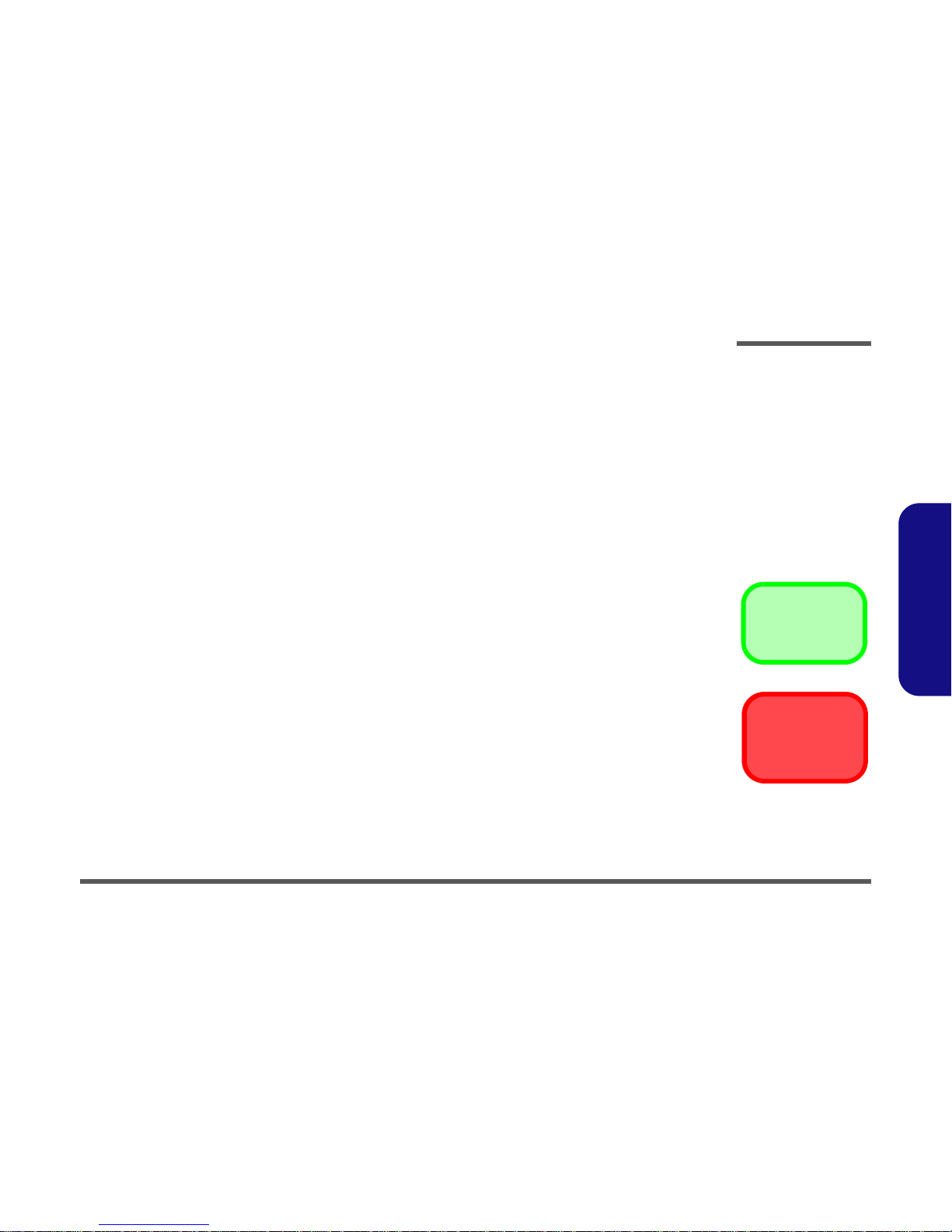
Disassembly
Overview 2 - 1
2.Disassembly
2: Disassembly
Overview
This chapter provides step-by-step instructions for disassembling parts and subsystems. When it comes to reassembly,
reverse the procedures (unless otherwise indicated).
We suggest you completely review any procedure before you take the computer apart.
Procedures such as upgrading/replacing the RAM, CD device and hard disk are included in the User’s Manual but are
repeated here for your convenience.
To make the disassembly process easier each section may have a box in the page margin. Information contained under
the figure # will give a synopsis of the sequence of procedures involved in the disassembly procedure. A box with a
lists the relevant parts you will have after the disassembly process is complete. Note: The parts listed will be for the disassembly procedure listed ONLY, and not any previous disassembly step(s) required. Refer to the part list for the previous disassembly procedure. The amount of screws you should be left with will be listed here also.
A box with a will provide any possible helpful information. A box with a contains warnings.
An example of these types of boxes are shown in the sidebar.
Information and
Component Parts
Warning
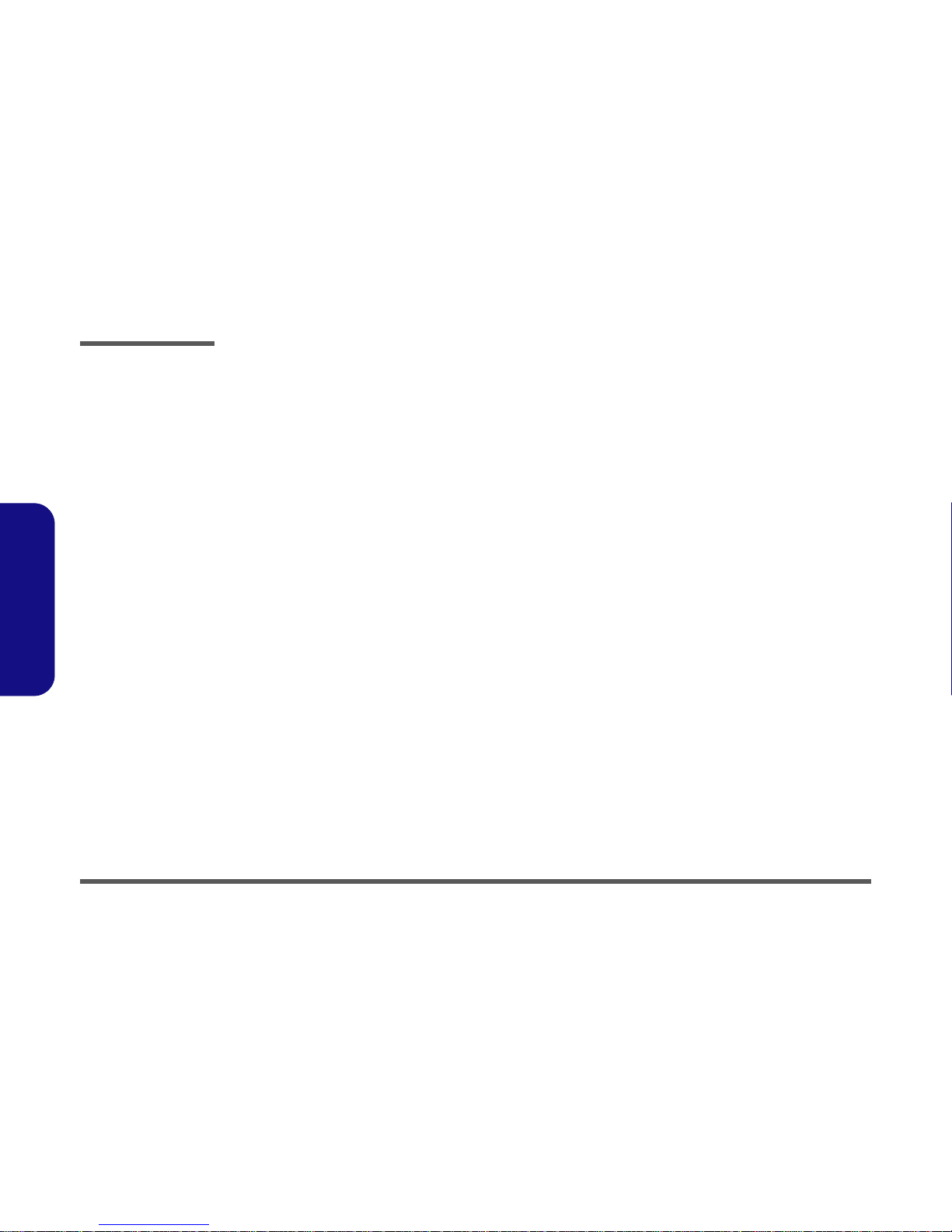
Disassembly
2 - 2 Overview
2.Disassembly
NOTE: All disassembly procedures assume that the system is turned OFF, and disconnected from any power supply,
and that all peripheral cables are disconnected (including telephone lines and network cables).
Maintenance Tools
The following tools are recommended when working on the computer:
• M3 Philips-head screwdriver
• M2.5 Philips-head screwdriver (magnetized)
• M2 Philips-head screwdriver
• Small flat-head screwdriver
• Pair of needle-nose pliers
• Anti-static wrist-strap
Connections
Connections within the computer are one of four types:
Locking collar sockets for ribbon connectors To release these connectors, use a small flat-head screwdriver to gently pry the
locking collar away from its base. When replacing the connection, make sure
the connector is oriented in the same way. The pin1 side is usually not indicated.
Pressure sockets for multi-wire connectors To release this connector type, grasp it at its head and gently rock it from side
to side as you pull it out. Do not pull on the wires themselves. When replacing
the connection, do not try to force it. The socket only fits one way.
Pressure sockets for ribbon connectors To release these connectors, use a small pair of needle-nose pliers to gently lift
the connector away from its socket. When replacing the connection, make sure
the connector is oriented in the same way. The pin1 side is usually not indicated.
Board-to-board or multi-pin sockets To separate the boards, gently rock them from side to side as you pull them
apart. If the connection is very tight, use a small flat-head screwdriver - use
just enough force to start.
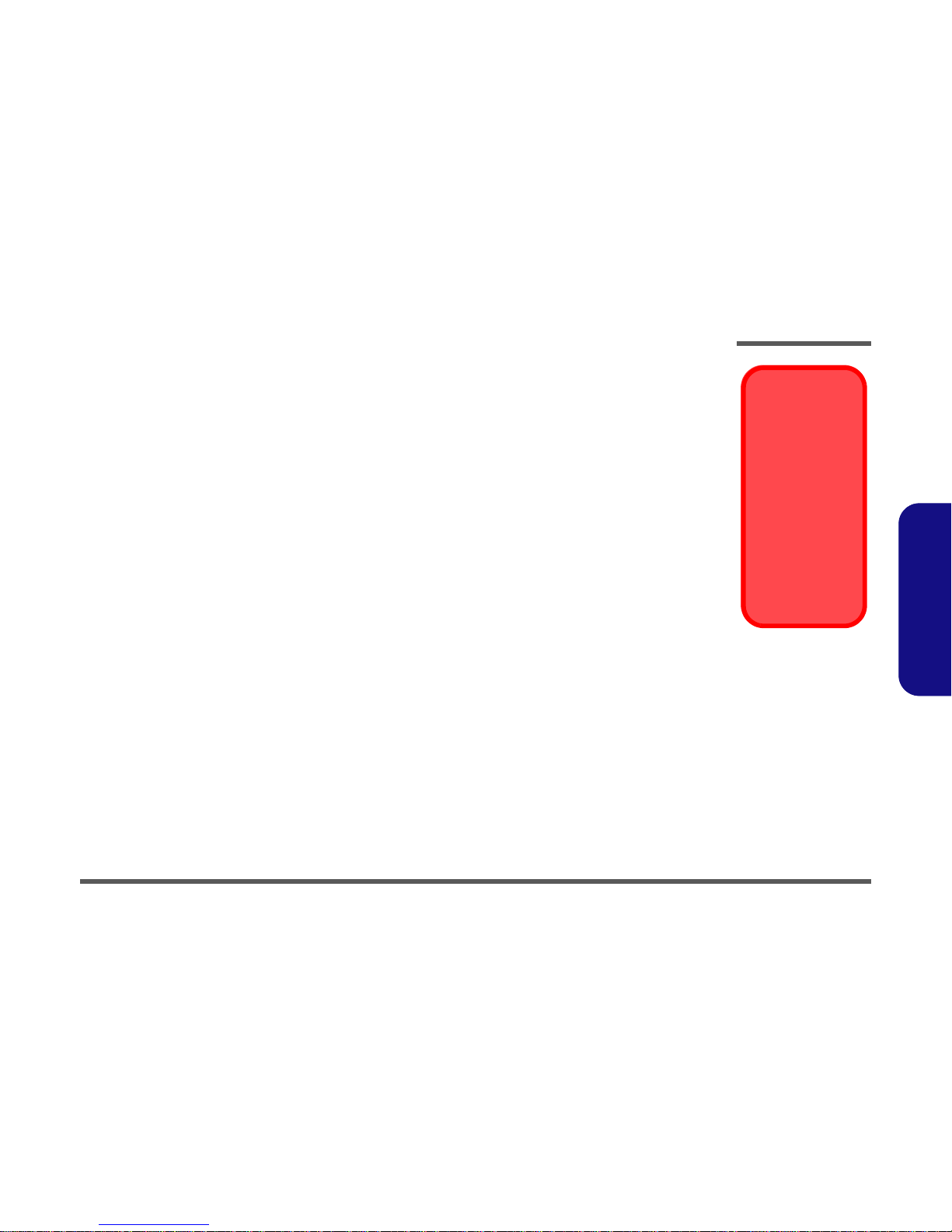
Disassembly
Overview 2 - 3
2.Disassembly
Maintenance Precautions
The following precautions are a reminder. To avoid personal injury or damage to the computer while performing a removal and/or replacement job, take the following precautions:
1. Don't drop it. Perform your repairs and/or upgrades on a stable surface. If the computer falls, the case and other
components could be damaged.
2. Don't overheat it. Note the proximity of any heating elements. Keep the computer out of direct sunlight.
3. Avoid interference. Note the proximity of any high capacity transformers, electric motors, and other strong mag-
netic fields. These can hinder proper performance and damage components and/or data. You should also monitor
the position of magnetized tools (i.e. screwdrivers).
4. Keep it dry. This is an electrical appliance. If water or any other liquid gets into it, the computer could be badly
damaged.
5. Be careful with power. Avoid accidental shocks, discharges or explosions.
•Before removing or servicing any part from the computer, turn the computer off and detach any power supplies.
•When you want to unplug the power cord or any cable/wire, be sure to disconnect it by the plug head. Do not pull on the wire.
6. Peripherals – Turn off and detach any peripherals.
7. Beware of static discharge. ICs, such as the CPU and main support chips, are vulnerable to static electricity.
Before handling any part in the computer, discharge any static electricity inside the computer. When handling a
printed circuit board, do not use gloves or other materials which allow static electricity buildup. We suggest that
you use an anti-static wrist strap instead.
8. Beware of corrosion. As you perform your job, avoid touching any connector leads. Even the cleanest hands pro-
duce oils which can attract corrosive elements.
9. Keep your work environment clean. Tobacco smoke, dust or other air-born particulate matter is often attracted
to charged surfaces, reducing performance.
10. Keep track of the components. When removing or replacing any part, be careful not to leave small parts, such as
screws, loose inside the computer.
Cleaning
Do not apply cleaner directly to the computer, use a soft clean cloth.
Do not use volatile (petroleum distillates) or abrasive cleaners on any part of the computer.
Power Safety
Warning
Before you undertake
any upgrade procedures, make sure that
you have turned off
the power, and disconnected all peripherals and cables
(including telephone
lines). It is advisable
to also remove your
battery in order to prevent accidentally turning the machine on.

Disassembly
2 - 4 Disassembly Steps
2.Disassembly
Disassembly Steps
The following lists the disassembly steps, and on which page to find the related information. PLEASE PERFORM THE
DISASSEMBLY STEPS IN THE ORDER INDICATED.
To remove the hard disk drive assembly:
1. Remove the hard disk drive assembly page 2 - 5
To remove the LCD back cover:
1. Remove the LCD back cover page 2 - 6
To remove the system memory:
1. Remove the LCD back cover page 2 - 6
2. Remove the system memory page 2 - 7
To remove the CPU:
1. Remove the LCD back cover page 2 - 6
2. Remove the CPU page 2 - 8
To remove the I/O Bracket:
1. Remove the LCD back cover page 2 - 6
2. Remove the I/O bracket page 2 - 10
To remove the modem:
1. Remove the LCD back cover page 2 - 6
2. Remove the I/O bracket page 2 - 10
3. Remove the modem page 2 - 11
To remove the floppy disk drive assembly:
1. Remove the LCD back cover page 2 - 6
2. Remove the floppy disk drive assembly page 2 - 12
To remove the Mini PCI I/F module:
1. Remove the LCD back cover page 2 - 6
2. Remove the Mini PCI I/F module page 2 - 13
To remove the L295P series CD/DVD Device:
1. Remove the LCD back cover page 2 - 6
2. Remove the CD/DVD device page 2 - 14
To remove the L297P series CD/DVD Device:
1. Remove the LCD back cover page 2 - 6
2. Remove the CD/DVD device page 2 - 15
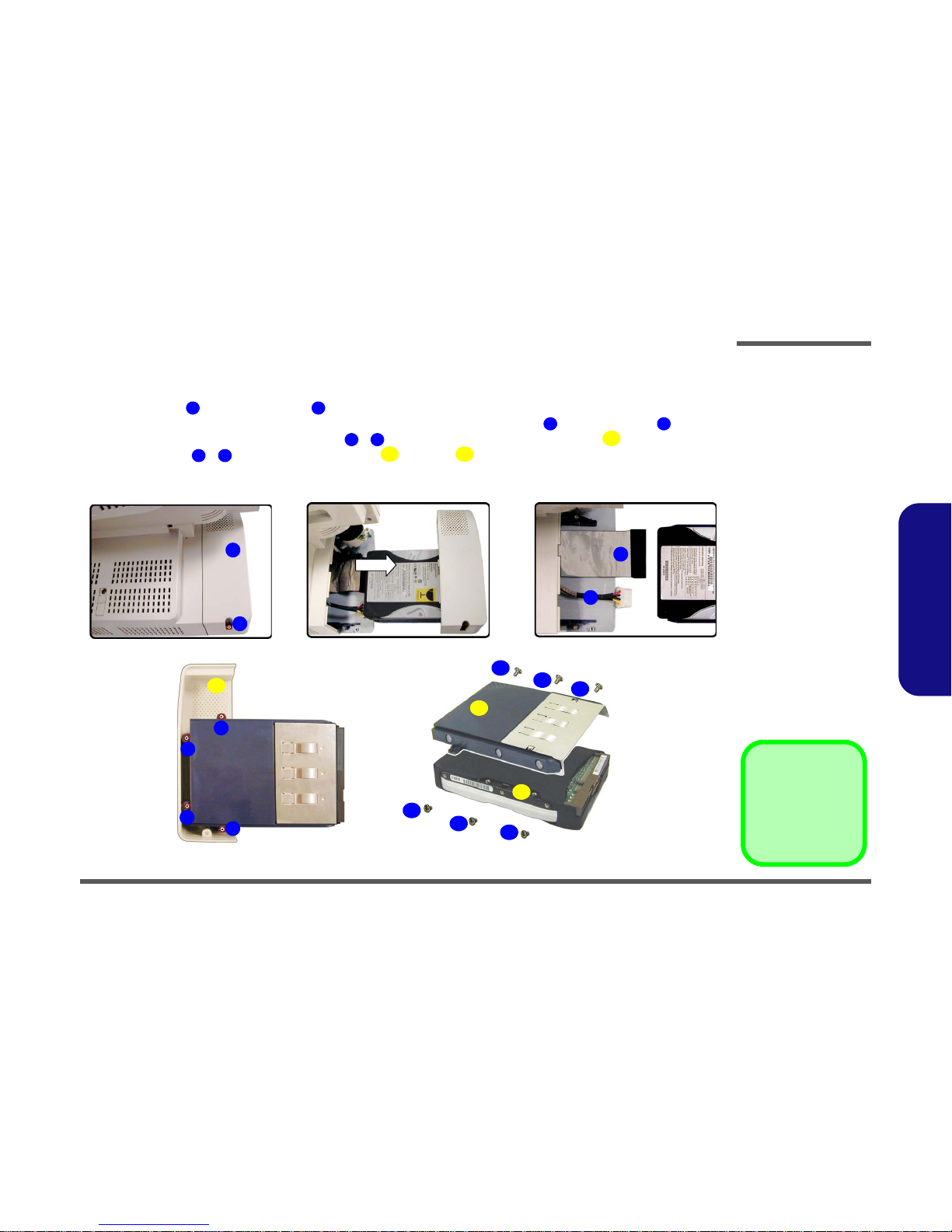
Disassembly
Removing the Hard Disk Drive Assembly 2 - 5
2.Disassembly
Removing the Hard Disk Drive Assembly
1. Turn OFF the computer and turn it around so that you may comfortably access the left side.
2. Remove screw from the HDD Bay .
3. Carefully pull the HDD assembly out from the bay and disconnect the IDE cable , and power cable .
4. Turn the assembly over and remove screws ( - ) holding the assembly to the bay cover .
5. Remove screws - and separate the hard disk and case .
6. Insert the new hard disk, and reverse the removal procedures to install the new hard disk.
Figure 2 - 1
Hard Disk Removal
Sequence
a. Remove the screw
from the HDD Bay.
b. Slide the HDD assem-
bly in the direction of
the arrow.
c. Disconnect the IDE
and power cables.
d. Remove the screws
from the assembly.
e. Remove the screws
and separate the HDD
from the case.
9. HDD Bay Cover
16. HDD
17. HDD case
•11 Screws
1 2
3 4
5 8
9
10 15
16 17
1
2
3
4
a. b.
d.
c.
e.
5
6
7
8
11
12
14
15
13
9
10
16
17
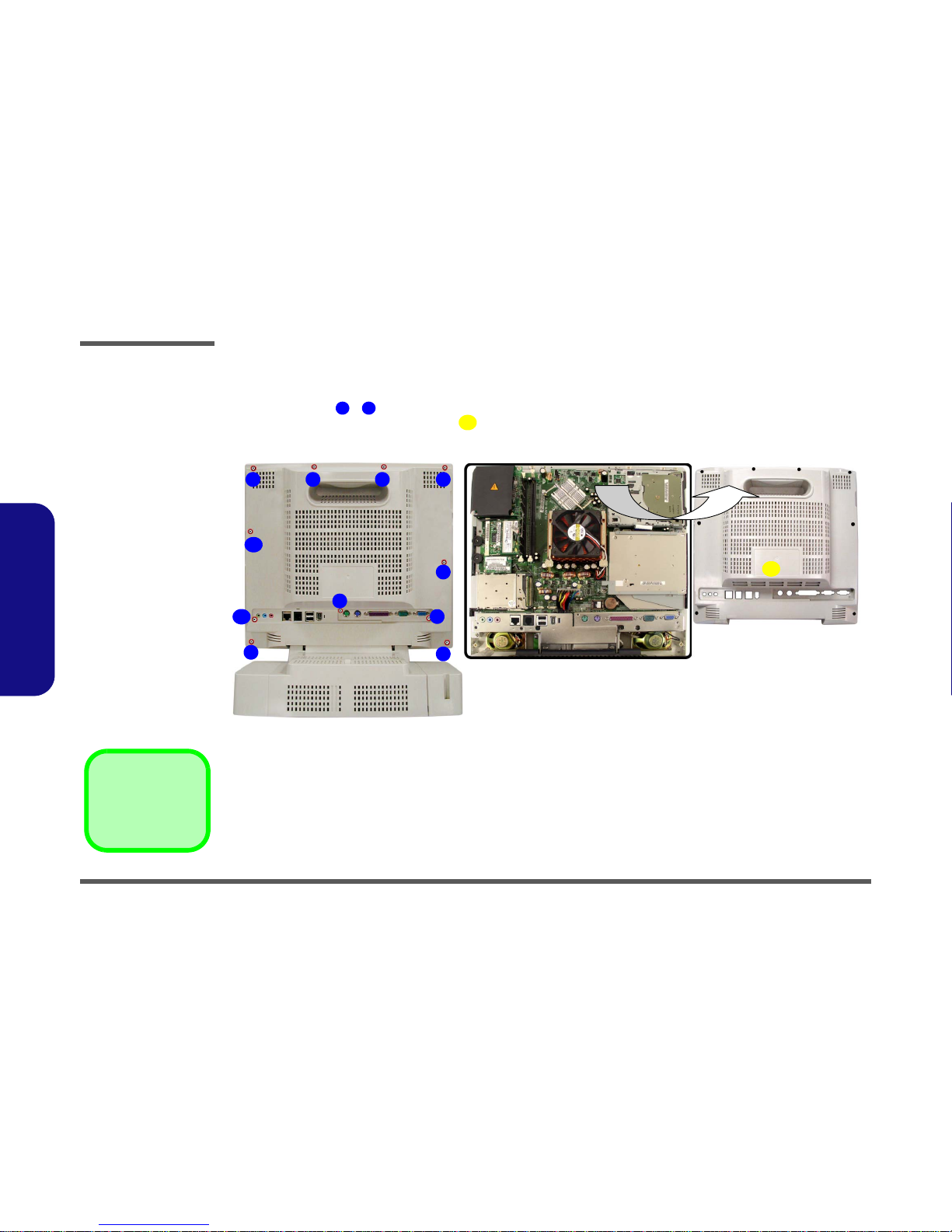
Disassembly
2 - 6 Removing the LCD Back Cover
2.Disassembly
Removing the LCD Back Cover
1. Turn OFF the computer and place it with its LCD display facing down on a clean, dry, level surface.
2. Remove screws - from the LCD back cover and slide it up towards the top of the computer.
3. Carefully remove the LCD back cover from the main unit and set it aside.
Figure 2 - 2
LCD Back Cover
Removal
Sequence
a. Remove the screws
from the LCD back
cover.
b. Lift the cover out and
set it aside.
1 11
12
12. LCD back cover
•11 Screws
a.
1 2 3 4
6
5
7
9
8
10
11
b.
12
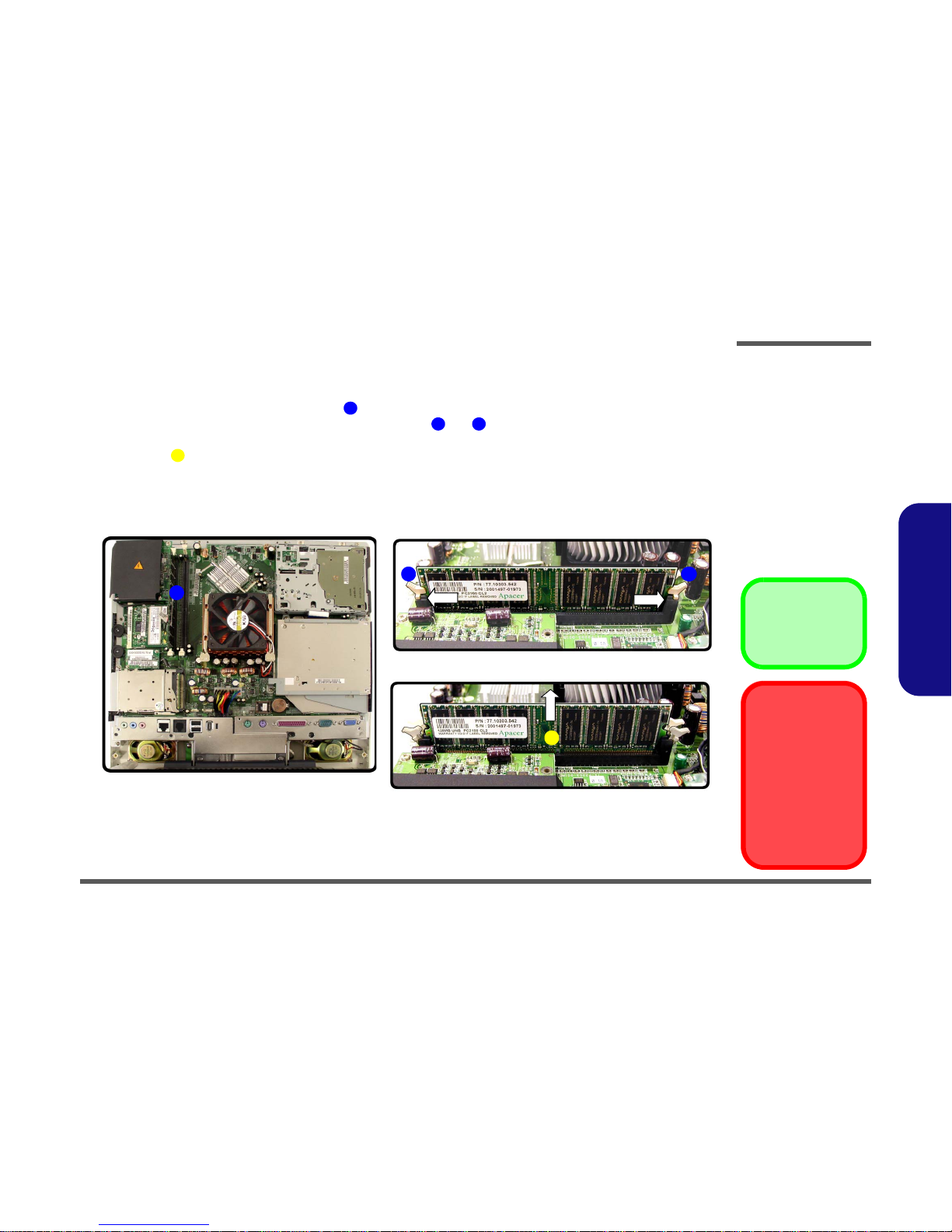
Disassembly
Removing the System Memory 2 - 7
2.Disassembly
Removing the System Memory
1. Remove the LCD back cover (page 2 - 6).
2. The memory sockets will be visible at point on the mainboard.
3. For each module you want to replace, gently pull the latches and toward the sides of the socket to release the
module.
4. The module will pop-up, and you can remove it.
5. Insert a new module holding it at about a 30° angle and fit the connectors firmly into the memory slot.
Figure 2 - 3
Memory Removal
Sequence
a. Locate the memory
sockets.
b. Pull the latch(es) on
the memory sockets to
release the module(s).
c. When the module
pops up, lift it out.
4. Memory module(s)
1
2 3
4
c.
a.
3
b.
2
4
1
Contact Warning
Be careful not to touch
the metal pins on the
module’s connecting
edge. Even the cleanest hands have oils
which can attract particles, and degrade the
module’s performance.
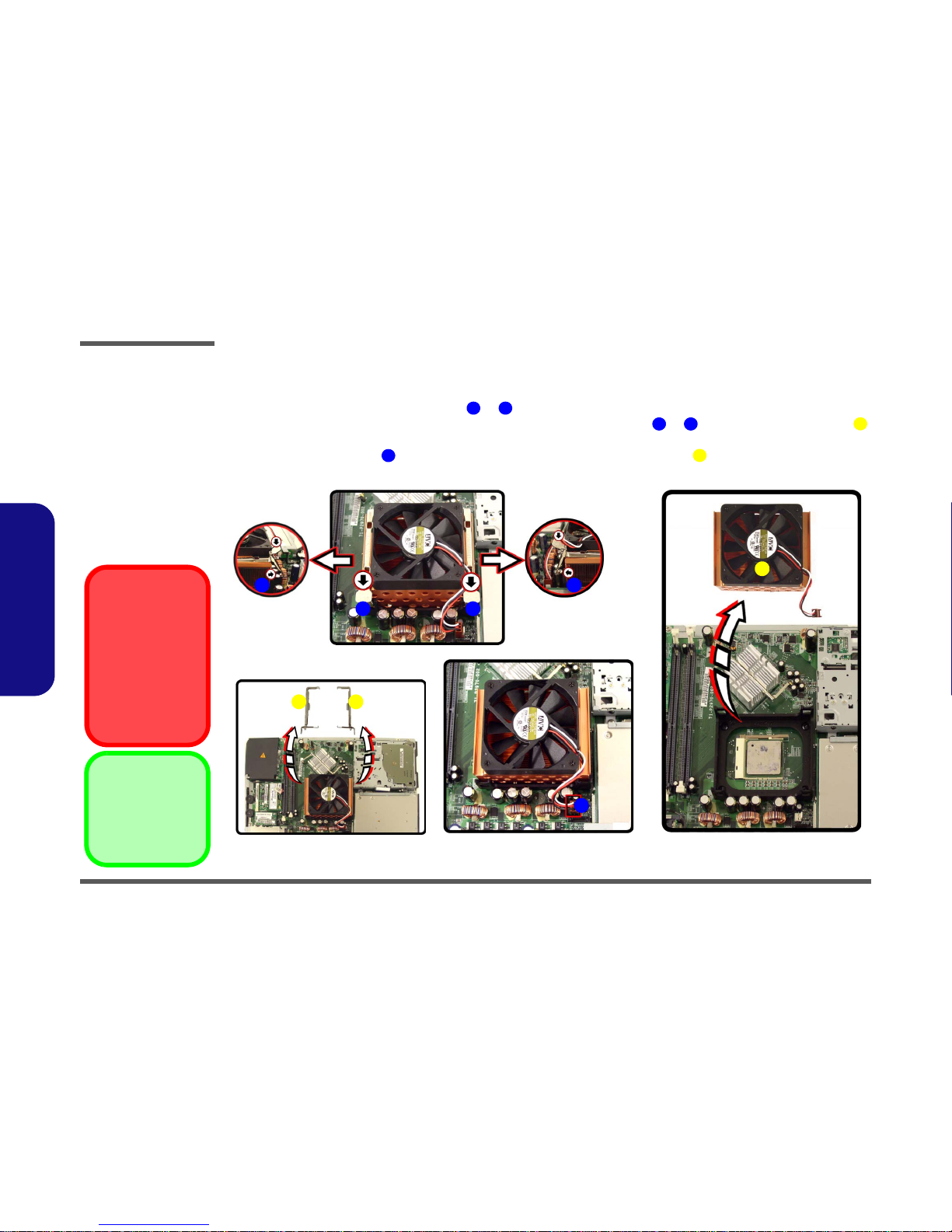
Disassembly
2 - 8 Removing the CPU
2.Disassembly
Removing the CPU
1. Remove the LCD back cover (page 2 - 6).
2. Press down and hold each of the latches & (on the top of the CPU heat sink and fan unit) in turn.
3. With the latch held down you will be able to release the brackets (at points & ), and then ease the brackets
off the fan unit.
4. Release the power cable from the board and lift out the CPU heat sink fan unit .
Figure 2 - 4
CPU Removal
Sequence
a. Release the latches
from the top of the
CPU heat sink and fan
unit.
b. Remove the latches.
c. Release the power ca-
ble.
d. Lift the heat sink & fan
unit out.
1 2
3 4
5
6
7
2
6
1
c.
a.
b.
4 3
5
d.
5
7
5. Brackets
7. Heat Sink & Fan
Caution
The heat sink, and
CPU area in general,
contains parts which
are subject to high
temperatures - Please
allow the area time to
cool before removing
these parts.
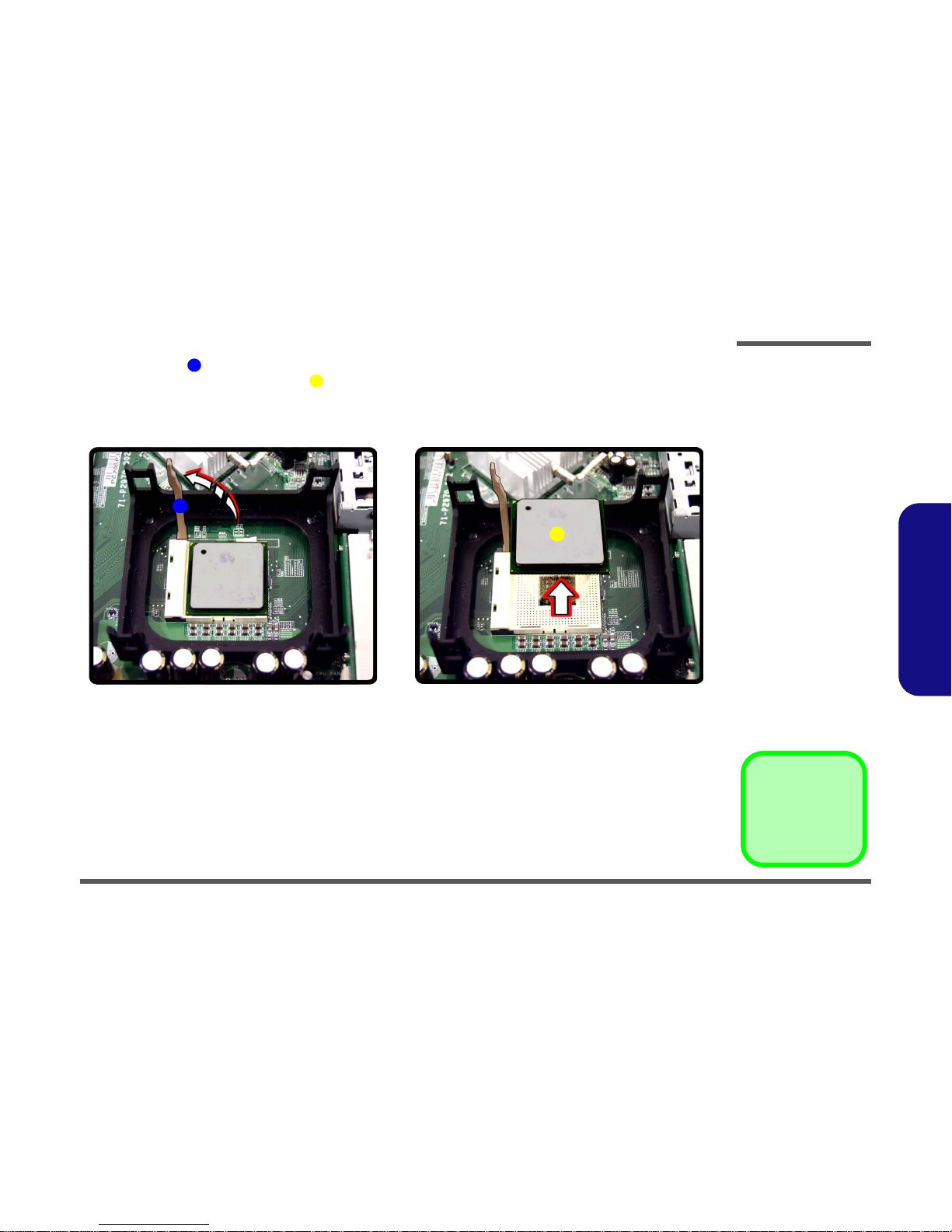
Disassembly
Removing the CPU 2 - 9
2.Disassembly
5. Move the latch fully in the direction indicated in to unlock the CPU.
6. Carefully (it may be hot) lift the CPU up out of the socket.
7. When re-inserting the CPU pay careful attention to the pin alignment, it will fit only one way (don’t force it!).
1
3
1
a.
b.
3
Figure 2 - 5
CPU Removal
Sequence (cont’d)
a. Lift the latch to unlock
the CPU.
b. Lift the CPU out of the
socket.
3. CPU
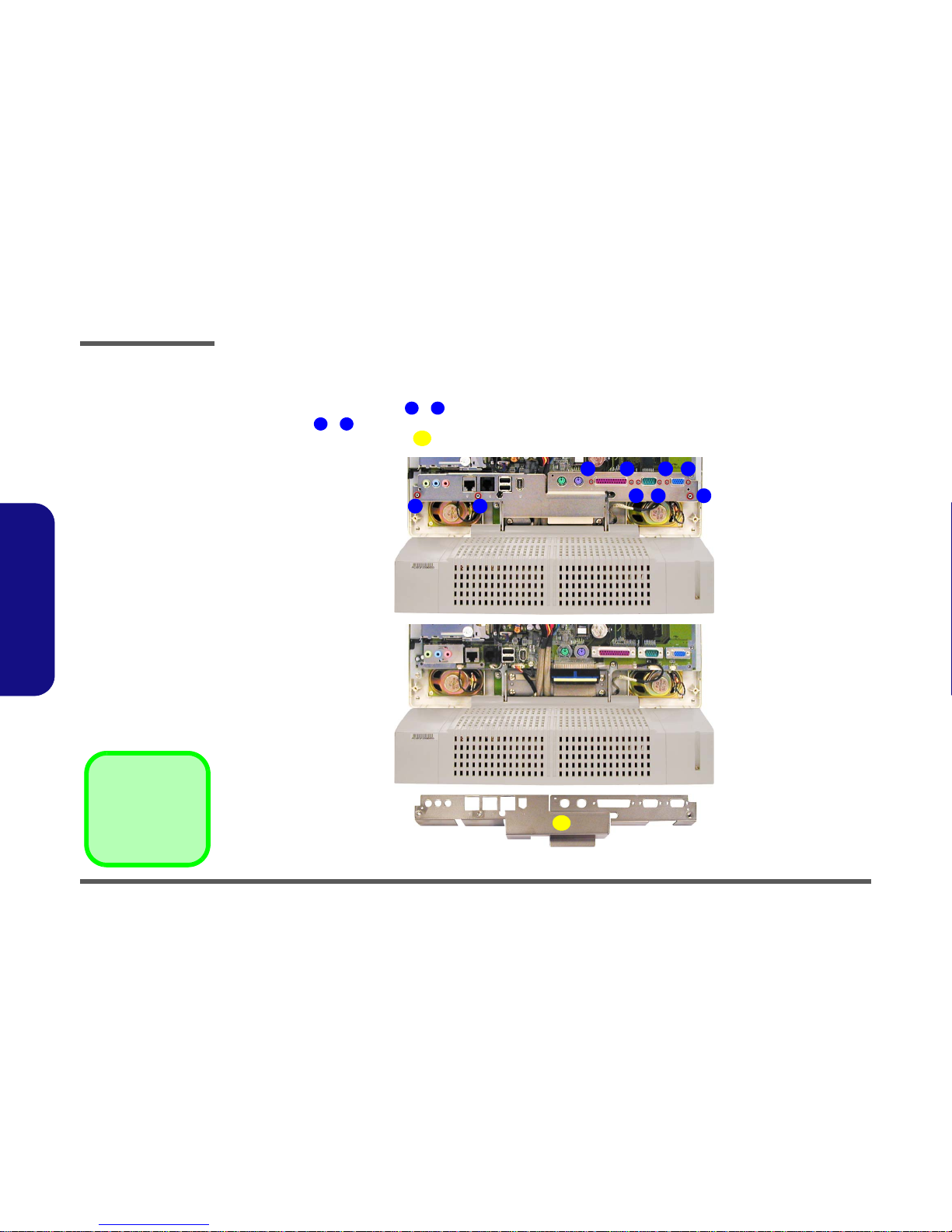
Disassembly
2 - 10 Removing the I/O Bracket
2.Disassembly
Removing the I/O Bracket
1. Remove the LCD back cover (page 2 - 6).
2. Remove the standard screws - , and use long-nosed pliers or a nutdriver to remove the hex socket connector
type screws - .
3. Carefully ease the I/O bracket off the mainboard.
Figure 2 - 6
I/O Bracket
Removal
Sequence
a. Remove the screws
from the I/O bracket.
b. Lift the I/O bracket up
off the mainboard.
10. I/O bracket
9 Screws
1 3
4 9
10
2
4 5
6 7
a.
819
3
b.
10
