Page 1

System 5 Control Surface/Frame
Euphonix Inc. 220 Portage Avenue Palo Alto , CA 94306
Tel: (650)855-0400 Fax: (650) 855-0410 Web Page: www.euphonix.com
In the interest of continued product development, Euphonix reserves the right to make improvements in this
manual and the product it describes at any time, without notice or obligation.
System 5, S-5, PatchNet, eMix, EuCon, R-1, Studio Hub, , Digital Studio Controller, DSC, CleaR, GainBall,
SnapShot, SnapShot Automation, SnapShot Recall and Total Automation are trademarks of Euphonix Inc.
Version 1.0
Part# 840-07576-01
Publish date: October 2001
Page 2
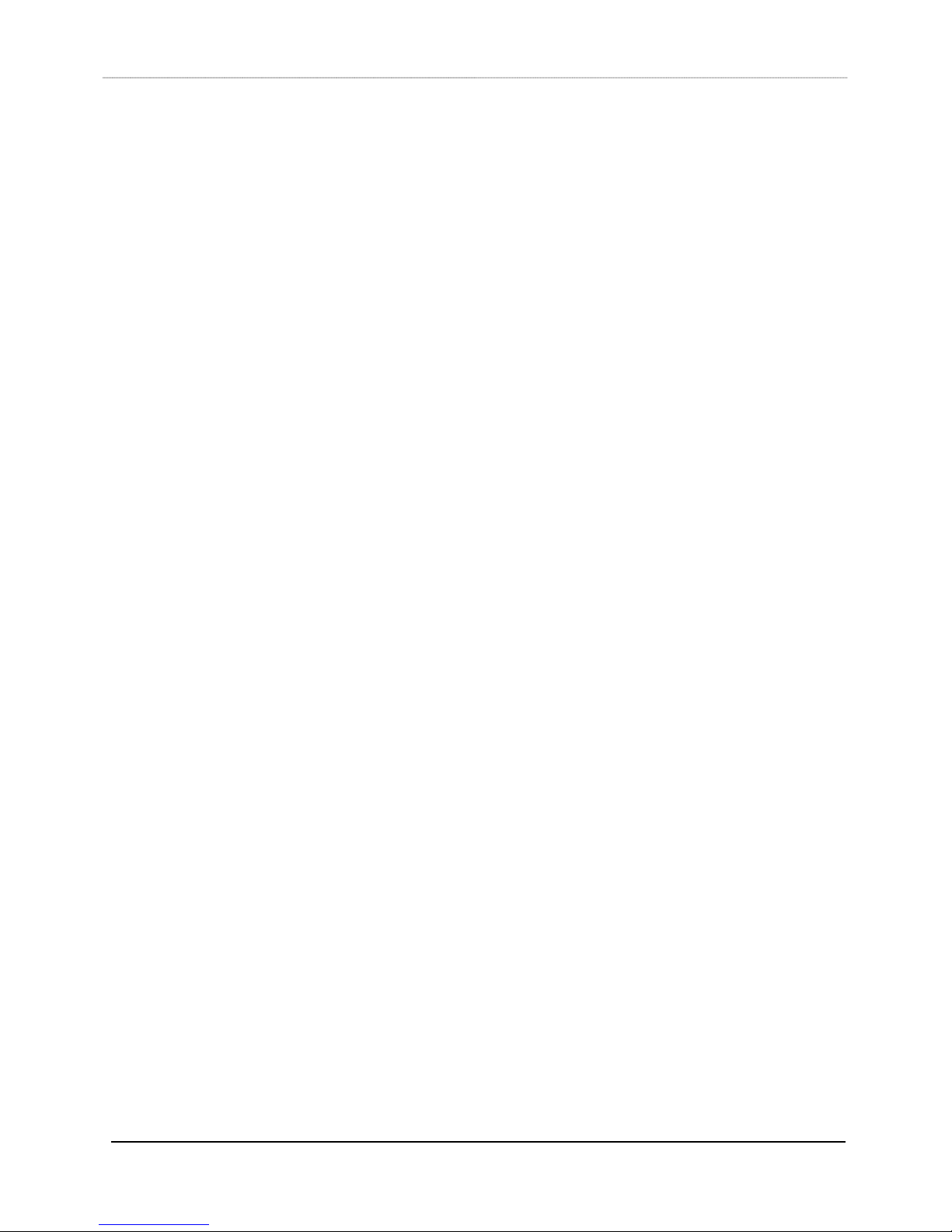
TABLE OF CONTENTS
Box Inventory ............................................................................................................. 4
Safety and Precautions.............................................................................................. 4
Power On Sequence ............................................................................................................................ 5
CE/TUV/UL/CSA.......................................................................................................... 5
Component Overview ................................................................................................ 6
Functional Description ........................................................................................................................ 6
FRAME SECTION......................................................................................7
Physical Specifications ....................................................................................................................... 7
Exploded View...................................................................................................................................... 7
Side Panel View.................................................................................................................................... 8
Dimensions and Weight ...................................................................................................................... 9
User Reference - Frame........................................................................................... 10
Assembling the S5 Frame ................................................................................................................. 10
System 5 Ethernet/Power Cable Configuration .............................................................................. 18
System 5 Ethernet Cable Harness ...................................................................................................19
CONTROL MODULES SECTION ............................................................21
Physical Specifications ........................................................................................... 21
Top View - Control Modules ............................................................................................................. 21
Filler Modules..................................................................................................................................... 22
Dimensions and Weight .................................................................................................................... 23
Technical Specifications ......................................................................................... 23
Environmental Requirements ........................................................................................................... 23
Power Requirements ......................................................................................................................... 23
Power Consumption .......................................................................................................................... 23
Control Module Expansion Port ....................................................................................................... 24
General Description ....................................................................................................................... 24
Physical Pinout............................................................................................................................... 24
DB25 Electrical Specification: ........................................................................................................ 26
Typical Usage: ............................................................................................................................... 26
Alternate Usage #1: ....................................................................................................................... 27
Alternate Usage #2: ....................................................................................................................... 28
User Reference – Control Modules......................................................................... 29
Control Module Setup ....................................................................................................................... 29
Overview of Ethernet IP Address Allocation ..................................................................................29
Self Test Procedure for CM401, CM402 and CM408 ....................................................................... 30
Initiating Self Test........................................................................................................................... 31
Self Test Operations ...................................................................................................................... 32
Top Level Test Keys ...................................................................................................................... 33
LED test ......................................................................................................................................... 34
All Switch LEDs Toggle..................................................................................................................35
Color Toggle................................................................................................................................... 35
All Switch and Indicator LEDs Toggle ............................................................................................ 35
Vegas Mode ................................................................................................................................... 35
S5 Control Surface/Frame Manual Page 2 Version 1.0 ©1999 Euphonix, Inc.
Page 3
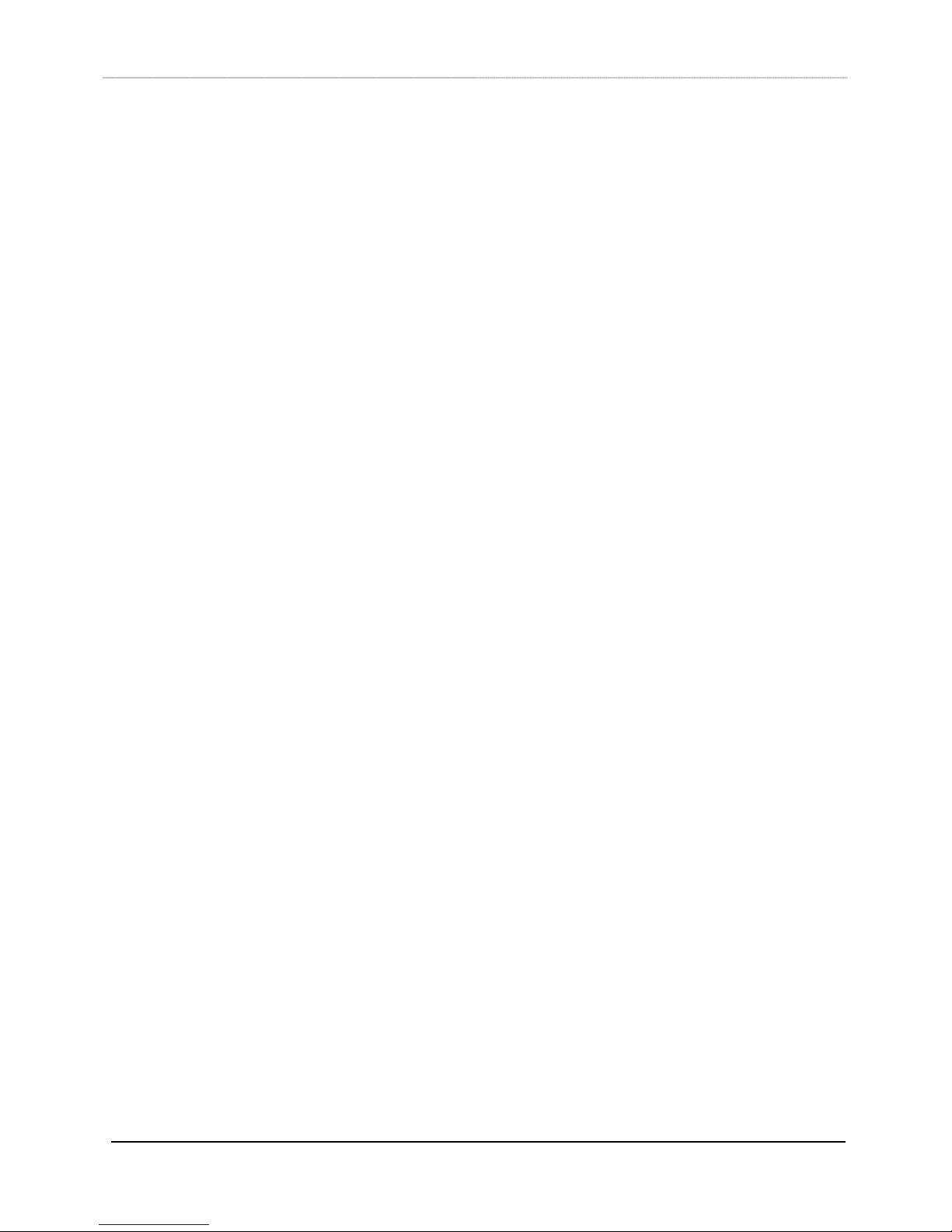
Switch Test.....................................................................................................................................36
Intelligent Display Test ................................................................................................................... 37
Knob Test ....................................................................................................................................... 38
Knob value display ......................................................................................................................... 39
Halo Test ........................................................................................................................................ 39
Knob meter display ........................................................................................................................ 39
Knob switch test ............................................................................................................................. 39
Expansion port switch test .............................................................................................................39
Fader Test ...................................................................................................................................... 40
Fader Test (continued) ................................................................................................................... 41
All fader up ..................................................................................................................................... 42
All fader down ................................................................................................................................ 42
Fader cycle test with speed control................................................................................................ 42
Fader echo test .............................................................................................................................. 42
Touch Sense Test .......................................................................................................................... 42
Backstop PFL switch test ............................................................................................................... 42
Fader Write value display............................................................................................................... 42
Fader Read value display ..............................................................................................................42
TFT backlight brightness test ......................................................................................................... 42
CPU Test ............................................................................................................................................. 43
RAM Test .......................................................................................................................................43
ROM Test ....................................................................................................................................... 43
PC104 RAM Test ...........................................................................................................................44
APPENDIX 1 ............................................................................................46
Parts Lists................................................................................................................. 46
System 5 Leg Set: Part# 946-07220-01........................................................................................ 46
System 5 Frame Set, 6ft: Part# 946-06425-01 .............................................................................48
System 5 Frame Set, 9ft: Part# 946-06840-01 .............................................................................49
System 5 Frame Set, 12ft: Part# 946-07160-01 ...........................................................................50
S5 Control Surface/Frame Manual Page 3 Version 1.0 ©1999 Euphonix, Inc.
Page 4
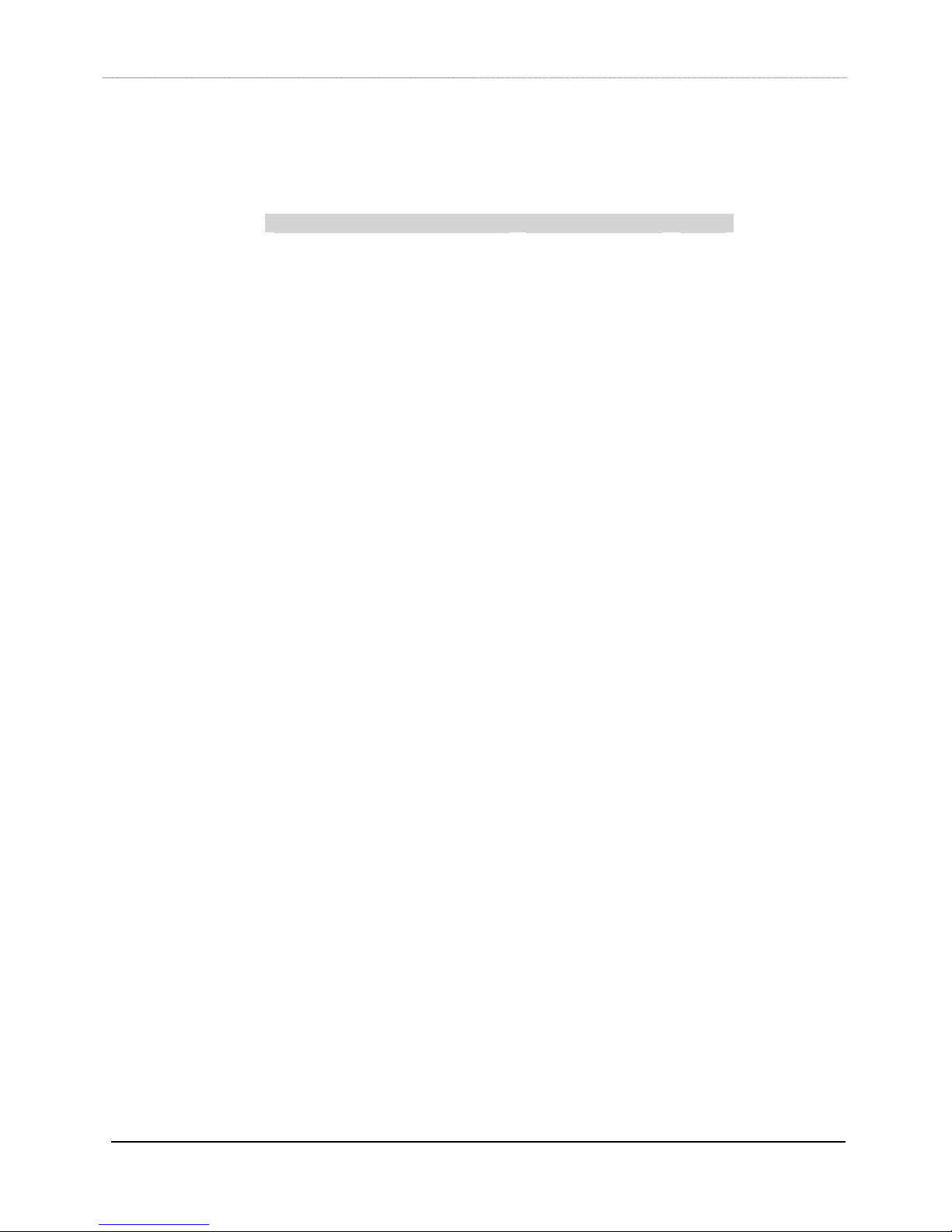
Box Inventory
Description Part # Qty
S5 Leg Set
Leg, Left, Finished
Leg, Right, Finished
Keyboard Tray Assembly
Keyboard Palm Rest
S5 Control Surface/Frame Manual
One of the following Frame Kits
Frame, 6ft
Frame, 9ft
Frame, 12ft
The specified number of the following modules:
CM401
CM402
CM408
CM409-HTP
Serial Mouse Extender
CM409-H 946-06650-01
CM409-F 946-06651-01
946-07220-01
726-06398-01
726-06419-01
726-06415-01
726-07216-01
840-07576-01
946-06425-01
946-06840-01
946-07160-01
946-05718-01
946-05719-01
946-05717-01
946-07000-01
032-07169-00
1
1
1
1
1
Safety and Precautions
1) Read Instructions - Read all the safety and operation instructions before
operating the System 5 Control Surface.
2) Heed Warnings – Follow all warnings on the Control Modules and in these
operating instructions.
3) Water and Moisture – Do not use the Control Surface near water.
4) Heat – Locate the Control Surface away from heat sources.
5) Power Sources – Connect the Control Modules only to a power supply of the
type described in these operation instructions or as marked on the Control
Modules.
6) Power Cord Protection – Route power cords so that they are not likely to be
walked upon or pinched by items placed on them.
7) Object and Liquid Entry – Do not drop objects or spill liquids on the Control
Surface.
8) Damage Requiring Service – The Control Modules should be serviced only by
qualified personnel when:
S5 Control Surface/Frame Manual Page 4 Version 1.0 ©1999 Euphonix, Inc.
Page 5
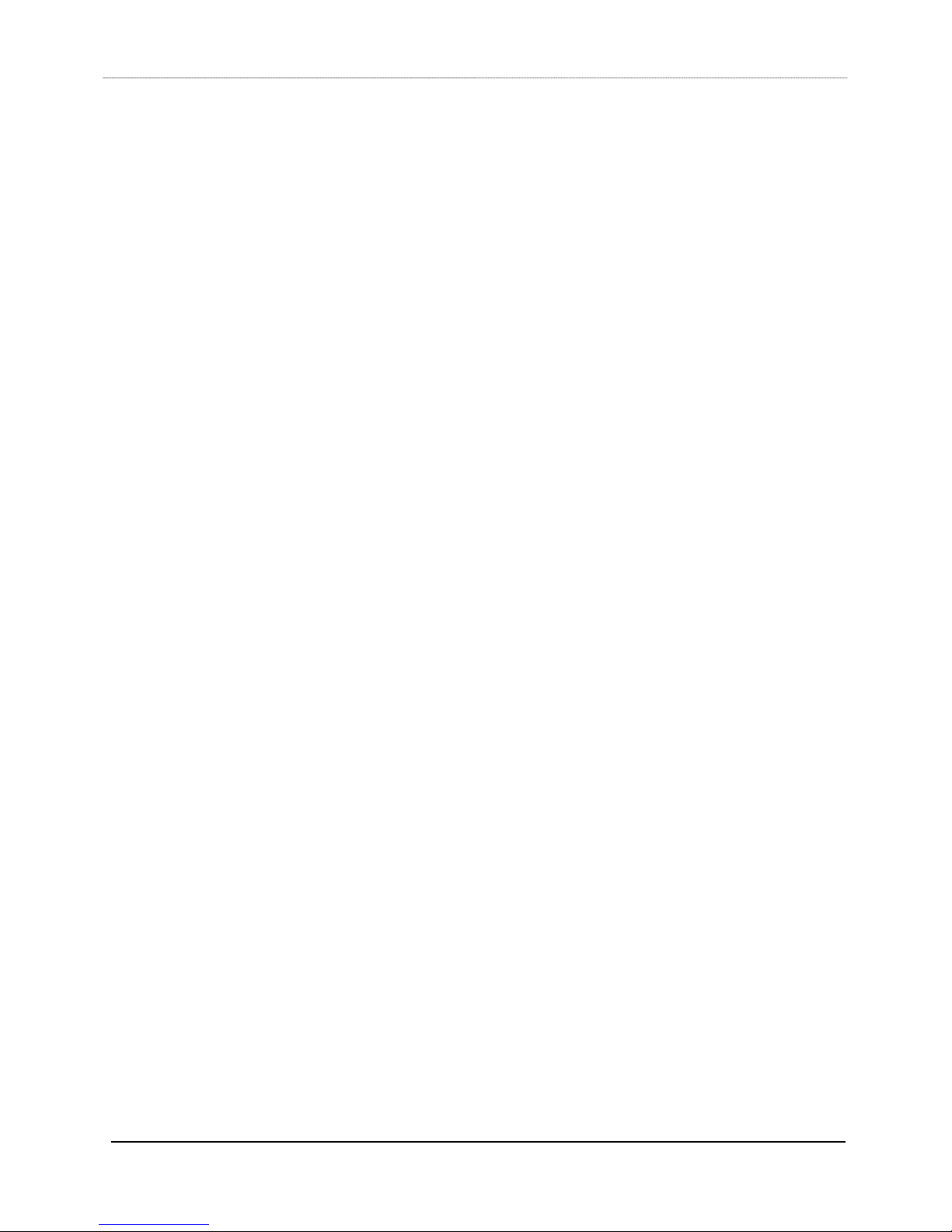
a) Objects have fallen, or liquid has spilled into the Control Modules;
or
b) A Control Module does not appear to operate or exhibits a marked
change in performance; or,
c) A Control Module has been dropped or sustained other physical
damage.
7) Servicing – Do not attempt to service the Control Modules beyond those
means described in this operation manual. All other servicing should be
referred to the Euphonix Tech Support department.
8) Fuse replacement – To prevent electric shock and avoid risk of fire, replace
fuse only with the same type and rating.
9) To prevent electric shock, do not use the Control Modules polarized plug with
an extension cord, receptacle or other outlet unless the blades can be fully
inserted to prevent blade exposure.
10) Grounding or Polarization – Do not defeat the grounding or polarization of
the Control Modules.
Power On Sequence
The Control Surface modules are powered up by a switch on the back of the frame.
The Control Surface should be powered up after the Virtual Mixer is running.
CE/TUV/UL/CSA
CE documentation is available.
S5 Control Surface/Frame Manual Page 5 Version 1.0 ©1999 Euphonix, Inc.
Page 6

Component Overview
Functional Description
The System 5 Console consists of a frame and leg assemblies which house a
configurable number of Control Modules that comprise the Control Surface. The
System 5 Control Surface is the digital control center for all the System 5 component
assemblies. The Control Surface communicates with the System 5 component
assemblies via Ethernet network connections. Control signals are transmitted to the
Euphonix EH224 EuCon Hub and distributed to the various System 5 component
assemblies. No audio passes through the Control Surface.
Available in 6 foot, 9 foot, and 12 foot frame widths, the System 5 Control Surface
is modular in construction. The number and variety of Control Modules are
configurable based on the specific needs of each facility. Control modules are 12
inches wide. Filler modules can be ordered in full or half width.
S5 Control Surface/Frame Manual Page 6 Version 1.0 ©1999 Euphonix, Inc.
Page 7
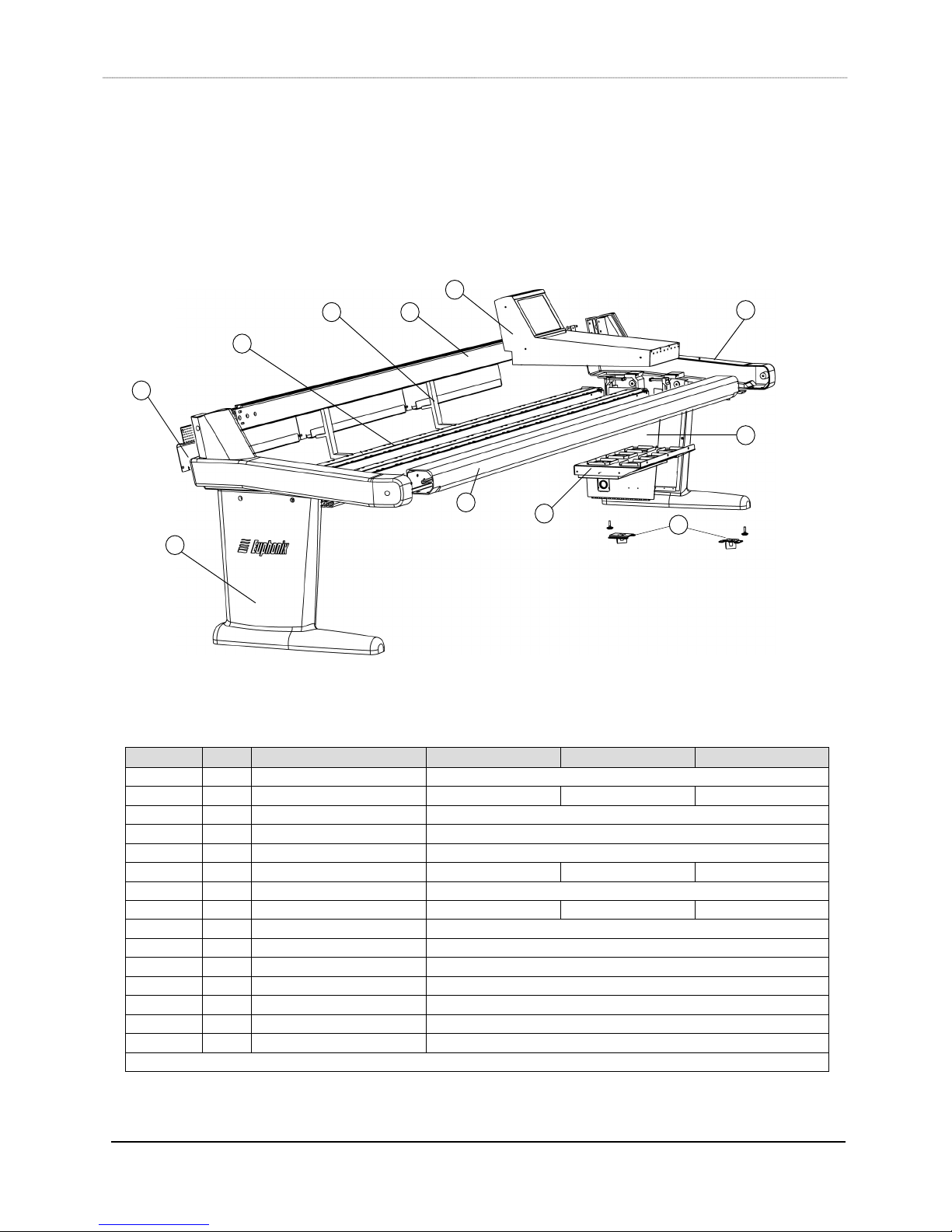
FRAME SECTION
Physical Specifications
21
15 13
2
16
1
18
7
3
19
10
Exploded View
Item No. Qty Description Part No. 6ft Part No. 9ft Part No. 12ft
1 1 Leg, Right, Finished 726-06419-01
2 2 Box beam 726-06399-01 726-06437-01 726-07164-01
3 1 Leg, Left, Finished 726-06398-01
7 1 Palm beam 726-06415-01
10 4 Caster Brackets
13 1 Back beam-9 726-06408-01 726-06430-01 726-07163-01
15 2 Brace 1 726-06404-01
16 3 Cover, back, 3ft 726-06686-01 (1) 726-06686-01 (2) 726-06686-01 (3)
18 1 Leg panel Left – 726-06394-01 Right – 726-06826-01
19 1 Keyboard Tray Assy 726-06415-01
21 1 CM401 assembly 946-05718-01
21 * CM402 assembly 946-05719-01
21 * CM408 assembly 946-05717-01
21 * CM409F assembly 946-06651-01
21 * CM409H assembly 946-06650-01
* Qty depends on specified configuration
S5 Control Surface/Frame Manual Page 7 Version 1.0 ©1999 Euphonix, Inc.
Page 8

Side Panel View
41”
27
30.5”
13
29.5”
24.2”
21
7
8
19
2
2
6
15
16
39.5”
18
22 12
Item No. Qty Description Part No. 6ft Part No. 9ft Part No. 12ft
2 2 Box Beam 726-06399-01 726-06437-01 726-07164-01
6 1 Plate, compression 726-06402-01
7 2 Palm Beam 726-0403-01 726-07168-01 726-07162-01
8 1 Plate, spread 726-06404-01
12 4 Caster 726-06407-01
13 1 Back beam 726-06408-01 726-06430-01 726-07163-01
15 2 Brace 726-06411-01
16 * Cover, back, 3ft 726-06686-01 (2) 726-06686-01 (3) 726-06686-01 (4)
18 2 Leg Panel 726-06394-01 (Left) 726-06826-01 (Right)
19 1 Keyboard Tray Assy 726-06415-01
21 1 CM401 assembly 946-05718-01
21 * CM402 assembly 946-05719-01
21 * CM408 assembly 946-05717-01
21 * CM409F assembly 946-06651-01
21 * CM409H assembly 946-06650-01
22 4 Foot, level 000-06434-00
27 1 Talk Back Mic 302-07044-00
* Qty depends on specified configuration
S5 Control Surface/Frame Manual Page 8 Version 1.0 ©1999 Euphonix, Inc.
Page 9
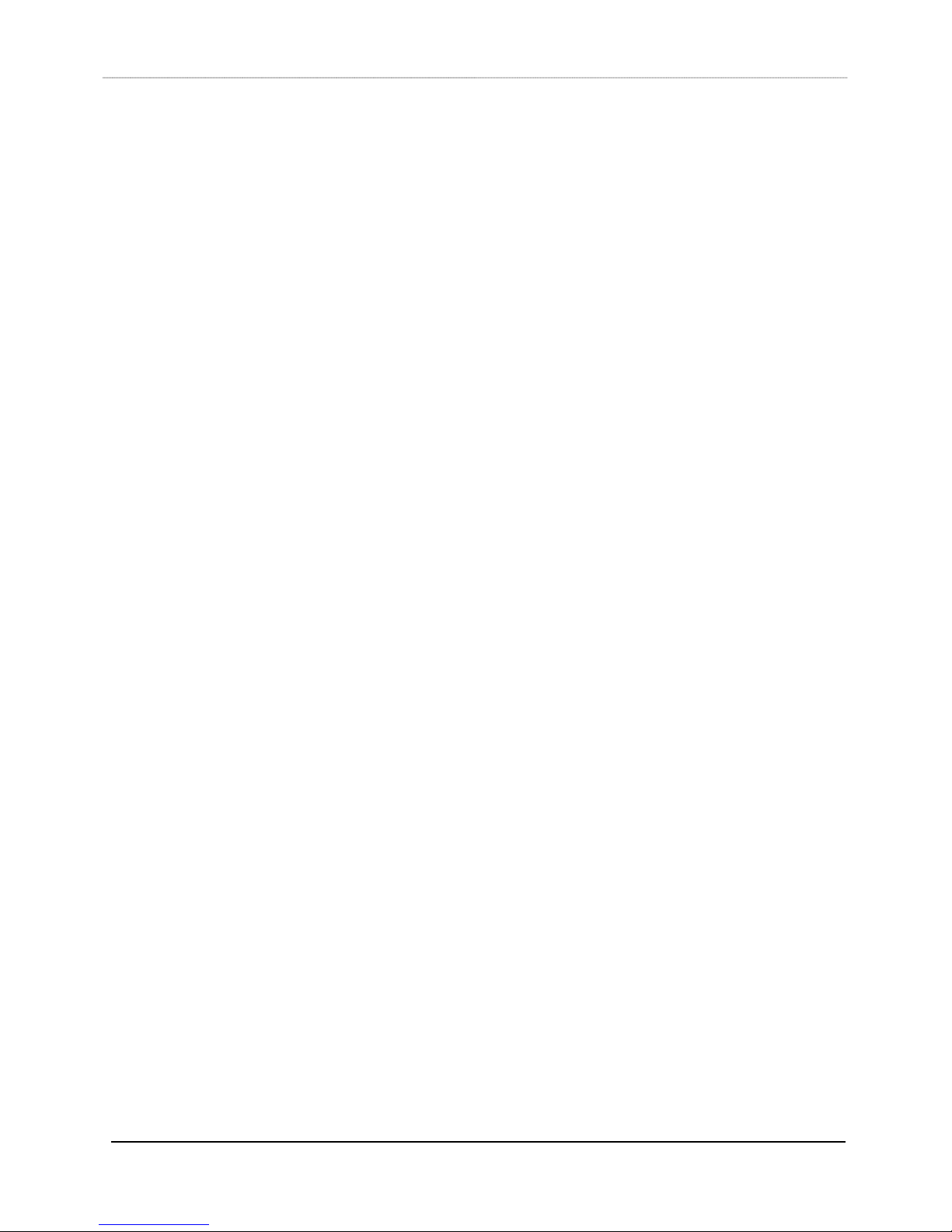
Dimensions and Weight
Height: 39.5 inches
Width: Frame size + 10”
Depth: 41 inches
Weight: Frame without modules
6ft Frame: 245lbs (111kg)
9ft Frame: 300lbs (136kg)
12ft Frame: 380lbs (172kg)
Approximately 14 inches of depth should be left behind the System 5 Control
Surface for cable connections.
S5 Control Surface/Frame Manual Page 9 Version 1.0 ©1999 Euphonix, Inc.
Page 10
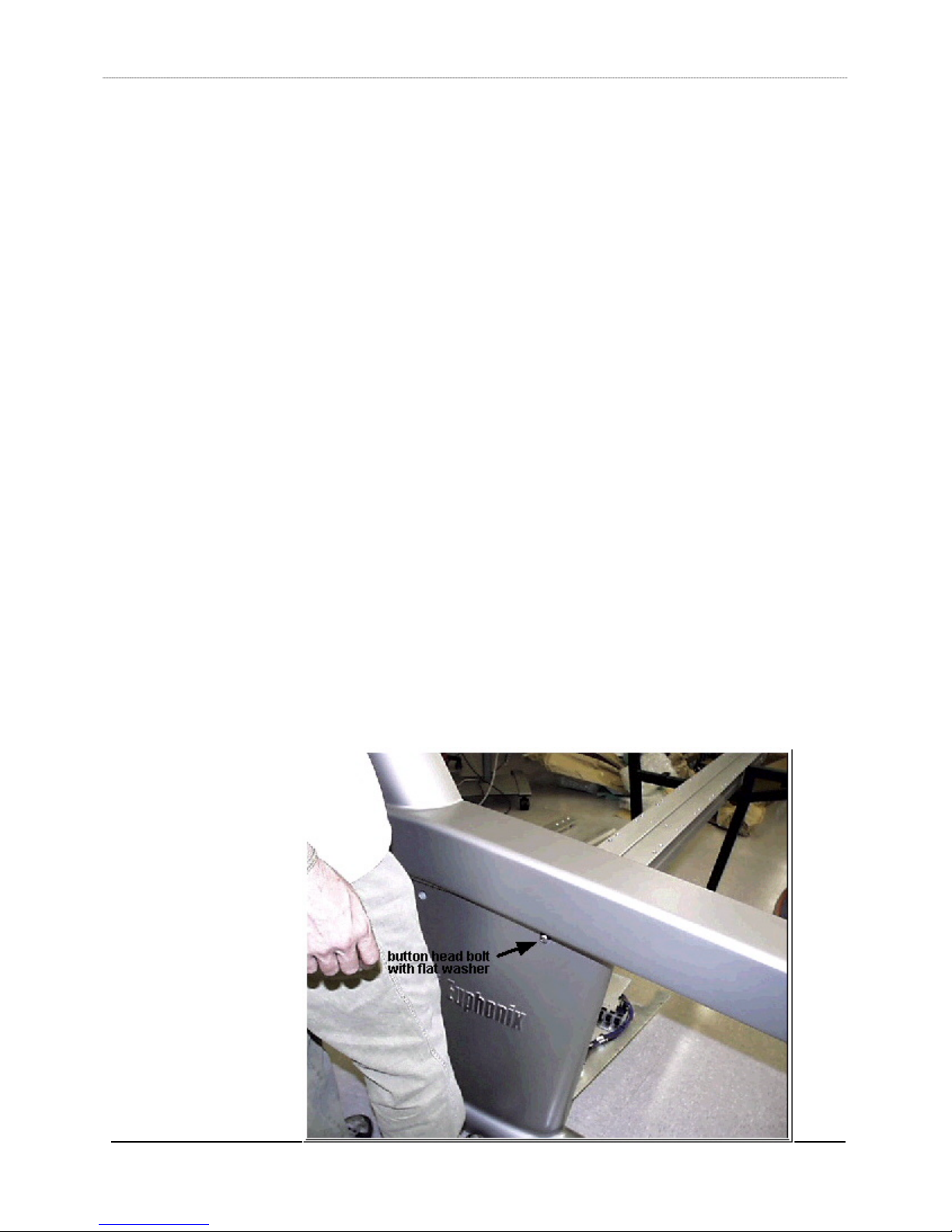
User Reference - Frame
Assembling the S5 Frame
Tools required:
• Hex drivers, 1/8”, 3/16”, 7/32”, ¼”, 5/32”
• Flat-bladed screwdriver, ¼”
• Socket wrench, ½”
• Silicon grease for bolts (Finish Line bicycle grease works great)
• Aux leg (item 20, not shown on some frame drawings)
• Bus wire, two 24” pieces
• Tap set for 3/8” 24 (3/8” 16 for newer box beams) and 5/16 18 threads
Minimum number of people required: 2. For a 12-foot frame, 3 people are
required.
Refer to the System 5 Frame drawings (pages 7-8) and the Parts Lists at the end
of this manual to help with parts identification and visualization of the steps set
forth in this procedure.
1) Verify that all screws and bolts have been greased. If they aren’t greased, apply
silicon grease to all of them.
2) Start with inserting the middle box beam (item 2) in the left leg (item 3, Leg Left).
You may have to drop the leg panel (item 18, legpnl) to get it in easily. Two people
need to hold up the beam, while the third person holds up the leg. Guide the beam
into the leg (flat side up). Insert a 3/8” 24x1.5 button head bolt (046-06421-00)
with a 3/8” flat washer (081-07193-00) through the leg hole and into the beam,
being careful not to strip the threads. Tighten the bolt fully, using a 7/32” hex
S5 Control Surface/Frame Manual Page 10 Version 1.0 ©1999 Euphonix, Inc.
Page 11
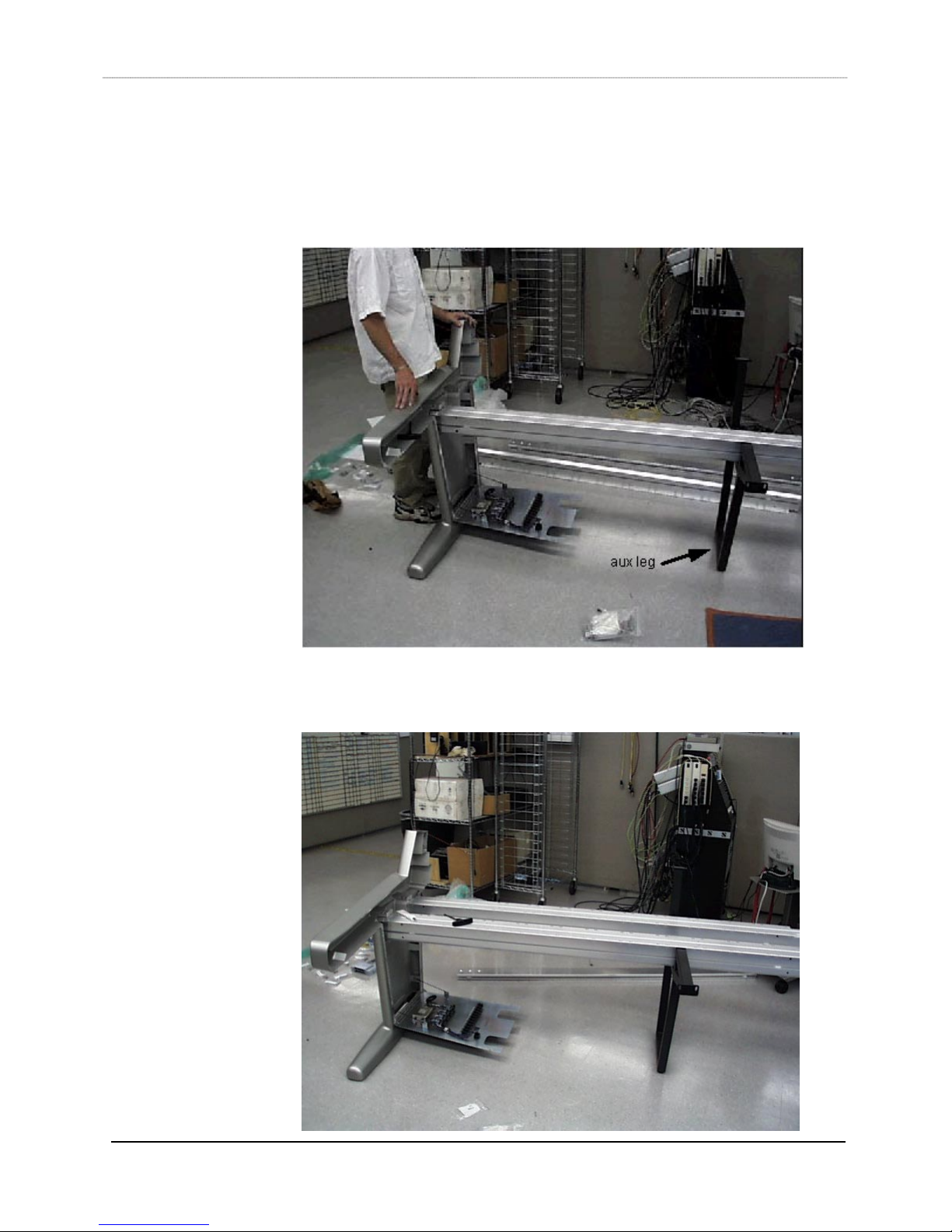
driver.
3) After the beam is attached to the leg, the auxiliary leg (12 ft frame only, item 20)
can be put underneath the beam near the center to hold it up. Secure the auxiliary
leg to the beam by inserting a “T” nut (000-06690-00) into the beam, and thread a
5/16x18x0.50 screw (044-07192-00) through the auxiliary leg mounting hole and
into the “T” nut.
4) Insert the rear box beam (item 2) into the left leg next, using the same techniques
outlined in step 2. The auxiliary leg can help to hold up the beam.
S5 Control Surface/Frame Manual Page 11 Version 1.0 ©1999 Euphonix, Inc.
Page 12
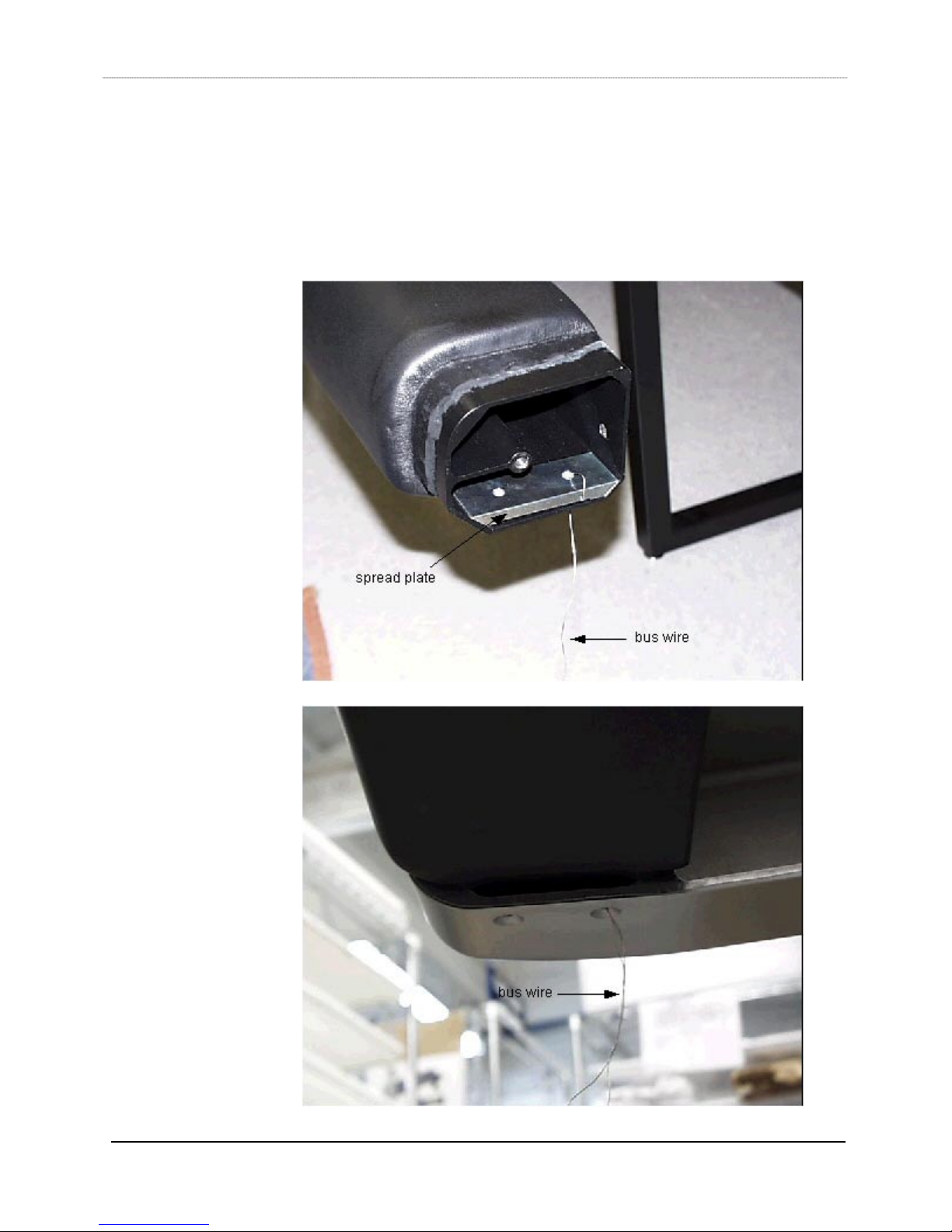
5) Prior to inserting the palm beam (item 7) into the left leg, thread the bus wire
through one of the holes of the spread plate (part#726-06404-01, item 8), twistlocking the wire at the spread plate end. Run the other end of the wire through its
matching bolt hole on the left end of the palm beam. The spread plate should mount
inside the end of the palm beam, flat side up. As the palm beam is inserted into the
left leg (rounded side out) guide the bus wire into the matching bolt hole of the leg.
Insert a 3/8” 24x1.5 button head bolt through the leg hole and into the beam, using
the same techniques outlined in step 1. The auxiliary leg can help to hold up the
S5 Control Surface/Frame Manual Page 12 Version 1.0 ©1999 Euphonix, Inc.
Page 13

beam.
6) Insert the back beam (item 13) into the left leg, using the same techniques outlined
in step 1. The auxiliary leg can help to hold up the beam.
7) Insert as many “T” nuts in the beams as required. For example, you will need 3 “T”
nuts for the middle box beam’s inner channel and 3 “T” nuts for the palm beam’s
inner channel in order to install the keyboard tray. You will need 4 “T” nuts for each
back cover brace (item 15, brace 1), 2 for the back beam bottom channel and 2 for
the rear box beam outside channel. You will need 2 “T” nuts for each power strip,
usually mounted on the rear box beam.
8) With the auxiliary leg holding up one end of the S5 frame, insert the four beams into
the right leg (item 1, Leg Right), using the same techniques outlined in step 1.
S5 Control Surface/Frame Manual Page 13 Version 1.0 ©1999 Euphonix, Inc.
Page 14

Also, for the palm beam, use the same technique with the spread plate and bus wire
as outlined in step 4.
9) Install the four box beam braces (item 4) on each end of the box beams. Use four
5/16-18x3.5 bolts (043-06688-00) and four 5/16 lock washers (082-066889-00) for
each box beam brace. Use a ½” socket wrench. Do not tighten down fully until the
frame is fully loaded and its width is checked.
10) To secure the spread plates into the palm beam ends, pull down on the bus wire, and
line up the spread plate screw holes with the leg screw holes. With a 3/16” hex
driver, insert a 5/16-18x1.125 flathead screw (046-06409-00) into spread plate screw
hole sans the bus wire. Once the screw is threaded in and tightened down, remove
the bus wire and insert the other counter-sunk screw in the screw hole that the bus
wire previously occupied. You may have to loosen the other screw a little in order to
remove the bus wire.
11) Using the 3/16” hex driver and 5/16-18x2.25 flathead screws (046-06401-00), install
the spread plates (part# 726-06402-01, items 5 & 6) into the back beam ends. (Like
spread plate pictured in Step 5.)
12) Install all the modules into the frame to ensure that their surfaces are flush. Use the
thumbscrews (936-07240-01, S5 thumbscrew kit, 4 per module) to secure the
modules to the box beams. Before installing the 401 module permanently into the
frame, attach the talkback mic bracket (936-07219-01, S5 talkback mic kit) into the
middle top screw hole of the SBC panel, using the screw and insulating washer
supplied in the S5 talkback mic kit.
13) After verifying that the control surface is acceptable, tighten all loose screws and
bolts in the frame. Tighten the bolts on the box beam braces only until their lock
washers flatten, and no further. You will have to temporarily remove the modules on
each end of the frame to be able to tighten the box beam braces.
S5 Control Surface/Frame Manual Page 14 Version 1.0 ©1999 Euphonix, Inc.
Page 15
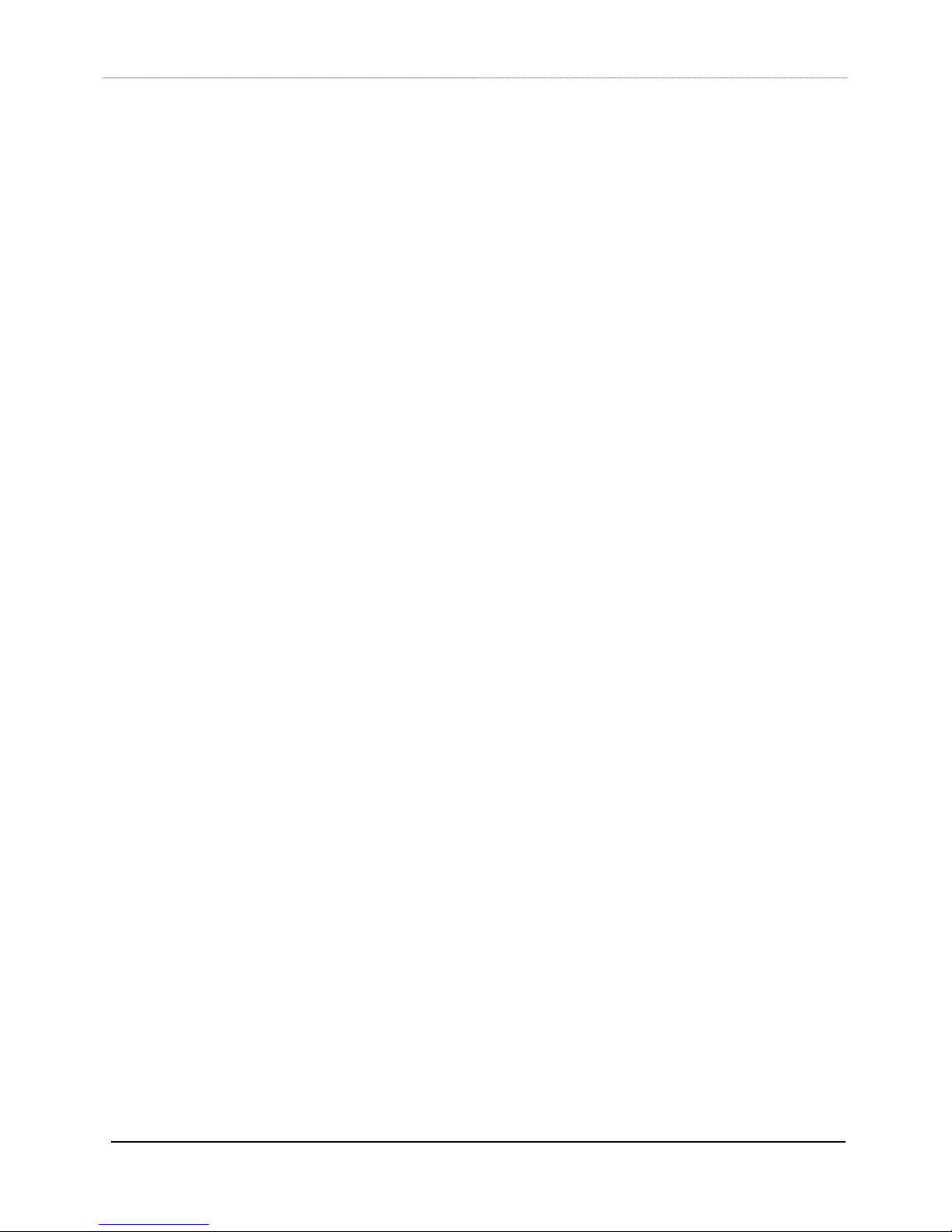
14) Using a ¼” hex driver and 5/16x18x0.375 socket head screws (044-06686-00), install
the back cover braces (item 15, brace 1). Determine the position of the braces by
aligning them with the back cover mounting screw holes. Move the slide nuts in the
rear box beam and back beam to the brace locations, and mount the braces to them.
S5 Control Surface/Frame Manual Page 15 Version 1.0 ©1999 Euphonix, Inc.
Page 16
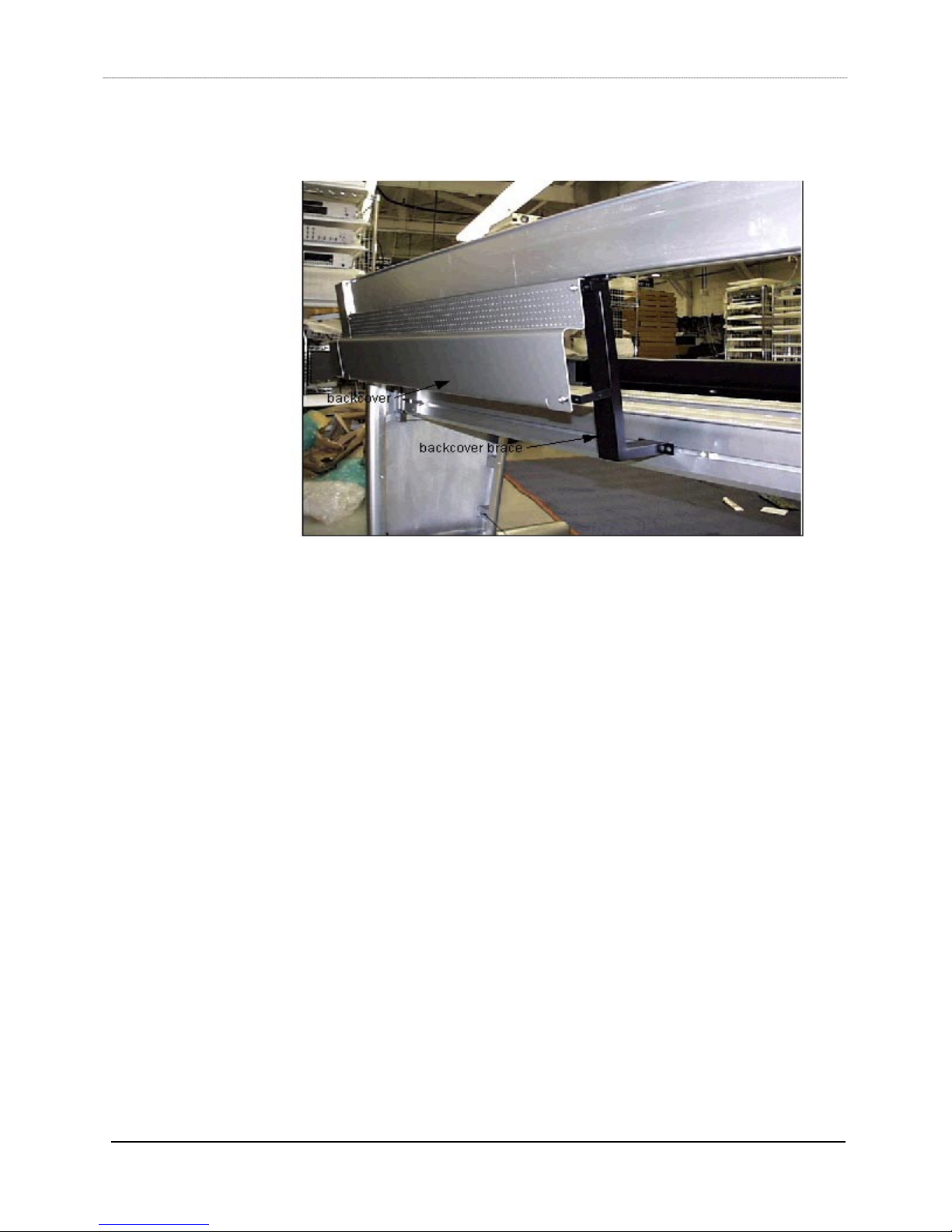
15) Using a 5/32“ hex driver and 1/4x20/3/8 button head screws (044-07236-00), install
the back covers on the braces.
16) Determine where the power strips (part#600-07223-00)) are going to be mounted on
the rear box beam, line up the slide nuts in the box beam to match the mounting
holes of the power strips, and use a ¼” hex driver with 5/16x18x0.375 socket head
screws to mount the power strips into the slide nuts.
17) Determine where the keyboard drawer (item 19, kbd drawer) is going to be located,
then line up the slide nuts in both box beams (the distance between the screw holes
on each box beam end of the keyboard drawer is xx”). Use a ¼” hex driver with
5/16x18x0.375 socket head screws to mount the drawer into the slide nuts.
S5 Control Surface/Frame Manual Page 16 Version 1.0 ©1999 Euphonix, Inc.
Page 17

18) If the network, power, and talkback mic cables are not going to enter the S5 frame
from the bottom of a leg, then the leg panel supporting the cabling will have to have
its knockout plate removed. Remove the leg panel from the leg before punching.
The punch direction should be from the outside to the inside. Support the knockout
hole on the inside of the leg panel with a roll of duct tape, or something similar.
This will alleviate any distortion to the leg panel metal while punching.
S5 Control Surface/Frame Manual Page 17 Version 1.0 ©1999 Euphonix, Inc.
Page 18

System 5 Ethernet/Power Cable Configuration
S5 Control Surface/Frame Manual Page 18 Version 1.0 ©1999 Euphonix, Inc.
Page 19

System 5 Ethernet Cable Harness
1
(TYP 30 PLACES)
LABEL EACH CABLE AS INDICATED
A1-A15
A1
1
2
3
4
5
6
7
8
9
(TYP BOTH ENDS)
(TYP 15 PLACES)
5
31.0'
1
2
3
4
5
6
7
8
9
A16
A16-A30
10
11
12
13
14
15
MACHINE ROOM
1.0' (x15)
(TYP BOTH ENDS)
SEE DETAIL 'A'
A30
5.0'
B1
10
2
A15
CONSOLE
LABEL CABLE AS INDICATED
(TYP BOTH ENDS)
11
12
13
14
15
6
4
POINT B
3
POINT A
2
(TYP BOTH ENDS)
DETAIL 'A'
CONNECTOR
MATING
A1-A16
A2-A17
A3-A18
A4-A19
A5-A20
A6-A21
A7-A22
A8-A23
A9-A24
A10-A25
A11-A26
A12-A27
A13-A28
A14-A29
A15-A30
B1-B2
:
Notes
1. All dimensions are in feet
2. Make sure that all wire ends are flush with "Point A". Typical 30 places
3. Make sure that the insulation jacket of the cable reaches to "Point B" when crimping terminal. Typical 2 places. Cable ends are to be
terminated according toTIA/EIA 568b standards.
A1-A30 WIRE LIST
A1-A15
CABLE ASSEMBLY PARTS LIST
ITEM QTY MFR MFR P/N DESCRIPTION
1 30 PHYCO 1001-8P8CSR RJ45 PLUG, 8-8, RND SLD
2 1 NEUTRIK NC3FX XLR 3PIN FEMALE CABLE CONNECTOR
3 1 NEUTRIK NC3MX XLR 3PIN MALE CABLE CONNECTOR
4 41' GEPCO MP1022 BLACK 2 LEAD SHIELDED CABLE, 24AWG
5 495' BELDEN MEDIA TWIST 350(1872A)BLUE 4 PAIR UTP CABLE, 24AWG SOLID COPPER
6 31' TECHFLEX CCPT6X EXPANDABLE SLEEVING
PIN 1
PIN 2
PIN 3
PIN 4
PIN 5
PIN 6
PIN 7
PIN 8
A16-A30
PIN 1
PIN 2
PIN 3
PIN 4
PIN 5
PIN 6
PIN 7
PIN 8
WIRE COLOR
WHT/ORG
ORG
WHT/GRN
BLU
WHT/BLU
GRN
WHT/BRN
BRN
B1-B2 WIRE LIST
B1
B2
1
1
2
2
3
3
WIRE
DRAIN
WHITE
BLACK
SIGNAL
GND
HOT
COLD
S5 Control Surface/Frame Manual Page 19 Version 1.0 ©1999 Euphonix, Inc.
3
B2
Page 20

CONTROL MODULE SECTION
S5 Control Surface/Frame Manual Page 20 Version 1.0 ©1999 Euphonix, Inc.
Page 21

CONTROL MODULES SECTION
Physical Specifications
Top View - Control Modules
6’10”
5”
41”
12”
D
A B C
1 3 A
Frames are available in 6ft, 9ft, and 12ft sizes. Actual width of Control Surface is
frame size + 10 inches.
Item No. Qty Description Part No.
A * CM408 Control Module 946-05717-01
B * CM402 Control Module 946-05719-01
C 1 CM401 Control Module 946-05718-01
D * TFT Display Inc. in CM Module
1 1 Leg, right 726-06419-01
3 1 Leg, left 726-06398-01
*
Qty depends on specified configuration
S5 Control Surface/Frame Manual Page 21 Version 1.0 ©1999 Euphonix, Inc.
Page 22

Filler Modules
CM409F CM409H CM409HTP
CM409F- This is the full-wide blank module for S5 Control surfaces. It can be
placed anywhere within the control surface to fill up the frame. It provides a working
surface for remote controls, keyboards, etc. Order part# 946-06651-01.
CM409H- This module is a half-wide blank module for S5 Control surfaces. It
module is similar to a CM409F but only half the width. Order part# 946-06650-01.
CM409HTP- This module is a half-wide Track Panner. It is the same width as the
CM409H. The CM409HTP contains a high quality track ball for panning and two
switches for Pan Select/Punch and Channel Pan Function. Order part# 946-07000-01.
S5 Control Surface/Frame Manual Page 22 Version 1.0 ©1999 Euphonix, Inc.
Page 23

Dimensions and Weight
Module Weight Width
CM401: 35lbs (16kg) 12”
CM402: 35lbs (16kg) 12”
CM408: 35lbs (16kg) 12”
CM409F: 16lbs (7kg) 12”
CM409H: 9lbs (4kg) 6”
CM409HTP: 10lbs (4.5kg) 6”
Approximately 14 inches of depth should be left behind the System 5 Control
Surface for cable connections.
Technical Specifications
Environmental Requirements
Environmental requirements for the System 5 Control Modules are as follows:
Operating Temperature: 0 to 40 degrees Celsius (ambient)
Storage Temperature: -10 to 55 degrees Celsius
Humidity: 0 to 90% non-condensing
Power Requirements
90 to 254 Volts AC (rms), 50/60Hz, 150 Watts per module.
Power Consumption
Power consumption of the Control Surface Modules is shown in the table below.
Module US (117V) Europe (230V) Japan (100V)
CM401 1.0A .5A 1.0A
CM402 1.0A .5A 1.0A
CM408 1.0A .5A 1.0A
Individual Module Power Consumption
• Inrush current : 25 Amps
• Fuse Rating: 5Amp Slo-Blo or Time Delay
S5 Control Surface/Frame Manual Page 23 Version 1.0 ©1999 Euphonix, Inc.
Page 24

Control Module Expansion Port
General Description
On the back of each System 5 Control Module (CM401, CM402, and CM408,) is a
DB25 Euphonix Expansion Port. This port is a hardware interface to external devices,
and supports 8 switch inputs and 8 LED/relay drive outputs. This document describes
the pinout and typical usage of this port.
Physical Pinout
The Expansion Port on the module is a DB25 female connector. A DB25 male cable
needs to be built to interface to this port (pictured below). The pinout has been
configured for easy interface to the Euphonix GP132 box, and is as shown on the
following page:
S5 Control Surface/Frame Manual Page 24 Version 1.0 ©1999 Euphonix, Inc.
Page 25

Looking into the FEMALE connector on the module:
13
25
1
14
Looking into a MALE cable connector:
1 13
14 25
Pin # Signal
1 LED 1 output (active low)
2 Switch 1 input (active high)
3 +5V
4 LED 3 output (active low)
5 Switch 3 input (active high)
6 +5V
7 LED 5 output (active low)
8 Switch 5 input (active high)
9 +5V
10 LED 7 output (active low)
11 Switch 7 input (active high)
12 +5V
13 +5V
14 +5V
15 LED 2 output (active low)
16 Switch 2 input (active high)
17 +5V
18 LED 4 output (active low)
19 Switch 4 input (active high)
20 +5V
21 LED 6 output (active low)
22 Switch 6 input (active high)
23 +5V
24 LED 8 output (active low)
25 Switch 8 input (active high)
S5 Control Surface/Frame Manual Page 25 Version 1.0 ©1999 Euphonix, Inc.
Page 26

DB25 Electrical Specification:
The +5V output on the connector is protected internally by a 200mA self-resetting
fuse. If LED drive outputs are used, it is recommended that several +5V connections
be used to drive the anodes of the LED’s (at least one +5V wire per LED used). The
active-low LED drive outputs are current limited by internal 110 ohm series resistors,
and are capable of sinking 20mA each. The active-high switch inputs are TTL-level
inputs with 100K pull-down resistors.
Typical Usage:
Currently, the software supports remote talkback switching and status on Switch
inputs 1-4 and LED outputs 1-4 on the CM401 Expansion Port only. Functionality is
as follows:
Function Triggered by Status shown on
Talkback ! Mon A Switch 1 input
LED 1 output
(momentary)
Talkback ! Mon B Switch 2 input
LED 2 output
(momentary)
Talkback ! Mon C Switch 3 input
LED 3 output
(momentary)
Talkback ! Mon D Switch 4 input
LED 4 output
(momentary)
For example, while Switch 1 is pressed down, the Talkback mic signal will be
routed to the Mon A output, and LED 1 will light during the time that the switch is
pressed down. Also, if Talkback ! Mon A is activated from the console itself, LED 1
will also light, to indicate the status.
Pressing SW1A routes the Talkback signal to Mon A, and the SW1B LED lights to
indicate the Talkback!Mon A status.
PINS 3, 6, 9, 12, 13, 14, 17, 20, 23 (PICK ANY 4)
+5V
3
4
6
SW1A
SW1B
LIGHTED SWITCH
2
1
5
PIN 2 PIN 1
S5 Control Surface/Frame Manual Page 26 Version 1.0 ©1999 Euphonix, Inc.
3
4
6
SW2A
SW2B
2
1
5
PIN 16 PIN 15
LIGHTED SWITCH
4
1
PIN 5 PIN 4
3
6
SW3A
SW3B
LIGHTED SWITCH
2
5
4
1
PIN 19 PIN 18
3
2
SW4A
6
SW4B
LIGHTED SWITCH
5
Page 27

Alternate Usage #1:
Another way of using these talkback inputs/outputs would be to have one switch
activate more than one talkback function. For example, a single switch can route the
Talkback signal to all four monitor outputs:
PINS 2, 16, 5, 19
PINS 3, 6, 9, 12, 13, 14, 17, 20, 23 (PICK ANY 4)
+5V
3
4
SW1A
2
1
PIN 1
D1
LED
PIN 15
D2
LED
PIN 4
D3
LED
PIN 18
D4
LED
Pushing SW1A routes the Talkback signal to all four monitor outputs, and LED’s
D1-D4 indicate the Talkback ! Mon A-D status.
S5 Control Surface/Frame Manual Page 27 Version 1.0 ©1999 Euphonix, Inc.
Page 28

Alternate Usage #2:
Another implementation combines the above two approaches – we have individual
Talkback enable buttons like in the Typical Usage, but we’ve added an ‘OMNI’ switch
that routes the Talkback signal to all four monitor outputs:
4
1
PIN 2
PINS 3, 6, 9, 12, 13, 14, 17, 20, 23 (PICK ANY 4)
+5V
3
D4
1N4148
4
SW1A
2
1
6
3
SW1A
2
SW1B
LIGHTED SWITCH
5
PIN 1
D1
1N4148
3
4
6
SW2A
2
1
PIN 16
SW2B
LIGHTED SWITCH
5
PIN 15
D2
1N4148
3
4
6
SW3A
2
1
PIN 5
SW3B
LIGHTED SWITCH
5
PIN 4
D3
1N4148
3
4
6
SW4A
2
1
SW4B
LIGHTED SWITCH
5
PIN 18
PIN 19
S5 Control Surface/Frame Manual Page 28 Version 1.0 ©1999 Euphonix, Inc.
Page 29

User Reference – Control Modules
Control Module Setup
Overview of Ethernet IP Address Allocation
Computers
Computer IP Address Pilot ID Frame ID Module ID
System Computer
Digital Pilot
Interface Pilot
Module IP Address Frame ID Module ID
CM401
CM402
CM408
192.168.0.1 N/A N/A
192.168.0.200 1 N/A 0
192.168.0.201 2 N/A 1
192.168.0.202 3 N/A 2
192.168.0.203 4 N/A 3
192.168.0.215 15 N/A 15
Control Modules
192.168.0.24 IL 15
192.168.0.25 IL 16
192.168.0.10 IL 1
192.168.0.11 IL 2
192.168.0.12 IL 3
192.168.0.13 IL 4
192.168.0.14 IL 5
192.168.0.15 IL 6
192.168.0.16 IL 7
192.168.0.17 IL 8
192.168.0.18 IL 9
S5 Control Surface/Frame Manual Page 29 Version 1.0 ©1999 Euphonix, Inc.
Page 30

Self Test Procedure for CM401, CM402 and CM408
(For CM40x Firmware Rev 1.0S)
The following pages describe the operation of standalone self test software for
System-5 control modules.
The self-test code is designed to be invoked in a module right after power-up and
before the SBC downloads code into the control module 386 board.
The self-test works in a fully assembled module as well as with just the upper
board or just the lower board connected to the CPU board. However, the upper board
must be present to run fader test modes.
All the three types of control modules have the same lower board. Because of this,
the lower board can be tested separately without an upper board connected. The selftest can be invoked from the lower board knobs as well as upper board self test keys.
S5 Control Surface/Frame Manual Page 30 Version 1.0 ©1999 Euphonix, Inc.
Page 31

y
Initiating Self Test
Enter self-test by pressing the self-test enter keys shown below. This must be
done before the SBC code download. If code download from the SBC happens during
self-test, then the module will automatically exit self-test and execute downloaded
code.
G p S L
N o n B
B o o m
P a n R
S u r r
D i v F
F o c F
P a n F
cfg
cpy pst
Insrt In
Dyn In
EQ In
Filts In
Pan to:
G
R
route
P
swap
select
main
N a m e
select
MSL
MSL
12
6
0
6
12
18
24
30
36
42
48
60
72
Enter Self-Test
*
cpy pst
Insrt In
Dyn In
Filts In
Pan to:
M
I
X
G p S L
N o n B
B o o m
P a n R
S u r r
D i v F
F o c F
P a n F
EQ In
G
R
P
swap
select
main
select
MSL
MSL
s
Rec Rec Rec Rec Rec Rec Rec Rec
12345678
G p S L
Rec Rec Rec Rec Rec Rec Rec Rec
17 18 19 20 21 22 23 24
Rec Rec Rec Rec Rec Rec Rec Rec
33 34 35 36 37 38 39 40
N o n B
ABCDEFGH JKMNPQRS
2 4 6 P a n
B o o m
1357 8
P a n R
S u r r
D i v F
x A t k x R l s
F o c F
x R a t
P a n F
cfg
cfg
cpy pst
N a m e
On
*
Input
Dyn
EQ
Filts
Aux
Pan
route
swap
N a m e
solo
ON
12
6
0
6
12
18
24
30
36
42
48
60
72
solo
*
Insrt In
N a m e
Input
On
Dyn In
solo
Dyn
N a m e
EQ In
EQ
On
Filts
solo
Filts In
N a m e
Aux
Pan to:
On
solo
Pan
G
M
M
R
I
I
P
X
X
route
swap
swap
swap
select
select
chan
main
N a m e
select
select
solo
MSL
MSL
MSL
MSL
ON
x
12
12
6
6
0
0
6
6
12
12
18
18
24
24
30
30
36
36
42
42
48
48
60
60
72
72
cfg
Num
N a m e
All All Record
Repro Input SafeRecord Machine
R - 1
In
A u x
Slct/Pnch
In
D y n
c D p t c G M Ux D p t x H y s
c A t k
c R a t c T h r
x T h r
N a m e
N a m e
On
On
solo
solo
N a m e
N a m e
On
On
solo
solo
N a m e
N a m e
On
On
solo
solo
N a m e
N a m e
On
On
solo
solo
Strp
On
Slv
swap
swap
swap
swap
select
select
chan
chan
N a m e
N a m e
select
select
solo
solo
MSL
MSL
MSL
MSL
ON
ON
12
12
6
6
0
0
6
6
12
12
18
18
24
24
30
30
36
36
42
42
48
48
60
60
72
72
Assign Knobs
P1 P2 P3 P4 P5 Store P
c R l s
N a m e
On
solo
N a m e
On
solo
N a m e
On
solo
N a m e
On
solo
Solo
swap
swap
swap
select
chan
N a m e
select
solo
MSL
MSL
ON
12
6
0
6
12
18
24
30
36
42
48
60
72
Rec
Ready
C l a r i n e t
solo
ON
On
solo
On
solo
On
solo
On
solo
Rec Rec Rec Rec Rec Rec Rec Rec
910111213141516
25 26 27 28 29 30 31 32
Rec Rec Rec Rec Rec Rec Rec Rec
Rec Rec Rec Rec Rec Rec Rec Rec
41 42 43 44 45 46 47 48
Grp
Route
F l t s I n s D y n E Q
F 1 t p
L o Q l m Q h m Q H i Q
L o F
L o G
N a m e
N a m e
N a m e
N a m e
swap
select
chan
select
MSL
MSL
12
6
0
6
12
18
24
30
36
42
48
60
72
ClrPstCpyGrp
swap
N a m e
Route
Knob Values
solo
ON
Mix
Route to
Sections
F 1 F F 2 F
l m F
l m G
On
solo
On
solo
On
solo
On
solo
swap
select
chan
select
MSL
MSL
Slct/Pnch
N a m e
N a m e
N a m e
N a m e
12
12
18
24
30
36
42
48
60
72
Pan to:
Grp Buses
f l t s
E Q
Page
swap
N a m e
solo
ON
6
0
6
Press both ke
G p S L
G p S L
G p S L
G p S L
G p S L
N o n B
N o n B
N o n B
N o n B
N o n B
B o o m
B o o m
B o o m
B o o m
B o o m
P a n R
P a n R
P a n R
P a n R
P a n R
S u r r
S u r r
S u r r
S u r r
S u r r
D i v F
D i v F
D i v F
D i v F
D i v F
F o c F
F o c F
F o c F
F o c F
F o c F
P a n F
P a n F
P a n F
P a n F
P a n F
cfg
cfg
cfg
cfg
cfg
cpy pst
*
Insrt In
Input
Dyn In
Dyn
EQ In
EQ
Filts
Filts In
Aux
Pan to:
Pan
G
M
R
I
route
P
X
swap
swap
select
main
N a m e
select
solo
MSL
MSL
ON
12
6
0
6
12
18
24
30
36
42
48
60
72
cpy pst
cpy pst
*
*
Insrt In
Insrt In
Input
Input
Dyn In
Dyn In
Dyn
Dyn
EQ In
EQ In
EQ
EQ
Filts
Filts
Filts In
Filts In
Aux
Aux
Pan to:
Pan to:
Pan
Pan
G
G
M
M
R
R
I
I
route
P
route
P
X
X
swap
swap
swap
swap
select
select
main
main
N a m e
N a m e
select
select
solo
solo
MSL
MSL
MSL
MSL
ON
ON
12
12
6
6
0
0
6
6
12
12
18
18
24
24
30
30
36
36
42
42
48
48
60
60
72
72
cpy pst
cpy pst
*
*
Insrt In
Insrt In
Input
Input
Input
Dyn In
Dyn In
Dyn
Dyn
Dyn
EQ In
EQ In
EQ
EQ
EQ
Filts
Aux
Pan
M
I
X
swap
solo
ON
Filts
Filts
Filts In
Filts In
Aux
Aux
Pan to:
Pan to:
Pan
Pan
G
G
M
R
R
I
route
P
route
P
X
swap
swap
swap
swap
select
select
main
main
N a m e
N a m e
select
select
solo
solo
MSL
MSL
MSL
MSL
ON
ON
12
12
6
6
0
0
6
6
12
12
18
18
24
24
30
30
36
36
42
42
48
48
60
60
72
72
Enter Self-Test
Press both Knob Switches
G p S L
B t y p
N o n B
B o o m
P a n R
S u r r
D i v F
F o c F
P a n F
cfg
cpy pst
Insrt In
Dyn In
EQ In
Filts In
Pan to:
G
R
route
P
swap
select
main
N a m e
select
MSL
MSL
12
6
0
6
12
00000000000000000
18
24
30
36
42
48
60
72
*
Input
Dyn
EQ
Filts
Aux
Pan
M
I
X
swap
solo
ON
B r n g
B t r m
A t y p
A r n g
A t r m
D l y
I n p t
cfg
Aux
Mstrs
Grp
Mstrs
Mix
Mstrs
ALL
Strip
s
Center Strip
III
ON
Grand
Master
0
6
12
18
24
30
36
42
48
54
60
72
84
Pan to:
Reverse
Route
Mix Buses
F 2 t p
In
cfg
In
h m F
H i F
h m G
H i G
N a m e
N a m e
On
On
solo
solo
N a m e
N a m e
On
On
solo
solo
N a m e
N a m e
On
On
solo
solo
N a m e
N a m e
On
On
solo
solo
Scroll
swap
mstrs
swap
swap
swap
swap
select
select
chan
chan
N a m e
N a m e
select
select
solo
solo
MSL
MSL
MSL
MSL
ON
ON
xxxxxxx
12
12
6
6
0
0
6
6
12
12
18
18
24
24
30
30
36
36
42
42
48
48
60
60
72
72
Control Room
Dim Cut
Mix
On
Input
Route
ON
Fader
Strips Only
Preview
Move
Punch
Select
Start
Fill
<--
Undo Redo
Keys
All
LR phase
LLiCRiR
Pass
View
Dyn
EQ
Filts
Aux
Pan
Glide
On
ATO
On
Select
End
Fill
-->
Mon D
Source
Mon C
Source
Mon B
Source
Mon A
Source
L4
Solo
L3
Ctrl
L2
L1
Comms
T2
Ctrl
T1
CR
Output
SlSr B
CR
Source
Main
Spkrs
Main
Panel
Alt 1
Spkrs
Alt 2
Spkrs
Slate / OscTalk ListenComms
ON
Save
Time
Mix
Display
hr min sec / ft fr / ms
+-=
789
456
bar beat tick
locate time
Edit
Cue Recall
Isolate
Read
Write
Abs
Write
Trim
Info
Trim+Trim
Locate
Reg’s
-
Store
Store
Curren
Locate
t
123
.
0
Clear
Enter
Hold
On
Fill to
Punch
Pass
Record
Shuttle
Loc
Trim
Roll
Back
Jog Return
Reh
Auto
Punch
Rec
CM408 CM402 CM401
S5 Control Surface/Frame Manual Page 31 Version 1.0 ©1999 Euphonix, Inc.
Page 32

Self Test Operations
The operation of each key on the upper and lower board is described in this
document.
G p S L
N o n B
B o o m
P a n R
S u r r
D i v F
F o c F
P a n F
cfg
cpy pst
Insrt In
Input
Dyn In
EQ In
Filts In
Pan to:
G
R
P
route
swap
swap
select
main
N a m e
select
MSL
MSL
12
6
0
6
12
18
24
30
36
42
48
60
72
Rec Rec Rec Rec Rec Rec Rec Rec
G p S L
G p S L
G p S L
G p S L
G p S L
G p S L
N o n B
N o n B
N o n B
N o n B
N o n B
N o n B
B o o m
B o o m
B o o m
B o o m
B o o m
B o o m
P a n R
P a n R
P a n R
P a n R
P a n R
P a n R
S u r r
S u r r
S u r r
S u r r
S u r r
S u r r
D i v F
D i v F
D i v F
D i v F
D i v F
D i v F
F o c F
F o c F
F o c F
F o c F
F o c F
F o c F
P a n F
P a n F
P a n F
P a n F
P a n F
P a n F
cfg
cfg
cfg
cfg
cfg
cfg
cpy pst
cpy pst
*
*
Insrt In
Insrt In
Input
Dyn In
Dyn In
Dyn
Dyn
EQ In
EQ In
EQ
EQ
Filts
Filts
Filts In
Filts In
Aux
Aux
Pan to:
Pan to:
Pan
Pan
M
M
G
G
R
R
I
I
P
P
X
X
route
route
swap
swap
swap
select
select
main
main
N a m e
N a m e
select
select
solo
solo
MSL
MSL
MSL
MSL
ON
ON
12
12
6
6
0
0
6
6
12
12
18
18
24
24
30
30
36
36
42
42
48
48
60
60
72
72
cpy pst
cpy pst
*
*
Insrt In
Insrt In
Input
Input
Dyn In
Dyn In
Dyn
Dyn
EQ In
EQ In
EQ
EQ
Filts
Filts
Filts In
Filts In
Aux
Aux
Pan to:
Pan to:
Pan
Pan
M
M
G
G
R
R
I
I
P
P
X
X
route
route
swap
swap
swap
swap
select
select
main
main
N a m e
N a m e
select
select
solo
solo
MSL
MSL
MSL
MSL
ON
ON
12
12
6
6
0
0
6
6
12
12
18
18
24
24
30
30
36
36
42
42
48
48
60
60
72
72
cpy pst
cpy pst
*
Insrt In
Input
Dyn In
Dyn
EQ In
EQ
Filts
Filts In
Aux
Pan to:
Pan
M
G
R
I
P
X
route
swap
swap
select
main
N a m e
select
solo
MSL
MSL
ON
12
6
0
6
12
18
24
30
36
42
48
60
72
cpy pst
*
*
Insrt In
Insrt In
Input
Input
Dyn In
Dyn In
Dyn
Dyn
EQ In
EQ In
EQ
EQ
Filts
Filts
Filts In
Filts In
Aux
Aux
Pan to:
Pan to:
Pan
Pan
M
M
G
R
I
I
P
X
X
route
swap
swap
swap
select
main
N a m e
select
solo
solo
MSL
MSL
MSL
ON
ON
12
6
0
6
12
18
24
30
36
42
48
60
72
12345678
G p S L
Rec Rec Rec Rec Rec Rec Rec Rec
17 18 19 20 21 22 23 24
Rec Rec Rec Rec Rec Rec Rec Rec
33 34 35 36 37 38 39 40
N o n B
ABCDEFGH JKMNPQRS
2 4 6 P a n
B o o m
1357 8
P a n R
S u r r
D i v F
x A t k x R l s
F o c F
x R a t
P a n F
cfg
N a m e
On
solo
*
N a m e
Input
On
solo
Dyn
N a m e
EQ
On
Filts
solo
N a m e
Aux
On
solo
Pan
G
M
R
I
P
route
X
swap
swap
swap
select
select
chan
main
N a m e
select
select
solo
MSL
MSL
MSL
ON
x
12
12
6
6
0
0
6
6
12
12
18
18
24
24
30
30
36
36
42
42
48
48
60
60
72
72
Num
cfg
N a m e
All All Record
Repro Input SafeRecord Machine
R - 1
In
A u x
Slct/Pnch
In
D y n
c D p t c G M Ux D p t x H y s
c A t k
c R a t c T h r
x T h r
N a m e
N a m e
On
On
solo
solo
N a m e
N a m e
On
On
solo
solo
N a m e
N a m e
On
On
solo
solo
N a m e
N a m e
On
On
solo
solo
Strp
On
Slv
swap
swap
swap
swap
select
select
chan
chan
N a m e
N a m e
select
select
solo
solo
MSL
MSL
MSL
MSL
ON
ON
12
12
6
6
0
0
6
6
12
12
18
18
24
24
30
30
36
36
42
42
48
48
60
60
72
72
Rec Rec Rec Rec Rec Rec Rec Rec
Rec Rec Rec Rec Rec Rec Rec Rec
Rec Rec Rec Rec Rec Rec Rec Rec
Rec
Ready
F 1 t p
Assign Knobs
C l a r i n e t
P1 P2 P3 P4 P5 Store P
L o Q l m Q h m Q H i Q
L o F
c R l s
L o G
N a m e
On
On
solo
solo
N a m e
On
On
solo
solo
N a m e
On
On
solo
solo
N a m e
On
On
solo
solo
Solo
swap
swap
swap
swap
select
select
chan
chan
N a m e
select
select
solo
solo
MSL
MSL
MSL
MSL
ON
ON
12
6
0
6
12
18
24
30
36
42
48
60
72
910111213141516
25 26 27 28 29 30 31 32
41 42 43 44 45 46 47 48
Grp
Mix
Route
Route
F l t s I n s D y n E Q
Knob Values
N a m e
N a m e
N a m e
N a m e
ClrPstCpyGrp
swap
N a m e
solo
ON
12
6
0
6
12
18
24
30
36
42
48
60
72
Route to
Sections
F 1 F F 2 F
Slct/Pnch
l m F
l m G
N a m e
On
solo
N a m e
On
solo
N a m e
On
solo
N a m e
On
solo
Page
swap
swap
select
chan
N a m e
select
solo
MSL
MSL
ON
12
6
0
6
12
18
24
30
36
42
48
60
72
Pan to:
Reverse
Pan to:
Route
Mix Buses
Grp Buses
F 2 t p
In
f l t s
cfg
In
E Q
h m F
H i F
h m G
H i G
N a m e
N a m e
On
On
solo
solo
N a m e
N a m e
On
On
solo
solo
N a m e
N a m e
On
On
solo
solo
N a m e
N a m e
On
On
solo
solo
Scroll
swap
mstrs
swap
swap
swap
select
select
chan
chan
N a m e
N a m e
select
select
solo
MSL
MSL
MSL
MSL
ON
xxxxxxx
12
12
6
6
0
0
6
6
12
12
18
18
24
24
30
30
36
36
42
42
48
48
60
60
72
72
G p S L
B t y p
N o n B
B r n g
B o o m
B t r m
P a n R
A t y p
S u r r
A r n g
D i v F
A t r m
F o c F
D l y
P a n F
I n p t
cfg
cfg
cpy pst
Aux
Mstrs
*
Insrt In
Grp
Input
Mstrs
Dyn In
Mix
Dyn
Mstrs
EQ In
EQ
Filts
Filts In
Aux
Pan to:
Pan
ALL
Strip
M
G
R
s
I
P
X
route
swap
swap
solo
ON
swap
select
main
select
MSL
MSL
12
12
18
00000000000000000
24
30
36
42
48
60
72
N a m e
solo
ON
6
0
6
Center Strip
III
ON
Grand
Master
0
6
12
18
24
30
36
42
48
54
60
72
84
Control Room
Dim Cut
Mix
Input
Route
Fader
Strips Only
Preview
Move
Punch
Select
Start
Undo Redo
Mon D
Source
Mon C
Source
Mon B
Source
Mon A
Source
L4
Solo
L3
Ctrl
L2
L1
Comms
T2
Ctrl
T1
CR
LR phase
Output
LLiCRiR
SlSr B
CR
Source
Main
Spkrs
Main
Panel
Alt 1
Spkrs
Alt 2
Spkrs
Slate / OscTalk ListenComms
ON
Pass
Save
Time
View
Mix
On
All
Keys
ON
Fill
<--
Display
hr min sec / ft fr / ms
+-=
789
456
123
.
0
Clear
Enter
Loc
Trim
Roll
Back
bar beat tick
locate time
Edit
Cue Recall
Shuttle
Dyn
Isolate
EQ
Read
Filts
Aux
Write
Abs
Pan
Write
Trim
Glide
On
ATO
On
Hold
Select
End
On
Fill
Fill to
Punch
-->
Pass
Record
-
Store
Curren
t
Jog Return
Info
Trim+Trim
Locate
Reg’s
Store
Locate
Reh
Auto
Punch
Rec
CM408
Upper Board
Test Keys
S5 Control Surface/Frame Manual Page 32 Version 1.0 ©1999 Euphonix, Inc.
CM402
CM401
Lower Board
Test Keys
Page 33

C
gg
Top Level Test Keys
To enter the 6 different tests, use the keys shown below. After entering the test,
use the detailed description of each test on the following pages to navigate through
different test modes within a test.
CPU Board tests
cfg
cpy pst
CPU
test
Switch
test
Knob
test
Exit
Test
Insrt In
*
Input
Dyn In
Dyn
EQ In
EQ
Filts
Filts In
Aux
Pan to:
Pan
CM401/CM408
Knob Test
LED test
Switch Test
Display Test
Knob Test
Fader Test
Exit Test /Exit to
main
LoF
LED
test
On On On On
solo solo solo solo
Grp On
Display
Slv
test
Strp SoloNum
Fader
test
CM402
LoQ
LED Test
All LEDs
To
le
S5 Control Surface/Frame Manual Page 33 Version 1.0 ©1999 Euphonix, Inc.
LoF
LoF
LoQ
Halo LEDs
Cycle Test
LoQ
Press Together
to Exit Test/Exit
to top-level
tests
Lower Board
Page 34

A
A
LED test
The LED test has the following modes;
• Toggle upper board LEDs
• Toggle all LEDs
• LED color test
• Vegas mode
*
Input
Dyn
EQ
Aux
Pan
CM401/CM408
ll Switch LEDs
toggle
Color Toggle
All Switch and Indicator
LEDs toggle
Vegas Mode/Vegas
Mode fader cycle
toggle
Exit Test Key/Exit to
main
LoF
LoQ
ll Upper
LEDS
toggle
Color
toggle
Grp
CM402
All Upper
& Lower
LEDs
toggle
Slv
Vegas
Mode
Strp SoloNum
LED Color
Toggle Test
On
swapswapswap
Exit
Test
All LEDs
Toggle
S5 Control Surface/Frame Manual Page 34 Version 1.0 ©1999 Euphonix, Inc.
LoF
LoF
LoQ
Halo LEDs
Cycle Test
LoQ
Press Together
to Exit Test/Exit
to top-level
tests
Lower Board
Page 35
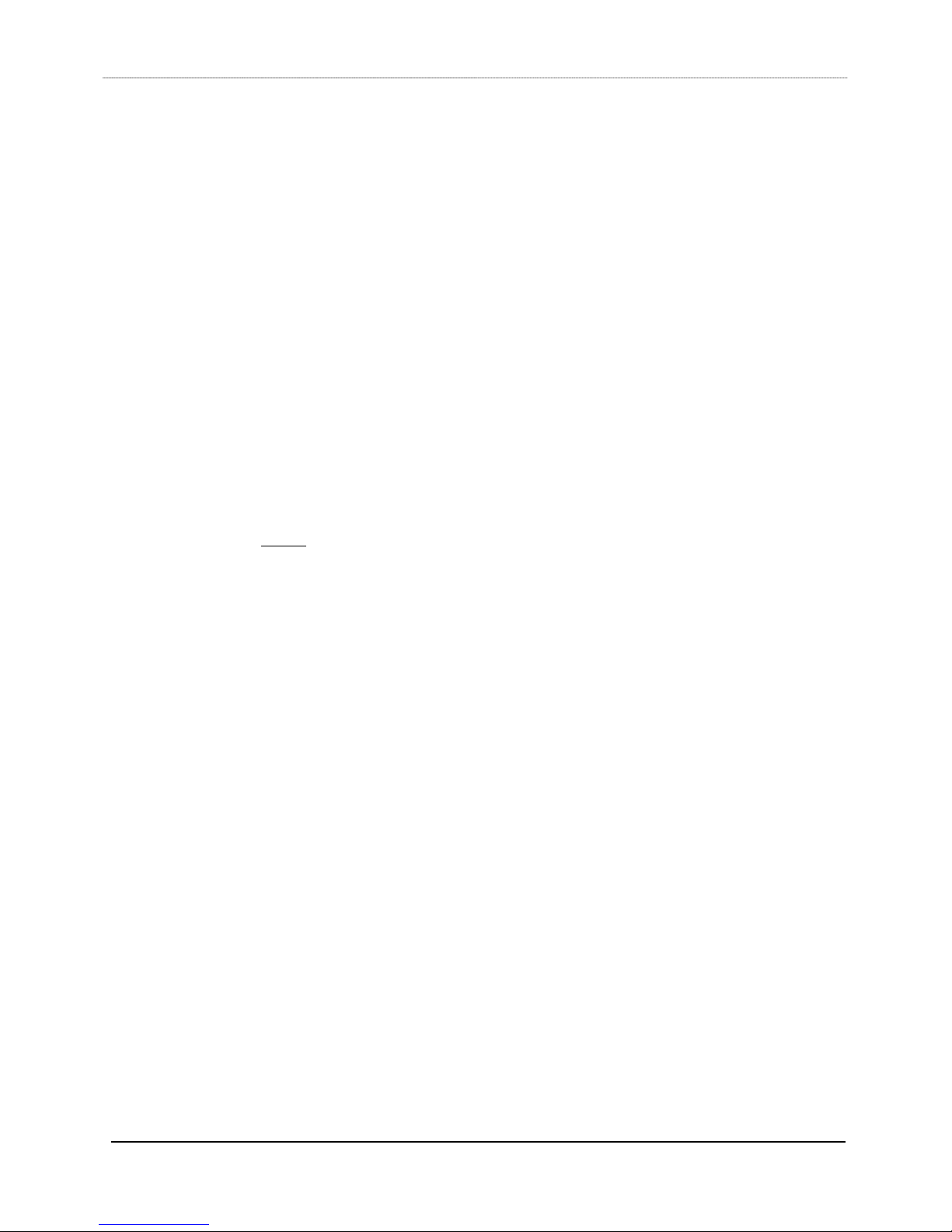
All Switch LEDs Toggle
This switch toggles all the upper board LEDs on and off. This mode times out after
5 mins if all LEDs are left ON and goes into Vegas mode.
Color Toggle
This switch cycles between the same color LEDs in the following order
• Green
• Red
• Yellow
• Orange
• Blue
All Switch and Indicator LEDs Toggle
This toggles all the upper and lower board LEDs including the daughter board
LEDs.
Vegas Mode
For thermal reasons, the module should not be left with all LEDs On. Use
NOTE:
Vegas mode for burn-in. For protection, the module will time out into Vegas mode if
all LEDs are left ON for more than 5 minutes.
Flashes alternate LEDs on and off. The default Vegas mode also puts the fader into
cycle test. Repeated presses of this key toggles the fader cycle on/off. If left
running, the fader cycle will time out after 5 minutes.
S5 Control Surface/Frame Manual Page 35 Version 1.0 ©1999 Euphonix, Inc.
Page 36
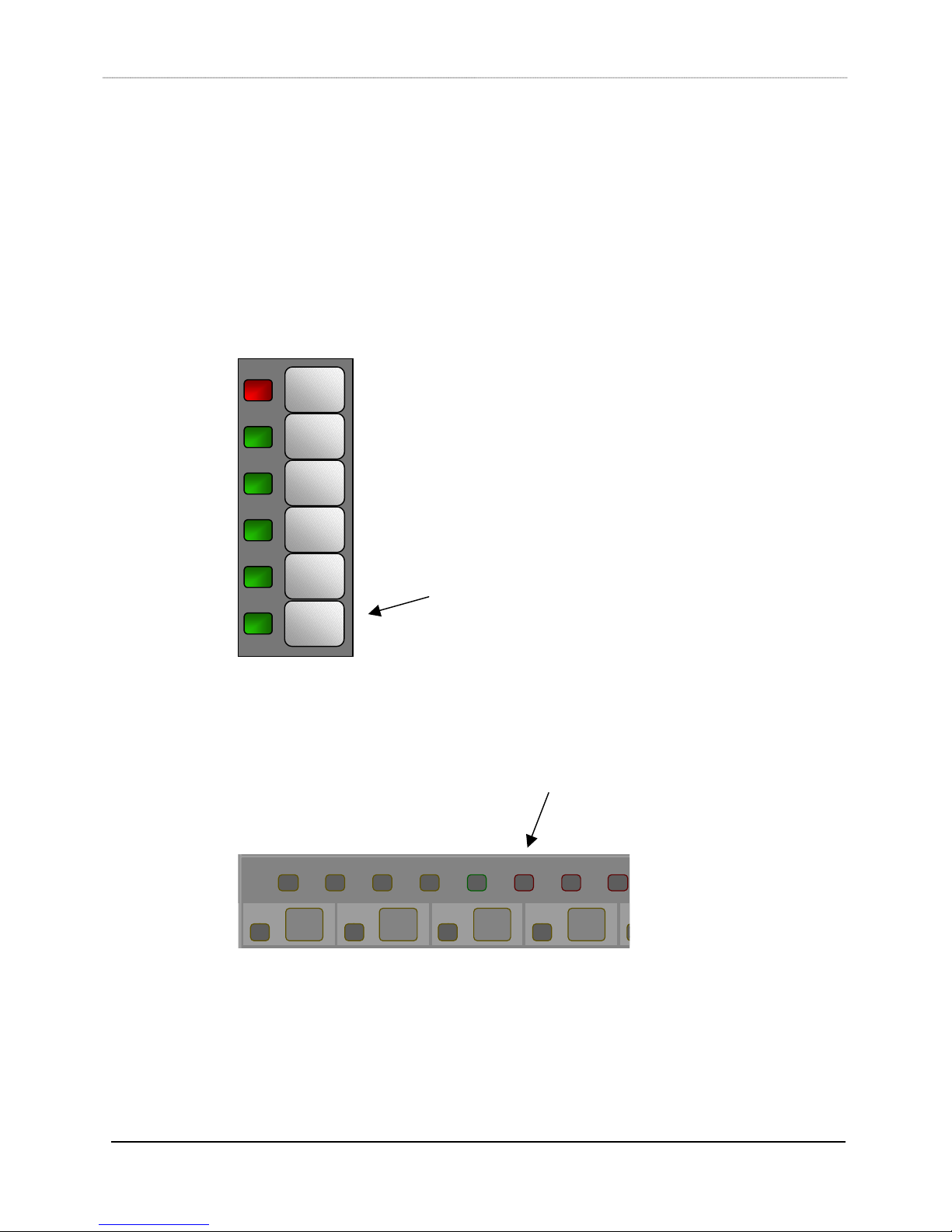
Switch Test
Switch test has the following modes;
Momentary switch press - This tests lights up the switch LED of a switch while it
is pressed.
*
Input
Dyn
EQ
Aux
Pan
CM402/CM408
Slv
CM402
Exit Test
Key/Exit to main
Strp SoloNum
On
Exit Test
PstCpyGrp
swapswapswapswap
S5 Control Surface/Frame Manual Page 36 Version 1.0 ©1999 Euphonix, Inc.
Page 37

Intelligent Display Test
Display bit test – This test lights up the whole of the intelligent display. It dims
the displays for the duration of this test to protect them from overheating and
burnout.
Display text - This test shows a text on each intelligent display, which happens
to be the hexadecimal display number in the software map.
This test is not accessible from the lower board.
Display bits test
*
Display text test
Input
Dyn
EQ
Aux
Pan
CM402/CM408
Display
Bits Test
Display
Text Test
Slv
Exit Test
Key/Exit to main
Strp SoloNum
On
Exit Test
PstCpyGrp
S5 Control Surface/Frame Manual Page 37 Version 1.0 ©1999 Euphonix, Inc.
swapswapswapswap
CM402
Page 38

Knob Test
• Halo Test
• Knob value display
• Knob meter display
• Knob switch test
• Expansion port switch test
*
Input
Dyn
EQ
Aux
Pan
CM401/CM408
Knob Test
Knob Halo
Test/Halo Test
Setup
Knob Meters
Knob Test
Exit Test Key/Exit to
main
LoF
LoQ
Knob
Halo
test
Knob
Value
Display
Grp
CM402
Knob
Meters
Display
Slv
Exit
Strp SoloNum
On
swapswapswap
Test
S5 Control Surface/Frame Manual Page 38 Version 1.0 ©1999 Euphonix, Inc.
LoF
LoF
LoQ
Halo LEDs
Cycle Test/LED
Cycle Step
LoQ
Press Together
to Exit Test/Exit
to top-level
tests
Lower Board
Page 39

Knob value display
Displays the hex 0 through FF value of the knob being currently moved on an
intelligent display. This mode is useful for testing the CM401 spin knob.
Halo Test
This cycles through all the knob halo and center LEDs by turning one LED on at a
time on each key press.
Knob meter display
Shows the knob value as a bar on the meter board (fader daughter board).
Knob switch test
All the knobs halo orange LEDs light up while the knob center switch is pressed.
The Expansion port switches are also tested in this mode. Pressing one of the eight
switches will light up its LED for as long as the key is pressed.
Expansion port switch test
See the Knob switch test section.
S5 Control Surface/Frame Manual Page 39 Version 1.0 ©1999 Euphonix, Inc.
Page 40

Fader Test
• All fader up
• All fader down
• Fader cycle test with speed control
• Fader echo test
• Touch Sense Test
• Backstop PFL switch test
• Fader Write value display
• Fader Read value display
• TFT backlight brightness test
This test is not accessible from the lower board.
All Fader Up
*
Input
Dyn
EQ
Aux
Pan
CM401/CM408
All Fader Down
Fader Cycle
Fader Echo
Exit Test Key/Exit to
main
All
Fader
Up
All
Fader
Down
Slv
Fader
Cycle
Strp SoloNum
Fader
Echo
On
Exit
Test
PstCpyGrp
S5 Control Surface/Frame Manual Page 40 Version 1.0 ©1999 Euphonix, Inc.
swapswapswapswap
CM402
Page 41

Fader Test (continued)
G p S L
N o n B
B o o m
P a n R
S u r r
D i v F
F o c F
P a n F
cfg
cpy pst
Insrt In
Dyn In
EQ In
Filts In
Pan to:
G
R
P
route
swap
select
main
N a m e
select
MSL
MSL
12
6
0
6
12
18
24
30
36
42
48
60
72
Fader Cycle
Speed
12345678
G p S L
N o n B
B o o m
P a n R
cpy pst
Insrt In
Dyn In
EQ In
Filts In
Pan to:
M
G
I
R
X
P
swap
select
main
select
MSL
MSL
S u r r
D i v F
F o c F
P a n F
cfg
On
solo
*
Input
On
solo
Dyn
EQ
On
Filts
solo
Aux
On
solo
Pan
M
I
route
X
swap
N a m e
solo
ON
12
6
0
6
12
18
24
30
36
42
48
60
72
Rec Rec Rec Rec Rec Rec Rec Rec
Rec Rec Rec Rec Rec Rec Rec Rec
17 18 19 20 21 22 23 24
Rec Rec Rec Rec Rec Rec Rec Rec
33 34 35 36 37 38 39 40
ABCDEFGH JKMNPQRS
2 4 6 P a n
All All Record
Repro Input SafeRecord Machine
R - 1
1357 8
In
A u x
Slct/Pnch
cfg
In
D y n
c D p t c G M Ux D p t x H y s
x A t k x R l s
x R a t
N a m e
N a m e
N a m e
N a m e
Num
swap
swap
select
chan
N a m e
select
MSL
MSL
x
12
6
0
6
12
18
24
30
36
42
48
60
72
c A t k
c R a t c T h r
x T h r
N a m e
N a m e
On
On
solo
solo
N a m e
N a m e
On
On
solo
solo
N a m e
N a m e
On
On
solo
solo
N a m e
N a m e
On
On
solo
solo
Strp
On
Slv
swap
swap
swap
swap
select
select
chan
chan
N a m e
N a m e
select
select
solo
solo
solo
MSL
MSL
MSL
MSL
ON
ON
ON
12
12
6
6
0
0
6
6
12
12
18
18
24
24
30
30
36
36
42
42
48
48
60
60
72
72
G p S L
G p S L
G p S L
G p S L
G p S L
G p S L
N o n B
N o n B
N o n B
N o n B
N o n B
N o n B
B o o m
B o o m
B o o m
B o o m
B o o m
B o o m
P a n R
P a n R
P a n R
P a n R
P a n R
P a n R
S u r r
S u r r
S u r r
S u r r
S u r r
S u r r
D i v F
D i v F
D i v F
D i v F
D i v F
D i v F
F o c F
F o c F
F o c F
F o c F
F o c F
F o c F
P a n F
P a n F
P a n F
P a n F
P a n F
P a n F
cfg
cfg
cfg
cfg
cfg
cfg
cpy pst
cpy pst
*
*
Insrt In
Insrt In
Input
Input
Dyn In
Dyn In
Dyn
Dyn
EQ In
EQ In
EQ
EQ
Filts
Filts
Filts In
Filts In
Aux
Aux
Pan to:
Pan to:
Pan
Pan
M
M
G
G
R
R
I
I
P
P
X
X
route
route
swap
swap
swap
swap
select
select
main
main
N a m e
select
select
solo
solo
MSL
MSL
MSL
MSL
ON
ON
12
12
6
6
0
0
6
6
12
12
18
18
24
24
30
30
36
36
42
42
48
48
60
60
72
72
N a m e
cpy pst
cpy pst
*
*
Insrt In
Insrt In
Input
Input
Dyn In
Dyn In
Dyn
Dyn
EQ In
EQ In
EQ
EQ
Filts
Filts
Filts In
Filts In
Aux
Aux
Pan to:
Pan to:
Pan
Pan
M
M
G
G
R
R
I
I
P
P
X
X
route
route
swap
swap
swap
swap
select
select
main
main
N a m e
select
select
solo
solo
MSL
MSL
MSL
MSL
ON
ON
12
12
6
6
0
0
6
6
12
12
18
18
24
24
30
30
36
36
42
42
48
48
60
60
72
72
N a m e
cpy pst
cpy pst
*
*
*
Insrt In
Insrt In
Input
Input
Input
Dyn In
Dyn In
Dyn
Dyn
Dyn
EQ In
EQ In
EQ
EQ
EQ
Filts
Aux
Pan
M
I
X
swap
solo
ON
Filts
Filts
Filts In
Filts In
Aux
Aux
Pan to:
Pan to:
Pan
Pan
M
G
G
R
R
I
P
P
X
route
route
swap
swap
swap
swap
select
select
main
main
N a m e
N a m e
select
select
solo
solo
MSL
MSL
MSL
MSL
ON
ON
12
12
6
6
0
0
6
6
12
12
18
18
24
24
30
30
36
36
42
42
48
48
60
60
72
72
910111213141516
Rec Rec Rec Rec Rec Rec Rec Rec
25 26 27 28 29 30 31 32
Rec Rec Rec Rec Rec Rec Rec Rec
41 42 43 44 45 46 47 48
Rec Rec Rec Rec Rec Rec Rec Rec
Rec
Grp
Ready
Route
Route
F l t s I n s D y n E Q
F 1 t p
Assign Knobs
Knob Values
C l a r i n e t
P1 P2 P3 P4 P5 Store P
L o Q l m Q h m Q H i Q
L o F
c R l s
L o G
N a m e
N a m e
On
On
solo
solo
N a m e
N a m e
On
On
solo
solo
N a m e
N a m e
On
On
solo
solo
N a m e
N a m e
On
On
solo
solo
Solo
ClrPstCpyGrp
swap
swap
swap
swap
select
select
chan
chan
N a m e
N a m e
select
select
solo
solo
MSL
MSL
MSL
MSL
ON
ON
12
12
6
6
0
0
6
6
12
12
18
18
24
24
30
30
36
36
42
42
48
48
60
60
72
72
Mix
Route to
Sections
On
solo
On
solo
On
solo
On
solo
swap
select
chan
select
MSL
MSL
Pan to:
Grp Buses
F 1 F F 2 F
f l t s
Slct/Pnch
E Q
l m F
l m G
N a m e
On
solo
N a m e
On
solo
N a m e
On
solo
N a m e
On
solo
Page
swap
swap
select
chan
N a m e
select
solo
MSL
MSL
ON
12
6
0
6
12
18
24
30
36
42
48
60
72
h m F
h m G
In
In
N a m e
N a m e
N a m e
N a m e
12
12
18
24
30
36
42
48
60
72
B t y p
G p S L
B r n g
Pan to:
Mix Buses
Scroll
swap
N a m e
solo
ON
6
0
6
N o n B
Reverse
Route
B t r m
B o o m
P a n R
S u r r
D i v F
F o c F
P a n F
cfg
cpy pst
Insrt In
Dyn In
EQ In
Filts In
Pan to:
G
R
P
route
swap
select
main
N a m e
select
MSL
MSL
12
6
0
6
12
18
00000000000000000
24
30
36
42
48
60
72
*
Input
Dyn
EQ
Filts
Aux
Pan
M
I
X
swap
solo
ON
A t y p
A r n g
A t r m
D l y
I n p t
cfg
Aux
Mstrs
Grp
Mstrs
Mix
Mstrs
ALL
Strip
s
Center Strip
III
ON
Grand
Master
0
6
12
18
24
30
36
42
48
54
60
72
84
F 2 t p
cfg
H i F
H i G
N a m e
On
solo
N a m e
On
solo
N a m e
On
solo
N a m e
On
solo
swap
mstrs
swap
swap
select
chan
N a m e
select
solo
MSL
MSL
ON
xxxxxxx
12
6
0
6
12
18
24
30
36
42
48
60
72
Control Room
Dim Cut
Mix
On
Input
Route
ON
Fader
Strips Only
Preview
Move
Punch
Select
Start
<--
Undo Redo
Mon D
Source
Mon C
Source
Mon B
Source
Mon A
Source
L4
Solo
L3
Ctrl
L2
L1
Comms
T2
Ctrl
T1
CR
LR phase
Output
SlSr B
LLiCRiR
CR
Source
Main
Spkrs
Main
Panel
Alt 1
Spkrs
Alt 2
Spkrs
Slate / OscTalk ListenComms
ON
Save
Pass
Time
Mix
View
Display
+-=
789
456
123
.
0
Clear
Enter
Loc
Trim
Roll
Back
hr min sec / ft fr / ms
locate time
Shuttle
Dyn
Isolate
EQ
Read
All
Filts
Keys
Aux
Write
Abs
Pan
Write
Trim
Glide
On
ATO
On
Hold
Select
End
On
Fill
Fill to
Fill
Punch
-->
Pass
Record
bar beat tick
Trim+Trim
Edit
-
Store
Store
Cue Recall
Curren
Locate
t
Jog Return
Info
Locate
Reg’s
Reh
Auto
Punch
Rec
Fader Read/Write Value Display
Upper Display = Read Value
Lower Display = Write Value
S5 Control Surface/Frame Manual Page 41 Version 1.0 ©1999 Euphonix, Inc.
Backstop
PFL switch
LED
Touch
Sense
LED
MS L
MSL
solo
ON
12
6
0
6
Page 42

All fader up
All faders all the way up
All fader down
All faders all the way down
Fader cycle test with speed control
All faders cycle up and down at the speed determined by the speed control knob.
The speed control knob also varies the brightness of the TFT backlight when in this
test. It should vary from all the way off to the brightest setting. This fader cycle
test times out after 5 minutes to protect the faders from burn-out.
Fader echo test
All faders follow the one fader touched.
Touch Sense Test
Self-test touch sense LED lights up when a fader is touched. This mode is always
active in fader test mode.
Backstop PFL switch test
Self test backstop PFL LED lights up when a fader is pulled back to enable its
backstop PFL switch. This mode is always active in fader test mode.
Fader Write value display
Any value written to a fader is displayed in its designated fader write intelligent
display. This mode is always active in fader test mode.
Fader Read value display
All faders are continuously read and the read value is displayed in its designated
fader read intelligent display. This mode is always active in fader test mode.
TFT backlight brightness test
See Fader cycle test.
S5 Control Surface/Frame Manual Page 42 Version 1.0 ©1999 Euphonix, Inc.
Page 43

CPU Test
RAM Test
This tests the upper unused portion of the CPU board RAM. Watch for the ‘Pass’
display to show up when the test is done.
ROM Test
This test reads the ROM and computes and checksum and displays it. The
user/tester can match the checksum to a known good checksum to make sure ROM
test is successful.
Checksum (version 1.0S):
CM401 996C
CM402 33ae
CM408 C38e
S5 Control Surface/Frame Manual Page 43 Version 1.0 ©1999 Euphonix, Inc.
Page 44

PC104 RAM Test
This test writes and reads the whole PC104 RAM and checks for errors. Watch for
the ‘Pass’ display to show up when the test is done.
S5 Control Surface/Frame Manual Page 44 Version 1.0 ©1999 Euphonix, Inc.
Page 45

RAM Test
*
Input
Dyn
EQ
Aux
Pan
CM401/CM408
RAM
Test
ROM
Test
ROM Test
PC104 RAM Test
Exit Test Key/Exit
to main
PC104
RAM Test
Exit
Test
Slv
Strp SoloNum
On
PstCpyGrp
swapswapswapswap
CM402
S5 Control Surface/Frame Manual Page 45 Version 1.0 ©1999 Euphonix, Inc.
Page 46

APPENDIX 1
Parts Lists
System 5 Leg Set
Item# Item Description Qty
726-06398-01 Leg-Left-Finished S5 1
726-06846-01 Leg-Left-Machined S5 1
726-06394-01 Panel-Weldment-Left Leg 1
726-06415-01 Keyboard Tray Assy 1
726-06493-01 Track-Keyboard Top S5 1
041-06290-00 10x32x1/4 Pan/Phil/Cz 8
726-06791-01 Track-Keyboard Base S5 1
000-06790-00 Glide-Keyboard S5 2
420-04065-00 Dpdt-20a Rocker 1
600-06387-00 Iec320/C14 Power Entry 1
600-00728-00 Line Filter/Am 1
110-05551-00 Coupler Rj45 Panel Mount 12
726-06419-01 Leg-Right-Finished S5 1
726-06847-01 Leg-Right-Machined S5 1
726-06826-01 Panel-Weldment-Right 1
042-05677-00 6-32x3/16 Flat/Phil/Clrznc 14
048-00929-00 6-32x3/8 Pan/Phil/Sem-Ext/Clr 4
046-06073-00 4-40x1/4l Pan/Phl/Clr Zinc 4
726-06405-01 Bracket-Rear Caster 2
06406-01 Bracket-Front Caster 2
726-06407-01 Caster-36mm 4
726-06838-01 Spacer-Left-S5 Cm 1
044-06686-00 5/16-18x.375 Bolt Socket 8
081-06417-00 #10 Flat Washer-Brass 2
726-06832-01 Ac Cover S5 2
000-06434-00 Leveling Pad-5/16-18 4
600-06991-00 Iec320/C13 Power Outlet 3
030-06993-01 Ca-Ac Line-S5 Frame 1
030-06994-01 Ca-Ac Neutral-S5 Frame 1
030-06995-01 Ca-Ac Gnd-S5 Frame 5
030-06996-01 Ca-Outlet Ac Line-S5 Frame 1
030-06997-01 Ca-Outlet Ac Neutral-S5 1
030-06998-01 Ca-Sw Line-S5 Frame 1
030-06999-01 Ca-Sw Neutral-S5 Frame 1
006-04969-00 Label-Universal Ground 1
049-00838-00 6-32 Kepnut/Ext/Clr Zinc 12
032-07207-00 Ca-Pwr/Iec/N-Usa/8ft/15a 1
030-07199-01 Ca-Door Support-S5 4
: Part# 946-07220-01
S5 Control Surface/Frame Manual Page 46 Version 1.0 ©1999 Euphonix, Inc.
Page 47

Parts List (cont)
000-07194-00 1.5" Grommet 1
044-06686-00 5/16-18x.375 Bolt Socket 8
041-07074-00 10-24x3/8l Pan/Phil/Cz 16
041-00917-00 10-32x.125l Skt/Shldr/Ss 8
002-07316-00 Cable-Strap 1.6
726-07216-01 Kbd Palmrest-S5 1
084-00939-00 #10 Washer Ext Star/Clr Zinc 8
046-07331-00 10-32x3/8 Button/Skt/Ss 8
S5 Control Surface/Frame Manual Page 47 Version 1.0 ©1999 Euphonix, Inc.
Page 48

Parts List (cont)
System 5 Frame Set, 6ft: Part# 946-06425-01
Item# Item Description Qty
726-06399-01 Beam-Box 6ft S5 2
726-06400-01 Clamp-Beam 4
726-06408-01 Beam-Back 6ft S5 1
726-06402-01 Plate-Back Beam 2
726-06403-01 Palm Rest-6ft S5 1
726-06404-01 Plate-Palm Beam 2
726-06411-01 Brace-Back 1
726-06686-01 Cover-Back 3ft 2
600-07223-00 Power Strip-Iec320-6pos 2
032-07147-00 Iec320 Jumper Cordset-0.5m 5
032-07148-00 Iec320 Jumper Cordset-1.0m 3
032-07149-00 Iec320 Jumper Cordset-1.5m 2
032-07150-00 Iec320 Jumper Cordset-2.5m 1
081-07193-00 3/8 Flat/Wash/Ss 8
936-07218-01 S5 Frame Bolt Kit 1
043-06688-00 5/16-18x3.5 Bolt Hex-Head-Zi 16
082-06689-00 5/16 Lockwasher 16
046-06401-00 5/16-18x2.25 Bolt Flat/Soc/Ss 8
046-06421-00 3/8-16x1.25l Buttonhd/Skt/Ss 8
081-07193-00 3/8 Flat/Wash/Ss 8
936-07241-01 S5 Rear Panel Bolt Kit 1
044-07236-00 ¼-20x3/8 B4cs 20
936-07239-01 S5 Tee Hardware Kit 1
000-06690-00 5/16-18x.375 Tee Nut/Cz 22
044-06686-00 5/16-18x.375 Bolt Socket Hd/Cz 22
936-07240-01 S5 Thumb Screw Kit 7
040-06833-00 10-32x3/8 Thumb\Washer Face 4
030-07394-01 Ca-Internal Ethernet/6ft 1
S5 Control Surface/Frame Manual Page 48 Version 1.0 ©1999 Euphonix, Inc.
Page 49

Parts List (cont)
System 5 Frame Set, 9ft: Part# 946-06840-01
Item#
726-06437-01 Beam-Box 9ft S5 2
726-06400-01 Clamp-Beam 4
726-06439-01 Beam-Back 9ft S5 1
726-06402-01 Plate-Back Beam 2
726-07168-01 Palm Rest-9ft S5 1
726-06404-01 Plate-Palm Beam 2
726-06411-01 Brace-Back 2
726-06686-01 Cover-Back 3ft 3
600-07223-00 Power Strip-Iec320-Reworked 2
032-07147-00 Iec320 Jumper Cordset-0.5m 5
032-07148-00 Iec320 Jumper Cordset-1.0m 3
032-07149-00 Iec320 Jumper Cordset-1.5m 2
032-07150-00 Iec320 Jumper Cordset-2.5m 1
030-07180-01 Ca-Internal Ethernet/9ft 1
936-07218-01 S5 Frame Bolt Kit 1
043-06688-00 5/16-18x3.5 Bolt Hex-Head-Zi 16
082-06689-00 5/16 Lockwasher 16
046-06401-00 5/16-18x2.25 Bolt Flat/Soc/Ss 8
046-06421-00 3/8-16x1.25l Buttonhd/Skt/Ss 8
081-07193-00 3/8 Flat/Wash/Ss 8
936-07241-01 S5 Rear Panel Bolt Kit 1
044-07236-00 ¼-20x3/8 B4cs 20
936-07239-01 S5 Tee Hardware Kit 1
000-06690-00 5/16-18x.375 Tee Nut/Cz 22
044-06686-00 5/16-18x.375 Bolt Socket Hd/Cz 22
936-07240-01 S5 Thumb Screw Kit 10
040-06833-00 10-32x3/8 Thumb\Washer Face 4
Item Description
Qty
S5 Control Surface/Frame Manual Page 49 Version 1.0 ©1999 Euphonix, Inc.
Page 50

Parts List (cont)
System 5 Frame Set, 12ft: Part# 946-07160-01
Item# Item Description Qty
726-07164-01 Beam-Box-12ft S5 2
726-06400-01 Clamp-Beam 4
726-07163-01 Beam-Back-12ft S5 1
726-06402-01 Plate-Back Beam 2
726-07162-01 Palm Rest-12ft S5 1
726-06404-01 Plate-Palm Beam 2
726-06411-01 Brace-Back 3
726-06686-01 Cover-Back 3ft 4
600-07223-00 Power Strip-Iec320-6pos 3
032-07147-00 Iec320 Jumper Cordset-0.5m 5
032-07148-00 Iec320 Jumper Cordset-1.0m 3
032-07149-00 Iec320 Jumper Cordset-1.5m 2
032-07150-00 Iec320 Jumper Cordset-2.5m 1
936-07218-00 S5 Frame Bolt Kit 1
043-06688-00 5/16-18x3.5 Bolt Hex-Head-Zi 16
082-06689-00 5/16 Lockwasher 16
046-06401-00 5/16-18x2.25 Bolt Flat/Soc/Ss 8
046-06421-00 3/8-16x1.25l Buttonhd/Skt/Ss 8
081-07193-00 3/8 Flat/Wash/Ss 8
936-07241-01 S5 Rear Panel Bolt Kit 1
044-07236-00 1/4-20x3/8 B4cs 20
936-07239-01 S5 Tee Hardware Kit 1
000-06690-00 5/16-18x.375 Tee Nut/Cz 22
044-06686-00 5/16-18x.375 Bolt Socket Hd/Cz 22
936-07240-01 S5 Thumb Screw Kit 13
040-06833-00 10-32x3/8 Thumb\Washer Face 4
936-07237-01 S5 Aux Leg Kit 1
726-06416-01 Leg-Auxiliary S5 1
000-06434-00 Leveling Pad-5/16-18 2
000-06690-00 5/16-18x.375 Tee Nut/Cz 8
044-07192-00 5/16-18x.50 Bolt Socket Hd 8
030-07395-01 Ca-Internal Ethernet/12ft 1
S5 Control Surface/Frame Manual Page 50 Version 1.0 ©1999 Euphonix, Inc.
