Page 1
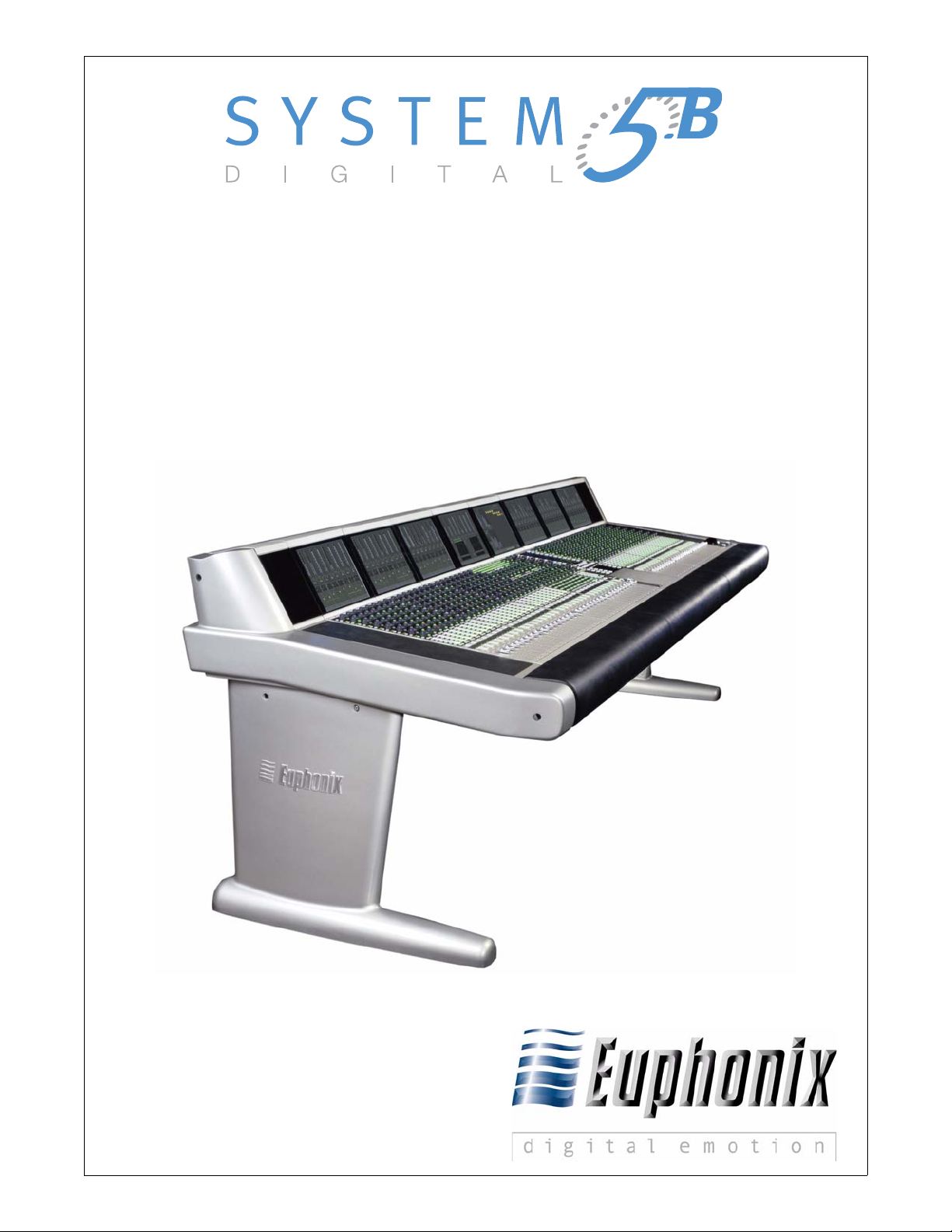
Digital Audio Mixing System
Operation Manual
Document Revision: 1.1
Release Date: August, 2005
eMix version: 2.8.1
Part Number: 840-09147-01
Euphonix, Inc.
220 Portage Ave.
Palo Alto, California 94306
Phone: 650-855-0400
Fax: 650-855-0410
Web: http://www.euphonix.com
e-mail: info@euphonix.com
Page 2

In the interest of continued product development, Euphonix reserves the right to make
improvements in this manual and the product it describes at any time, without notice or
obligation.
System 5, S5, PatchNet, eMix, EuCon, R1, Studio Hub, Audio Deck, Max Air, Reel Feel,
Clear Displays, Track Panner, SnapShot Recal, DSC (Digital Studio Controller), HyperSurround, Total Automation and Mix View are trademarks of Euphonix, Inc.
©2005 Euphonix, Inc. All rights reserved worldwide. No part of this publication may be
reproduced, transmitted, transcribed, stored in a retrieval system, or translated into any
language in any form by any means without written permission of Euphonix, Inc.
Manual design by Rob Wenig.
Manual written by Tim Driedger and Rob Wenig.
Note: This equipment has been tested and found to comply with the limits for a Class
A digital device pursuant to Part 15 of the FCC Rules. These limits are designed
to provide reasonable protection against harmful interference when the
equipment is operated in a commercial environment. This equipment generates,
uses, and can radiate radio frequency energy and, if not installed and used in
accordance with the instruction manual, may cause harmful interference to radio
communications. Operation of this equipment in a residential area is likely to
cause harmful interference in which case the user will be required to correct
the interference at his own expense.
Caution: Any changes or modifications made by the user that are not expressly approved
by Euphonix could void the user’s right to operate the equipment.
ii
Page 3

IMPORTANT SAFETY INSTRUCTIONS
The lighting flash with arrowhead symbol within an equilateral triangle, is intended to alert
the user to the presence of uninsulated “dangerous voltage” within the product’s enclosure
that may be of sufficient magnitude to constitute a risk of electrical shock to persons.
The exclamation point within an equilateral triangle, is intended to alert the user to the
presence of important operating and maintenance (servicing) instructions in the literature
accompanying the product.
1) Read these instructions.
2) Keep these instructions.
3) Heed all warnings.
4) Follow all instructions.
5) Do not use this apparatus near water.
6) Clean only with a dry cloth.
7) Do not block any ventilation openings. Install in accordance with the manufacturer’s instructions.
8) Do not install near any heat sources such as radiators, heat registers, stoves, or other apparatus
(including amplifiers) that produce heat.
9) Do not defeat the safety purpose of the polarized or grounding-type plug. A polarized plug has
two blades with one wider than the other. A grounding type plug has two blades and a third
grounding prong. The wider blade or the third prong are provided for your safety. If the provided
plug does not fit into your outlet, consult an electrician for replacement of the obsolete outlet.
10) Protect the power cord from being walked on or pinched particularly at plugs, convenience
receptacles, and the point where they exit from the apparatus.
11) Only use attachments/accessories specified by the manufacturer.
12) Use only with the cart, stand, tripod, bracket, or table specified by the manufacturer, or sold
with the apparatus. When a cart is used, use caution when moving the cart/apparatus combination to avoid injury from tip-over.
iii
Page 4
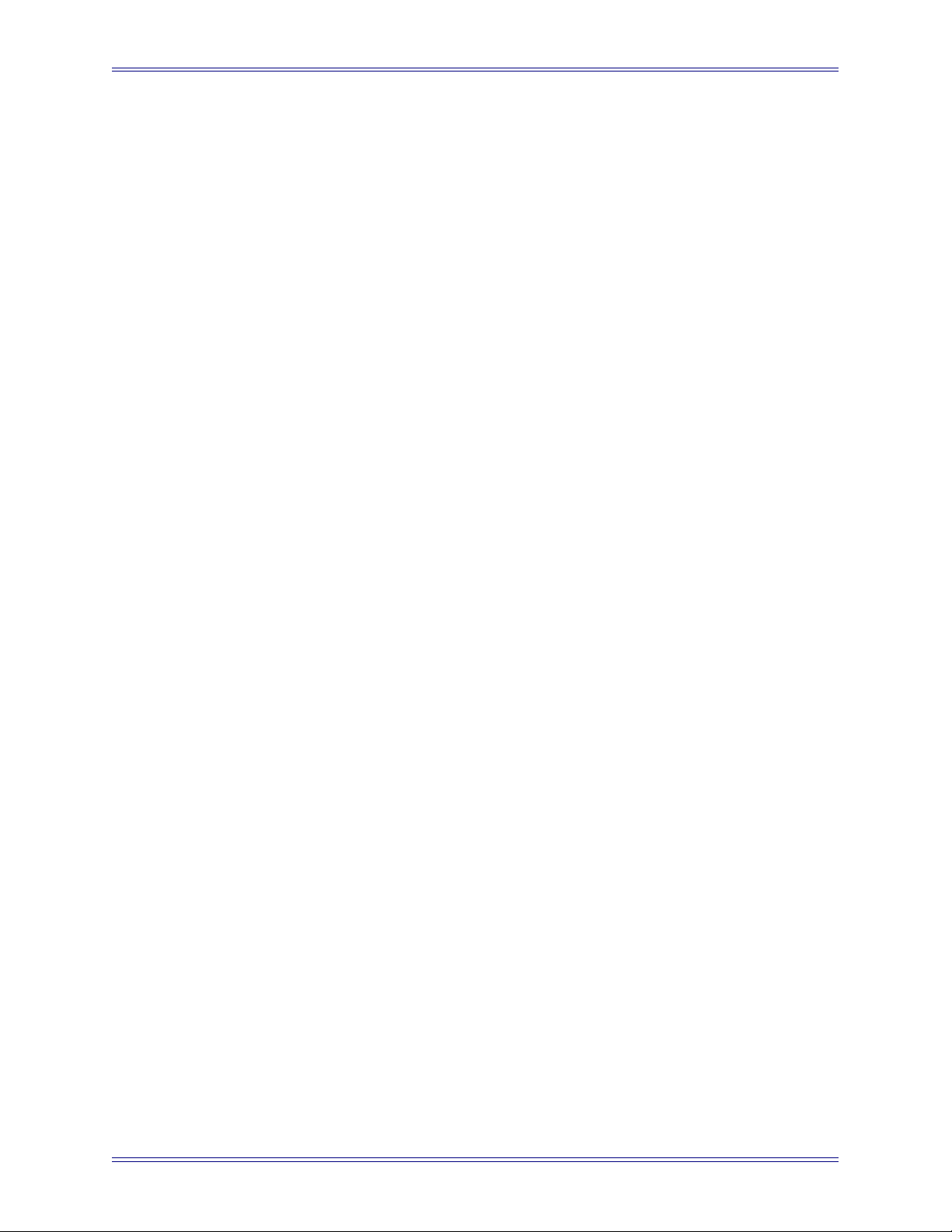
13) Unplug this apparatus during lightning storms or when unused for long periods of time.
14) Refer all servicing to qualified service personnel. Servicing is required when the apparatus has
been damaged in any way, such as power-supply cord or plug is damaged, liquid has been
spilled or objects have fallen into the apparatus, the apparatus has been exposed to rain or
moisture, does not operate normally, or has been dropped.
15) WARNING – TO REDUCE THE RISK OF FIRE OR ELECTRIC SHOCK, DO NOT
EXPOSE THIS APPARATUS TO RAIN OR MOISTURE.
16) Do not expose this equipment to dripping or splashing and ensure that no objects filled with
liquids, such as vases, are placed on the equipment.
17) To completely disconnect this equipment from the AC Mains, disconnect the power supply
cord plug from the AC receptacle.
18) The mains plug of the power supply cord shall remain readily operable.
19) This unit is provided with a power supply cord set suitable for 120V AC input only (for U.S.A.
and Canada). For other than U.S.A. and Canada, a qualified person must provide for use with
this unit, an appropriate, approved power supply cord set which is in compliance with the end
use country requirements and has a minimum cross-sectional area of 1.0mm2.
20) For units with more than one power cord:
Caution: This unit has more than one power supply cord. Disconnect two power supply
cords before servicing to avoid electrical shock.
Attention: Cet appareil comporte plus d’un cordon d’alimentation. Afin de prévenir les
chocs électriques, débrancher les deux cordons d’alimentation avant de faire le
dépannage.
21) Operator Accessible Fuse:
Caution: For continued protection against risk of fire, replace only with same type and
rating of fuse.
Attention: Pour ne pas compromettre la protection contre les risques d’incendie, remplacer
par un fusible de même type et de même caractéristiques nominales.
iv
Page 5
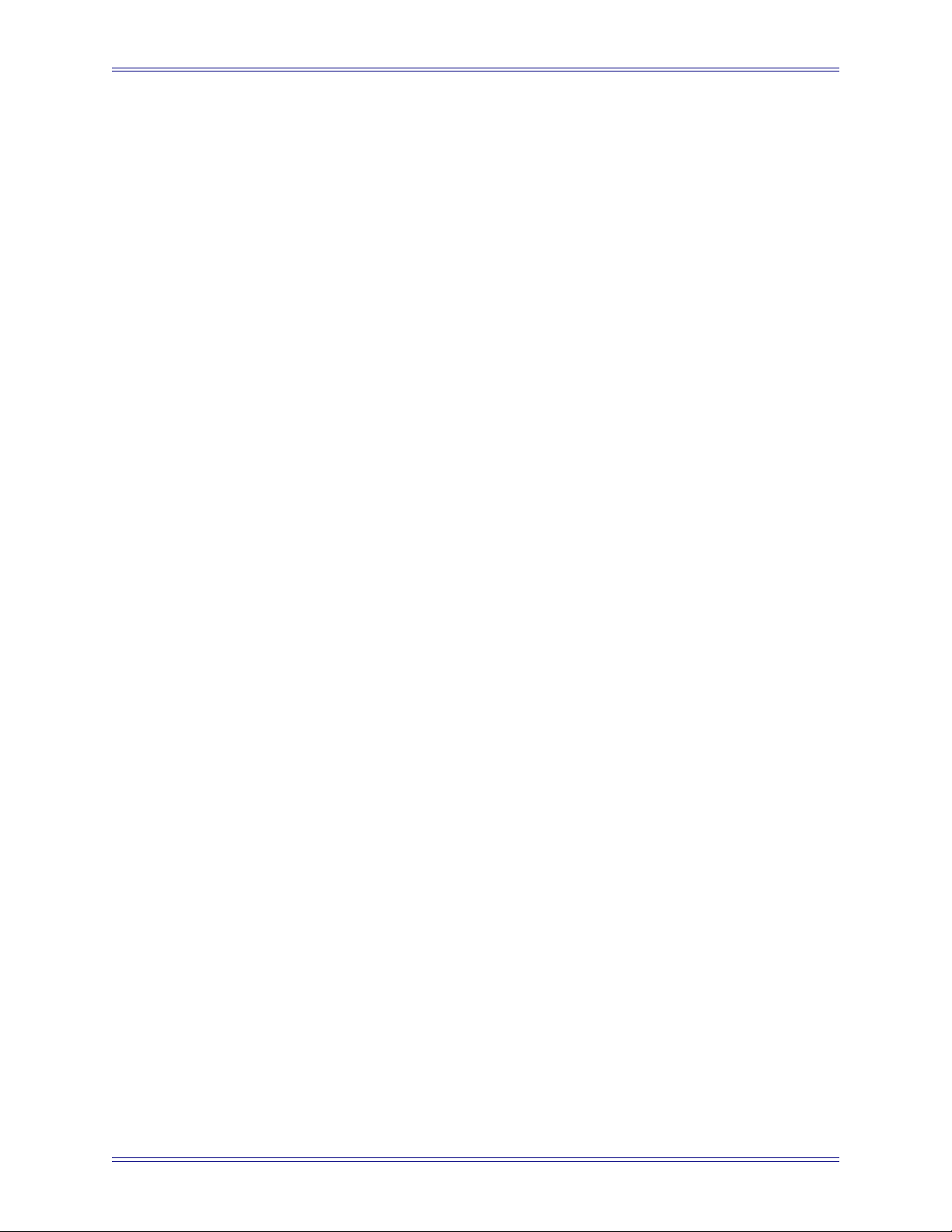
System 5-B Digital Audio Mixing System Operation Manual
Table of Contents
List of Figures ....................................................................................................................... xi
List of Tables .........................................................................................................................xv
Chapter 1: Introduction .................................................................................................17
1.1 How to Use This Manual.........................................................................17
1.2 Overview of the System Components .....................................................19
1.2.1 DF64 Digital Audio Frame .......................................................19
1.2.2 Analog and Digital I/O..............................................................19
1.2.3 Control Surface .........................................................................21
1.3 Additional Hardware Components ..........................................................21
1.4 System 5-B Startup Sequence .................................................................22
Chapter 2: New Features in Version 2.8.1...........................................................23
Chapter 3: Quickstart to Common Task ..............................................................25
3.1 Connect and Play a CD............................................................................25
3.2 Connect and Monitor a Microphone........................................................28
Chapter 4: eMix Application........................................................................................31
4.1 Directory..................................................................................................31
4.1.1 Projects......................................................................................31
4.1.2 Titles..........................................................................................33
4.1.3 Operations on Current Title ......................................................35
4.1.4 Title Defaults.............................................................................36
4.2 PatchNet ..................................................................................................39
4.2.1 Console I/O ...............................................................................40
4.2.2 Device Inputs and Outputs........................................................41
4.2.3 Cabling......................................................................................41
4.2.4 Patching Examples....................................................................42
4.2.5 Main Bus Send/Return..............................................................46
4.2.6 Monitor Patching.......................................................................47
4.2.7 Solo Bus and Utility Patching...................................................47
v
Page 6
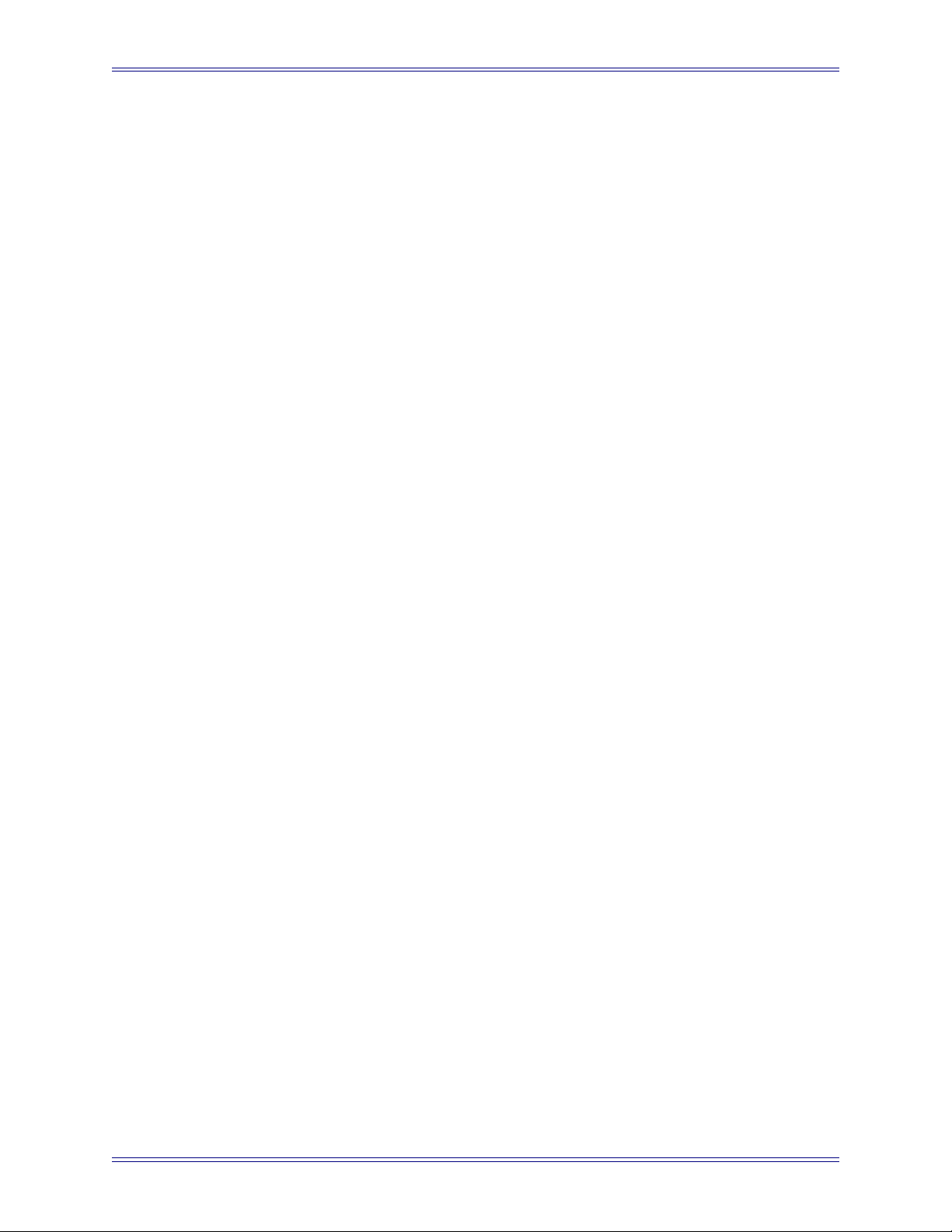
System 5-B Digital Audio Mixing System Operation Manual
4.2.8 Talkback Signal Patching..........................................................47
4.3 Busses ......................................................................................................48
4.3.1 Law Palette................................................................................49
4.4 Externals ..................................................................................................50
4.5 System .....................................................................................................50
4.5.1 Mixer Model .............................................................................50
4.6 Folddown.................................................................................................51
4.7 Diagnostics ..............................................................................................52
4.8 Masters ....................................................................................................53
4.9 Events ......................................................................................................53
4.10 System 5 Logo.........................................................................................53
Chapter 5: CM401 Master Section...........................................................................55
5.1 Monitoring...............................................................................................56
5.1.1 Monitor Source Selection..........................................................57
5.1.2 Main Section and Aux Send Format.........................................58
5.1.3 Control Room Monitor Controls...............................................58
5.1.4 SLS/Cue Monitor Outputs ........................................................60
5.2 Communications......................................................................................61
5.2.1 Talkback....................................................................................62
5.2.2 Listenback .................................................................................63
5.2.3 Oscillator/Slate..........................................................................64
5.2.4 Quick Access Communications Panels.....................................66
5.3 Solo..........................................................................................................67
5.3.1 Solo Mode.................................................................................67
5.3.2 Solo Level .................................................................................68
5.3.3 Solo Clear..................................................................................68
5.3.4 Intercancel, Momentary, and Sum ............................................68
5.3.5 Solo Speaker Selection..............................................................68
5.3.6 Solo Speaker Dim .....................................................................68
5.3.7 Solo-Safe...................................................................................69
5.3.8 Backstop PFL............................................................................69
vi
Page 7
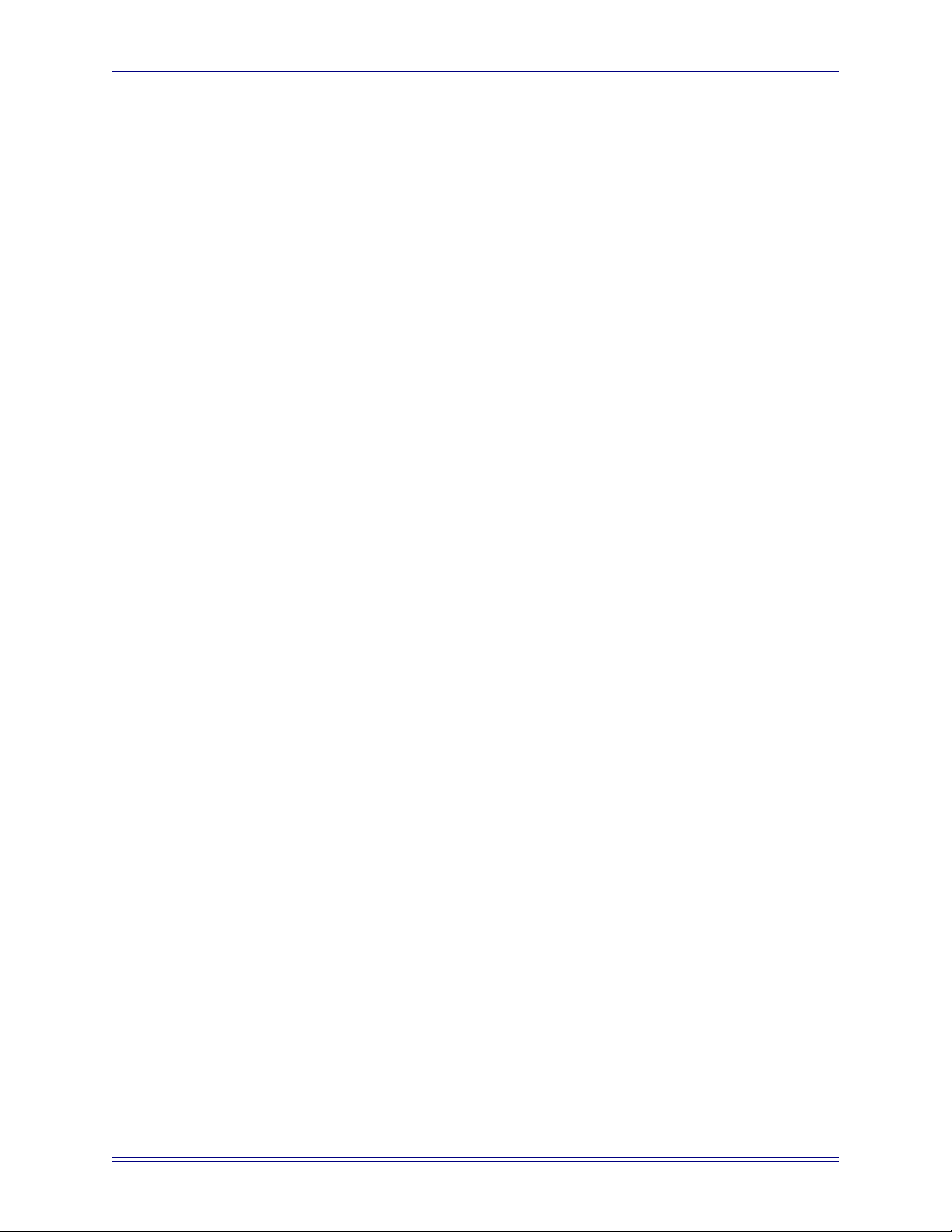
System 5-B Digital Audio Mixing System Operation Manual
5.4 Meters ......................................................................................................70
5.4.1 Meters Panel..............................................................................70
5.4.2 Master Section Meters ..............................................................73
Chapter 6: CM402 Center Section ...........................................................................75
6.1 Channel Select Panel ...............................................................................77
6.2 Knobset Panels ........................................................................................78
6.2.1 Knobset Control Panel ..............................................................78
6.3 Bus Routing Panel ...................................................................................80
6.3.1 Grp Route..................................................................................80
6.3.2 Main Route................................................................................80
6.3.3 Grp Section ...............................................................................80
Chapter 7: Busses and Bus Masters .....................................................................81
7.1 Introduction to System 5-B Busses .........................................................81
7.2 Bus Master Functions ..............................................................................82
7.2.1 Aux, Grp, and Main Masters.....................................................83
7.2.2 Bus Lock ...................................................................................83
7.2.3 Mon Lock..................................................................................83
7.2.4 All Key......................................................................................83
7.2.5 Main Bus...................................................................................83
7.2.6 Group and Aux Busses..............................................................85
7.2.7 Configuring Aux Busses ...........................................................85
7.2.8 Toggle Stereo ............................................................................86
7.2.9 Toggle On/Off...........................................................................86
7.2.10 Toggle Pre/Post.........................................................................86
7.2.11 Set Unity ...................................................................................86
7.2.12 Copy Faders to Aux ..................................................................87
7.2.13 Copy Aux to Aux ......................................................................87
7.2.14 Aux to Faders............................................................................87
7.2.15 Bus Master Inserts.....................................................................88
7.3 Main and Group Bus Setup .....................................................................88
vii
Page 8

System 5-B Digital Audio Mixing System Operation Manual
Chapter 8: Channels and Strips ...............................................................................89
8.1 Strips........................................................................................................89
8.1.1 Map Channels and Control Groups to Strips ............................91
8.1.2 Input Names or Channel Number .............................................93
8.1.3 Strip Utilities.............................................................................94
8.2 Channel Control Features ........................................................................97
8.2.1 Channel Name...........................................................................97
8.2.2 Function Keys ...........................................................................97
8.2.3 Rotary Knobs ............................................................................97
8.2.4 Touch-Sensitive Fader and Controls.........................................98
8.2.5 Wave Key..................................................................................99
8.2.6 All Mode ...................................................................................99
8.2.7 Talk .........................................................................................100
8.2.8 Copy and Paste........................................................................100
8.3 Channel Processing Functions...............................................................101
8.3.1 Inputs.......................................................................................101
8.3.2 Dynamics ................................................................................104
8.3.3 Equalizers and Filters..............................................................107
8.3.4 Aux Sends ...............................................................................109
8.3.5 Pan...........................................................................................111
8.4 Channel Process Order and Patch Points...............................................114
8.4.1 Channel Patch Points ..............................................................115
8.4.2 Channel Processor Order ........................................................115
8.4.3 Insert Point ..............................................................................116
8.5 Channel Mixing Functions ....................................................................117
8.5.1 Group Bus Routing .................................................................117
8.5.2 Main Bus Routing ...................................................................119
8.5.3 Mix Minus...............................................................................120
Chapter 9: Control Groups and Multi Format Masters ..............................123
9.1 Control Groups ......................................................................................123
9.1.1 Create Control Group..............................................................125
9.1.2 Assign Control Group to Strip ................................................125
9.1.3 Modify Control Group ............................................................125
viii
Page 9
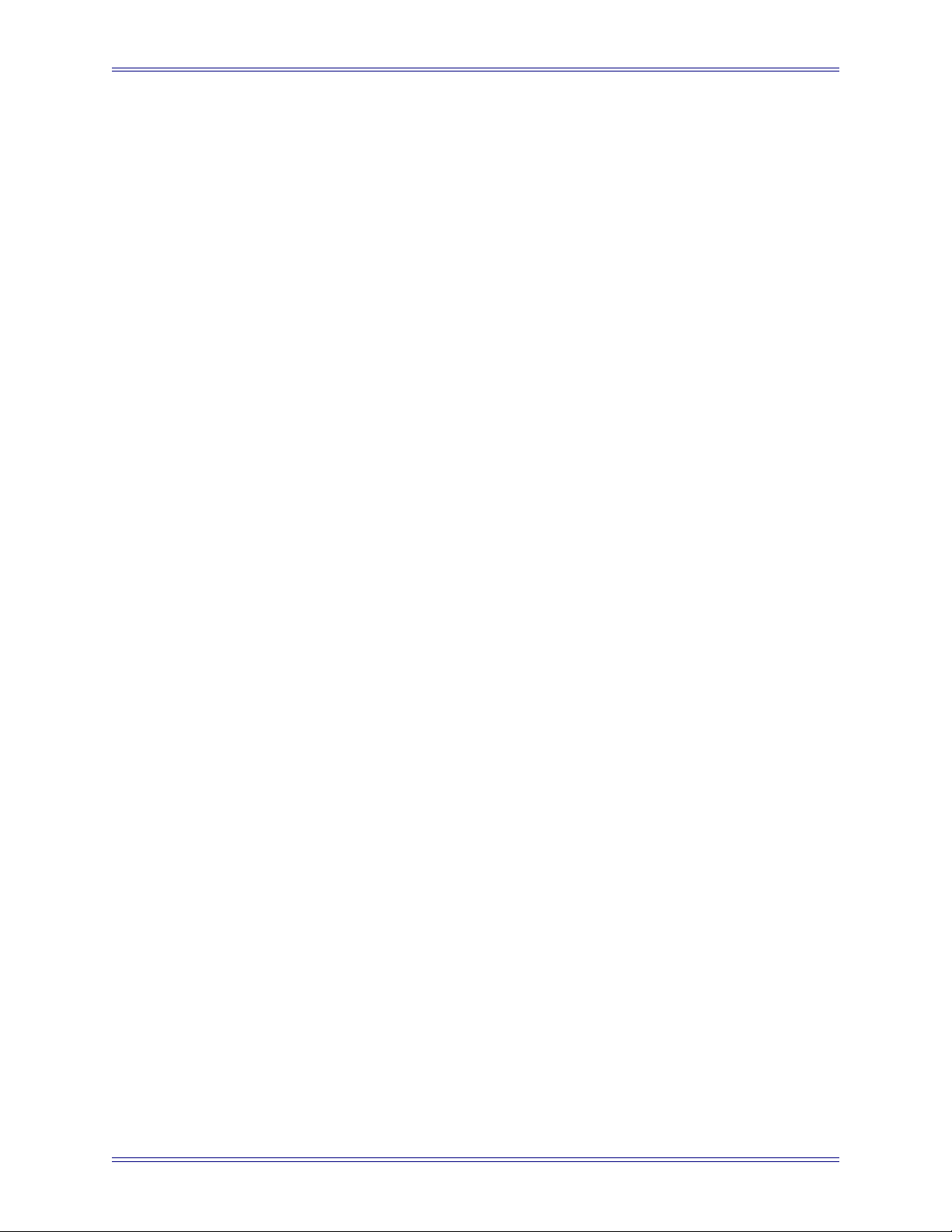
System 5-B Digital Audio Mixing System Operation Manual
9.1.4 Name Control Group...............................................................125
9.1.5 Clear Control Group................................................................126
9.2 Multi Format Masters ............................................................................126
9.3 Spill........................................................................................................127
9.4 Control Groups or Multi Format Masters..............................................128
Chapter 10: Layouts and Snapshots......................................................................129
10.1 Layouts ..................................................................................................130
10.1.1 Create a New Layout...............................................................130
10.1.2 Recall a Layout .......................................................................132
10.1.3 Modify a Layout......................................................................132
10.1.4 Rename a Layout ....................................................................132
10.1.5 Delete a Layout .......................................................................133
10.2 Snapshots...............................................................................................133
10.2.1 Create a New Snapshot ...........................................................133
10.2.2 Recall a Snapshot....................................................................135
10.2.3 Update Snapshot .....................................................................135
10.2.4 Rename a Snapshot .................................................................136
10.2.5 Delete a Snapshot....................................................................136
Chapter 11: GPI/O Event System..............................................................................137
11.1 Input Types............................................................................................138
11.2 Output Types .........................................................................................139
11.3 Logical Operators ..................................................................................140
11.4 Event Configuration Display.................................................................140
11.5 Event List...............................................................................................141
11.6 Input.......................................................................................................141
11.7 Output....................................................................................................142
11.8 Deleting Events .....................................................................................142
11.9 GPI Examples........................................................................................143
11.9.1 Move a Fader to Turn Off the Floor Monitors........................143
11.9.2 Move a Fader to Turn On the Floor Monitors ........................144
ix
Page 10
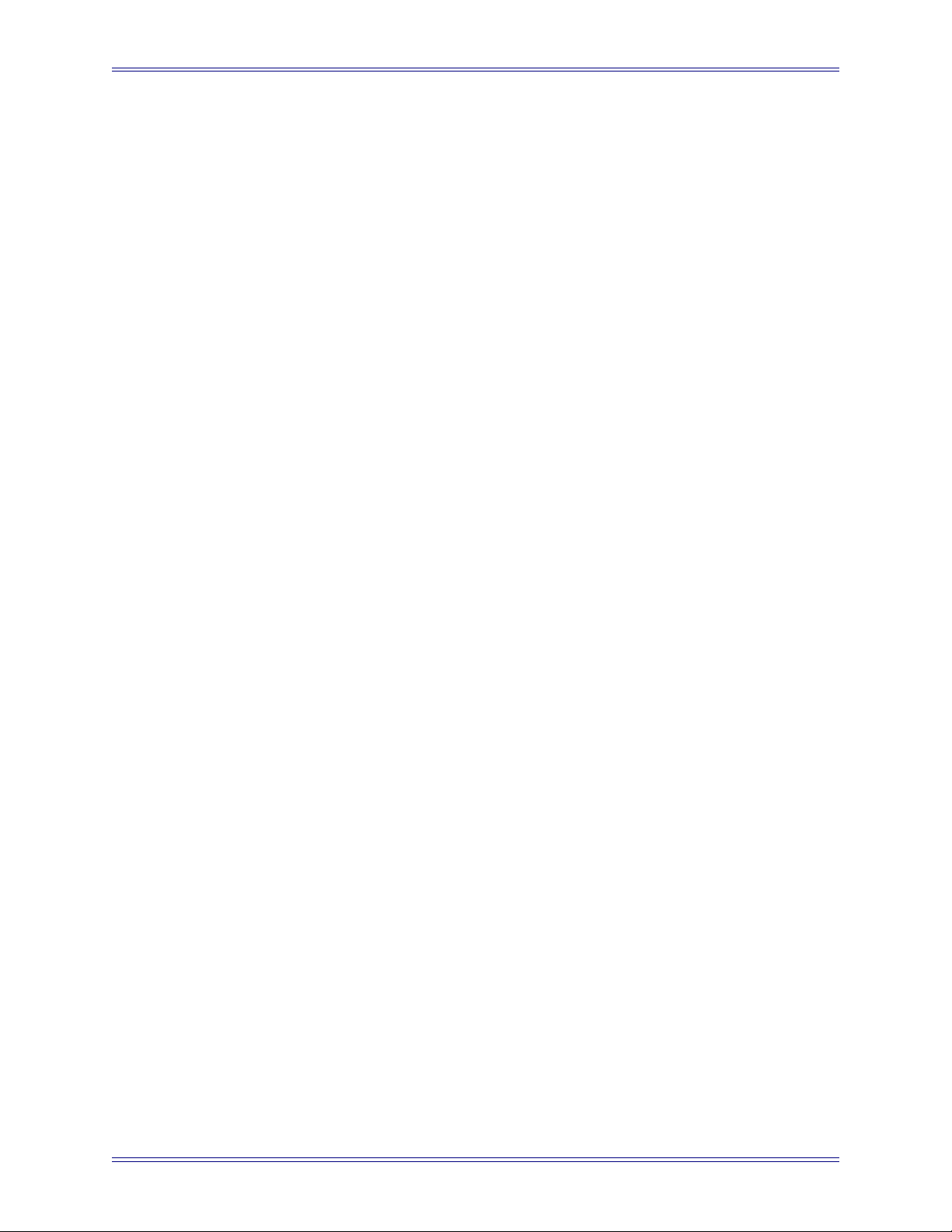
System 5-B Digital Audio Mixing System Operation Manual
11.9.3 Move a Fader to Start a Cart Machine ....................................145
11.9.4 Move a Fader to Stop a Cart Machine ....................................146
11.9.5 Video Switcher Turns a Specific Camera and Channel On....147
11.9.6 Video Switcher Turns a Specific Camera and Channel Off ...148
11.9.7 Audio Follow Video................................................................149
Index ..........................................................................................................................................153
x
Page 11
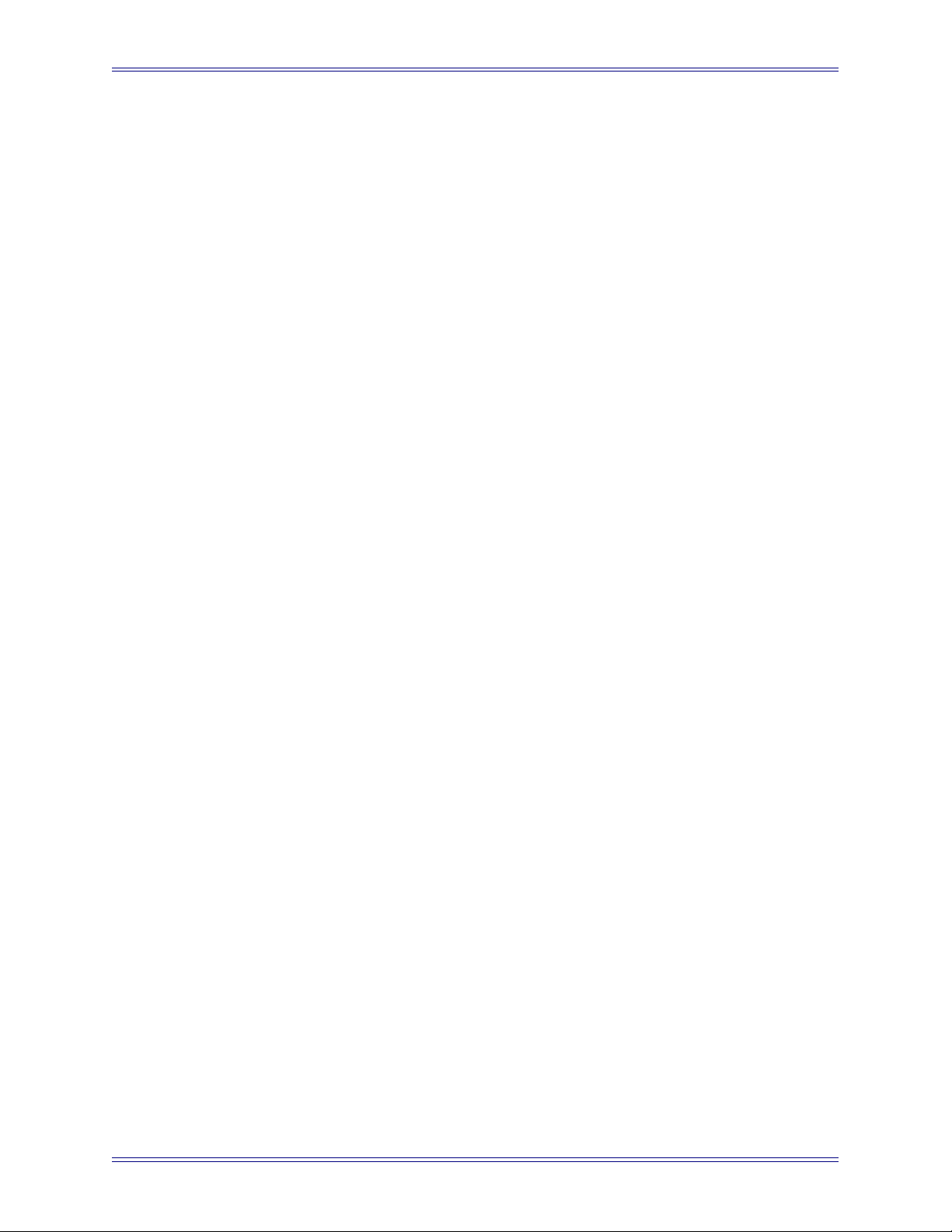
System 5-B Digital Audio Mixing System Operation Manual
List of Figures
1-1 Typical System 5-B Hardware Configuration ..................................................................20
3-1 New Title dialog ...............................................................................................................25
3-2 Device Outputs page in PatchNet .....................................................................................27
3-3 Cabling ..............................................................................................................................28
3-4 Microphone assignment in Device Outputs ......................................................................29
4-1 Projects Window ...............................................................................................................32
4-2 Titles Window ...................................................................................................................33
4-3 New Title dialog ...............................................................................................................34
4-4 File operations buttons for current Title ...........................................................................35
4-5 Updating Title Defaults warning ......................................................................................36
4-6 Device Inputs normalled ...................................................................................................37
4-7 Simplified MADI routing diagram ...................................................................................39
4-8 Console I/O A and B inputs Window ...............................................................................40
4-9 Bottom of Console I/O window ........................................................................................41
4-10 Device Outputs window ....................................................................................................43
4-11 Selecting destination channels ..........................................................................................44
4-12 Mics Patched to Channels .................................................................................................45
4-13 R-1 and mics patched ........................................................................................................46
4-14 Main Bus Send and Return ?graphic ................................................................................46
4-15 Main Bus Window with law palette .................................................................................48
4-16 Group Bus Window ..........................................................................................................48
4-17 Law Palette .......................................................................................................................49
4-18 Mixer Model .....................................................................................................................50
4-19 Folddown window ............................................................................................................51
4-20 Diagnostics Window .........................................................................................................52
5-1 CM401 Master Module .....................................................................................................55
5-2 Monitoring Matrix ............................................................................................................56
5-3 Monitor Controls and MonD Source Panel ......................................................................57
5-4 CR Output controls and Control Room Output Panel ......................................................59
xi
Page 12

System 5-B Digital Audio Mixing System Operation Manual
5-5 Comms:Talkback Panels ...................................................................................................62
5-6 Comms:Listenback Panel .................................................................................................63
5-7 Comms:Slate/Osc Panel ....................................................................................................65
5-8 Quick Access Communication Panels ..............................................................................66
5-9 Master Solo section (top-left) and Solo Control Panel .....................................................67
5-10 Channel meter with dynamics gain reduction meter on right ...........................................70
5-11 Meter Presets and Meter Configuration Panels ................................................................71
5-12 Master section meters showing 5.1-channel CR and Aux Busses 1–8 .............................73
6-1 CM402 Center Section ......................................................................................................76
6-2 Channel Select Panel ........................................................................................................77
6-3 Center Panel knobsets .......................................................................................................78
6-4 Knobset Control Panel ......................................................................................................79
6-5 Bus Routing Panel ............................................................................................................80
7-1 CM401 Center Section with Bus Master Strip .................................................................82
7-2 Main Bus Master (left) and Individual Bus (right) Displays ............................................84
7-3 Aux Bus Settings ..............................................................................................................85
8-1 The Strip with block diagram for Main/Swap channels and meter/status display ............90
8-2 Strip controls during channel assignment .........................................................................91
8-3 Channel Assign Panel .......................................................................................................92
8-4 Strip Config panel .............................................................................................................94
8-5 Center section Select Panel ...............................................................................................96
8-6 Rotary Knob Controls .......................................................................................................97
8-7 Fader Controls ...................................................................................................................98
8-8 Input A (left) and Signal Processing In/Out (right) knobsets .........................................101
8-9 Stereo Controls ...............................................................................................................103
8-10 Dynamics knobset pages .................................................................................................105
8-11 EQ and Filters knobsets ..................................................................................................107
8-12 Aux Send Knobset and pre/post config pages ................................................................110
8-13 Pan Knobsets ...................................................................................................................111
8-14 Pan graph ........................................................................................................................113
8-15 Channel processor order and patch points ......................................................................114
xii
Page 13
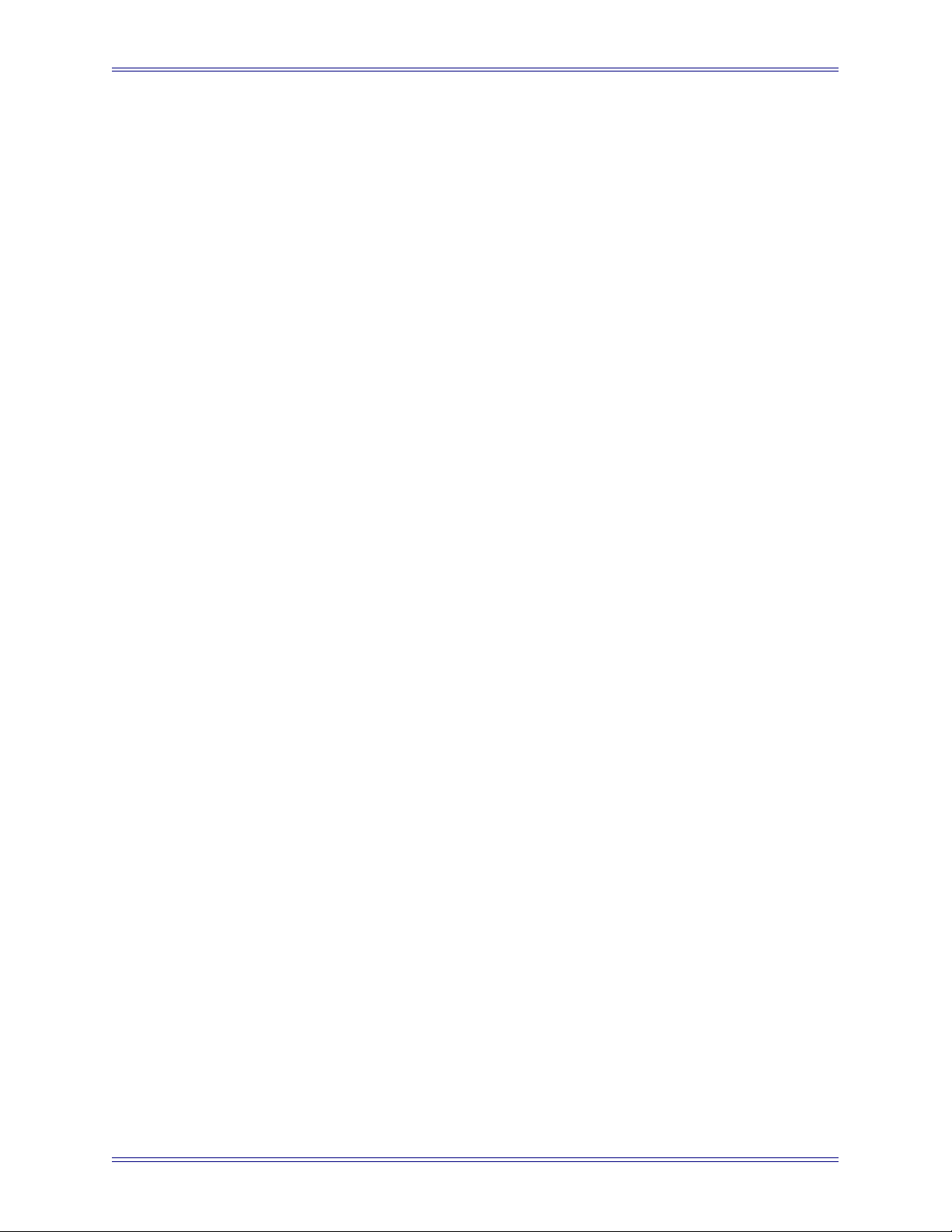
System 5-B Digital Audio Mixing System Operation Manual
8-16 Changing processor order ...............................................................................................116
8-17 GRP and MAIN route switches ......................................................................................117
8-18 Group Bus Routing Knobsets .........................................................................................118
8-19 Main Section Routing Knobset .......................................................................................119
8-20 Mix Minus Knobset and Signal Flow .............................................................................121
9-1 Groups Panel ...................................................................................................................124
9-2 Masters Screen ................................................................................................................126
10-1 Layouts Panel ..................................................................................................................131
10-2 Snapshots Panel ..............................................................................................................134
11-1 Event Configuration Window .........................................................................................141
11-2 Add Input Event Dialog ..................................................................................................142
11-3 Audio Follow video configuration ..................................................................................149
11-4 Add Input Event Dialog ..................................................................................................150
11-5 Input Event Properties ....................................................................................................150
11-6 Add Output Event dialog ................................................................................................151
11-7 Output Event Properties ..................................................................................................151
11-8 Output Event Properties ..................................................................................................151
xiii
Page 14
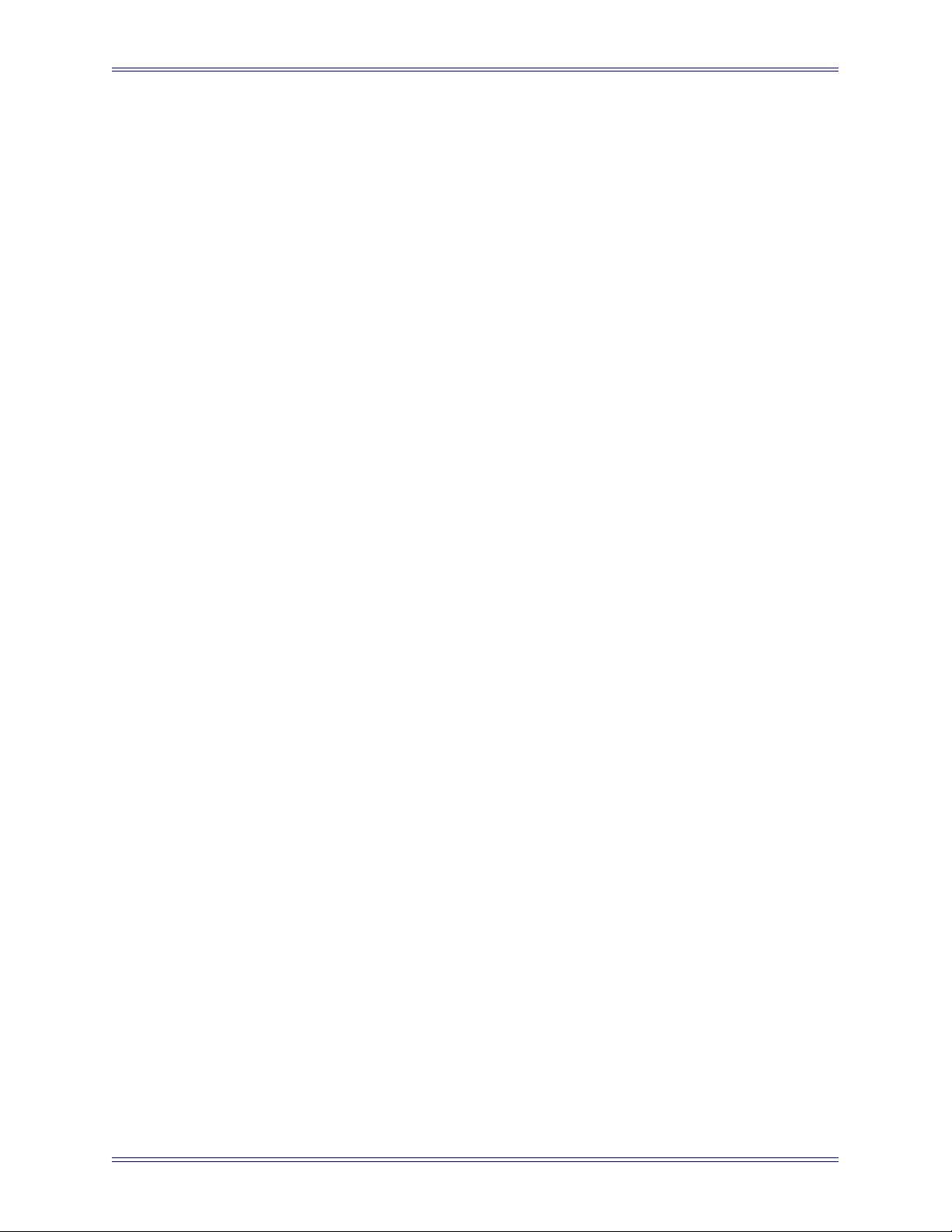
System 5-B Digital Audio Mixing System Operation Manual
xiv
Page 15
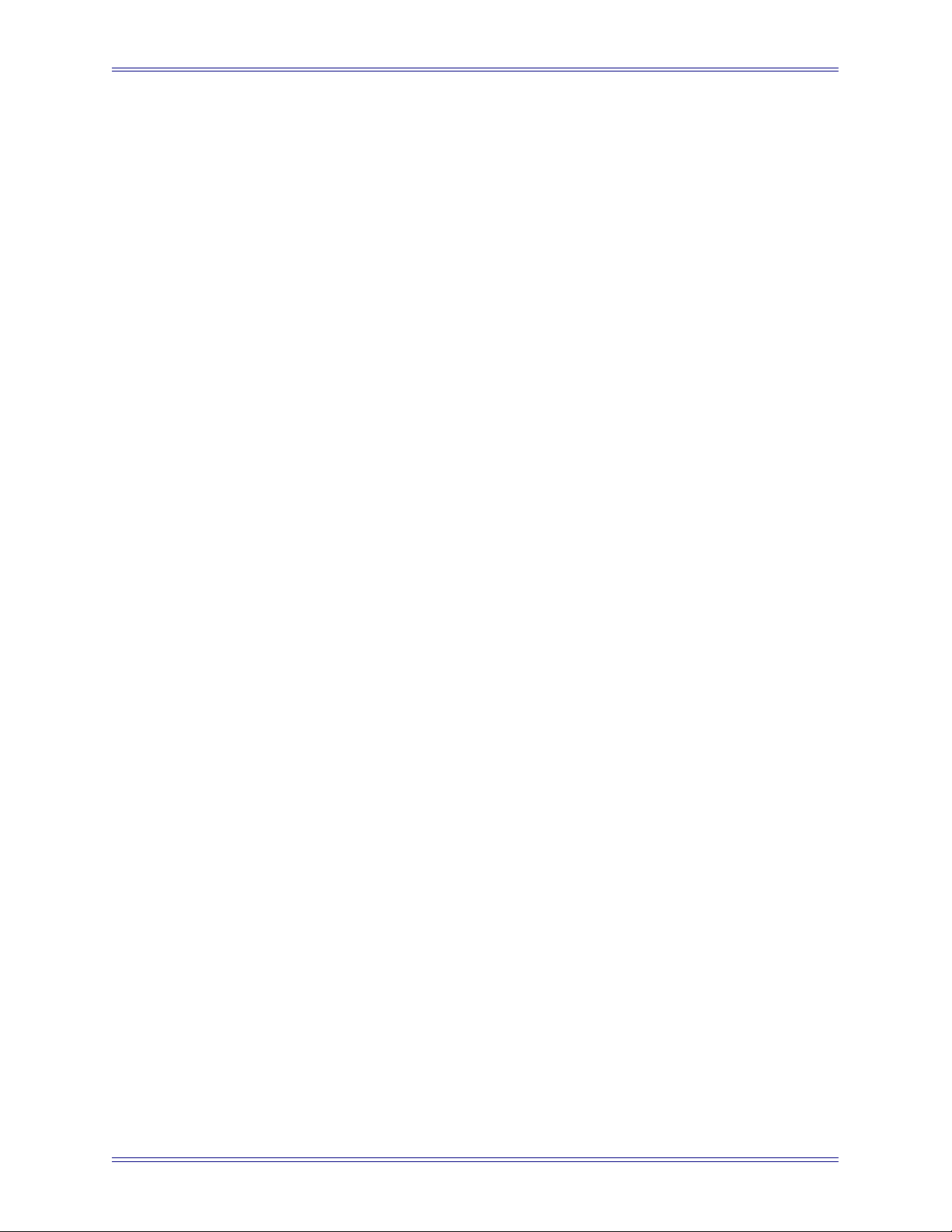
System 5-B Digital Audio Mixing System Operation Manual
List of Tables
4-1 Monitor Bussses .............................................................................................................47
4-2 Law Palette Formats ...................................................................................................... 49
6-1 Center Panel Knobset Presets ........................................................................................ 79
11-1 GP Input Types, Settings, and Activation Values ....................................................... 138
11-2 GP Output Types, Settings, and Activation Values ..................................................... 139
11-3 Logical Operators Used for GPI/O Event Processing ................................................. 140
xv
Page 16
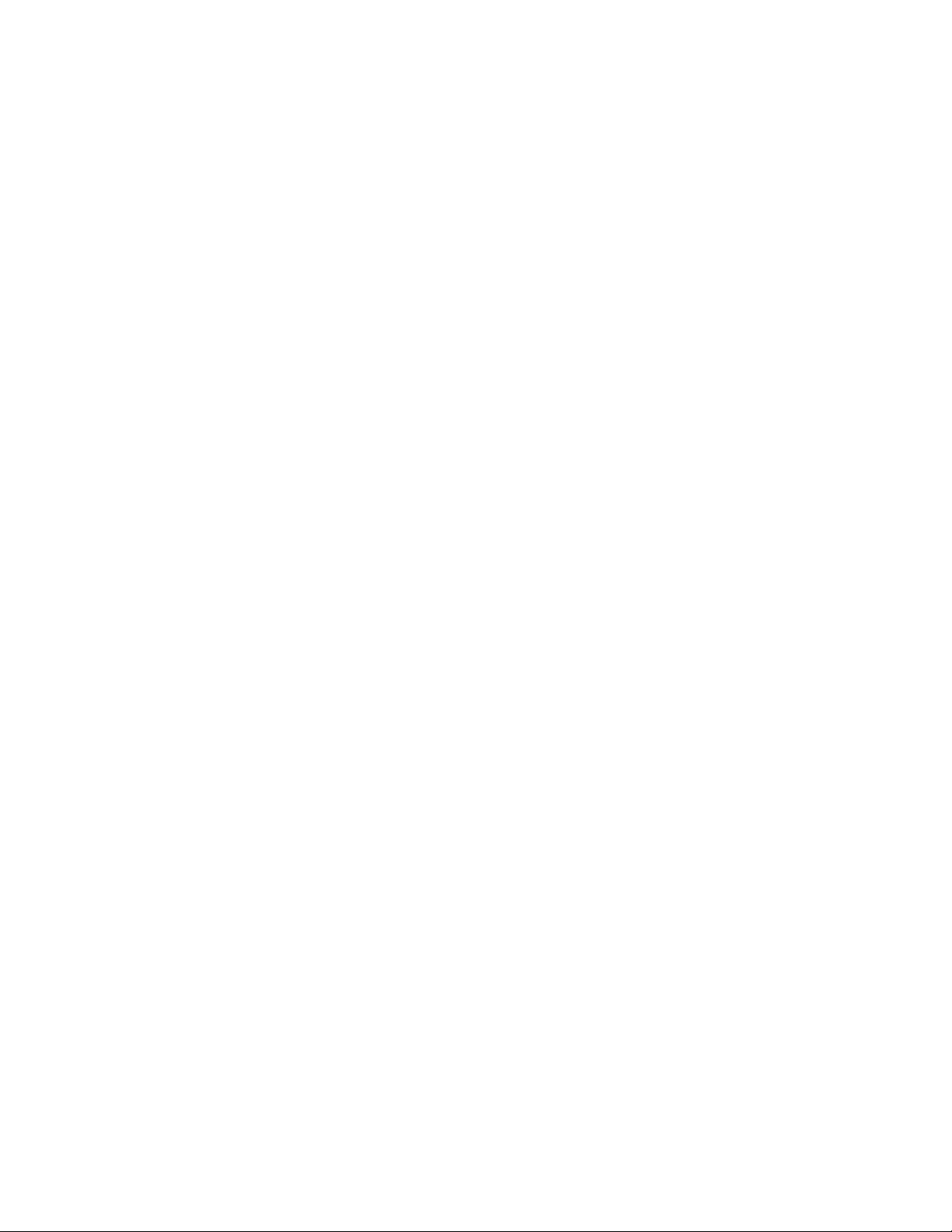
Page 17
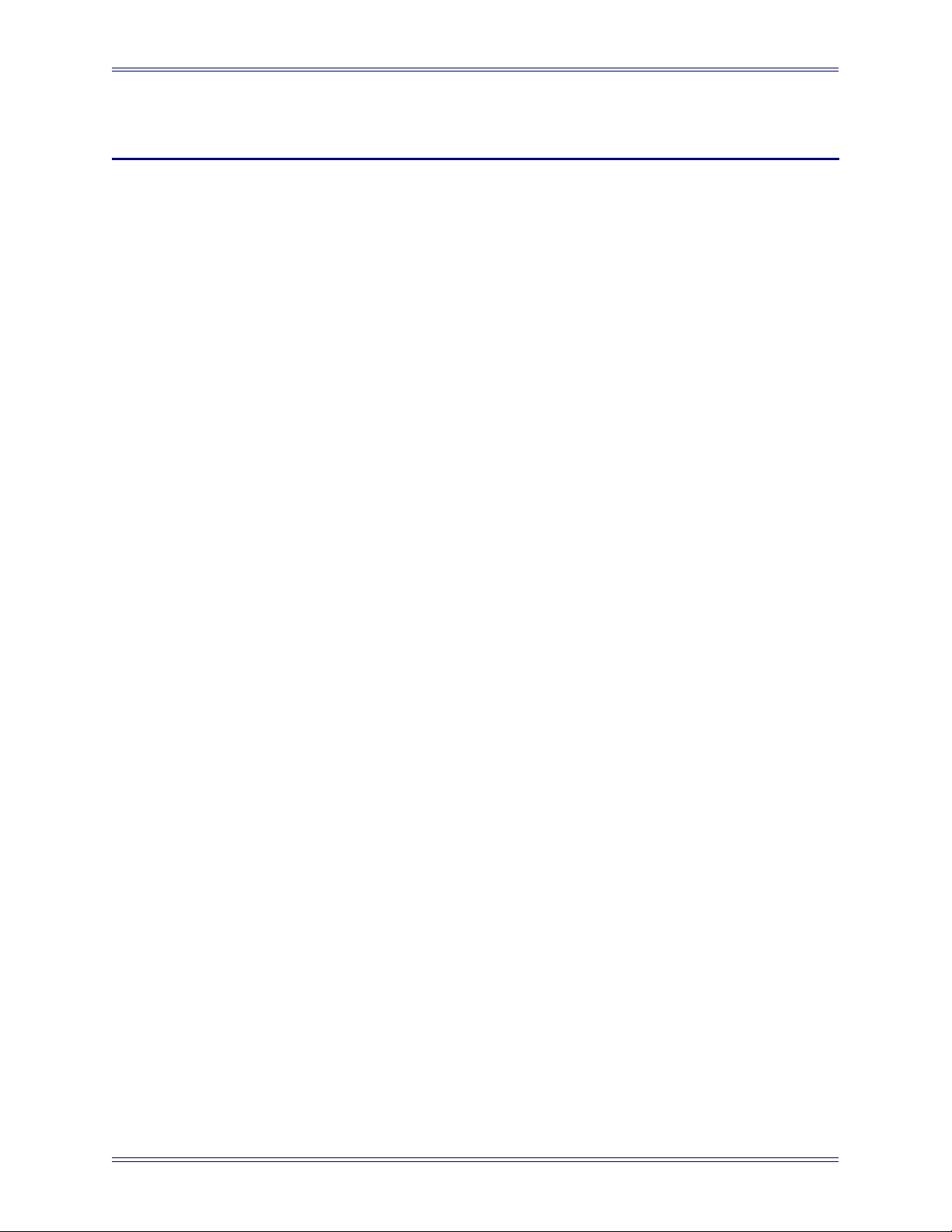
System 5-B Digital Audio Mixing System Operation Manual
Chapter 1: Introduction
Congratulations on your purchase of System 5-B, a high-performance digital mixing
console intended for on-air broadcast and live applications. System 5-B has been designed to satisfy broadcast audio professionals who demand the highest quality standards. System 5-B is the perfect choice for serious broadcast audio production facilities
that require a powerful digital mixing system with an easy-to-use interface.
1.1 How to Use This Manual
Euphonix has dedicated substantial time and resources to the System 5-B documentation. We recognize the diverse range of experience among our customers and have written and organized the manual to be accessible to everyone. Of course it is more fun to
use System 5-B than read about it but we assure you that your time reading this manual
will be well spent.
Manual Structure
We recommend that everyone read this introduction in its entirety. Chapter 2 summarizes
new features in this software revision. The manual contains the following chapters:
• Chapter 3: Quickstart to Common Task: Provides the fastest way to begin using
System 5-B’s basic features.
• Chapter 4: eMix Application: Discusses PatchNet, bus configuration, externals,
system configuration, folddown, and diagnostics.
• Chapter 5: CM401 Master Section: Discusses System 5-B’s master section including monitoring, communications, solo, and meters.
• Chapter 6: CM402 Center Section: Discusses the channel select, knobset select,
and bus routing panels.
• Chapter 7: Busses and Bus Masters: Discusses the bus masters.
• Chapter 8: Channels and Strips: Discusses the physical area of the console used
to control channels and the channel processing functions.
• Chapter 9: Control Groups and Multi Format Masters: Discusses how to use
Control Groups and Multi Format Masters.
• Chapter 10: Layouts and Snapshots: Discusses how to store/recall channel-tostrip mappings (Layouts) to the console and how to store/recall channel functions (Snapshots).
• Chapter 11: GPI/O Event System: Discusses how to use the event system to
program System 5-B.
17
Page 18
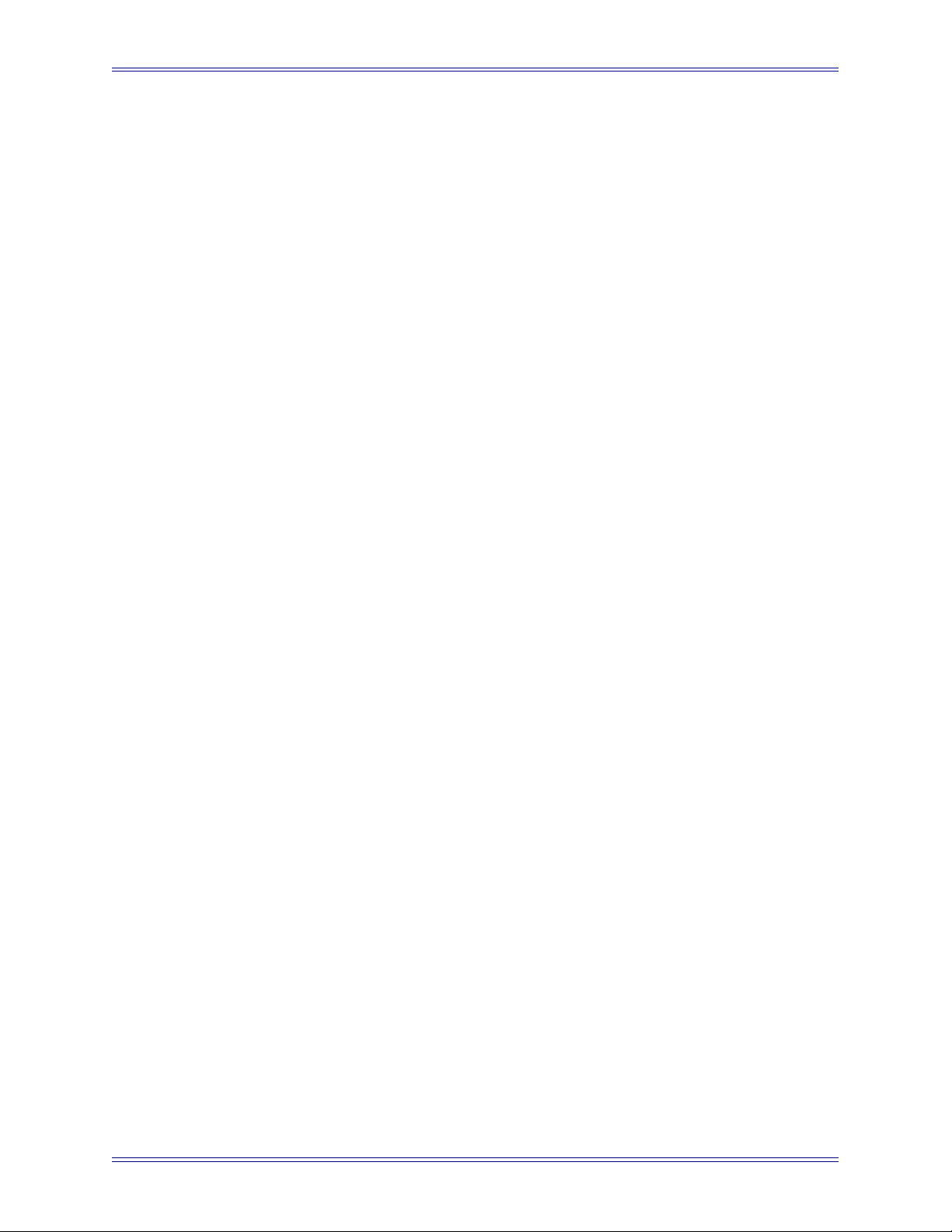
System 5-B Digital Audio Mixing System Operation Manual Introduction
How to Use the PDF
The Acrobat PDF version of this manual provided in your system can be a valuable “online help” learning tool while using System 5. We have included some amenities that
we wish to explain for those not familiar with Acrobat:
• The Bookmarks on the left serve as a continuously visible table of contents
while reading. Click on a subject heading to jump to that page. Click a + symbol to expand that heading to show subheadings. Click the - symbol to collapse
the subheadings.
• The manual’s table of contents and list of figures are “active links” to their pages.
Select the “hand” cursor, allow it to hover over the heading and turn into a “finger.” Then click to locate to that subject and page.
• All cross references are active links. Allow the “hand” cursor to hover over the
reference, turn into a “finger,” and click to follow the reference.
• Use the left and right arrow keys on the top bar to go back and forth between
views. This is a great way to follow a cross reference and return to the page
from which you were reading.
• Select the Find item from the Edit menu (Ctrl-F) to search for a subject. This
can be used as an “index on the fly.”
• Use the magnifying glass tool or the zoom edit box on the top bar to zoom in/
out. This is helpful when examining a complex graphic or setting the text size
for easy reading online.
Acrobat Reader version 5 or later is required to open the PDF. This can be downloaded
for free at http://www.adobe.com/products/acrobat/readstep2.html.
18
Page 19
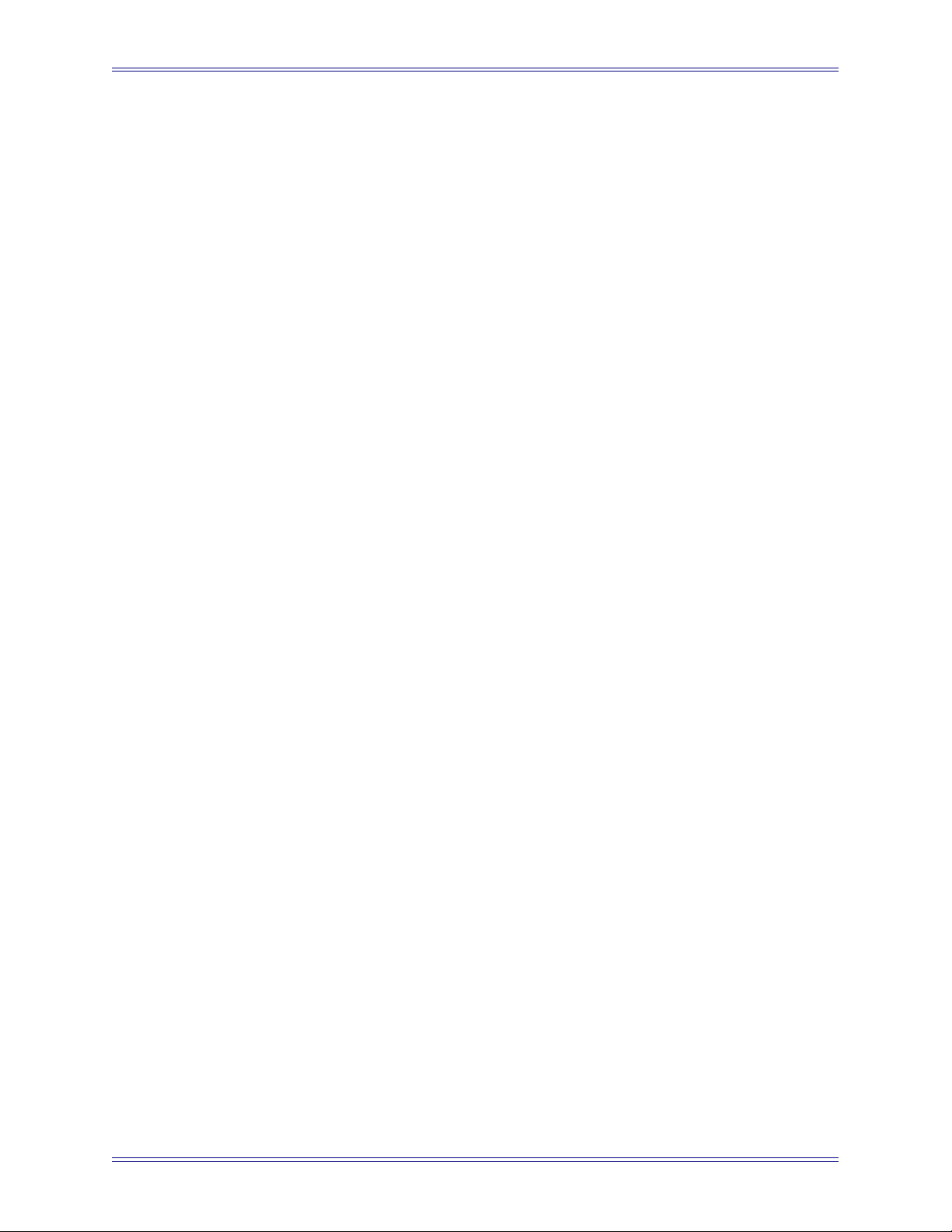
System 5-B Digital Audio Mixing System Operation Manual Introduction
1.2 Overview of the System Components
1.2.1 DF64 Digital Audio Frame
The DF64 Digital Frame performs all System 5-B audio processing: dynamics, EQ, busses (mix, record, aux, and monitor). System 5-B uses one Mixer Model (one DF64 with
a SH612 Studio Hub), which has the following characteristics: 96 channels, 24 groups/
clean feeds, 16 aux sends, 24 Mix sections and 24 external inputs).
1.2.2 Analog and Digital I/O
The engineer has complete freedom to decide how to route sources and destinations to
the console, which easily handles 448 digital and analog sources.
Digital and analog I/O units connect all devices via MADI. All audio signals are converted to and from the MADI format through analog and digital converters. The System
5-B includes eight MADI Inputs and six MADI Outputs. Each 75-Ω coaxial MADI cable can carry up to 56 channels of 24-bit digital audio at 44.1 or 48 kHz. These MADI
inputs and outputs appear at the console’s internal router/patchbay. See Console I/O on
page 55 for more information.
Microphone Inputs
Microphone inputs are handled by the ML530 Mic/Line Interfaces. Each unit contains
24 remote-controlled microphone preamps. Each ML530 is connected to a dedicated
AM713 Analog to MADI Converter. A single system can include up to seven ML530s.
Monitoring
The MC524 Monitor Controller provides the following analog monitor outputs:
• Control Room Monitoring: Main (7.1), Alt 1 (5.1), and Alt 2 (stereo)
• Studio Monitoring: SLS (7.1), and Cues 1–3 (each stereo)
• Two talkback preamps and four listen microphone preamps
The MC524 is connected to a dedicated MA703 MADI to Analog Converter.
19
Page 20
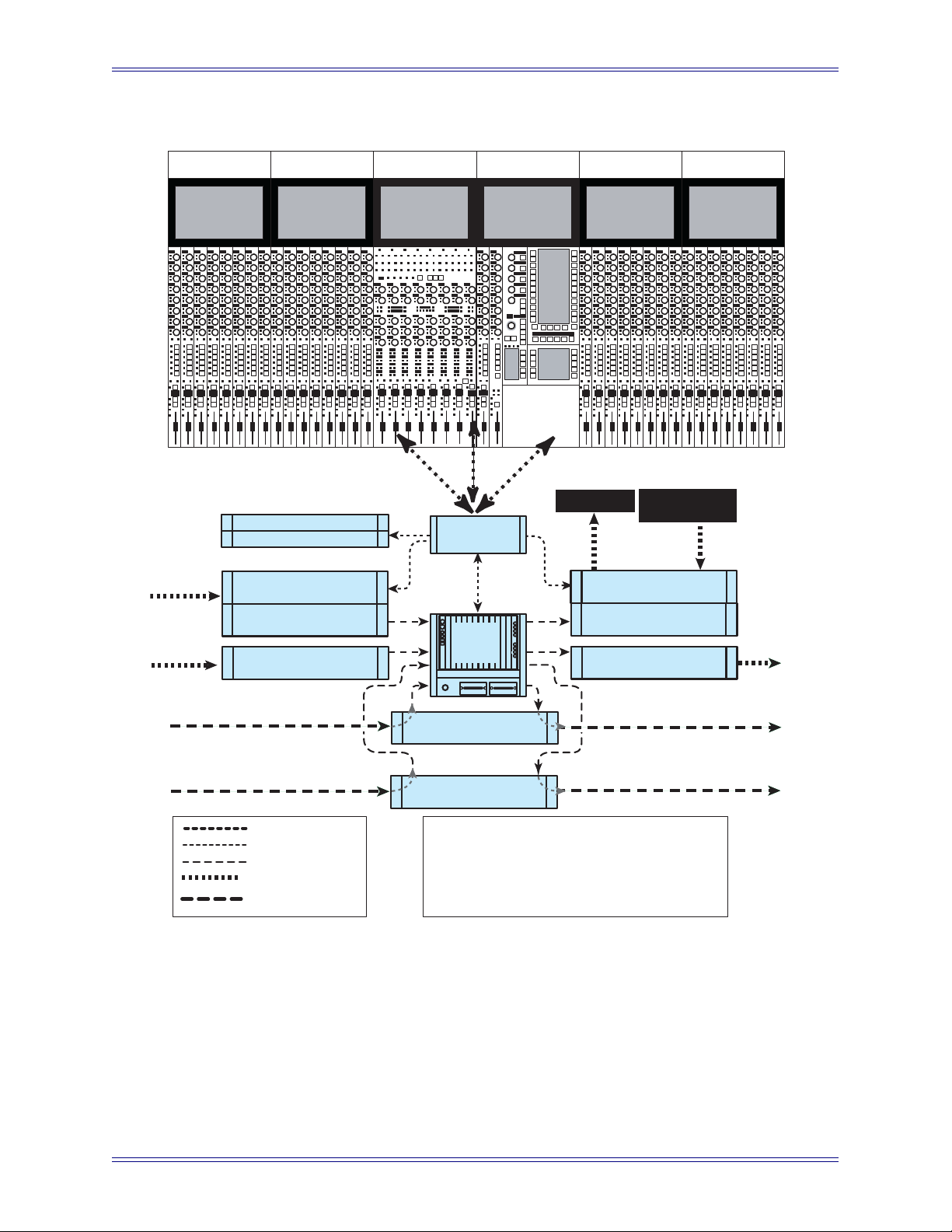
System 5-B Digital Audio Mixing System Operation Manual Introduction
CM408CM408CM401CM408 CM402CM408
24
24
56 Digital
56 Digital
Speakers
GPI/O
MIDI I/F
System
Computers
ML530
Analog Mic/Line
AM713
Analog to MADI
AM713
DF64
Core
A
B
C
D
A
B
C
D
Analog to MADI
FC726
Digital
FC726
Digital
Ethernet
Control
MADI
Analog Audio
Digital Audio
Typical System 5-B Configuration
96 Full Channel Signal Paths
Inputs: 112 Digital, 24 Mic, 24 Line = 160
Ouputs: 112 Digital, 24 Line = 136
Figure 1-1 Typical System 5-B Hardware Configuration
Talk & Listen
Mics
MC524
Monitor Interface
MA703
MADI to Analog
MA703
MADI to Analog
24
56 Digital
56 Digital
20
Page 21

System 5-B Digital Audio Mixing System Operation Manual Introduction
1.2.3 Control Surface
System 5-B features a professional modular control surface that can be easily configured to suit a variety of operational layouts. The control surface connects to the DF64
Digital Frame via ethernet and the EuCon Hub; audio does not pass through the control
surface.
The System 5-B control surface consists of a CM401 master section, a CM402 center
section and multiple CM408 modules.
Channels and Strips
A CM408 module contains eight identical Strips. The Strip is the physical control
area on the console that contains keys, knobs, displays, and a fader. A Channel performs all of the signal processing (EQ, dynamics, routing, gain, etc.). System 5-B has
96 channels, each of which may be assigned to a Strip. Each Strip has room for Swap
and Main channels that can be toggled by pressing the Swap button. System 5-B allows tremendous flexibility assigning and controlling channels.
Channel Format
Most analog consoles are limited to mono or stereo channels. System 5-B supports
mono and stereo channels as well as Multi Format Masters (LCRS, 5.1, 6.1, and 7.1)
with multiple channels (see Chapter 8: Control Groups and Multi Format Masters).
1.3 Additional Hardware Components
The following hardware devices are also used in System 5-B:
• System Computer (SC261): Runs the eMix software application; all file management and system setup is done from this computer.
See Chapter 4: eMix Application.
• Interface Pilot Computer (PC253i): Supervises control functions for the an-
alog monitor controller, remote microphone preamps, and transport control.
• Digital Pilot Computer (PC253d): Controls the DF64 digital audio frame.
• Studio Hub (SH612): This optional device can be used to add additional MADI
ports to route audio to and from the DF64 digital audio frame.
NOTE: This brief description to the System 5-B hardware components is intended to
introduce the reader to the audio path in and out of the system. More detailed
information about all of the hardware is covered in the System 5-B Technical
Manual.
21
Page 22
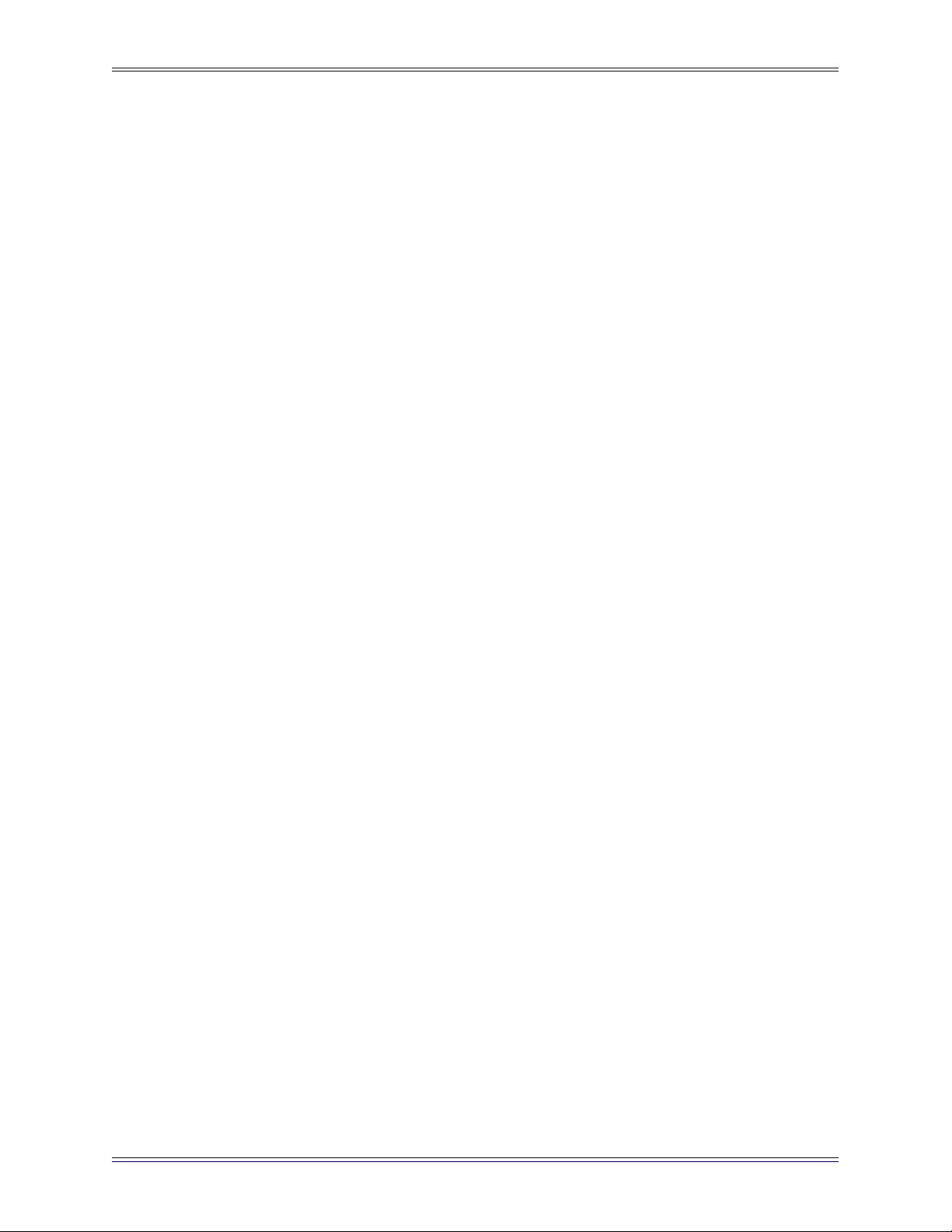
System 5-B Digital Audio Mixing System Operation Manual Introduction
1.4 System 5-B Startup Sequence
With all system components turned off:
1. Turn on the SC261 System Computer, the SH612 Studio Hub(s), all I/O units,
the MIDI Interface, the TT007 and the GP132.
2. At the Windows Login Screen press Ctrl + Alt + Delete and click OK or press
Enter.
There is no Administrator password.
3. The System Computer will finish booting to the Windows desktop.
With the system computer booted and the SH612 Studio Hub(s), all I/O units, the MIDI
Interface, and the GP132 turned on:
1. Double-click the eMix icon on the desktop.
2. Turn on all of the Surface Modules, the PC253i Interface Pilot, all PC253d dig-
ital Pilots and the DF64s.
3. If the modules on the system have previously been saved as default, eMix will
continue to boot when all modules reach 100%.
4. If modules appear as Unexpected, the user can select all of the modules by
holding down the Ctrl key and clicking each of them. When all modules are
selected, click Save selected as default, and confirm the selection by clicking
OK.
5. Click Continue to finish booting eMix.
Since System 5-B has been designed for live, on-air applications, the system is designed
to tolerate variations in the startup sequence. The system will boot properly if power is
applied to all components simultaneously. If this occurs, be sure to check that all components are properly locked to a valid master digital sync source.
To restart the system:
1. Shutdown the System PC with the Shutdown button in the About View.
2. Reset the CM404 and CM408 surface modules.
3. Power off the Digital Pilot, Interface Pilot, and DF64 core.
4. Power on the System PC.
Since this takes the longest to boot, power it up first.
5. Power on the Digital Pilot and Interface Pilot.
6. Power on the DF64.(The DF64 must be off for 5 s before powering back on).
7. The system will boot the rest of the way by itself.
22
Page 23
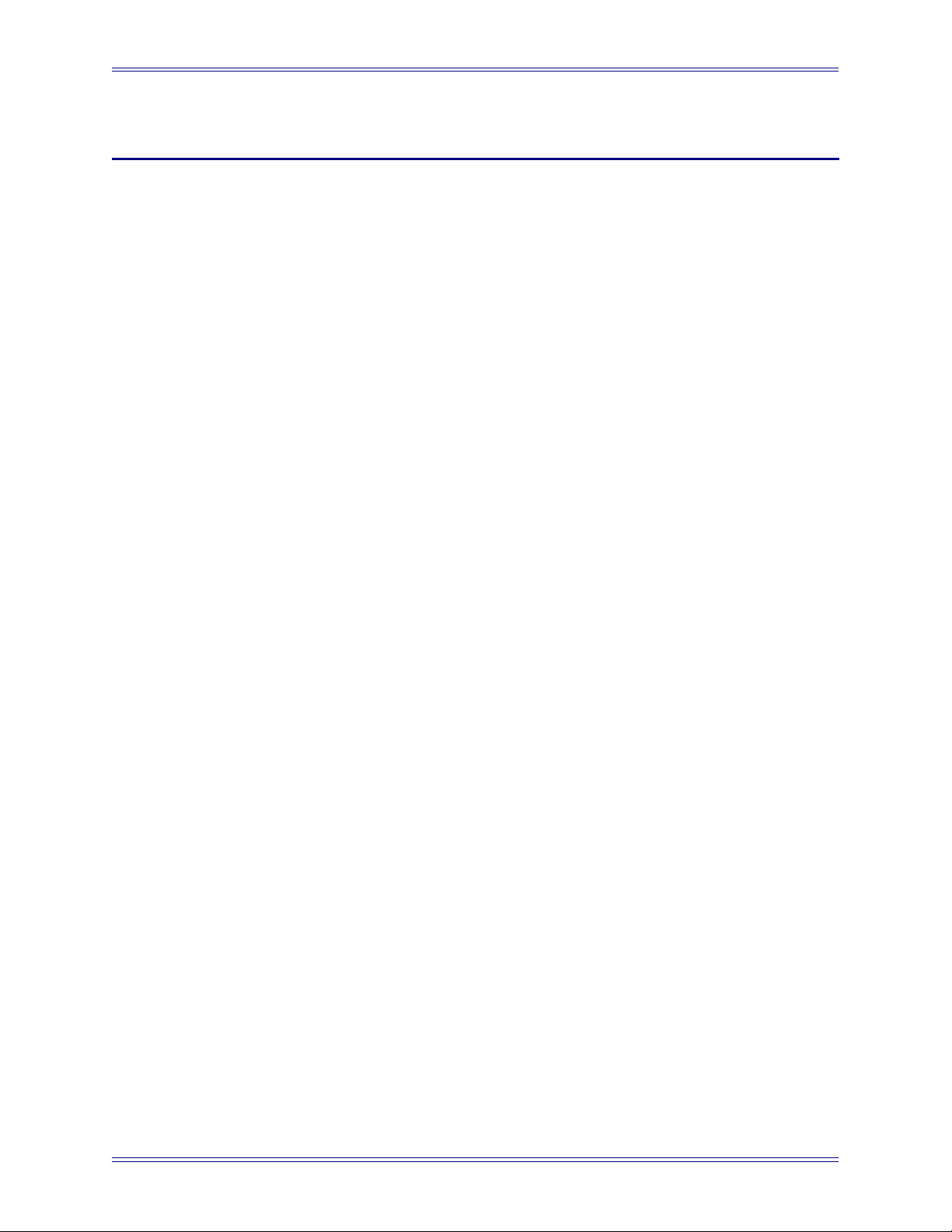
System 5-B Digital Audio Mixing System Operation Manual
Chapter 2: New Features in Version 2.8.1
Mix Bus Terminology
Newer surface hardware now uses the term Main Bus instead of Mix Bus. The manual has
been updated to reflect this change. The two terms can be used interchangeably.
Mixer Model
A new Mixer Model now supports 24 Aux sends.
USB Support
The System 5-B Computer now supports removable USB memory devices and drives.
Removable USB devices can be used to save titles and configuration data.
Aux Bus Configuration
Aux send parameters (unity, pre-/post-fader, on/off, stereo/mono) can now be quickly
set for multiple Aux sends. Level settings can be copied from Faders to Aux and from
Aux to Aux. It is also possible to control Aux sends from the faders. Aux Sends now have
a gain range from off to +12 dB to match the range of the channel fader (see page 85).
Fader Scale
There is a new optional fader scale that allows a larger range of motion around the 0 dB
mark.
Global All Function
The dedicated All key on the CM401 now sets all strips to All Mode. This key was previously blank. See page 99 and page 83.
Clear Channel Assignment from Strip
The user can now remove a channel from a strip by holding the Wave key, pressing
Chan Select and selecting Blank.
23
Page 24
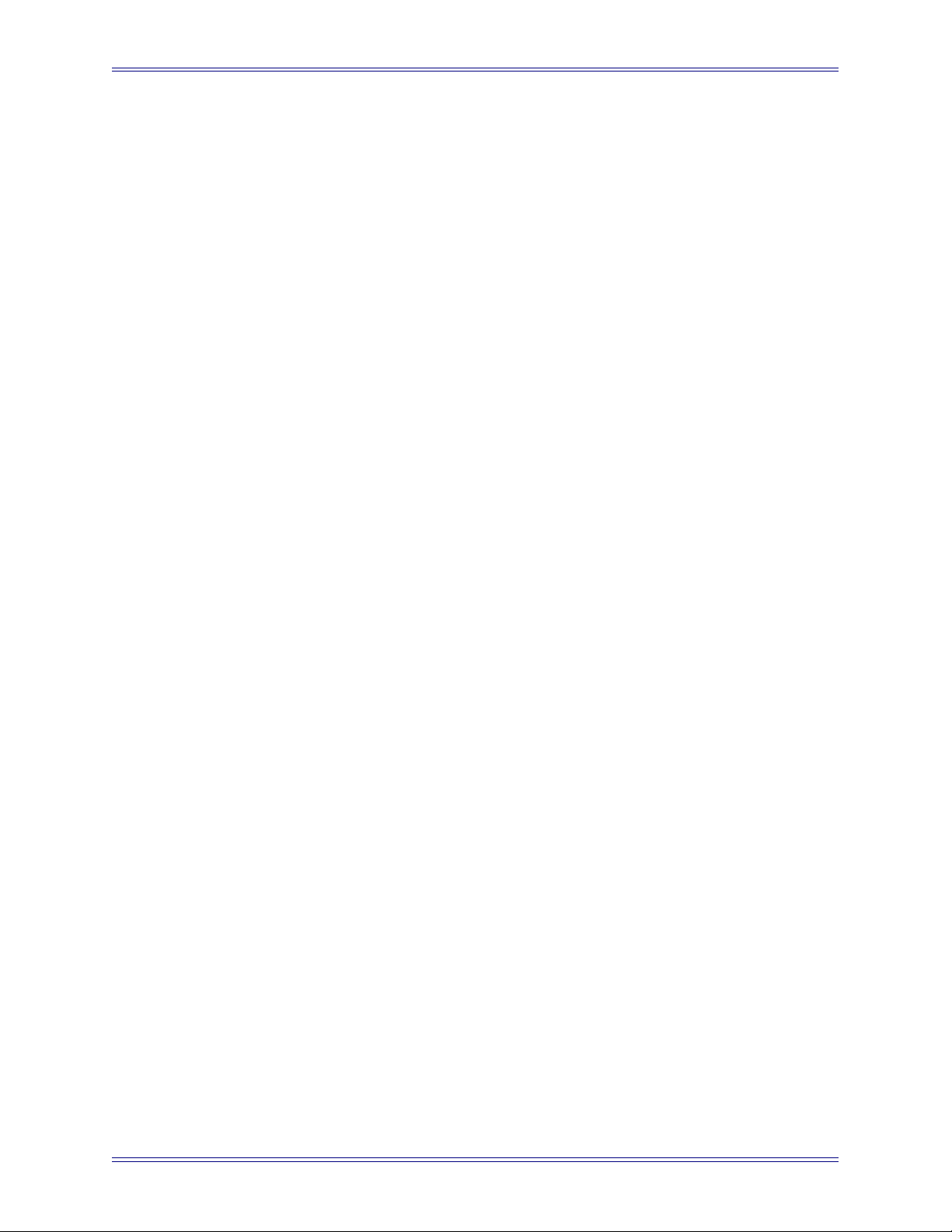
System 5-B Digital Audio Mixing System Operation Manual New Features in Version 2.8.1
24
Page 25
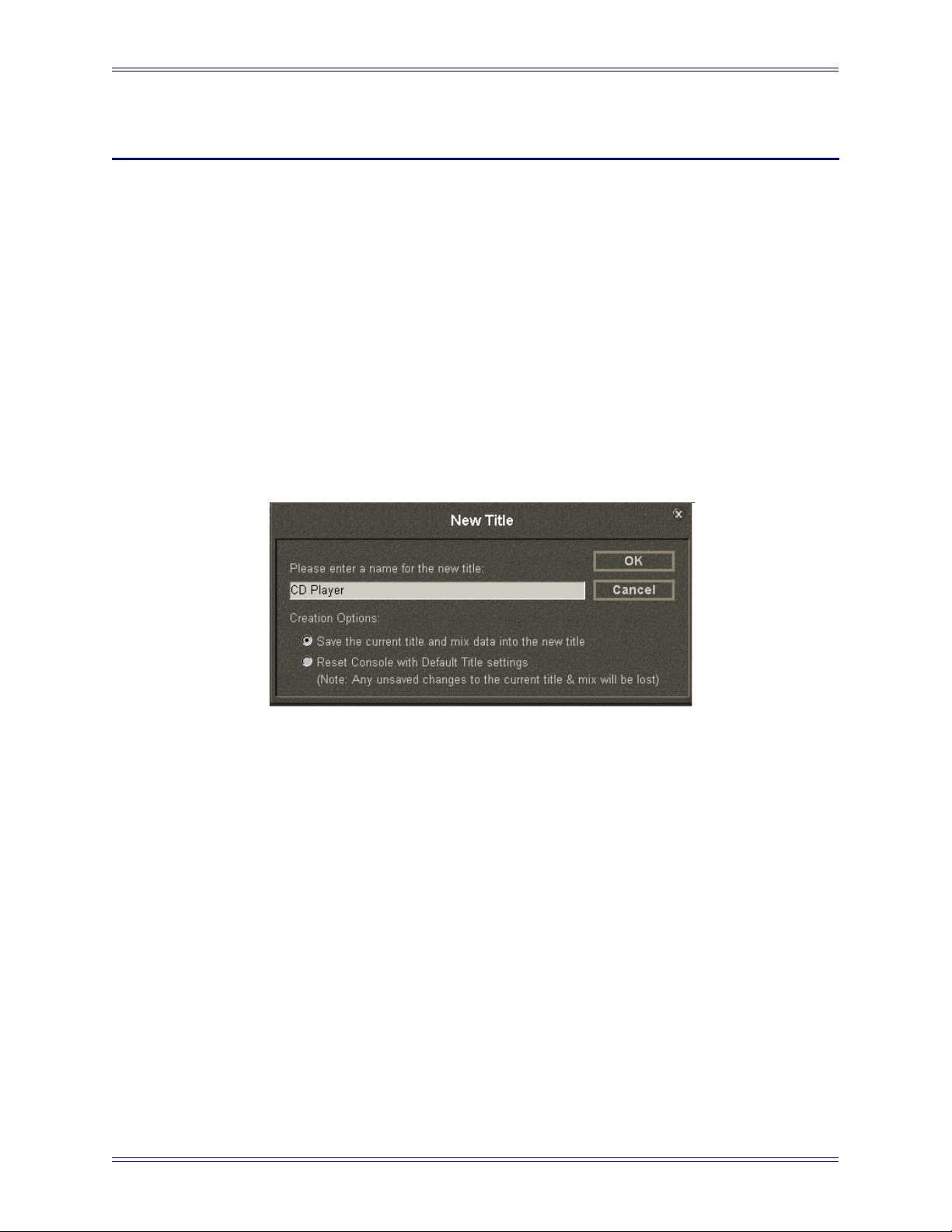
System 5-B Digital Audio Mixing System Operation Manual
Chapter 3: Quickstart to Common Task
3.1 Connect and Play a CD
eMix Setup
1. Select Drives at the bottom of the eMix screen and choose a drive.
2. Click Projects->New, and name the new Project.
3. Click Titles->New, and name the new Title.
4. Click Save the current title and mix data into the new title to use the current
Title’s settings for the new Title (like Save As); click Reset Console with
Default Title settings to use default Title settings.
Figure 3-1 New Title dialog
Assign Channels to Console
1. Select Channels from the main panel viewer in the console master section.
2. Select Auto then Channel 1.
3. Press Chan Sel keys for two neighboring console Strips.
This assigns Channels 1 and 2 to Strips n and n+1, respectively.
Patch the CD Player
1. Select PatchNet from bottom of the eMix screen and select Console I/O.
2. Select A and B Inputs.
3. Select the blue selection boxes for the A Input of channels 1 and 2.
The patch points show up in Selected - Destinations.
25
Page 26
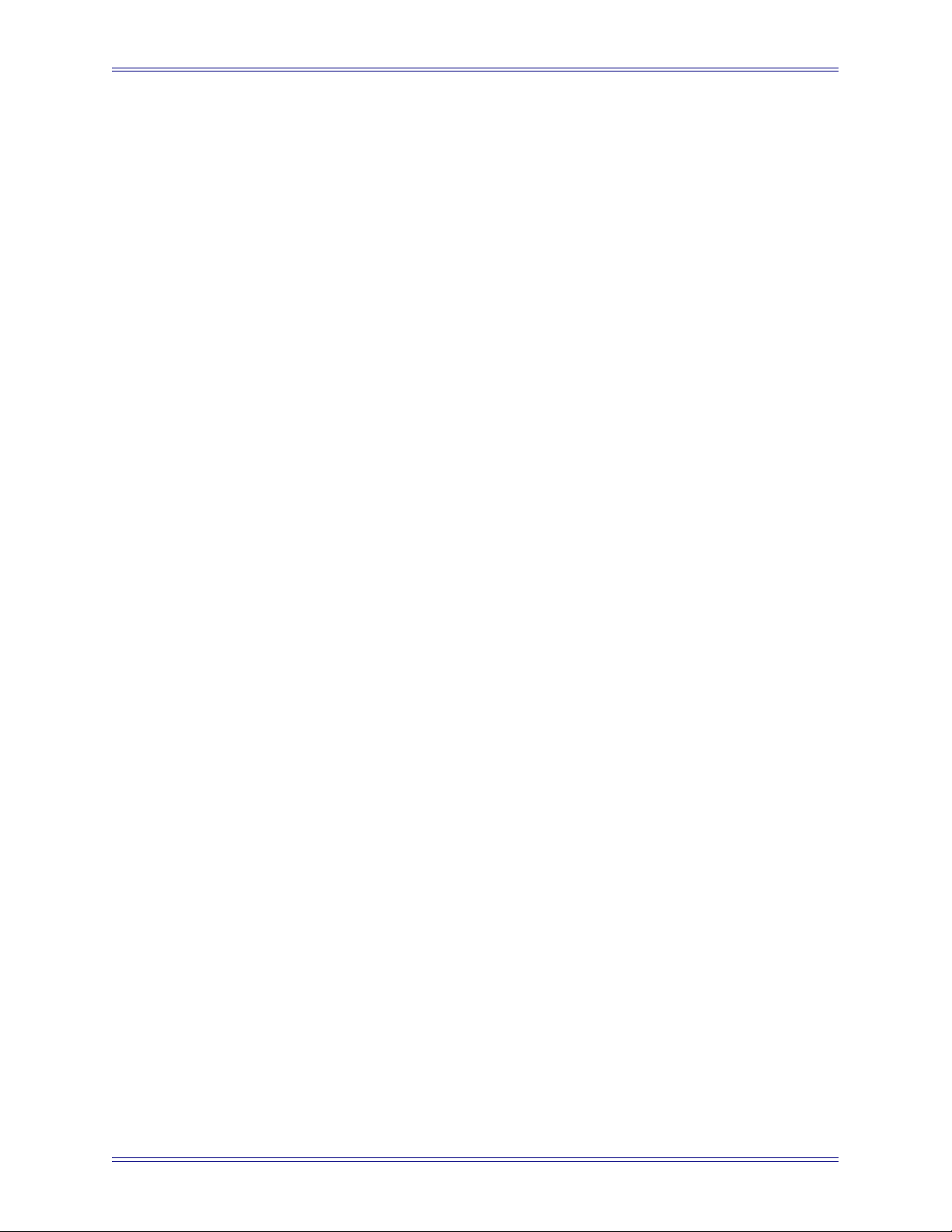
System 5-B Digital Audio Mixing System Operation Manual Quickstart to Common Task
4. Connect the CD’s digital output (AES or SDIF) to channels 1 and 2 on the
DM714.
The DM714 should already be connected to the first input on the Studio Hub
(SH612 1-1).
5. Select Device Outputs, then select Hub 1-1 from the left of the screen.
6. Under Device Outputs - Hub1-1, click in the Name column for channel 1 and
name the device CD Player Left; click in the Name column for channel 2 and
name it CD Player Right.
7. Click the green selection fields next to channels 1 and 2 to add those patch
points to Selected - Sources.
8. Click the Patch button.
9. Select Console I/O, select A and B Inputs, click in the Name column for
channels 1 and 2 and name them CDL and CDR, respectively.
10. Press the Main Panel key and select Channels.
11. Press the Setup key and then press Show Input Names.
This displays the input names on the TFT display above the channel.
26
Page 27
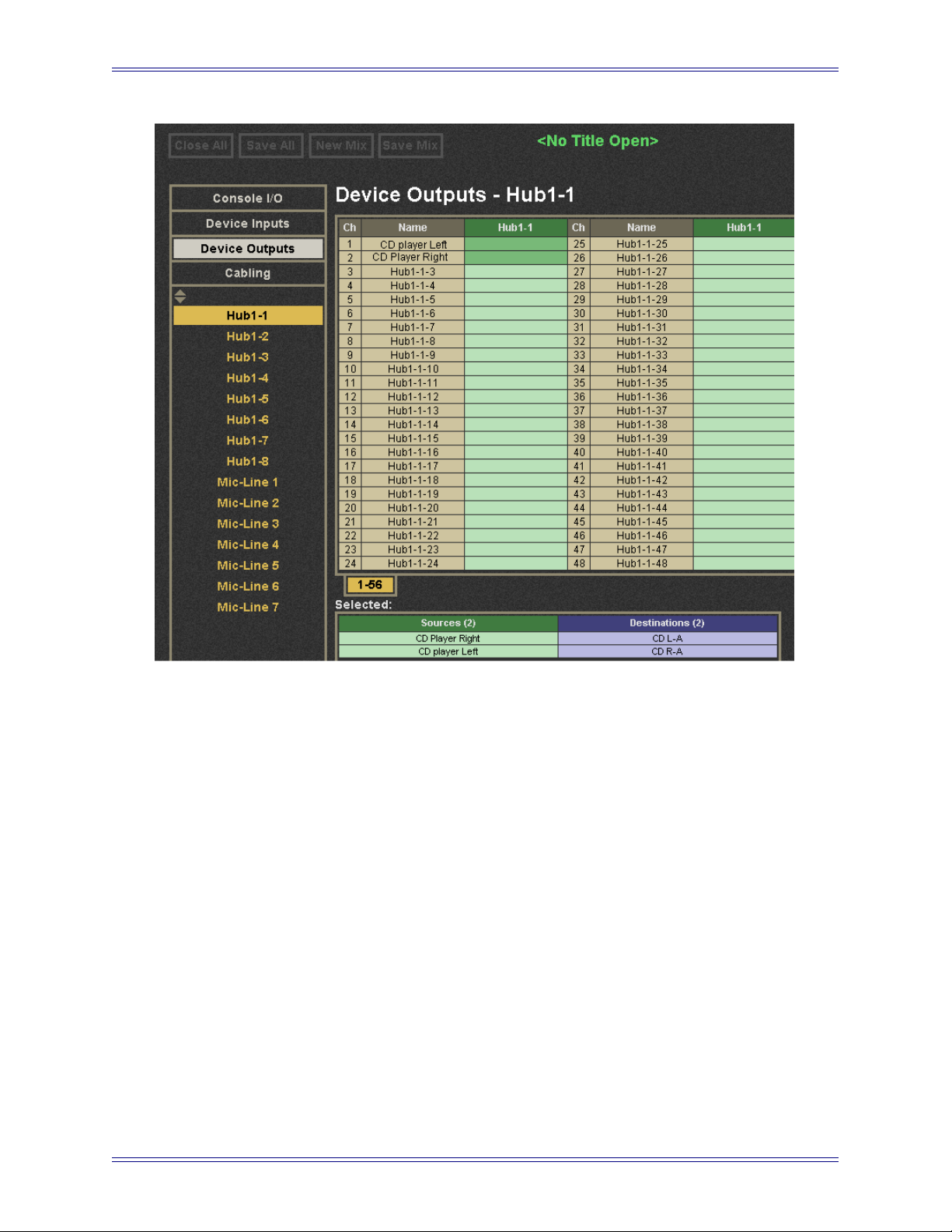
System 5-B Digital Audio Mixing System Operation Manual Quickstart to Common Task
Figure 3-2 Device Outputs page in PatchNet
Route to the Mix Bus
1. Press the Channel On switches for each CD channel (CDL and CDR).
2. Select the Mix button on channels 1 and 2 (CDL and CDR).
3. Select the In key for the B Mix Bus (defaults to stereo).
4. In the Master Section, press the CR Source key to display the Mix sections in
the Panel Viewer. Select the B Source.
5. Move the channel 1 and 2 faders up.
6. Press both channel’s Pan buttons and set to L and R, respectively.
7. In the Master Section, press the CR Output key to display the output formats
in the Panel Viewer and select Stereo.
8. Turn off the Cut button and use the Main Monitor knob in the Master Section
to adjust the control room monitor level.
27
Page 28
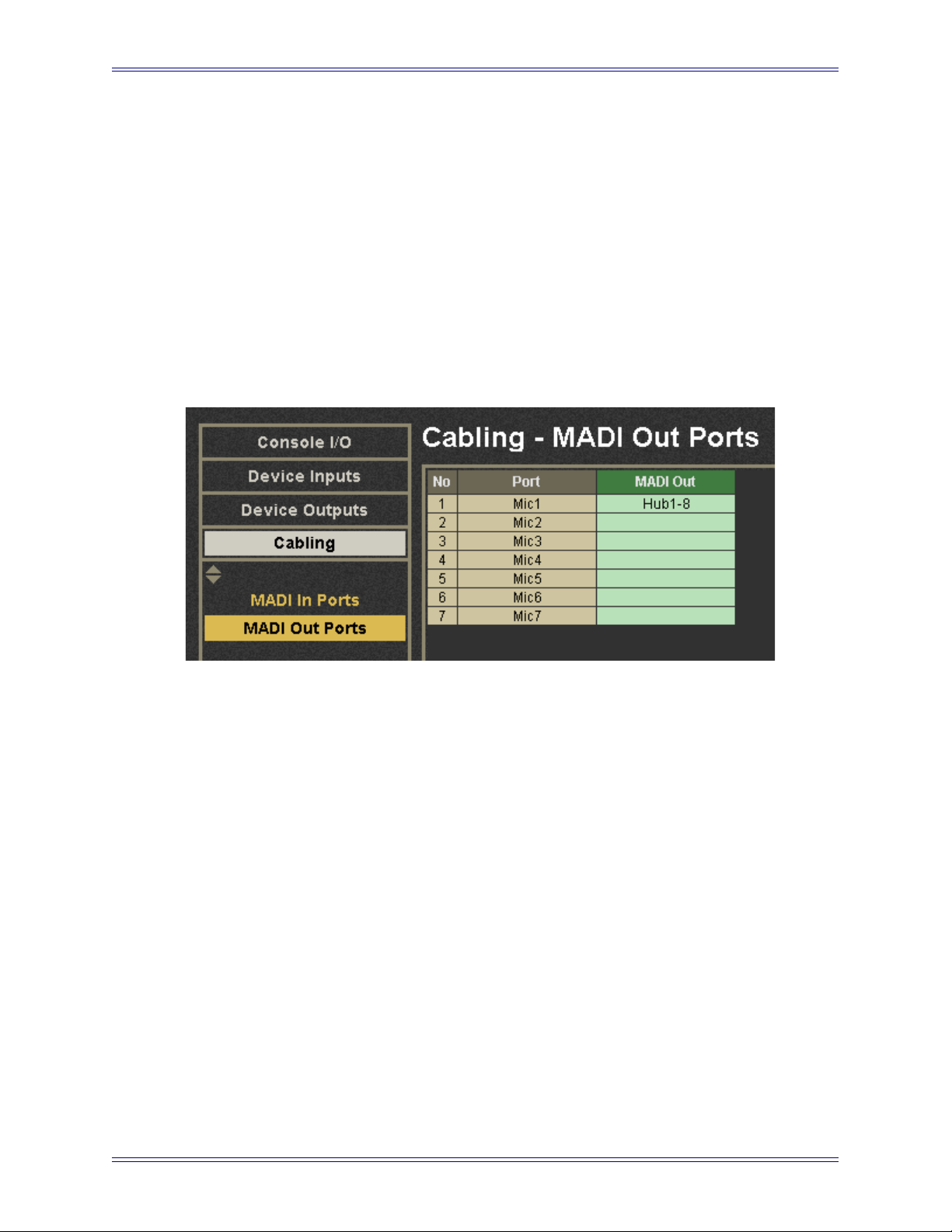
System 5-B Digital Audio Mixing System Operation Manual Quickstart to Common Task
3.2 Connect and Monitor a Microphone
Configure PatchNet
1. From the left side of PatchNet, select the Cabling tab.
2. Select MADI In Ports and select Hub 1-8 (any Hub can be selected).
3. Select MADI Out Ports and click in the MADI Out column next to Mic 1.
This tells the SH612 where the AM713 (which is connected to the ML530) is
connected.
4. Click Patch.
Figure 3-3 Cabling
Assign a Channel to the Console
1. Select Channels from the Main Panel Viewer.
2. Select Auto then Channel 3.
3. Press the Chan Sel key on a Strip.
4. Press the Inpt button on the strip, then turn the Inpt knob clockwise until the
B input is selected.
5. Press the X button at the bottom of the knobset to display the B input page on
the knobset.
Back to PatchNet
1. In PatchNet, select Console I/O, then select A and B Inputs.
2. Select the blue selection box for the B Input of Channel 3.
The patch point shows up in Selected - Destinations.
3. Select Device Outputs.
28
Page 29
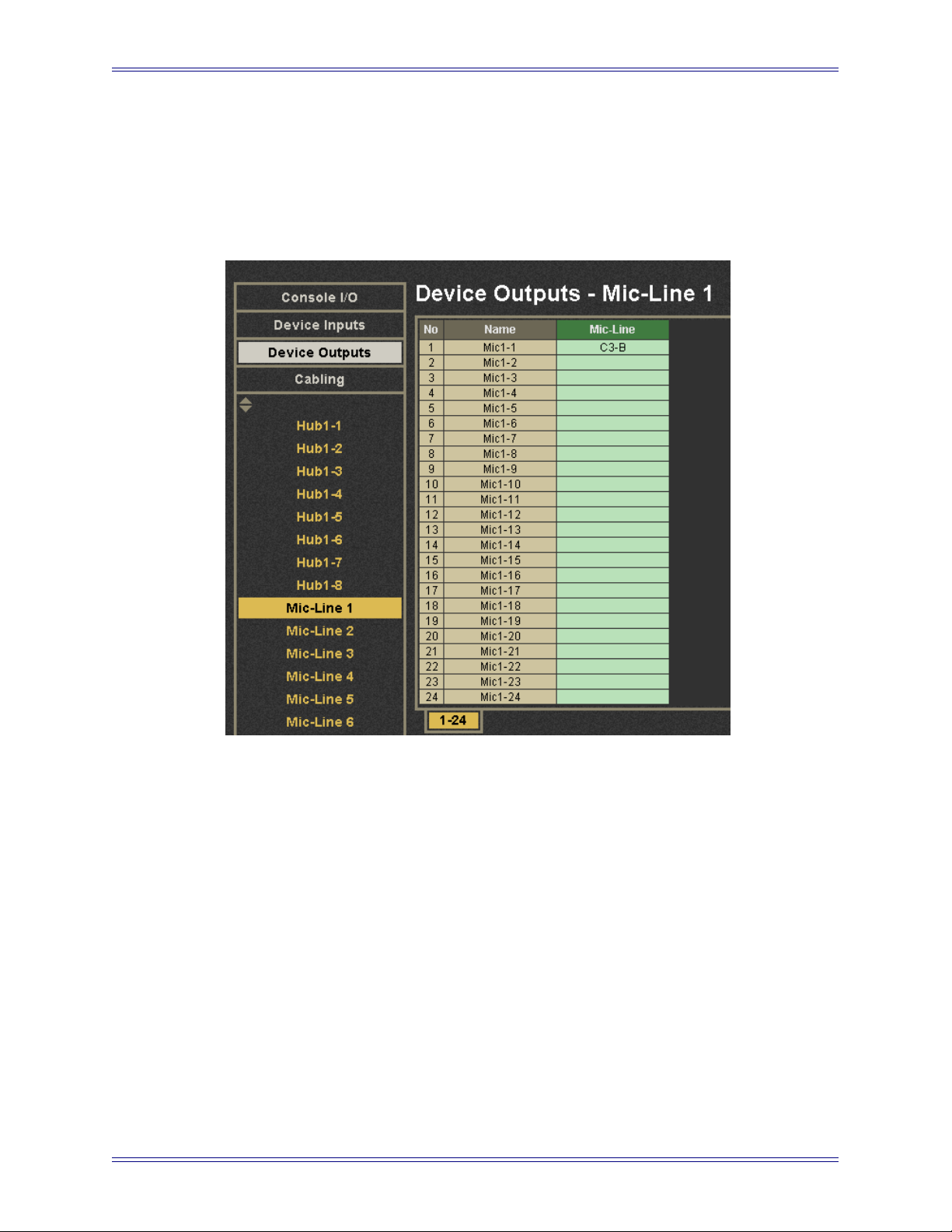
System 5-B Digital Audio Mixing System Operation Manual Quickstart to Common Task
4. Select the green selection box for Mic-Line 1, Ch 1, and name the channel.
The patch point shows up in Selected - Destinations.
5. Click Patch.
The knobs on Channel 3 now display HiZ, 48V, HPF, Gain.
Figure 3-4 Microphone assignment in Device Outputs
29
Page 30
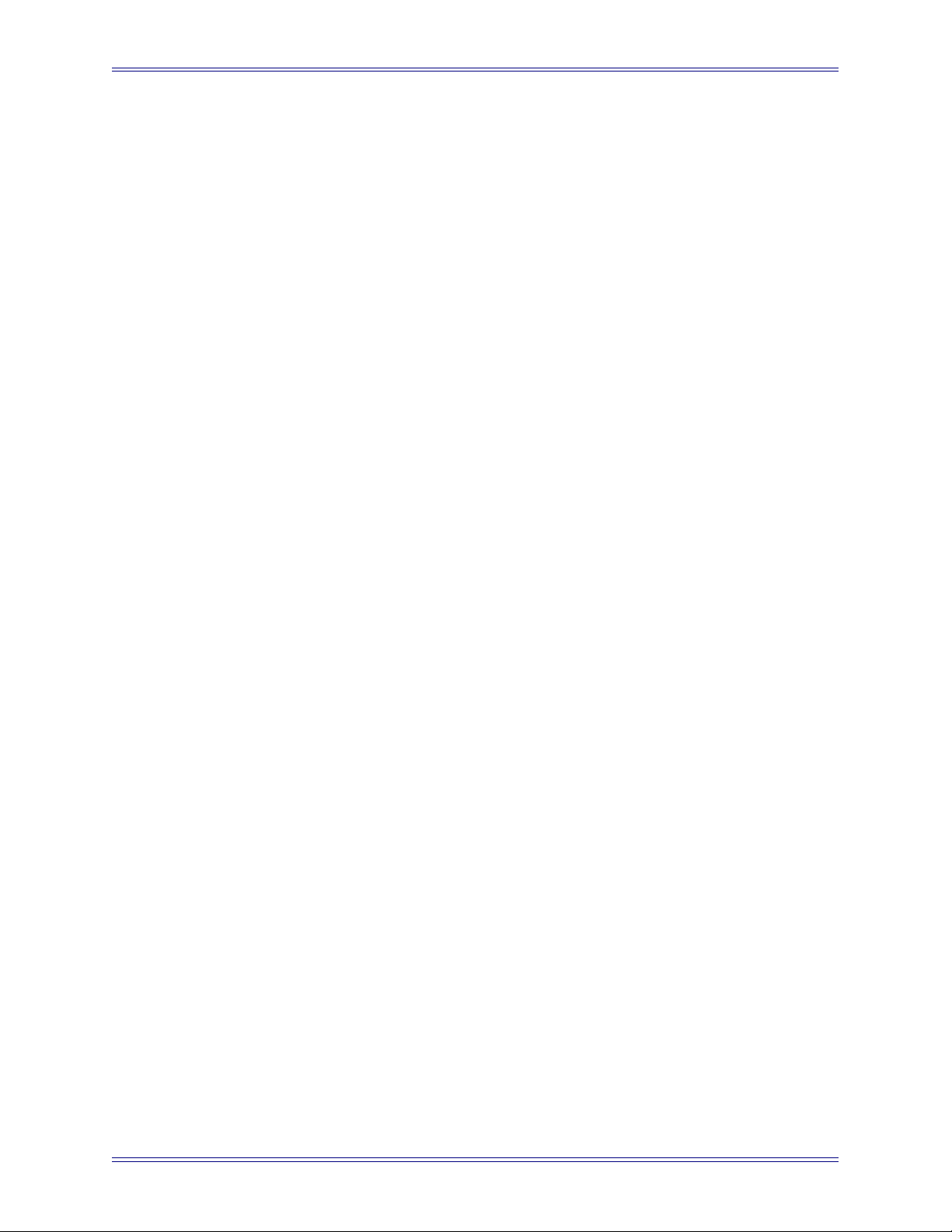
System 5-B Digital Audio Mixing System Operation Manual Quickstart to Common Task
Route to the Mix Bus
1. Plug a microphone into Channel 1 of the ML530.
2. To listen to the mic return, press the Mix button on channel 3 and select the In
key of the B Mix bus.
3. In the Master Section, press the CR Source key to display the Mix sections in
the Panel Viewer and select the B Source.
4. Activate channel 3’s ON switch, move its fader up, and set the Pan to center.
5. In the Master Section, press the CR Output key to display the output formats
in the Panel Viewer and select Stereo.
6. Turn off the Cut button and use the Main Monitor knob in the Master Section
to adjust the control room monitor level.
30
Page 31

System 5-B Digital Audio Mixing System Operation Manual eMix Application
Chapter 4: eMix Application
The eMix application has tabs along the bottom of the window to select between the
following subjects:
• Directory: file management
• Patchnet: digital patchbay
• Busses: formatting of group busses and main sections
• System: system setup
• Folddown: folddown formats
• Masters: format master channels (see Chapter 9: Control Groups and Multi
Format Masters) and externals
• Events: GPI/O event configuration (see Chapter 11: GPI/O Event System)
• Diagnostics: Summary of system status
Each tab is discussed in the following sections.
4.1 Directory
The Directory tab contains its own tabs right above the main eMix tabs: Drives,
Projects, Titles, and Mixes. The order of these tabs also represents their hierarchy (i.e.,
a Title is within a Project located on a Drive). Operations in the Directory are almost
identical to those in Windows.
4.1.1 Projects
Browse Existing Project
1. Click the Drives tab to see a list of available Drives.
2. Single-click to select the desired Drive and click the Projects tab button or
double-click the Drive.
The Projects Window opens with a list of Projects on that Drive.
3. Select a Project and click the Titles tab or double-click the Project.
The Titles Window opens with a list of Titles in that Project.
31
Page 32

System 5-B Digital Audio Mixing System Operation Manual eMix Application
Open or Create a Project
1. Click the Drives tab to see a list of available Drives.
2. Select the desired Drive and click the Projects tab or double-click the Drive.
The Projects Window appears with a list of Projects on that Drive.
3. To create a new Project, click the New button along the right side of the
Projects window.
Name the new Project in the dialog that appears.
To open an existing project, double-click a Project or select it and click the Titles
tab. The Titles Window appears.
Figure 4-1 Projects Window
32
Page 33

System 5-B Digital Audio Mixing System Operation Manual eMix Application
Rename, Copy, Paste, or Delete a Project
These buttons are arranged vertically along the right side of the Projects Window.
Copying a Project and pasting it to another Drive is the easiest way to backup a Project.
Select a Project from the Projects Window.
• Click the Copy button to copy the selected Project.
The Paste button remains dim until the Copy button is used.
• Click the Paste button to paste the copied Project. Of course, you can navigate
the Directory to another Drive before pasting.
If the selected Project’s name is Test, the copied Project is Copy of Test.
• Click the Rename button to rename the selected Project in the dialog that appears.
• Click the Delete button to delete the selected Project.
The Project is deleted and does not get copied to the Copy buffer.
4.1.2 Titles
A Project must exist before selecting, opening, or creating a new Title. The Rename,
Copy, Paste, and Delete buttons work the same on Titles as described above for
Projects.
Figure 4-2 Titles Window
33
Page 34

System 5-B Digital Audio Mixing System Operation Manual eMix Application
Create a New Title
1. Click the Drives tab to see a list of available Drives.
2. Select the desired Drive and click the Projects tab or double-click the Drive.
The Projects Window appears with a list of Projects on that Drive.
3. Select a Project and click the Titles tab or double-click the Project.
The Titles Window appears with all Titles in that Project.
4. Click the New button along the right side of the Titles window.
The New Title dialog appears.
Figure 4-3 New Title dialog
5. Name the new Title and select one of the Creation Options radio buttons:
• Save the current title and mix data into the new title: Uses the current state
of the console for the new Title (like Save As).
• Reset Console with Default Title settings: Uses settings from the Default Title
for the new Title. See page 36 to see how to change the default settings.
34
Page 35

System 5-B Digital Audio Mixing System Operation Manual eMix Application
Open an Existing Title
1. Click the Drives tab to see a list of available Drives.
2. Select the desired Drive and click the Projects tab or double-click the Drive.
The Projects Window appears with a list of Projects on that Drive.
3. Select a Project and click the Titles tab or double-click the Project.
The Titles Window appears with all Titles in that Project.
4. To open the Title, select the Title and click Open.
4.1.3 Operations on Current Title
Figure 4-4 File operations buttons for current Title
The two buttons at the top of each Directory Window provide an easy way to operate on
the currently open Title from any window. They are dim if a Title is not open.
Close and Save close and save the Title, respectively.
Select Current
Click the Select Current button to instantly navigate back to the currently open Mix in
the Mixes Window. This is a convenient way to browse the Directory without losing
your place.
Edit Notes
Click the Edit Notes button to enter information about the Title.
35
Page 36

System 5-B Digital Audio Mixing System Operation Manual eMix Application
4.1.4 Title Defaults
This section describes how to set up basic PatchNet settings. This process includes
naming the device inputs and outputs and connecting group bus outputs to multitrack
inputs. The setup process is equivalent to setting and labeling the normalled connections on a conventional patch.
NOTE: To clarify the use of the terms Inputs and Outputs in PatchNet, Device per-
tains to equipment other than the System 5-B console. Therefore, Device In-
puts refers to inputs to an external device, not the console.
The following settings are stored to the Title Defaults and are automatically included
with each new Title:
• PatchNet settings and names
• Bus Setup: names and formats
• Externals Setup: names and formats
• SnapShots
• Layouts
• Meter setups
Setting the Title Defaults
The Title Defaults can be set by clicking the Set Title Defaults button on the Titles
page in PatchNet. This copies all settings listed above from the currently open Title into
the Title Defaults for the current Mixer Model. The warning in Figure 4-5 appears to
confirm this action.
Figure 4-5 Updating Title Defaults warning
36
Page 37

System 5-B Digital Audio Mixing System Operation Manual eMix Application
Normalled Connections
The inputs and outputs that require normalled connections should be designated in
PatchNet and saved to the Title Defaults.
In this example, the console group bus outputs 1–24 should be hardwired to both the R1 and DAW inputs. Figure 4-6 shows the Group Bus outputs patched to the R-1 inputs.
If a Source is normalled to multiple destinations (i.e., R-1 and DAW), <MULT> appears in the blue cell next to the source name.
Figure 4-6 Device Inputs normalled
Layouts
Layouts store the mapping of channels to strips on the console surface. See Layouts on
page 130 for more information.
The following useful layout is typical:
• Strips 1–24
Main: Channels 1–24; Swap Channels 25–48
• Strips 25–48
Main: Channels 25–48; Swap Channels 49–72
37
Page 38

System 5-B Digital Audio Mixing System Operation Manual eMix Application
Meter Presets
The meters can be configured and stored as presets so they appear in their most useful
formats. See Meters on page 70 for more information.
The following are useful meter presets:
• All meters single; follow fader
• All meters single; Group Bus Outputs
• All meters single; Main Bus Outputs
• All meters single; Aux Sends
• 1–24 Dual: Fader + Group Bus 1–24
38
Page 39

System 5-B Digital Audio Mixing System Operation Manual eMix Application
4.2 PatchNet
PatchNet is a digital patching system that uses a MADI routing hub to connect sources
to destinations.
System
Computer
Speakers
Talk & Listen
Mics
ML530
Analog Mic/Line
AM713
Analog
AM713
Analog
DM714
Digital
FC727
Digital
SH612
Studio Hub
DSP
Core
A
B
C
D
A
B
C
D
MC524
Monitor Interface
MA703
MADI to Analog
MA703
Analog
MD704
Digital
FC727
Digital
Figure 4-7 Simplified MADI routing diagram
The following Euphonix devices provide a robust and complete I/O interface:
• The DM714 (AES/EBU-to-MADI) and MD704 (MADI-to-AES/EBU) converters
provide 26 channels of digital I/O.
• The AM713 (analog-to-MADI) and MA703 (MADI-to-analog) converters
provide 26 fixed-gain channels of analog I/O.
• The ML530 provides 24 remote, variable gain, analog, mic/line preamps that
can be controlled from the Strip on the console surface.
• The FC727 and FC726 provide 56 channels of digital format conversion.
Some equipment, such as the Euphonix R-1, the Sony 3348HR recorder, and some high
end consoles, offer a MADI interface. Most other equipment, however, (i.e., mics,
speakers, DAWs that support AES/EBU and vintage gear) must have their inputs and
outputs converted to and from MADI using the appropriate Euphonix converter.
PatchNet allows connections between the console and external devices in exactly the
same way as a conventional analog patchbay. The crucial difference is that once a patch
is made it can be saved and recalled with the Title.
NOTE: To clarify the use of the terms Inputs and Outputs in PatchNet, Device per-
tains to equipment other than the System 5-B console. Therefore, Device In-
puts refers to inputs to an external device, not the console.
39
Page 40

System 5-B Digital Audio Mixing System Operation Manual eMix Application
In an analog studio, the patchbay is hardwired to all the equipment supplied with the
room. The multitrack is normalled to the console line inputs, the mics to the console
mic inputs, and the outboard gear is ready to be patched into channels.
System 5-B must be initially set up so all studio equipment appears on the PatchNet
screen labelled and normalled correctly for a session. This basic wiring information is
stored in the Title Default so these settings can be used when starting a new session with
a new Title. To set up the System 5-B studio wiring and set the Title Default, see Title
Defaults on page 36.
Enter PatchNet by clicking the PatchNet tab at the bottom of the eMix screen. PatchNet
has four categories: Console I/O, Device Inputs, Device Outputs, and Cabling.
4.2.1 Console I/O
Click Console I/O on the upper-left of the PatchNet window, then click A and B Inputs
from the sub-categories below it (Figure 4-8). Click in the Name field and type a name
for a channel. This is where connections to the channel’s A and B inputs are made.
Figure 4-8 Console I/O A and B inputs Window
40
Page 41

System 5-B Digital Audio Mixing System Operation Manual eMix Application
Figure 4-9 shows the lower part of the Console I/O window. The Selected: area shows
the sources and destinations for the A Input and B Input cells selected above. The
numbered tabs (1–48 etc.) display additional pages of patchpoints. The four buttons on
the right of Figure 4-9 perform the following functions:
• Patch: Makes a connection between selected patchpoints
• Unpatch: Breaks the connection between selected patchpoints
• Clear: Deselects selected patchpoints
• View Log: Shows a log of failed patches
Figure 4-9 Bottom of Console I/O window
4.2.2 Device Inputs and Outputs
There are up to 12 MADI device input/output ports on the console, each carrying up to
56 channels (44.1/48 kHz) or 28 channels (96 kHz).
NOTE: To clarify the use of the terms Inputs and Outputs in PatchNet, Device per-
tains to equipment other than the System 5-B console. Therefore, Device In-
puts refers to inputs to an external device, not the console.
4.2.3 Cabling
This category handles MADI cable connections for the ML530 Mic/Line Interfaces.
Mic/Line Interface Patching
For mic inputs and analog inputs not at +4 dB, the Euphonix ML530 provides 24
preamps each with gain, phantom power, high-pass filter, and hiZ/loZ switching. The
analog outputs are connected to an AM713 Analog to MADI converter which then connects to one of the MADI inputs on the SH612 Studio Hub.
41
Page 42

System 5-B Digital Audio Mixing System Operation Manual eMix Application
For each ML530, PatchNet needs to know which MADI input the associated AM713 is
connected to so the mic preamp parameters appear on the corresponding input channel
knobset. For each Mic/Line Interface, note how it is connected. In the following example, two ML530s are each connected to an AM713. The two AM713s have been connected to the inputs of the SH612 at Hub1-1 and Hub1-2, respectively.
1. Select Cabling in PatchNet.
2. Select the MADI Out Ports sub-category.
The list shows 7 Mic/Line Interfaces but only configure those wired to the Hub
(i.e., Mic1 and Mic2).
3. Click and drag through the cells to the right of Mic1 and Mic2.
The cells highlight and the names appear in the Sources column of the Select-
ed: window below.
4. Select the MADI In Ports sub-category.
5. Click and drag through the cells to the right of the two Hub1 inputs (Hub1-1
and Hub1-2).
The cells highlight and the names appear in the Destinations column of the Se-
lected: window below.
6. Click the Patch button to make the patch.
PatchNet now knows how the two mic/line interfaces are connected so the proper input
parameters appear at the top of the channels they are connected to.
Because Hub1-1 and Hub1-2 have been designated as MADI connections to the Mic/Line
interfaces, clicking on the Hub1-1 and Hub1-2 sub-categories in Device Outputs show
Device Patch in the first 24 cells and will not allow selection unless they are unpatched.
4.2.4 Patching Examples
Patch 12 mics into channels 25–36
Select the Sources
1. Click on Device Outputs from the four PatchNet categories.
2. Click on Mic-Line 1 from the sub-categories.
This displays all inputs in the center of the window from the first Mic-Line Interface. The Mic-Line Interface was connected as part of the initial studio setup.
42
Page 43

System 5-B Digital Audio Mixing System Operation Manual eMix Application
Figure 4-10 Device Outputs window
3. Select Mic1-1–Mic1-12 from the Mic-Line column by clicking and dragging
through the cells.
These entries are highlighted in green in Figure 4-10. These sources appear in
the Sources column of the Selected: window below. If there were more than
24 sources, additional tabs would appear to the right of the 1–24 tab.
Select the Destinations
PatchNet allows connections to be made from:
• one source to one destination;
• an equal number of sources to destinations;
• one source to multiple destinations.
Multiple sources cannot be routed to one destination.
43
Page 44

System 5-B Digital Audio Mixing System Operation Manual eMix Application
To set the destinations for the 12 mics:
4. Select the Console I/O category and the A and B Inputs sub-category.
5. Click and drag through the A Input column next to C25–C36 to select channels
25–36.
The entries are highlighted in blue and the list of A input channels appear in the
Destinations column in the Selected: window below (Figure 4-11).
Figure 4-11 Selecting destination channels
6. Click the Patch button to make the connection.
The sources and destinations appear in the A Input and Name columns, respectively (Figure 4-12). The sources and destinations are cleared from the
Selected: area.
44
Page 45

System 5-B Digital Audio Mixing System Operation Manual eMix Application
Figure 4-12 Mics Patched to Channels
Patch the multitrack returns into channels 1–24
1. Click on the Device Outputs category to access the outputs from the R-1.
2. Click on the Hub1-3 sub-category.
This is where the R-1 is hardwired.
3. Click and drag through the first 24 cells in the Hub1-3 column.
These cells are highlighted in green and their names appear in the Sources column in the Selected: window below.
4. Select the Console I/O category.
5. Select the A and B Inputs sub-category.
6. Click and drag through the first 24 cells in the A Input column.
These cells are highlighted in blue and their names appear in the Destinations
column in the Selected: window below.
7. Click the Patch button to make the connection.
The sources and destinations appear in the A Input and Name columns, respectively. The sources and destinations are cleared from the Selected: area.
After connecting the 12 mics and the R-1 returns, the Console I/O A and B Inputs
Window is shown in Figure 4-13.
45
Page 46

System 5-B Digital Audio Mixing System Operation Manual eMix Application
Figure 4-13 R-1 and mics patched
4.2.5 Main Bus Send/Return
Click the Console I/O category and then click the Main Busses sub-category. Each
main bus has a send and return. In Figure 4-14, the first six sends (a 5.1-channel main
section) are routed to channels 41–46 A inputs. The insert is switched in/out from the
Bus Masters Config Page (see Bus Master Inserts on page 88).
Figure 4-14 Main Bus Send and Return ?graphic
For every Main Section, there is a corresponding return in the same format, which allows patching the Main Section recorder output back into the console. The Main Section
Return can be routed to the monitors from the Main Section page in the CR Source Panel (see Control Room Monitor Controls on page 58).
46
Page 47

System 5-B Digital Audio Mixing System Operation Manual eMix Application
4.2.6 Monitor Patching
The monitor outputs are automatically routed to the MC524 Monitor Controller supplied with System 5-B and are ready to be normalled to the speaker inputs. The monitor
feeds are also available within PatchNet for routing to other destinations, if necessary.
Click on the Console I/O category and the Monitor Busses sub-category. This window
shows all 22 monitor feeds:
Monitor Busses Format
1–8 Control Room L, C, R, Sl, Sr, Bm, X, Y
9–16 Mon A L, C, R, Sl, Sr, Bm, X, Y
17–18 Mon B L, R
19–20 Mon C L, R
21–22 Mon D L, R
Table 4-1 Monitor Bussses
The Cascade inputs allow for direct bus injection prior to the insert point into all monitor signal paths.
4.2.7 Solo Bus and Utility Patching
The Solo Busses sub-category in Console I/O allows custom patching into the stereo
Solo Bus.
The Utility Sources sub-category includes the Oscillator output. The Utility Destina-
tions sub-category includes the Slate In which must be patched to the Talkback mic
feed from the Monitor Interface.
4.2.8 Talkback Signal Patching
The two talkback mics are wired to the MC524 Monitor Controller. They are summed
and amplified to produce a single talkback signal. This analog signal must be fed into
the system through an AM713 Analog to MADI converter.
To send talkback to the busses, this signal must be patched to the Slate Input (in the
Utility Destinations subcategory of the Console I/O category). Note which AM713
analog-to-MADI converter input the talkback signal has been hardwired to and patch
that channel to the Slate Input.
47
Page 48

System 5-B Digital Audio Mixing System Operation Manual eMix Application
4.3 Busses
Click the Busses tab at the bottom of the eMix window to display the Busses window.
At the bottom left of the window, click either the Group or Main buttons to configure
the Group or Main sections, respectively (Figure 4-15 shows the Main sections; Figure
4-16 shows Group sections). Group busses and Main sections differ in two ways:
• There are 16 Main sections but only one set of Group busses.
• Main sections have associated recorder playback returns.
Figure 4-15 Main Bus Window with law palette
Figure 4-16 Group Bus Window
48
Page 49

System 5-B Digital Audio Mixing System Operation Manual eMix Application
The letters at the far left of Figure 4-15 denote the 16 Main sections. The letters “I” and
“L” have been omitted to avoid being confused with one another. Click the cell to the
right of the letter to name the section. The number of busses available is indicated by
the blue area in Figure 4-15 (i.e., there are 32 busses). The gray area represents busses
that are not available due to the present system configuration.
4.3.1 Law Palette
To set the pan law for a Main section:
1. Click and drag across the busses you wish to configure.
2. Right-click on any of the selected cells to display the Law Palette.
Figure 4-17 Law Palette
The possible formats are:
Symbol Format
- remove an existing law from a bus
mono M
stereo St L, St R
Dolby Surround Db L, Db C, Db R, Db S
5.1 L, C, R, SL, SR, B
6.1 L, C, R, SL, SR, SC, B
7.1 L, C, R, LC, RC, SL, SR, SC, B
Table 4-2 Law Palette Formats
3. Select the desired pan law by dragging across the Law Palette and releasing the
mouse when the cursor is within that Law.
Individual cells can also be assigned by right-clicking and selecting one entry
at a time from a pan format. Right-click on a format entry to cycle through the
channels to reassign the order.
49
Page 50

System 5-B Digital Audio Mixing System Operation Manual eMix Application
4.4 Externals
Click the Masters tab at the bottom of the eMix window, At the bottom left of the window, click the Externals button to configure the Externals. Externals are configured in
the same way as Main and Group busses.
4.5 System
4.5.1 Mixer Model
Figure 4-18 Mixer Model
System 5-B uses only one mixer model.
50
Page 51

System 5-B Digital Audio Mixing System Operation Manual eMix Application
4.6 Folddown
Click the Folddown tab at the bottom of any eMix window to display the Folddown
window (Figure 4-19). This window allows you to set rules by which one monitor output
format (Format In along the left) is converted to a different format (Format Out on top).
For example, to convert a 5.1-channel mix to LCRS, you could map the Boom channel
to all channels attenuated by 6 dB and the Sl and Sr to the S channel without attenuation.
To maintain all audio information present in the original format, each Format In
channel is usually mapped to some channel(s) in the Format Out. However, this is not
mandatory: One might choose to omit the Boom channel because the speakers in the
output format cannot handle bass below a certain frequency.
Click in any cell and type in the amount of attenuation (-17 tο 0 dB) that the Format In
channel will undergo as it is routed to the Format Out channel. Click and drag across
multiple cells to enter an amount for all selected cells. Right-click on selected cells to
display a menu with two options:
• Clear: Clears values so no signal is routed.
• Default: Sets cells to their factory default values. This occurs even in a stored
preset.
There are 24 presets available to store and recall different Folddown settings. The Recall
Preset and Store Preset buttons are on the top-right of the window.
Figure 4-19 Folddown window
51
Page 52

System 5-B Digital Audio Mixing System Operation Manual eMix Application
4.7 Diagnostics
When a system error occurs and the user is not in the Diagnostics page, the Euphonix
logo and top-screen border flashes, alerting the user to inspect the Diagnostics page.
Display the Diagnostics page by clicking the Euphonix logo at the bottom-left corner
of the main Emix screen.
Press the reset button on the module, DSP card, or PC that shows the error. A dialog
box appears requesting that you resynchronize the system. Click Yes and the system
should function normally again.
Ctrl+Alt+F12 disables the diagnostics system warning.
Figure 4-20 Diagnostics Window
52
Page 53

System 5-B Digital Audio Mixing System Operation Manual eMix Application
4.8 Masters
See Chapter 7: Busses and Bus Masters.
4.9 Events
See Chapter 11: GPI/O Event System.
4.10 System 5 Logo
Clicking on the System 5 Logo in the lower right corner of the eMix screen will display
software version information and shutdown options.
53
Page 54

System 5-B Digital Audio Mixing System Operation Manual eMix Application
54
Page 55

System 5-B Digital Audio Mixing System Operation Manual
Chapter 5: CM401 Master Section
The CM401 Master Module (Figure 5-1) controls master functions for Monitors, Communications, Solo, and Meters. This chapter discusses each subject is in detail.
HiF
SEL
IN
HiG
SEL
IN
HmF
SEL
IN
HmG
SEL
IN
LmF
SEL
IN
LmG
SEL
IN
LoF
SEL
IN
LoG
SEL
IN
Copy Paste
Func
Select
Ins in
Dyn in
EQ in
filts in
Pan to:
G
R
P
Chan
Select
Talk
MSL
N
RWH
T
Y
12
12
0
18
24
30
36
42
48
60
72
cfg
*
Input
Dyn
EQ
filts
Aux
Pan
M
I
X
route
Swap
C24
C1
Solo
ON ON
6
0
6
1
2
3
4
5
6
7
8
cfg
Aux
Mstrs
Grp
Mstrs
Mix
Mstrs
Bus
Lock
Mon
Lock
All
Center
Strip
Mix
Master
0
6
12
18
24
0
30
36
42
48
54
60
72
84
VTR 1
Mon D
Source
CD
Mon C
Source
VTR 2
Mon B
Source
Mix 2
Mon A
Source
Solo
L4
Solo
L3
L2
L1
Comms
T2
T1
LR phase
Output
Mix 1
0 85
Source
Main
Spkrs
Main Monitor
Dim Cut
Comms Talk Listen Slate / Osc
Spkrs
Spkrs
Insert
Tbk Ltch
Tbk>MonD
Tbk>MonC
Tbk>MonB
Tbk>MonA
Main
Panel
Groups
Automation
SnapShots
Layouts
Ctrl
Ctrl
CR
YXL C R Sl Sr B
CR
Alt1
Alt2
CR
ON
Machines
Strips
Meters
Channels
Info
Figure 5-1 CM401 Master Module
55
Page 56

System 5-B Digital Audio Mixing System Operation Manual CM401 Master Section
5.1 Monitoring
The System 5-B monitor system accommodates multi format outputs up to 7.1 channels. There are seven monitor outputs (Figure 5-2):
Control Room:
• Main - 7.1 max
• Alt1 - 5.1 max
• Alt2 - stereo
Studio:
• Monitor A - 7.1 max
• Monitor B - stereo
• Monitor C - stereo
• Monitor D - stereo
Mon A, B, C, and D are used for SLS/Cue feeds.
Externals Mix Stems Aux Snds
Stem
Monitor Selector
Stem
Rtn
Figure 5-2 Monitoring Matrix
CR
Monitors
8 Out (max 7.1)
Main
8 Out (max 7.1)
Alt 1
6 Out (Max 5.1)
Alt 2
Stereo
Mon A
8 Out (max 7.1)
Mon B
Stereo
Mon C
Stereo
Mon D
o
Stere
Source selection for the monitor output can either intercancel (only one source to a
monitor output), or sum (multiple sources). The Control Room monitor outputs can be
folded down from their multichannel formats (see Folddown on page 51).
NOTE: Group bus outputs are normally monitored on the Strips but can be routed us-
ing external inputs and PatchNet if they require direct monitoring.
56
Page 57

System 5-B Digital Audio Mixing System Operation Manual CM401 Master Section
5.1.1 Monitor Source Selection
The sources for Mon A–D and Control Room outputs are selected using the Panel
Viewer. Press the Mon A–D or CR Source buttons to display available sources
(Figure 5-3 shows the Mon D Source Panel).
VTR 1
Mon D
Source
CD
Mon C
Source
VTR 2
Mon B
Source
Mix 2
Mon A
Source
Solo
L4
Solo
L3
Ctrl
L2
L1
Comms
T2
Ctrl
T1
Sl Sr B
CR
Output
CR
Source
Main
Spkrs
Alt1
Spkrs
Alt2
Spkrs
CR
Insert
LR phase
LCR
085
Control Room
Dim Cut
Comms Talk Listen Slate / Osc
Mix 1
Stereo 1
Stereo 2
DAT 1
DAT 2
DVD
YX
Satell
Page
Main
Panel
Ext Aux Mix
External
External Follow
Sources
Aux
Sends
Figure 5-3 Monitor Controls and MonD Source Panel
MonD Source : Ext
8 Track 1
8 Track 2
Receive
FlwCR
Mix
Sections
Control
Room
Selection
VTR 1
VTR 2
CD
Σ
Sum
Sources
Info
Use the keys on the bottom of the Panel to select the type of source: External (CD, VTR,
etc.), Aux Sends, or Main Sections. The current source type key lights and available
sources within that type appear in the Panel. Press a key along the sides of the Panel to
select a source. The active source key lights and the name appears in the LCD display
above the Mon A–D Source button.
57
Page 58

System 5-B Digital Audio Mixing System Operation Manual CM401 Master Section
Sum or Intercancel
The Σ key is inactive (not lit) by default, which means that selecting a new source
automatically cancels the previous one. When the Σ key is lit, multiple sources can be selected simultaneously. The Σ symbol appears to the left of the first source selected in the
LCD display in the monitor controls. After selecting multiple sources, pressing the Σ
key again (so it is not lit) does not deselect theses sources until a new source is explicitly
selected.
Follow Control Room Monitors
Activate the FlwCR key so the Mon A–D outputs follow the source selected for the
Control Room monitors.
5.1.2 Main Section and Aux Send Format
Each Main section also has a return that allows Bus/Tape monitoring. The returns can
be patched from the record machine’s outputs using PatchNet (see Main Bus Send/Re-
turn on page 46). It is not possible to select a Main section and its return at the same
time; they intercancel even in Summing mode.
Aux Sends appear in the Panel as mono or stereo pairs.
5.1.3 Control Room Monitor Controls
Press the CR Output key above the CR Source LCD to display the Control Room Output Panel (Figure 5-4).
58
Page 59

System 5-B Digital Audio Mixing System Operation Manual CM401 Master Section
Output
Level (dB)
085
Output
Level Knob
Center Switch
turns CR Output
On/Off
Dim Switch
drops the level by
the amount indicated
in CR Output Panel
Press to display
Control Room
Output Panel
LR phase
LCR
Sl Sr B
Mix 1
Control Room
Dim Cut
Cut Switch turns
CR Output On/Off
CR
Output
CR
Source
Main
Spkrs
Alt1
Spkrs
Alt2
Spkrs
CR
Insert
YX
CR Source
Control Room Output
Dim-10
LR Phase
LOn
COn
ROn
Sl On
Sr On
Bm On
XOn
Mono
Stereo
LCRS
5.1
7.1
Info
Main
Panel
YOn
+
Figure 5-4 CR Output controls and Control Room Output Panel
Dim and Cut
The Dim level can be set in the Control Room Output Panel by pressing the Dim key
on the panel viewer and using the +/- soft keys, or the output level knob. to adjust the
level. This is the reduction in level (dB) that occurs when the Dim switch is active.
The Control Room Monitors may be switched off/on by pressing the output level
knob’s center switch or the Cut switch.
Monitors A–D may be switched off/on by pressing the output level knob’s center
switch; they are off when their output level knob’s center LED is not lit.
59
Page 60

System 5-B Digital Audio Mixing System Operation Manual CM401 Master Section
Cut Individual CR Speakers
The Control Room speakers can be individually switched on and off. The L, C, R, Sl, Sr,
Bm, X and Y keys in the Control Room Output Panel are lit when on. In addition, the
LEDs above the CR Source LCD display light to show active speakers (see Figure 5-4).
Mon Lock
The Mon Lock key on the Bus Master Strip (Figure 7-1) disables the Control Room and
Monitor levels. Dim and Cut always remain active.
Phase Reversal for Left and Right CR Speakers
The phase of the left Control Room speaker (Main, Alt1, Alt2) can be reversed by selecting the LR Phase key in the Control Room Output Panel for that output. The LR
Phase key lights to indicate the left speaker’s phase is reversed with respect to the right.
The LR Phase LED to the left of the CR Output key also lights (see Figure 5-4).
CR Level
The Control Room speakers (Main, Alt1, Alt2) have a dedicated level knob and output
level LCD display (see Figure 5-4) The knob LEDs also indicate the current level.
CR Speakers
There are three speaker outputs within the Control Room Monitors: Main (7.1), Alt1
(5.1) and Alt2 (stereo). The three switches below CR Source select between the three
speakers; these switches are after the CR level, dim, and cut functions which affect all
three speaker sets.
CR Format Folddown
The Main CR outputs may be folded down from their original format to one with fewer
outputs using the keys on the right of the Control Room Output Panel (see Figure 5-4).
The eMix software allows you to set folddown options (see Folddown on page 51).
Control Room Insert
This feature allows insertion of a Surround Matrix, equalizer, or compressor across
the control room monitors. To activate, press the CR Insert switch at the bottom of
the CR Output controls.
5.1.4 SLS/Cue Monitor Outputs
Mon A–D are usually used for SLS and Cue feeds. Each has its own level control and
LCD display that shows the source and level when adjusted. The center knob switch
turns the monitor on/off. These controls are shown on the left of Figure 5-3.
60
Page 61

System 5-B Digital Audio Mixing System Operation Manual CM401 Master Section
5.2 Communications
System 5-B’s communication system includes:
• Two talkback microphone inputs (one mic included).
Each input has 111 dB of gain, phantom power, and a compressor. The talkback mics can be mounted anywhere but normally Tbk1 is mounted near the
engineer and Tbk2 near the client. Talkback can be routed to Mon A–D, the
Aux busses and the Main sections (via the Slate function). Tbk2 shares the
same routing as Tbk1 when it is turned on. Talkback can be remotely triggered
to Mon A–D.
• Four listenback mic inputs.
Each input has phantom power and compressor. They can be routed to the
monitors and have individual level controls.
• Oscillator with Slate facilities.
The oscillator has four fixed frequencies at 100 Hz, 440 Hz, 1 kHz, 10 kHz, and
a user-selectable frequency. The oscillator can also generate pink or white
noise. The oscillator can be routed to the Group, Aux, or Main sections, or to
all busses simultaneously. The Slate function combines Tbk1 and Tbk2 with a
user-definable tone to identify takes.
NOTE: The Listenback mics are routed directly within the Monitor Interface (MC524)
so they do not appear in PatchNet.
Access the communications facilities by pressing the Comms Ctrl key in the Solo Ctrl
section to display the Comms:Talkback Panel (left of Figure 5-5). The bottom of the Panel has Talk, Lsn, and OscSlt keys to display Talkback (shown), Listenback (page 63),
and Oscillator/Slate Panels (page 64), respectively. The Comms:Talkback Panel has an
Aux key at bottom-right to set the talkback settings for the Aux busses. When displaying the Comms:Talkback:Aux Panel (right of Figure 5-5), this key changes to Mons,
which switches back to the panel shown in the left of Figure 5-5.
61
Page 62

System 5-B Digital Audio Mixing System Operation Manual CM401 Master Section
5.2.1 Talkback
Talkback to
Mon A, B,
C, Dor
Talkback to
Mon A, B,
C, Dand
Comms : Talkback
Tbk>MonD
Tbk>MonC
Tbk>MonB
Tbk>MonA
Tbk>Mons
Main
Panel
Talk Lsn OscSlt
Tbk1 -5.00
Tbk2 -10.0
Tbk2 On
Tbk Ltch
Aux
Tbk1 and
Tbk2 levels
Tbk2 On/Off
Tbk Latch
Off = Tbk>Mon keys
are momentary.
On = Tbk>Mon keys
latch and stay on
Info
Displays Talkback : Aux Panel
to set talkback to Aux buses
+
Main
Panel
Comms : Talkback : Aux
13/14
10
7/8
3/4
1
15/16
11/12
9
5/6
2
Mons
Info
Displays Talkback, Listenback,
or Oscillator/Slate Panels
Talk Lsn OscSlt
Figure 5-5 Comms:Talkback Panels
Monitors
Tbk1 and Tbk2 (if Tbk2 On is lit) can be routed to Mon A–D by pressing the
Tbk>MonX keys on the left of the Comms:Talkback Panel. These keys are momentary
unless Tbk Ltch is active, in which case they can be toggled on/off each time they are
pressed. More than one monitor can be active by pressing multiple keys and all can be
active by pressing the Tbk>Mons key.
Talkback is not routed to the Control Room speakers but the Main CR speaker and the
monitors receiving talkback are dimmed by the level set for the DIM key (see Dim and
Cut on page 59).
Set the Tbk1 level by activating the Tbk1 xx.x key and using the +/- soft keys to adjust
the level. Use the same process for Tbk2.
+
62
Page 63

System 5-B Digital Audio Mixing System Operation Manual CM401 Master Section
Aux Busses
Press the Aux key at bottom right of the Comms:Talkback Panel to display the Aux
busses. The same rules apply to the Aux Busses as monitors. Select the Aux Busses
(single or pairs) to route the talkback signals. They latch or are momentary based on the
Tbk Ltch setting and their levels are set on the Mons page.
5.2.2 Listenback
Press the Lsn key at the bottom of the Comms:Talkback Panel to display the
Comms:Listenback Panel (Figure 5-6).
Comms: Listenback
Listen mic
speaker
assignment
Listen mic
follows active
CR speaker
Listen mics
On/Off
All Listen mics
on when active
Lsn>Main
Lsn>Alt1
Lsn>Alt2
Lsn>Flw
4>Lsn
3>Lsn
2>Lsn
1>Lsn
All>Lsn
Main
Panel
Talk Lsn OscSlt
DimCR
Lsn>MonD
Lsn>MonC
Lsn>MonB
Lsn>MonA
Lsn4 -14.2
Lsn3 -14.2
Lsn2 -9.00
Lsn1 -9.31
Lsn Ltch
Dims CR
when Listen
micison
Listen mic
monitor
assignments
Listen mic
level control
Listen mics
latch when active;
momentary when
inactive
Info
+
Figure 5-6 Comms:Listenback Panel
63
Page 64

System 5-B Digital Audio Mixing System Operation Manual CM401 Master Section
The listen mics can feed any combination of the CR Main, Alt1, Alt2, or Mon A–D
speakers by activating their keys on the top half of the Panel. Activate Lsn>Flw to route
the listen mics to the active CR Speaker.
Activate the DimCR key to dim the CR Speaker by the level set for the DIM key when
the listen mics are on (see Dim and Cut on page 59).
Turn the listen mics on/off by pressing the 1>Lsn..4>Lsn keys on the left of the Panel.
Turn all listen mics on/off by pressing the All>Lsn key. The on/off keys are momentary
unless Lsn Ltch is active.
Set the listen mic levels by pressing one of the Lsn4..Lsn1 xx.x keys on the right of the
Panel and using the +/- soft keys to set the level.
5.2.3 Oscillator/Slate
Oscillator
Press the OscSlt key at the bottom of the Comms:Talkback Panel to display the
Comms:Slate/Osc Panel (Figure 5-7).
Turn the oscillator on by activating the Osc>On key. Select the oscillator type by pressing the Osc>Sine, Osc>White, or Osc>Pink keys on the top-right of the Panel. These
keys intercancel so only one type can be selected at a time.
Select the oscillator frequency by pressing the Osc>100Hz, Osc>440Hz, Osc>1kHz,
or Osc>10kHz keys on the left of the Panel. In addition, there is a user-selectable frequency key below the Osc>10kHz key. Activate this key and use the +/- soft keys to
set the frequency (20 Hz to 21 kHz). All of the frequency keys intercancel.
Set the oscillator level by activating the Osc>xx.x key (above Osc>Grp) and using the
+/- soft keys.
Slate
Set the Slate frequency by activating the Slt>xx.xH key and using the +/- soft keys.
Set the Slate level by activating the Slt>xx.x key and using the +/- soft keys.
Activate the Slt>Grp and Slt>Main keys to route the Slate to Group and/or Main sections,
respectively. Activate the Slt>ALL key to route the Slate to Group and Main sections.
64
Page 65

System 5-B Digital Audio Mixing System Operation Manual CM401 Master Section
Comms: Slate/Osc
Turns oscillator
on/off
Oscillator
frequencies
User-settable
Oscillator
frequency
Oscillator
level
Route the
oscillator
to Group,
Mix, and/or
Aux Buses
Route the
oscillator
to Group,
Mix, and
Aux Buses
Main
Panel
Osc>On
Osc>100Hz
Osc>440Hz
Osc>1kHz
Osc>10kHz
Osc>20.0H
Osc>-20.0
Osc>Grp
Osc>Mix
Osc>Aux
Osc>ALL
Osc>Sine
Osc>White
Osc>Pink
Slt>30.0H
Slt>-20.0
Slt>Grp
Slt>Mix
Slt>ALL
Oscillator
wave types
Slate
frequency
Slate
level
Slate Bus
assignment
Slate assigned
to Group and
Mix Buses
Info
Talk Lsn OscSlt
Figure 5-7 Comms:Slate/Osc Panel
+
65
Page 66

System 5-B Digital Audio Mixing System Operation Manual CM401 Master Section
5.2.4 Quick Access Communications Panels
The Quick Access Panel, located below the CR Level area, provides easy, fast access
to the most commonly used Communications parameters without using the Panel Viewer.
Use the buttons above the panel to display Quick Access Panels for general Communications, Talkback, Listen, and Slate/Osc (Figure 5-8).
Comms
alk
Listen
Slate / Osc
ON
085
Control Room
DIM CUT
LCR
Mix 1
Sl Sr B
CR
Source
Main
Spkrs
Alt1
Spkrs
Alt2
Spkrs
YX
1>Lsn
All>Lsn
Tbk>MonB
Tbk>MonA
Comms Talk Listen Slate / Osc
ON
Tbk Ltch
Tbk>MonD
Tbk>MonC
Tbk>MonB
Tbk>MonA
Comms Talk Listen Slate / Osc
Slt>Grp
Slt>Mix
Osc>Grp
ON
Tbk>Mons
CommsTT
alk
Listen
Lsn>Ltch
4>Lsn
3>Lsn
2>Lsn
1>Lsn
Slate / Osc
ON
Osc>Mix
Osc>Aux
Figure 5-8 Quick Access Communication Panels
66
Page 67

System 5-B Digital Audio Mixing System Operation Manual CM401 Master Section
5.3 Solo
System 5-B has an extensive solo control system that is accessed from the center section. Press the Solo Ctrl switch in the master Solo section to display the Solo Control
Panel.
Solo
Solo
L4
Solo
L3
Ctrl
L2
L1
Comms
T2
Ctrl
T1
LR phase
CR
Output
Backstop PFL
Figure 5-9 Master Solo section (top-left) and Solo Control Panel
5.3.1 Solo Mode
The three Solo modes can be selected by pressing their respective switches in the Solo
Control Panel. Selecting one mode deselects the previous mode.
Momentary
Summing
I/C
APL
PFL
SIP
Main
Panel
New Clr Name
Mod
Solo-Safe
DimCR
Solo>None
Solo>Alt1
Solo>Alt2
Solo>Flw
Clear
Info
APL (After-Pan Listen): Signal is post-fader and pan (stereo)
PFL (Pre-Fader Listen): Signal is pre-fader in mono
SIP (Solo-In-Place): Allows soloed channels through to the main busses. Mutes all chan-
nels not soloed but not channels designated as Solo-Safe (page 69). This mode allows
monitoring soloed channels with panning and effects if the effects returns have been
designated Solo-Safe. We do not recommend this destructive solo mode for live broadcast or for recording a mix or dub.
67
Page 68

System 5-B Digital Audio Mixing System Operation Manual CM401 Master Section
5.3.2 Solo Level
The Solo knob controls the solo level (APL and PFL modes) sent to the speakers or the
Solo Output in PatchNet. The level is indicated on the LEDs surrounding the knob. The
LED in the center of the knob flashes when a channel is soloed.
5.3.3 Solo Clear
All solo channels can be cleared using either of these methods:
• Press the switch in the center of the Solo knob.
• Press the Clear key on the bottom-right of the Solo Control Panel.
5.3.4 Intercancel, Momentary, and Sum
The Solo keys on the Strips sum by default: the Sum key is illuminated when the Solo
Control Panel is first displayed. This means that multiple channels can be soloed by
pressing additional Solo keys. Soled channels must then be explicitly cleared. There are
two other options available in the Solo Control Panel that control the Solo key:
• Momentary: The Solo key must be held down but multiple channels can be
simultaneously active.
• Intercancel: Pressing each new Solo key clears the last solo channel and
activates the new one.
5.3.5 Solo Speaker Selection
The APL and PFL solo signals can be routed to the following speakers by activating
their respective keys in the Solo Control Panel:
• Solo>None: This still routes signal to the MC524’s cue speaker outputs. This
is an important feature for broadcasters.
• Solo>Alt1: The Solo signal is sent to the Alt1 speaker.
• Solo>Alt2: The Solo signal is sent to the Alt2 speaker.
• Solo>Flw: The Solo signal follows the active control room speaker selection
(Main, Alt1, or Alt2).
5.3.6 Solo Speaker Dim
In APL and PFL modes, the speakers not fed by the Solo signal can be dimmed. Press
the DimCR key in the Solo Control Panel.
68
Page 69

System 5-B Digital Audio Mixing System Operation Manual CM401 Master Section
5.3.7 Solo-Safe
Solo-Safe is used with the SIP mode and has no effect in APL or PFL modes. SIP mode
effectively mutes all channels except the soloed channel. Designating a channel SoloSafe allows it through to the main busses even when another signal is soloed. Solo signals
can be heard with effects if the effects returns are designated Solo-Safe.
1. Press the Solo-Safe key in the Solo Control Panel.
2. Press the Chan Select key of the channel to make Solo-Safe.
The Chan Select key flashes to show it has been made Solo-Safe. The chan-
nel’s Solo key also lights dimly when in Solo-safe mode.
3. Press additional Chan Select keys.
4. Press the Solo-Safe key again or another Solo Control Panel key to exit the mode.
5.3.8 Backstop PFL
The System 5-B’s faders have a backstop PFL switch past the bottom of their travel.
Press Solo Ctrl on the Center Section to open the Solo Control Panel and select Back-
stop PFL to enable this feature. Pull and hold a fader past the bottom of its travel to
route the signal’s PFL level to the Solo bus. Release the fader to cancel its routing to the
Solo bus. Backstop PFL does not affect normal solo operations and can be used on Control Group and Multi Format master faders to PFL a group of channels. Deactivate Back-
stop PFL in the Solo Control Panel to cancel the mode.
69
Page 70

System 5-B Digital Audio Mixing System Operation Manual CM401 Master Section
5.4 Meters
The System 5-B meters are displayed on the TFT screen at the top of each Strip. Each
Strip’s meter can be set independently and can measure:
• Channel: the fader, Swap, Main, or any channel, even one not assigned to that
Strip. There is an option to display two meters to track different information.
When displaying one meter, the dynamics gain reduction is shown to the right
of the channel meter (Figure 5-10).
• Group, Main, Aux: Any Group, Main, or Aux Bus.
Figure 5-10 Channel meter with dynamics gain reduction meter on right
5.4.1 Meters Panel
From the Main Panel, press the Meters switch to display the Meter Presets Panel (left
of Figure 5-11). Twenty four meter presets can be stored and recalled via the Meter
Presets Panel. Before creating presets, configure each Strip’s meters.
70
Page 71

System 5-B Digital Audio Mixing System Operation Manual CM401 Master Section
Named
Presets
Un-named
Presets
Meter Presets
Faders
Group Bus
Mix Bus
M4
M5
M6
M7
M8
M9
M10
M11
M12
M13
M14
M15
M16
M17
M18
M19
M20
M21
M22
M23
M24
Meter Configuration
Channel < >
Group
Mix
Aux
None
Fader
Main
Swap
Ch 1
Ch 2
Ch 3
Ch 4
Ch 5
Ch 6
Ch 7
Ch 8
Ch 9
Main
Panel
Sto Clr
Store current
meter settings
to a Preset
Delete
a Preset
Name
Name
a Preset
Info
Cnfg Peak Avg
Configure
meters
Toggle, Peak, or Average
for all meters
Main
Panel
Full
Single, large
meter
Dual
Two,small
meters
Upr
Select
upper dual
meter
Page
<>
Lwr Pset
Select
lower dual
meter
Back to Meter
Presets
Figure 5-11 Meter Presets and Meter Configuration Panels
Meter Configuration
Press the Cnfg key at the bottom of the Meter Presets Panel. The Meter Configuration
Panel appears (right of Figure 5-11). By default, the Full key (bottom-left) is lit, which
selects one large meter; the Channel key (top-left) is also lit, which displays the Channel options along the right side of the Panel. The double arrows (depicted opposite
Channel in Figure 5-11) show what the right-side options pertain to (i.e., press
Group to display Grp 1, Grp 2, etc. along the right side and the arrows appear opposite
Group).
Each Strip can have a different meter configuration but it is also easy to assign the same
configuration to consecutive Strips (with automatic incrementing).
Info
Panel
71
Page 72

System 5-B Digital Audio Mixing System Operation Manual CM401 Master Section
To select one meter:
1. While displaying the Meter Configuration Panel, press Strip 1’s Wave key.
2. Press the Full key from the bottom row to select one large meter.
3. Select Channel as the signal type for Strip 1’s meter from the options on the
left side of the Meter Configuration Panel.
The right side of Figure 5-11 shows the relevant Channel options. Group,
Main, and Aux have different options.
4. Select Fader, Main, Swap, or Ch # to assign the signal to the meter.
Fader: Meter measures whatever the fader controls (i.e., the active Swap/Main
channel). Despite the name, the signal is measured pre-fader.
Main: Meter measures the Main channel even when Swap is active.
Swap: Meter measures the Swap channel even when Main is active.
Ch #: Meter measures the assigned channel even if it is not assigned to that
Strip.
NOTE: It is most common to meter the Fader, Main, or Swap signals. The TFT meter
and fader meter follow the meter source point as set in the signal path order
(see page 115).
To select dual meters:
1. While displaying the Meter Configuration Panel, press Strip 1’s Wave key.
2. Press the Dual key from the bottom row to select two, small meters.
The Dual and Lwr keys light.
3. Press the Channel key on the left side.
4. Press the Fader key on the right.
The lower meter now measures the signal applied to Strip 1’s fader.
5. Press the Upr key to set the upper meter’s options.
6. Press the Group key on the left side.
The double arrows move down to appear opposite Group. The options change
along the right side to Grp 1, Grp 2, etc.
7. Press the Grp 1 key on the right side.
Strip 1’s upper meter now measures the Group 1 Bus.
72
Page 73

System 5-B Digital Audio Mixing System Operation Manual CM401 Master Section
To select the same meter configuration for multiple Strips, press another Strip’s Wave
key after configuring the first Strip. Because each meter’s signal is automatically incremented by one, set the lowest numbered Strip first and then set additional Strips consecutively. For the dual meter example above, pressing Strip 2’s Wave key assigns
Group Bus 2 to the upper meter and Strip 2’s fader to the bottom meter. If Strip 3’s
Wave key was pressed instead of Strip 2, Group Bus 2 would still be assigned to Strip
3’s upper meter.
5.4.2 Master Section Meters
Figure 5-12 Master section meters showing 5.1-channel CR and Aux Busses 1–8
The TFT screen above the center section shows two meters, one above another. The upper meter automatically shows the selected monitor output format. For example, if the
Control Room is monitoring Main Bus A and it is a 5.1-channel format, the meter automatically displays 5.1 channels.
The lower meter automatically displays whatever is currently assigned to the Bus Master Strip: Aux, Main, or Group Masters, Mon A, B, C, D, or Solo Master. The meter
displays the eight meters corresponding to the Bus Master knobset. If there are more
than eight masters, use the WX keys on the Bus Master Strip to change pages. For example, if Group Bus Masters 9–16 are on the knobset, the meters display these automatically. Press the Mon A–D Source or the Solo Ctrl switches to meter these signals
on the lower meter.
73
Page 74

System 5-B Digital Audio Mixing System Operation Manual CM401 Master Section
74
Page 75

System 5-B Digital Audio Mixing System Operation Manual
Chapter 6: CM402 Center Section
The CM402 Center Section module (Figure 6-1) is located to the left of the CM401
Master Section (which contains the Center Strip). The purpose of the CM402 is to expand access to Center Strip channel’s functions so they are more readily available. It
includes the following functional sections, from top to bottom:
• Bus Routing Panel
Bus routing for the Center Strip’s channel.
See Bus Routing Panel on page 80.
• Aux, Input, and Filters knobsets with select panel
The Select Panel determines which functions of the Center Strip’s channel are
displayed on the knobsets.
• Dynamics and EQ knobsets
The Center Strip channel’s dynamics and EQ are always displayed on these
knobsets.
• Channel Select Panel
Assigns a channel to the Center Strip.
• Eight assignable Strip faders
Although traditionally used for Control Groups, any channel can be assigned
to them using the same techniques to assign a channel to a Strip on the CM408.
Any channel on the console can be displayed on the Center Strip by pressing its Wave
key. The Channel Select Panel can also assign channels to the Center Strip.
Once a channel has been assigned to the Center Strip,
• reassigning the Swap or Main channels on the original Strip is not reflected in
the Center Strip.
• reassigning the Swap or Main channels on the Center Strip is not reflected in
the original Strip.
• the original Strip can still control all of its functions.
75
Page 76

System 5-B Digital Audio Mixing System Operation Manual CM402 Center Section
Rec
Rec
Rec
Rec
Rec
Rec
Rec
Rec
Rec
Rec
Rec
Rec
Rec
Rec
Rec
Rec
14
15
16
Rec
Rec
30
31
32
Rec
Rec
46
47
48
Reverse
Route
F2fr
HiQ
HiF
HiG
Rec
Rec
3
4
xHld
xRel
xThr
4
3
19
35
5
6
7
8
9
10
Rec
Rec
Rec
Rec
Rec
Rec
20
21
22
23
Rec
Rec
Rec
Rec
37
36
All
All
Repro
Input
5
6
in
in in
Dyn
cKne
cAtk
cRat
Rec
38
39
Record
Safe
Track
Arming
Pan
7/8
Knob Values
12:GuitAux
P1 P2 P3 P4 P5 Store P
cGMU
cRel
cThr
Rec
24
25
26
Rec
Rec
40
41
42
Grp
Mix
Route
Route
F1tp
Assign Knobs
LoQ
LoF
LoG
Rec
Rec
Section
11
27
43
Grp
F1fr
LmQ
LmF
LmG
Rec
Rec
12
Rec
28
Rec
44
GRP Buses
FILT
EQ
13
29
45
Pan to:
F2tp
in
HmQ
HmF
HmG
Rec
Rec
MIX Buses
1
2
Rec
Rec
17
18
Rec
Rec
33
34
ABCDEF GH JKPQRSTU
Record
Machine
BVU950
Pan
SEL
IN
1/2
SEL
IN
cfg cfg
Slct / Punch Slct / Punch
xKne
SEL
IN
xAtk
SEL
IN
xRat
SEL
IN
C1
ON
solo
C9
ON
solo
C17
ON
solo
C25
ON
solo
Number Group Master Strip Copy Paste Clear
Chan
Select
Talk Tal k Ta l k Ta l k Talk Talk Talk Ta l k
MSL
N
RWH
T
Y
12
6
0
6
12
0
18
24
30
36
42
48
60
72
C2
ON
solo
C10
ON
solo
C18
ON
solo
C26
ON
solo
Chan
Select
Swap
C1
Gp1
Solo
MSL MSL MSL MSL MSL MSL MSL
ON
N
RWH
T
Y
12
6
0
6
12
0
18
24
30
36
42
48
60
72
Swap
C2
Gp2
C3
ON
solo
C11
ON
solo
C19
ON
solo
C27
ON
solo
ON
Chan
Select
C3
Gp3
Solo
ON
N
RWH
T
Y
12
6
0
6
12
0
18
24
30
36
42
48
60
72
C4
ON
solo
C12
ON
solo
C20
ON
solo
C28
ON
solo
C5
ON
solo
C13
ON
solo
C21
ON
solo
C29
ON
solo
C6
ON
solo
C14
ON
solo
C22
ON
solo
C30
ON
solo
solo Page Scroll
Chan
Select
Swap
Solo
ON
N
RWH
T
Y
0
Chan
Select
Swap
C4
Gp4
Solo
ON
N
RWH
T
Y
12
6
0
6
12
18
24
30
36
42
48
60
72
0
Chan
Select
Swap
C5
Gp5
Solo
ON
12
6
0
6
12
18
24
30
36
42
48
60
72
Swap
C6
Gp6
Solo
ON
N
RWH
T
Y
12
6
0
6
12
0
18
24
30
36
42
48
60
72
C7
ON
solo
C15
ON
solo
C23
ON
solo
C31
ON
solo
Chan
Select
Swap
C7
Gp7
Solo
ON
N
RWH
T
Y
12
6
0
6
12
0
18
24
30
36
42
48
60
72
C8
ON
solo
C16
ON
solo
C24
ON
solo
C32
ON
solo
swap
mstrs
Chan
Select
Swap
C8
Gp8
Solo
ON
N
RWH
T
Y
12
6
0
6
12
0
18
24
30
36
42
48
60
72
Figure 6-1 CM402 Center Section
76
Page 77

System 5-B Digital Audio Mixing System Operation Manual CM402 Center Section
6.1 Channel Select Panel
C1
ON
solo
C9
ON
solo
C17
ON
solo
C25
ON
solo
Number Group Master Strip Copy Paste Clear
C2
ON
solo
C10
ON
solo
C18
ON
solo
C26
ON
solo
C3
ON
solo
C11
ON
solo
C19
ON
solo
C27
ON
solo
ON
C4
ON
solo
C12
ON
solo
C20
ON
solo
C28
ON
solo
solo Page Scroll
C5
ON
solo
C13
ON
solo
C21
ON
solo
C29
ON
solo
C6
ON
solo
C14
ON
solo
C22
ON
solo
C30
ON
solo
C7
ON
solo
C15
ON
solo
C23
ON
solo
C31
ON
solo
ON
ON
solo
ON
ON
solo
solo
solo
swap
mstrs
C8
C16
C24
C32
Figure 6-2 Channel Select Panel
The Channel Select Panel provides easy access to any channel or Control Group in the
System 5-B configuration. It defaults to displaying the first 32 channels, each with a
four-character LCD display, ON/Solo, and Channel Select keys.
• The Page keys display additional channels in groups of 32. If the Scroll key is
lit, the Page keys display one new row of channels (eight) instead of 32.
• The right key beneath each channel’s LCD display assigns that channel or Control Group to the Center Strip, replacing the channel in the active layer (Swap
or Main). This key functions identically to a CM408 Strip’s Wave key.
• The Number key toggles between displaying the channel or Control Group
number (key is lit) and the name (key not lit).
• The Group key toggles between displaying channels (key not lit) and Control
Groups (key is lit).
The global ON and Solo keys on the bottom of the panel determine whether the left key
on each channel’s controls performs an On/Off or Solo function. The ON and Solo keys
cannot be lit simultaneously and intercancel:
•If ON is lit, the key turns the Control Group or Channel On/Off.
•If Solo is lit, the key Solos the Control Group or Channel.
• If both are unlit, the key has no effect.
NOTE: The Wave key at the far right of the Channel Select Panel is not functional.
77
Page 78

System 5-B Digital Audio Mixing System Operation Manual CM402 Center Section
6.2 Knobset Panels
Pa n
1/2
xKne
xAtk
xRat
3
4
Aux
Slct/ Punch Slct/ Punch
Dyn
xHld
xRel
xThr
5
6
in
in
cKne
cAtk
cRat
Pa n
7/8 F1fr F2tp F2fr
KnobValues
12:Guit
P1 P2 P3 P4 P5 StoreP
cGMU
cRel
cThr
F1tp
LoQ
LoF
LoG
AssignKnobs
LmQ
LmF
LmG
Filt
EQ
in
in
HmQ
HmF
HmG
cfgcfg
HiQ
HiF
HiG
Figure 6-3 Center Panel knobsets
The Center Section’s knobsets extend access to the Center Strip’s functions. The two
panels of 16 (4x4) knobs above the Channel Select Panel are dedicated to dynamics
(left) and EQ (right). The two panels of eight (2x4) knobs above the Knobset Control
Panel display different combinations of Aux, Input, and Filters depending on what is
pre-selected from the Knobset Control Panel.
6.2.1 Knobset Control Panel
The Knobset Control Panel configures the knobs above the panel and which pages
of Dynamics and EQ appear below it. The Input and Aux functions have configuration pages which can be accessed by pressing both cfg WX keys simultaneously
(see Section 8.3 - Channel Processing Functions for details about the configuration
pages). The LCD display in the center of the panel shows the current Center Strip channel.
78
Page 79

System 5-B Digital Audio Mixing System Operation Manual CM402 Center Section
KnobValues
in
Slct/ Punch Slct/ Punch
Dyn
in
12:GuitAux
P1 P2 P3 P4 P5 Store P
Assign Knobs
Filt
EQ
in
cfgcfg
in
Figure 6-4 Knobset Control Panel
The Knob Values key toggles between showing the parameter name in each knob’s
LCD display (unlit) and the parameter value (lit). The LCD always displays the value
when the knob is adjusted but reverts to the name unless Knob Values is lit.
The five Preset keys configure the two panels of eight knobs above the Knobset
Control Panel. The current preset key remains lit and the top two (right and left)
LCD displays show the selected functions. The bottom two LCD displays are fixed
at Dynamics and EQ.
Table 6-1 Center Panel Knobset Presets
Preset # Left Right
1 Aux Filters
2AuxInput
3 Input Filters
4AuxAux
5 Input Input
The Slct/Punch switch selects it for inclusion when a Snapshot is taken. The In key
switches the function In (lit) and Out (unlit). The switch to the right of the In key is the
Select/Punch switch for the In key.
All knobset functions and displays are discussed in Section 8.3 - Channel Processing
Functions.
NOTE: The Store P and Assign Knobs switches are not currently operational.
79
Page 80

System 5-B Digital Audio Mixing System Operation Manual CM402 Center Section
6.3 Bus Routing Panel
Rec Rec Rec Rec Rec
1
2
3
4
Re c
Re c
Re c
Re c
Re c
19
20
Re c
35
36
All
Repro
17
18
Re c
Re c
33
Record
Machine
34
ABCDEFGH JKPQRSTU
BVU950
Re c
Re c
Re c
Re c
Re c
Re c
Re c
Re c
Re c
Re c
Re c
Re c
Re c
Re c
14
15
Re c
30
31
Re c
46
47
Reverse
5
6
7
8
9
10
11
12
13
Re c
Re c
Re c
Re c
Re c
Re c
Re c
21
22
23
24
25
26
27
Re c
Re c
Re c
Re c
Re c
37
38
39
40
41
All
Input
Record
Safe
Track
Arming
Grp
Route
42
Main
Route
Re c
43
Grp
Section
28
Re c
44
GRP Buses
Re c
29
Re c
45
Pan to:
MAIN Buses Route
Figure 6-5 Bus Routing Panel
This panel shows the Group and Main Bus routing for channels assigned to the Center
Strip. The Grp Route, Main Route, and Grp Section switches along the bottom of the
panel determine the information being displayed and controlled. These switches intercancel: only one can be lit and active at a time. The Pan To: GRP Busses and MAIN Busses
keys allow panning to the Group and Main busses (lit) or disables panning (unlit).
NOTE: The Reverse Route switch is not currently operational.
6.3.1 Grp Route
Re c
Re c
Re c
16
32
48
When the Grp Route key is lit, all 48 switches indicate Group Bus routing. The green
number LEDs light to indicate the available busses. The switches light to show that the
Center Strip channel is routed to that Group Bus.
6.3.2 Main Route
When the Main Route key is lit, all 48 switches indicate Main Bus routing. The green
number LEDs light to indicate the available busses. The switches light to show that the
Center Strip channel is routed to that Main Bus.
6.3.3 Grp Section
This is the default mode of operation. The top two rows indicate Group Bus routing and
the bottom row indicates Main Bus routing.
80
Page 81

System 5-B Digital Audio Mixing System Operation Manual
Chapter 7: Busses and Bus Masters
7.1 Introduction to System 5-B Busses
The number of processing cards in the DF64 digital frames and the Mixer Model determine the total number of busses and channels available in a System 5-B configuration. Since there are a finite number of signal paths, more channels = less busses and
vice versa. See Mixer Model on page 50 for a complete discussion of these system resource issues.
The System 5-B has four bus types: Main, Group, Aux, and Solo.
Main Busses
Main Busses can be configured in up to 16 Main Sections. Each Main Section can have
between one and eight individual busses (i.e., a stereo pair = two individual busses and
an LCRS set = four individual busses) configured to any format. Main Busses also have
playback returns; Aux and Group busses do not.
Group Busses
Group busses are used to route channels to multitrack recorders, DAWs, mix-minus
feeds, and sub-groups. Group Busses can be configured to any format but are usually
configured as odd/even stereo pairs. With Pan to Group switched out, they act as individual mono busses.
Auxiliary Sends
Aux sends are used for effects, foldback, and mix-minus feeds. Aux sends can be configured as mono or stereo pairs and can be pre- or post-fader.
Solo Busses
The Solo bus is always configured as a stereo bus. After-Pan Listen (APL) and Pre-Fader Listen (PFL) route signals to the Solo bus. Each Strip’s fader also has a Solo Backstop PFL function: move and hold the fader past the bottom of its travel to activate the
Backstop PFL Solo mode (see Backstop PFL on page 99). Solo In Place (SIP) is a destructive Solo mode and does not use the Solo bus. See Solo Mode on page 67 for more
information on SIP.
81
Page 82

System 5-B Digital Audio Mixing System Operation Manual Busses and Bus Masters
7.2 Bus Master Functions
The Bus Master Strip has eight knobs and five function keys to control all Bus Master
functions.
Bus Master
Knobset
Clear
1
2
3
4
5
6
7
8
HiF
HiG
HmF
HmG
LmF
LmG
LoF
LoG
cfg
Copy Paste
Func
Select
Ins in
Input
Dyn in
EQ in
EQ
filts
filts in
Pan to:
G
R
P
route
Chan
Select
Swap
C24
C1
Talk
MSL
RWH
T
12
6
0
6
12
0
18
24
30
36
42
48
60
72
1
2
3
4
5
6
7
8
*
Mstrs
Mstrs
Dyn
Mstrs
Lock
Aux
Lock
Pan
M
I
X
Center
Strip
Solo
ON ON
0
6
12
18
24
0
30
36
42
48
54
60
72
84
cfg
Aux
Grp
Mix
Bus
Mon
All
Mix
Master
SEL
IN
SEL
IN
SEL
IN
SEL
IN
SEL
IN
SEL
IN
SEL
IN
SEL
IN
N
Y
cfg
VTR 1
CD
VTR 2
Mix 2
Solo
L4
L3
L2
L1
T2
T1
LR phase
Mix 1
0 85
Main Monitor
Dim Cut
Comms Talk Listen Slate / Osc
Tbk Ltch
Tbk>MonD
Tbk>MonC
Tbk>MonB
Tbk>MonA
Mon D
Source
Mon C
Source
Mon B
Source
Mon A
Source
Solo
Ctrl
Comms
Ctrl
CR
Output
YXLCRSl Sr B
CR
Source
Main
Spkrs
Alt1
Spkrs
Alt2
Spkrs
CR
Insert
ON
Main
Panel
Groups
Automation
SnapShots
Layouts
Machines
Strips
Meters
Channels
Info
Aux Master
Group Master
Mix Master
Bus Lock
Mon
Lock
Aux
Mstrs
Grp
Mstrs
Mix
Mstrs
Bus
Lock
Mon
Lock
Main, Group, and Aux
Master Strip
Figure 7-1 CM401 Center Section with Bus Master Strip
82
CM401B Rev. 28
Page 83

System 5-B Digital Audio Mixing System Operation Manual Busses and Bus Masters
7.2.1 Aux, Grp, and Main Masters
Press the Aux Mstrs, Grp Mstrs, or Main Mstrs keys (Figure 7-1) to display the Aux
Bus, Group Bus, or Main Bus functions, respectively, on the Bus Master knobset.
7.2.2 Bus Lock
The Bus Lock key disables the following functions when activated: Bus Levels (Main
Master, Master Trims, and Leg Trims), Bus Inserts, and Bus On/Off switches.
While these functions are disabled, their values may still be interrogated.
7.2.3 Mon Lock
The Mon Lock key disables adjustment of the Control Room Monitor levels. Dim and
Cut always remain active. See Monitoring on page 56 for more information on monitor
controls.
7.2.4 All Key
The All key sets all strips to All Mode (see page 99).
7.2.5 Main Bus
Press the Main Mstrs key to bring the main bus sections onto the Bus Master knob-
set. The Master Fader controls the overall level of all Main sections. Each main section has its own master level control and trim controls for individual Main busses in
its pre-selected format (see Busses on page 48 to see how to set the format). Relative
levels are maintained when adjusting the Main Bus Master or Main section levels until a maximum or minimum value is reached.
83
Page 84

System 5-B Digital Audio Mixing System Operation Manual Busses and Bus Masters
Selects individual
sections from this
Main Bus
Turns
Main
Bus on/of
f
Clear
H
G
F
E
D
C
B
Adjusts
section
Mix Bus
level
Turns bus
on/of
f
Clear
Bm51
Sr48
Sl48
R51
C51
Press this button
or the
Main Mstrs
button to return
to Main Masters page
Adjusts the
bus level
A
cfg
Page Key
displays additional
Main bus Sections
(if more than 8)
L51
cfg
Figure 7-2 Main Bus Master (left) and Individual Bus (right) Displays
The left side of Figure 7-2 shows the Main Bus Master display after pressing the Main
Mstrs button (or the top-right knobset function key next to Clear). The important func-
tions are summarized below:
• Press the upper of the two buttons to the left of each knob to display the individual busses for that Main section.
• Adjust the knob to control the overall level of that Main section.
• Press a knob to display individual section meters on the TFT screen.
• Press the lower of the two buttons to the left of each knob to turn that Main section On/Off. All individual bus parameters are retained if the Bus is turned on
after being off.
•Use the W and X buttons to display additional pages if there are more than
eight sections.
84
Page 85

System 5-B Digital Audio Mixing System Operation Manual Busses and Bus Masters
Individual Main Busses
The right side of Figure 7-2 shows the individual Main Bus display selected by pressing
the upper of the two buttons to the left of each knob. The important functionality is summarized below:
• Press the lower of the two buttons to the left of each knob to turn the individual
bus On/Off. Its level is retained if that bus is turned on after being off.
• Adjust the knob to set the level for that bus.
7.2.6 Group and Aux Busses
The Group and Aux Bus Masters have the same controls. Press the Grp Mstrs or Aux
Mstrs button to display the first eight Group or Aux Bus Masters. Use the W and X
keys to display additional busses. The knobs control the bus levels and the lower button
to the left of the knob turns that bus on/off. See Law Palette on page 49 to learn how to
select the format.
7.2.7 Configuring Aux Busses
With the Aux Busses on the Bus Master knobset, press both cfg W and X keys simultaneously (these keys are usually pressed individually to page between groups of eight
busses) to display the Aux Bus Settings in the Quick Access Panel. Both cfg keys flash
to designate the Aux Bus configuration mode.
Each button pertains to an Aux function discussed in the following sections.
Stereo
On/Off
Pre/Post
Fader Copy
Aux Copy
Unity
Figure 7-3 Aux Bus Settings
NOTE: The number of aux busses (16 or 24) depends on the Mixer Model.
AuxToFader
85
Page 86

System 5-B Digital Audio Mixing System Operation Manual Busses and Bus Masters
7.2.8 Toggle Stereo
Pairs of Aux busses can be set to stereo or toggled back to mono from this panel.
1. Press the Stereo button.
2. Press an odd numbered Aux bus knob followed by an even numbered Aux bus
knob to toggle both between mono and stereo.
3. When finished, toggle additional odd/even numbered pairs or select a different
Aux function.
This effects all channels including those not on the surface.
7.2.9 Toggle On/Off
Selected Aux busses can now be toggled on/off from this panel.
1. Press the On/Off button.
2. Press the desired Aux bus knob(s).
3. When finished, select a different Aux function.
This effects only those channels on the surface.
7.2.10 Toggle Pre/Post
Selected Aux sends can be toggled pre-/post-fader from this panel.
1. Press the Pre/Post button.
2. Press the desired Aux bus knob(s).
3. When finished, select a different Aux function.
This effects only those channels on the surface.
7.2.11 Set Unity
Selected Aux busses can be set to unity from this panel.
1. Press the Unity button.
2. Press the Aux bus knob(s) to set to unity.
3. When finished, select a different Aux function.
This effects only those channels on the surface.
86
Page 87

System 5-B Digital Audio Mixing System Operation Manual Busses and Bus Masters
7.2.12 Copy Faders to Aux
A useful technique to create a performer’s monitor mix is to first create the mix on the
faders, which typically feed an output bus, and use those settings as a starting point for
the aux mix.
The fader levels (and pan positions for those faders controlling stereo channels) can be
copied to a selected Aux bus from this panel.
1. Press the Fader Copy button.
2. Press the Aux bus knob that corresponds to the destination the settings are to
be copied.
3. When finished, select a different Aux function.
This effects only those channels on the surface.
7.2.13 Copy Aux to Aux
Creating a performer’s monitor mix can be faster by starting with an existing aux mix
from another performer with similar requirements and copying it to another aux bus.
The settings for one Aux bus can be copied to another from this panel.
1. Press the Aux Copy button.
2. Press the Aux bus knob from which the settings are to be copied.
3. Press the Aux bus knob to which the copied settings are to be pasted.
4. When finished, select other Aux busses to copy or select a different Aux function.
This effects only those channels on the surface.
7.2.14 Aux to Faders
Aux busses are often used to create customized monitor feeds for individual performers.
However, creating a mix on the knobs is not as easy as using the faders, which have finer
control and better visual indication of relative levels. It is now possible to control a selected Aux bus from the faders. Aux busses now have 12 dB of gain to match the range of the
channel fader. After the aux mix is set, the faders are restored to their normal function.
1. Press the AuxtoFader button.
2. Press an Aux bus knob to map that Aux bus onto the faders.
3. When finished, select another Aux or select a different Aux function.
This mode stays enabled if you navigate to a different panel so press AuxtoFader again to disable this function when finished.
This effects all channels including those not on the surface.
87
Page 88

System 5-B Digital Audio Mixing System Operation Manual Busses and Bus Masters
7.2.15 Bus Master Inserts
Each Group, Main, and Aux Bus has an insert point. See Main Bus Send/Return on page
46 to learn about bus insert send and returns specified in PatchNet. Switching the insert
in/out works the same for Aux, Main, and Group busses.
1. Press the Aux Mstrs, Grp Mstrs, or Main Mstrs button to display that bus on
the Bus Master knobset.
2. Press both cfg W and X keys simultaneously.
3. Press the lower button to the left of the knob to activate that bus insert (In: but-
ton lit). Press the button again to deactivate the bus insert (Out: button not lit).
7.3 Main and Group Bus Setup
See Busses on page 48 to learn about how to configure the Main and Group Busses.
88
Page 89

System 5-B Digital Audio Mixing System Operation Manual
Chapter 8: Channels and Strips
8.1 Strips
A CM408 module contains eight identical Strips, each with a Main and Swap channel
with independent settings. The Strip is the physical control area on the console that
contains switches, knobs, displays, and a fader. Figure 8-1 shows a Strip with its meter
and status displays that appear on the meter bridge above the channel, and block diagrams
for the Swap and Main channels.
System 5-B provides tremendous flexibility in how channels are assigned to Strips and
how the Strip controls the channel:
• Any channel can be assigned to any Strip; assignments need not be consecutive.
• Two Strips can control one channel, allowing two users to simultaneously operate that channel.
• Channels with related functions, such as individual drums or drum submixes,
can be assigned to neighboring Strips.
• Channel-to-Strip mappings can be named, stored, and recalled as Layouts
(Section 10.1 - Layouts).
• Channel settings can be named, stored, and recalled as Snapshots
(Section 10.2 - Snapshots).
A 96-channel, 48-Strip configuration could map all channels to the control surface:
Main (channels 1–48 to Strips 1–48); Swap (channels 49–96 to Strips 1–48). A 96channel, 24-Strip System 5 configuration cannot map all channels to the console at
once but could use two Layouts to easily interchange all channels.
89
Page 90

System 5-B Digital Audio Mixing System Operation Manual Channels and Strips
Swap Channel
A
B
Channel Inputs
Trim & Phase
Input Select
Function
2 of 8
1 of 7
Function
Function
2 of 7
Function
3 of 7
Function
4 of 7
Function
5 of 7
Function
6 of 7
Function
7 of 7
Any
Order
Delay
Meter
Insert
EQ
Filters
DYN
Fader
& Mute
Key
Link
Mix Minus
Processing
PFL/AFL
Group Busses
Pan
Matrix/Clean Feeds
Main Busses
Pan
Program/Sub Groups
Pre-Fader
Output
Channel Output
Mix Minus Output
Solo
Aux
Sends
m Buses
Syste
Meter and Status Display
HiF
HiG
HmF
HmG
LmF
LmG
LoF
Main Channel
A
B
Channel Inputs
Trim & Phase
Input Select
Function
2 of 8
1 of 7
Function
Function
2 of 7
Function
3 of 7
Function
4 of 7
Function
5 of 7
Function
6 of 7
Function
7 of 7
Any
Order
Delay
Meter
Insert
EQ
Filters
DYN
Fader
& Mute
Key
Link
Mix Minus
Processing
PFL/AFL
Group Busses
Pan
Matrix/Clean Feeds
Main Busses
Pan
Program/Sub Groups
Pre-Fader
Output
Channel Output
Mix Minus Output
Solo
Aux
Sends
m Buses
Syste
LoG
Copy
Func
Sel
Ins in
Dyn in
EQ in
Filts in
Pan to:
G
R
P
Chan
Select
All
Knobs
MSL
cfg
Paste
*
Input
Dyn
EQ
filts
Aux
Pan
M
I
X
route
swap
C25
C1
solo
on
12
6
0
6
12
Figure 8-1 The Strip with block diagram for Main/Swap channels and meter/status display
90
Page 91

System 5-B Digital Audio Mixing System Operation Manual Channels and Strips
A
A
8.1.1 Map Channels and Control Groups to Strips
Each Strip can control a Main and Swap channel. One or both of the channels can be a
Control Group instead of a normal channel. Channels can be assigned individually using the Strip controls or to multiple Strips using the Channel Assign Panel (page 92).
Individual Assignment: Strip Controls
The Chan Select key can be used to assign individual channels to a Strip on the console
surface:
1. Access the Main or Swap level to assign the desired channel.
2. Press and hold down the Wave key and press the Chan Select key.
The channel list appears on the meter bridge screen at the top of the Strip.
Control Groups that have been created also appear in the list. The Accept and
Abort keys flash (see Figure 8-2).
Chan
Select
Talk
MS L
RWH
T
12
12
Swap
C25
C1
Solo
ON
6
0
6
Channel Select
key
bort Channel
selection
ccept Channel
selection
Wave key
Fader scrolls
through list
Figure 8-2 Strip controls during channel assignment
3. Use the fader to scroll through the list of channels and Control Groups on
the screen; the highlighted entry is selected.
4. Press the Accept key to assign the selected channel or the Abort key to cancel.
To assign the Swap channel, press the Swap key and begin with step 2.
91
Page 92

System 5-B Digital Audio Mixing System Operation Manual Channels and Strips
Multiple Assignments: Channel Assign Panel
The Channel Assign Panel is most commonly used to assign channels to multiple
Strips but can also be used for a single assignment.
1. Press the Main Panel key in the center section.
2. Press the Channels key to display the Channel Assign Panel.
Use the Page keys to display additional channels.
Channel Assign
1 : Ch1
2 : Ch2
3 : Ch3
4 : Ch4
5 : Ch5
6 : Ch6
7 : Ch7
8 : Ch8
9 : Ch9
10 : Ch10
11 : Ch11
12 : Ch12
13 : Ch13
14 : Ch14
15 : Ch15
16 : Ch16
17 : Ch17
18 : Ch18
19 : Ch19
20 : Ch20
21 : Ch21
22 : Ch22
23 : Ch23
24 : Ch24
Main
Panel
Name Auto
Page
Info
Setup
Figure 8-3 Channel Assign Panel
3. In the Channel Assign Panel Viewer, press the key beside the channel you
wish to assign.
4. Activate the Main or Swap channel on the Strip you wish to assign the selected
channel and press its Chan Select key.
92
Page 93

System 5-B Digital Audio Mixing System Operation Manual Channels and Strips
Shortcut Assignment for Multiple Channels
Use the following procedure to assign multiple, consecutive channels to the console
surface:
1. Press the Main Panel key at the bottom of the Panel Viewer.
2. Press the Channels key in the Main Panel to display the Channel Assign Panel.
3. In the Channel Assign Panel, press the Auto key so it illuminates and the key
beside the channel to designate as the starting channel.
4. Position your finger over the Chan Select key for the first Strip (left-most) you
would like to assign on the console.
Because this technique requires a two-key sequence beginning with Chan
Select and moving to the right to the Swap key, the first Strip must be at the
far left of those being assigned.
5. Begin by pressing the Chan Select key on the first Strip, but continue moving
your finger to the right across to the Swap key of the same Strip.
6. Continue sliding your finger to the right over the Chan Select and Swap keys
of each Strip until you have pressed the Swap key on the last Strip you wish
to assign.
You have just assigned the Main level on each Strip by pressing its Chan Select
key. Pressing its Swap key enables that Strip to assign its Swap level in step 7.
7. Move your finger back to the first Strip’s Chan Select key and repeat the same
sequence of key presses.
You have mapped the next series of channels to the Swap level on the same
Strips on which you set the Main levels.
For example, if the first sequence mapped channels 1–8 to the Main level on eight
Strips, the second sequence would map channels 9–16 to the Swap level on the same
eight Strips.
8.1.2 Input Names or Channel Number
You can choose whether to display a channel’s number or its input names.
1. Press the Channels key in the Main Panel.
2. Press the Setup key in the Channel Assign Panel.
3. Use the Show Input Name key to toggle between displaying the channel number
and the names patched into the channel’s A and B inputs.
93
Page 94

System 5-B Digital Audio Mixing System Operation Manual Channels and Strips
8.1.3 Strip Utilities
System 5-B provides several useful utilities to operate efficiently with Strips:
Strip Lock, Strip Expand, Spill Select, Fader Unity, and Fader Meters (Figure 8-4).
Strip Config Page 1
Strip Lock
Strip Expand
Spill Select
Fader Unity
Fader Meters:
On
Strip Config Page 2
Fader Text:
Momentary Values
Always Show Values
Always Show Text
402 Fader Text:
Momentary Values
Always Show Values
Always Show Text
Knob Text:
Momentary Values
Always Show Values
Main
Panel
< Page 1 >
Always Show Text
< Page 2 >
Info
Main
Panel
Figure 8-4 Strip Config panel
94
Info
Page 95

System 5-B Digital Audio Mixing System Operation Manual Channels and Strips
Strip Lock
Strip Lock prevents Strip assignments from being changed when a Layout is recalled
or when the All function is active for another channel.
To activate Strip Lock:
1. Press the Strips key in the Main Panel Viewer.
2. Press the Strip Lock key at the top-left of the Strips Panel Viewer.
The key flashes when active.
3. Press the Wave key on each Strip to lock it.
The red Strip Lock LED (above the Wave key) illuminates to show the Strip
is locked. Press the Wave key again to unlock it.
The TFT display shows Locked above that Strip.
Strip Expand
Strip Expand expands the display and control of a single Strip over several Strips, permitting easier access to knobset functions (i.e., one Strip has EQ, the next Dynamics, etc.).
Changes to the Main or Swap level affects all expanded Strips. Strip Expand is also
useful for showing multiple Aux send pages when there are more than eight aux sends.
To expand a Strip:
1. Press the Strips key in the Main Panel Viewer.
2. Press the Strip Expand key in the Strips Panel Viewer.
The key illuminates when active.
3. Press the Wave key on the Strip to expand.
The Wave key illuminates.
The yellow Strip Expand LEDs (above the Wave key) illuminate to designate
the expanded Strips.
95
Page 96

System 5-B Digital Audio Mixing System Operation Manual Channels and Strips
Spill Select
Spill Select allows Control Groups and Multi Format Masters to spill their slaves to a
defined area so they can be individually accessed. See Spill on page 127 for details.
1. From the Main Panel, press the Strips key.
2. Press the Spill Select key in the Strips Panel so it lights.
3. Press the Wave key on each Strip to include in the Spill area.
Fader Unity
Fader Unity allows any fader(s) to be automatically set to unity gain (0 dB).
1. From the Main Panel, press the Strips key.
2. In the Strip Config Panel Viewer, press the Fader Unity key so it lights.
3. Press the Chan Select key for each channel to set unity gain.
C5
The fader moves to 0 dB.
You can also press that channel’s Channel Select key in the center section
Select Panel.
Channel
Select key
ON
solo
C6
C7
ON
solo
Figure 8-5 Center section Select Panel
ON
solo
C8
4. Deselect the Fader Unity key to turn off the Fader Unity function.
Fader Meters
Fader Meters enable the Strip fader LED meters.
On: Displays the channel’s input level. This is the PFL input level, not the fader position.
Knob and Fader Text Displays
There are nine options in the Strips Config Panel to choose between values and names
on the text displays for knobs and faders:
• Knobs - momentary, show name or show value
• Fader - momentary, show name or show value
• 402 Faders - momentary, show name or show value
96
Page 97

System 5-B Digital Audio Mixing System Operation Manual Channels and Strips
8.2 Channel Control Features
8.2.1 Channel Name
The Main and Swap channels are designated by a number (C# by default) or by a fourcharacter name assigned in the Channel Assign Panel (see page 92). The Main channel
is below the Swap channel; the active channel’s display is brighter. Press the Swap key to
switch between the Swap and Main channels. The Strip controls only the active channel.
8.2.2 Function Keys
The Routing, Input, Dynamics, EQ/Filters, Aux Sends, and Pan functions can be
assigned to a Strip’s eight rotary knobs by the five switches below the knobs. If the
function has more than eight parameters, the WX keys (above * key) page backward
and forward to display the additional settings. Four function in/out switches are located
to the left of the function selection switches.
8.2.3 Rotary Knobs
Each Strip has eight illuminated, rotary knobs each with a four-character display and
two switches. The knob is a continuous controller; as the knob turns, the LEDs on the
outer ring light to show the current relative level. The display shows the knob’s current
function except while adjusting the knob, when it shows the parameter’s value.
The lower switch to the left of the knob toggles the knob’s function in/out.
To p of Strip
Knobset
Select/Punch switch
HiF
Select/Punch
for On/Off
switch
On/Off
switch
Figure 8-6 Rotary Knob Controls
Knob Automation
status LEDs
Knob Select/Punch
switch
Switch Automation
LEDs
status
97
Page 98

System 5-B Digital Audio Mixing System Operation Manual Channels and Strips
Select/Punch Keys
There are several Select keys on a Strip that operate on different levels:
• At the top of the strip (see Figure 8-6), the Knobset Select key selects all knobset parameters for the currently selected function, including knobs and switches.
• The upper switch to the left of the knob is the Select key for the On/Off switch
below it. This key is used to select the On/Off switch for inclusion in a Snapshot and pages to a second knob function, if it exists.
• Each knob has a center switch that selects that knob for inclusion in a Snapshot.
Tapping the knob switch shows the value in the display instead of the function
name.
8.2.4 Touch-Sensitive Fader and Controls
Each Strip has a touch-sensitive fader. When the fader is touched, the Fader touch-sensor
LED lights.
Channel Select key
Talk Button
Channel On
Select Key
Fader Select Key
Strip Lock LED
Wave key
Chan
Select
Talk
MS L
RWH
T
12
6
0
6
Swap
C25
C1
Solo
ON
Swap channel key
Solo key
Channel On key
Fader touchsensor LED
Touch-sensitive
fader
12
Figure 8-7 Fader Controls
98
Page 99

System 5-B Digital Audio Mixing System Operation Manual Channels and Strips
Backstop PFL
The System 5-B faders have a backstop switch past the bottom of their travel. Press
Solo Ctrl on the Center Section to open the Solo Control Panel and select Backstop
PFL to enable this feature. Then pull and hold a fader into the backstop to route the sig-
nal’s PFL level to the Solo bus. Release the fader to cancel that fader’s routing to the Solo
bus. Backstop PFL does not affect normal solo operations and can be used on group
masters to PFL a Control Group. Deactivating Backstop PFL cancels the mode
8.2.5 Wave Key
The Wave key has three functions:
• Press the Wave key to bring the Strip (both Swap and Main channels) to the
center Strip (see Chapter 6: CM402 Center Section).
• Press the Wave key when selecting Strips and channels for Layouts, Strip
Expand, Strip Lock, or other operations.
• Like a shift key, the Wave key modifies other keys.
See 8.2.8 for example.
8.2.6 All Mode
When All mode is active on a Strip, that Strip’s function and Swap keys operate on all
Strips currently mapped to the console. This mode is for changing the display only. For
example, when setting EQ on a Strip, the other displayed EQ filters on other Strips are
not changed.
To activate All mode:
1. Hold down the Wave key and press the Clear key at the top of the Strip (above
the top knob’s display).
All appears above Clear.
2. Press any function key (i.e., EQ, Dyn, etc.) on that Strip and all knobsets on the
console display that function.
3. Press Swap to toggle all Strips between their Main and Swap levels.
4. Hold down the Wave key and press the Clear key again to disable All mode.
The All key on the CM401 now sets all strips to All Mode (see page 83).
99
Page 100

System 5-B Digital Audio Mixing System Operation Manual Channels and Strips
8.2.7 Talk
Holding down the Talk key switches the talkback mic into the channel’s Mix Minus
output (see page 120).
8.2.8 Copy and Paste
Settings from one channel may be copied and pasted to others.
To copy the settings:
1. Press and hold the Wave key down and press the Copy key.
The Strip dims and the Copy key flashes.
2. Press the Func Select key (to the left of the * key) to copy the knobset function
currently assigned to the knobs to the copy buffer. Other functions can be added to the buffer by pressing their function keys.
3. Press and hold the Wave key down and press the Copy key to stop it from
flashing and exit the mode.
To paste the settings to a new channel:
1. Select the Swap or Main channel within the desired Strip.
2. Press and hold the Wave key down and press the Paste key on the new channel.
The buffered information is pasted to the channel on the new Strip.
100
