Page 1
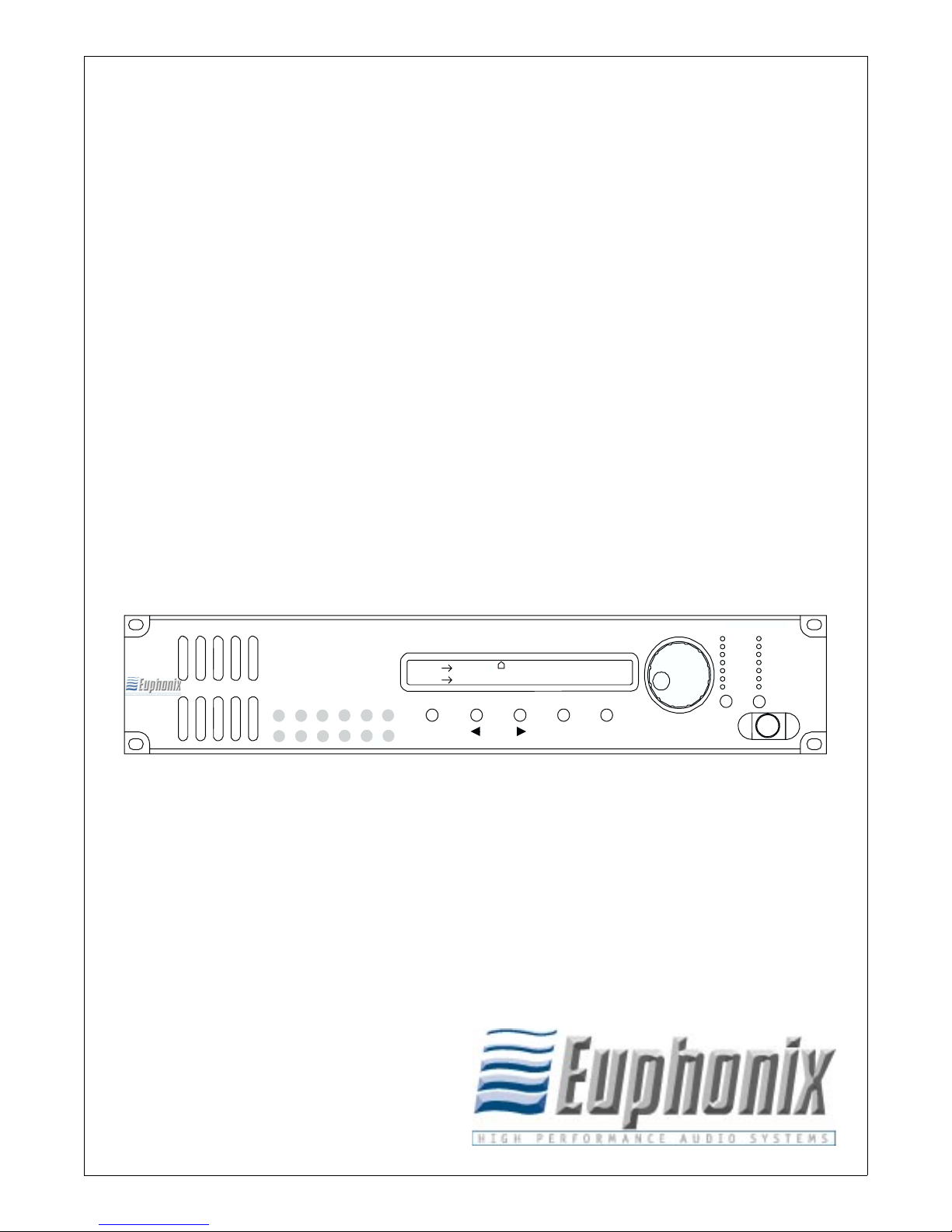
Euphonix SH612
Studio Hub User Guide
Part Number: 840-07577-03
SH612 Version: 3.06
S5 Version: 2.5
R-1 Version: 3.0
STUDIO HUB
96
AES
48
WORD
44.1
INTERNAL
CUSTOM
PULL UP
PULL DOWN
DUAL REF
VIDEO SYNC
VIDEO
OTHER
TC LOCK
MADI
123456
7891011
12
Word
48000
LTC 00:01:52:43 Jam Cont
Info
0.000% Locked
Escape
Select
SH
612
Euphonix Inc.
220 Portage Ave.
Palo Alto, California 94306
Phone: 650-855-0400
Fax: 650-855-0410
Web: http://www.euphonix.com
e-mail: info@euphonix.com
Page 2
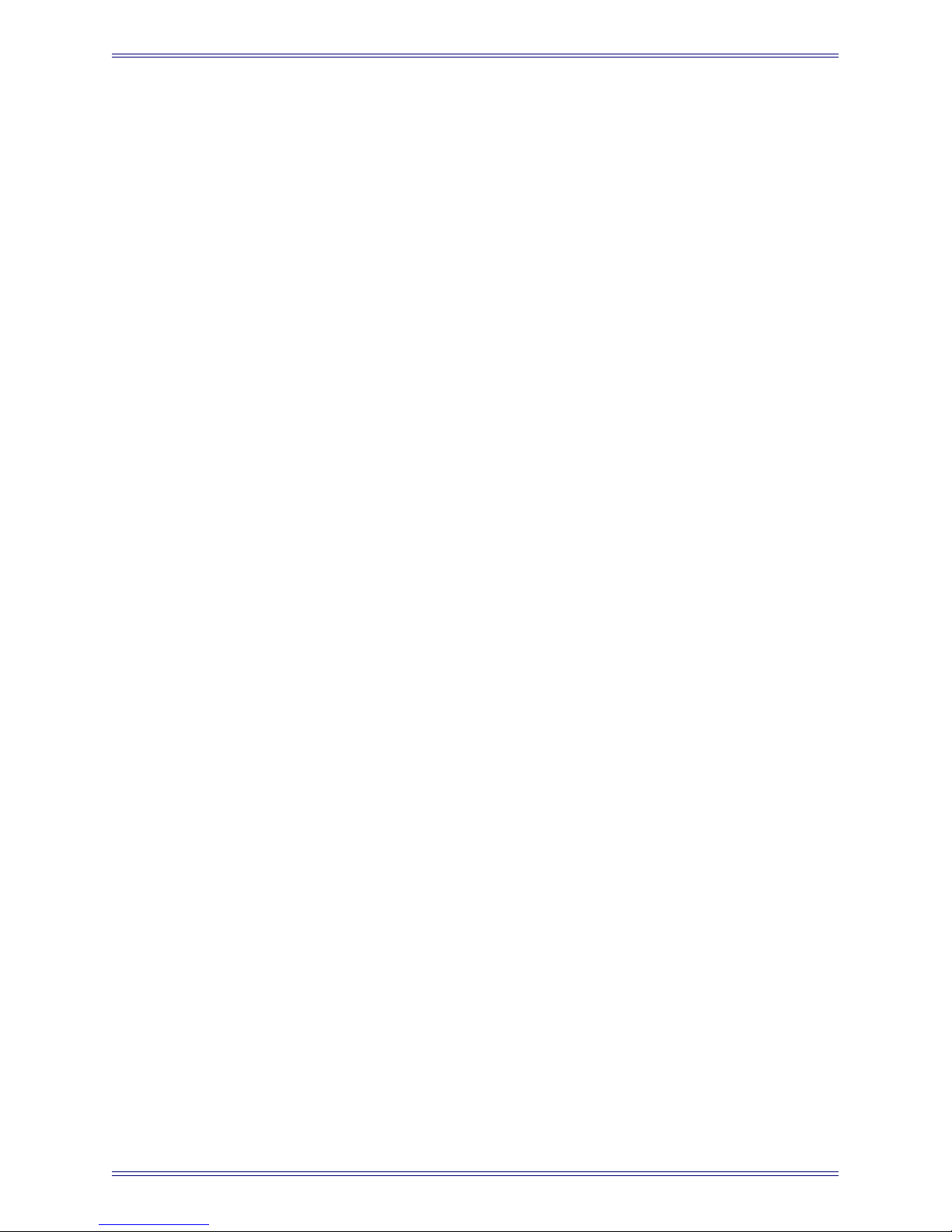
In the interest of continued product development, Euphonix reserves the right to make
improvements in this manual and the product it describes at any time, without notice or
obligation.
System 5, S-5, PatchNet, eMix, EuCon, R-1, Audio Deck, Studio Hub are trademarks of
Euphonix Inc.
©2001 Euphonix Inc. All rights reserved worldwide. No part of this publication may be
reproduced, transmitted, transcribed, stored in a retrieval system, or translated into any
language in any form by any means without written permission of Euphonix Inc.
Page 3
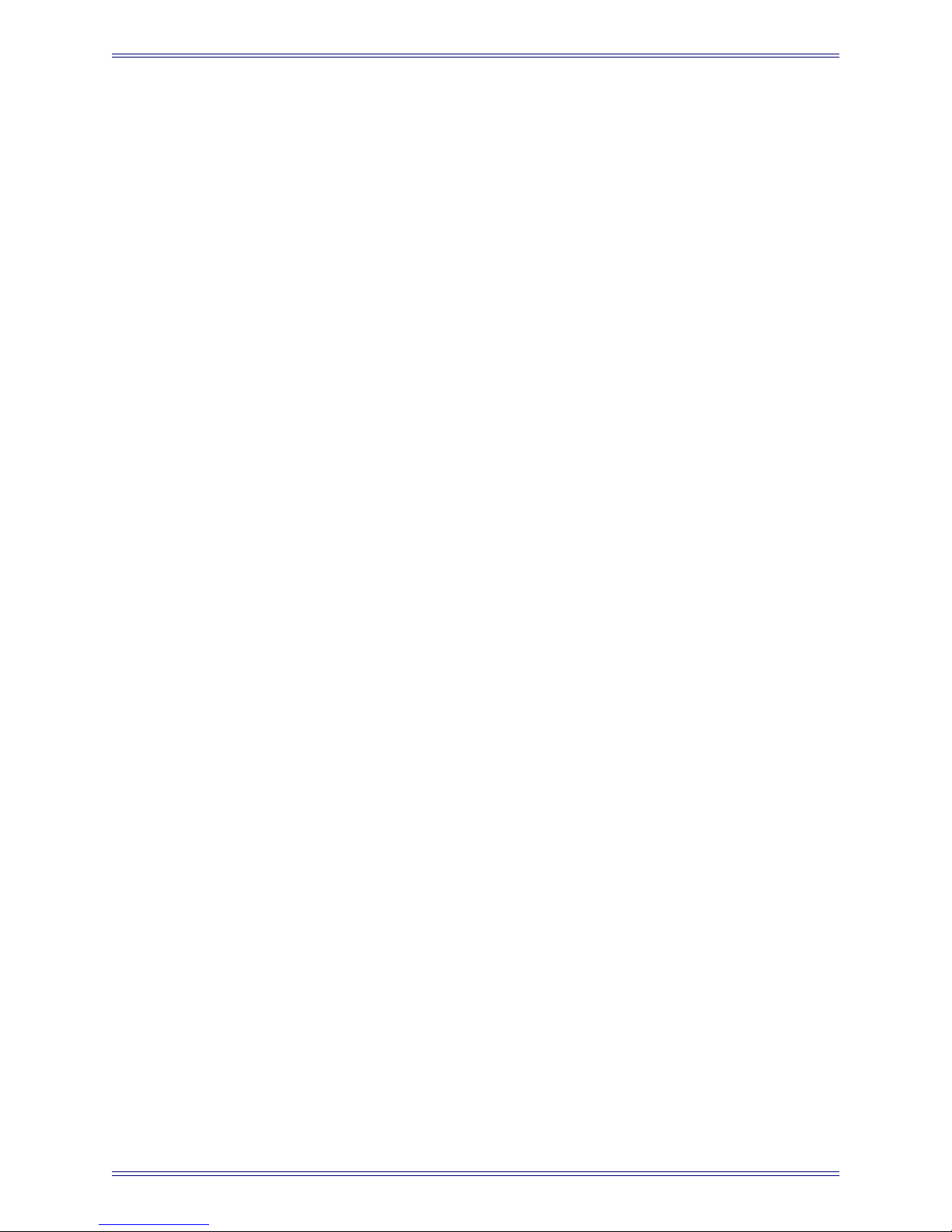
Euphonix SH612 Studio Hub User Guide
Table of Contents
List of Figures
Chapter 1: Getting Started
....................................................................................................................... iv
.................................................................................................... 5
1.1 Introduction to the SH612............................................................................5
1.1.1 Features ............................................................................................5
1.1.2 Power On Sequence .........................................................................6
1.2 MADI Connections for the R-1 ...................................................................6
1.3 AES Sync.....................................................................................................7
Chapter 2: Front and Rear Panel Interface
2.1 Front Panel.................................................................................................11
2.1.1 LCD Display ..................................................................................11
2.1.2 Menu Controls................................................................................12
2.1.3 Sample Rate Controls/Indicators ...................................................13
2.1.4 MADI Indicators ............................................................................15
2.2 Rear Panel Connectors...............................................................................16
.............................................................. 11
Chapter 3: Menu Reference and Technical Specifications
3.1 Menu Reference .........................................................................................19
3.1.1 Quick Setup Menu .........................................................................20
3.1.2 Sample Rate Setup Menu ...............................................................21
3.1.3 Time Code Setup Menu .................................................................22
3.1.4 Video Setup Menu .........................................................................25
3.1.5 MADI Routing Menu .....................................................................27
3.1.6 Utility Menu ...................................................................................29
3.1.7 Transport ........................................................................................30
3.2 SH612 Technical Specifications................................................................31
......................... 19
iii
Page 4
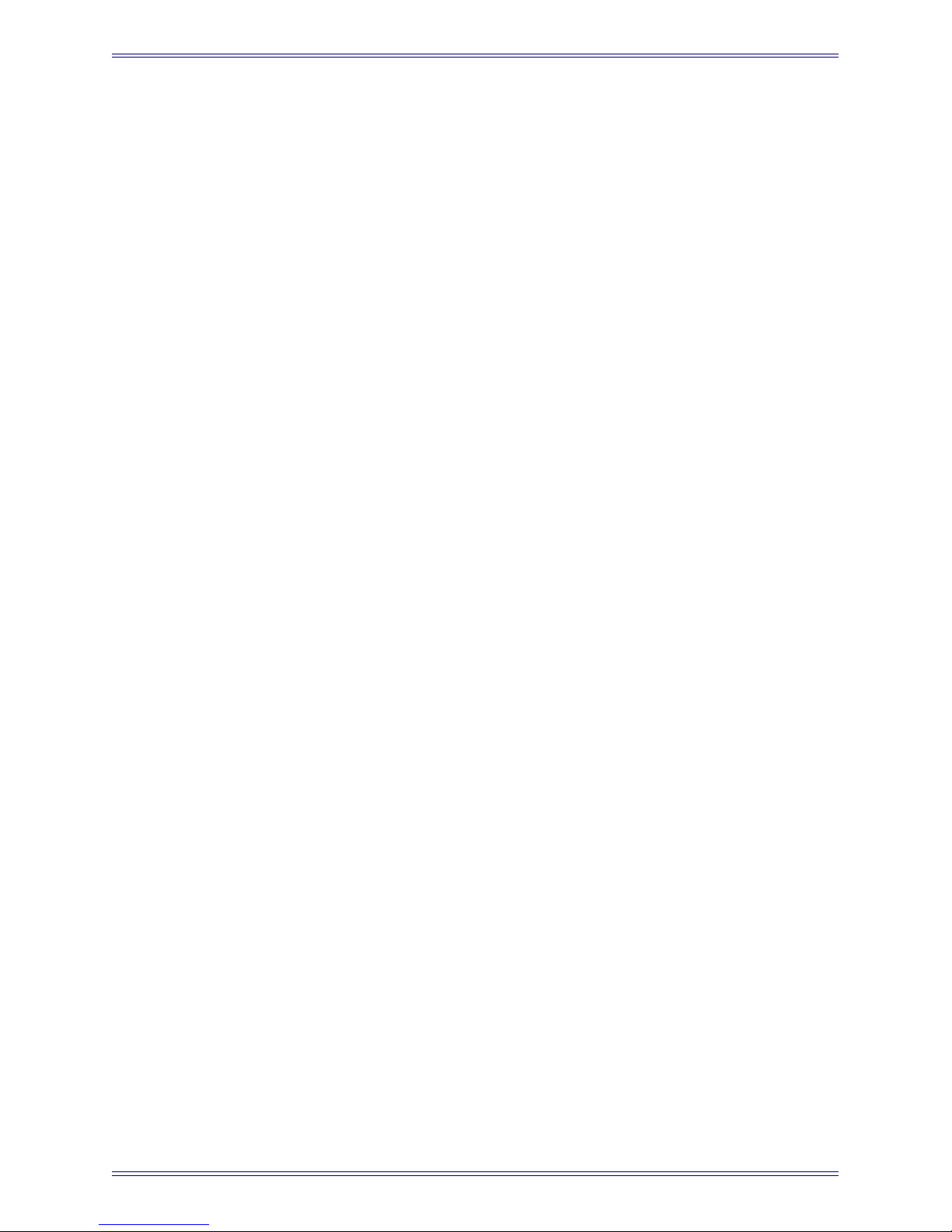
Euphonix SH612 Studio Hub User Guide
List of Figures
1-1 AES sync connections for the SH612 .................................................................................7
2-1 SH612 Front Panel ............................................................................................................11
2-2 LCD Display .....................................................................................................................11
2-3 LCD Menu Display ...........................................................................................................12
2-4 Menu Controls on Front Panel ..........................................................................................12
2-5 Sample Rate LEDs and Buttons ........................................................................................14
2-6 MADI Buttons ..................................................................................................................15
2-7 SH612 Rear Panel .............................................................................................................16
3-1 Main Menu ........................................................................................................................19
3-2 Quick Setup Menu ............................................................................................................20
3-3 Sample Rate Setup Menu ..................................................................................................21
3-4 Time Code Setup Menu ....................................................................................................22
3-5 Video Setup Menu ............................................................................................................25
3-6 MADI Routing Menu ........................................................................................................27
3-7 Utility Menu ......................................................................................................................29
iv
Page 5
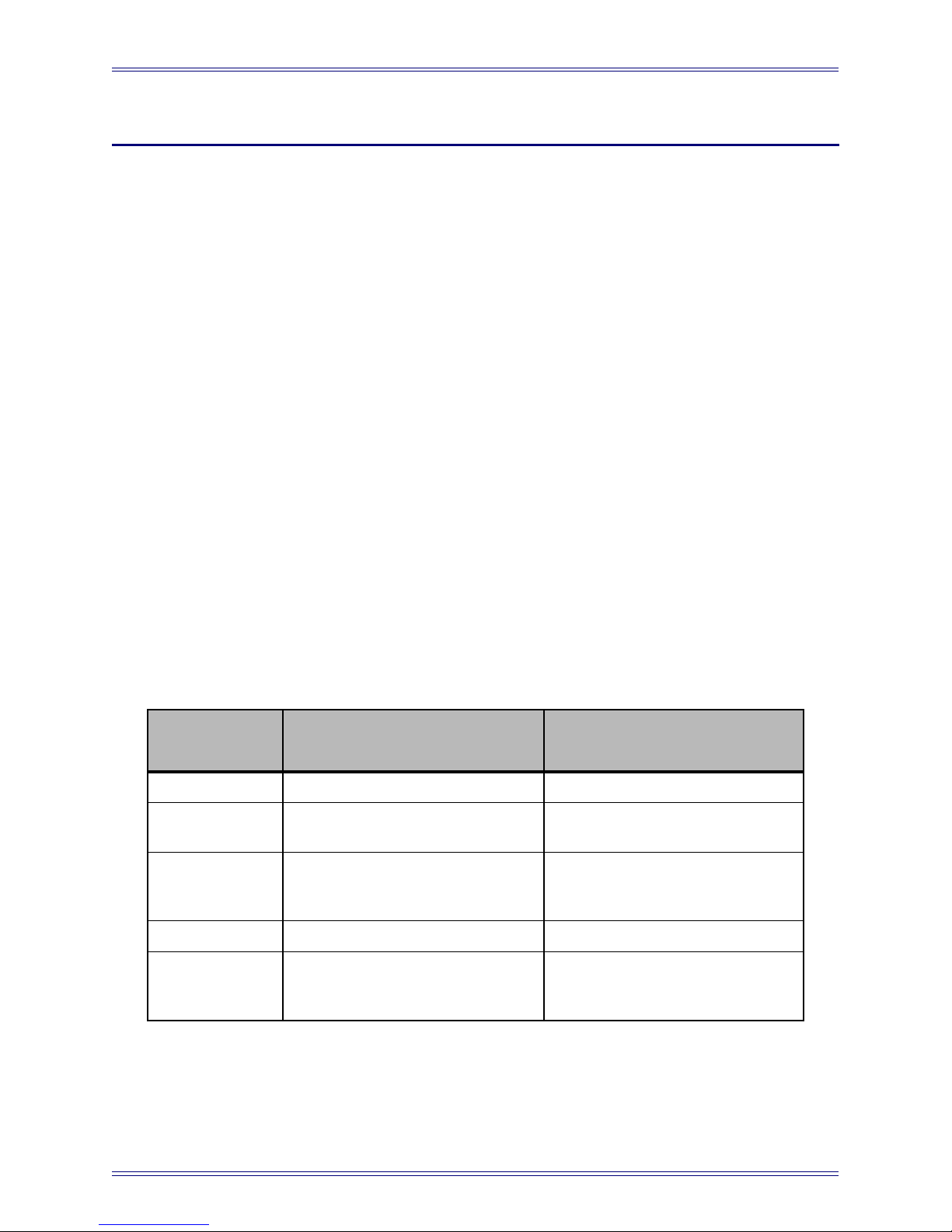
Euphonix SH612 Studio Hub User Guide
Chapter 1: Getting Started
1.1 Introduction to the SH612
The SH612 provides the central point from which to send MADI and synchronization
signals in System 5 and R-1 configurations. Since each SH612 is configured and installed by Euphonix for use with the R-1 and/or System 5, you will not often need to
modify most of its parameters. This User Guide provides a technical reference for the
SH612 but will not cover system hookup in general (see the System 5 Technical Over-
view in your manual binder).
All SH612 functions can be controlled from its front panel or through a software interface connected to System 5 or R-1. The SH612:
• provides the master clock signal for all digital audio components;
• routes and merges the 28-channel, 48 kHz MADI output streams from all
connected digital audio devices and transmits them to the DF64 (System 5) or
AudioDeck (R-1) MADI inputs as 56- or 28-channel MADI streams. At
96 kHz, signals are not merged but simply transmitted to the DF64.
1.1.1 Features
The SH612’s sync sources, sample rates, and sample rate modes are listed in Table 1-1.
Table 1-1 SH612 Features
Sync
Sources
Word Clock 44.1 kHz Output a specific sample rate
AES 48 kHz
Blackburst or
Composite video
VITC, LTC, MTC 96 kHz
Internal
88.2 kHz
Pull-Down and Pull-Up versions of
each rate as well as custom rates
in the range 31–100 kHz
Sample Rates Sample Rate Modes
Lock the system to an external
sample rate
Derive the sample rate from a
lower resolution signal (i.e., LTC,
MTC, or Video)
5
Page 6
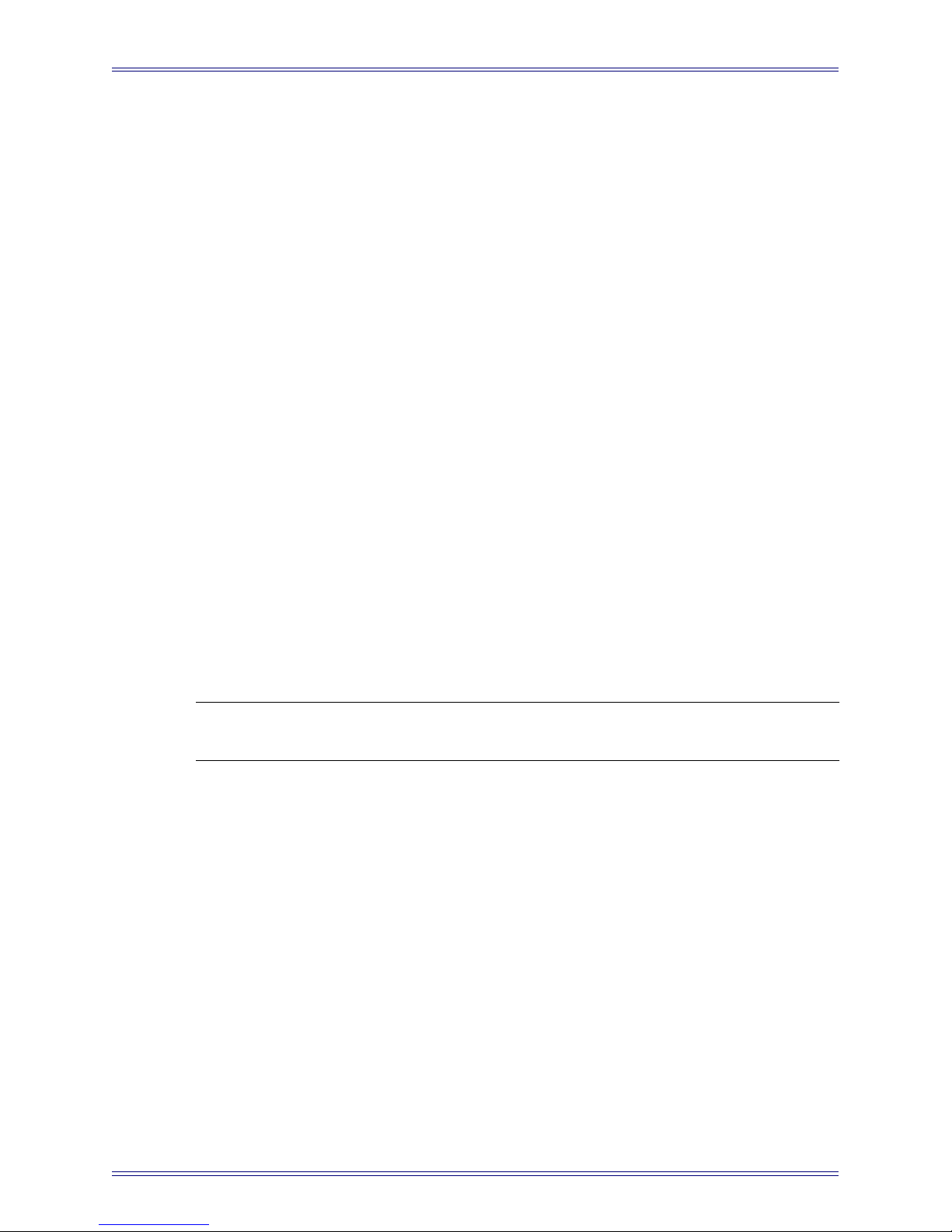
Euphonix SH612 Studio Hub User Guide Getting Started
Synchronization signals are distributed via four AES Sync (AES/EBU), Word Clock,
video, or MTC outputs to System 5 or R-1 components. The SH612 can generate or
lock to Time code, or convert between different formats. All standard time code rates
are supported:
• Film: 24 fps
• PAL/SECAM: 25 fps
• Color NTSC: 29.97 (drop and non-drop)
• black and white video rate
• MIDI sequencers: 30 fps (drop and non-drop)
The SH612 routes digital audio via 12 MADI In and 12 MADI Out ports, each with the
capacity to receive or transmit up to 56 channels (up to 24-bit, 48 kHz). For sample
rates exceeding 50 kHz, each MADI channel can carry only 28 digital audio channels.
1.1.2 Power On Sequence
Attach the provided IEC-compatible power cable to the IEC inlet. Connect the other
end to a wall outlet with appropriate plug adapter if necessary. The SH612 power supply automatically adjusts to any voltage in the range 110–240 V.
We recommend powering up the SH612 before the digital devices to which it is connected. The SH612 conducts a brief self-test routine upon power-up and displays the
firmware revision number. When the Main Menu is displayed, power up the attached
converters.
NOTE: Please refer to the power up routine for System 5 before attempting to power the
DF64 Digital Frames and the Pilot Computers.
1.2 MADI Connections for the R-1
These are the standard MADI connections for the R-1:
• MADI Ports 1–4 are for converter or I/O devices
• MADI Port 7 is for AudioDeck 1
• MADI Port 8 is for AudioDeck 2
• MADI Port 9 is for AudioDeck 3
• MADI Port 10 is for AudioDeck 4
• MADI Ports 5, 6, 11, and 12 are for additional MADI devices that require a
custom route to be used with the R-1 (see Section 3.1.5 - MADI Routing Menu).
6
Page 7
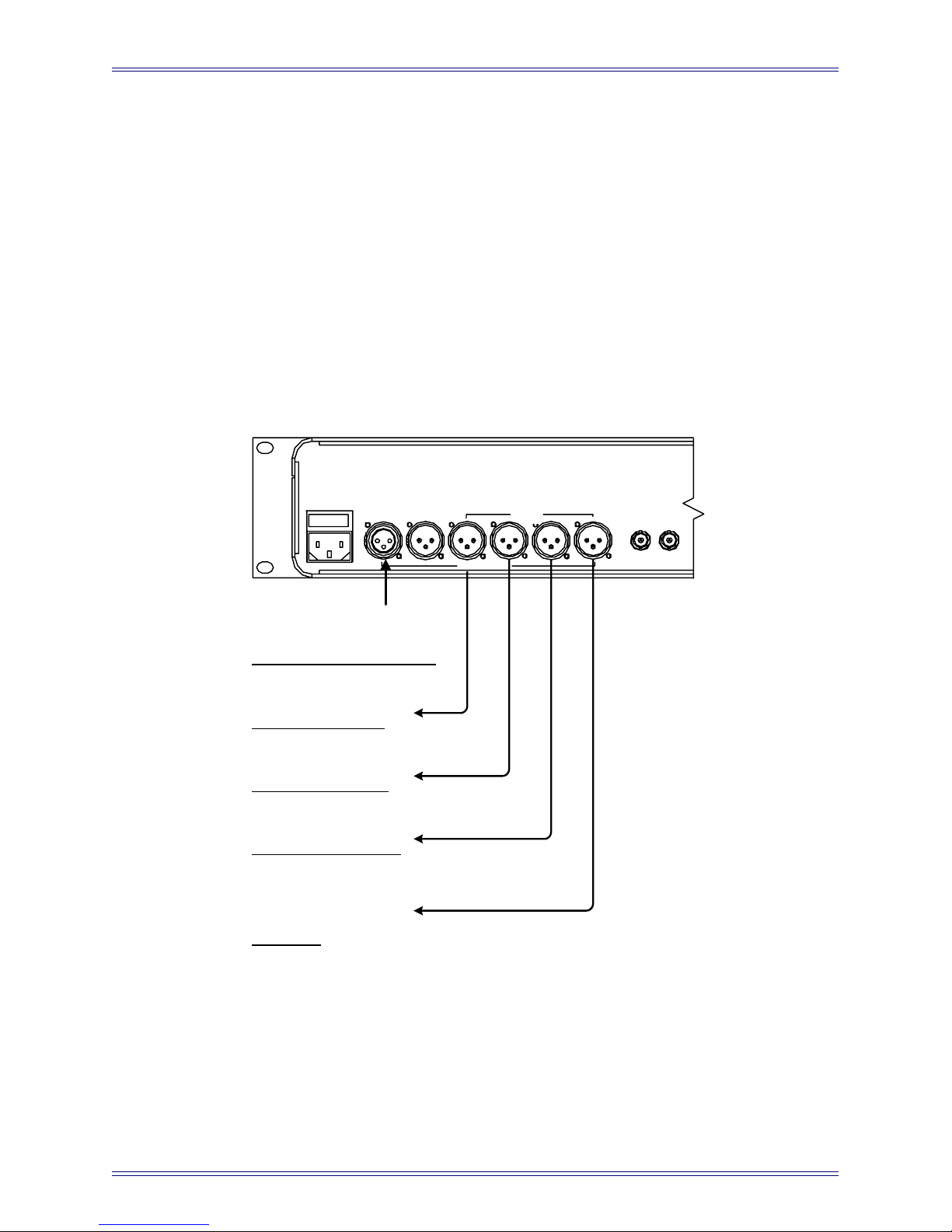
Euphonix SH612 Studio Hub User Guide Getting Started
1.3 AES Sync
AES Sync signals originate from the SH612. AES Sync signals can be looped a maximum
of four times. If additional AES signals are required, use an AES distribution amplifier.
The four AES sync outputs on the SH612 deliver AES sync to:
• The FC631 card on the DF64(s)
• AM713(s) and DM714(s)
• MA703(s) and MD704(s)
• Other devices that accept AES Sync whose sample rate needs to be locked to
the System 5 sample rate.
SH 612
IN OUT
The SH612 Can Lock to
the AES Sync Signal From
Another Device at this Port
Daisy Chain to FC631
Cards on all DF64s
Daisy Chain to all
MADI
Input Devices
Daisy Chain to all
MADI
Output Devices
Connect to any
Additional Devices
Which Require
AES
Sync
THRU
AES/SYNC
WORD
Figure 1-1 AES sync connections for the SH612
7
Page 8
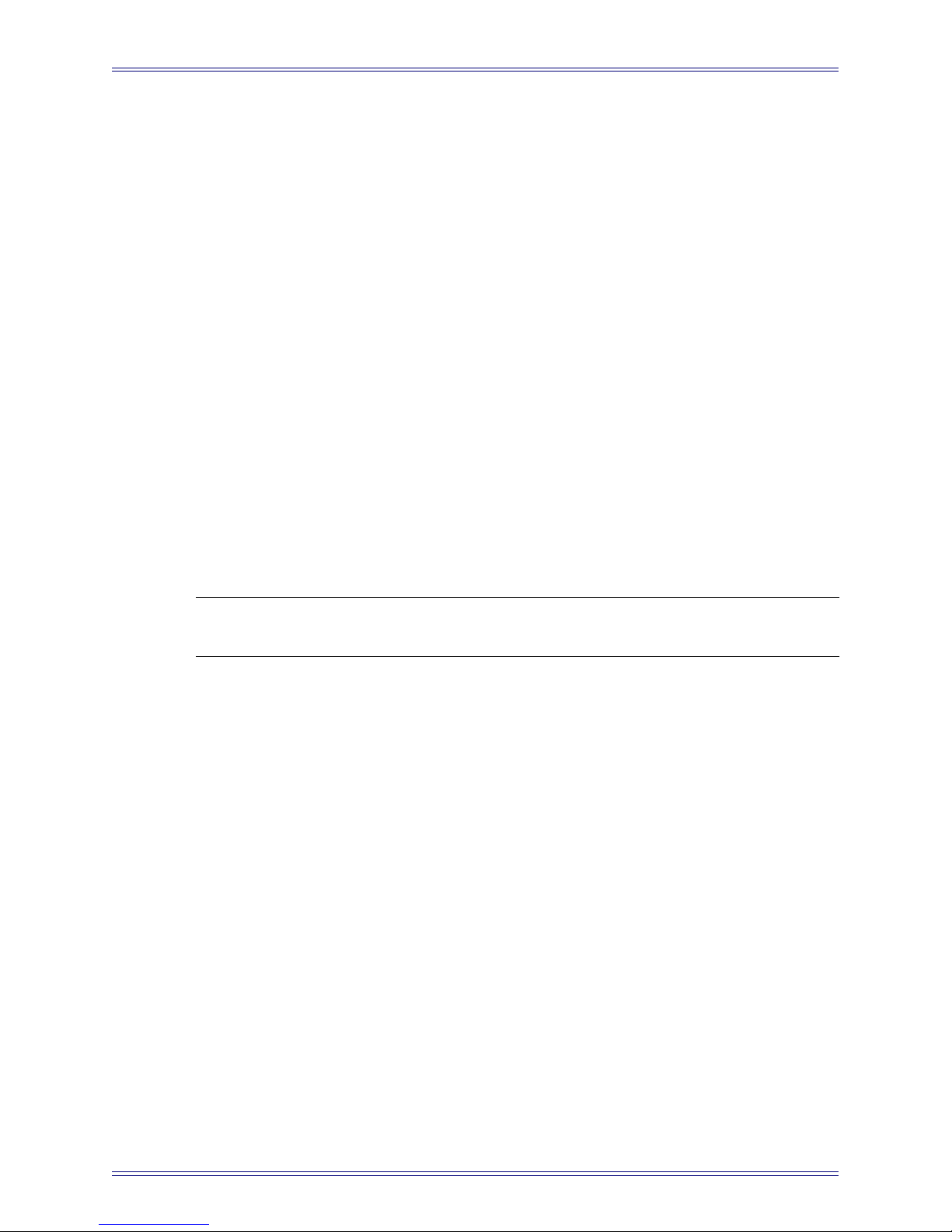
Euphonix SH612 Studio Hub User Guide Getting Started
Make the following AES Sync connections:
• Attach the provided XLR-to-Lemo cable from one of the AES Sync Out connectors on the SH612 to the AES Sync In connector on the FC631 card of the
first DF64.
• Attach the provided Lemo-to-Lemo cable from one of the AES Sync Out ports
on the first DF64 to the FC631 card of the second DF64 (if present). Daisy
chain this connection to additional DF64s.
• Attach the provided yellow XLR cable from one of the AES Sync Out connectors
on the SH612 to the AES Sync In of the AM713 or DM714. Daisy chain this
connection to other AM713(s), DM714(s), MD704, or other digital devices
with an AES Sync input.
• Attach the provided yellow XLR cable from one of the AES Sync Out connectors
on the SH612 to the AES Sync In of the MA703 or MD704. Daisy chain this
connection to other MA703(s) or MD704(s).
• Attach the provided yellow XLR cable from one of the AES Sync Out connectors
on the SH612 to the AES Sync In of other devices with AES Sync inputs
whose sample clocks must be locked to System 5 (i.e., the R-1).
• The Word Clock output of the SH612 can also be used to sync to an external
device or group of devices using daisy chain cabling.
NOTE: The AES Thru port on the Euphonix converters is always active. If daisy chained de-
vices are powered off, downstream devices will lose sync.
8
Page 9
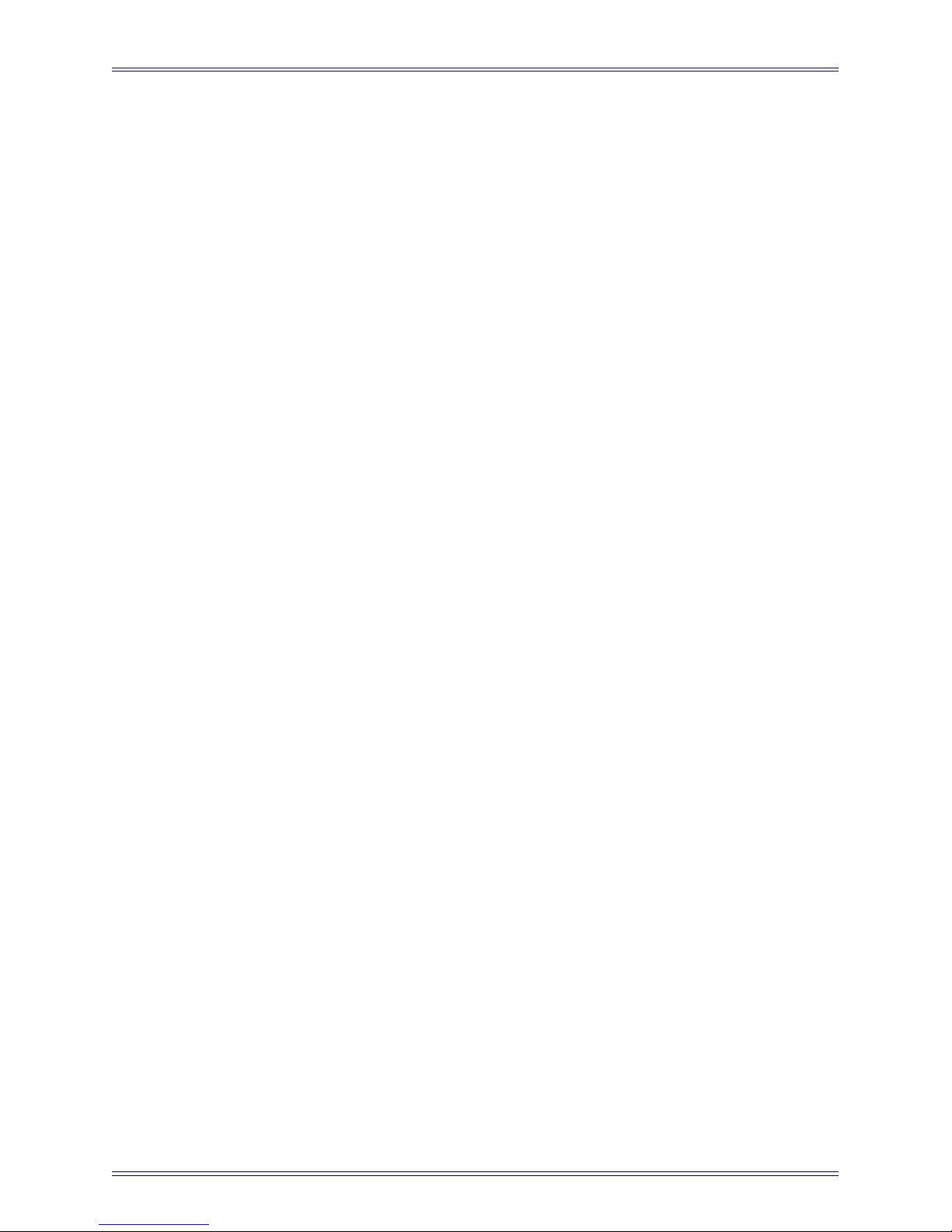
Euphonix SH612 Studio Hub User Guide Getting Started
9
Page 10
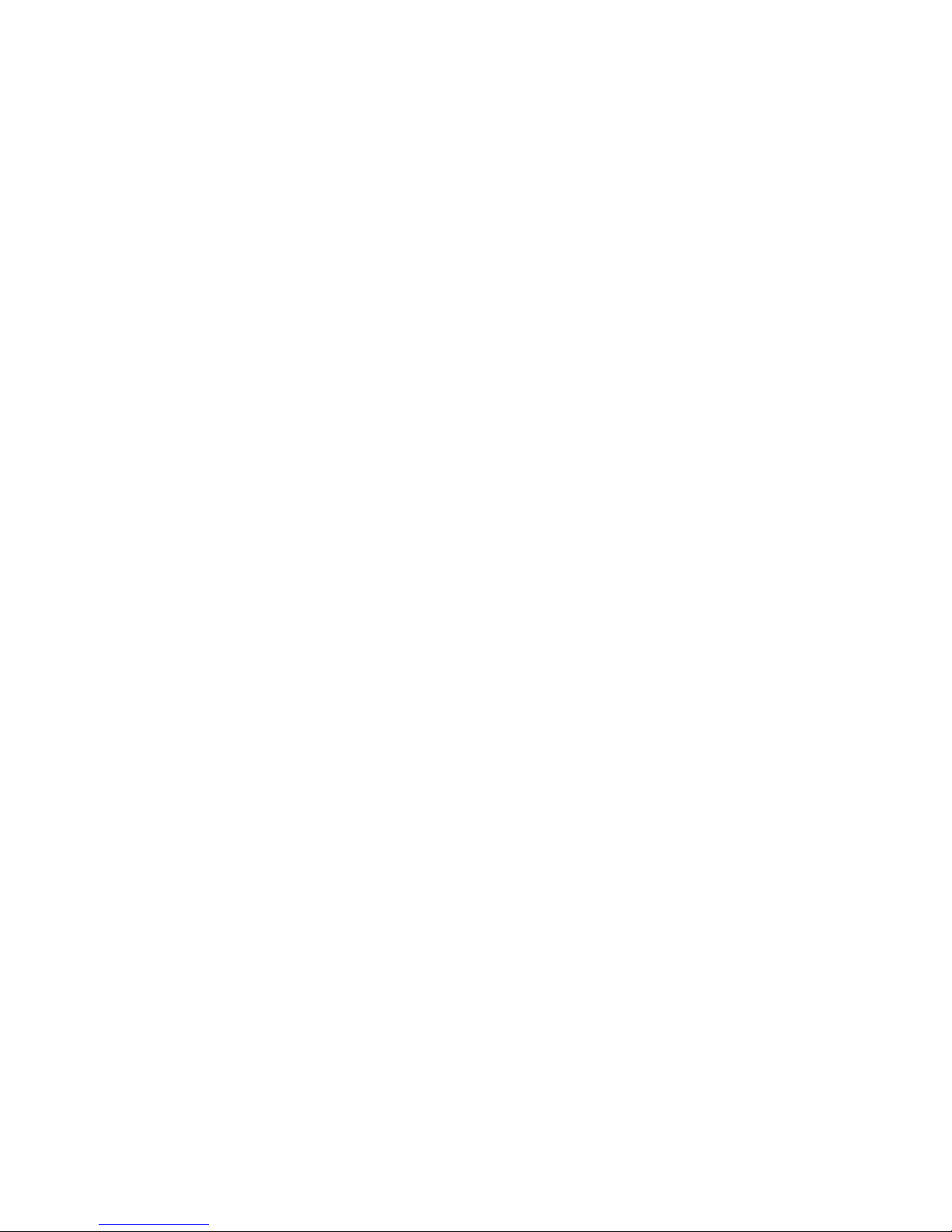
Page 11

Euphonix SH612 Studio Hub User Guide Front and Rear Panel Interface
Chapter 2: Front and Rear Panel Interface
2.1 Front Panel
STUDIO HUB
96
AES
48
WORD
44.1
INTERNAL
CUSTOM
PULL UP
PULL DOWN
DUAL REF
VIDEO SYNC
VIDEO
OTHER
TC LOCK
SH
612
MADI
123456
7891011
2.1.1 LCD Display
Word
48000
LTC 00:01:52:43 Jam Cont
12
Info
0.000% Locked
Escape
Figure 2-1 SH612 Front Panel
Select
The LCD window uses two lines of 40 characters to display the status of current settings
or the menu system.
Status Display
Sample Rate
Source
Word 48000 0.000% Locked
LTC 00:01:52:43 Jam Cont
Time Code
Output mode
Sample Rate
Current Time
Position
Percent drift Lock Status
Time Code
Sync mode
Figure 2-2 LCD Display
Menu Display
The Menu system has the following hierarchy:
Menu -> Submneu -> Parameter -> Parameter Value
11
Page 12

Euphonix SH612 Studio Hub User Guide Front and Rear Panel Interface
Indicates submenus are
Menu name
available for scrolling with
arrows or SpinKnob
Main Menu – Use Spin Knob to Select
Time Code Setup Menu âßà
Submenu name, parameter, or value
2.1.2 Menu Controls
Six front panel controls interface to the menu system:
Info
Figure 2-4 Menu Controls on Front Panel
Info
Press Info to display the current firmware version.
Press to view submenu contentsSelect
Figure 2-3 LCD Menu Display
Escape
Select
Arrow Keys
The arrow keys do one of the following three things depending on the context in which
they are used:
• Scroll through menus and parameters
• Move the cursor through display fields
• Adjust parameter values
Escape
Press the Escape key to:
• move one menu level up;
• move from the Main Menu to the Status Display;
• cancel the current operation (but not previous selections).
12
Page 13

Euphonix SH612 Studio Hub User Guide Front and Rear Panel Interface
Select
Press the Select key to:
• enter the menu system from the status display;
• display a submenu or parameter from a list;
• display parameter values;
• select the highlighted parameter value.
The menu display automatically reverts to the status display 15 seconds after the last
menu action.
SpinKnob
The SpinKnob performs almost identical functions to the arrow keys, except when the
display includes multiple fields that can be adjusted, in which case the arrow keys position the cursor and the SpinKnob sets values.
The SpinKnob:
• scrolls through the display fields, menus, submenus, parameters, and values;
• adjusts parameter values.
Rotate the SpinKnob clockwise to:
• increase the numeric value;
• move down through a list of menus, parameters, or values;
• move the cursor to the right across the display.
Rotate the SpinKnob counterclockwise to perform the inverse function of those listed
above.
2.1.3 Sample Rate Controls/Indicators
The front panel has two keys dedicated to the Sample Rate Source and Sample Rate
settings, and 14 LEDs that display their status. Since these controls and indicators are
so frequently used, they have been included on the front panel for convenience without
requiring access to the Menu tree (although they are available in the menus).
Sample Rate Source Key
Press the Sample Rate Source key to display the Sample Rate Source menu. Use the
SpinKnob or arrow keys to highlight the appropriate Sample Rate Source value. Press
Select to activate the displayed value and revert to Status Display mode. The LED
corresponding to the selection illuminates.
13
Page 14

Euphonix SH612 Studio Hub User Guide Front and Rear Panel Interface
Sample Rate Key
Press the Sample Rate key to display the Sample Rate menu. Use the SpinKnob or
arrow keys to highlight the desired Sample Rate setting. Press Select to activate the
displayed value and revert to Status Display mode. The LED corresponding to the selection illuminates.
96
48.0
44.1
Custom
Pull-Up
Pull-Down
Dual Ref
Sample Rate
Figure 2-5 Sample Rate LEDs and Buttons
Sample Rate Source
AES
Word Clock
Internal
Video Sync
Video
Other
TC Lock
Sample Rate LEDs
96, 48, and 44.1 (kHz) represent the nominal sample rates. The Custom LED illuminates
to indicate other rates within the range 31–100 kHz.
The Pull-Up or Pull-Down LEDs illuminate when the sample rate is set to a Pull-Up
or Pull-Down rate of one of the three nominal or Custom rates.
The Dual Ref LED illuminates to indicate that the time code and sample rate clock
sources for the SH612 each reference a separate external signal. This means that synchronization must be accomplished externally to the SH612 or the signals may drift.
The SH612’s response to drift varies depending on the mode. Drift is allowed in the
Jam Continuous (1% only) and Jam Once modes. It is only in either of these two
modes that the Dual Ref LED lights. In all other cases the LED is not lit.
The TC Lock LED indicates time code lock status:
• Solid LED: Locked to valid time code signal
• Flashing LED: No lock because expected time code signal not present
• Unlit LED: SH612 is generating internal time code
14
Page 15

Euphonix SH612 Studio Hub User Guide Front and Rear Panel Interface
2.1.4 MADI Indicators
Twelve back-lit buttons indicate the MADI input channel status.
M A D I
1 2 3 4 5 6
7 8 9 10 11 12
Figure 2-6 MADI Buttons
Each button corresponds to the physical MADI input/output port of the same number.
The SH612 software detects the physical MADI ports connected upon startup and continuously monitors all MADI input ports to detect valid MADI signals. If the SH612
detects MADI input port activity, it lights the corresponding key (bright-solid). If
MADI signal activity is not detected or is not valid, the key lights dim-solid.
Press any of the 12 buttons to view and edit the patch configuration for the corresponding MADI port in the display (Edit Route mode).
15
Page 16

Euphonix SH612 Studio Hub User Guide Front and Rear Panel Interface
2.2 Rear Panel Connectors
SH 612
LTC
IN
OUT
THRU
IN OUT
IN OUT THRU
AES/SYNC
MTC/MMC
SERIAL MC
RS-422
78
IN IN IN IN IN INOUT OUT OUT OUT OUT
123456
IN IN IN IN IN INOUT OUT OUT OUT OUT
9101112
CONTROL IEEE 1394VIDEOVID-SYNCWORD
M
OUT
A
D
I
OUT
Figure 2-7 SH612 Rear Panel
AES Sync In (female XLR): Connect to house AES Sync source.
AES Sync Out Ports (four male XLR): Outputs AES Sync. We recommend using
AES Sync for all System 5 MADI devices closer than 50 ft from the Studio Hub.
Typically, Out 1 connects to the DF64s, Out 2 connects to MADI input devices, and
Out 3 connects to MADI output devices. Out 4 is a spare for any additional devices
requiring AES Sync.
Word In (BNC): Connect this port to the house Word Clock source.
Word Out (BNC): Connect this port to any device that requires Word Clock. Typically,
MADI Converters located more than 50 ft from the Studio Hub use Word Clock instead
of AES Sync. The Word Clock at this port is always locked to the selected sync source.
MADI In / Out Ports (24 BNC) Digital audio in and outs. These connect to the MADI
Converters. See the MADI Hookup diagrams in the System 5 Technical Overview for
details on these connections.
Vid-Sync In (BNC): The Vid-Sync In port can accept blackburst or composite video
as a master clock signal. No output occurs at the Video Out port when using this port.
Video In (BNC): The Video In port can accept blackburst or composite video or anything with VITC embedded as a master clock signal. The signal input to Video In port
is sent through to the Video Out port. VITC delivered to the input or internally created
can be routed to Video Out.
Video Out (BNC): Outputs VITC time code when a video signal is present at the Video
In port.
16
Page 17

Euphonix SH612 Studio Hub User Guide Front and Rear Panel Interface
Control (9-pin DIN): Use this RS422 port for software control of the SH612 from
System 5 (but not for the R-1).
IEEE 1394 ports (3): Use this IEEE 1394 high-speed communication protocol for software control of the SH612 from the R-1 (but not for System 5).
NOTE: The SH612 can now be controlled by either its serial 9-pin Control port or by its IEEE-
1394 port. The unit may appear to be disabled if the port selected for software control
does not match the actual port currently connected. If software control is not working
in System 5 version 2 or R-1 version 3 (and later versions of each), follow these steps:
1. Start the SH612 and press Select once to enter the Main Menu.
If the SH612 does not display its Main Menu, press the Escape key several
times until the status display is shown, then press Select again.
2. Turn the SpinKnob to highlight Utility Menu and press Select.
3. Turn the SpinKnob to highlight Control Port and press Select.
For System 5, turn the SpinKnob to highlight RS422 and press Select.
For an R-1, turn the SpinKnob to highlight (IEEE) 1394 and press Select.
4. Press Escape twice to show status again.
5. Reboot the SH612 to implement the control port change.
Serial MC RS422 (9-pin DIN): Input port for Machine Control signals. Not used in
System 5.
MTC/MMC In (5-pin DIN): Input port for MIDI Time Code or MIDI Machine Control
signals.
MTC/MMC Out (5-pin DIN): Output port for MIDI Time Code or MIDI Machine
Control signals.
MTC/MMC Thru (5-pin DIN): Duplicates the signal applied to the MTC/MMC In port.
LTC In (1/4" phono and XLR): Input SMPTE LTC.
LTC Out (1/4" phono and XLR): Generates SMPTE LTC at the time code frame rate
set by the System 5 software.
Power Connector (IEC): Accepts standard IEC power cord (provided). An autoranging
switching supply accepts voltages between 100–240 V, 50–60 Hz.
17
Page 18

Page 19

Euphonix SH612 Studio Hub User Guide
Chapter 3: Menu Reference and Technical
Specifications
3.1 Menu Reference
All menus are depicted but only those parameters that require description are discussed
in the submenu sections.
The Main Menu’s submenus are listed in this section. Each submenu contains parameters,
values, and possibly additional submenus.
Select
Quick Setup
Menu
Sample Rate
Source
Sample Rate
Time Code
Source
Time Code
Frame Rate
Time Code
Mode
Video Field
Rate
Esc
Sample Rate Setup
Menu
Select
Sample Rate
Source
Sample Rate
Word Clock In
Oversample Rate
Word Clock Out
Oversample Rate
Esc
Time Code Setup
Menu
Select
Time Code
Source
Time Code
Frame Rate
Time Code
Mode
Time Code
Offset
Jam Sync
Mode
Time Code
Freewheel Duration
Drift Warning
Threshold
Select
Esc
Main
Menu
Video Setup
Menu
Select Esc
Video Field
Rate
Video Jam
Sync
VITC
Read Line #
VITC
Write Line #
BITC
\Window Enable
BITC
\Window Position
BITC
\Window Color
Esc
MADI Setup
Menu
Select
MADI Port
Definitions
Edit Route
Add Route
Store Routing
Matrix
Recall Routing
Matrix
Select Esc
Factory Routing
Matrices
User Routing
Matrices
Esc
Utility Setup
Menu
Select Esc
Store
Setup
Recall
Setup
Varispeed
Display
R-1 Transport
Interface
LTC Output
Gaiin
Figure 3-1 Main Menu
19
Page 20

Euphonix SH612 Studio Hub User Guide Menu Reference and Technical Specifications
3.1.1 Quick Setup Menu
The Quick Setup menu has the most commonly used parameters gathered in one menu for
quick and easy access. Refer to the individual menus for explanation of each parameter.
Quick Setup
Menu
Select
Esc
Sample Rate
Source
Sample Rate
Time Code
Source
Time Code
Frame Rate
Time Code
Mode
Select
Esc
Select
Esc
Select
Esc
Select
Esc
Select
Esc
AES
96000 Hz
VITC
24
Generate
Word Clock Internal Video Sync Video
48000 Hz 44100 Hz
LTC MTC
25 29.97 29.97 drop 30
External
External
Varispeed
49000 Hz
Custom
Pull Up/
Pull Down Menu
TC Source
Esc
Select
30 drop
100000 Hz
PAL
96096 Hz
NTSC
95904 Hz
NTSC
92160 Hz
PAL
50000 Hz
PAL
48048 Hz
NTSC
47952 Hz
NTSC
46080 Hz
PAL
45937.5 Hz
PAL
44144 Hz
NTSC
44056 Hz
NTSC
42336 Hz
PAL
Video Field
Rate
Select
Esc
50 Hz
59.94 Hz
Figure 3-2 Quick Setup Menu
20
60 Hz
Page 21

Euphonix SH612 Studio Hub User Guide Menu Reference and Technical Specifications
3.1.2 Sample Rate Setup Menu
Sample Rate Setup
Menu
Select Esc
Sample Rate
Source
Sample Rate
Word Clock In
Oversample Rate
Word Clock Out
Oversample Rate
Custom Sample Rate
This parameter allows a user-specified sample rate in the range 31–100 kHz (default
value is 49000.0 Hz). To program a Custom sample rate:
Select
Esc
Select
Esc
Select
Esc
Select
Esc
AES
96000 Hz
1
1
Word Clock Internal Video Sync Video
48000 Hz 44100 Hz
128 256
128 256
Figure 3-3 Sample Rate Setup Menu
49000 Hz
Custom
Pull Up/
Pull Down Menu
TC Source
Esc
Select
100000 Hz
PAL
96096 Hz
NTSC
95904 Hz
NTSC
92160 Hz
PAL
50000 Hz
PAL
48048 Hz
NTSC
47952 Hz
NTSC
46080 Hz
PAL
45937.5 Hz
PAL
44144 Hz
NTSC
44056 Hz
NTSC
42336 Hz
PAL
1. Use the arrow keys to move the cursor under the sample rate digits.
Each digit is a separate field.
2. Use the SpinKnob to set the sample rate.
3. Press Select when the desired sample rate has been set.
This parameter can also be set in the Quick Setup menu.
Word Clock In Oversample
This feature allows a higher resolution Word Clock input to the SH612. The Word
Clock In Oversample value should match the incoming signal. The default is 1 which
does not alter the incoming signal and assumes a normal Word Clock sample rate. The
other options are 128 and 256 times the incoming rate.
Word Clock Out Oversample
Same options as Word Clock In Oversample.
21
Page 22

Euphonix SH612 Studio Hub User Guide Menu Reference and Technical Specifications
3.1.3 Time Code Setup Menu
Time Code Setup
Menu
Select Esc
Time Code
Source
Time Code
Frame Rate
Time Code
Mode
Time Code
Offset
Jam Sync
Mode
Select
VITC
LTC MTC
Esc
Select
24
25 29.97 29.97 drop 30
Esc
Select
Generate
External
Esc
Range: ± 1 frame to 23:59:59:29 (defaults to 00:00:00:00 unless set by user)
External
Varispeed
Select
Esc
Jam
Once
Jam
Continuous
30 drop
Time Code
Freewheel Duration
Drift Warning
Threshold
LTC Output
Gaiin
Range: 5 - 1000 frames (defaults to 15)
Range: 1 - 100 frames
Range: -2 to +10 dBv
Figure 3-4 Time Code Setup Menu
22
Page 23

Euphonix SH612 Studio Hub User Guide Menu Reference and Technical Specifications
Time Code Mode
The SH612 has three time code outputs: VITC, LTC, MTC. The time code outputs always represent the current time of the SH612.
Generate - This is the default mode for the SH612. Time code is internally generated,
routed to the time code outputs, and sample-rate-resolved.
External - With this setting the SH612 is locked to an external time code source and
generates the received time code position information at its outputs. This setting corresponds to the Slave key on the R-1 Remote.
External Varispeed - This feature is available only on SH612s configured for R-1
systems.
Time Code Offset
Time Code Offset is only relevant when the SH612 is slaved to an external device or an
external device is slaved via LTC from the R-1. The R-1 does not output offset Timecode. The Time Code Offset can be positive or negative, and range from 1 frame to
23:59:59:29. A negative offset is subtracted from the Time Code Source value; a positive Offset is added to the Time Code Source value. The equation for Current Time is:
TC Current Time = TC Source +/- TC Offset
The Time Code Offset defaults to 00:00:00:00 unless specifically set by the user.
To set the offset:
1. Use the left/right arrow keys to position the cursor under each of four doubledigit fields.
2. Use the SpinKnob to set the desired number.
3. To create a negative offset, position the cursor under the + sign and use the
SpinKnob to change to the minus sign.
Jam Sync Mode
Jam Once - Locks when time code is first received and runs independent of incoming
time code thereafter.
Jam Continuous - Locks continuously to incoming time code and resynchronizes
whenever necessary.
23
Page 24

Euphonix SH612 Studio Hub User Guide Menu Reference and Technical Specifications
Time Code Free Wheel Duration
When the incoming time code signal is interrupted, the SH612 continues to generate
time code while it checks for the resumption of incoming time code within the period
specified in the Time Code Freewheel Duration setting. If the time code source resumes before the Time Code Freewheel Duration, the SH612 checks to see if the difference between the current time code source frame value and the time code output
frame value is within 1% deviation.
• If the difference is less than or equal to 1%, the SH612 resynchronizes to the
new time code source without interrupting time code or sample rate lock.
• If the difference exceeds 1%, the SH612 drops time code and sample rate lock
and locks to the new time code position.
Drift Warning Threshold
Specifies the amount of drift that triggers the drift warning (1–100 frames).
LTC Output Gain
Specifies the output level of LTC in the range -2 to +10 dBv.
24
Page 25

Euphonix SH612 Studio Hub User Guide Menu Reference and Technical Specifications
3.1.4 Video Setup Menu
Video Setup
Menu
Select Esc
Video Field
Rate
Video Jam
Sync
VITC
Read Line #
VITC
Write Line #
Select
Esc
Select
Esc
Select
Esc
Select
Esc
50 Hz
On
Auto Scan
Same as
Read
59.94 Hz
Off
Set Read
line#
Set Write
line#
60 Hz
BITC
\Window Enable
BITC
\Window Position
BITC
\Window Color
Select
On
Off
Esc
Select
Horizontal
Position
Esc
Vertical
Position
Select
Black on
White
Esc
White on
Black
Figure 3-5 Video Setup Menu
25
White on
Video
Black on
Video
Page 26

Euphonix SH612 Studio Hub User Guide Menu Reference and Technical Specifications
Video Jam Sync
On - The SH612 automatically jams the start of the LTC and MTC output frames to be
aligned to line 5, field 0 of the blackburst, composite video, or VITC signal.
Off - The time code outputs are not frame-edge aligned with line 5 field 0 of the video
source.
VITC Read Line #
Auto Scan - Automatically scans for the lines that contain VITC.
Set Read line# - Directed to specific line number combinations in the range 10/12–38/40.
VITC Write Line #
Same as Read - Writes to the same lines specified in the VITC Read Line # settings.
Set Write Line# - Writes to specific line number combinations in the range 10/12–38/40.
BITC Window Enable
On - Displays a Time Code window on the video monitor.
Off - Does not display a Time Code window.
BITC Window Position
The Vertical and Horizontal coordinates can be set to position the burn in window.
BITC Window Color
White on Black
Black on White
White on video
Black on Video
26
Page 27

Euphonix SH612 Studio Hub User Guide Menu Reference and Technical Specifications
3.1.5 MADI Routing Menu
MADI Setup
Menu
Select Esc
MADI Port
Definitions
Edit Route
Add Route
Store Routing
Matrix
Specify each MADI port for Audio Deck (R-1) or non-Audio Deck (System 5) connection
Implemented only for SH612s configured for the R-1
Routes the MADI In Port to a MADI Out Port
Stores up to 20 Routes
Recall Routing
Matrix
Factory Routing
Matrices
Esc
Recalls user or factory Routes
Figure 3-6 MADI Routing Menu
User Routing
Matrices
Input channels can be routed to any output channel using the MADI routing menu. A
route can consist of entire MADI ports, groups of MADI channels, or a single MADI
channel. An individual input can also be routed to one, multiple, or all outputs.
27
Select
Page 28

Euphonix SH612 Studio Hub User Guide Menu Reference and Technical Specifications
To create a route:
1. Press the MADI port button corresponding to the port to route to or from.
The Add Route submenu appears displaying the input and output ports and
channels. You can also locate to the Add Route Menu through the menu system.
In: [1: 1 - 56] To Out: [1: 1- 56]
2. Use the arrow keys to move the cursor under the number to adjust and the
SpinKnob to adjust the number.
3. Press Select to finalize the route.
NOTE: The SH612 does not provide visual confirmation of the active routes so you must check
that the route was correct by looking at the meters on the R-1 or System 5 console.
MADI Port Definitions
This parameter can specify each MADI port for AudioDeck (R-1) or non-AudioDeck
(System 5) connections. For the R-1 version 3, the MADI port definitions (AudioDeck
vs. non-AudioDeck) are saved as part of a user routing preset and are not Global settings.
If you change your port definitions, you need to update existing user presets with the
new settings.
Edit Route
Modifies the mapping of MADI input ports to output ports.
Add Route
Press Select to display:
In: [1: 1 - 56] To Out: [1: 1- 56]
Use the arrow keys to move between the In/Out port numbers and the SpinKnob to set
the port number.
NOTE: Edit Route, Add Route, Recall Routing Matrix, and Store Routing Matrix are available
only for SH612s configured for the R-1. These options are not available for SH612s
configured for System 5.
Store Routing Matrix
Stores up to 20 frequently used custom routes for instant recall.
28
Page 29

Euphonix SH612 Studio Hub User Guide Menu Reference and Technical Specifications
Recall Routing Matrix
Recalls stored routes. The R-1 default route for sample rates in the range 32–50 kHz is
24 / 144 Track R-1 [56]; for sample rates over 50 kHz, R-1 24 / 48 / 96 Track [28].
Factory Routing Matrices Menu
• R-1 Through [56]
• Through [56]
• 24–144 Track R-1 [56]
• 3 x 48-Track Splitter/Merger [56]
• S-5 R-1.0
3.1.6 Utility Menu
Utility Setup
Menu
Select Esc
Store
Setup
Recall
Setup
Control
Port
Varispeed
Display
Stores up to 20 MADI Routes
Select
Factory Routing
Matrices
Esc
Select
1394
Esc
Select
Percent
Esc
User Routing
Matrices
RS422
Semitones
Store Setup
Stores all SH612 parameters to one of 20 locations.
Figure 3-7 Utility Menu
29
Page 30

Euphonix SH612 Studio Hub User Guide Menu Reference and Technical Specifications
Recall Setup
Recalls all parameters from one of 20 locations.
Control Port
This must be set correctly to control the SH612 from the R-1 recorder or System 5 console. The SH612 can be controlled from System 5 from the RS422 Control port (serial
9-pin connector) or from the R-1 from the IEEE-1394 port. The unit may appear to be
disabled if the control port selected here does not match the connected port.
Varispeed Display
Shows the extent to which playback speed is altered.
Percent: -12.5% to + 12.5%
Semitones: -2.32 to + 2.40 semitones
3.1.7 Transport
Used with the R-1, the Transport menu converts the SH612 front panel menu controls
into Transport controls. This allows the SH612 to send Machine Control commands to
other devices. This feature is not implemented for use with System 5.
The R-1 must be set to receive Machine Control commands from the SH612 and Machine Control must be turned on. Two menus provide different controls.
The first menu has:
• Stop: Menu marked by a square; controlled by the Info button
• Forward Play: Menu marked by a single right arrow; controlled by the button
with a single, right arrow
• Reverse Play: Menu marked by a single left arrow; controlled by the button
with a single, left arrow
The second menu has:
• Stop: Menu marked by a square; controlled by the Info button
• Forward Shuttle: Menu marked by a double, right arrow; controlled by the
button with a single, right arrow
• Reverse Shuttle: Menu marked by a double, left arrow; controlled by the button with a single, left arrow
In the top of each menu the time and play/ stop /shuttle status is shown.
30
Page 31

Euphonix SH612 Studio Hub User Guide Menu Reference and Technical Specifications
3.2 SH612 Technical Specifications
SH612 Technical Specifications
Synchronization
Inputs
Word Clock
Oversample Rate
AES 1 female XLR
Internal Sample Rate
Video Sync
Video
Video Frame Rates 50 Hz, 59.94 Hz, 60 Hz
External Sample Rate
Range
Outputs
Word Clock
Oversample Rate
AES 4 male XLR
AES Thru 1 male XLR
Word Clock, AES, Internal, NTSC/PAL blackburst and composite video, Time Code
1 BNC; 1x, 2x, 128x, and 256x
44.1, 48, 96 kHz ±10 ppm
custom sample rates: 31–100 kHz
Two BNC connectors (NTSC/PAL blackburst or composite, VITC)
1 V peak-to-peak (75 Ω
Input Source = Word or AES: 31–100 kHz
Input Source = Video, Video Sync, Time Code: selected sample rate ±1%
Word Clock, AES, AES Thru
1 BNC; 1x, 2x, 128x, and 256x
Time Code
termination)
Inputs LTC (¼” phono or female XLR), VITC (BNC), MTC (5-pin DIN)
Outputs LTC (¼” phono or male XLR), VITC (BNC), MTC (5-pin DIN)
Frame Rates 24 fps, 25 fps, 29.97 fps (drop and non), 30 fps (drop and non)
MADI
Inputs
Outputs
12 in x 12 out; 24-bit signal path; BNC 75 Ω (inputs and outputs)
56-channel with nominal sample rates (31 and 50 kHz)
28-channel with sample rate > 50 kHz
Control
Machine Control Inputs 9-pin RS-422, 5-pin DIN MMC In
IEE1394 3 ports
Dimensions
Size 3.5” (9 cm) x 19” (49 cm) x 18.5” (47 cm)
Weight 12 lb (5.5 kg)
Miscellaneous
Power Requirements 110–240 V, 50–60 Hz (autoranging)
Power Consumption 100 W
Operating Temperature 5–35ºC (41–95ºF)
31
