Page 1

MixView 3.0
Overview
Worldwide Sales, Euphonix Inc. 11112 Ventura Blvd. #301, Studio City, CA 91604
Corporate HQ, Euphonix Inc. 220 Portage Ave, Palo Alto, CA 94306-2242
Voice: (415) 855-0400 / Fax: (415) 855-0410 / Web Page: www.euphonix.com
Product Bulletin
Revision 1
Publish Date: March 1997
Euphonix Product Bulletin: 001
Voice: (818) 766-1666 / Fax: (818) 766-3401
Page 2

Section 1: System Requirements
SECTION 1 : SYSTEM REQUIREMENTS
ixview version 3.0 is an extremely powerful software release offering
M
features such as Automated EQ and Automation Editing. It’s common
with computer based systems that adding power to an operating system or
application requires added horsepower to run. It is typical when upgrading to a
more powerful computer operating system, that hardware upgrades are also
required. The Euphonix MixView operating system is no different in this
regard.
Your Euphonix system must meet specific hardware requirements before we
can ship your new v3.0 upgrade to you. The most obvious factors in determining v3.0 compatibility is that your Mix Controller must have a DSC installed,
running software no earlier than v2.4 and the MixView Platform must have a
minimum of 40 megabytes of RAM.
The next most important determining factors are the hardware revision and
factory ship date. Over the years, advances in technology have enabled us to
continually improve performance throughout our system by installing faster,
more efficient components. This is why the degree of hardware upgrade a
system will require can depend on its current hardware revision and ship date.
A few basic guidelines are provided in the paragraphs below to help you
determine what it will take to make your system v3.0 ready.
Systems shipped since July ‘96 will most likely require only the addition of 32
Meg RAM in the MixView Platform, one v3.0 DSC ROM and the v3.0 MixView
diskette to make it v3.0 ready. Prior to v3.0, the Euphonix MixView Platform
came equipped from the factory with 8 Meg of RAM. The added 32 Meg will
bring your system up to the required 40 Meg.
A document describing the RAM upgrade guidelines and procedures is available from Euphonix Customer Support Department. The RAM specification is
extremely critical. To insure optimal system performance, we recommend that
you purchase the RAM SIMMs directly from Euphonix. We are offering these
RAM SIMMs at fair market value.
If your system was shipped to you before July ‘96, additional hardware
upgrades will most likely be required before MixView 3.0 can be installed.
Please contact our Euphonix Customer Support Department at (415) 855-0400
for specific details.
EPB-001 / MixView 3.0 Overview 1 - 2
Page 3
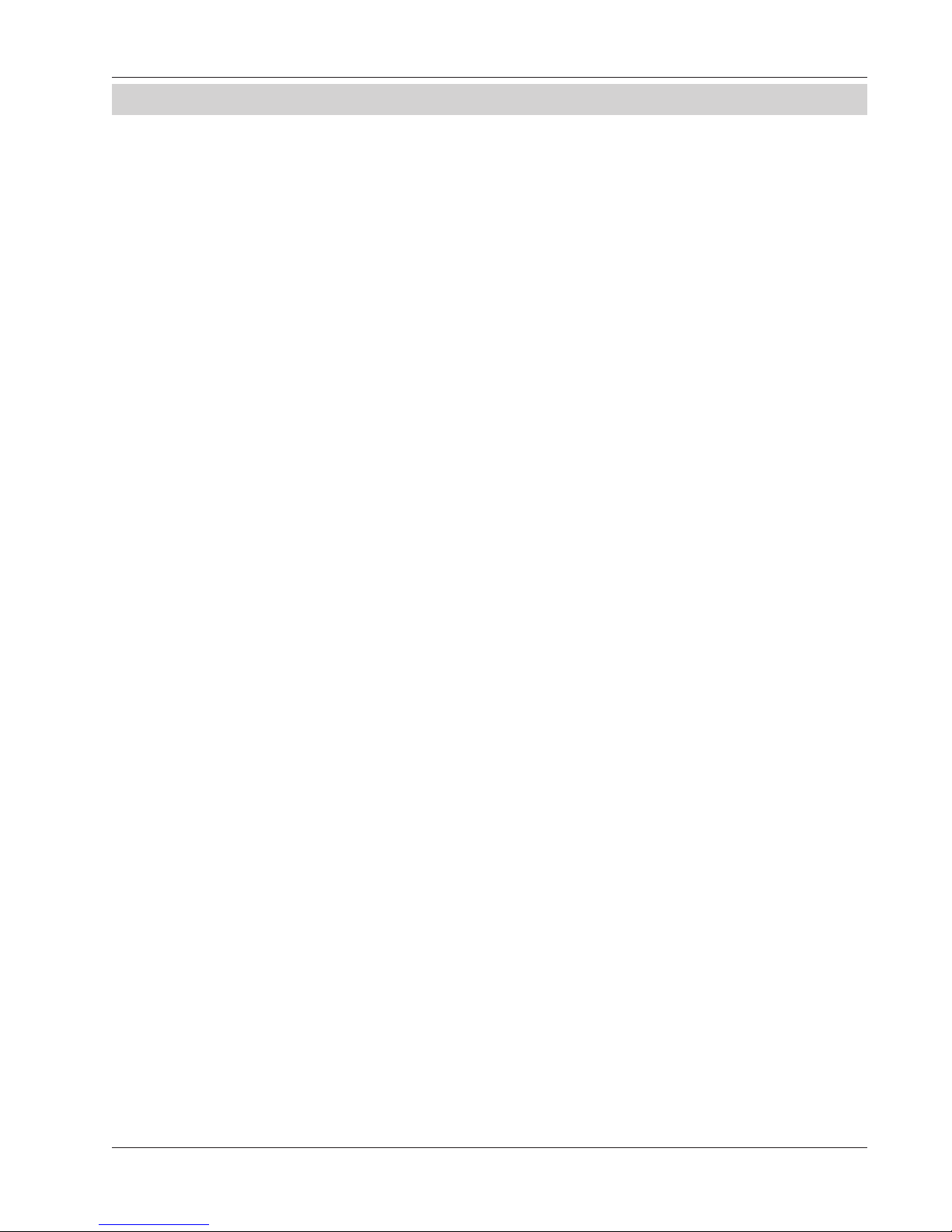
Section 2: Feature Summary
SECTION 2 : FEATURE SUMMARY
I. Automated EQ from DSC assignable rotary controls:
• Punch in on individual EQ parameters from the DSC rotary controls or ALL
parameters from the channel EQ/Dyn attention key.
• EQ changes written in automation are seen in real time on the DSC’s EQ
screen. The Pass Control screen can also display the EQ automation
similar in style to the auxes and pans.
• Monitor Before Record (MBR) described below under Automation Editing,
is applicable to EQ automation functions as well.
II. Automation Editing:
• Off-Line Editing provides Cut, Copy, Insert, Fill, Repeat, Gap, Overwrite,
Distribute & Bounce functions. These functions allow automation data to
be copied in definable segments, moved in time and in some operations,
into different objects of the console, i.e., from a fader into an aux etc. All
of these operations, except Copy, will generate a new pass.
• Pass Join allows segments of passes to be “spliced” together to form a
custom built pass. Each segment maintains its original time placement.
Pass Join generates a new pass from its list of segments selected.
• Import Mix allows the operator to place an entire mix into the pass tree
of another mix. Once a mix is imported it will be seen as a branch pass in
the current mix pass tree from pass 0. Combined with Off-Line Editing
and Pass Join, the possibilities for mix editing in v3.0 are endless.
• An Off-line Trim feature allows any fader or aux to be trimmed up or
down in .25dB increments, through the entire MIX, or just a certain
timecode-delimited range.
• The dB value of a fader in Abs write mode now appears below UF or LF
number in Pass Control screen for an accurate automation move.
• Group coalesce allows the Group Masters automation to be written into
its slaves as trim moves.
• Monitor Before Record (MBR) allows you to have temporary manual
control over a currently automated object to “preview” the level in
EPB-001 / MixView 3.0 Overview 2 - 3
Page 4

Section 2: Feature Summary
advance of writing additional moves. MBR mode can be applied to both
moving and non-moving fader systems, and in absolute as well as trim
modes.
III. Hyper Surround:
• The Hyper Surround interface can be viewed in two modes; traditional 4
stem mode or the new single stem mode. The four stem mode provides a
simple 3 knob control set with Pan, Surround and Focus controls for up to
4 stems at a time on one page. Additional pages are used for more than 4
stems.
The single stem mode provides an expanded set of controls for a selected
stem providing an extremely comprehensive user interface. In this mode,
all of the knobs for a single stem or “Pan Group” are laid out across the
12 rotary controls with the addition of several controls not found in four
stem mode, or with previous software releases.
These added controls are:
◆ Separate Front and Rear Pans
◆ Front Focus
◆ Surround Focus
◆ Surround Divergence
◆ Non-Boom Level
The primary advantage of single stem mode is that the layout of the stem
controls remain consistent regardless of the stem you’re accessing. Unlike the
4 stem mode, the front pan knob of every stem for instance, will always be the
top left knob of the 12. The film mixer will not have to take his eyes off the
screen (movie) to find the pan knob when he needs to control a different stem
because it will remain in the same location for any stem.
When the rotary control set is in Pan Assign mode, the left column DSC
Assignable Keys are used for assigning elements (faders) to Pan Groups
(stems). The 4 pages of Assignable Keys will displays the 16 possible pan
groups. The Pan Group name will appear in the 8 character display to the right
of the assignable key.
• Cube presets allow you to build a library of your stem configurations.
They can then be instantly recalled saving valuable setup time.
• It’s now possible to pre-determine the initialized state of Cube Aux
Sends. This affects what state the aux send will be in when it is configured. The initialization choices are: aux send On or Off and control full Up
or Down. Once the initialization states are configured, they are stored
into system memory and loaded at boot-up. Whenever any of the initialization choices are changed they are re-saved.
EPB-001 / MixView 3.0 Overview 2 - 4
Page 5

Section 2: Feature Summary
IV. Channel Functionality Enhancements:
• Desk aux sends:
◆ The A, B, C, D pots now each have individual mute & pre/post.
◆ The aux source of each pot can be set as a preference to track the UF
or LF source.
◆ With
F Rev
channel hardware, the A, B, C, D pots are now assignable
to all 8 aux buses.
• Added meter mode selections
◆ Left & right meters are now independently selectable. The numeric
keypad provides preset pairs of Meter selections.
◆ L1, L2 and Combiner are now meterable with
F Rev
channel hardware.
• The MT bus can now be sent from Out 3 (
F Rev
)
This is useful when the Dir 1 & Dir 2 connectors must be used to feed a
2/channel Cube for example. Using Out 3 as the bus output also allows a
stereo direct feed using Dir 1/2.
V. MIDI Remote Control:
• Several objects on Mix Controller are able to receive MIDI control data:
◆ Channel fader & group master fader
◆ Channel mutes
◆ Channel pans
◆ Channel aux sends
◆ Dyn filters
◆ All EQ parameters
◆ All Cube controls including Aux and Panning
• Objects on Mix Controller able to transmit control data are:
◆ Group Master Fader
◆ Group Master Mute
• MIDI program change commands are transmitted to external MIDI FX
devices from the console via the MixView PC. These MIDI program
change commands can be automated by linking them to the SnapShot
recall system.
EPB-001 / MixView 3.0 Overview 2 - 5
• The console SnapShot recall system can be set to receive MIDI program
change commands. In two operator systems for example, this allows
linking of SnapShot recall between consoles or recall of SnapShots from
any external MIDI controller.
These features provide such system enhancements as control and
automation of MIDI outboard FX equipment, external control of the
console from MIDI sequencers in both studio and live applications and
group linking between consoles in our multi operator film systems.
Page 6
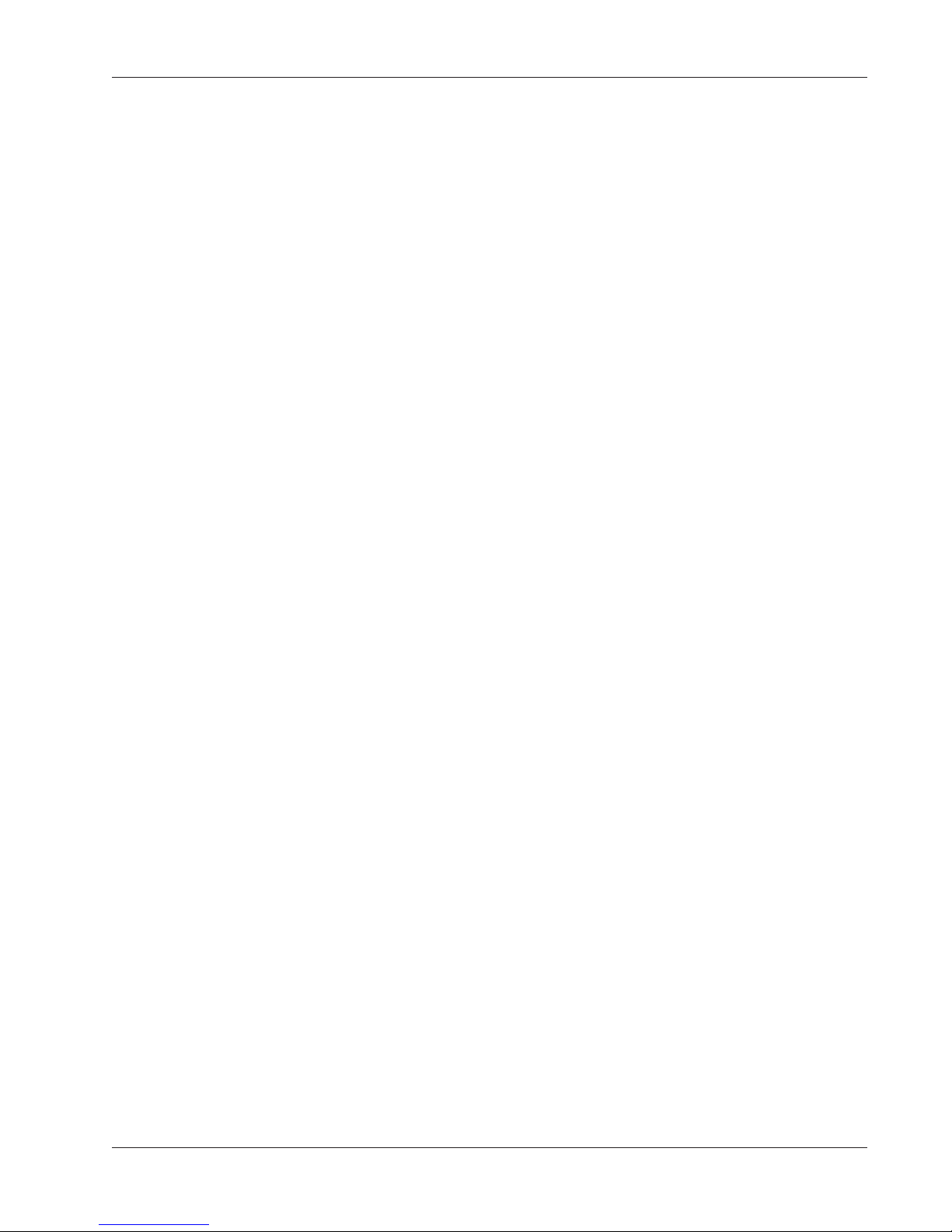
Section 2: Feature Summary
VI. Fader Links™:
• The ability for a Group Master Fader to control almost any parameter
within the console. Controllable objects include everything on the MIDI
Remote Control, “able to receive control data” list above.
This feature provides a preliminary Cube automation solution. Full Cube
automation will come in the version following 3.0.
*No release date/number has been assigned to the next version as of yet.
VII. MX464:
• Control of console Master section Ext input selection.
• Pulsed GPI switching with variable pulse width control. Changing an
initial state, active state, or pulsewidth of a relay or speaker mute always
resets the relay or speaker mute to its initial state.
• MX464 GPI relays and Speaker Mutes are now configured ‘system-wide’,
and only the assignment to faders is title-specific. The initial state, active
state, and pulsewidth of a relay or speaker mute do not change when a
title is loaded or saved.
• A default key has been added to the DSC Mon Cnfg Page 3 upper left,
which resets everything in the MX464 except the GPI relays to an all off’
state.
VIII. Miscellaneous:
• New LOCATE Menu System:
◆ When the [Loc] key is first pressed, the Cue List no longer automati-
cally comes onto the DSC screen. Instead the Smart Display menu
allows the user to enter a timecode position or a Cue Number.
◆ The last timecode position located to is remembered so that any time
pressing [Loc] twice locates to last recalled position.
◆ Cue Numbers are now embedded into the Cue list. The list has been
moved down one level in the menu.
◆ Timecode numbers are now entered frames first and the use of the
[*ST] key to enter frames has been removed.
◆ The cue list now includes the Title Head and Tail for reference. The
Title Head and Tail are shown in the pass control screen cue window
as well. These points are still entered from the Title Setup menu.
• A new Punch menu adds three important automation features:
◆ An automation “Punch Group” can be established allowing a collection
of objects to be punched in with a single DSC keystroke.
◆ A preference setting allows Write In, Write Out and Write Through to
be disabled at the end of each automation pass.
◆ A preference setting allowing the “Punch Out” to follow the Object
select keys.
EPB-001 / MixView 3.0 Overview 2 - 6
Page 7
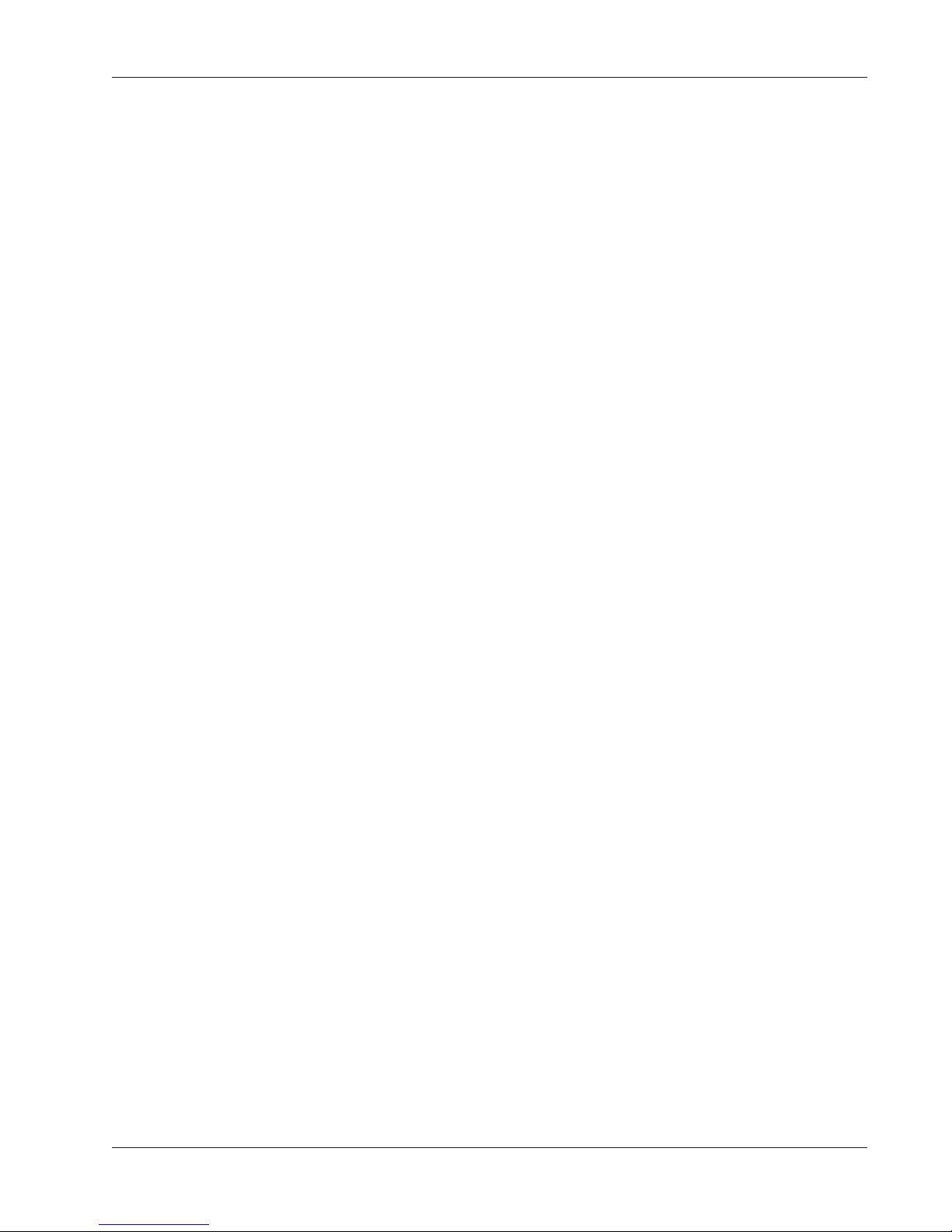
Section 2: Feature Summary
• The [Pass Ctrl] button no longer toggles in/out of the Pass system. This
is to allow returning to the top level Pass menu from one of the Pass submenus quickly.
• Desk aux automation moves are now displayed in real time on the Pass
Control screen.
• A color legend has been added at the bottom of the SnapShot Suppress
and Punch Template windows to explain the Template Modes. A help
window is also presented at the top of the screen, with a brief description of the function.
• The Mon A, B and C Smart Display menus have been changed to show “I/
C” instead of “SET”.
• The PH (phones) Smart Display menu has been changed to reflect the
“Mon D” function of the CS3000 lexan.
• CUBE Assignment Menu is now split into Standard and Special to
facilitate many F, M, and custom system configurations.
• When in the Fader Name list (QWERTY) [F2], the MASTER controller
names can now be selected by pressing the ST1 or ST2 attention keys.
• ST1 & ST2 Balance control re-activated.
• Feet and Frames option has been added to the the Title Setup menu. A
“film o/s” (offset) parameter calibrates SMPTE time to feet/frames.
• ALL ([Aux], [All Lower], [All Upper]) keys light up when they are a valid
option.
• The maximum passes allowed has been increased to 999.
• A comments field has been added to the Pass Control screen.
IX. Bug Fixes:
• Pre fader aux is now pre mute too.
• Pre fader aux sends do not now mute in Kill Solo.
EPB-001 / MixView 3.0 Overview 2 - 7
• The [ST1/ST2] keys bringing up the Dynamics screen when in the
Template Window, now fixed.
• Solo Safe Menu will no longer force console into Kill Solo mode from
Normal mode. You cannot enter Solo Safe menu unless the console is
first in Kill mode.
Page 8

Section 2: Feature Summary
• Fader Null window has been significantly narrowed. Un-nulled faders and
pots are now reliably picked up no matter how quickly you pass over the
null position.
• The capture range of a fader or pot (within which it is considered aligned
after a SnapShot recall) has also been significantly narrowed.
• Locate menu doesn’t cause the automation viewer to go to half size.
EPB-001 / MixView 3.0 Overview 2 - 8
