Page 1
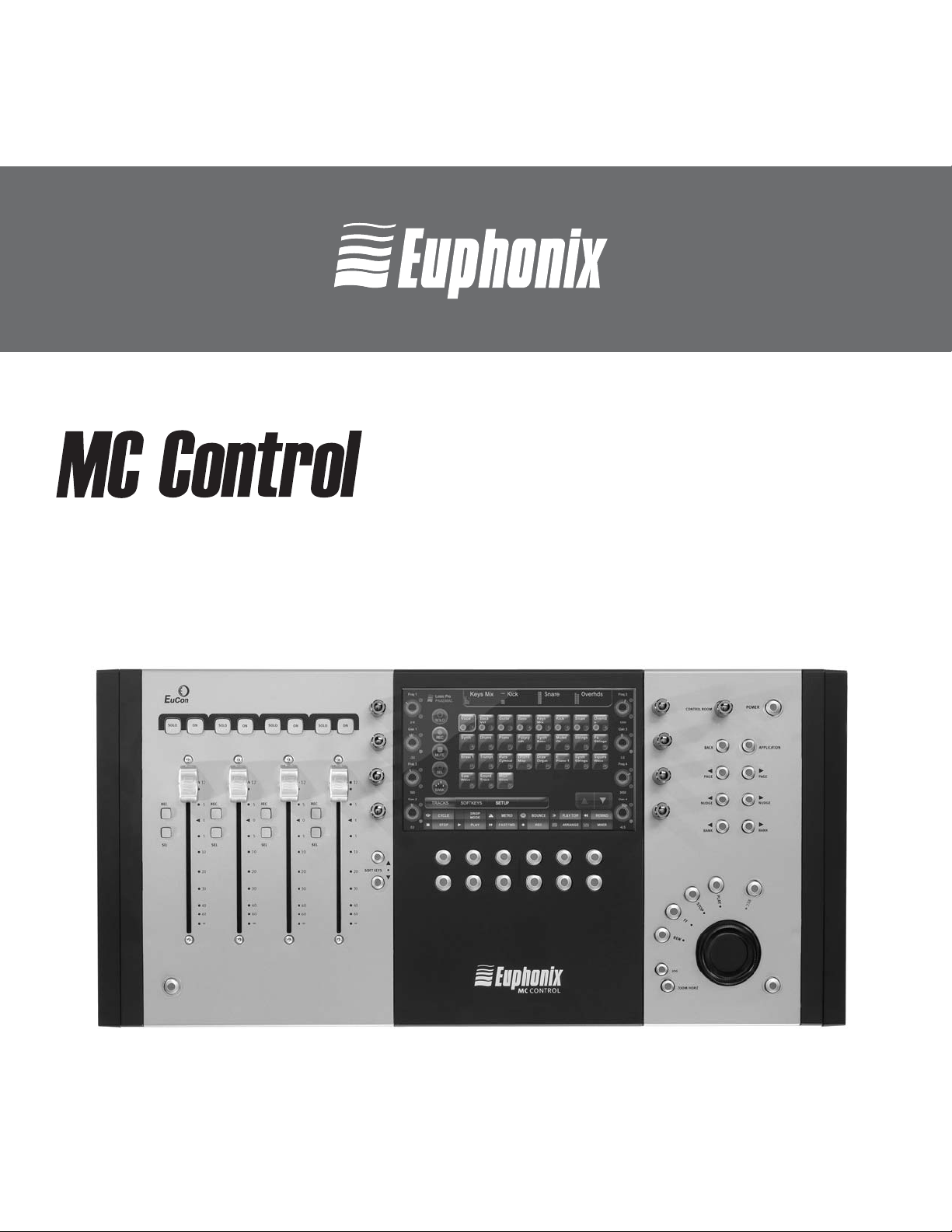
MUSIC | AUDIO POST | VIDEO | FILM
professional control surface
artist
i
USER GUIDE
Document Revision: B
Page 2

In the interest of continued product development, Euphonix reserves the right to make improvements to this
manual and the product it describes at any time, without notice or obligation.
MC Mix, MC Control, MC Pro, System 5-MC, and EuCon are trademarks of Euphonix, Inc.
©2008 Euphonix, Inc. All rights reserved worldwide. No part of this publication may be reproduced, transmitted, transcribed, stored in a retrieval system, or translated into any language in any form by any means
without written permission from Euphonix, Inc.
USER GUIDE
Communications and Safety Regulation Information
NOTE: This equipment has been tested and found to comply with the limits for a Class B digital
device, pursuant to Part 15 of the FCC Rules. These limits are designed to provide reasonable
protection against harmful interference in a residential installation. This equipment generates, uses, and can radiate radio frequency energy and, if not installed and used in accordance
with the instructions, may cause harmful interference to radio communications. However,
there is no guarantee that interference will not occur in a particular installation. If this equipment does cause harmful interference to radio or television reception, which can be determined by turning the equipment off and on, the user is encouraged to try and correct the
interference by one or more of the following measures:
• Reorient or locate the receiving antenna.
• Increase the separation between the equipment and receiver.
• Connect the equipment into an outlet on a circuit different from that to which the receiver is
ii
• Consult the dealer or an experienced radio/TV technician for help.
professional control surface
connected.
Modifications made to the product, unless expressly approved by Euphonix, Inc., could void the
user's authority to operate the equipment.
Always use a shielded Ethernet cable to connect to your MC Control, such as the one supplied in
with the unit.
DECLARATION OF CONFORMITY
We Euphonix, Inc.,
220 Portage Ave
Palo Alto, CA, 94306 USA
(650) 846-1173
declare under our sole responsibility that the product
MC Control
complies(y) with Part 15 of FCC Rules.
Operation is subject to the following two conditions: (1) this device may not cause harmful interference,
and (2) this device must accept any interference received, including interference that may cause undesired operation.
Artist Series
Page 3
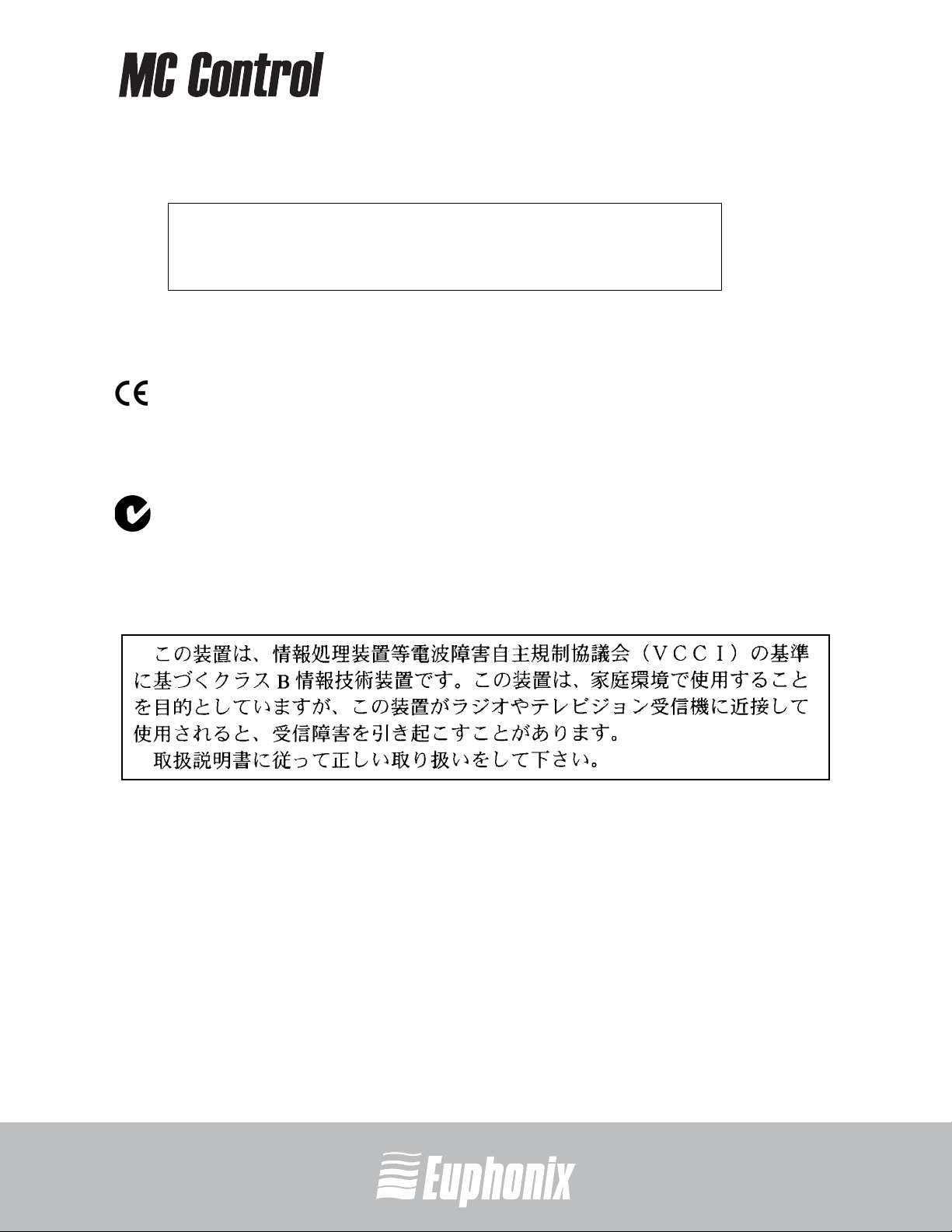
professional control surface
Canada
This Class B digital apparatus complies with Canadian ICES-003
Cet appareil numérique de la classe B est conforme à la norme NMB-003 du
European Union
Australia
ABN 91 051 557 905
Canada
USER GUIDE
Japan
iii
Artist Series
Page 4
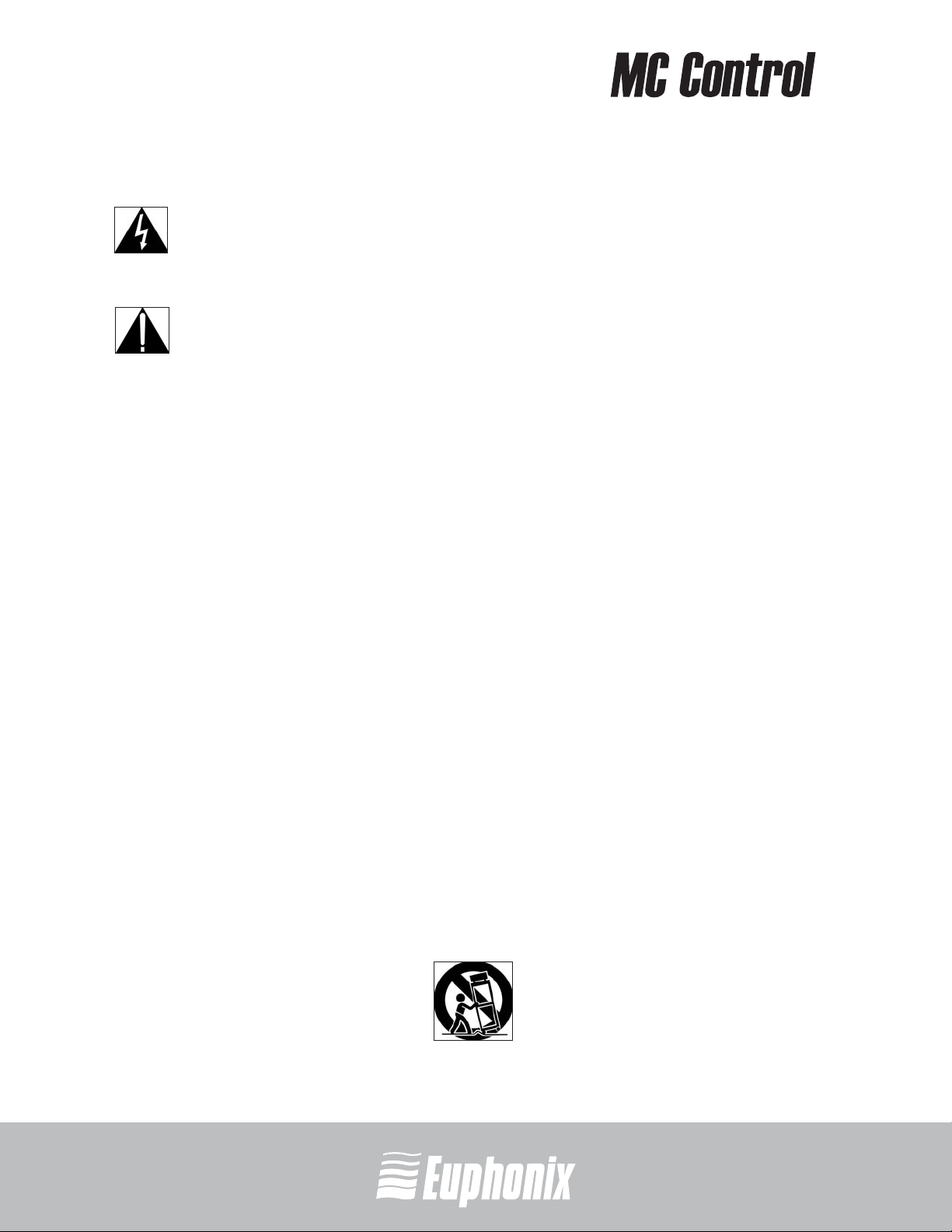
The lighting flash with arrowhead symbol within an equilateral triangle, is intended to
alert the user to the presence of uninsulated “dangerous voltage” within the product’s
enclosure that may be of sufficient magnitude to constitute a risk of electrical shock
to persons.
USER GUIDE
1) Read these instructions.
2) Keep these instructions.
3) Heed all warnings.
4) Follow all instructions.
5) Do not use this apparatus near water.
The exclamation point within an equilateral triangle, is intended to alert the user
to the presence of important operating and maintenance (servicing) instructions in
the literature accompanying the product.
professional control surface
IMPORTANT SAFETY INSTRUCTIONS
iv
6) Clean only with a dry cloth.
7) Do not block any ventilation openings. Install in accordance with the manufacturer’s
instructions.
8) Do not install near any heat sources such as radiators, heat registers, stoves, or other
apparatus (including amplifiers) that produce heat.
9) This product must be connected to an AC power source that provides a safety earthing
connection. This unit is provided with a power supply cord set appropriate for your
area. Do not modify or defeat the safety earthing feature of the power cord.
10) Protect the power cord from being walked on or pinched particularly at plugs, convenience receptacles, and the point where they exit from the apparatus.
11) Only use attachments/accessories specified by the manufacturer.
12) Use only with the cart, stand, tripod, bracket, or table specified by the manufacturer,
or sold with the apparatus. When a cart is used, use caution when moving the cart/
apparatus combination to avoid injury from tip-over.
Artist Series
Page 5
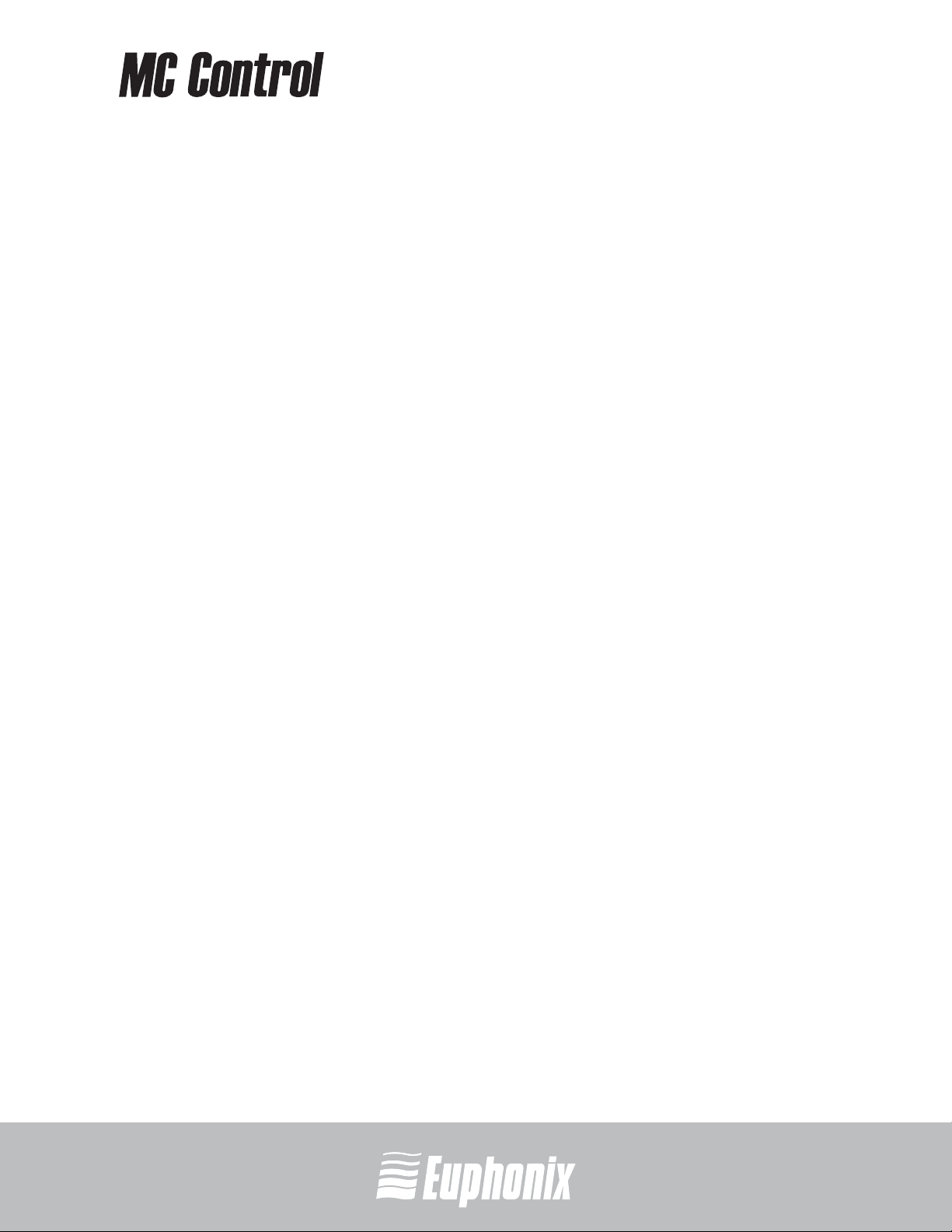
professional control surface
13) Unplug this apparatus during lightning storms or when unused for long periods of time.
14) Refer all servicing to qualified service personnel. Servicing is required when the apparatus has been damaged in any way, such as power-supply cord or plug is damaged,
liquid has been spilled or objects have fallen into the apparatus, the apparatus has
been exposed to rain or moisture, does not operate normally, or has been dropped.
15) WARNING – TO REDUCE THE RISK OF FIRE OR ELECTRIC SHOCK, DO NOT EXPOSE THIS
APPARATUS TO RAIN OR MOISTURE.
16) Do not expose this equipment to dripping or splashing and ensure that no objects filled
with liquids, such as vases, are placed on the equipment.
17) To completely disconnect this equipment from the AC Mains, disconnect the power
supply cord plug from the AC receptacle.
18) The mains plug of the power supply cord shall remain readily operable.
19) Operator Accessible Fuse (UK only):
Caution: For continued protection against risk of fire, replace only with same type
and rating of fuse.
Attention: Pour ne pas compromettre la protection contre les risques d’incendie,
remplacer par un fusible de même type et de même caractéristiques
nominales.
USER GUIDE
v
Artist Series
Page 6

Page 7
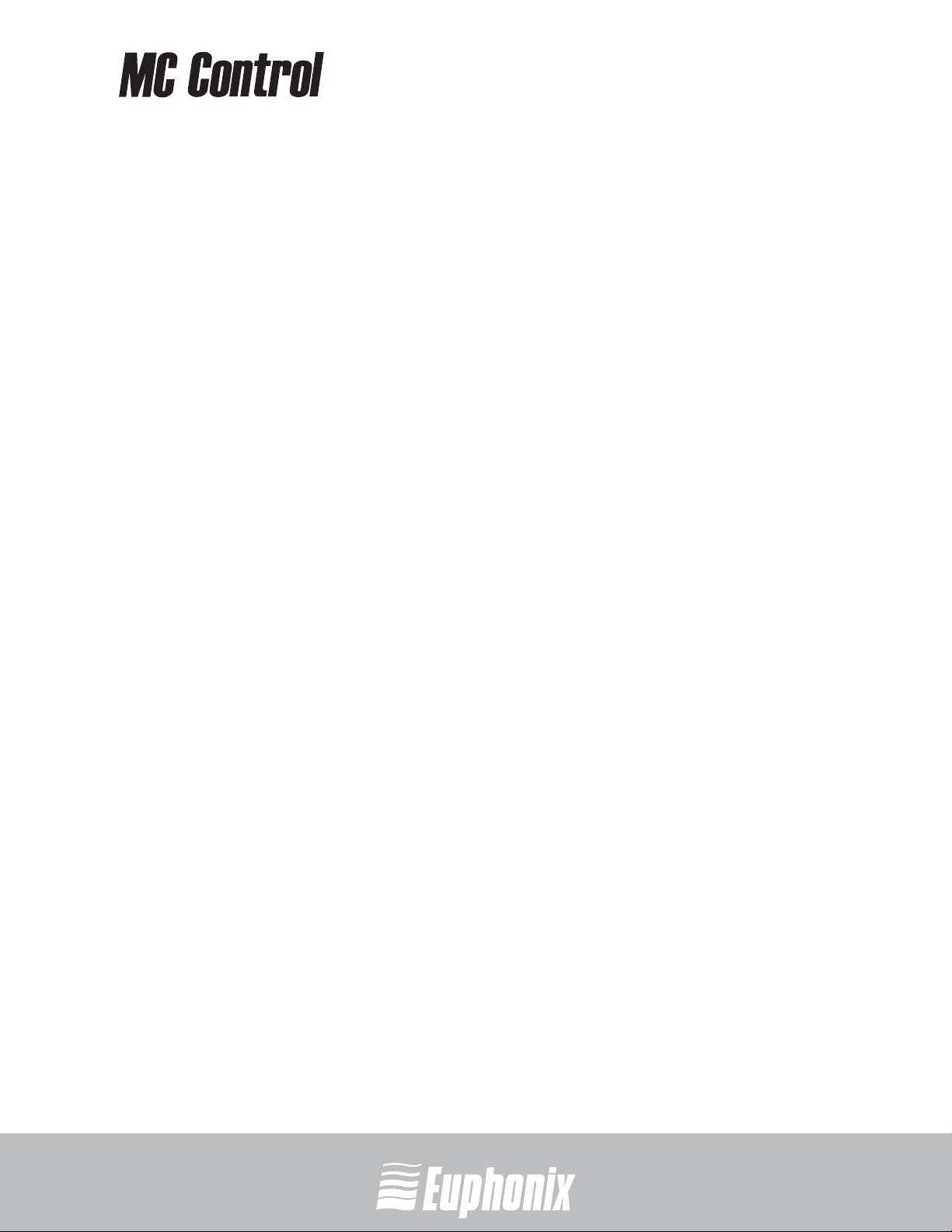
professional control surface
Table of Contents
List of Figures ........................................................................................................ xi
Chapter 1: Introduction to the Artist................................................................. 13
Chapter 2: Setup and Installation ..................................................................... 15
2.1 Setting Up the MC Control ..........................................................15
2.1.1 Elevating the MC Control................................................ 15
2.1.2 Physically Linking Artist Devices ....................................16
2.2 Installation................................................................................. 18
Chapter 3: Common Tasks.................................................................................. 23
Chapter 4: Surface Controls ............................................................................... 27
4.1 Power Switch ............................................................................. 28
4.2 Shift Key ....................................................................................28
4.3 Fader Strips ............................................................................... 29
4.3.1 Fader............................................................................. 29
4.3.2 ON................................................................................. 29
4.3.3 SOLO............................................................................. 30
USER GUIDETABLE OF CONTENTS
vii
4.3.4 SEL................................................................................ 30
4.3.5 ASSIGN.......................................................................... 30
4.3.6 REC ............................................................................... 30
4.3.7 AUTO............................................................................. 30
4.4 Navigation Controls.................................................................... 31
4.4.1 BANK and NUDGE .......................................................... 31
4.4.2 MIXER and CLOSE........................................................... 32
4.4.3 HOME and END............................................................... 32
4.4.4 APPLICATION ................................................................. 32
4.4.5 WORKSTATION .............................................................. 33
4.4.6 Navigating Among Multiple Artist Devices...................... 33
Artist Series
Page 8
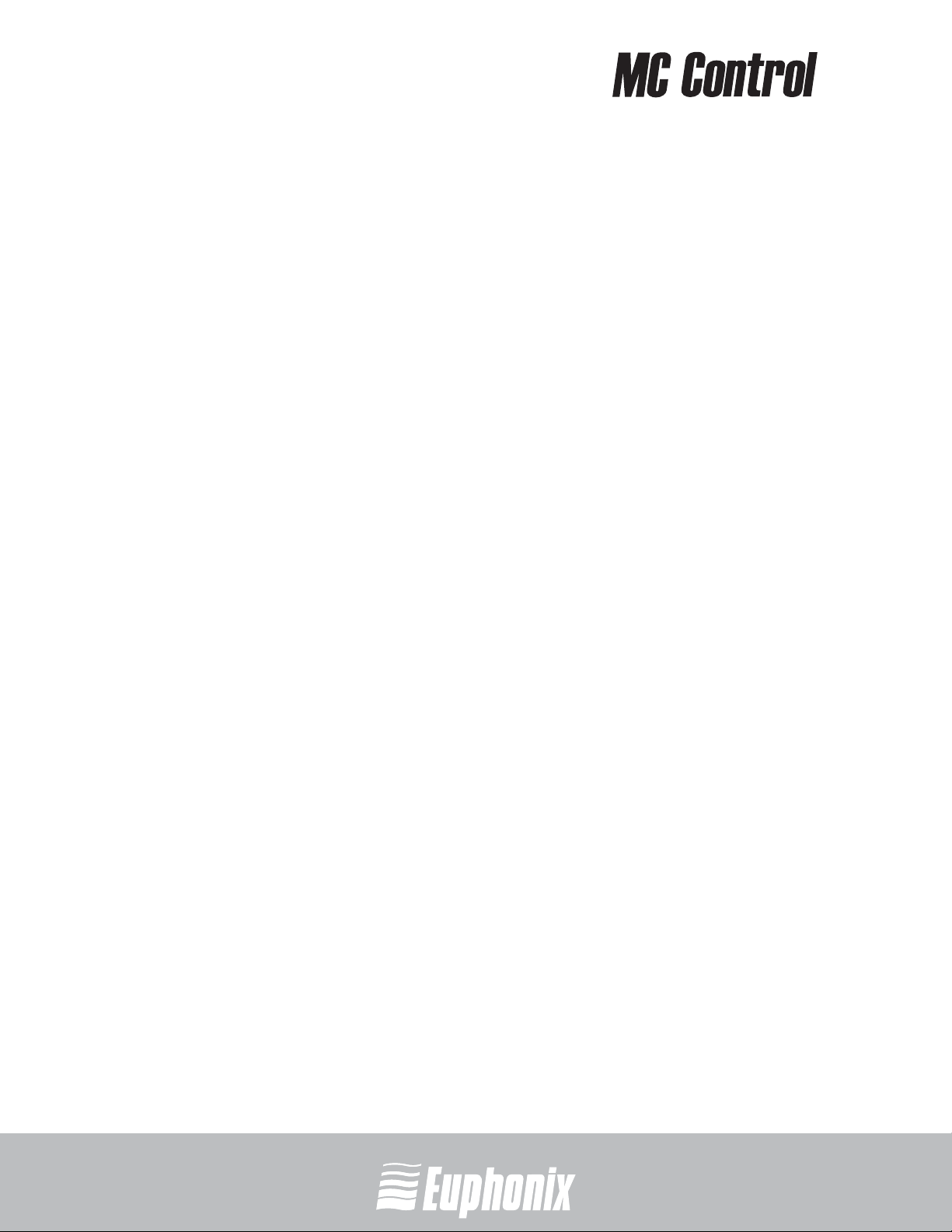
4.5 Knobs ........................................................................................ 33
4.6 Soft Keys.................................................................................... 37
USER GUIDETABLE OF CONTENTS
4.7 Jog Wheel and Transport Controls............................................... 38
4.8 CONTROL ROOM/MONITOR Knob ............................................... 40
Chapter 5: Touchscreen and Controls............................................................... 41
5.1 Tracks View................................................................................ 42
5.2 Soft Key View ............................................................................. 43
professional control surface
4.5.1 Knob Set Selection ........................................................ 33
4.5.2 Knob Functions.............................................................. 35
4.5.3 Knob Set Navigation Keys .............................................. 35
4.7.1 Jog Wheel Functions ...................................................... 38
4.7.2 Transport Controls......................................................... 39
viii
5.3 Setup Screens............................................................................44
5.3.1 Control Room ................................................................ 44
5.3.2 Monitor .........................................................................45
Chapter 6: EuControl........................................................................................... 47
6.1 Surfaces..................................................................................... 48
6.2 Workstations.............................................................................. 50
6.3 General ...................................................................................... 52
6.3.1 Workstation tracks knob set changes............................. 52
6.3.2 Open plug-ins on workstation when editing ................... 52
6.3.3 Close plug-ins on workstation when editing ...................52
6.3.4 Select by Touch ............................................................. 52
6.3.5 Auto-bank to selected track ........................................... 53
6.3.6 Display track numbers on surface .................................. 53
6.3.7 Solo Mode ..................................................................... 53
6.4 Preferences................................................................................ 54
6.4.1 MC Mix display screen dim time ..................................... 54
Artist Series
Page 9
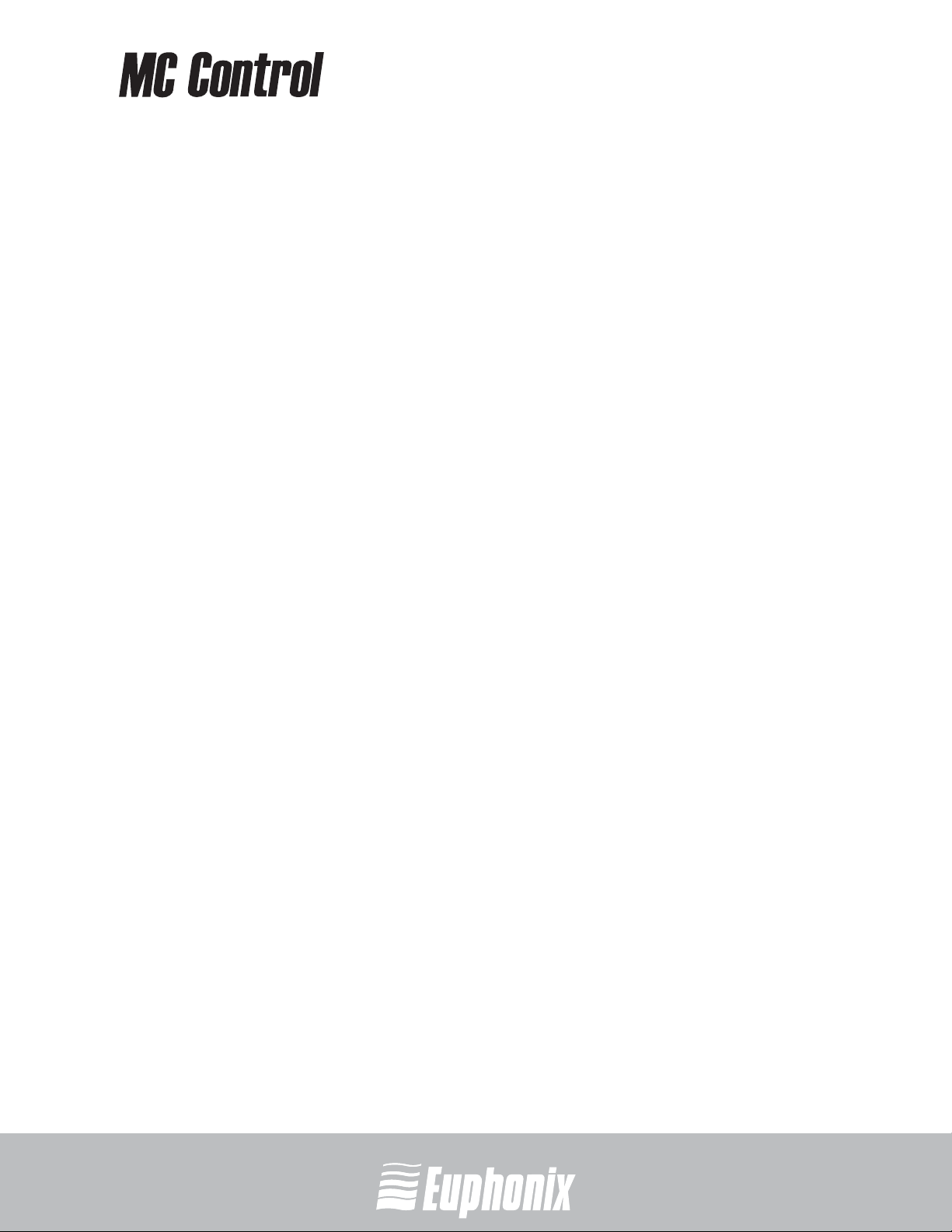
professional control surface
6.4.2 Footswitch..................................................................... 54
6.4.3 MC Control Display ........................................................55
6.5 Assign........................................................................................ 56
6.5.1 Display application’s track numbers............................... 57
6.5.2 Lock to application ........................................................ 57
6.5.3 Clear All Assignments ....................................................57
6.6 Layouts...................................................................................... 58
6.6.1 Recall ............................................................................ 58
6.6.2 Store ............................................................................. 58
6.6.3 Clear ............................................................................. 58
6.6.4 Clear All......................................................................... 58
Appendix A: Setting the IP Address..................................................................... 59
USER GUIDETABLE OF CONTENTS
ix
Artist Series
Page 10
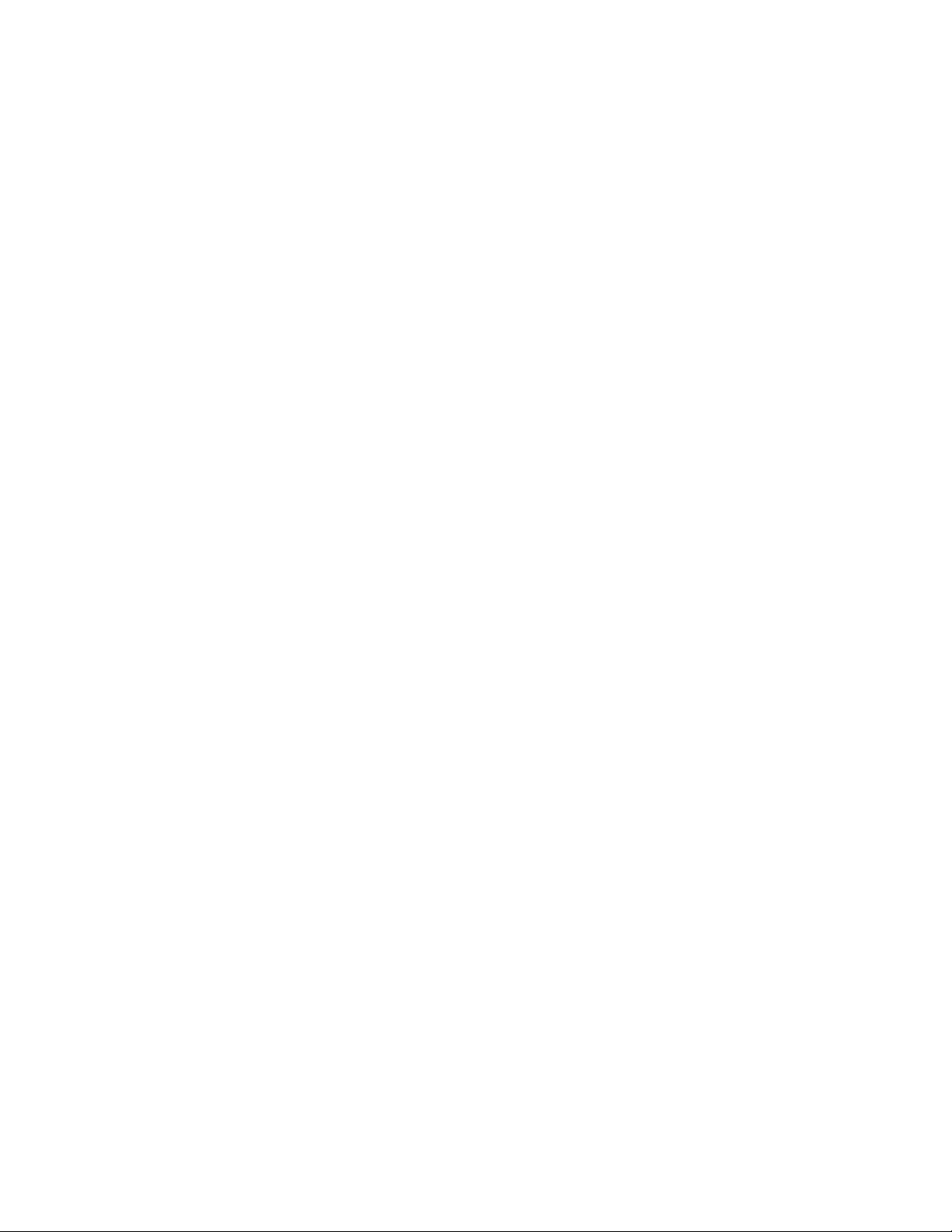
Page 11
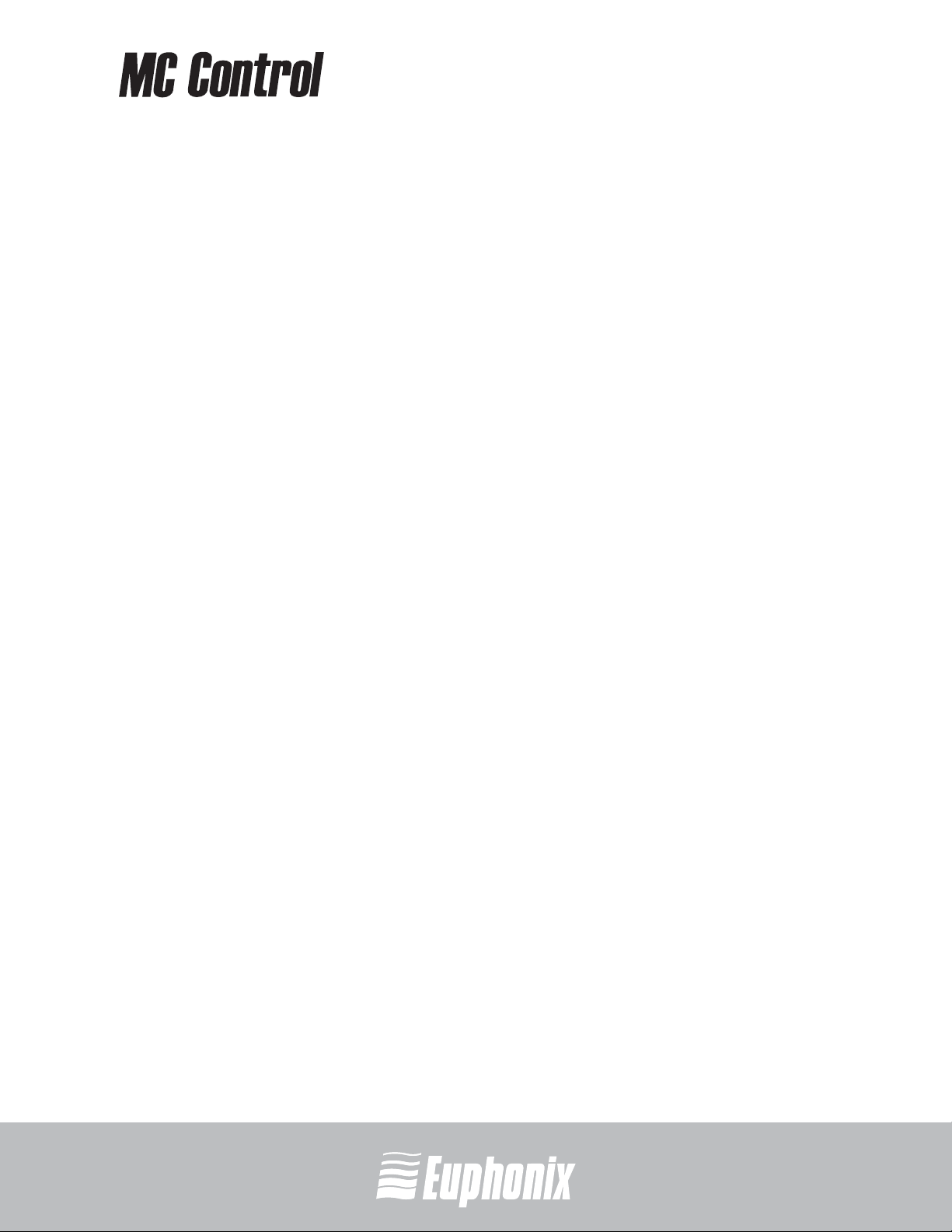
professional control surface
List of Figures
1-1 MC Control and MC Mix .................................................................................. 13
2-1 Foldout leg (left); riser bracket (right) ............................................................. 15
2-2 Removing side panels (left); removing riser brackets ...................................... 16
2-3 Removing screws from the bottom panel ........................................................ 17
2-4 Removing connecting part and side panel ....................................................... 17
2-5 MC Mix and MC Control attached by connecting at side panel ......................... 17
2-6 Menu bar with EuControl icon ......................................................................... 18
2-7 Connecting the power adapter ........................................................................ 18
2-8 Ethernet cable and rear panel jack .................................................................. 19
2-9 MC Control connected to router (left) and directly to computer (right) ............. 19
2-10 FOOTSWITCH input on rear panel .................................................................... 21
3-1 Soft Knobs, Soft Keys, and Touchscreen ......................................................... 23
3-2 Fader strip (left); PAGE, NUDGE, BANK, and BACK keys (right) ......................... 24
3-3 Jog Wheel, transport keys, and bottom-right Shift key .................................... 26
4-1 MC Control surface ......................................................................................... 27
4-2 Fader strip ..................................................................................................... 29
4-3 Fader navigation controls ............................................................................... 31
USER GUIDELIST OF FIGURES
xi
4-4 Strips window moves over application tracks .................................................. 31
4-5 Knob Set navigation keys ............................................................................... 35
4-6 Soft Keys ........................................................................................................ 37
4-7 Jog wheel and transport keys .......................................................................... 38
5-1 Touchscreen .................................................................................................. 41
5-2 Track View ..................................................................................................... 42
5-3 Soft Key View ................................................................................................. 43
5-4 Setup: Control Room ...................................................................................... 44
5-5 Setup: Monitor ............................................................................................... 45
6-1 Selecting EuControl Settings from the taskbar ................................................ 47
Artist Series
Page 12
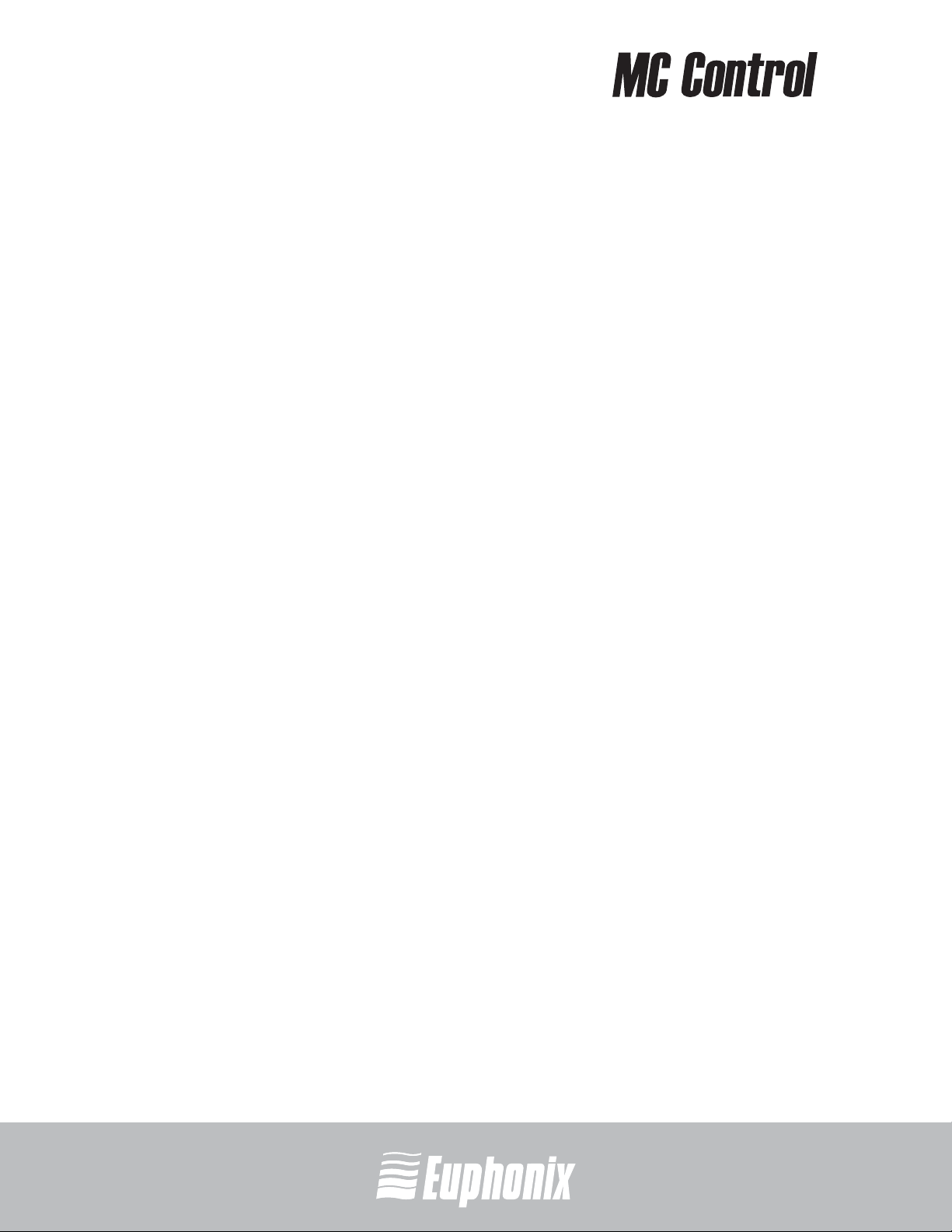
professional control surface
6-2 Surfaces tab ................................................................................................... 48
6-3 Workstations tab ............................................................................................ 50
6-4 General tab .................................................................................................... 52
6-5 Preferences tab .............................................................................................. 54
USER GUIDELIST OF FIGURES
6-6 Assign tab ...................................................................................................... 56
6-7 Layouts tab .................................................................................................... 58
6-8 Network Setup Touchscreen with Use DHCP selected ...................................... 59
6-9 Network Setup Touchscreen with IP Address and Subnet Mask fields .............. 60
xii
Artist Series
Page 13

professional control surface
Chapter 1: Introduction to the Artist
The MC Control and MC Mix comprise the Artist desktop control surfaces. They
use a 100 Mbs Ethernet EuCon connection to control audio/video applications running on a workstation computer. EuCon is a high-speed communication protocol and enables control of virtually every application feature.
The MC Mix and MC Control can each run as standalone devices and up to four
MC Mixes can be used, with or without an MC Control, to create a larger control
surface. The Artist
5-MC.
borrows many features from the Euphonix MC Pro and System
USER GUIDE
Figure 1-1 MC Control and MC Mix
The MC Control supports two types of applications:
• EuCon-aware applications (i.e., Cubase, Logic Pro) are written to directly
support the EuCon protocol. They provide the highest level of integration,
high-resolution controls, and high-speed connectivity.
• Non-EuCon-aware applications that support Mackie Control or HUI (i.e., Pro
Tools, Final Cut Pro and Digital Performer) can control many functions but
are less integrated than EuCon-aware applications.
The MC Control can provide some functionality over non-EuCon-aware applications
that do not support HUI or Mackie Control by sending out keystroke commands
over EuCon.
EuControl Software
The EuControl software application is responsible for finding, linking, and
communicating with all MC Controls and MC Mixes on the network. EuControl
must be installed on the workstation computer that runs the applications before
using the Artist devices.
13
Artist Series
INTRODUCTION TO THE ARTIST
Page 14
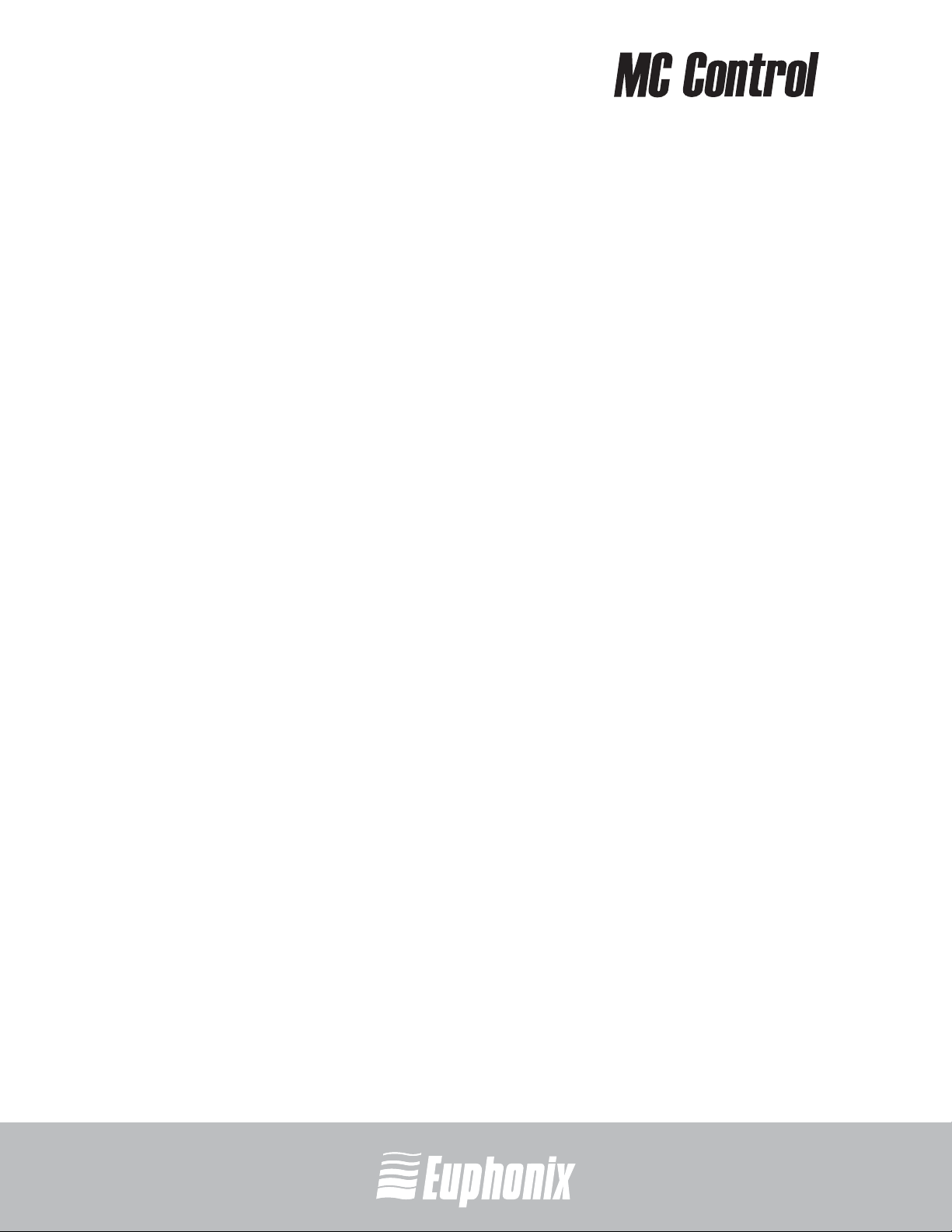
USER GUIDE
14
professional control surface
Conventions Used in this User Guide
The User Guide refers to all functions labeled on the MC Control surface and rear
panel with all caps in bold type (i.e., NUDGE
The Shift key is used in conjunction with other keys to access secondary functions
labeled in blue above the primary function. Two Shift keys are located at the MC
Control’s bottom-left and -right. To describe Shift functions simply, “press and
hold the Shift key then press the NUDGE
key.”
Track refers to an application’s track, while fader strip or strip refers to the MC
Control’s hardware fader strip.
X, PAN, SEL, SOLO).
X key” is written as “press the CLOSE
How to Use the PDF
The Acrobat PDF version of this manual can be a valuable online help learning
tool while using the MC. These are some useful features of the PDF:
• The Bookmarks on the left serve as a continuously visible table of contents.
Click on a subject heading to jump to that page. Click a + symbol to expand
that heading to show subheadings. Click the - symbol to collapse a subheading.
• The manual’s table of contents and list of figures are active links to their
pages. Select the hand cursor, allow it to hover over the heading until it
turns into a finger. Then click to locate to that subject and page.
• All cross references are active links. Allow the hand cursor to hover over the
reference until it turns into a finger and click to follow the reference.
• Use the left and right arrow keys on the bottom bar to go back and forth
between views. This is a great way to follow a cross reference and return to
the page from which you were reading.
• Select the Find item from the Edit menu (Ctrl-F) to search for a subject. This
can be used as an “index on the fly.”
• Use the magnifying glass tool or the zoom edit box on the top bar to zoom
in/out. This is helpful when examining a complex graphic or setting the text
size for easy reading online.
Acrobat Reader version 6 or later is required to open the PDF. This can be downloaded for free from:
http://www.adobe.com/products/acrobat/readstep2.html
INTRODUCTION TO THE ARTIST
Artist Series
Page 15
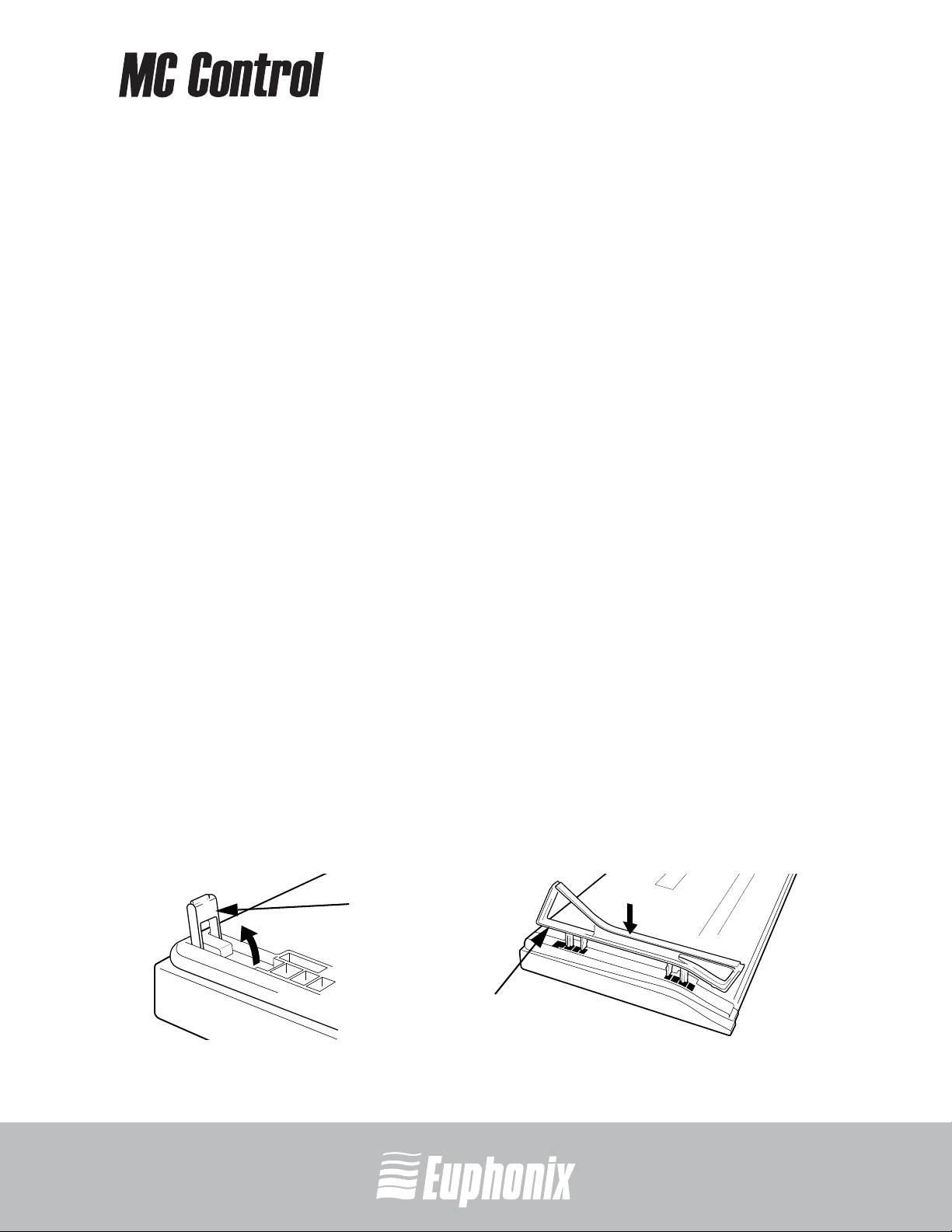
professional control surface
Chapter 2: Setup and Installation
Euphonix is dedicated to making your MC Control experience enjoyable and trouble-free so we will periodically update the following software and documentation:
• EuControl: This software runs your MC Control and communicates to your audio/
video application. Always download the new version if prompted to do so when you
launch EuControl.
• MC Control User Guide (PDF): This is the complete user guide for your MC Control
and the document you are currently reading.
• EuCon Application Setup Guide (PDF): The MC Control supports many applications,
each with a slightly different setup procedure. This document includes supplementary instructions for each application.
Before proceeding, download the latest versions from:
www.euphonix.com/artist/support
2.1 Setting Up the MC Control
USER GUIDESETUP AND INSTALLATION
Unpack your MC Control, power adapter, AC power cord, installation CD, Ethernet
crossover cable, and riser brackets from its box.
2.1.1 Elevating the MC Control
The MC Control can be elevated or angled using small foldout legs on the bottom
of the unit or elevated and angled by attaching the larger riser brackets. Since either method requires turning the MC Control over, it is easier to do this before
attaching any cables. Turn it over and place it on a soft surface.
Pull out all four of the small foldout legs to moderately elevate the unit; pull out
only the back two to angle the unit towards you (Figure 2-1 left).
Foldout
leg
15
Riser
bracket
Figure 2-1 Foldout leg (left); riser bracket (right)
Artist Series
Page 16
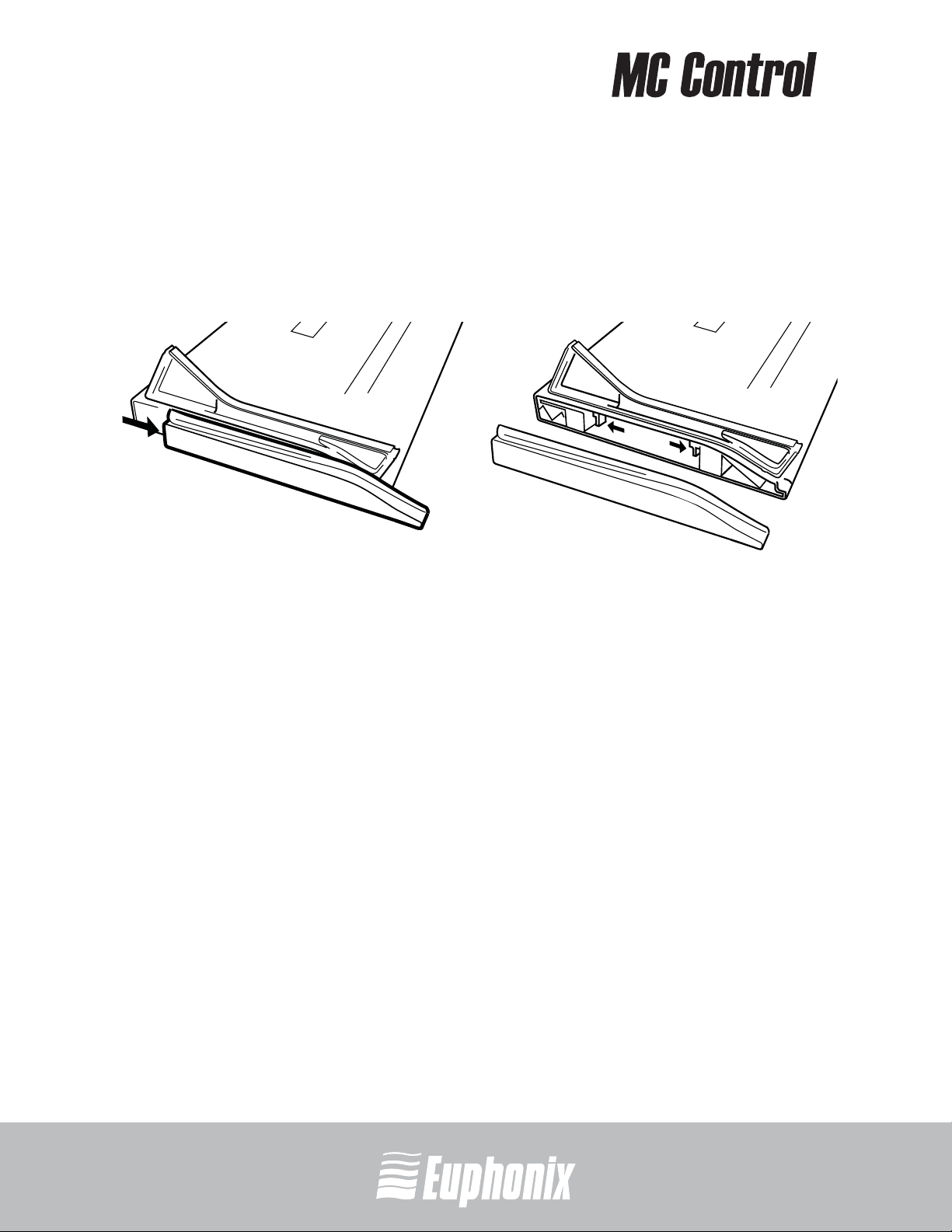
professional control surface
Two larger, detached riser brackets elevate and angle the unit more than the
foldout legs. Use moderate force to snap them into the bottom panel as shown
in Figure 2-1.
To remove the riser brackets:
USER GUIDESETUP AND INSTALLATION
1. Slide the side panels off (Figure 2-2 left).
Figure 2-2 Removing side panels (left); removing riser brackets
16
2.1.2 Physically Linking Artist Devices
2. Press the tabs to release the riser brackets (Figure 2-2 right).
3. Lift the riser bracket out of the MC Control to remove
An MC Control can be physically attached to up to four MC Mixes to form a larger,
stable control surface. See Surfaces on page 40 to use EuControl to link the surfaces in the desired order.
Artist Series
Page 17
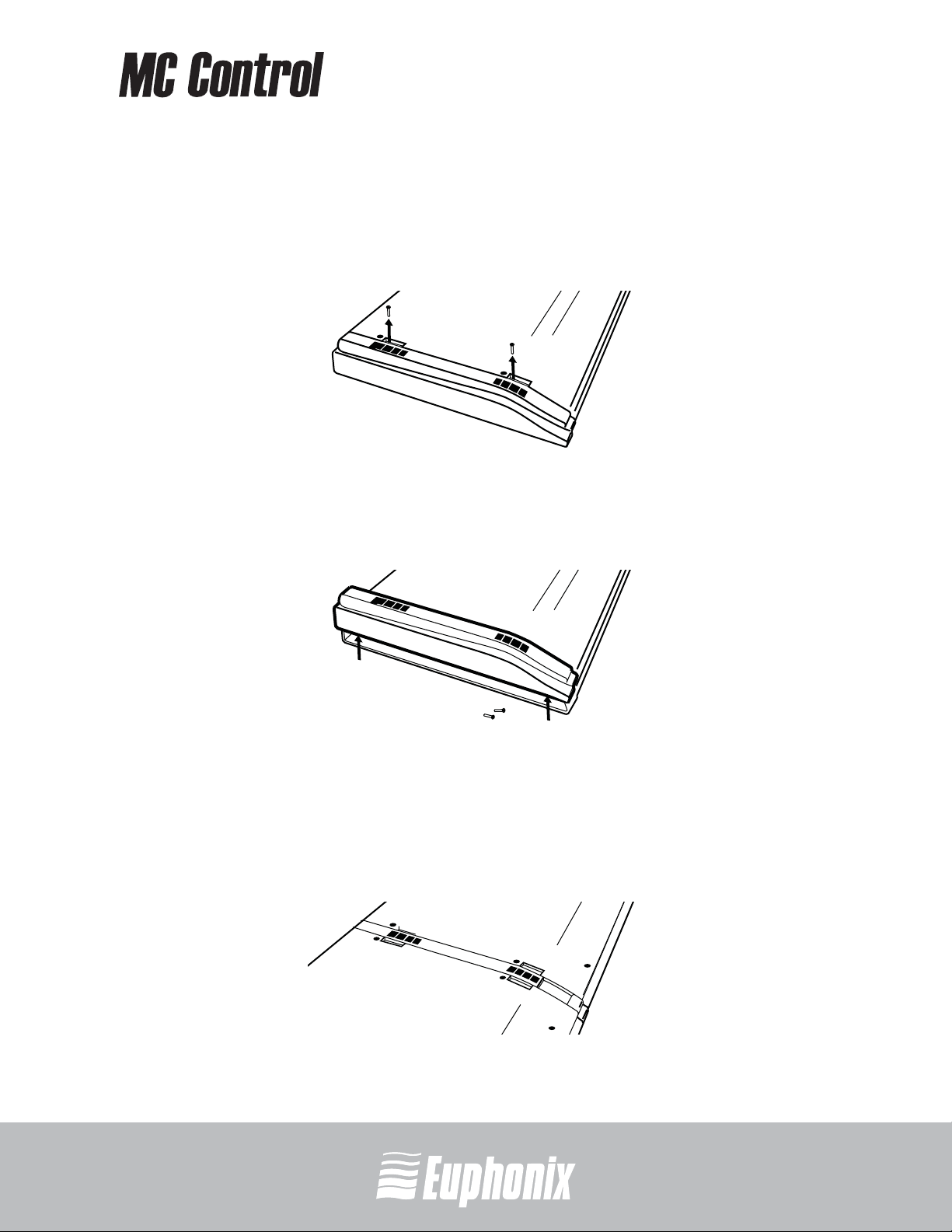
professional control surface
To join an MC Control to an MC Mix:
1. On the MC Mix, use a #2 Phillips screwdriver to remove the two silver screws
(Figure 2-3).
The screws may be tight, so you may have to use some force.
Figure 2-3 Removing screws from the bottom panel
2. Lift the black plastic connecting part and side panel up and out of the MC
Mix (Figure 2-4).
USER GUIDESETUP AND INSTALLATION
Figure 2-4 Removing connecting part and side panel
3. On the MC Control, remove the side panel (see Figure 2-2 left) on the end
where it will attach to the MC mix.
4. Slide the connecting part of the MC Control into MC Mix to attach them together (Figure 2-5).
Figure 2-5 MC Mix and MC Control attached by connecting at side panel
17
Artist Series
Page 18
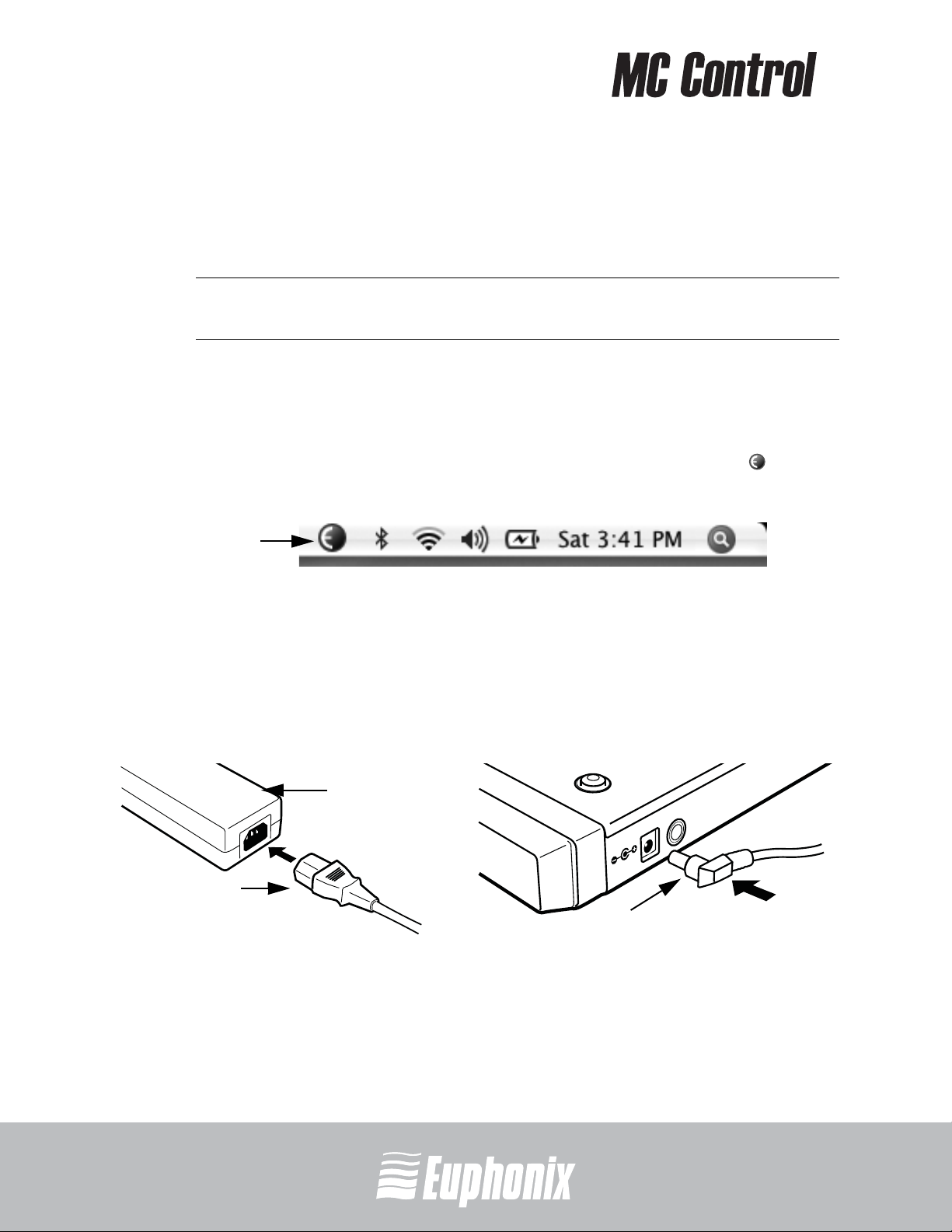
2.2 Installation
1. If you downloaded the latest software from the web, double-click the installer.
Otherwise, insert the installation CD into your Macintosh.
professional control surface
USER GUIDESETUP AND INSTALLATION
NOTE: Be sure to eject the installation CD in your Mac if you downloaded the latest
software from the web.
2. Follow the instructions to install the software.
If prompted to download the most current version of EuControl, follow the
onscreen instructions.
EuControl will launch automatically and is running when this icon appears
in your menu bar.
EuControl
icon
18
3. Shut down your Macintosh.
4. Plug one end of the AC power cord into the power adapter (Figure 2-7 left)
and the other into a power outlet. Make sure the AC power cord is pushed
all the way into the adapter.
Figure 2-6 Menu bar with EuControl icon
AC power cord
5. Connect the DC output cable from the power adapter to DC In on the left side
power adapter
Figure 2-7 Connecting the power adapter
of the rear panel (Figure 2-7 right).
Artist Series
DC In 15 V
DC output
cable
TSWITCH
O
FO
Page 19

professional control surface
6. Plug one end of the Ethernet crossover cable into the Ethernet jack (labeled
with ) on the rear panel of the MC Control (Figure 2-8).
Figure 2-8 Ethernet cable and rear panel jack
7. Plug the other end of the Ethernet crossover cable into an open Ethernet
jack on your computer, router, or Ethernet switch (Figure 2-9).
Eucon
USER GUIDESETUP AND INSTALLATION
Ethernet
cable
An Ethernet router or switch is required to connect additional MC Mixes or
to a local area network. Note that connecting directly to the computer (Figure 2-9-right) may require removing your Internet cable.
If you have a Mac with two Ethernet ports, use Ethernet 1, not Ethernet 2.
Figure 2-9 MC Control connected to router (left) and directly to computer (right)
8. Turn on your router (if applicable), then turn on your Mac and wait until it
finishes starting up.
19
Artist Series
Page 20

professional control surface
9. Press and release the POWER switch on your MC Control.
Look at the top-right of your screen and wait up to 60 seconds. A green icon
in the menu bar indicates correct installation.
If you did not see the green icon:
USER GUIDESETUP AND INSTALLATION
10. If you downloaded the latest software from the web, you may need to up-
11. Launch your application and open a project (Logic, Cubase, Digital Performer,
20
12. To set up your application to work with the MC Control, refer to the EuCon
•See My Surfaces on page 40 and add the MC Control manually.
• Shut down the MC Control and the Mac and repeat steps 8 and 9.
• If your Mac is pre-2002 and you are using an Ethernet router or switch,
you need to purchase a normal straight-through Ethernet cable (instead
of the crossover Ethernet cable supplied) from a computer store.
•See www.euphonix.com/artist/support for the most current trouble-
shooting information.
date the firmware on your Artist devices. See Update Firmware on page 49
for instructions.
Pro Tools, etc.).
Application Setup Guide that you downloaded at the beginning of this section.
Controlling a Second Workstation
The MC Control can control applications running on a second computer, referred
to in this guide as a workstation. Most users will not need to do this because
EuControl will be running on the same workstation as the their audio/video
applications.
Insert the installation CD into your Macintosh or, if you downloaded the latest
software from the web, double-click on the installer. Follow the instructions to
install the software.
NOTE: Be sure to eject the installation CD in your Mac if you downloaded the latest
software from the web.
Copy the latest software that you downloaded at the beginning of this chapter
over to the second workstation. Double-click the Install EuCon Workstation installer
in the Extras folder and follow the instructions to install the EuCon software.
Artist Series
Page 21

professional control surface
Connecting a Footswitch
The MC Control has a ¼-in FOOTSWITCH input on the rear panel. The footswitch
can be used to punch in and out of recording. Plug the footswitch in before powering on the MC Control. See page 46 for details.
USER GUIDESETUP AND INSTALLATION
FOOTSWITCH
DC In 15 V
Figure 2-10 FOOTSWITCH input on rear panel
FOOTSWITCH
input
21
Artist Series
Page 22

Page 23

professional control surface
Chapter 3: Common Tasks
If you completed the steps in Chapter 2: Setup and Installation, you are ready to
start learning about your MC Control. We recommend performing these simple
tutorials of common tasks in the order presented. The following important user
interface items and terms are used in the tasks:
• The Soft Knobs can be turned like a conventional knob and pressed like a switch to
access an additional context-sensitive function (some do not have a second function).
• The Soft Knobs access a hierarchical menu system. The beginning of the menu system, called the top-level knobset, allows choosing among eight functions to control with the Soft Knobs.
• The Touchscreen has two rows of six Soft Key labels that correspond to the two
rows of physical Soft Keys (Figure 3-1). Press the SOFT KEYS S and T page keys
to display additional Soft Key labels.
• Press and hold the Shift key, found at the MC Control’s bottom-left and -right, to
access the functions labeled in blue (Figure 3-3).
USER GUIDECOMMON TASKS
Inserts
Soft
Knob
Soft
Knobs
SOFT
KEYS
page
keys
HOME
SOFT KEYS
END
23
Pan Soft
Knob
Soft
Knobs
Soft
Key
labels
Soft Keys
Figure 3-1 Soft Knobs, Soft Keys, and Touchscreen
Artist Series
Page 24

Fader Strip
1. Press strip 1’s fader SEL key on your MC Control (Figure 3-2).
The corresponding track is selected in your application and highlighted on the
Touchscreen.
2. Move strip 1’s fader up and down.
USER GUIDECOMMON TASKS
You are now controlling the level of your application’s first track with your MC
Control. The top of the Touchscreen displays a level meter and other track information.
professional control surface
24
fader
SEL key
REC N
A
SSIGN
SEL
ON
SOLO
12
AUT
O
Y
6
0
5
10
20
30
BACK
PAGE
MIXER
NUDGE
HOME
BANK
TOP
CFG
W
ORKSTATION
APPLICATION
CFG
PAGE
CLOSE
NUDGE
END
BANK
Figure 3-2 Fader strip (left); PAGE, NUDGE, BANK, and BACK keys (right)
3. Press the PAN Soft Knob (Figure 3-1) to access the Pan knobset.
4. Turn the appropriate Soft Knob to adjust the pan of your application’s audio
track.
Note that this is not the same knob you pressed in step 3.
5. Press the NUDGE X key (Figure 3-2) to move all four tracks over one strip.
If tracks 1–4 were assigned to strips 1–4, tracks 2–5 are now assigned to
strips 1–4.
6. Press and hold the Shift key (Figure 3-3) and press the BANK W key (Figure
3-2) to restore tracks 1–4 to strips 1–4.
The Shift key accesses the functions labeled in blue, in this case the HOME
function. For convenience, another Shift key is located at the bottom-left of
the MC Control.
Artist Series
Page 25

professional control surface
7. Press the BANK X key (Figure 3-2) to shift tracks over four at a time.
If tracks 1–4 were assigned to strips 1–4, tracks 5–8 are now assigned to
strips 1–4.
NUDGE W and BANK W keys perform similar operations but in the opposite
direction.
Inserts
1. Add a plug-in on track 1 of your application.
2. If tracks 1–4 are not assigned to strips 1–4, press and hold the Shift key (Fig-
ure 3-3) and press the BANK W key to restore tracks 1–4 to strips 1–4.
3. Press strip 1’s fader SEL key.
4. Press the BACK key (Figure 3-2) until the top-level knobset is displayed on the
Touchscreen.
5. Press the INSERTS Soft Knob (Figure 3-1).
USER GUIDECOMMON TASKS
The names of the plug-ins on that track are distributed across the Soft
Knobs.
6. Press the Soft Knob beside the desired plug-in’s name to select it.
The plug-in’s parameters are distributed across the Soft Knobs.
7. Turn the Soft Knob beside the desired parameter to adjust its value.
8. Press the PAGE keys to access more parameters.
9. Press the BACK key to exit that plug-in.
25
Artist Series
Page 26

professional control surface
Transport Keys and Jog Wheel
1. Use the PLAY, STOP, FF, and REW buttons to navigate the timeline of the edit
window of your application.
2. Press the JOG key.
USER GUIDECOMMON TASKS
26
3. Spin the Jog Wheel clockwise and counterclockwise to move forward and
backward, respectively, on the timeline.
Transport
keys
P
L
A
Y
S
T
OP
F
F
REW
JOG
key
SHUTTLE
JOG
ZOOM VERT
ZOOM HORIZ
Figure 3-3 Jog Wheel, transport keys, and bottom-right Shift key
REC
Jog Wheel
Shift key
Artist Series
Page 27

professional control surface
Chapter 4: Surface Controls
N
TATIO
S
ICATION
RK
O
APPL
W
CFG
Fader Navigation
Volume knob
POWER
R
TO
I
N
O
M
OL ROOM
CONTR
PAGE
TOP
CFG
BACK
PAGE
END
BANK
CLOSE
NUDGE
HOME
BANK
MIXER
NUDGE
REC
Y
LA
P
OP
T
S
USER GUIDESURFACE CONTROLS
Shift keySoft Key Transport and
F
F
REW
ZOOM HORIZ
ZOOM VERT
JOG
SHUTTLE
Soft Knobs rotary encoders
Fader Strips Power switch
MC CONTROL
27
Soft Keys
HOME
6
0
12
12
12
12
SOLO ON ON ON ONSOLO SOLO SOLO
5
10
O
UT
A
6
O
UT
A
6
UTO
A
6
UTO
A
N
N
REC
N
REC
N
REC
N
REC
Y
L
IG
SS
SE
A
0
5
10
N
Y
L
IG
SS
SE
A
0
5
10
N
SSIG
SEL Y
A
0
5
10
N
Y
L
IG
SS
SE
A
END
SOFT KEYS
20
20
20
20
8
60
40
30
8
60
40
30
8
60
40
30
8
60
40
30
navigation Jog Wheel
Shift key
Figure 4-1 MC Control surface
Artist Series
Page 28
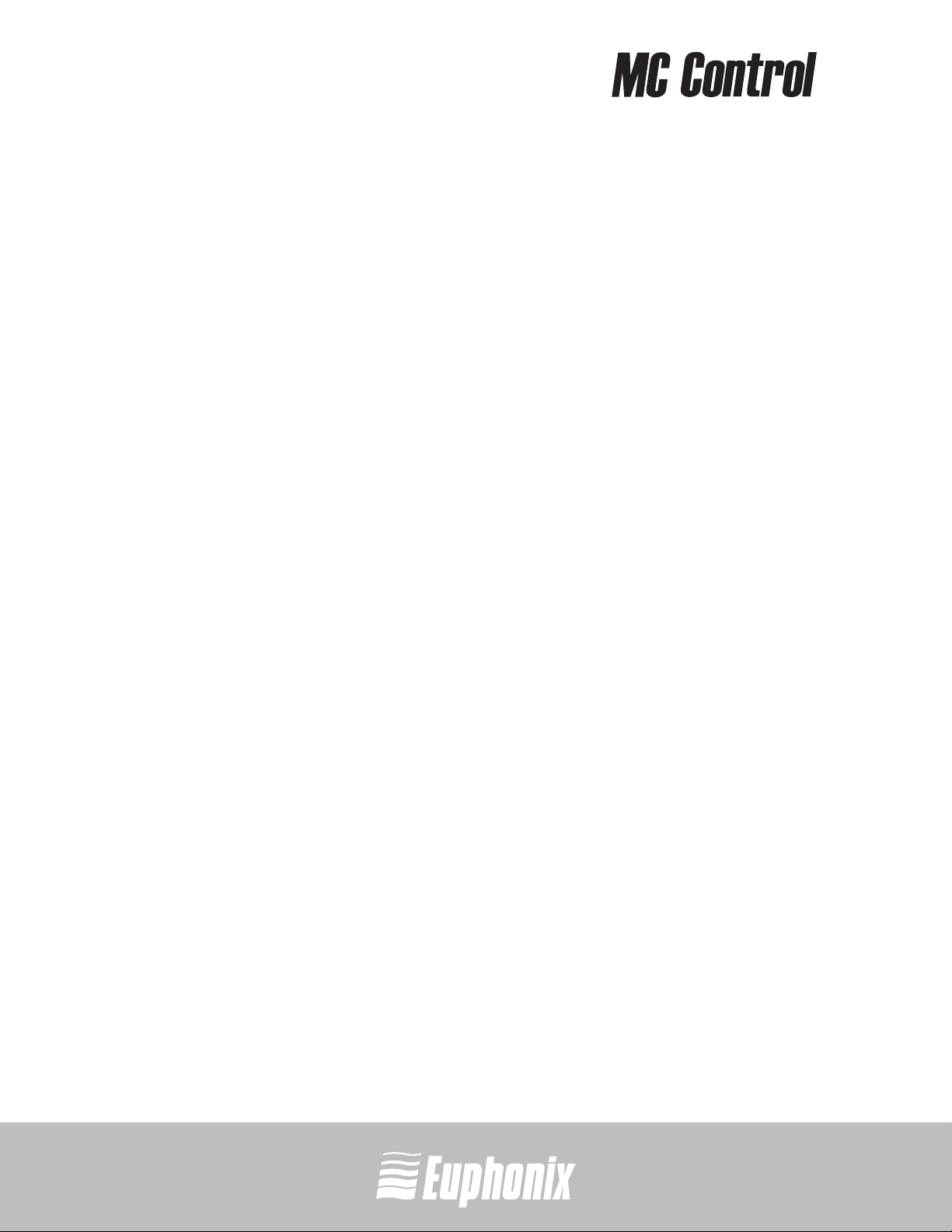
The MC Control has four channel strips each with a touch-sensitive fader, eight
touch-sensitive knobs surrounding a 7-in touchscreen, twelve soft keys, transport switches, a Jog wheel, and various navigation buttons.
The MC Control comes with an external DC power supply. Rear panel jacks include: DC power input, RJ-45 Ethernet, and ¼-in footswitch.
USER GUIDESURFACE CONTROLS
4.1 Power Switch
Press and release the POWER switch to turn the MC Control on/off.
• The Touchscreen shows a Euphonix logo upon power up.
• All activity on the Touchscreen ceases upon power down.
4.2 Shift Key
The Shift key is used in conjunction with other keys to access the functions labeled in blue above the primary function. Press and hold the Shift key, found at
the MC Control’s bottom-left and -right, then press the other key.
28
The User Guide uses the following simplified terminology to describe Shift functions: “press the Shift + APPLICATION keys” is written as “press the WORKSTATION
key.”
professional control surface
The Shift key can be locked on like caps lock on a computer keyboard by pressing both Shift keys simultaneously. This is useful if you plan to access several
Shift functions consecutively. Press either Shift key to unlock.
Artist Series
Page 29

professional control surface
4.3 Fader Strips
The MC Control provides four fader strips, each with a touch-sensitive fader,
that control tracks in an audio or video application.
4.3.1 Fader
The fader controls the track assigned to this strip. It is motorized, so it reflects
changes made in the application, such as automation. It is also touch sensitive,
which some applications use when automating.
SOLO
ON
12
A
REC
ASSIGN
SE
U
T
O
N
L
Y
6
0
5
10
20
30
40
60
8
USER GUIDESURFACE CONTROLS
29
When the Select by Touch General preference is set (see page 44), touching a fader
selects that track in the application and attentions it, just like pressing the Sel key.
4.3.2 ON
The track is on (unmuted) when the strip’s On key is lit and off (muted) when the
strip’s On key is not lit.
Figure 4-2 Fader strip
Artist Series
Page 30

4.3.3 SOLO
The SOLO key lights red when that strip’s track is soloed and is unlit otherwise.
4.3.4 SEL
Pressing a fader’s SEL key selects that track in the application and attentions it
USER GUIDESURFACE CONTROLS
on the MC Control. The SEL key lights yellow when the track is selected and is
unlit otherwise. All knob functions operate on the attentioned track.
NOTE: Some applications allow selecting multiple tracks if the Shift key on the work-
station is held down while selecting tracks. In this case, the attentioned track
is the one whose SEL key was most recently pressed.
4.3.5 ASSIGN
Press the ASSIGN key to display the Assign tab in the EuControl Settings dialog
(see Assign on page 56).
professional control surface
30
4.3.6 REC
Press the REC key to enable recording on a track. The REC key lights red to indicate that track is enabled (armed) for recording. Press the REC key to cancel a
track enabled for recording.
NOTE: Some applications blink the REC LED when armed but not recording and light
solid when recording.
4.3.7 AUTO
To change the application’s automation mode on a track, press the AUTO key
until the desired automation mode displays on the Touchscreen.
Artist Series
Page 31

professional control surface
4.4 Navigation Controls
Scroll through the application’s tracks using the BANK and NUDGE keys. HOME
and END are shortcuts to the first and last banks, respectively.
TOP
BACK
W
ORKS
TATION
APPLICATION
USER GUIDESURFACE CONTROLS
4.4.1 BANK and NUDGE
The BANK and NUDGE keys change which tracks are assigned to the strips. The
four strips can be thought of as a window that moves in the direction indicated
by the arrow over the application’s tracks (Figure 4-4).
Tracks
1234567891011 141312 15 16
CFG
PAGE
MIXER
NUDGE
HOME
BANK
CFG
PAGE
CLOSE
NUDGE
END
BANK
Figure 4-3 Fader navigation controls
Window
31
Strips
Figure 4-4 Strips window moves over application tracks
NUDGE W
Moves the window one track to the left. If strips 1–4 had tracks 5–8, they now
have tracks 4–7.
NUDGE X
Moves the window one track to the right. If strips 1–4 had tracks 5–8, they now
have tracks 6–9.
Artist Series
Page 32

BANK W
Moves the window one bank (four tracks) to the left. If strips 1–4 had the bank
starting at track 5, they now have the bank starting with track 1. Pressing
BANK W again does nothing because the first bank is already shown.
BANK X
USER GUIDESURFACE CONTROLS
Moves the window one bank (four tracks) to the right. If strips 1–4 had the bank
starting at track 5, they now have the bank starting with track 9.
4.4.2 MIXER and CLOSE
Not all applications support these keys.
MIXER
Opens and closes the application’s mixer window.
CLOSE
Closes any open window or dialog box on the application.
professional control surface
32
4.4.3 HOME and END
HOME
Moves to the first bank with tracks 1–4 assigned to strips 1–4.
END
Moves to the last bank.
4.4.4 APPLICATION
Press the APPLICATION key to toggle between the two most recently used open
applications. Hold down the APPLICATION key and press BANK X to toggle between all open applications in a circle. Hold down the APPLICATION key and
press
BANK W to cycle through applications in the opposite direction.
Artist Series
Page 33

professional control surface
4.4.5 WORKSTATION
The MC Control can control applications running on a second computer, referred
to in this guide as a workstation. Press the WORKSTATION key to attach the MC
Control to another workstation. You must first use EuControl to create a list of
workstations that this key switches between (see Workstations on page 42).
While attached to a second workstation, your Mac’s keyboard and mouse can be
configured to control that workstation and not your Mac (see page 51).
4.4.6 Navigating Among Multiple Artist Devices
The BANK and NUDGE keys perform the identical actions on the combined set of
tracks.
4.5 Knobs
Eight touch-sensitive knobs surround the Touchscreen. Each is a continuously
rotating knob that adjusts parameters such as pan and aux send levels. The
knob has a built-in switch allowing it to be pressed from the top. This is called
the Knob Top key and is typically used to access sub-menus but also to turn parameters on/off.
4.5.1 Knob Set Selection
A knob set is an array of knobs used by EuCon applications to control plug-ins,
EQs, dynamics, aux sends, etc. When the MC Control first starts, the Top Level
Knob Set is displayed on the Touchscreen which shows all eight knob sets beside the eight knobs. Press a Knob Top to select that knob set and enter the MC
Control menu system.
USER GUIDESURFACE CONTROLS
33
Some knob sets can display another knob set called a sub-menu. For example,
the Inserts knob set shows the names of every plug-in inserted on the track, one
plug-in name per knob. Pressing a plug-in’s Knob Top key displays its parameters on the knobs for editing. This new knob set is a sub-menu of the Inserts
knob set. Press the BACK key to return to the top of the Inserts knob set. Since
sub-menus can be more than one level deep, this can be accomplished by pressing the BACK key repeatedly.
Artist Series
Page 34

professional control surface
INSERTS
Pressing the INSERTS key displays the inserts knob set for editing plug-ins. The
first plug-in is displayed on the knob. Pressing one of these Knob Tops displays
the first eight plug-in parameters for editing. Pressing a plug-in’s Knob Top
displays its parameters for editing.
USER GUIDESURFACE CONTROLS
34
EQ
Press the EQ key to display the EQ knob set to configure equalization controls
and filters. This shows four EQ bands on eight knobs.
AUX
Press the AUX key to display the Aux knob set to control auxiliary sends. The first
aux send is displayed. Up to eight aux sends can be shown at once.
PAN
Press the PAN key to display the Pan knob set to configure left/right or surround
panning. The left/right pan control is typically displayed. The first page of eight
pan knobs is shown.
INPUT
Press the INPUT key to display the Input knob set to configure input routing, mic
gains, phantom power, and other application-specific parameters.
DYN
Press the DYN key to display the Dynamics knob set to configure compressors,
limiters, expanders, and gates.
GROUP
Press the GROUP key to display the Group knob set to configure group bus routing
or control group (VCA) membership.
MIX
Press the MIX key to display the Mix knob set to configure output routing.
Artist Series
Page 35

professional control surface
4.5.2 Knob Functions
Each knob has the following controls:
• Touching the knob’s image on the Touchscreen toggles the state of its primary parameter, such as EQ Band 1 on/off. When on, a small green LED
lights on the lower left.
• Pressing the Shift key and touching the knob’s image on the Touchscreen
toggles its secondary parameter (if it exists). This is used to toggle an aux
send between pre/post fader.
This can also change the knob function between two or more parameters,
such as EQ Frequency and Q.
When active, a small yellow LED lights on the upper left.
4.5.3 Knob Set Navigation Keys
Since a knob set may have more parameters than knobs, the PAGE W and
PAGE X keys scroll among them.
USER GUIDESURFACE CONTROLS
W
TOP
BACK
CFG
PAGE
Figure 4-5 Knob Set navigation keys
ORKSTATION
APPLICATION
CFG
PAGE
PAGE W
Press the PAGE W key to scroll to the previous page. When on the first page,
pressing PAGE
W key does nothing. The PAGE W key lights yellow when there is
a previous page to go to.
PAGE
X
Press the PAGE X key to scroll to the next page. When on the last page, pressing
the PAGE X key does nothing. The PAGE X key lights yellow when there is a next
page to go to.
35
Artist Series
Page 36

professional control surface
Configuration Pages (CFG)
Many knob sets have a configuration page to set up that knob set. The configuration page for the Inserts knob set, for example, is used to assign plug-ins to a
track. The configuration page for the Aux knob set assigns aux sends to a track.
Some applications use the configuration page to recall plugins and EQs.
USER GUIDESURFACE CONTROLS
Press the PAGE W + PAGE X keys simultaneously to display a knob set’s configuration page, if it has one. When on the configuration page, both the PAGE W
and PAGE X keys light.
BACK
Press the BACK key once to return to the previous knob set. Press the BACK key
repeatedly to back out of all sub-menus and display the top level knob set.
TOP
Press the TOP key to immediately back out of all sub-menus and display the top
level knob set. This is equivalent to pressing the BACK key repeatedly.
36
Artist Series
Page 37

professional control surface
4.6 Soft Keys
The MC Control supports Surface Soft Keys (discussed in this section) and
Touchscreen Soft keys (Soft Key View on page 43). Underneath the Touchscreen
are 12 soft keys (six per row). The bottom of the Touchscreen contains labels for
each soft key.
USER GUIDESURFACE CONTROLS
Figure 4-6 Soft Keys
Soft key labels contain text plus an optional icon.
Soft keys are organized into pages with 12 soft keys per page. The pages are
numbered starting with one, there is no limit to the number of pages and a soft
key can be programmed to go to an arbitrary soft key page, allowing creation of
menus and webs of soft key pages.
The following keys are used to navigate through Soft Key pages:
SOFT KEYS S: Go to the previous soft key page, if there is one.
SOFT KEYS T: Go to the next soft key page, if there is one.
HOME: Go to Soft Key page 1.
END: Go to the last Soft Key page.
37
Artist Series
Page 38

4.7 Jog Wheel and Transport Controls
The Jog Wheel controls jog, shuttle, zooming, and other functions. Surrounding
it are keys that control Jog Wheel functions and transport keys.
Many EuCon applications control far more functions with the Jog Wheel, such as
USER GUIDESURFACE CONTROLS
trimming clip head and tail, setting clip gain, making cross fades, etc. These
functions are accessed using Soft Keys.
JOG/
key
ZOOM HORZ
ZOOM VERT
key
Transport
keys
SHUTTLE
REW
SHUTTLE
JOG
ZOOM VERT
ZOOM HORIZ
professional control surface
P
L
A
Y
S
T
OP
F
F
REC
Jog Wheel
Shift key
38
Figure 4-7 Jog wheel and transport keys
4.7.1 Jog Wheel Functions
JOG: Press the JOG key and spin the Jog Wheel clockwise and counterclock-
wise to move forward and backward, respectively, on the timeline. The yellow
LED lights in this mode.
SHUTTLE: Press the SHUTTLE key and spin the Jog Wheel clockwise and coun-
terclockwise to adjust the forward and backward playback speed, respectively.The playback speed is proportional to the wheel’s position. The yellow
LED lights in this mode.
ZOOM HORIZ: Press ZOOM HORIZ and spin the Jog Wheel to zoom horizontally
in the application, typically for the arrange or project window time line. The yellow LED lights in this mode.
ZOOM VERT: Press ZOOM VERT and spin the Jog Wheel to zoom vertically, typi-
cally to adjust the track height or waveform in the arrange or project window.
The yellow LED lights in this mode.
Artist Series
Page 39

professional control surface
4.7.2 Transport Controls
REW
Press REW to rewind. This function varies with the application.
Implementations include:
• Rewind until STOP or another key is pressed.
• Rewind a fixed amount.
• Rewind while the REW key is pressed until it is released.
FF
Press FF to fast forward. This function varies with the application.
Implementations include:
• Fast forward until STOP or another key is pressed.
USER GUIDESURFACE CONTROLS
• Fast forward a fixed amount.
• Fast forward while the FF key is pressed until it is released.
STOP
Press STOP to stop all other functions.
PLAY
Press PLAY to play the project.
REC
Press REC begin recording at the present location. All tracks armed for recording
are punched into record.
39
Artist Series
Page 40

4.8 CONTROL ROOM/MONITOR Knob
Turn the CONTROL ROOM knob to adjust the volume of the control room. The
knob controls either Studio Monitor Express or an application that supports a
EuCon monitor section.
professional control surface
USER GUIDESURFACE CONTROLS
Press the CONTROL ROOM Knob Top key to mute the control room volume. Press
it again to unmute.
Turn the MONITOR knob (Shift + CONTROL ROOM) to adjust the volume of Monitor A, commonly used as a headphone volume.
Press the MONITOR Knob Top key to mute the monitor volume. Press it again to
unmute.
40
Artist Series
Page 41

professional control surface
Chapter 5: Touchscreen and Controls
The MC Control has a wide aspect ratio Touchscreen mounted in its center.
knob
displays
menu
bar
Info Area
Channel Strip Display
USER GUIDETOUCHSCREEN AND CONTROLS
knob
displays
41
Surface Soft Key Labels
Figure 5-1 Touchscreen
The Touchscreen always shows the following:
Knob Displays: There are four on each side of the Touchscreen. They show the
current knob function for their corresponding knob.
Info Area: Shows the application and workstation name, the primary and secondary time code displays, or the attentioned track name. Touch this area to
switch between them.
Channel Strip Displays: Shows the tracks assigned to the channel strips. The attentioned track is underlined in yellow.
Soft Key Labels: Shows an optional icon followed by a text label for each of the
12 Soft Keys underneath the screen.
Artist Series
Page 42

Menu Bar: Displays the Tracks view, Soft Key view, or Setup Screens on the
Touchscreen. The center of the screen changes to reflect the selected Menu
view.
5.1 Tracks View
professional control surface
USER GUIDETOUCHSCREEN AND CONTROLS
Tracks view shows 32 tracks at a time so it allows quickly muting, soloing, arming, and selecting tracks that are not assigned to the faders.
42
Figure 5-2 Track View
Select an operation on one of the four circular buttons on the left and then touch
one or more of the square track buttons to perform that operation on the selected tracks. Touch a selected track button again to deselect it.
Solo: A yellow circle surrounding an “S” on the lower left of the track rectangle
shows the track is soloed.
Rec: A red circle around the track number in the lower right shows the track is
armed to record.
Artist Series
Page 43

professional control surface
Mute: A dark grey button shows the track is muted.
Sel: The track’s rectangle is highlighted in yellow to show it is selected. The last
track selected is attentioned.
TS: Scrolls down/up one line of eight tracks, if there are more lines of tracks
in the project. Press the Shift key on the MC Control or the workstation keyboard
and touch one of these buttons to scroll up/down a full page (32 tracks). The
TS buttons are disabled if there are no further tracks to display.
5.2 Soft Key View
USER GUIDETOUCHSCREEN AND CONTROLS
Figure 5-3 Soft Key View
This view displays 24 Touchscreen Soft Keys in four lines of six each.
T scrolls forward to the next page of Soft Keys (unless on last page).
S scrolls back to the previous page of Soft Keys (unless on page 1).
Simply touch a Soft Key to execute its function.
43
Artist Series
Page 44

5.3 Setup Screens
Less commonly used functions are found on the following Setup Touchscreens.
The Soft Keys navigate through them. The top-right Soft Key is Exit, which re-
turns to the Touchscreen last used.
professional control surface
USER GUIDETOUCHSCREEN AND CONTROLS
5.3.1 Control Room
The Control Room Touchscreen selects the source of the control room volume
knob, and provides talkback, dim, and mute functions. This is typically used to
control Studio Monitor Express but can also control EuCon monitor sections if
an application supports it.
44
Figure 5-4 Setup: Control Room
Control Room Source: Shows the possible sources to the control room volume
control. The TS arrow buttons scroll through sources if there are more than
four. Touch to select the desired source, which is highlighted.
Talk: Engages the talk function, which is typically used to talk to talent in a different room. The button lights up when talk is engaged, even if engaged from
the application or Studio Monitor Express GUI.
Artist Series
Page 45

professional control surface
Dim: Dims the control room volume (lit when dim is active).
Cut: Mutes the control room volume (lit when cut is active).
5.3.2 Monitor
The Monitor Touchscreen selects the source of the monitor volume knob or
mutes monitor A. Holding down the Shift key and turning the control room knob
changes the volume of Monitor A in Studio Monitor Express or the attached application if it supports a EuCon monitor section.
USER GUIDETOUCHSCREEN AND CONTROLS
Figure 5-5 Setup: Monitor
Monitor Source: Lists the possible sources to the monitor volume control. The
TS arrow buttons scroll through sources if there are more than four. Touching
one of the sources highlights it and makes it the current monitor source.
Cut: Mutes the monitor volume (lit when cut is active).
45
Artist Series
Page 46
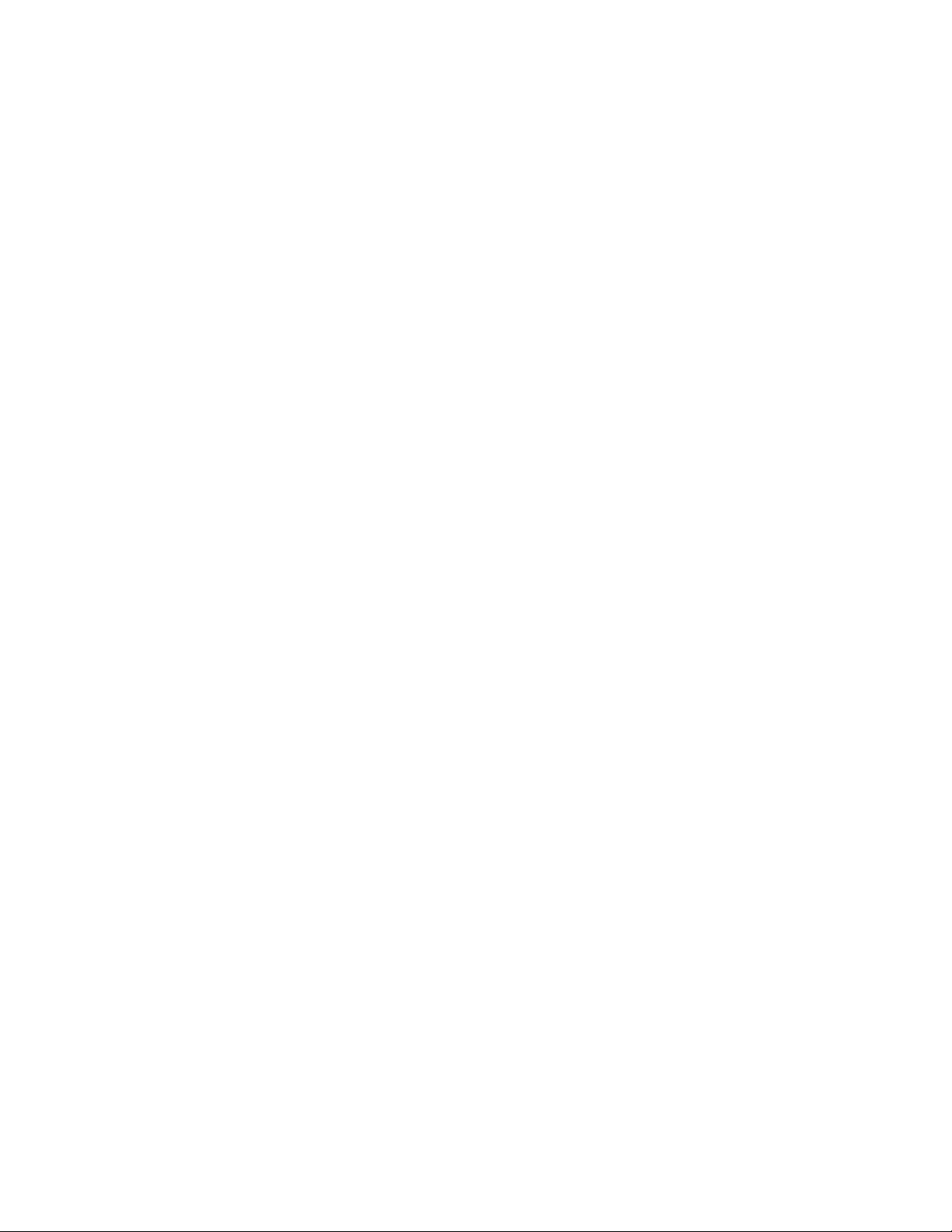
Page 47

professional control surface
Chapter 6: EuControl
EuControl is launched automatically upon starting your Mac and runs in the
background. EuControl is responsible for finding, linking, and communicating
with all MC Controls and MC Mixes on the network. EuControl’s configuration
tasks are accessed by clicking the green icon on the Mac taskbar and selecting
EuControl Settings.
Only one instance of EuControl can run on a workstation. However, multiple workstations on a single network can each run EuControl. Each instance of EuControl
can connect an MC Control and up to four MC Mixes on the network. These multiple devices act together as a single control surface. Once connected, these Artist devices are not available to other instances of EuControl until relinquished.
USER GUIDEEuControl
Figure 6-1 Selecting EuControl Settings from the taskbar
The tabs are discussed in the order (left to right) they appear at the top of the
EuControl Settings dialog.
47
Artist Series
Page 48

6.1 Surfaces
USER GUIDEEuControl
professional control surface
The Surfaces tab shows all Artist devices on your network and those connected to
your instance of EuControl.
48
Figure 6-2 Surfaces tab
All Surfaces
All Surfaces shows all Artist devices on the network. A device shown in light gray
is already connected either to your own or another instance of EuControl running on a different workstation. In both cases, it is not selectable.
My Surfaces
My Surfaces shows the Artist devices connected to your instance of EuControl.
There can be one MC Control and up to four MC Mixes in the My Surfaces list,
linked into a single large surface.
The top-to-bottom order corresponds to the left-to-right order of the surfaces,
respectively. The leftmost surface has fader strip 1. Use the and buttons
to reorder the list.
Each Artist device can be renamed by double-clicking the existing name and typing a new name.
Artist Series
Page 49

professional control surface
Add B
Click Add B to add the selected All Surfaces entry to My Surfaces. This connects
this Artist device to your instance of EuControl. You can also click and drag an
Artist device from All Surfaces to My Surfaces.
Add B is disabled if all Artist devices in All Surfaces are connected to any instance of EuControl.
Remove
Click Remove to remove the selected surface from My Surfaces and make it
available to other instances of EuControl.
Remove is disabled if no surface is selected.
Update Firmware
Each time a new version of EuControl is installed, each MC Control and MC Mix
in your system may need its firmware updated. The firmware is embedded in EuControl so an Internet connection is not required.
USER GUIDEEuControl
Select each Artist device in the My Surfaces list (shift-click to select multiple devices). Press Update Firmware to update their firmware. If a dialog displays a
message that the firmware is up to date, no further action is necessary.
Follow the instructions in the EuControl dialog box.
• The Artist devices must be plugged into a working power source.
• Do not power off any Artist devices during the update or attempt to interrupt
the update.
• The status for each Artist device being updated is displayed on that device
as well as in the EuControl dialog box.
Control unit banks independently
Select this checkbox to bank independently on a linked MC Control from other
linked MC Mixes.
Show Info
Select an Artist device and click Show Info to display the name and hardware/
software information on strip 1’s channel display and in a dialog on the Mac.
49
Artist Series
Page 50

6.2 Workstations
USER GUIDEEuControl
professional control surface
An Artist device can control applications running on a second computer, referred
to in this guide as a workstation. The Workstations tab establishes the list of
workstations that the WORKSTATION key cycles through. Any workstation running EuCon software can be in this list, including those controlled by the System
5-MC, MC Pro, and MC Control.
50
Figure 6-3 Workstations tab
All Workstations
All Workstations lists all EuCon-enabled workstations on the network. If the
workstation is already in the My Workstations list, it is shown in gray and cannot
be selected.
My Workstations
My Workstations lists the workstations that can be attached to by pressing the
WORKSTATION key.
Artist Series
Page 51

professional control surface
It is possible to put a workstation in the My Workstations list that is already
attached to another instance of EuControl running on another computer. It
cannot be attached here until it is unattached from the other instance of EuControl.
This was done to allow multiple users to share workstations without having to
frequently edit their My Workstation list.
Add B
Click Add B to add the selected workstation from the All Workstations list to the
My Workstations list. If the workstation is already in the My Workstations list, it
is gray and cannot be selected.
Remove
Click Remove to remove the selected workstation from the My Workstations list.
Attach/Detach
Select a workstation in the My Workstations list and click Attach. A check mark
appears in the Attach column next to that workstation. This workstation is now
communicating with the Artist device(s) connected to your instance of EuControl.
If the selected workstation is already attached, the button displays Detach.
Redirect keyboard and mouse control to attached external workstation
Your Mac’s keyboard and mouse can control a second external workstation, if
desired. Select this option to redirect keyboard and mouse control to the attached
workstation. Note that the keyboard and mouse will no longer control your Mac.
If this option is not selected (default setting), your keyboard and mouse control
your Mac.
USER GUIDEEuControl
51
You can manually toggle control back and forth between your Mac and the attached
external workstation by pressing ctrl+option+\.
Artist Series
Page 52

6.3 General
USER GUIDEEuControl
professional control surface
This tab controls how the Artist device and application software work together.
52
Figure 6-4 General tab
6.3.1 Workstation tracks knob set changes
The workstation is aware of which knobset is selected and displays appropriate
controls.
6.3.2 Open plug-ins on workstation when editing
When a plug-in knobset is selected on the MC Control, the workstation opens
the plug-in’s window.
6.3.3 Close plug-ins on workstation when editing
When a plug-in’s knobset is navigated from on the MC Control, the workstation
closes the plug-in’s window.
6.3.4 Select by Touch
Touching an MC Control fader selects that track in the application and attentions
it on the MC Control. This is the same as pressing the fader SEL key.
Artist Series
Page 53

professional control surface
6.3.5 Auto-bank to selected track
Selecting a track in the application causes the MC Control to display the bank
containing that track. This keeps the selected track assigned to the surface.
6.3.6 Display track numbers on surface
The track number is included with the track name in the channel display.
6.3.7 Solo Mode
Solo in place
Mutes all tracks except solo track.
After-Fader Listen (AFL)
The Solo level is derived after fader level.
Pre-Fader Listen (PFL)
The Solo level is derived before fader level.
USER GUIDEEuControl
53
Artist Series
Page 54

6.4 Preferences
USER GUIDEEuControl
professional control surface
54
Figure 6-5 Preferences tab
6.4.1 MC Mix display screen dim time
Drag the slider to set the amount of inactive time before the display screens of
any MC Mix(es) in your system dims to half intensity.
6.4.2 Footswitch
The footswitch punches in and out of recording. It is useful when recording and
getting ready to play an instrument.
Two types of footswitches can be attached to an MC Control:
• Momentary – There are two momentary types: normally open, push to close;
normally closed, push to open.
• Toggle – Latches when pushed on; push again for off.
We recommend using one of the momentary types. The toggle type works, but
requires two presses. The MC Control automatically distinguishes between momentary types by checking whether the switch is open or closed upon power up.
Artist Series
Page 55

professional control surface
Operation
This category selects what happens when the footswitch is pressed. Choose the
option that best suits your application.
Record | Record: Pressing the footswitch presses the RECORD button, which
punches in to record. Releasing the footswitch does nothing. Pressing the footswitch again also presses the RECORD button, which punches out.
Record | Play: Pressing the footswitch the first time presses the RECORD button,
which punches in. Releasing it does nothing. Pressing it a second time presses
the PLAY button, which punches out of recording and continues playback.
Status
This field cannot be set but shows the current status of the footswitch (on/off)
and its polarity.
6.4.3 MC Control Display
Drag the Brightness slider to adjust the MC Control Touchscreen display. Note
that this control is gray and inactive if an MC Control is not connected to your
instance of EuControl.
USER GUIDEEuControl
55
Artist Series
Page 56

6.5 Assign
USER GUIDEEuControl
professional control surface
56
Figure 6-6 Assign tab
This tab manages how tracks are assigned to the MC Control’s strips. By default,
tracks are automatically assigned in banks of four.
NOTE: When a project is reopened, the first four tracks are assigned to the strips.
Click in the Assigned To column to pop up a menu with the following options:
• auto assigned: Tracks are assigned automatically in response to the Bank
and Nudge buttons.
• attentioned/selected track: This strip is assigned the attentioned track. A
track can be attentioned by selecting in the application or by pressing the
fader SEL key.
• blank strip: This strip is kept blank and will not be included in NUDGE and
BANK operations until a Layout is recalled or it is explicitly reassigned. This
is useful when creating a Layout that does not require four tracks.
In the popup menu, the current selection has a checkmark to its left.
Artist Series
Page 57

professional control surface
6.5.1 Display application’s track numbers
Select this checkbox to display the track number in addition to the name.
6.5.2 Lock to application
Transport: Select this checkbox to lock the transport and Jog Wheel controls to
the application listed at the top-left of the dialog (Logic Pro in Figure 6-6). The
controls stay locked even when the selected application is not top-most.
Monitor and Control Room: Select this checkbox to lock the CONTROL ROOM/
MONITOR knob to the application listed at the top-left of the dialog. The con-
trols stay locked even when the selected application is not top-most.
6.5.3 Clear All Assignments
Click Clear All Assignments to set all strips to being automatically assigned.
USER GUIDEEuControl
57
Artist Series
Page 58

6.6 Layouts
USER GUIDEEuControl
professional control surface
58
Figure 6-7 Layouts tab
The tracks assigned to the MC Control strips can be saved as a Layout. A Layout
is created from the current strip assignments and can receive a name. It can then
be recalled at a later time.
6.6.1 Recall
Highlight a name in the Name column and click Recall to recall that Layout.
6.6.2 Store
Click Store to store the MC Control’s current track assignments as a new Layout.
Double-click the default name in the Name column to edit the name.
6.6.3 Clear
Highlight a name in the Name column and click Clear to delete that Layout.
6.6.4 Clear All
Click Clear All to clear all Layouts. A dialog appears to confirm that you wish to
delete all existing Layouts.
Artist Series
Page 59

professional control surface
Appendix A: Setting the IP Address
Although most MC Control users will never have to set a static Internet Protocol (IP) address, the MC Control does allow it in the rare cases that require it.
Normally the MC Control uses Dynamic Host Configuration Protocol (DHCP)
to obtain its IP address, typically from a router. The MC Control reverts to
link-local addressing to generate an IP address if a DHCP server is not found
on the network, such as when an MC Control is connected directly to a computer with an Ethernet cable. Both of these methods of obtaining IP addresses can be overridden by supplying a static IP address, which the MC
Control uses in all cases when powered on.
CAUTION: Attempt this only if you have prior experience configuring a network.
To set a static IP address:
1. While holding down the PAGE W and PAGE X keys simultaneously, press
and release the POWER button.
USER GUIDE
The Network Setup screen appears on the Touchscreen.
Figure 6-8 Network Setup Touchscreen with Use DHCP selected
2. Touch the parameter labeled Use DHCP (Obtain IP Address automatically).
This deselects the parameter and displays the IP Address and Subnet Mask
fields on theTouchscreen.
59
Artist Series
Page 60

USER GUIDE
professional control surface
Figure 6-9 Network Setup Touchscreen with IP Address and Subnet Mask fields
3. Touch the first box of the IP Address field. Adjust its value by turning any of
the eight knobs or the Jog Wheel.
60
4. Use this technique to adjust all values of the IP Address and the Subnet
Mask fields.
5. Touch the OK button to save this static IP address. Power the MC Control off
and on to use the new IP address.
Touch the Cancel button to cancel changes made to the IP address at any
time.
Artist Series
