Page 1

USER GUIDE
Document Revision: A
COLOR GRADING MEDIA CONTROLLER
Page 2

COLOR GRADING MEDIA CONTROLLER
In the interest of continued product development, Euphonix reserves the right to make improvements to this
manual and the product it describes at any time, without notice or obligation.
M C C o l o r , M C M i x , M C C o n t r o l , M C T r a n sp o r t , M C P r o, System 5-MC, and EuCon are trademarks of Euphonix, Inc.
©2009 Euphonix, Inc. All rights reserved worldwide. No part of this publication may be reproduced, transmitted, transcribed, stored in a retrieval system, or translated into any language in any form by any means
without written permission from Euphonix, Inc.
USER GUIDE
Covered by one or more of the following US Patents: 5,399,820, 5,402,501, 5,524,060, 5,959,610, 6,057,829,
6,438,241, 6,728,382, 7,441,193.
Communications and Safety Regulation Information
This equipment has been tested and found to comply with the limits for a Class B digital device,
pursuant to Part 15 of the FCC Rules. These limits are designed to provide reasonable protection
against harmful interference in a residential installation. This equipment generates, uses, and
can radiate radio frequency energy and, if not installed and used in accordance with the instructions, may cause harmful interference to radio communications. However, there is no guarantee
that interference will not occur in a particular installation. If this equipment does cause harmful
interference to radio or television reception, which can be determined by turning the equipment
off and on, the user is encouraged to try and correct the interference by one or more of the
following measures:
• Reorient or locate the receiving antenna.
ii
• Increase the separation between the equipment and receiver.
• Connect the equipment into an outlet on a circuit different from that to which the receiver is connected.
• Consult the dealer or an experienced radio/TV technician for help.
Modifications made to the product, unless expressly approved by Euphonix, Inc., could void the
user's authority to operate the equipment.
Always use a shielded Ethernet cable to connect to your MC Color, such as the one supplied in with
the unit.
complies(y) with Part 15 of FCC Rules.
Operation is subject to the following two conditions: (1) this device may not cause harmful interference,
and (2) this device must accept any interference received, including interference that may cause undesired operation.
DECLARATION OF CONFORMITY
We Euphonix, Inc.,
1330 West Middlefield Road
Mountain View, CA, 94043 USA
(650) 855-0400
declare under our sole responsibility that the product
MC Color
Page 3
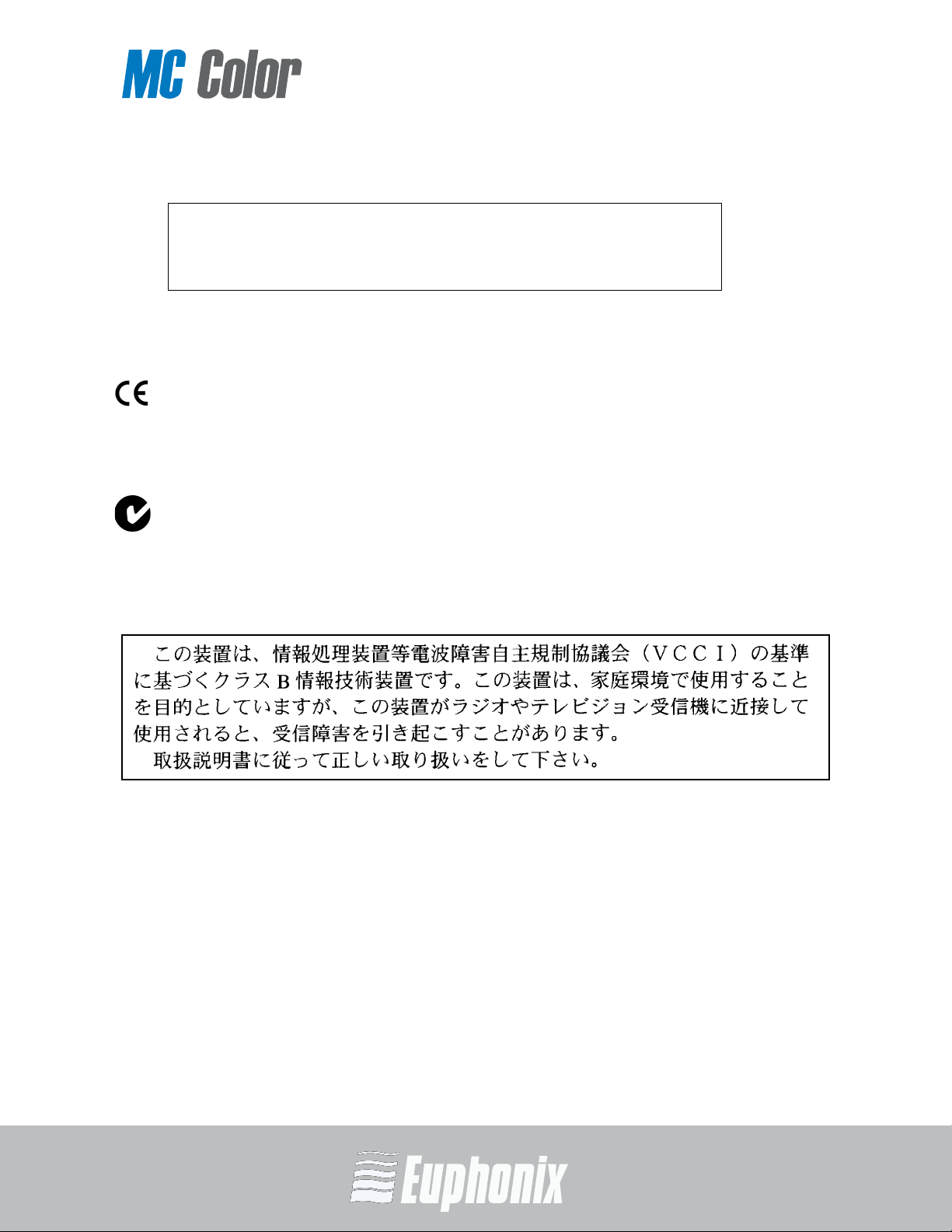
COLOR GRADING MEDIA CONTROLLER
Canada
ABN 91 051 557 905
This Class B digital apparatus complies with Canadian ICES-003
Cet appareil numérique de la classe B est conforme à la norme NMB-003 du
European Union
Australia
Japan
Canada
USER GUIDE
iii
Page 4
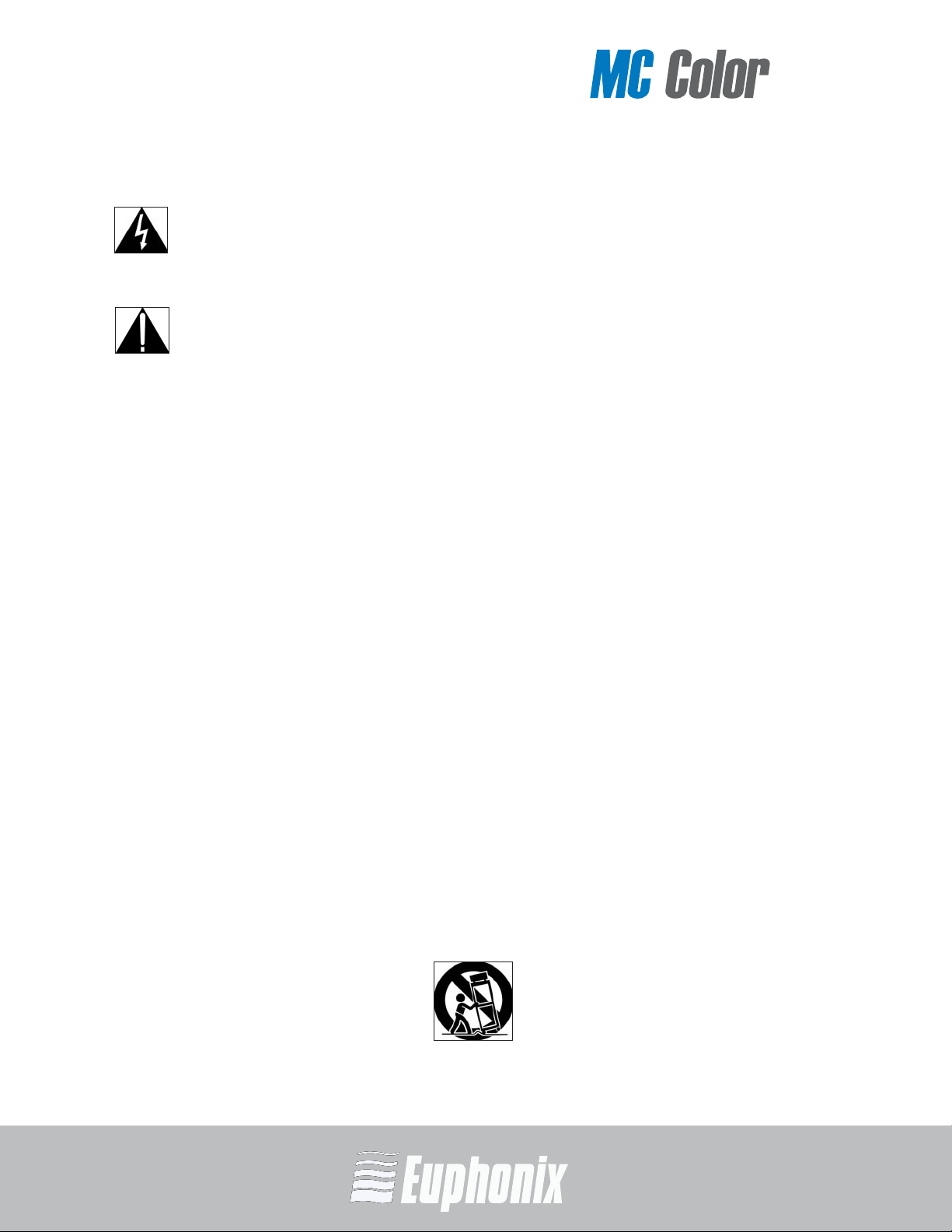
COLOR GRADING MEDIA CONTROLLER
USER GUIDE
1) Read these instructions.
2) Keep these instructions.
3) Heed all warnings.
4) Follow all instructions.
5) Do not use this apparatus near water.
6) Clean only with a dry cloth.
7) Do not block any ventilation openings. Install in accordance with the manufacturer’s
iv
instructions.
IMPORTANT SAFETY INSTRUCTIONS
The lighting flash with arrowhead symbol within an equilateral triangle, is intended to
alert the user to the presence of uninsulated “dangerous voltage” within the product’s
enclosure that may be of sufficient magnitude to constitute a risk of electrical shock
to persons.
The exclamation point within an equilateral triangle, is intended to alert the user
to the presence of important operating and maintenance (servicing) instructions in
the literature accompanying the product.
8) Do not install near any heat sources such as radiators, heat registers, stoves, or other
apparatus (including amplifiers) that produce heat.
9) This product must be connected to an AC power source that provides a safety earthing
connection. This unit is provided with a power supply cord set appropriate for your
area. Do not modify or defeat the safety earthing feature of the power cord.
10) Protect the power cord from being walked on or pinched particularly at plugs, convenience receptacles, and the point where they exit from the apparatus.
11) Only use attachments/accessories specified by the manufacturer.
12) Use only with the cart, stand, tripod, bracket, or table specified by the manufacturer,
or sold with the apparatus. When a cart is used, use caution when moving the cart/
apparatus combination to avoid injury from tip-over.
Page 5
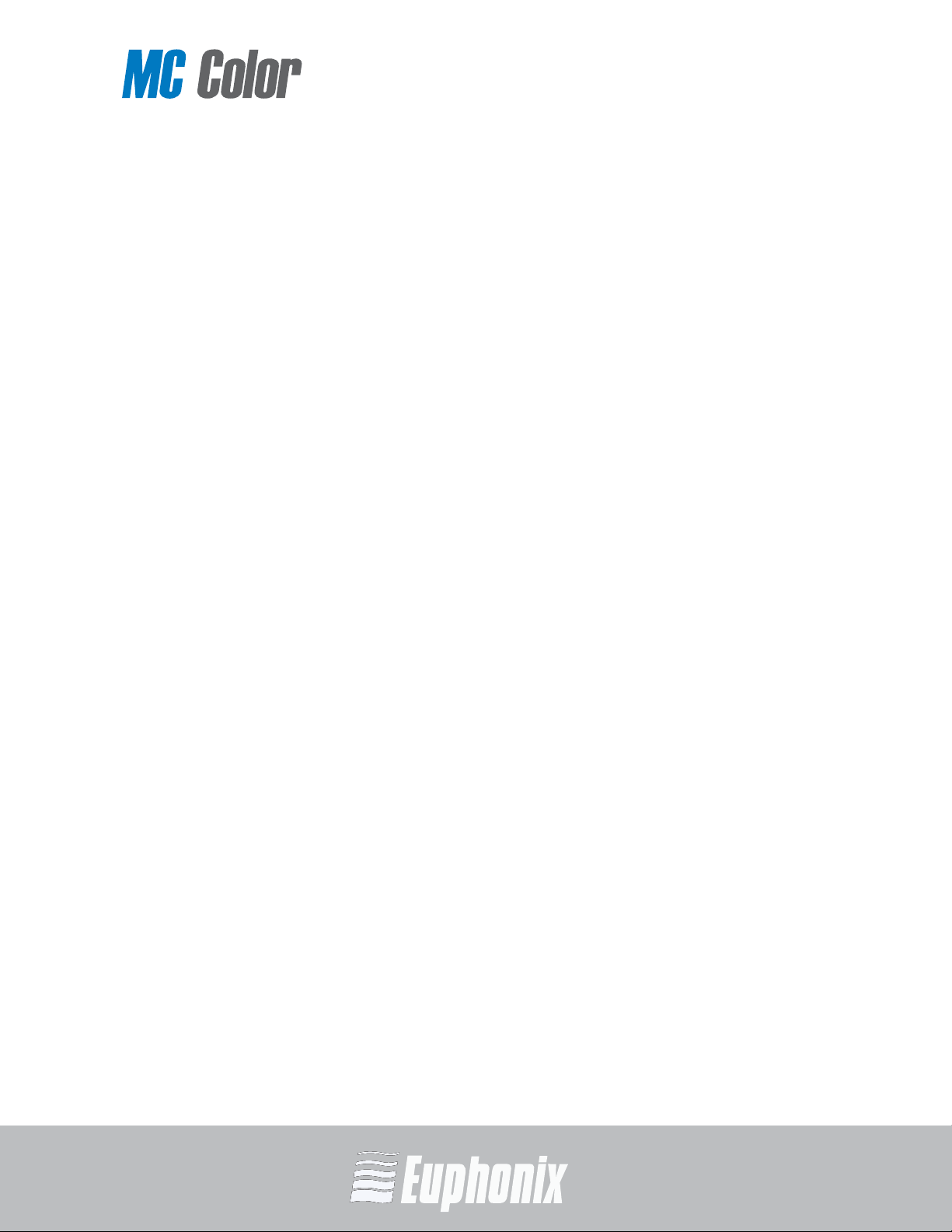
COLOR GRADING MEDIA CONTROLLER
13) Unplug this apparatus during lightning storms or when unused for long periods of time.
14) Refer all servicing to qualified service personnel. Servicing is required when the apparatus has been damaged in any way, such as power-supply cord or plug is damaged,
liquid has been spilled or objects have fallen into the apparatus, the apparatus has
been exposed to rain or moisture, does not operate normally, or has been dropped.
15) WARNING – TO REDUCE THE RISK OF FIRE OR ELECTRIC SHOCK, DO NOT EXPOSE THIS
APPARATUS TO RAIN OR MOISTURE.
16) Do not expose this equipment to dripping or splashing and ensure that no objects filled
with liquids, such as vases, are placed on the equipment.
17) To completely disconnect this equipment from the AC Mains, disconnect the power
supply cord plug from the AC receptacle.
18) The mains plug of the power supply cord shall remain readily operable.
19) Operator Accessible Fuse (UK only):
Caution: For continued protection against risk of fire, replace only with same type
and rating of fuse.
Attention: Pour ne pas compromettre la protection contre les risques d’incendie,
remplacer par un fusible de même type et de même caractéristiques
nominales.
USER GUIDE
v
Page 6
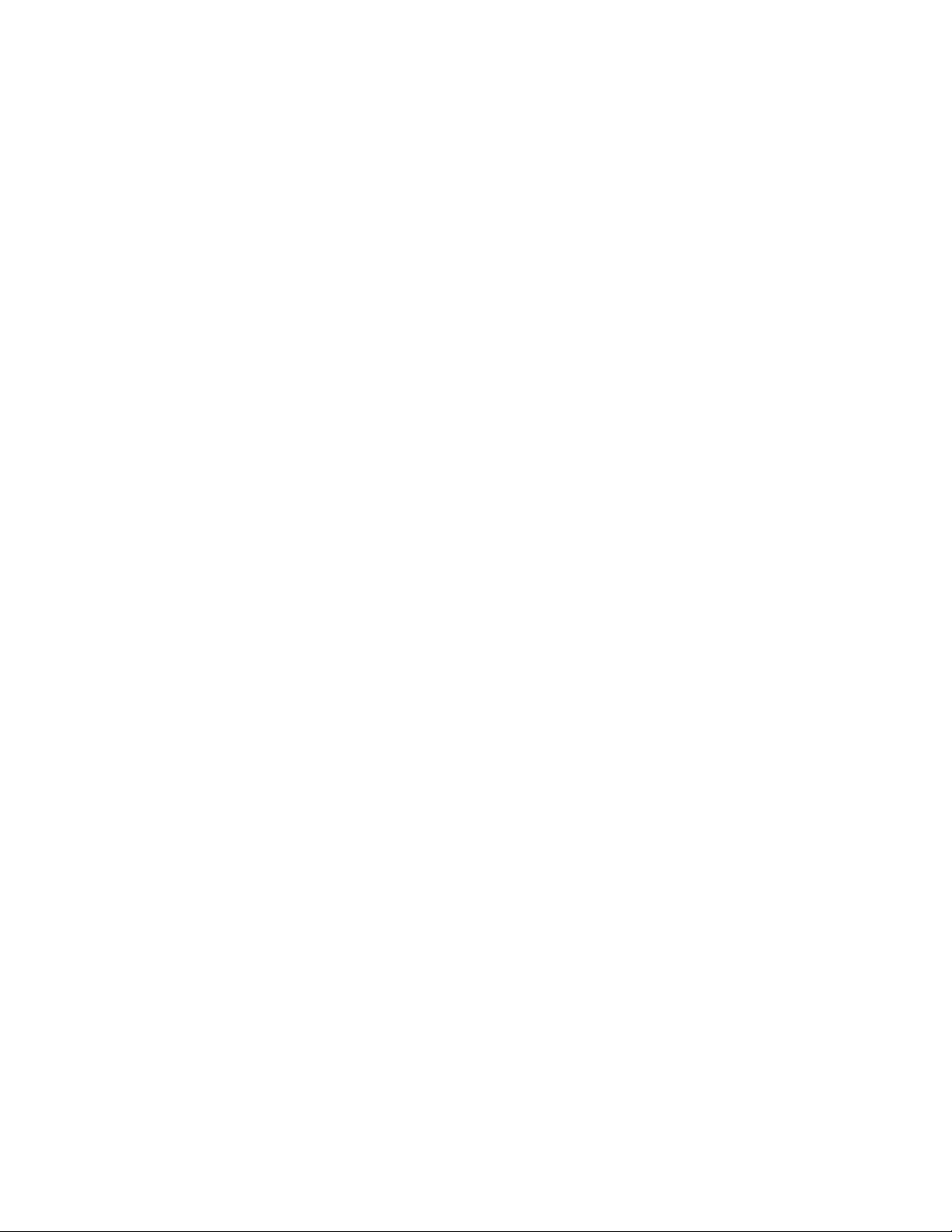
Page 7
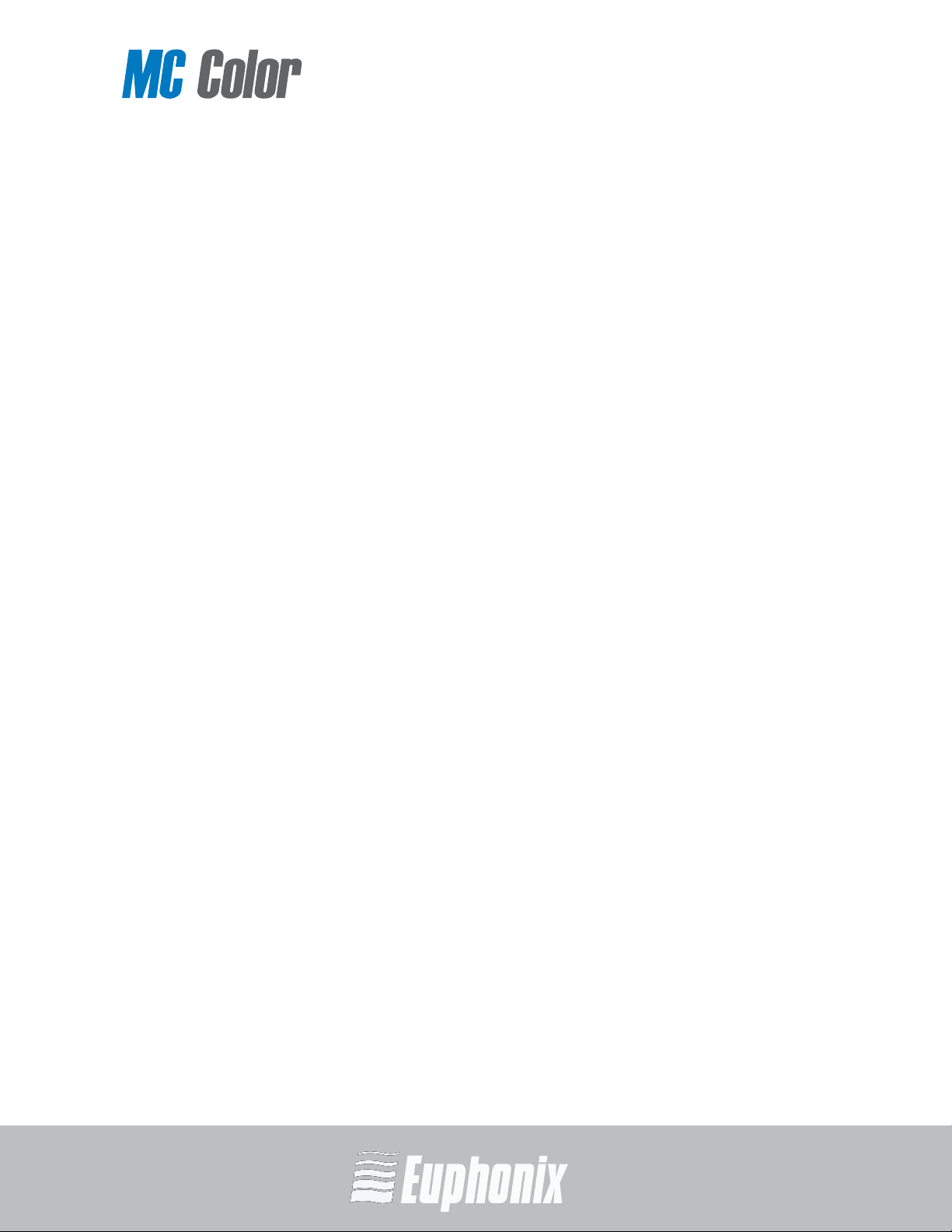
COLOR GRADING MEDIA CONTROLLER
Table of Contents
List of Figures ........................................................................................................ xi
Chapter 1: Introduction....................................................................................... 13
Chapter 2: Installation and Setup .....................................................................15
Chapter 3: MC Color Surface Controls .............................................................. 19
3.1 POWER Key ................................................................................ 21
3.2 Show Key ................................................................................... 21
3.2.1 Locking the Show Key .................................................... 21
3.3 Shift Key .................................................................................... 22
3.3.1 Locking the Shift Key .....................................................22
3.4 Soft Keys.................................................................................... 22
3.5 Soft Knobs ................................................................................. 23
3.6 Reset Keys ................................................................................. 23
3.7 Transport Keys ........................................................................... 23
USER GUIDE
vii
3.8 Trackballs and Trackwheels........................................................ 24
3.9 APPLICATION Key ....................................................................... 25
3.10 PAGE Keys.................................................................................. 25
3.11 BANK Keys ................................................................................. 26
3.12 Copy/Paste Grade Keys ..............................................................26
3.13 NAV Key .....................................................................................27
3.8.1 Trackball and Trackwheel Sensitivity.............................. 24
TABLE OF CONTENTS
Page 8
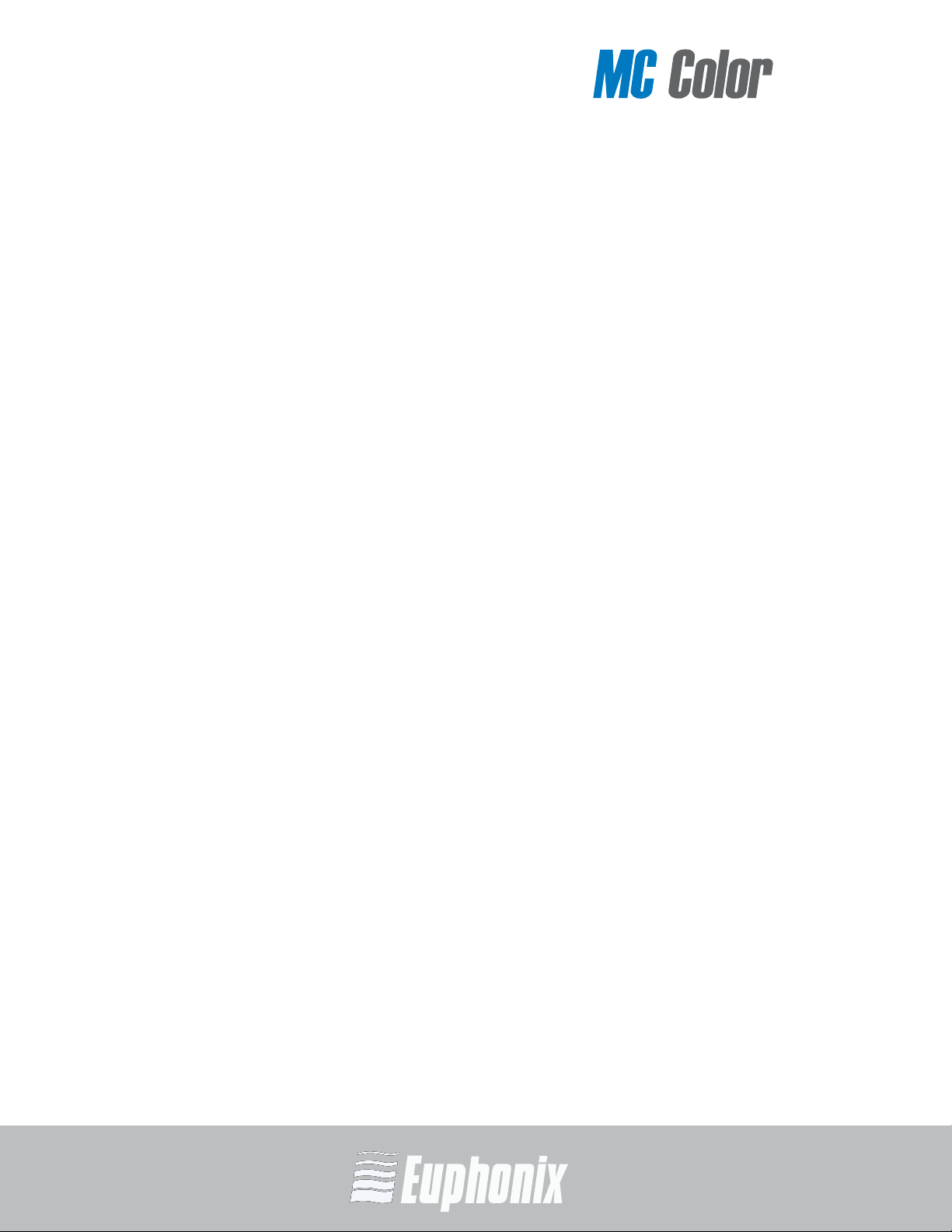
COLOR GRADING MEDIA CONTROLLER
Chapter 4: Common Tasks................................................................................. 29
Chapter 5: EuControl........................................................................................... 31
5.1 Surfaces..................................................................................... 32
USER GUIDE
viii
Chapter 6: Soft Keys ........................................................................................... 41
5.2 Workstations.............................................................................. 35
5.3 General ...................................................................................... 37
5.4 Preferences................................................................................ 38
5.5 Assign........................................................................................ 39
5.5.1 Lock to application ........................................................ 39
5.6 Layouts...................................................................................... 40
5.7 Soft Keys.................................................................................... 40
6.1 Save .......................................................................................... 42
6.2 Revert ........................................................................................ 42
6.3 Restore ...................................................................................... 42
6.4 Section ...................................................................................... 42
6.5 Shift........................................................................................... 42
6.6 Soft Key Label ............................................................................ 42
6.7 Layout........................................................................................ 43
6.8 Icon ........................................................................................... 43
6.9 Font ...........................................................................................43
6.10 Color .......................................................................................... 43
TABLE OF CONTENTS
Page 9
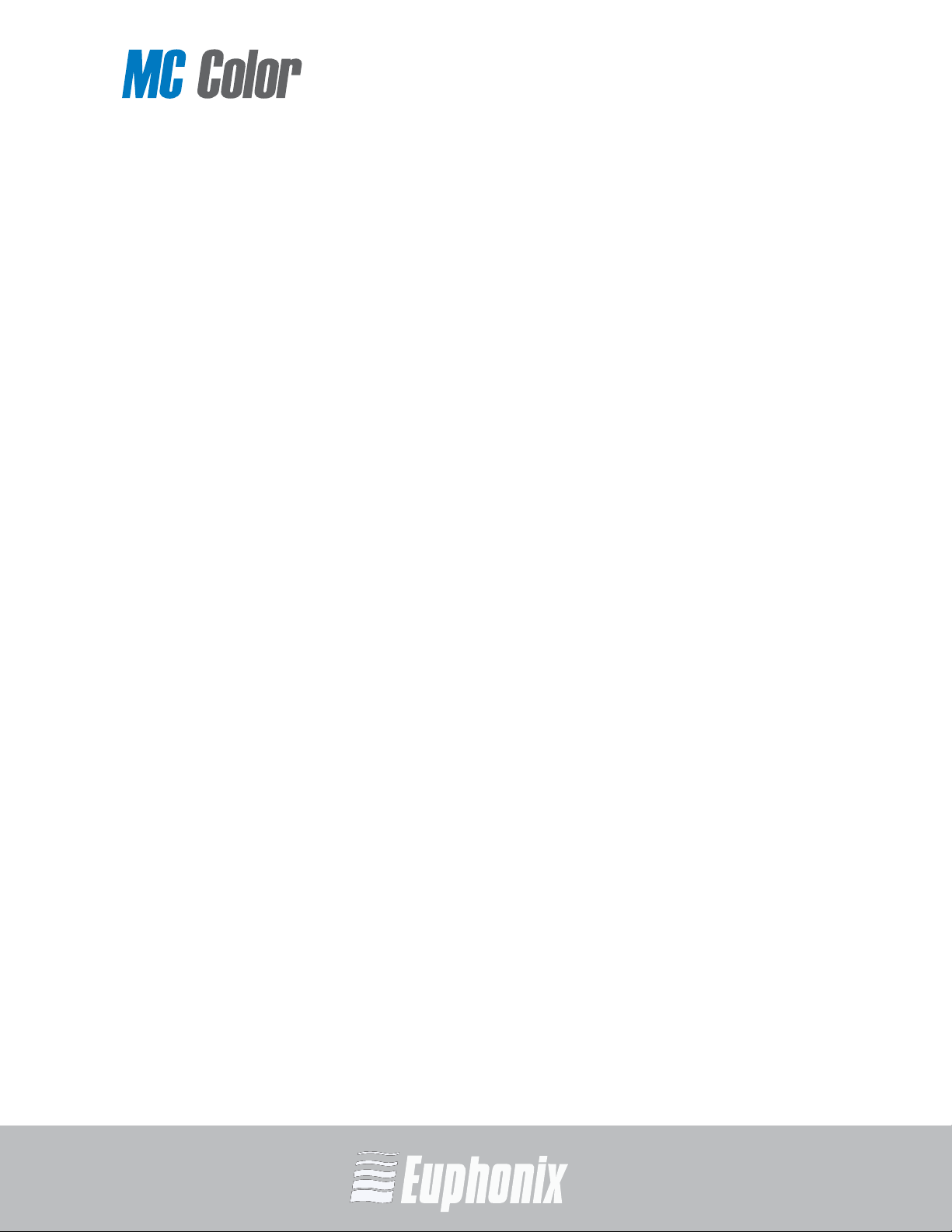
COLOR GRADING MEDIA CONTROLLER
6.11 Clear ..........................................................................................43
6.12 Command................................................................................... 44
6.12.1 Add ...............................................................................44
6.12.2 Delete ........................................................................... 44
6.12.3 Repeat........................................................................... 45
6.13 Command Types......................................................................... 46
6.13.1 Key................................................................................ 46
6.13.2 EuCon............................................................................ 47
Chapter 7: Using MC Color ................................................................................. 49
7.1 Controlling Apple Color with MC Color ........................................ 49
7.1.1 Primary In...................................................................... 49
USER GUIDE
7.1.2 Secondary: Vignette Control .......................................... 50
7.1.3 Color FX......................................................................... 51
7.2 Using MC Color and MC Transport............................................... 52
Appendix A: Setting the IP Address..................................................................... 53
Appendix B: EuCon Commands............................................................................. 55
ix
TABLE OF CONTENTS
Page 10
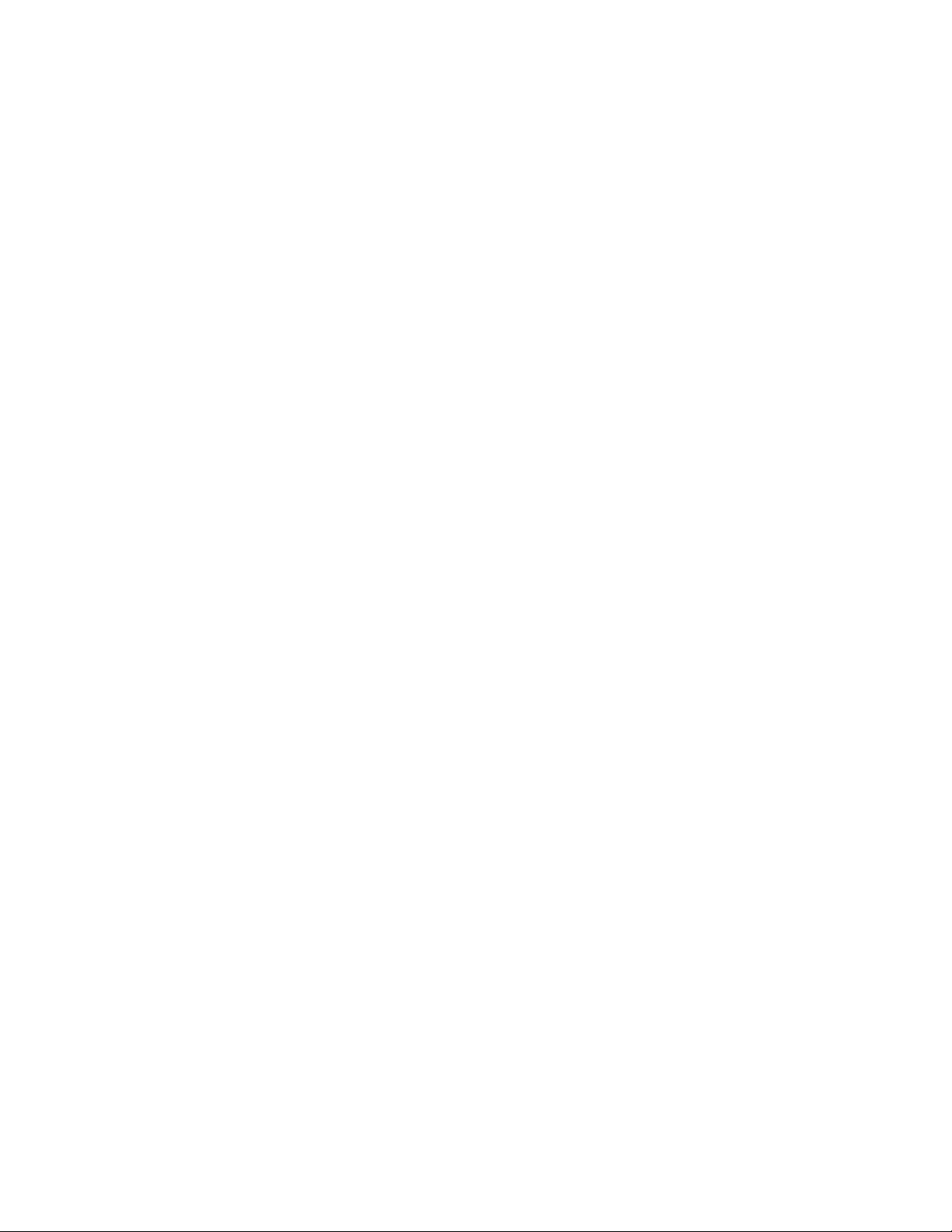
Page 11

COLOR GRADING MEDIA CONTROLLER
List of Figures
1-1 Artist Series media controllers ........................................................................ 13
2-1 Foldout leg with locking metal clip (left); riser bracket (right) ......................... 15
2-2 Menu bar with EuControl icon ......................................................................... 16
2-3 Connecting the power adapter ........................................................................ 16
2-4 Ethernet cable and rear panel jack .................................................................. 17
2-5 MC Color connected to router (left) and directly to computer (right) ................ 17
2-6 Surfaces tab ................................................................................................... 18
3-1 MC Color controls ........................................................................................... 20
3-2 Show and POWER keys ................................................................................... 21
3-3 Soft Keys ........................................................................................................ 22
3-4 Soft Knobs ..................................................................................................... 23
3-5 Reset Trackball/Trackwheel keys .................................................................... 23
3-6 Transport Keys ............................................................................................... 23
3-7 Trackball and Trackwheel ............................................................................... 24
3-8 APPLICATION and PAGE keys .......................................................................... 25
USER GUIDE
xi
3-9 Copy/Paste Grade and BANK keys .................................................................. 26
3-10 NAV and Shift keys ......................................................................................... 27
4-1 Show key ....................................................................................................... 30
4-2 Transport Key assignments ............................................................................ 30
5-1 Selecting EuControl Settings from the taskbar ................................................ 31
5-2 Surfaces tab ................................................................................................... 32
5-3 Workstations tab ............................................................................................ 35
5-4 General tab .................................................................................................... 37
5-5 Preferences tab .............................................................................................. 38
LIST OF FIGURES
Page 12
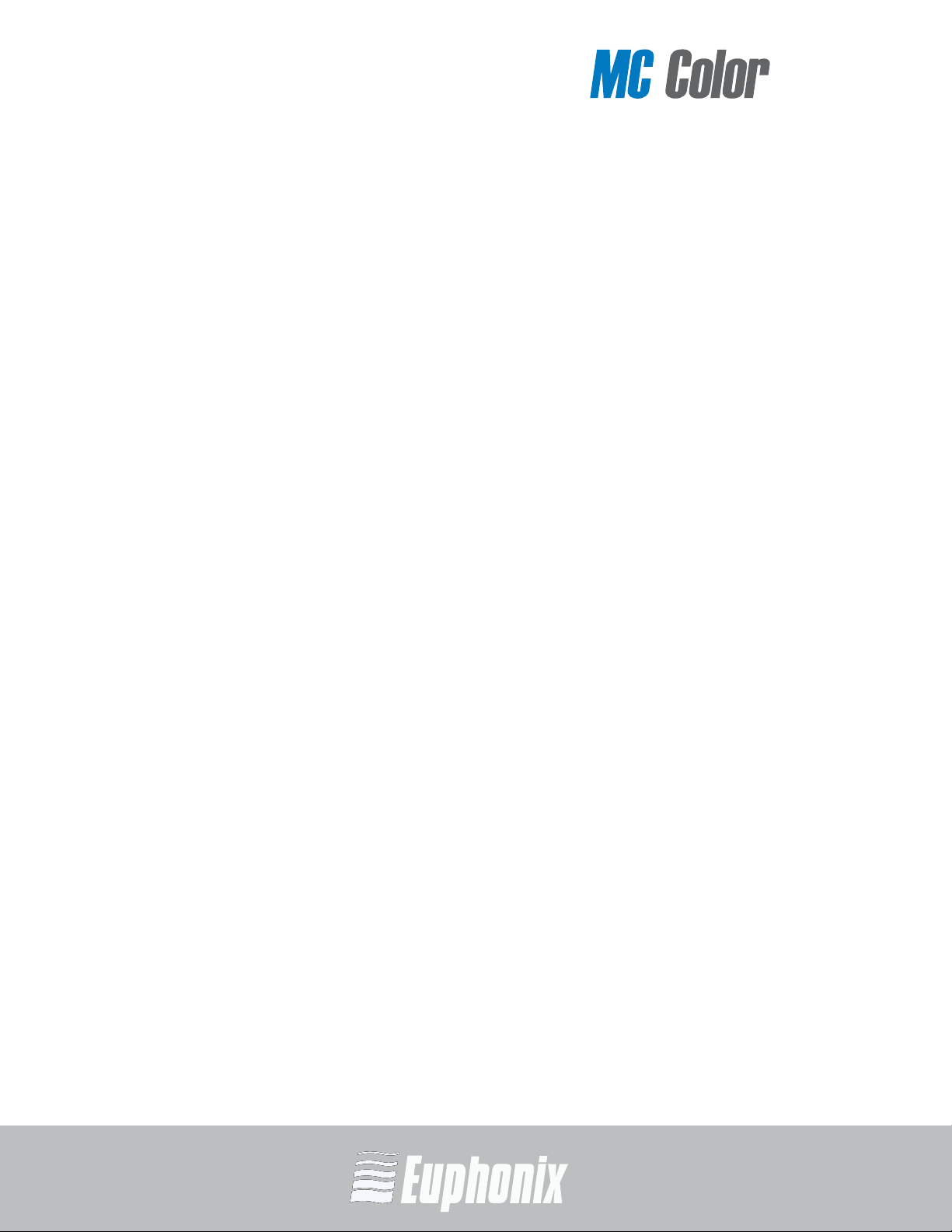
COLOR GRADING MEDIA CONTROLLER
5-6 Assign tab ...................................................................................................... 39
6-1 Soft Keys tab .................................................................................................. 41
6-2 Section popup menu ...................................................................................... 42
6-3 Command Editor ............................................................................................ 44
USER GUIDE
6-4 Selecting a command type from the Add menu ............................................... 44
6-5 Repeat dialog ................................................................................................. 45
6-6 Key Command dialog ...................................................................................... 46
6-7 Creating a command in the Soft Keys tab ........................................................ 47
xii
LIST OF FIGURES
Page 13

COLOR GRADING MEDIA CONTROLLER
Chapter 1: Introduction
MC Mix MC Control MC Transport MC Color
MC Color is a slim, beautifully designed, easily portable color grading media
controller that integrates with Apple Color. With high-resolution trackballs,
trackwheels, touch-sensitive Soft Knobs, and programmable Soft Keys, MC Color
provides unprecedented control over the entire color editing process.
The Euphonix line of Artist Series of media controllers, comprised of MC Color,
MC Control, MC Mix, and MC Transport, borrow features from MC Pro and System
5-MC large format media control surfaces. MC Color can be used as a standalone
color grader or with other Artist Series media controllers to form a larger, more
versatile integrated control surface.
MC Color has the following major features:
• Three optical trackballs to modify color parameters and vignettes
• Three optical trackwheels to control brightness, vignettes and pan/scan
• Six touch-sensitive Soft Knobs to adjust parameters
• Nine programmable Soft Keys for context-sensitive functionality
USER GUIDE
13
• Six high-resolution displays for parameter names and values
• Comprehensive transport and navigation controls
• Four dedicated copy/paste grade keys
Figure 1-1 Artist Series media controllers
Euphonix EuCon Ethernet Protocol and EuControl Software
The Artist Series media controllers communicate with audio/video applications
running on a workstation computer over a 100 Mbs Ethernet EuCon connection.
EuCon is a proprietary, high-speed communication protocol that enables control
of virtually every application feature.
The EuControl software application finds, links, and communicates with all Artist
media controllers on the network. EuControl must be installed on the workstation
computer that runs the applications before using the Artist media controllers.
INTRODUCTION
Page 14
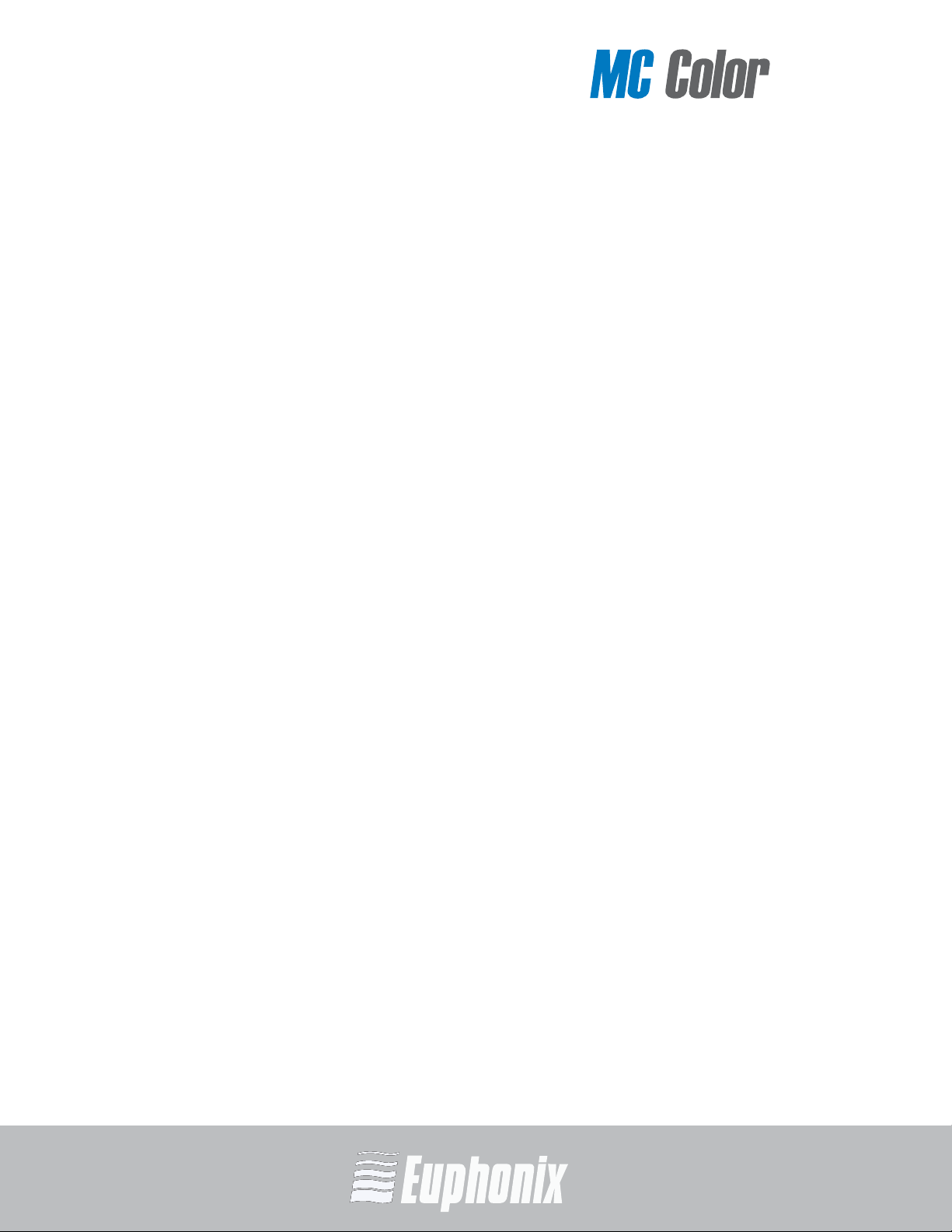
COLOR GRADING MEDIA CONTROLLER
USER GUIDE
14
How to Use the PDF
The Acrobat PDF version of this manual can be a valuable online help learning
tool while using the MC Color. These are some useful features of the PDF:
• The Bookmarks on the left serve as a continuously visible table of contents.
Click on a subject heading to jump to that page. Click a + symbol to expand
that heading to show subheadings. Click the - symbol to collapse a subheading.
• The manual’s table of contents and list of figures are active links to their
pages. Select the hand cursor, allow it to hover over the heading until it
turns into a finger. Then click to locate to that subject and page.
• All cross references are active links. Allow the hand cursor to hover over the
reference until it turns into a finger and click to follow the reference.
• Use the left and right arrow keys on the bottom bar to go back and forth
between views. This is a great way to follow a cross reference and return to
the page from which you were reading.
• Select the Find item from the Edit menu (Ctrl-F) to search for a subject. This
can be used as an “index on the fly.”
INTRODUCTION
• Use the magnifying glass tool or the zoom edit box on the top bar to zoom
in/out. This is helpful when examining a complex graphic or setting the text
size for easy reading online.
Acrobat Reader version 6 or later is required to open the PDF. This can be downloaded for free from:
http://www.adobe.com/products/acrobat/readstep2.html
Page 15
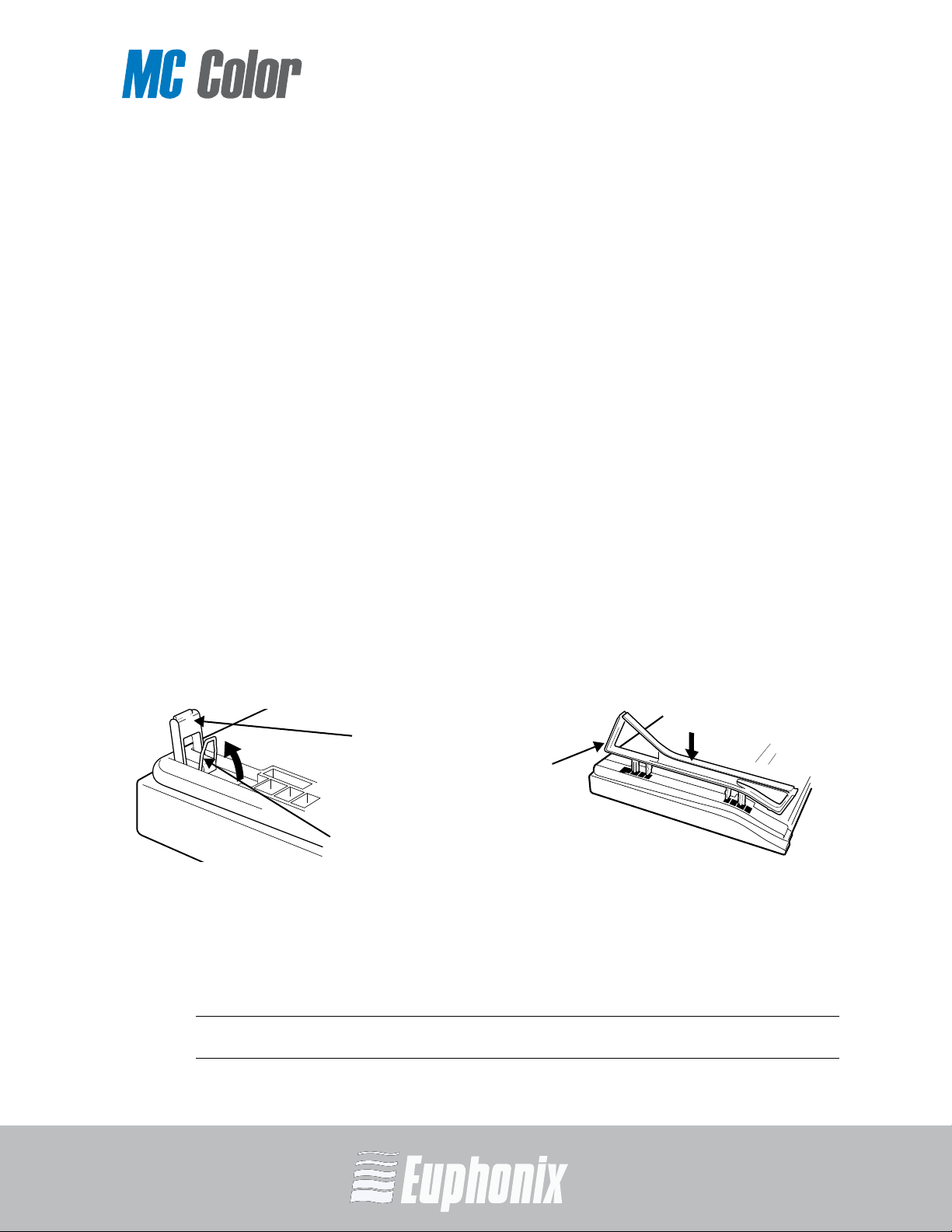
COLOR GRADING MEDIA CONTROLLER
Chapter 2: Installation and Setup
Foldout
leg
Riser
bracket
Locking
clip
Euphonix is dedicated to making your MC Color experience enjoyable and troublefree so we will periodically update the following software and documentation:
• EuControl: This software runs your MC Color and communicates to your audio/video
application. Always download the new version if prompted to do so after launching
EuControl.
• MC Color User Guide (PDF): This is the complete user guide for your MC Color.
Before proceeding, download the latest versions from:www.euphonix.com/artist/support
Unpacking and Elevating MC Color
Unpack your MC Color, power supply, installation CD, Ethernet crossover cable,
and riser brackets.
MC Color can be elevated or angled using small foldout legs on the bottom of
the unit or elevated and angled by attaching the larger riser brackets. Since both
methods require turning MC Color over, it is easier to do this before attaching
any cables. Turn it over and place it on a soft surface.
Pull out all four of the small foldout legs to moderately elevate the unit; pull out
only the back two to angle the unit towards you. Pull out the metal clips from the
same area as the legs and move them until they snap into the legs (Figure 2-1 left).
USER GUIDE
15
Figure 2-1 Foldout leg with locking metal clip (left); riser bracket (right)
Two larger, detached riser brackets elevate and angle the unit more than the foldout legs. Use moderate force to snap them into the bottom panel (Figure 2-1 right).
Unpack the trackballs and place them in their trackball holders.
NOTE: To remove the riser brackets, see MC Color User Guide.
INSTALLATION AND SETUP
Page 16
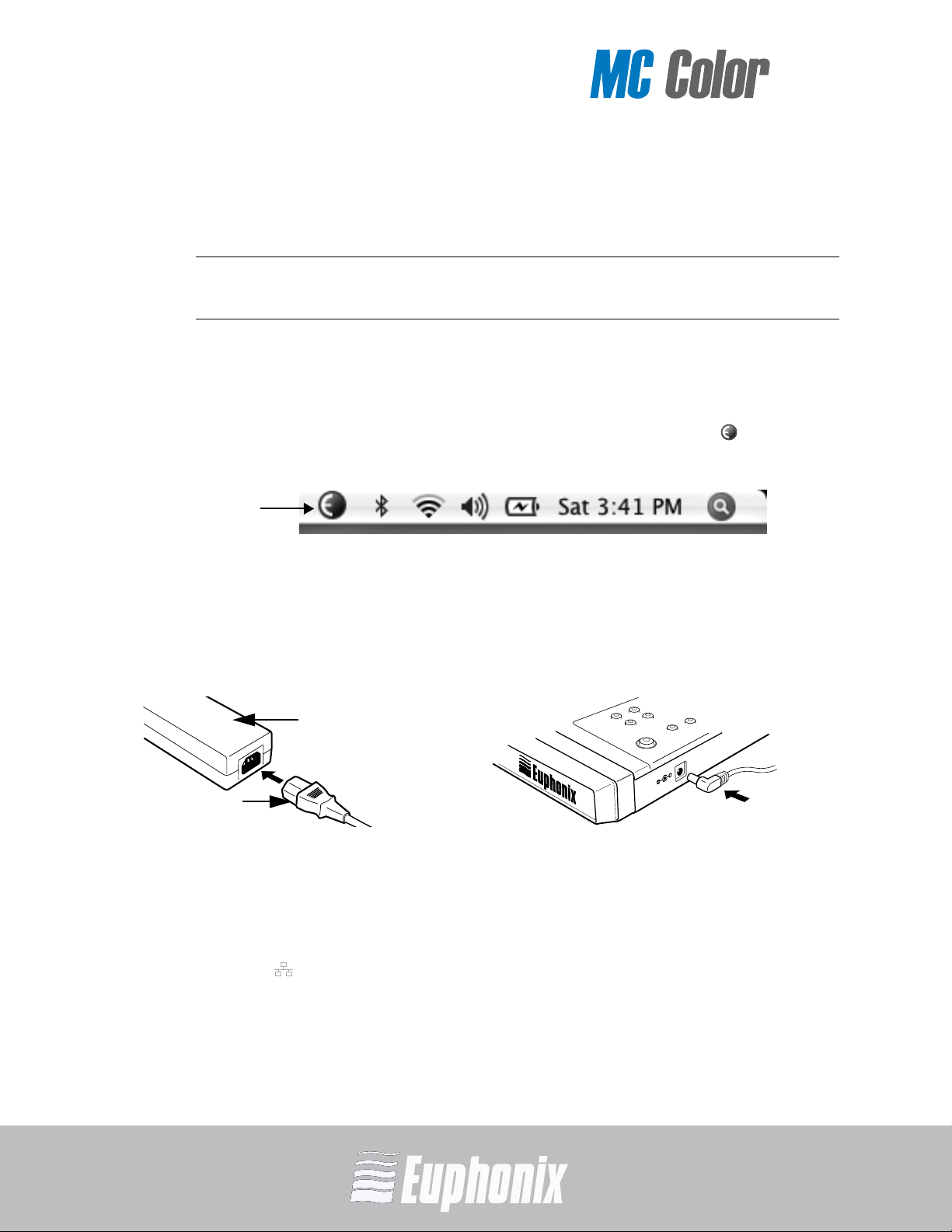
COLOR GRADING MEDIA CONTROLLER
USER GUIDE
EuControl
icon
DC In 15
V
power adapter
AC power cord
DC output
cable
Installation
1. If you downloaded the latest software from the web, double-click the in-
staller. Otherwise, insert the installation CD into your Macintosh.
NOTE: Be sure to eject the installation CD in your Mac if you downloaded the latest
software from the web.
2. Follow the instructions to install the software.
If prompted to download the most current version of EuControl, follow the onscreen instructions.
EuControl will launch automatically and is running when this icon appears in
your menu bar.
Figure 2-2 Menu bar with EuControl icon
16
3. Shut down your Macintosh.
4. Plug one end of the AC power cord into the power adapter (Figure 2-3 left)
and the other into a power outlet.
Figure 2-3 Connecting the power adapter
5. Connect the DC output cable from the power adapter to DC In on the left side
of the rear panel (Figure 2-3 right).
6. Plug one end of the Ethernet crossover cable into the Ethernet jack (labeled
with ) on the rear panel of MC Color (Figure 2-4).
INSTALLATION AND SETUP
Page 17
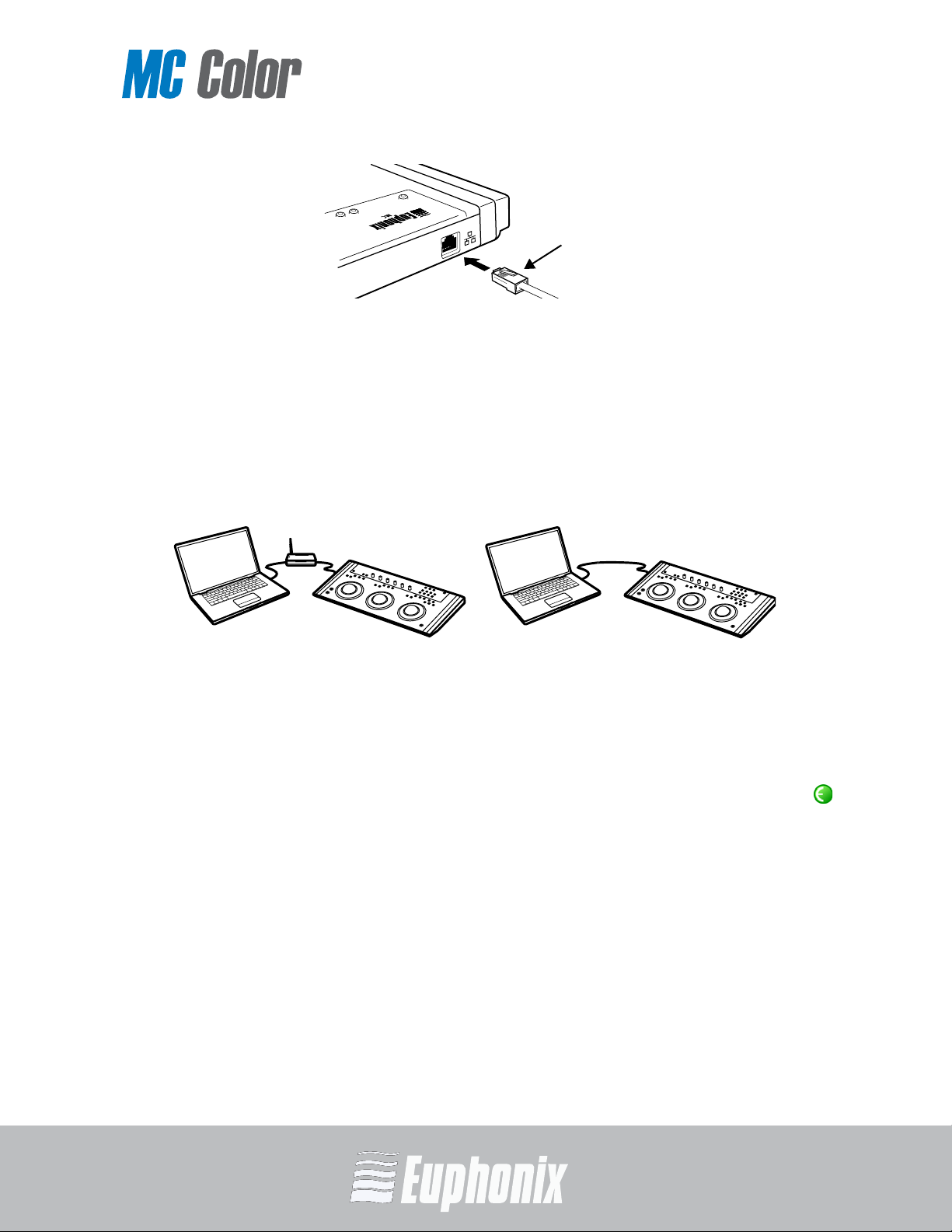
COLOR GRADING MEDIA CONTROLLER
Figure 2-4 Ethernet cable and rear panel jack
COLOR
Ethernet
cable
7. Plug the other end of the Ethernet crossover cable into an open Ethernet
jack on your computer, router, or Ethernet switch (Figure 2-5).
An Ethernet router or switch is required to connect additional Artist Series media
controllers or to a local area network. Note that connecting directly to the computer (Figure 2-5-right) may require removing your Internet cable.
If you have a Mac with two Ethernet ports, use Ethernet 1, not Ethernet 2.
Figure 2-5 MC Color connected to router (left) and directly to computer (right)
8. Turn on your router (if applicable), then turn on your Mac and wait until it
finishes starting up.
USER GUIDE
17
9. Press and release the POWER switch on your MC Color.
Look at the top-right of your screen and wait up to 60 seconds. A green icon
in the menu bar indicates correct installation.
If you did not see the green icon, see Troubleshooting on page 18 before proceeding.
10. Launch Apple Color.
11. Select Setup Room.
12. Select User Prefs.
13. Select Show Control Surface Dialog.
14. Select Euphonix EuCon Control Surfaces from the drop down menu.
15. Click Yes to exit the dialog.
INSTALLATION AND SETUP
Page 18
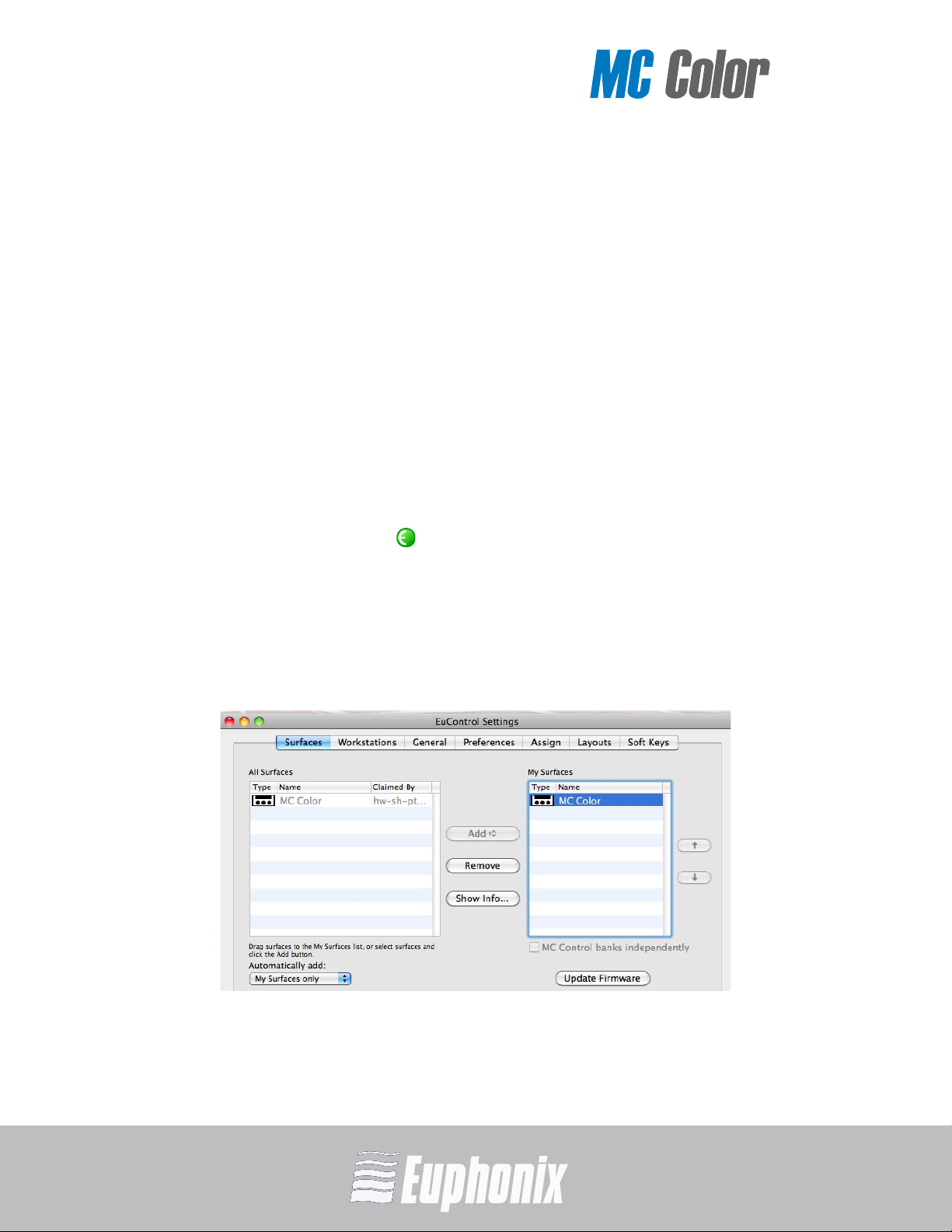
COLOR GRADING MEDIA CONTROLLER
Troubleshooting
If you did not see the green icon in step 9 above, try one of the following:
1. Shut down MC Color and the Mac and repeat steps 8 and 9 from the previous
section.
USER GUIDE
18
2. If you did not see MC Color in the My Surfaces list in EuControl, select it in
the All Surfaces list and click Add. See the first two steps in Updating Firmware below to display the Surfaces tab in EuControl.
3. See www.euphonix.com/artist/support for the most current trouble-
shooting information.
Updating Firmware
If you downloaded the latest software from the web, you may need to update the
firmware on your Artist Series media controllers.
1. Click the green icon in the menu bar and select EuControl Settings.
2. Select the Surfaces tab in EuControl (see Figure 2-6).
3. Select each Artist Series media controller in the My Surfaces list (shift-
click to select multiple devices).
4. Press Update Firmware to update their firmware. If a dialog displays a message that the firmware is up to date, no further action is necessary.
5. Follow the instructions in the Update Firmware dialog box.
INSTALLATION AND SETUP
Figure 2-6 Surfaces tab
Page 19

COLOR GRADING MEDIA CONTROLLER
Chapter 3: MC Color Surface Controls
MC Color is a custom control surface with many programmable controls to suit
your preferences, others that are deftly switched when different rooms are selected, and some dedicated to a single purpose.
This chapter explains the dedicated surface controls (Figure 3-1) and identifies
the others with cross references to the sections that discuss how to use them in
a typical color editing workflow.
Operational Basics
The most important controls on MC Color are the three Trackballs and Trackwheels. There are also nine assignable Soft Keys, six Soft Knobs, Copy/Paste
Grade keys, and Transport Controls.
The Soft Key assignments are stored in an Application Set for each application.
Apple Color comes with its own Application set, but this can also be used as a
starting point to modify and store your own. You can restore the default Application Set at any time or create a new one.
The topmost application (also called foreground and in-focus):
• receives mouse commands and keystrokes;
• is controlled by MC Color;
• determines MC Color’s surface assignments.
USER GUIDEMC COLOR SURFACE CONTROLS
19
Page 20

COLOR GRADING MEDIA CONTROLLER
USER GUIDEMC COLOR SURFACE CONTROLS
Soft
Trackwheel
Transport
Shift
Power
Application
change key
Displays
keys
NAV
Reset
Page keys Soft Knobs
Trackball
Bank
Copy/Paste
keykeys
Grade keys
key
keys
Show
key
key
keys
20
Figure 3-1 MC Color controls
Page 21

COLOR GRADING MEDIA CONTROLLER
3.1 POWER Key
Show key
POWER key
Press and release the POWER key to turn the device on and off (Figure 3-2).
3.2 Show Key
Since MC Color key and knob assignments change often during the color editing
process, it is very helpful to display the current key assignments. The Show key is
included for this purpose:
1. Press and hold the Show key.
Figure 3-2 Show and POWER keys
2. Press another key.
That key’s function name is shown above the image of that key in EuControl.
3.2.1 Locking the Show Key
The Show key can be locked to browse multiple key functions without continuing
to hold the Show key down.
USER GUIDEMC COLOR SURFACE CONTROLS
21
1. Press and release the Show key quickly and then press another key to
display its assignments.
Continue browsing in this manner until finished.
2. Press and release the Show key quickly again when finished to restore
normal operation.
Page 22

COLOR GRADING MEDIA CONTROLLER
3.3 Shift Key
Soft Keys
The Shift key accesses a second function for each key, if one has been assigned.
Press and hold the Shift key and press another key to access the second function.
The Shift key can be used in conjunction with the Show key to display the second
USER GUIDEMC COLOR SURFACE CONTROLS
3.3.1 Locking the Shift Key
22
function. Since this may require holding down three keys, it is useful to lock the
Show key (see Locking the Show Key on page 21) or the Shift key (see below).
The Shift key can be locked to access multiple alternate key functions without
holding the Shift key down.
1. Press and release the Shift key quickly and then press another key to access
its alternate function.
The Shift keys light when locked. Continue in this manner until finished.
2. Press and release the Shift key quickly again to restore normal operation.
If you have another Euphonix Artist media controller connected to the same
instance of EuControl as your MC Color, you can also lock the Shift key by pressing
two Shift keys down simultaneously. They can be on different devices. Unlock
the Shift key by pressing and releasing one quickly on any device. See My Sur-
faces on page 32 for more information.
3.4 Soft Keys
The Soft Keys are initially factory programmed for each application. The nine
Soft Keys can also access nine additional functions by holding down the Shift key
before pressing a Soft Key.
The Soft Keys can be reassigned within each application. See Chapter 6: Soft
Keys to learn how to program them.
Figure 3-3 Soft Keys
Page 23

COLOR GRADING MEDIA CONTROLLER
3.5 Soft Knobs
Soft Knobs
Reset Trackball key
Reset Trackwheel key
Stop
Forward PlayReverse Play
Previous Clip Next Clip
The six Soft Knobs can be pressed like a switch or turned to adjust parameters.
Pressing a Soft Knob can navigate to a room, clear color parameters, and select
specific secondary operations.
3.6 Reset Keys
Each Trackball/Trackwheel has two reset keys to restore their default settings.
The left key of each group resets the trackball, the right resets the trackwheel.
USER GUIDEMC COLOR SURFACE CONTROLS
Figure 3-4 Soft Knobs
23
3.7 Transport Keys
Figure 3-5 Reset Trackball/Trackwheel keys
The Transport Keys are factory programmed for Apple Color. Each Transport Key
lights when active. The Transport Keys are Forward Play, Reverse Play, Stop, and
Go To Next/Previous clip.
Figure 3-6 Transport Keys
Page 24

COLOR GRADING MEDIA CONTROLLER
3.8 Trackballs and Trackwheels
Trackball Trackwheel
Three Trackballs control Hue and Saturation for Shadow, Midtone, and Highlight.
Three Trackwheels control the Brightness sliders for Shadow, Midtone, and
Highlight. The right Trackwheel can be reassigned to jog through the timeline (see
USER GUIDEMC COLOR SURFACE CONTROLS
Chapter 6: Soft Keys).
24
Figure 3-7 Trackball and Trackwheel
3.8.1 Trackball and Trackwheel Sensitivity
Trackball and Trackwheel sensitivity can be easily adjusted so you are comfortable with how these entities respond for each task.
1. Press both PAGE keys simultaneously.
The bottom half of the first and second displays show the Trackball and
Trackwheel sensitivity values, respectively, while the label is in the top half.
Increasing the sensitivity changes the assigned parameter faster while decreasing it has the opposite effect.
2. Move the Trackball up to increase the sensitivity or down to decrease it.
3. Move the Trackwheel clockwise to increase sensitivity and counterclock-
wise to decrease it.
Trackball and Trackwheel sensitivity can also be adjusted by turning the
knobs beneath the displays.
4. Press both PAGE keys simultaneously to exit.
Page 25

COLOR GRADING MEDIA CONTROLLER
3.9 APPLICATION Key
APPLICATION
key
PAGE keys
Press the APPLICATION key to toggle between the two most recently used open
applications. To cycle through all open applications in a circle, hold down the
APPLICATION key and press the PAGE keys.
Figure 3-8 APPLICATION and PAGE keys
MC Color can control Apple Color running on a second computer, referred to in this
guide as a workstation. Press the Shift + APPLICATION keys to attach MC Color
to another workstation. You must first use EuControl to create a list of workstations that this key switches between (see Workstations on page 35).
USER GUIDEMC COLOR SURFACE CONTROLS
While attached to a second workstation, your Mac’s keyboard and mouse can be
configured to control that workstation and not your Mac (see page 36).
3.10 PAGE Keys
Press PAGE > and PAGE < to navigate to parameters that are not displayed on
the six displays (Figure 3-8).
Press both PAGE keys simultaneously to set the Trackball and Trackwheel sensitivity (see page 24).
25
Page 26

COLOR GRADING MEDIA CONTROLLER
3.11 BANK Keys
Copy/
Paste Grade
keys
BANK keys
The Bank keys perform different functions depending on the context.
When in a Primary room, press BANK 1 to select the Basic settings tab. Press
BANK 2 to select Advanced.
USER GUIDEMC COLOR SURFACE CONTROLS
26
When in a Secondary room, press BANK 1 to select the Basic settings tab. Press
BANK 2 to select Vignette controls, and Shift+BANK 1 to select the Advanced
settings tab.
Figure 3-9 Copy/Paste Grade and BANK keys
3.12 Copy/Paste Grade Keys
The Grade comprises all color correction operations for a clip from all the rooms.
The CG1/PG1–CG4/PG4 (Figure 3-9) keys copy the Grade to four dedicated mem-
ory banks in Apple Color. The copy keys are on top, the paste keys are on the
bottom. With a clip selected in the timeline, press a copy key. Select one or more
clips in the timeline and press the corresponding paste key.
Page 27

COLOR GRADING MEDIA CONTROLLER
3.13 NAV Key
NAV
key
Shift
key
In all rooms, press the NAV key to show the room names in the display. Press the
PAGE > key to display the Still Store and Render Queue rooms. Navigate to the
desired room by pressing the corresponding Soft Knob.
In a secondary room, press Shift+NAV to show six operational tabs on the displays.
Select the desired tab by pressing the corresponding Soft Knob.
Figure 3-10 NAV and Shift keys
USER GUIDEMC COLOR SURFACE CONTROLS
27
Page 28

Page 29

COLOR GRADING MEDIA CONTROLLER
Chapter 4: Common Tasks
You are now ready to start learning how to perform some useful common tasks
on your MC Color. A labeled drawing of MC Color’s surface controls appears on
page 20 but most of the controls discussed in this chapter are also depicted.
Note that the Soft Knobs can be turned like a conventional knob to alter its assigned parameter, and pressed like a switch to select a new parameter.
Using the NAV Key
1. Press the NAV key.
The displays show the room names defined in Apple Color that you can navigate to from MC Color by pushing the corresponding Soft Knob top below
the display. Press the PAGE > key to display the Still Store and Render
Queue rooms.
2. Push the knobtop below Primary In.
In Apple Color, the Primary and Secondary rooms have color wheels controlled by the Trackballs, and contrast sliders controlled by the Trackwheels
for three sections: Shadow, Midtone, and Highlight.
NOTE: When navigating to the Setup, Color Effects, Still Store, and Render Queue
rooms, the displays continue to show the room names.
USER GUIDE
29
Using the Trackballs and Trackwheels
In each of the following, the corresponding Trackwheel controls the contrast
slider for that attribute.
3. Move the left Trackball to control the Shadow hue and saturation.
4. Move the middle Trackball to control Midtone hue and saturation.
5. Move the right Trackball to control Highlight hue and saturation.
COMMON TASKS
Page 30

COLOR GRADING MEDIA CONTROLLER
USER GUIDE
Show key
Stop
Forward PlayReverse Play
Previous Clip Next Clip
Using the Show Key
6. Press the Show key.
The Soft Key assignments display on your computer screen.
Figure 4-1 Show key
7. Press the NAV key and navigate to Secondary In.
Notice the Soft Key assignments change as you navigate between Primary
In and Secondary In.
8. Locate the Toggle Trackwheel Jog Soft Key and press the Show key again.
Using the Trackwheel to Jog
30
9. Press the Toggle Trackwheel Jog Soft Key.
10. Turn the right Trackwheel, which now jogs.
11. Press the Toggle Trackwheel Jog Soft Key to restore the previous function.
Transport Keys
Use the Transport keys to move through the project timeline.
COMMON TASKS
The playhead moves through the timeline in Apple Color.
Figure 4-2 Transport Key assignments
Page 31

COLOR GRADING MEDIA CONTROLLER
Chapter 5: EuControl
EuControl is launched automatically upon starting your Mac and runs in the
background. EuControl is responsible for finding, linking, and communicating
with all Artist media controllers on the network. EuControl’s configuration tasks
are accessed by clicking the green icon on the Mac taskbar and selecting
EuControl Settings.
Only one instance of EuControl can run on a workstation. However, multiple workstations on a single network can each run EuControl. Each instance of EuControl
can connect an MC Color, MC Transport, MC Control, and up to four MC Mixes on
the network. These multiple devices act together as a single control surface.
Once connected, these Artist Series media controllers are not available to other
instances of EuControl until relinquished.
USER GUIDEEuControl
31
Figure 5-1 Selecting EuControl Settings from the taskbar
The tabs are discussed in the order (left to right) they appear at the top of the
EuControl Settings dialog.
NOTE: Some EuControl features pertain only to MC Transport, MC Mix, or MC Control, not
MC Color. These are listed at the beginning of each tab’s section.
Page 32

COLOR GRADING MEDIA CONTROLLER
USER GUIDEEuControl
32
5.1 Surfaces
The Surfaces tab shows all Artist media controllers on your network and those
connected to your instance of EuControl.
Figure 5-2 Surfaces tab
The following feature does not pertain to MC Color:
• Control unit banks independently.
All Surfaces
All Surfaces shows all Artist media controllers on the network. A device shown in
light gray is already connected either to your own or another instance of EuControl
running on a different workstation. In both cases, it is not selectable.
My Surfaces
My Surfaces shows the Artist media controllers connected to your instance of
EuControl. There can be one MC Color, one MC Control, one MC Transport, and
up to four MC Mixes in the My Surfaces list, linked into a single large surface.
Page 33

COLOR GRADING MEDIA CONTROLLER
The top-to-bottom order corresponds to the left-to-right order of the surfaces,
respectively. The leftmost surface has fader strip 1. Use the and buttons
to reorder the list.
Each Artist media controller can be renamed by double-clicking the existing name
and typing a new name.
Add B
Click Add B to add the selected All Surfaces entry to My Surfaces. This connects
this Artist media controller to your instance of EuControl. You can also click and
drag an Artist media controller from All Surfaces to My Surfaces.
Add B is disabled if all Artist media controllers in All Surfaces are connected to
any instance of EuControl.
Remove
Click Remove to remove the selected surface from My Surfaces and make it
available to other instances of EuControl.
Remove is disabled if no surface is selected.
Automatically Add
The Automatically Add menu has two settings that control what happens to
stored Surfaces between shutdown and startup.
All Surfaces (default): This setting is best used when you are the only person
running EuControl in your home or studio. It provides an easy plug-and-play
experience by automatically adding your All Surfaces list to your My Surfaces
list so you never have to manually edit the My Surfaces list.
USER GUIDEEuControl
33
My Surfaces Only: This setting is useful in facilities where other EuControl
users are on your network. When EuControl starts, only the surfaces from
your My Surfaces list are added. Because a surface can only be claimed by
one user at a time, this avoids claiming another user’s surfaces.
Page 34

COLOR GRADING MEDIA CONTROLLER
USER GUIDEEuControl
34
Update Firmware
Each time a new version of EuControl is installed, each MC Color, MC Transport,
MC Control, and MC Mix in your system may need its firmware updated. The
firmware is embedded in EuControl so an Internet connection is not required.
Select each Artist media controller in the My Surfaces list (shift-click to select
multiple devices). Press Update Firmware to update their firmware. If a dialog
displays a message that the firmware is up to date, no further action is necessary.
Follow the instructions in the EuControl dialog box.
• The Artist media controllers must be plugged into a working power source.
• Do not power off any Artist media controllers during the update or attempt
to interrupt the update.
• The status for each Artist media controller being updated is displayed on
that device as well as in the EuControl dialog box.
Show Info
Select an Artist media controller and click Show Info to display the name and hardware/software information on MC Color’s display and in a dialog on the Mac.
Page 35

COLOR GRADING MEDIA CONTROLLER
5.2 Workstations
An Artist media controller can control applications running on a second computer,
referred to in this guide as a workstation. The Workstations tab establishes the
list of workstations that the Shift+APPLICATION key cycles through. Any work-
station running EuCon software can be in this list, including those controlled
by the System 5-MC, MC Pro, MC Mix, MC Transport, and MC Control.
USER GUIDEEuControl
35
Figure 5-3 Workstations tab
All Workstations
All Workstations lists all EuCon-enabled workstations on the network. If the
workstation is already in the My Workstations list, it is shown in gray and cannot
be selected.
My Workstations
My Workstations lists the workstations that can be attached to by pressing the
WORKSTATION key.
It is possible to put a workstation in the My Workstations list that is already
attached to another instance of EuControl running on another computer. It
cannot be attached here until it is unattached from the other instance of EuControl.
This was done to allow multiple users to share workstations without having to
frequently edit their My Workstation list.
Page 36

COLOR GRADING MEDIA CONTROLLER
USER GUIDEEuControl
36
Add B
Click Add B to add the selected workstation from the All Workstations list to the
My Workstations list. If the workstation is already in the My Workstations list, it
is gray and cannot be selected.
Remove
Click Remove to remove the selected workstation from the My Workstations list.
Attach/Detach
Select a workstation in the My Workstations list and click Attach. A check mark
appears in the Attach column next to that workstation. This workstation is now
communicating with the Artist media controller(s) connected to your instance of
EuControl.
If the selected workstation is already attached, the button displays Detach.
Redirect keyboard and mouse control to attached external workstation
Your Mac’s keyboard and mouse can control a second external workstation, if
desired. Select this option to redirect keyboard and mouse control to the attached
workstation. Note that the keyboard and mouse will no longer control your Mac.
If this option is not selected (default setting), your keyboard and mouse control
your Mac.
You can manually toggle control back and forth between your Mac and the attached
external workstation by pressing ctrl+option+\.
Page 37

COLOR GRADING MEDIA CONTROLLER
5.3 General
This tab controls how the Artist media controller and application software work
together.
This tab does not pertain to MC Color.
USER GUIDEEuControl
Figure 5-4 General tab
37
Page 38

COLOR GRADING MEDIA CONTROLLER
5.4 Preferences
USER GUIDEEuControl
Figure 5-5 Preferences tab
38
The following features do not pertain to MC Color:
• Footswitch
• MC Control Display
MC Mix, MC Transport, and MC Color display screen dim time
Drag the slider to set the amount of inactive time before the display screens of
any of these devices in your system dims to half intensity.
Page 39

COLOR GRADING MEDIA CONTROLLER
5.5 Assign
This tab manages how tracks are assigned to strips on the MC Control or MC Mix.
By default, tracks are automatically assigned in banks of four.
USER GUIDEEuControl
The following features do not pertain to MC Color:
• Display application’s track numbers
• Clear All Assignments
• Monitor and Control Room
5.5.1 Lock to application
This feature allows the transport controls and/or the entire surface to stay
locked to the application listed at the top-left of the dialog (Logic Pro in Figure 5-6) even when that application is not top-most.
Entire Surface: Select this checkbox to lock the entire surface, including
those of all linked Artist media controllers, to the listed application.
Transport: Select this checkbox to lock the transport controls (MC Mix and
MC Control) to the listed application.
Figure 5-6 Assign tab
39
Page 40

COLOR GRADING MEDIA CONTROLLER
5.6 Layouts
This tab does not pertain to MC Color.
5.7 Soft Keys
USER GUIDEEuControl
40
This tab controls assignments and programming for MC Color’s nine Soft Keys.
Since this is a very detailed subject and showcases MC Color’s most innovative
functions, the Soft Keys tab has its own chapter (Chapter 6: Soft Keys).
Page 41

COLOR GRADING MEDIA CONTROLLER
Chapter 6: Soft Keys
This tab controls function assignments to MC Color’s nine Soft Keys.
Figure 6-1 Soft Keys tab
USER GUIDE
NOTE: To edit an application’s assignments in EuControl, that application must be
topmost immediately before switching to EuControl.
The application listed in the upper left of the window (Apple Color in Figure 6-1)
is called in focus because it
• is controlled by your MC Color;
• receives computer keystrokes and mouse events.
Since MC Color responds dynamically as the in-focus application
you may be initially surprised to see the Soft Keys assignments change in EuControl. Simply switch the focus back to Apple Color and then switch back to
EuControl to restore them. Although Apple Color’s unsaved Soft Key edits are
preserved between focus changes until you quit the application, we still recommend saving frequently.
Apple Color’s Soft Key assignments are stored in an Application Set. Be sure to
check that the Apple Color is in focus before using Save, Restore, or Revert.
changes,
41
SOFT KEYS
Page 42

COLOR GRADING MEDIA CONTROLLER
6.1 Save
Clicking Save permanently stores the Application Set. However, changes to the
Soft Key assignments are retained even without clicking Save until you quit
EuControl, at which point you will be prompted to save.
USER GUIDE
6.2 Revert
6.3 Restore
6.4 Section
42
Click Revert to revert to the Application Set last saved. This discards any
changes made since the last Save command or EuControl was last started.
Click Restore to restore the Application Set to its factory default settings.
Click the Section popup menu to select MC Color’s Soft Keys section. These are
the only entities saved for MC Color. Make sure you select the Soft Keys with MC
Color icon to its left.
6.5 Shift
Functions can be assigned to a shifted key. Click on the Shift checkbox to show
the Shift key assignments.
6.6 Soft Key Label
Select a Soft Key (its outline highlights yellow) and type a label in this text field.
SOFT KEYS
Figure 6-2 Section popup menu
Page 43

COLOR GRADING MEDIA CONTROLLER
6.7 Layout
Select Text Only, Icon Only, or Text and Icon from the Layout popup menu.
6.8 Icon
Click the Icon button and select an icon from the standard Mac dialog.
6.9 Font
Click the Font button and select a font from the standard Mac dialog.
6.10 Color
Click the Color button and select a color from the standard Mac dialog for the selected key. That color is used to color the key in EuControl, not on the surface.
6.11 Clear
Press the Clear button to delete the function assigned to the selected key. Once
cleared, pressing the selected key does nothing.
USER GUIDE
43
SOFT KEYS
Page 44

COLOR GRADING MEDIA CONTROLLER
6.12 Command
USER GUIDE
Select a Soft Key (its outline highlights yellow) and click Command to view or
edit the command(s) assigned to that Soft Key. Double-clicking the key is a
shortcut to open the command editor.
44
Figure 6-3 Command Editor
Each Command type and how to create a new command are discussed in Com-
mand Types on page 46.
6.12.1 Add
Click Add to select a command type. Multiple commands can be added to the
same key, creating a macro.
Figure 6-4 Selecting a command type from the Add menu
See page 46 to learn about each command type.
6.12.2 Delete
Click Delete to delete the selected command.
SOFT KEYS
Page 45

COLOR GRADING MEDIA CONTROLLER
6.12.3 Repeat
Click Repeat to allow the command to be repeated if the Soft Key is held down.
Numeric fields in the Repeat dialog accept integer values only.
The Repeat controls are:
USER GUIDE
Figure 6-5 Repeat dialog
45
No Repeat: The key does not repeat (default setting).
As fast as possible: Repeats as fast as the Mac allows.
[x] times per second: Repeats the key x times per second.
Once every [x] seconds: Repeats the key every x seconds.
Initial delay [x] milliseconds: Specifies a delay of x ms before starting to repeat
the key. This field is active only when No Repeat is NOT selected.
SOFT KEYS
Page 46

COLOR GRADING MEDIA CONTROLLER
6.13 Command Types
MC Color uses two of the five command types: Key and EuCon.
6.13.1 Key
USER GUIDE
46
Key commands can execute menu commands and other application-specific commands that have key equivalents. Figure 6-6 shows the Key Command dialog.
Figure 6-6 Key Command dialog
Type keystrokes into the text field in the Details pane. Use the Control, Shift, Alt/
Opt, and Win/Cmd modifiers along with the Insert Special menu to finish creating
the key command.
For example, to create a command to move to the previous key frame of the current shot in the current room:
1. Select the Soft Keys tab in EuControl.
2. Select the Soft Key to program
Check the Shift box to place this command on the Shift layer.
3. Click Command or double-click the Soft Key.
4. Select Key from the Add menu.
5. Choose Alt/Opt and select Left Arrow from the Insert Special menu.
6. Close the command editor.
7. Name the Soft Key Previous Key Frame.
8. Click Save.
SOFT KEYS
Pressing that Soft Key now navigates to the previous key frame.
Page 47

COLOR GRADING MEDIA CONTROLLER
6.13.2 EuCon
The EuCon command types under the Details column are specific to Apple Color.
The Mouse Injection command engages the center Trackball to control the
mouse cursor and the R3/R4 buttons control left click/right click. When entering
the Color Effects room, MC Color automatically activates Mouse Injection, however it can be useful to implement this function elsewhere (i.e., to control curves
in a primary room).
1. Select the Soft Keys tab in EuControl.
2. Select Soft Keys from the Section popup with MC Color’s icon to its left.
3. Double-click the desired Soft Key.
4. Select EuCon from the Add popup menu.
5. Select Color from the left column.
6. Select Surface Modes from the middle column.
7. Select Mouse Injection.
EuCon commands automatically label the button but do not select an icon.
USER GUIDE
47
8. Click Save to save the command.
Figure 6-7 shows the completed Mouse Injection command.
Figure 6-7 Creating a command in the Soft Keys tab
SOFT KEYS
Page 48

Page 49

COLOR GRADING MEDIA CONTROLLER
Chapter 7: Using MC Color
7.1 Controlling Apple Color with MC Color
This section describes the color correction process by examining important
functions in some of the Apple color rooms: Primary In, Secondary: Vignette
Control, and Color FX.
7.1.1 Primary In
Contrast
Most colorists begin by correcting the contrast of an image before adjusting its
color.
Adjust the Shadow, Midtone, and Highlight contrast using the:
• left Trackwheel to control the Shadow slider;
USER GUIDE
• middle Trackwheel to control the Midtone slider;
• right Trackwheel to control the Highlight slider.
The contrast can be further adjusted by engaging Mouse Injection and changing
the Luma curve control:
1. Press the Mouse Injection Soft Key.
2. Press R3 to left-click and create a control point.
3. Use the center Trackball to hover over a control point, then press and hold
R3 and use the Trackball to move the control point.
To adjust Master Lift, Master Gain, and Master Gamma controls in the Basic tab:
1. Press Bank 1.
2. Turn Soft Knobs 4–6 to control Lift, Gain and Gamma, respectively.
49
USING MC COLOR
Page 50

COLOR GRADING MEDIA CONTROLLER
Color Balance
After correcting the image’s contrast, adjusting the color balance is the next
step. Fast, coarse adjustments to the color balance (Shadow, Midtone, and
Highlight) can be made using the Trackballs to set the primary color balance
controls:
USER GUIDE
50
• The left Trackball controls the Shadow Color Balance wheel; R1 resets Hue
and Saturation.
• The middle Trackball controls the Midtone Color Balance wheel; R3 resets
Hue and Saturation.
• The right Trackball controls the Highlight Color Balance wheel; R5 resets
Hue and Saturation.
More detailed adjustments can be made using the red, green, and blue curve
controls by engaging Mouse Injection and changing the curve(s). Numeric adjustments can be made using the Red, Green, and Blue Lift, Gamma, and Gain
controls in the Advanced tab by selecting Bank 2 and turning the Soft Knobs.
Saturation
When the quality of the colors is satisfactory, the next step is to raise or lower
the saturation (also called intensity) of the colors in the image. Select BANK 1
and use the Soft Knobs to adjust the Saturation, Highlight Sat., and Shadow Sat.
controls in the Basic tab. This allows adjusting the overall saturation or only the
saturation within specific tonal regions.
7.1.2 Secondary: Vignette Control
1. Vignette controls are available in BANK 2 of Secondaries. Press the BANK 2
2. Press the Enable Vignette Soft Key to toggle the vignette on/off for that tab.
3. Press the Mouse Injection Soft Key.
4. Use the center Trackball to hover the cursor over the Shape popup menu
USING MC COLOR
key to select them.
and press R3 to select a Circle or Square.
Page 51

COLOR GRADING MEDIA CONTROLLER
The following parameters are available only when the Square or Circle options
are selected from the Shape popup menu.
• Angle: Rotates the current shape
• Center: Adjusts the position of the shape
• Softness: Blurs the edges of the shape
• Size: Scales the shape size up/down
• Aspect: Adjusts the width-to-height ratio of the shape
7.1.3 Color FX
When navigating to the Color FX Room, MC Color automatically engages Mouse
Injection to select effects, connect node trees, and adjust parameters while
maintaining contact with MC Color’s surface.
To Keyframe in the Timeline:
1. Press the Add Keyframe Soft Key.
2. Adjust color parameters or vignette controls.
3. Press the Trackwheel jog Soft Key.
4. Jog to another frame to select another edit point.
5. Press the Add Keyframe Soft Key.
USER GUIDE
51
6. Adjust color parameters or vignette controls.
USING MC COLOR
Page 52

COLOR GRADING MEDIA CONTROLLER
7.2 Using MC Color and MC Transport
MC Transport can be integrated with an MC Color to create a larger control surface with additional programmable Soft Keys, Numeric Keypad, weighted Jog
Wheel, and high-resolution Shuttle Ring.
USER GUIDE
52
MC Transport's Numeric Keypad allows navigating to specific clips and timecode
locations in the timeline.
For Clip Navigation:
1. Press the Numpad go to clip Soft Key.
2. Use the Numeric Keypad to enter the desired clip number.
3. Press Enter.
For Timecode Navigation:
1. Press the Numpad go to timecode Soft Key.
2. Use the Numeric Keypad to enter the desired timecode location.
3. Press Enter.
USING MC COLOR
Page 53

COLOR GRADING MEDIA CONTROLLER
Appendix A: Setting the IP Address
Most MC Color users will never have to set a static Internet Protocol (IP) address
but in the rare cases that require it, the MC Mix does allow for it.
Normally MC Color uses Dynamic Host Configuration Protocol (DHCP) to obtain its
IP address, typically from a router. MC Color will revert to link-local addressing to
generate an IP address if a DHCP server is not found on the network, such as when
an MC Color is connected directly to a computer with an Ethernet cable. Both of
these methods of obtaining IP addresses can be overridden by supplying a static
IP address, which MC Color uses in all cases when powered on.
CAUTION: Attempt this only if you have prior experience configuring a network.
To set a static IP address:
1. Press and hold both PAGE keys while powering up MC Color.
2. Turn the leftmost Soft Knob to change the Use DHCP value from yes to no.
USER GUIDE
Figure A-1 shows the Use DHCP screen on MC Color’s display screen.
Figure A-1 Use DHCP yes (left); Use DHCP no (right)
3. Press the left Shift key to move the cursor to the IP Address screen.
4. Use the leftmost Soft Knob to set the first IP address field.
Figure A-2 IP Address displays
5. Press the left Shift key to move the cursor to the second field.
6. Use the leftmost Soft Knob to set the second IP address field.
53
SETTING THE IP ADDRESS
Page 54

COLOR GRADING MEDIA CONTROLLER
USER GUIDE
54
7. Use these techniques to set the two remaining IP Address fields.
8. After setting the fourth IP Address field, press the Shift key to move the
cursor to the first field of the Subnet Mask screen (Figure A-3).
Figure A-3 Subnet Mask display
9. Use the same techniques to set the four Subnet Mask fields.
10. Press the two PAGE keys simultaneously to save the DHCP setting, static
IP address, and Subnet Mask. Power MC Color off and on to use the set-
tings.
To cancel any changes made during this process, power off MC Color before
pressing the two PAGE keys simultaneously.
SETTING THE IP ADDRESS
Page 55

COLOR GRADING MEDIA CONTROLLER
Appendix B: EuCon Commands
Table 7-1 EuCon Commands and descriptions
EuCon Command Name Description
Add all to Queue
Add Key Frame
Add Selected to Queue
Blue Channel Waveform
Change Key Frame
Copy Current Grade Bank 1
Copy Current Grade Bank 2
Copy Current Grade Bank 3
Copy Current Grade Bank 4
Copy Current Grade Bank 5
Copy Grade from Previous
Clip
Adds all clips in the project to the Render Queue
Adds a keyframe to the current clip at the position of the playhead
Adds selected clips in the timeline to the Render Queue
Displays the Blue Channel
Switches keyframe interpolation type between linear, smooth, and
constant
Copies grade from current clip to memory bank 1
Copies grade from current clip to memory bank 2
Copies grade from current clip to memory bank 3
Copies grade from current clip to memory bank 4
Copies grade from current clip to memory bank 5
Copies grade from the previous clip on the timeline.
USER GUIDE
55
Cue Navigation
Cut Edit
Delete Key Frame
Green Channel Waveform
Histogram Waveform
Inch Play Forward
Inch Play Reverse
Keyer Enable H
Moves playhead to the navigational time
Splits current clip at the Playhead
Deletes keyframe at position of playhead
Displays the Green Channel
Displays the Histogram
Plays forward by frame
Plays backward by frame
Enable or disable secondary keyer for Hue
EUCON COMMANDS
Page 56

COLOR GRADING MEDIA CONTROLLER
Keyer Enable S
Enable or disable secondary keyer for Saturation
Keyer Enable L
Keyer Left Side Only
USER GUIDE
Keyer Right Side Only
Luma Y Waveform
Merge Edit
Next Edit
Next Grade
Next Secondary
Overlay Waveform
Parade Waveform
56
Paste Current Grade Bank 1
Paste Current Grade Bank 2
Enable or disable secondary keyer for Luma
Control only the left side of selected keyer spread or falloff
Control only the right side of selected keyer spread or falloff
Displays the Luma Channel
Joins two shots at an edit point at the position of the Playhead
Moves the Playhead to the next edit
Selects the next grade on a clip for correction and viewing, or creates
a new one.
Selects the next Secondary tab for the current clip; cycles 1-8
Displays Overlay
Displays Parade
Pastes grade from memory bank 1 to the current clip
Pastes grade from memory bank 2 to the current clip
Paste Current Grade Bank 3
Paste Current Grade Bank 4
Paste Current Grade Bank 5
Previous Edit
Previous Grade
Previous Secondary
Print Queue
Red Channel Waveform
Reset Grade
Revert Project
EUCON COMMANDS
Pastes grade from memory bank 3 to the current clip
Pastes grade from memory bank 4 to the current clip
Pastes grade from memory bank 5 to the current clip
Moves the Playhead to the Previous Edit
Selects the previous grade on a clip for correction and viewing
Selects the previous Secondary tab for the current clip; cycles 1-8
Render all clips in the Queue
Displays the Red Channel
Resets grade for the current clip
Reverts to last saved state of the current project
Page 57

COLOR GRADING MEDIA CONTROLLER
Save Project
Saves Project
Set Player Marker In
Set Player Marker Out
Scope Resolution 100%
Scope Resolution 25%
Scope Resolution 50%
Scope Resolution 75%
Set as Beauty Grade
Start Playback Forward
Start Playback Reverse
Stop Playback
Store Still
To Pr oje ct End
Sets the player in Marker
Sets the player out Marker
Sets the vector scope resolution to 100%
Sets the vector scope resolution to 25%
Sets the vector scope resolution to 50%
Sets the vector scope resolution to 75%
Sets the current grade to Beauty Grade
Play forward
Play backward
Play
Creates a still of the current frame
Navigates playhead to project end
USER GUIDE
57
To Pr oje ct Sta r t
Tog g le Gra di n g
Tog g le Pla yb ac k Mo de
Tog g le Pri ma r y Ou t C lip pi ng
Tog g le Sec on dar y
Toggle Secondary In or Out
Toggle Secondary Vignette
Toggle Still Store
Numpad go to Clip #
Numpad go to Time Code
Navigates playhead to project start
Toggle between clip ID and showing grade
Toggle between playback on active clip or entire timeline
Toggle Primary Out Clipping on or off
Enable or disable selected secondary for current clip
Enable or disable the inner or outer control for selected secondary for
current clip
Enable or disable secondary vignette for the selected secondary for
the current clip
Show or hide still
MC Transport’s numpad is used to go to clip ID.
MC Transport’s numpad is used to go to timcode location
EUCON COMMANDS
Page 58

COLOR GRADING MEDIA CONTROLLER
Tog g le Mou se Inj ec tio n
Center trackball controls mouse cursor; R3 and R4 become mouse
buttons
Toggle Trackwheel Jog
Trackball & Wheel Accel
USER GUIDE
58
Right trackwheel becomes jog wheel
multiplies acceleration of ball and wheel 10 times
EUCON COMMANDS
