eTRV i-Link L5 Quick Start Manual
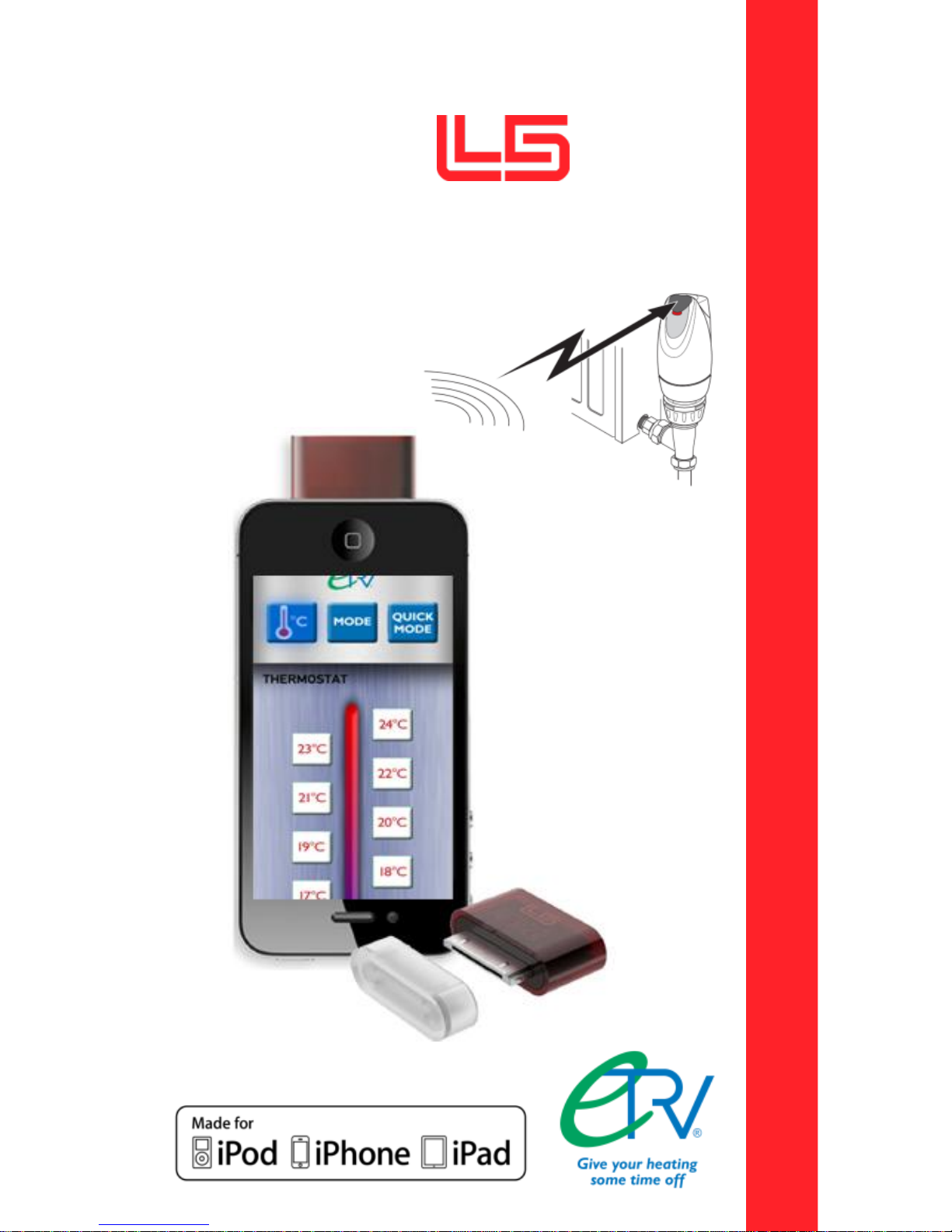
eTRV i-Link using accessory
Quick Start Guide
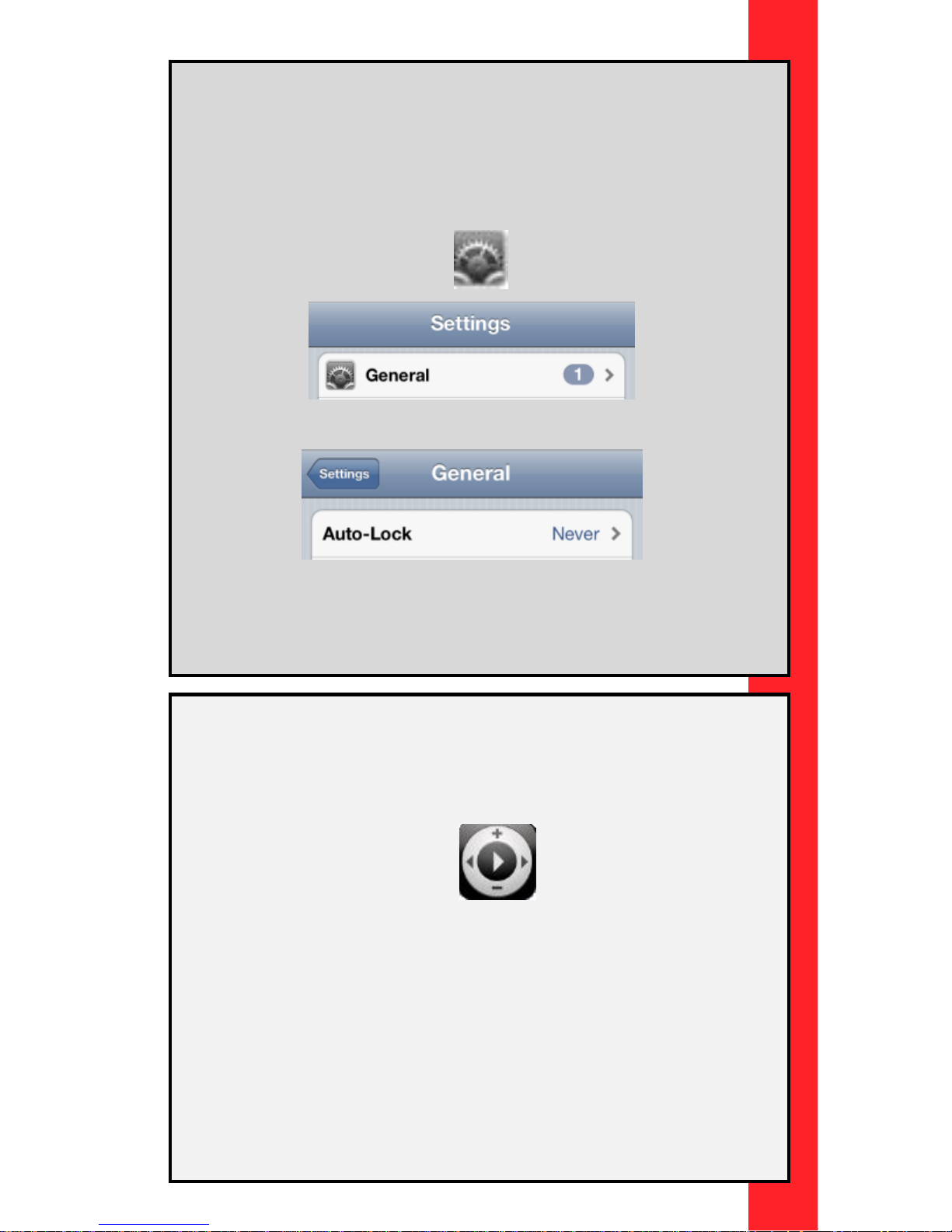
NOTE: Before starting the installation, temporarily
change the Auto-Lock setting for your iPod, iPhone or
iPad device to NEVER. This is done by pressing the
Settings icon followed by the General tab.
The Auto-Lock setting can then be changed to NEVER.
Remember to revert back to your previous setting when
you have finished installation
eTRV i-Link Quick Start Guide
1. Download the free L5 Remote application to your iPod,
iPhone or iPad device from the iTunes App Store.
2. Launch the L5 Remote application.
The L5 can be used to design your own remote control
or you can download readymade remote controls.
Following first launch, when prompted to design your
own remote, press the Quick button, followed by Save
in the top right corner.
