EtroVISION Video Server User Manual
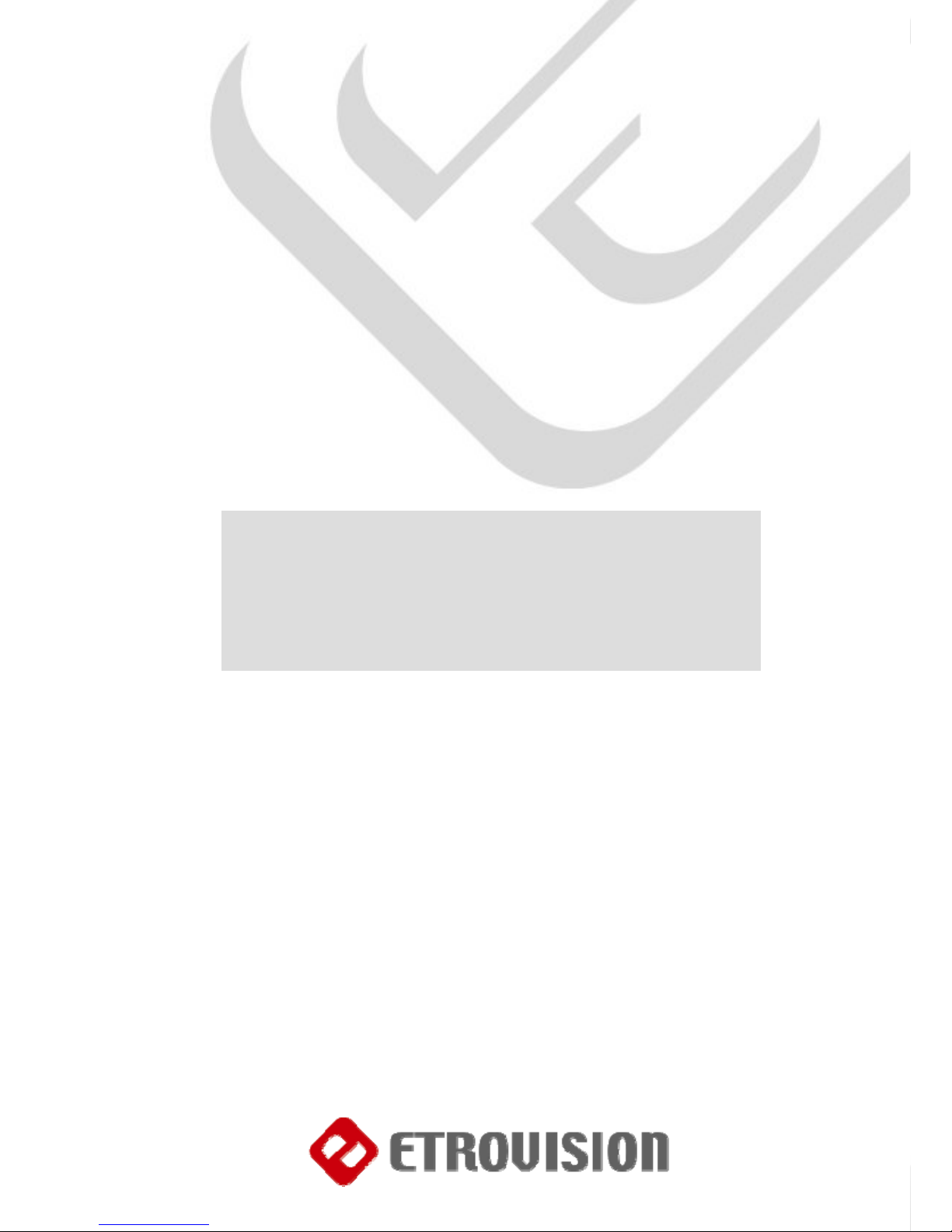
1111111111111111111Page 1 of 50
1
04
1
091107
Disclaimer
© 2007 Etrovision Technology. All rights reserved.
Etrolink™ & AnyUSB™ are trademarks of Etrovision Technology; other product or service names mentioned herein are the trademarks of their respective
owners. Information contained in this document may be superseded by updates. No representation or warranty is given and no liability is assumed by
Etrovision Technology with respect to the accuracy or use of the information, or infringement of patents or other intellectual property rights. No licenses
are conveyed, implicitly or otherwise, under any intellectual property rights.
Etrovision Proprietary and Confidential
User Manual Ver. 5.0
March 2009
Advanced Information
Video Server
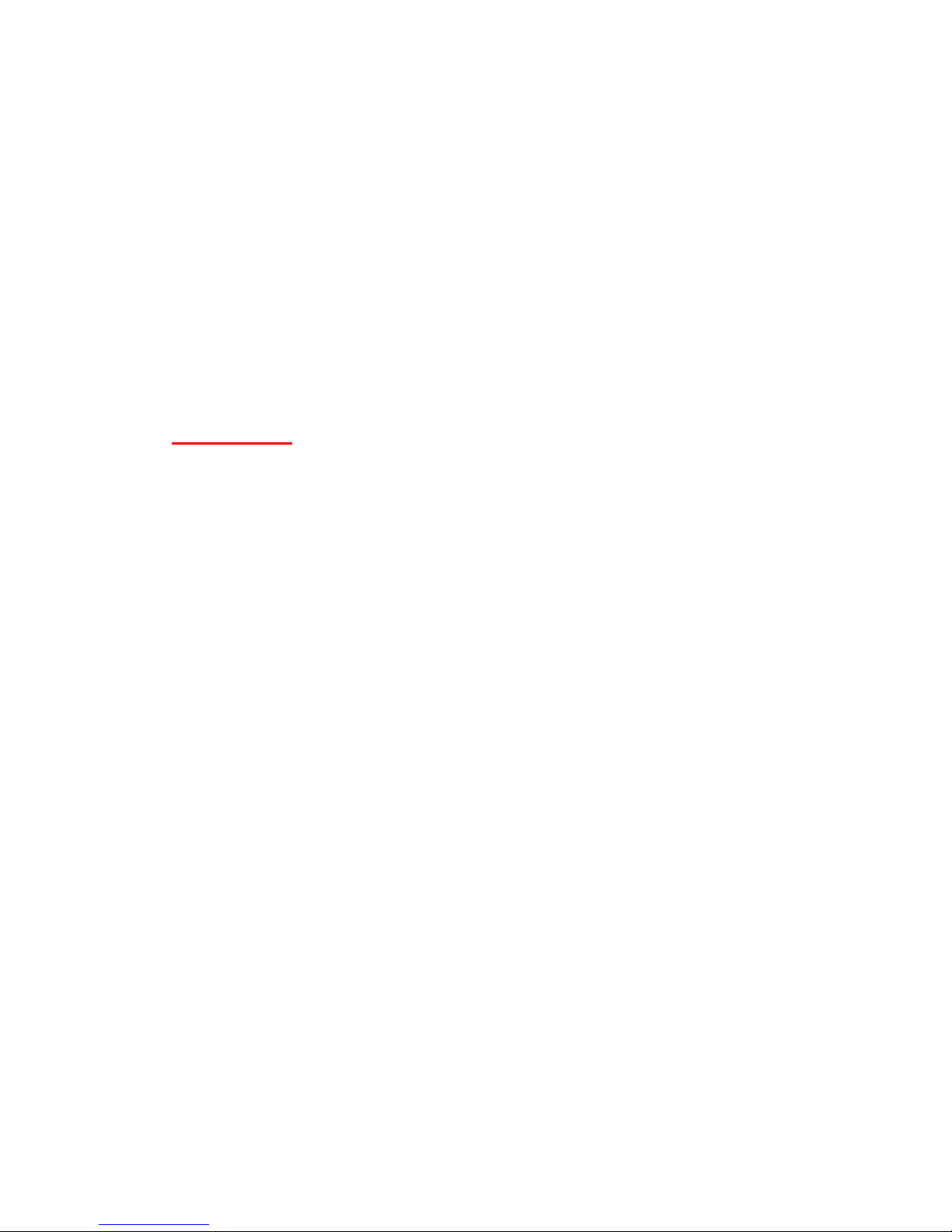
About this document
Applied models:
z EV3151
z EV3151 A
This user manual is intended for administrator and/or user of Etrovision
EV3151 & EV3151A Video Servers. Operational instructions & network
configuration are elaborated. Prior knowledge about network setup and
configuration will be helpful.
IMPORTANT
9 Check PC specification requirements.
9 Check OS platform requirements.
9 Install EtroStation™ 3.0 software before you start working with
video server.
9 Read special notes and important configuration information.

3333333333333333333Page 3 of 50
3
04
3
TABLE OF CONTENTS
1. PRODUCT OVERVIEW.........................................................................................................5
PACKAGE &CONTENTS ................................................................................................................6
2. PRODUCT CD...........................................................................................................................6
3. BEFORE YOU INSTALL SOFTWARE.............................................................................7
4. LANGUAGE SUPPORT .........................................................................................................7
5. HOUSING AND CONNECTORS........................................................................................7
EV3151..............................................................................................................................................7
EV3151A...........................................................................................................................................8
6. FIRST TIME USE INSTRUCTIONS (READ CAREFULLY)...................................8
INSTALL ETROSTATION™3.0....................................................................................................8
WHICH BROWSER TO USE?.......................................................................................................8
POWER ON VIDEO SERVER........................................................................................................8
CONNECTING TO NETWORK...................................................................................................... 9
CONNECTING TO ANALOG CAMERA.......................................................................................9
CONNECTING I/O..........................................................................................................................9
FACTORY SETTING - INITIAL IP ADDRESS.........................................................................10
NETWORK DOMAIN.....................................................................................................................10
USING ETROSCAN™...................................................................................................................10
CHANGE NETWORK SETTINGS BY ETROSCAN™..............................................................11
7. ACCESS VIDEO SERVER..................................................................................................13
BROWSER.......................................................................................................................................13
INITIAL USERNAME & PASSWORD........................................................................................14
CONTROL PANEL SETTINGS....................................................................................................15
8. WEB INTERFACE SETTINGS..........................................................................................17
STATUS............................................................................................................................................17
NETWORK.......................................................................................................................................18
STATIC IP ..................................................................................................................................18
DYNAMIC IP..............................................................................................................................19
PPPoE SETTINGS ....................................................................................................................20
VIDEO..............................................................................................................................................21
VIDEO SETTINGS ...................................................................................................................21
MAX CLIENT LIMIT.................................................................................................................22
091107
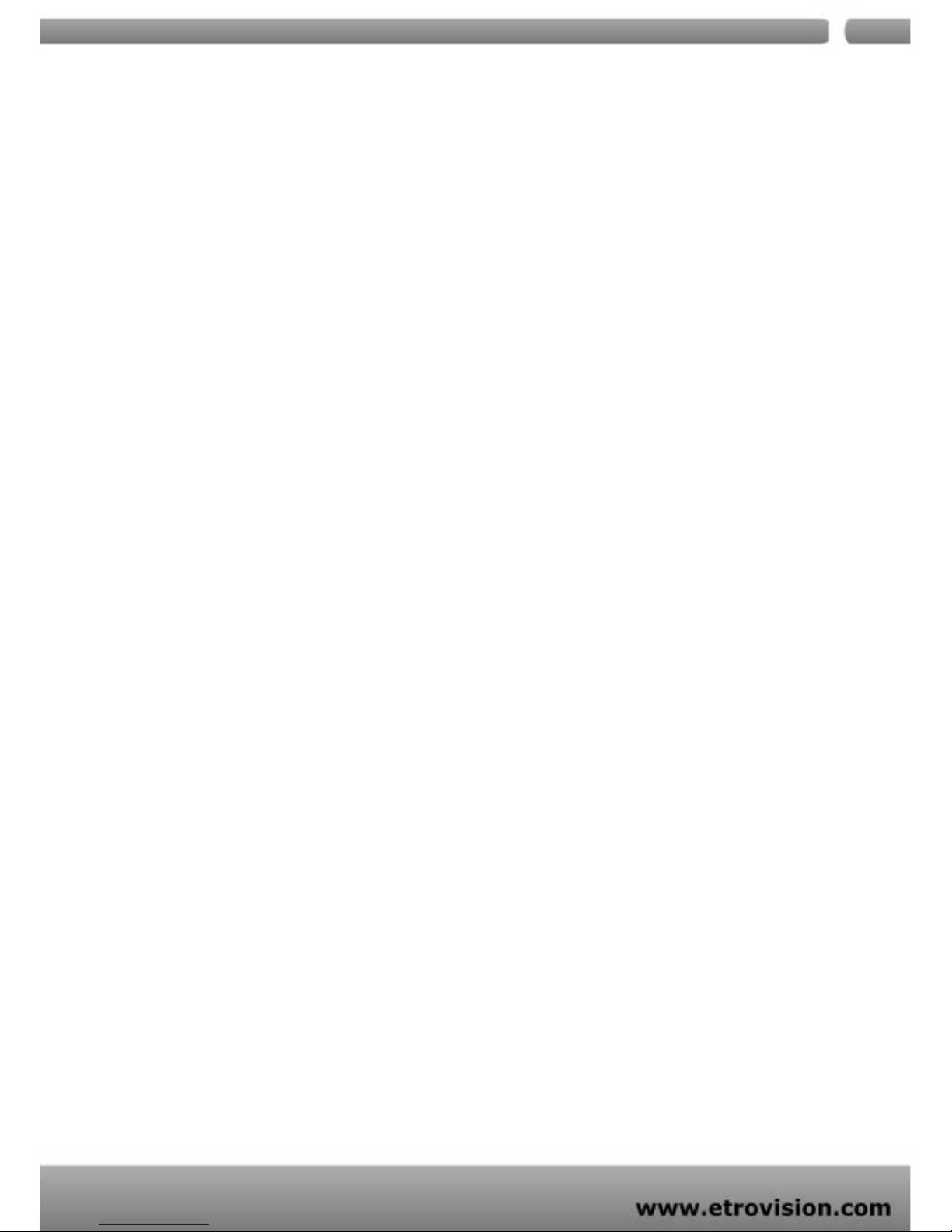
4444444444444444444Page 4 of 50
4
04
4
091107
COLOR SETTINGS ..................................................................................................................24
VIDEO PREVIEW .....................................................................................................................25
EVENT RULE ..................................................................................................................................25
EVENTS HANDLED..................................................................................................................27
ACTIONS TRIGGERED...........................................................................................................28
RULE LISTS - ADDING/DELETING ...................................................................................28
MODIFYING RULE LISTS......................................................................................................28
DATE & TIME .................................................................................................................................29
OSD..................................................................................................................................................30
PTZ CONTROL...............................................................................................................................30
PORT................................................................................................................................................31
DDNS...............................................................................................................................................31
SMTP/FTP.......................................................................................................................................32
E-MAIL – SMTP SETTINGS..................................................................................................33
FTP SETTINGS .........................................................................................................................34
TRIGGER SETUP...........................................................................................................................34
Digital INPUT............................................................................................................................35
PERIODIC TIMER ....................................................................................................................35
MOTION DETECTION.............................................................................................................35
Video Loss .................................................................................................................................37
PRE/POST SETTING....................................................................................................................37
SD CARD.........................................................................................................................................38
ACCOUNT.......................................................................................................................................39
SECURITY.......................................................................................................................................40
MAINTENANCE .............................................................................................................................42
9. FACTORY DEFAULT............................................................................................................43
10. REBOOT...............................................................................................................................43
11. LOGOUT...............................................................................................................................43
12. ETROLINK™ CONFIG PORT - FIRST TIME EXPERIENCE..........................44
SUPPORTED OS............................................................................................................................44
NO SOFTWARE INSTALLATION REQUIRED.........................................................................45
STEPS FOR USING ETROLINK™ CONFIG PORT (WINDOWS XP PC)...................................45
WHAT IF QUICKCONFIG DOES NOT AUTORUN?...............................................................49

04
5
1. PRODUCT OVERVIEW
EV3151 & EV3151A are stand-alone video/audio streaming servers
designed for professional IP surveillance applications. With embedded
web viewer, streaming video/audio over network can be accessed like
browsing a website.
Both EV3151 & EV3151A are capable of encodin g H.264/MJPEG/MPE G4
streaming, allowing perform simultaneous dual stream.
Combination of dual-stream
Format Stream1 Stream2
H.264
MJPEG
MPEG4
Major differences are…
Features EV3151 EV3151A
Video Out X X
Audio In N/A X
Audio Out N/A X
PTZ X X
DI / DO N/A X
Wireless Socket N/A X -
Both EV3151 & EV3151A feature the proprietary Etrolink™ config port,
091107
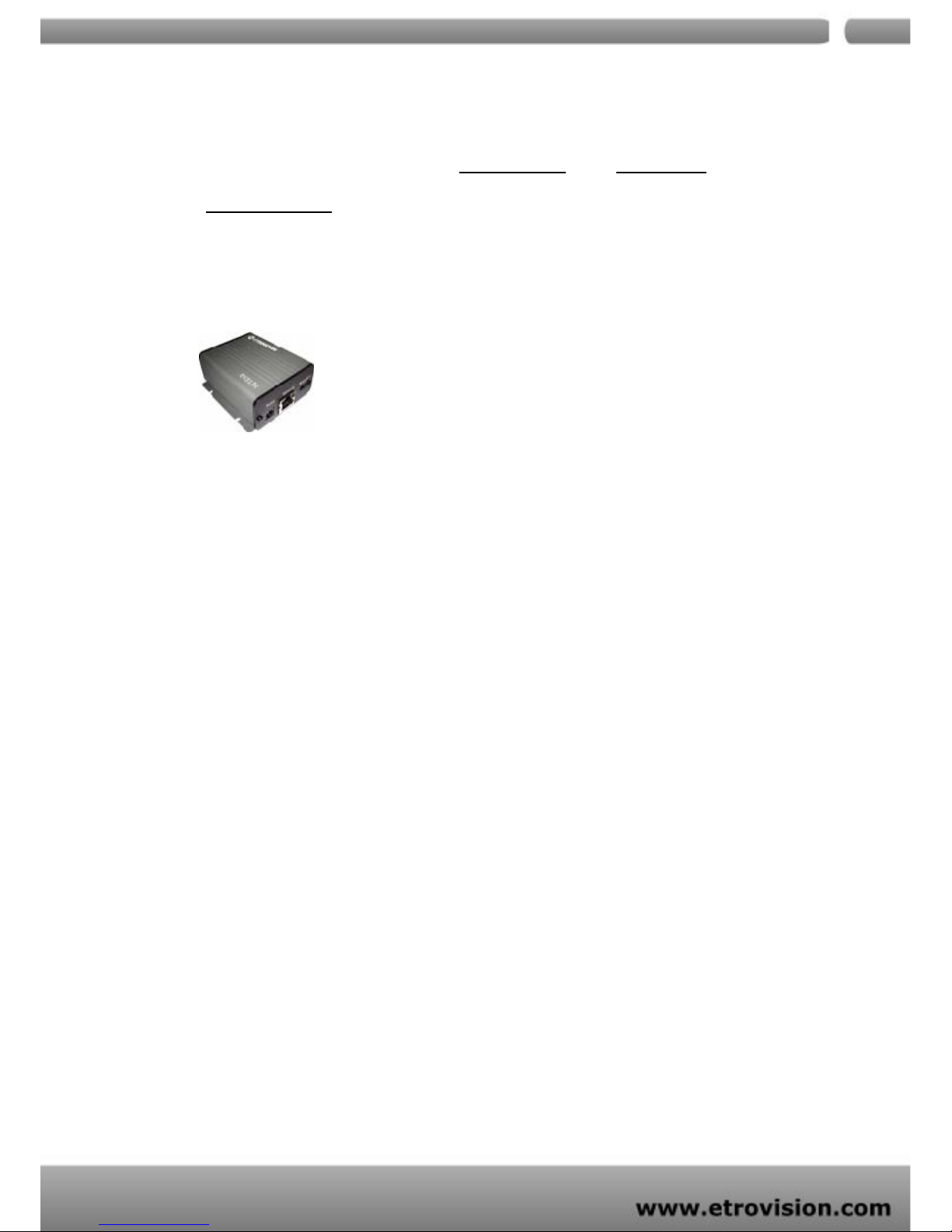
04
6
making it the only digital surveillance product in the market with
proprietary design for "Ease-of-use
", "Reliability", and
"Manageability
".
PACKAGE &CONTENTS
EV3151 EV3151A
z Video server unit X 1
z Power adapter X 1
z USB cable X 1
z Product CD X 1
z Terminal block connector X 1 (EV3151 ONLY)
z Mini DIN cable (EV3151A ONLY)
2. Product CD
Product CD in the package contains the following:
9 EtroStation™3.0 NVR management software
o 16CH Live View / Recording / 4CH Playback
9 User Manuals
9 Etrovision Product Brochures
091107
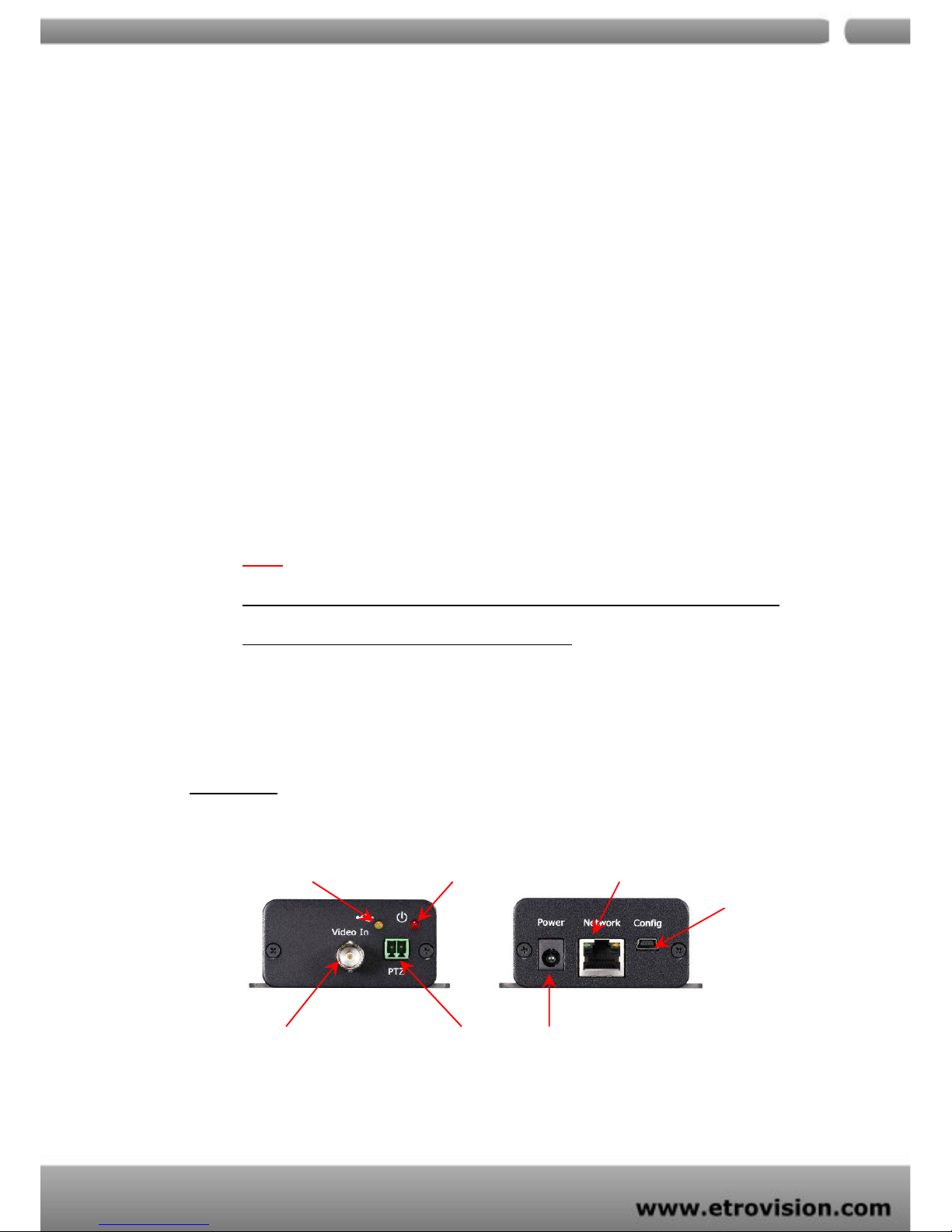
04
7
3. BEFORE YOU INSTALL SOFTWARE
9 PC running Microsoft Windows 2000 or Windows XP is only capable
of running EtroStation™3.0 software.
9 PLEASE go through EtroStation™3.0 users’ manual before
installation to check further PC requirements in order to ensure
smooth software operation.
4. LANGUAGE SUPPORT
9 ENGLISH
NOTE
EtroStation™3.0 setup will auto-run when inserting product CD. Pay attention to
dialog box questions before you press OK button.
5. HOUSING and CONNECTORS
EV3151
Etrolink LED POWER LED RJ-45 socket
Etrolink
config port
Video IN POWER Jack
PTZ
091107

04
8
EV3151A
Audio In/Out
POWER LED RJ-45 socket
WLAN Dongle Socket
Etrolink
config port
Video IN
091107
miniDIN (DI/DO/485) Power Jack
6. FIRST TIME USE INSTRUCTIONS (read carefully)
INSTALL ETROSTATION™3.0
Install EtroStation™3.0 software. EtroScan™ is a software utility to find
your video server on the network. It is a part of EtroStation™3.0.
WHICH BROWSER TO USE?
We strongly recommend Microso ft IE browse r vers ion 6 or higher. Mozilla
Firefox and similar others are not guaranteed to work with EV3151 /
EV3151A.
POWER ON VIDEO SERVER
Power on video server by using power adapter provided in the product
package. Connect power adapter to 110-220v AC socket.
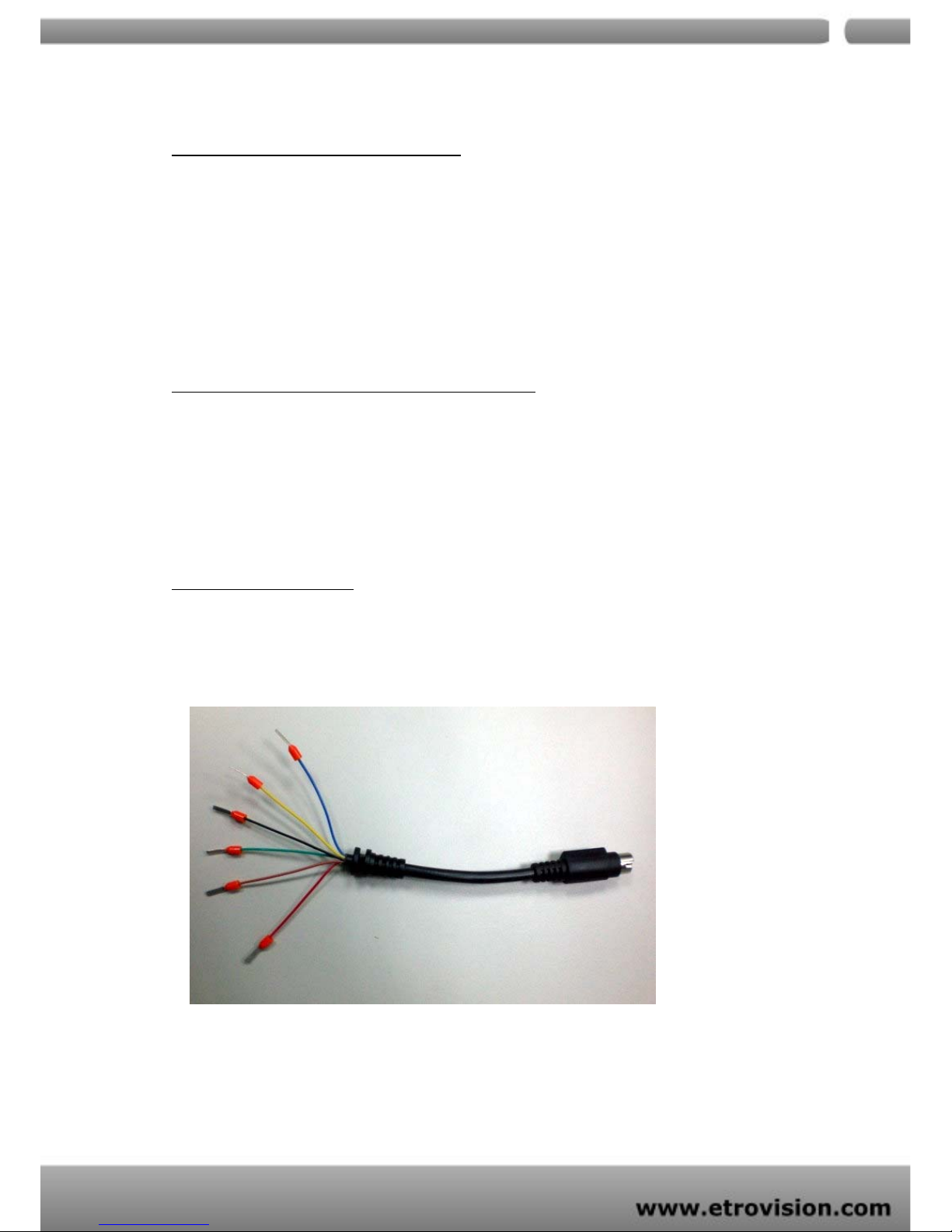
04
9
CONNECTING TO NETWORK
Connect a standard CAT5 Ethernet cable to R45 socket on EV3151 /
EV3151A and connect other end to your network hub/switch. Make sure
the PC you want to access EV3151 / EV3151A is o n the same network
domain.
CONNECTING TO ANALOG CAMERA
Connect a standard BNC video cable to BNC connector on
EV3151/EV3151A and connect other end to your analog camera (CCTV);
EV3151/EV3151A will receive video input signal for streaming encoding.
CONNECTING I/O
One miniDin cable is included in product box, which supports Digital Input,
Digital Output and RS485 interface. Pin define as following:
- Blue line : RS485 +
- Green line : RS485 -
- Yellow line : DI +
- Black line : DI -
091107
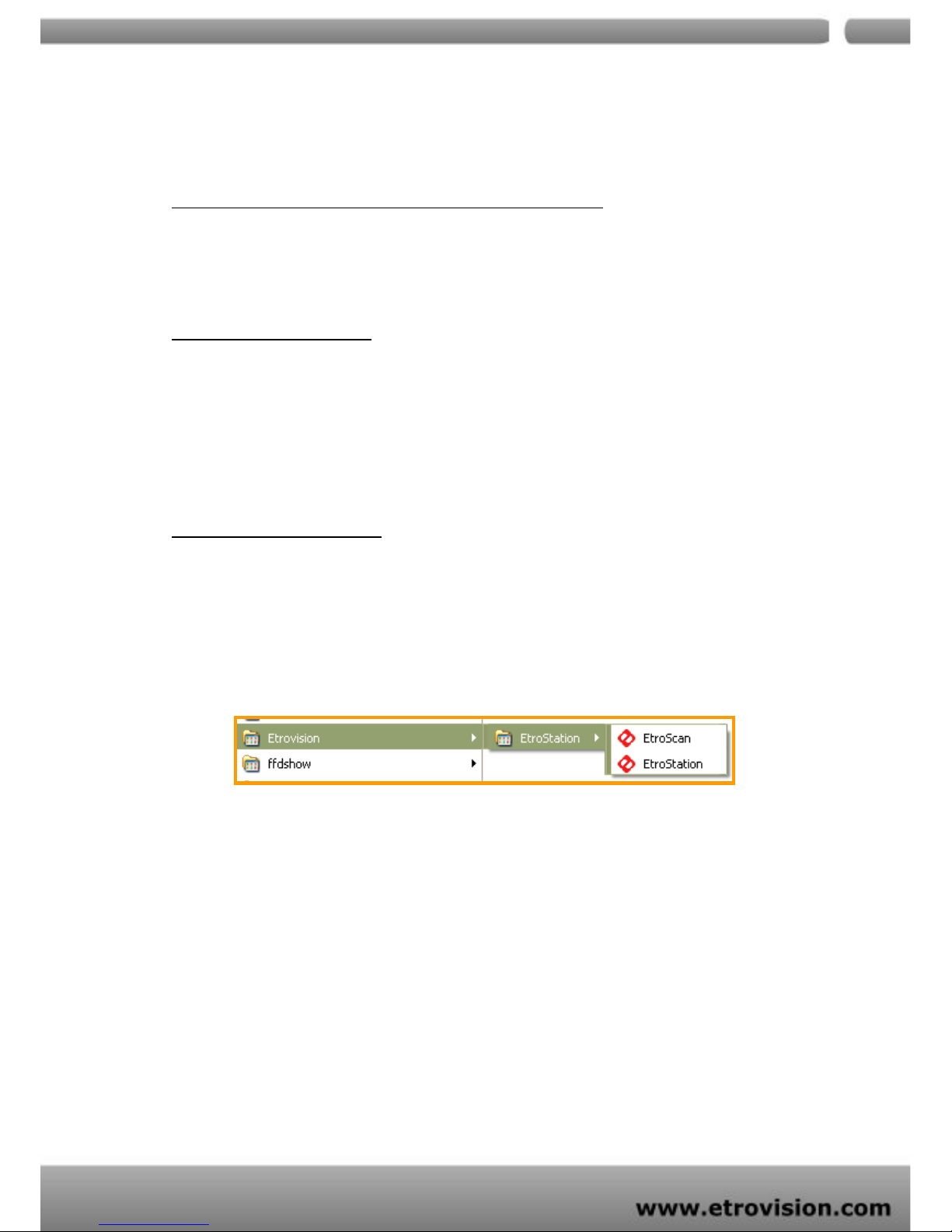
04
10
- Bro wn line : DO +
- Red line : DO -
FACTORY SETTING - INITIAL IP ADDRESS
IP Address : 192.168.1.2
Gateway : 192.168.1.1
NETWORK DOMAIN
Change the IP of the PC you want to access EV3151 / EV3151A inline with
192.168.1.2. You can change the video server IP later as per your
convenience using EtroScan™ as described below.
USING ETROSCAN™
EtroScan™ software is the quickest way to mak e sure we can find EV3151
/ EV3151A on your network. EtroStation™3.0 setup will install two
applications. You can see as shown below.
Select EtroScan™. The following window appears after you select
“EtroScan™” from start menu.
091107
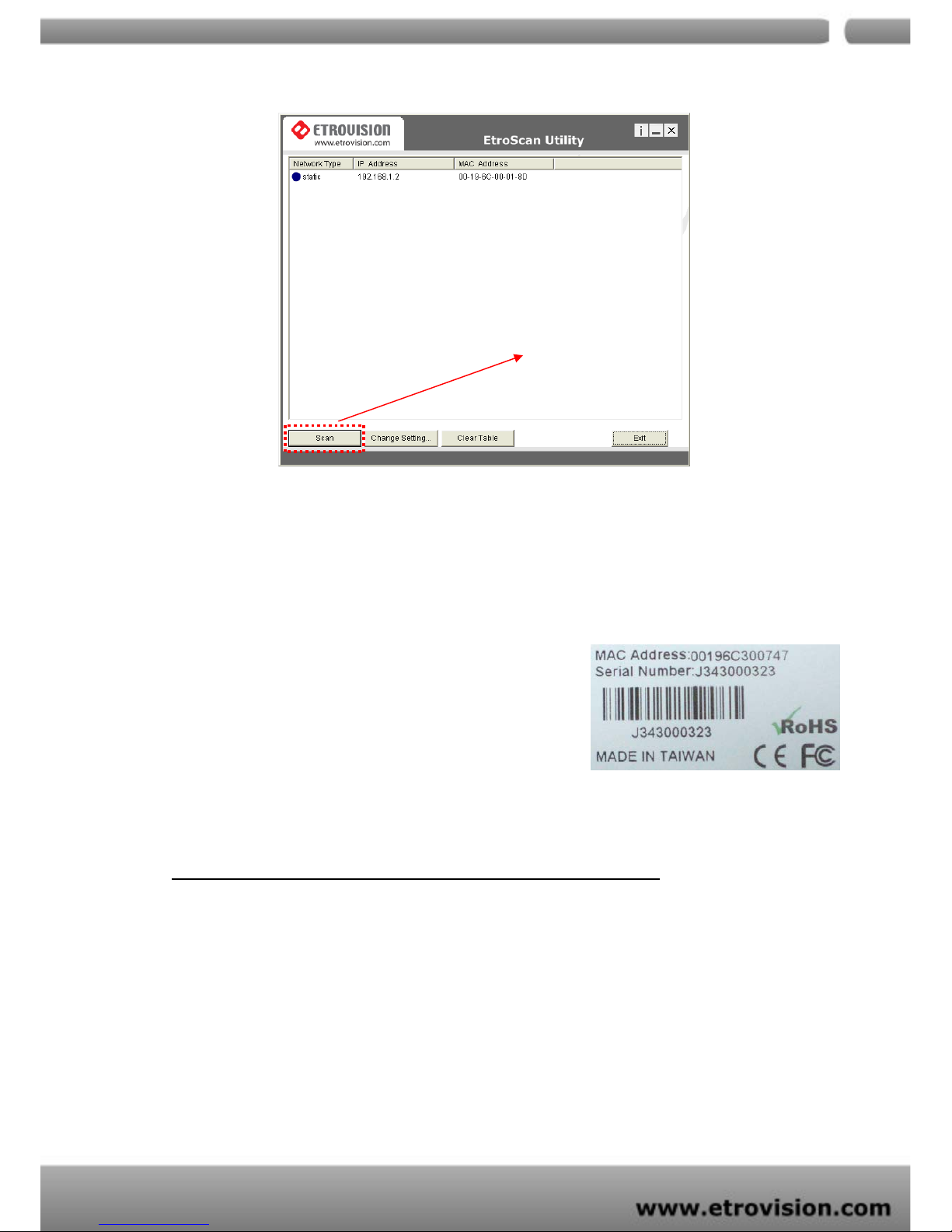
04
11
Click scan to automatically
find online EV315X on the
network domain
Press Scan button to list the IP and MAC address table. T o refresh, press
Clear Table and press Scan again.
Yo u will find the list of IP and MAC address listed.
To identify your EV3151 / EV3151A you can flip
over the video server and on the bottom side you
check the label for MAC address.
CHANGE NETWORK SETTINGS BY ETROSCAN™
Yo u can double click a specific IP address and change some basic network
parameters. A dialog box will appear as follows.
091107
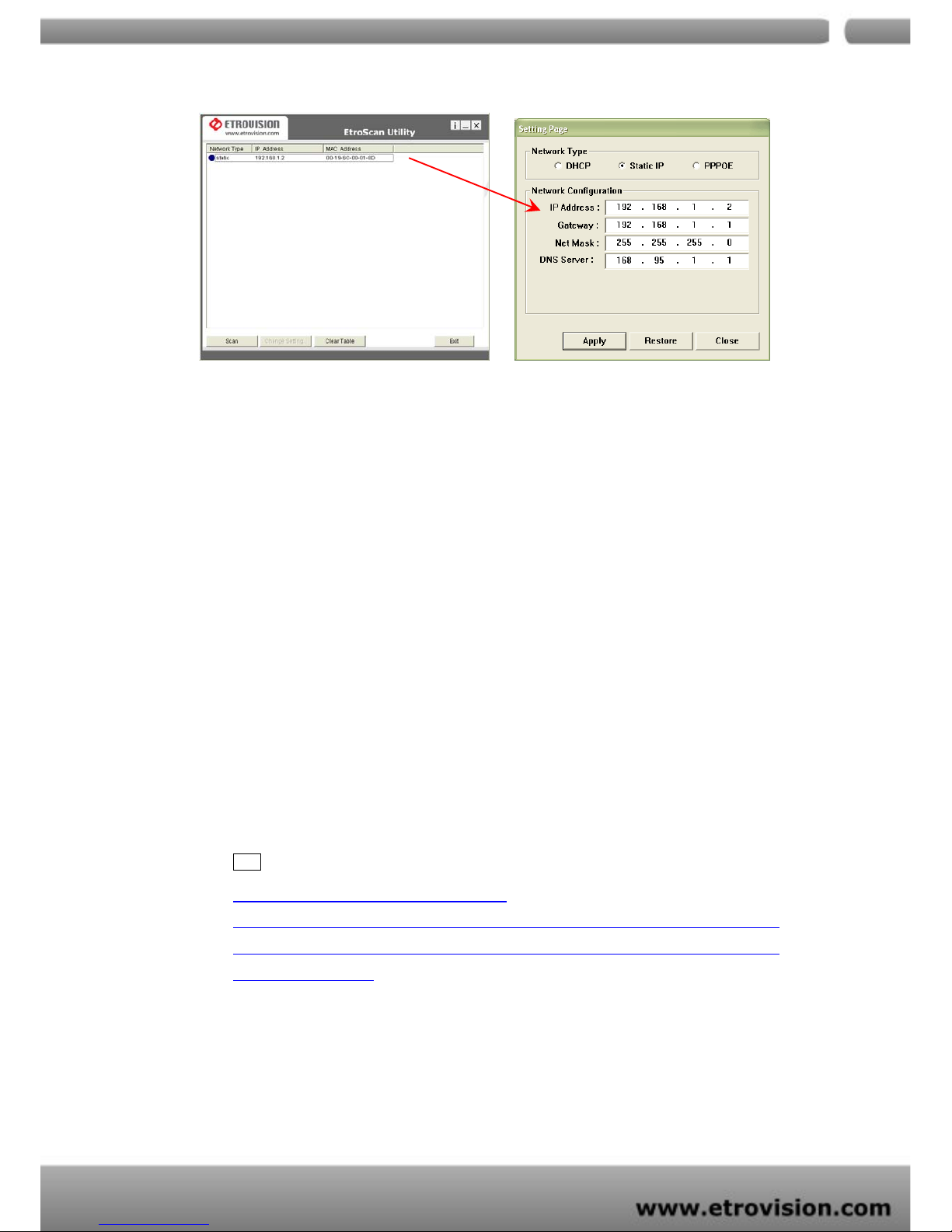
04
12
Double click
Change any settings you want to make and make su re you ha ve c or rec t
values in all fields. Click Apply.
Within 10 seconds, the dialog box should disappear to indicate new
settings are accepted and being applied. Wait for around 30 seconds,
before trying to refresh IP list. Click Clear Table and click scan again.
You should be able to find MAC address of video server under new IP
address. EV3151 / EV3151A is online on your network. Use ping
command from Windows command prompt to double check if IP is
reachable.
TIP
“DOUBLE RIGHT CLICK” ADVANTAGE
If yo u w ant to quickly open the IP yo u see on Etroscan™ on yo ur browser, select a n
IP and do a “double right click” on your mouse/touchpad. You can see the browser
window open that IP.
To quit Etroscan™ anytime, click Exit.
091107
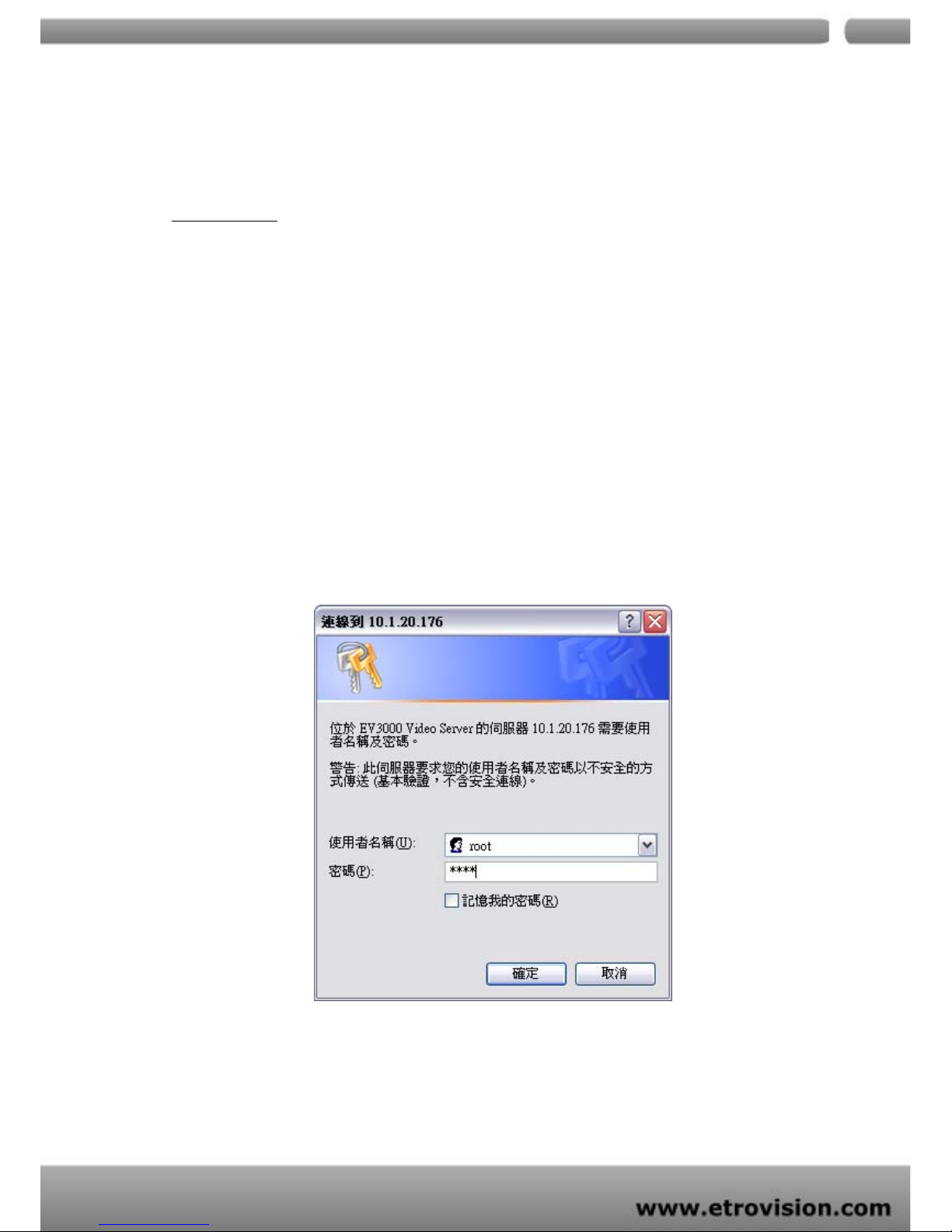
04
13
7. ACCESS VIDEO SERVER
BROWSER
¾ Open IE browser
¾ Type IP address of video server that you found on EtroScan™
software. For ex. default IP is 192.168.1.2
¾ A popup login dialog will automatically display
¾ Initial username and password are…
Login: root
Password: pass
Click OK button to go to web view .
091107
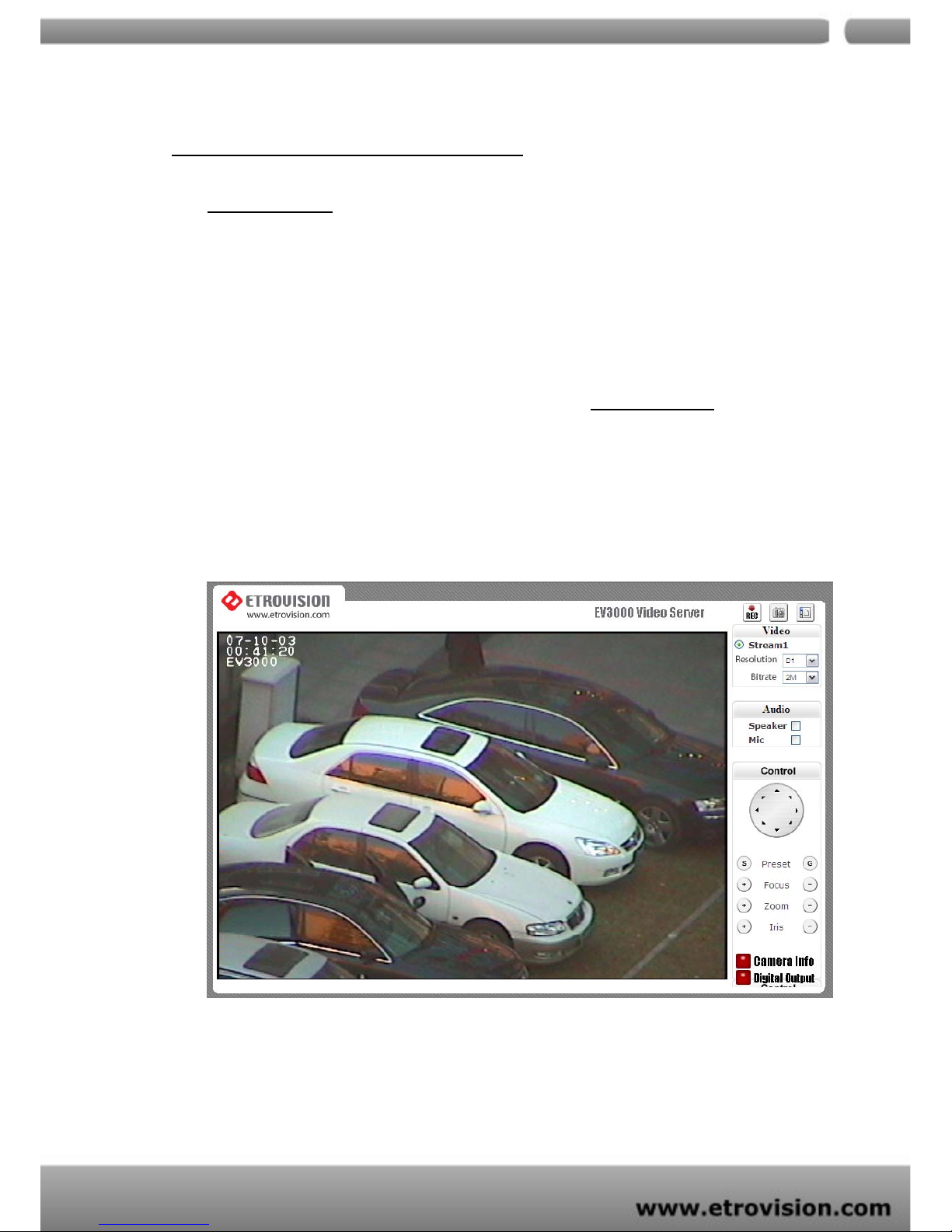
04
14
INITIAL USERNAME & PASSWORD
Administrator
¾ Default ID/Password = root/pass.
¾ Only password is changeable for root account.
¾ Full access right to view, control system settings.
When you log in successfully with root/pass as administrator, the
viewer screen will display as shown below.
EV3151A Live Viewer (Admin Mode)
EV3131A Live Viewer (Admin Mode)
091107
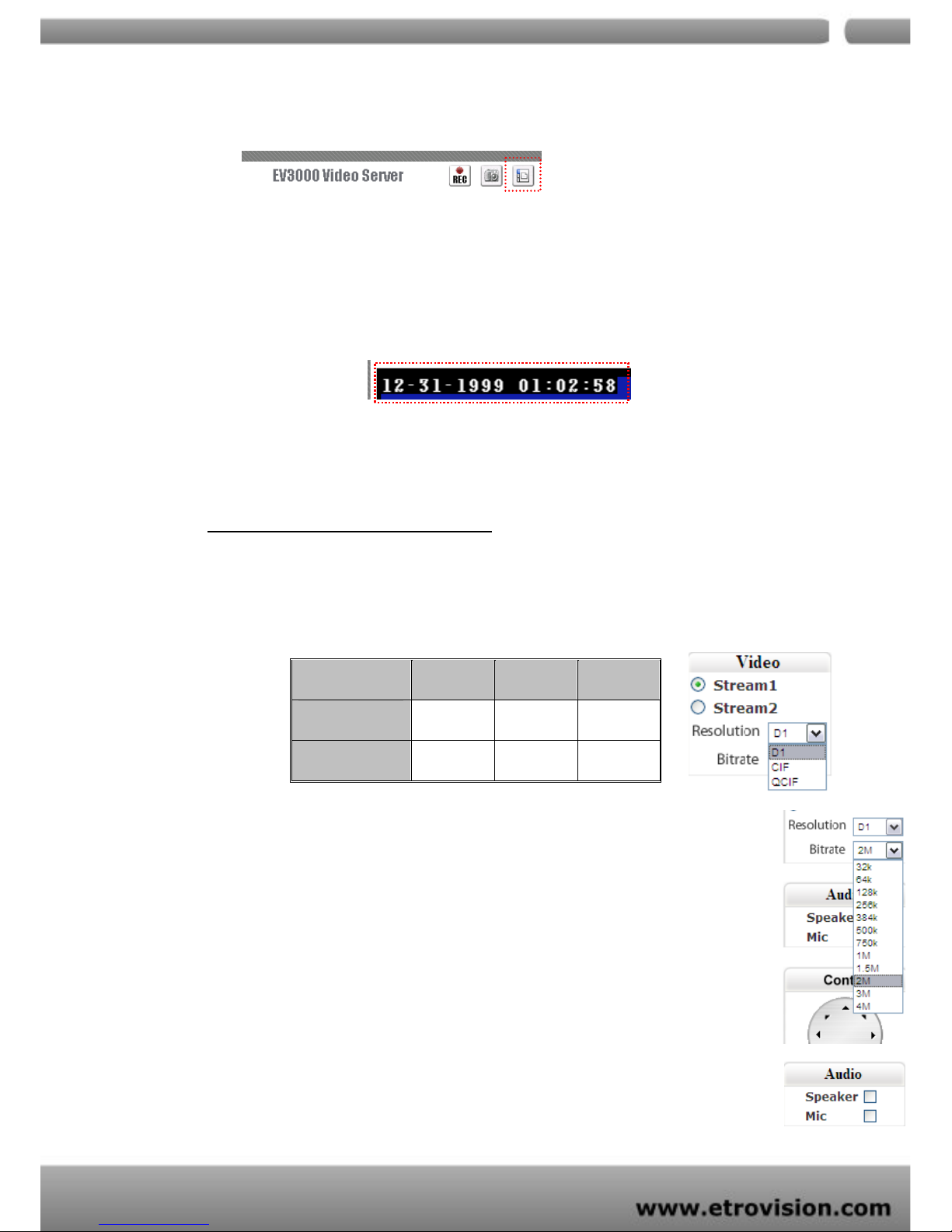
04
15
1. Notice top right corner of viewing page
has a toggle button to take
you between web configuration page & viewing page. Always click
that if you want to move from one page to the other.
2. Several controls options are available on the right side.
3. OSD is displayed on top left corner of the screen (time, date,
camera name)
091107
CONTROL PANEL SETTINGS
¾ Video\Resolution
Following table describes resolution values for each video format
¾ Video\Bit rates
Choose a particular value and it is applied within few seconds.
Video on the screen will pause briefly.
64K / 128K / 256K / 384K / 500K / 750K / 1M / 1.5M / 2M / 3M / 4M (bps)
¾ Audio \ Enable check box (only EV3151A)
Enable or disable function for audio in & audio out will result in
video flicker for a second and then return back to normal. This
Resolution CIF QCIF D1
NTSC
352X240 176X120 720X480
PAL
352X288 176X144 720X576
