EtroVISION EV3130A, EV3131 User Manual
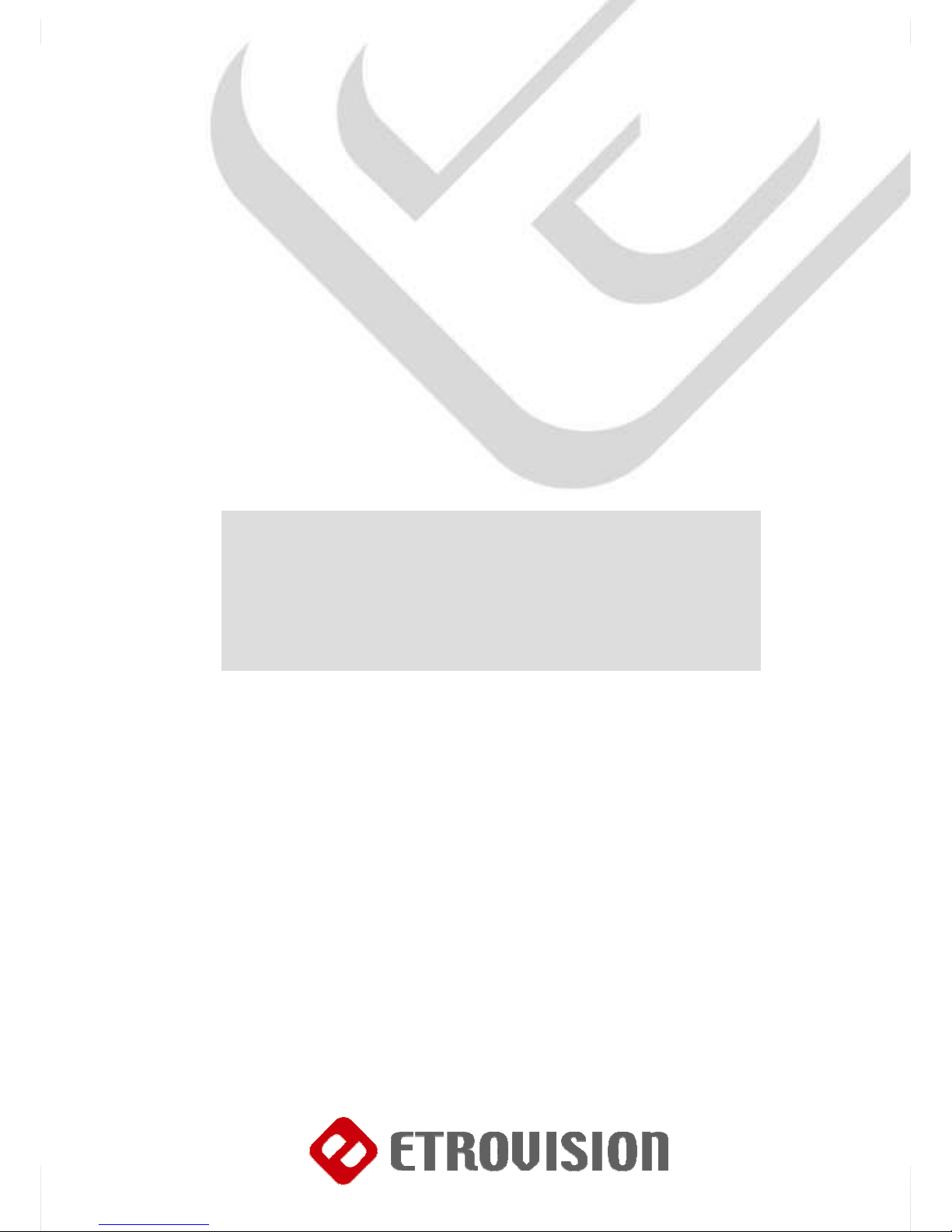
1111111111111111111Page 1 of 53
1
04
1
EV3
EV3EV3
EV3130A & EV3131
130A & EV3131 130A & EV3131
130A & EV3131
Video Server
Video Server Video Server
Video Server
User Manual v 3.5
Advanced Information
Etrovision Proprietary and Confidential
Disclaimer
© 2007 Etrovision Technology. All rights reserved.
Etrolink™ & AnyUSB™ are
trademarks of Etrovision Technology; other product or service names mentioned herein are the trademarks of their respective
owners. Information contained in this document may
be superseded by updates. No representation or warranty is given and no liability is assumed by
Etrovision Technology with respect to the accuracy or use of the information, or infringement of patents or other intellectual property
rights. No licenses
are conveyed, implicitly or otherwise, under any intellectual property rights.
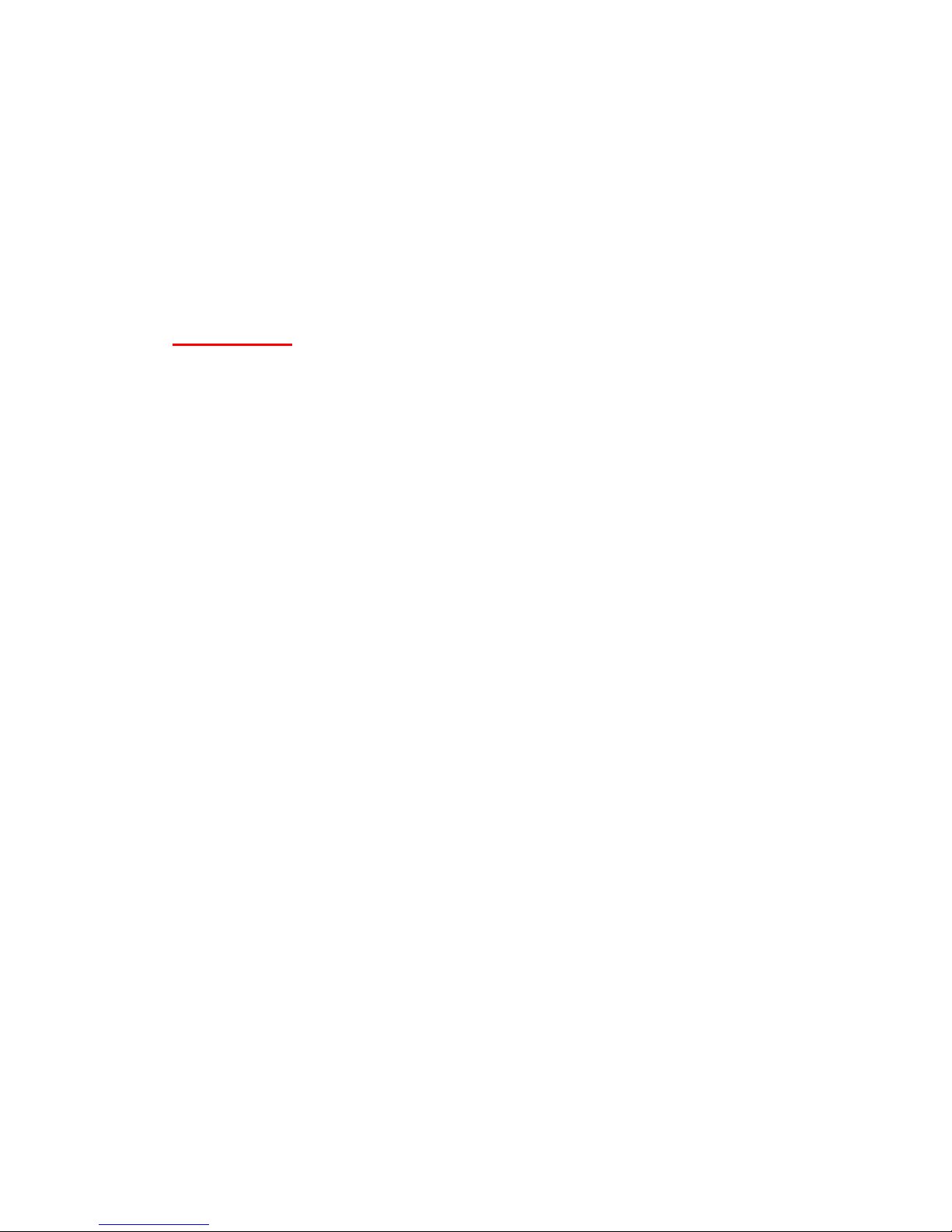
About this document
This user manual is intended for administrator and/or user of
Etrovision EV3130A & EV3131 Video Server. Operational instructions
& network configuration are elaborated. Prior knowledge about
network setup and configuration will be helpful.
IMPORTANT
Check PC specification requirements.
Check OS platform requirements.
Install EtroStation™ software before you start working with video
server.
Read special notes and important configuration information.
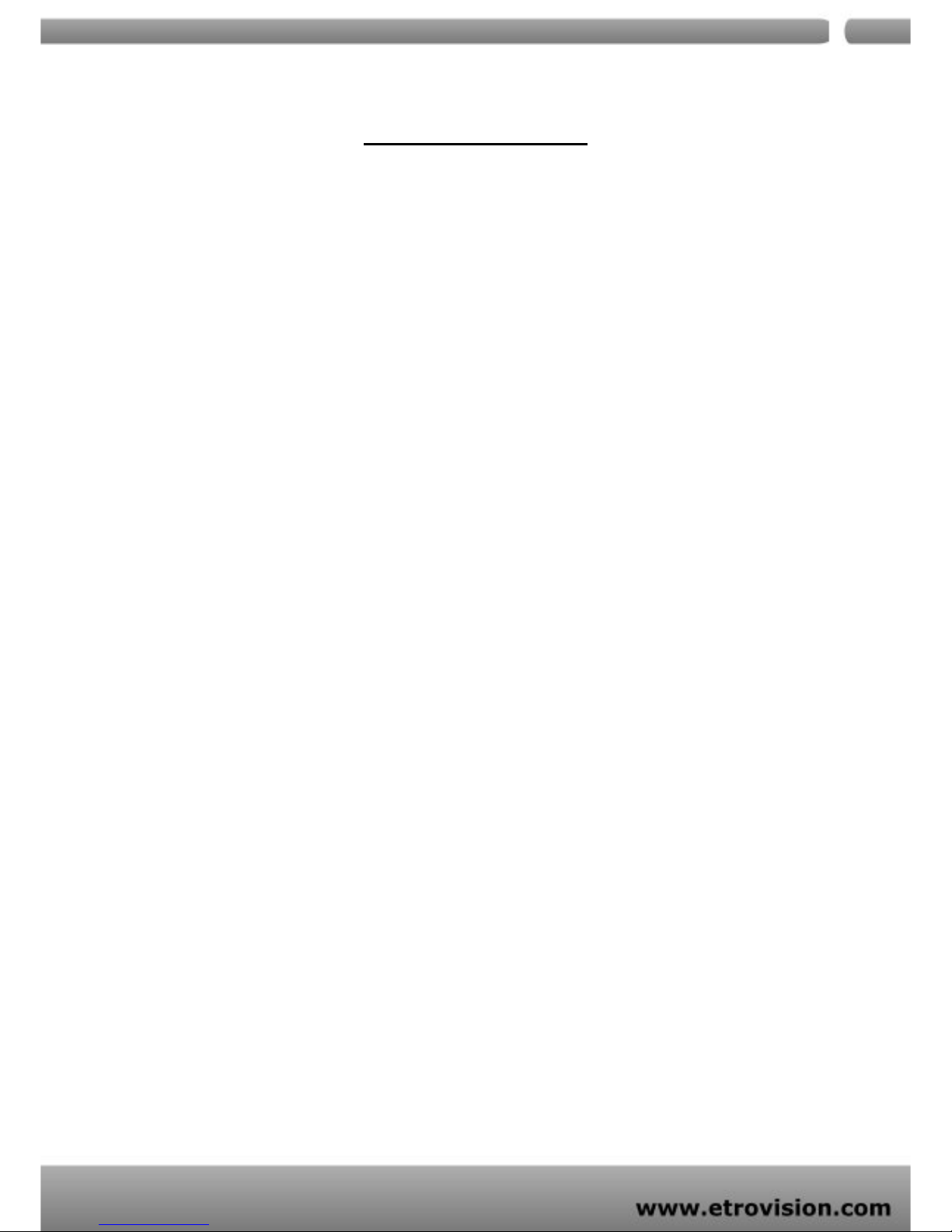
3333333333333333333Page 3 of 53
3
04
3
TABLE OF CONTENTS
1. PRODUCT OVERVIEW ................................................................................................................. 5
PACKAGE &CONTENTS .................................................................................................................. 6
2. SOFTWARE CD ............................................................................................................................. 6
3. BEFORE YOU INSTALL SOFTWARE............................................................................................. 7
4. LANGUAGE SUPPORT................................................................................................................. 7
5. HOUSING AND CONNECTORS................................................................................................. 7
EV3131 ...............................................................................................................................................7
EV3130A ............................................................................................................................................8
6. FIRST TIME USE INSTRUCTIONS (READ CAREFULLY)..............................................................9
INSTALL ETROSTATION™.................................................................................................................9
WHICH BROWSER TO USE? ............................................................................................................ 9
POWER ON VIDEO SERVER............................................................................................................9
CONNECTING TO NETWORK ...................................................................................................... 10
FACTORY SETTING - INITIAL IP ADDRESS.................................................................................... 10
NETWORK DOMAIN....................................................................................................................... 10
USING ETROSCAN™......................................................................................................................10
CHANGE NETWORK SETTINGS BY ETROSCAN™ ..................................................................... 11
7. ACCESS VIDEO SERVER ........................................................................................................... 13
BROWSER......................................................................................................................................... 13
INITIAL USERNAME & PASSWORD...............................................................................................14
VIEWING PAGE .............................................................................................................................. 14
CONTROL PANEL SETTINGS ......................................................................................................... 16
8. WEB INTERFACE SETTINGS ....................................................................................................... 18
STATUS .............................................................................................................................................. 18
NETWORK ........................................................................................................................................19
STATIC IP .....................................................................................................................................20
DYNAMIC IP ................................................................................................................................ 21
PPPoE SETTINGS........................................................................................................................ 22
VIDEO............................................................................................................................................... 23
VIDEO SETTINGS........................................................................................................................23
COLOR SETTINGS....................................................................................................................... 25
VIDEO PREVIEW......................................................................................................................... 25
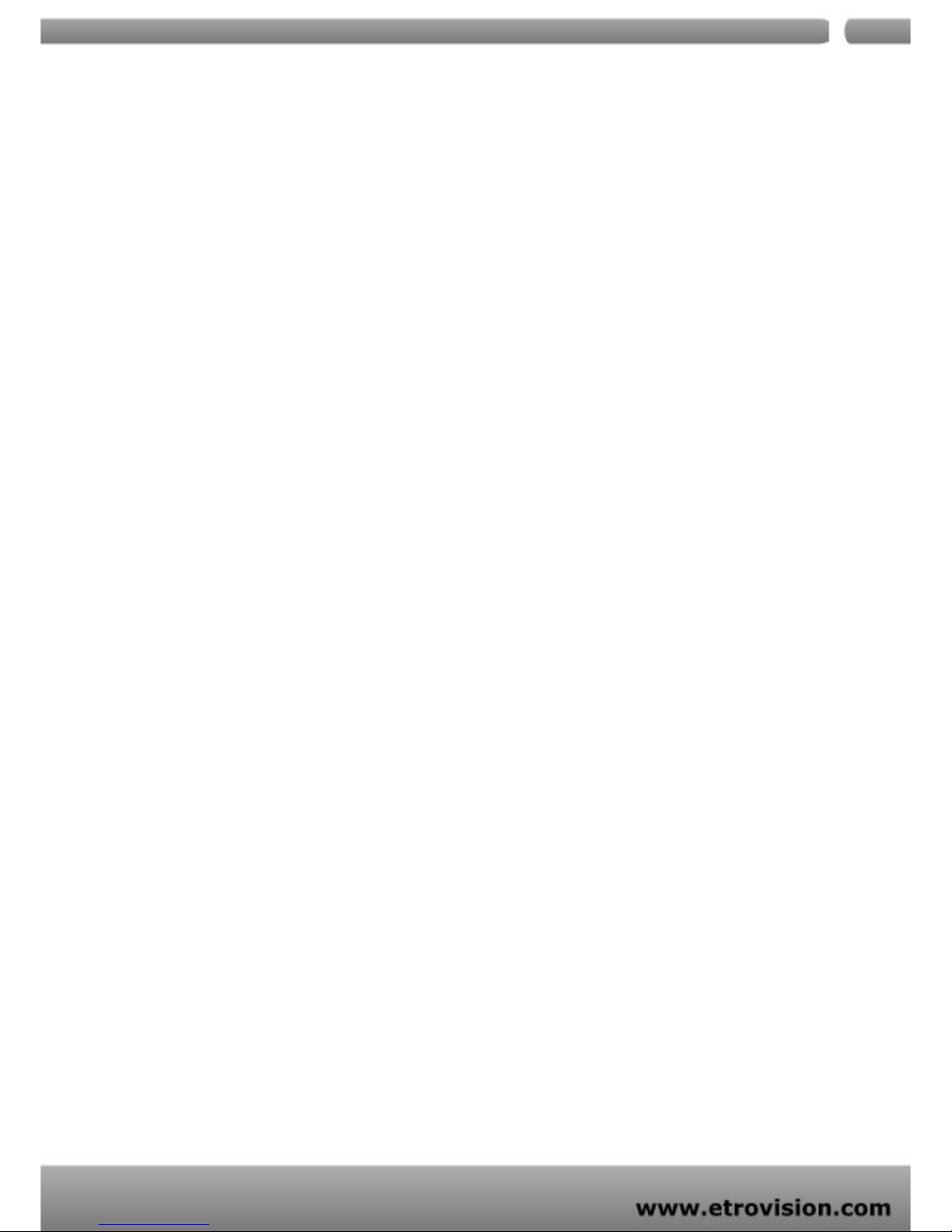
4444444444444444444Page 4 of 53
4
04
4
CLIENT LIMIT..............................................................................................................................26
EVENT ...............................................................................................................................................26
EVENTS HANDLED.....................................................................................................................28
ACTIONS TRIGGERED ............................................................................................................... 28
RULE LISTS - ADDING/DELETING ...........................................................................................29
MODIFYING RULE LISTS...........................................................................................................29
DATE & TIME .................................................................................................................................... 29
OSD...................................................................................................................................................30
PTZ ..................................................................................................................................................... 32
SERVICES.......................................................................................................................................... 33
E-MAIL – SMTP SETTINGS......................................................................................................... 33
FTP SETTINGS............................................................................................................................. 34
PORT ................................................................................................................................................. 34
ACCOUNT.......................................................................................................................................35
DDNS ................................................................................................................................................38
VIDEO RECORD ............................................................................................................................. 39
EVENT INPUT ....................................................................................................................................40
Digital INPUT............................................................................................................................... 41
PERIODIC TIMER ........................................................................................................................41
MOTION DETECTION................................................................................................................ 41
SECURITY.......................................................................................................................................... 43
FIRMWARE UPDATE ....................................................................................................................... 44
9. FACTORY DEFAULT.................................................................................................................... 45
10.
REBOOT................................................................................................................................... 45
11.
LOGOUT.................................................................................................................................. 45
12.
ETROLINK™ - FIRST TIME EXPERIENCE..............................................................................46
SUPPORTED OS............................................................................................................................... 46
NO SOFTWARE INSTALLATION REQUIRED.................................................................................47
STEPS FOR USING ETROLINK™
PORT (WINDOWS XP
PC)............................................................ 47
WHAT IF QUICKCONFIG DOES NOT AUTORUN?.....................................................................51
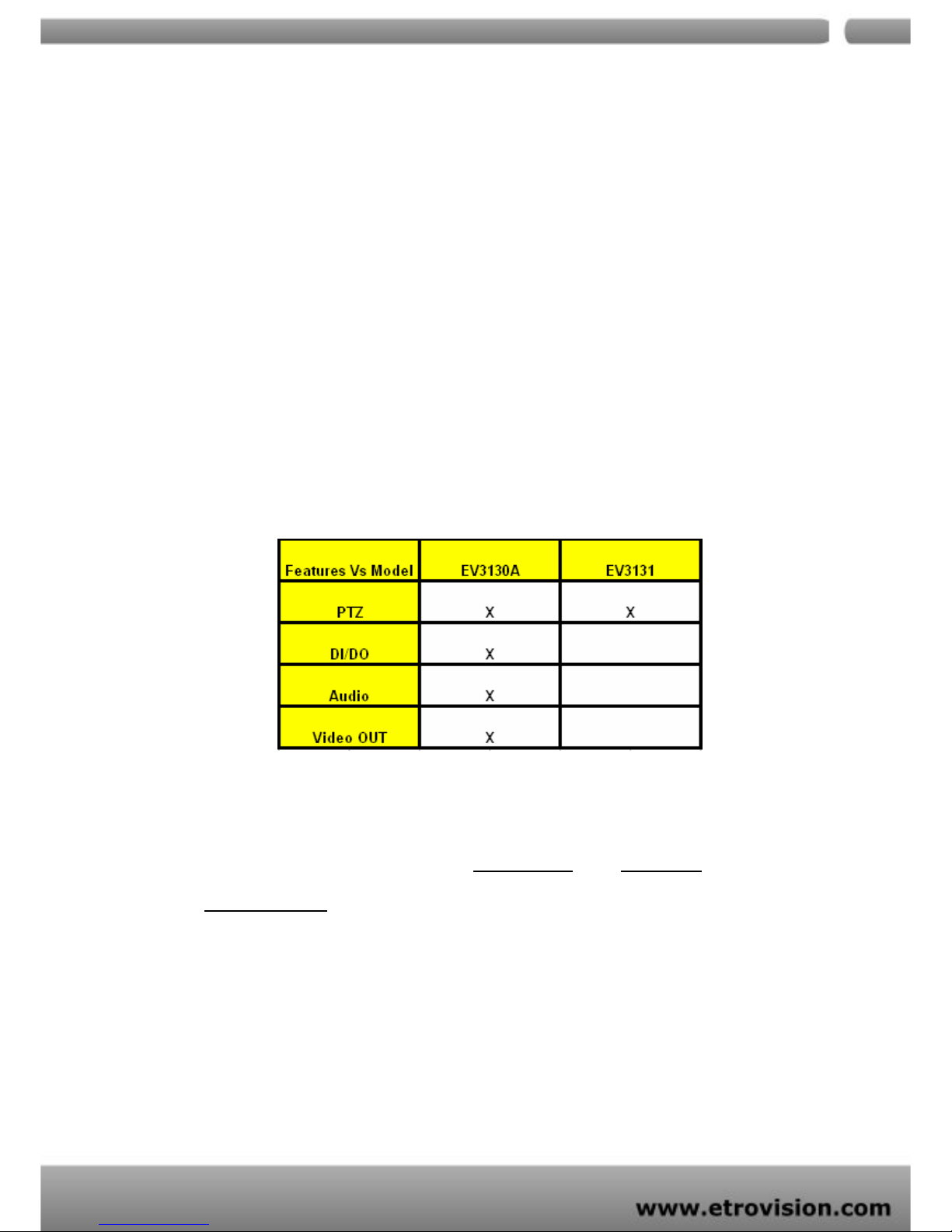
04
5
1. PRODUCT OVERVIEW
EV3131 & EV3130A are stand-alone video/audio streaming servers
designed for professional IP surveillance applications. With
embedded web viewer, streaming video/audio over network can
be accessed like browsing a website.
Both EV3130A & EV3131 are capable of encoding MPEG4 stream.
Major differences are…
EV3131 & EV3130A features the proprietary Etrolink™ service port,
making it the only digital surveillance product in the market with
proprietary design for "Ease-of-use", "Reliability", and
"Manageability".

04
6
PACKAGE &CONTENTS
Video server unit X 1
Power adapter X 1
USB cable X 1
Terminal block connector X 1
Wall mount Frame + screws (EV3130A)
Product CD X 1
2. SOFTWARE CD
Software CD in the package contains the following:
EtroStation™ IP surveillance management software
User Manuals
Brochures
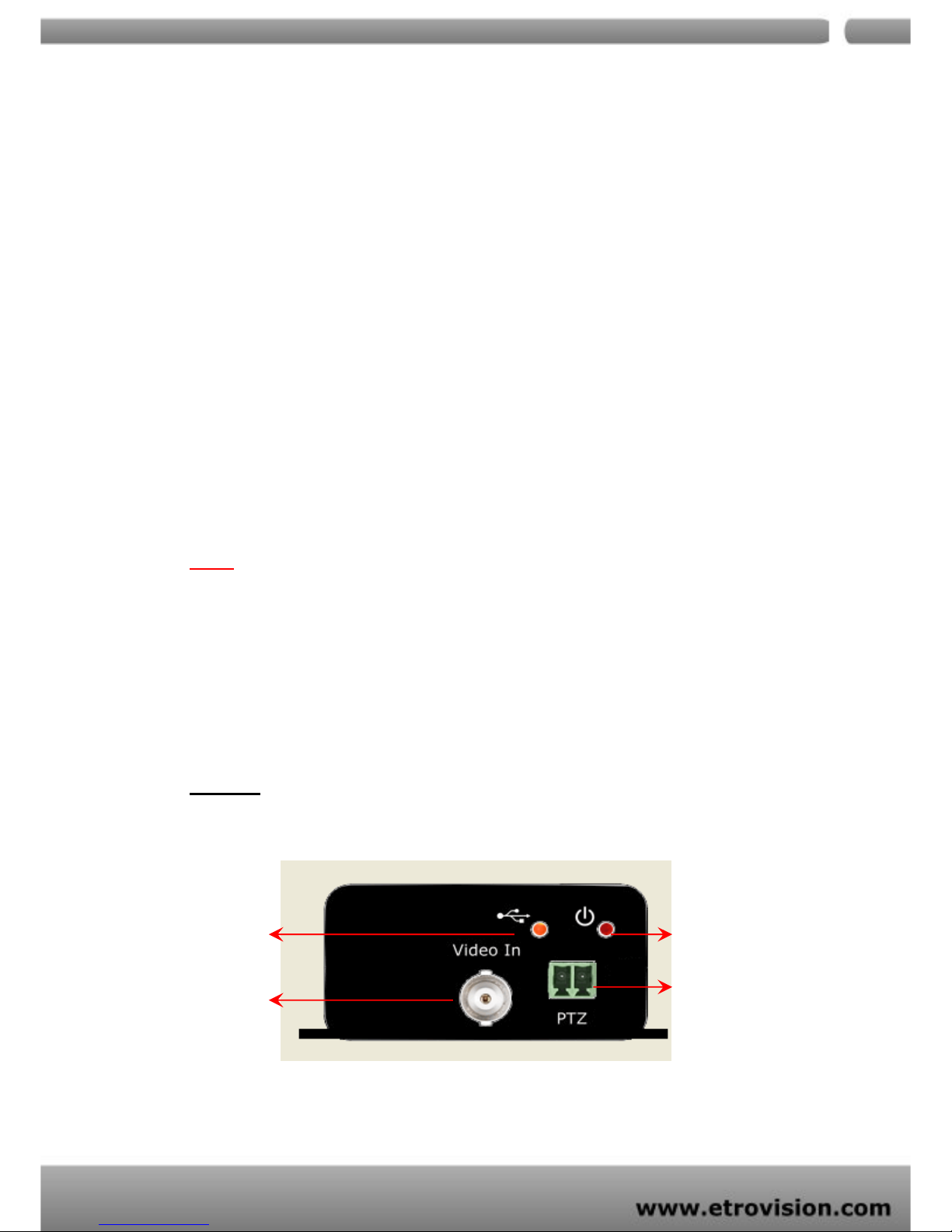
04
7
3. BEFORE YOU INSTALL SOFTWARE
PC running Microsoft Windows 2000 or above is only capable of
running EtroStation™ software.
PLEASE go through EtroStation™ users’ manual before
installation to check further PC requirements in order to ensure
smooth software operation.
4. LANGUAGE SUPPORT
ENGLISH
NOTE
EtroStation™ setup will auto-run when inserting CD. Pay attention to
dialog box questions before you press OK button.
5. HOUSING and CONNECTORS
EV3131
POWER LED
PTZ
Etrolink LED
Video IN
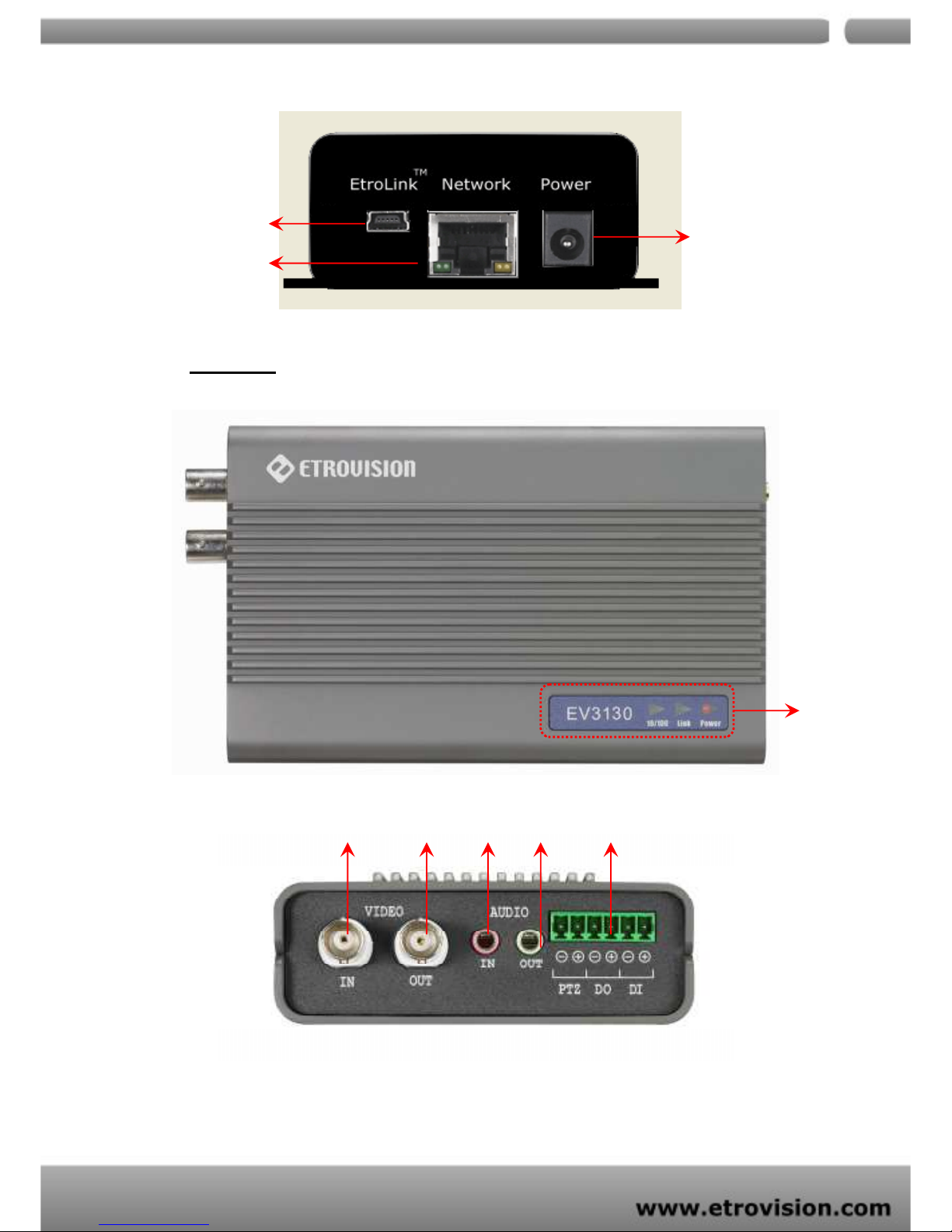
04
8
EV3130A
POWER LED
RJ-45 socket
Etrolink port
LED
indicators
Video
IN
Video
Out
Audio
In
Audio
Out
RS-485 (PTZ), DO/DI

04
9
6. FIRST TIME USE INSTRUCTIONS
(read carefully)
INSTALL ETROSTATION™
Install EtroStation™ software. EtroScan™ is a software utility to find your
video server on the network. It is a part of EtroStation™.
WHICH BROWSER TO USE?
We strongly recommend Microsoft IE browser version 6 or higher.
Mozilla Firefox and similar others are not guaranteed to work with
EV3131 / EV3130A.
POWER ON VIDEO SERVER
Power on video server by using power adapter provided in the
product package. Connect power adapter to 110-220v AC socket.
Power
socket
RJ-45
socket
Etrolink™
port
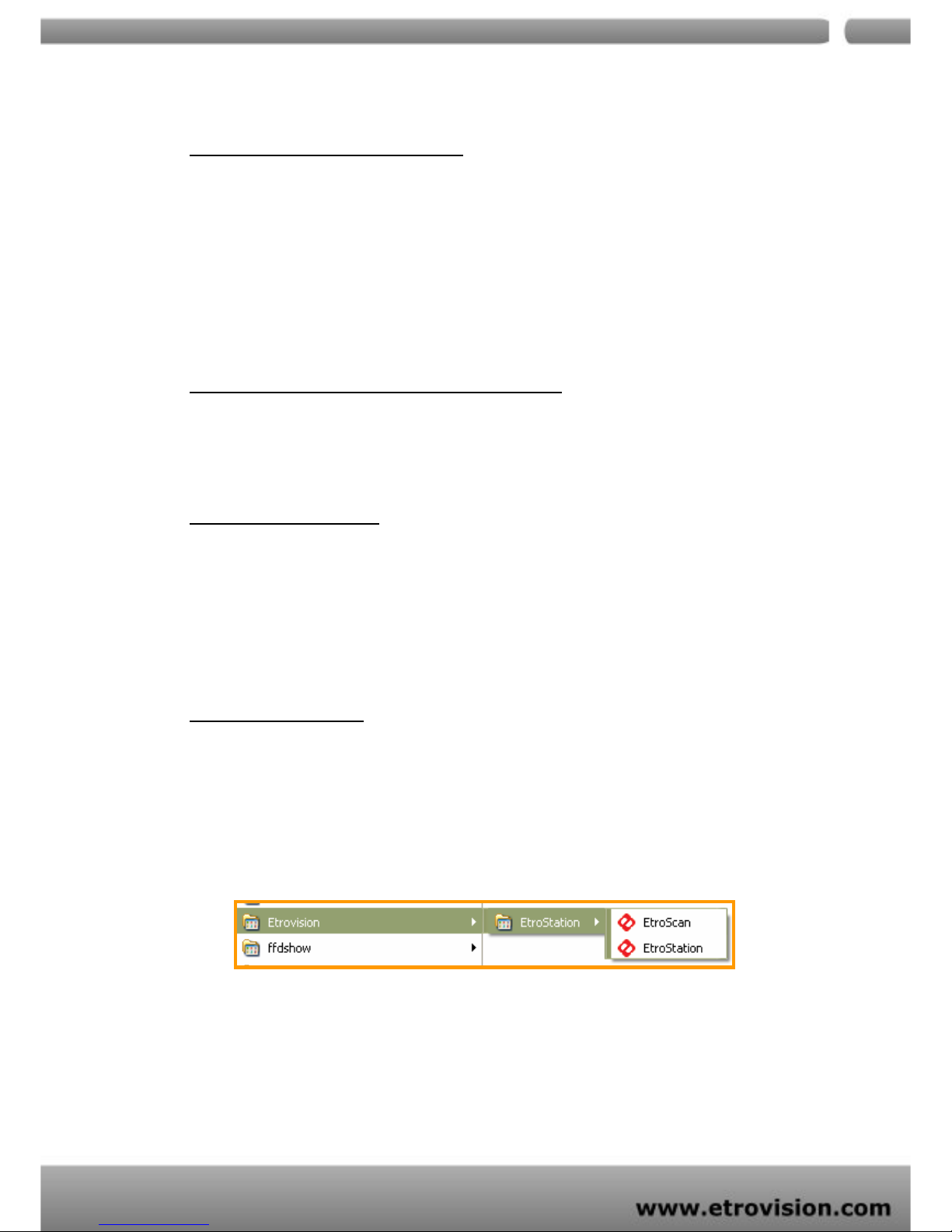
04
10
CONNECTING TO NETWORK
Connect a standard CAT5 ethernet cable to R45 socket on EV3131 /
EV3130A and connect other end to your network hub/switch. Make
sure the PC you want to access EV3131 / EV3130A is on the same
network domain.
FACTORY SETTING - INITIAL IP ADDRESS
IP Address: - 192.168.1.2
Gateway: - 192.168.1.1
NETWORK DOMAIN
Change the IP of the PC you want to access EV3131 / EV3130A inline
with 192.168.1.2. You can change the video server IP later as per your
convenience using EtroScan™ as described below.
USING ETROSCAN™
EtroScan™ software is the quickest way to make sure we can find
EV3131 / EV3130A on your network. EtroStation™ setup will install two
applications. You can see as shown below.
Select EtroScan™. The following window appears after you select
“EtroScan™” from start menu.
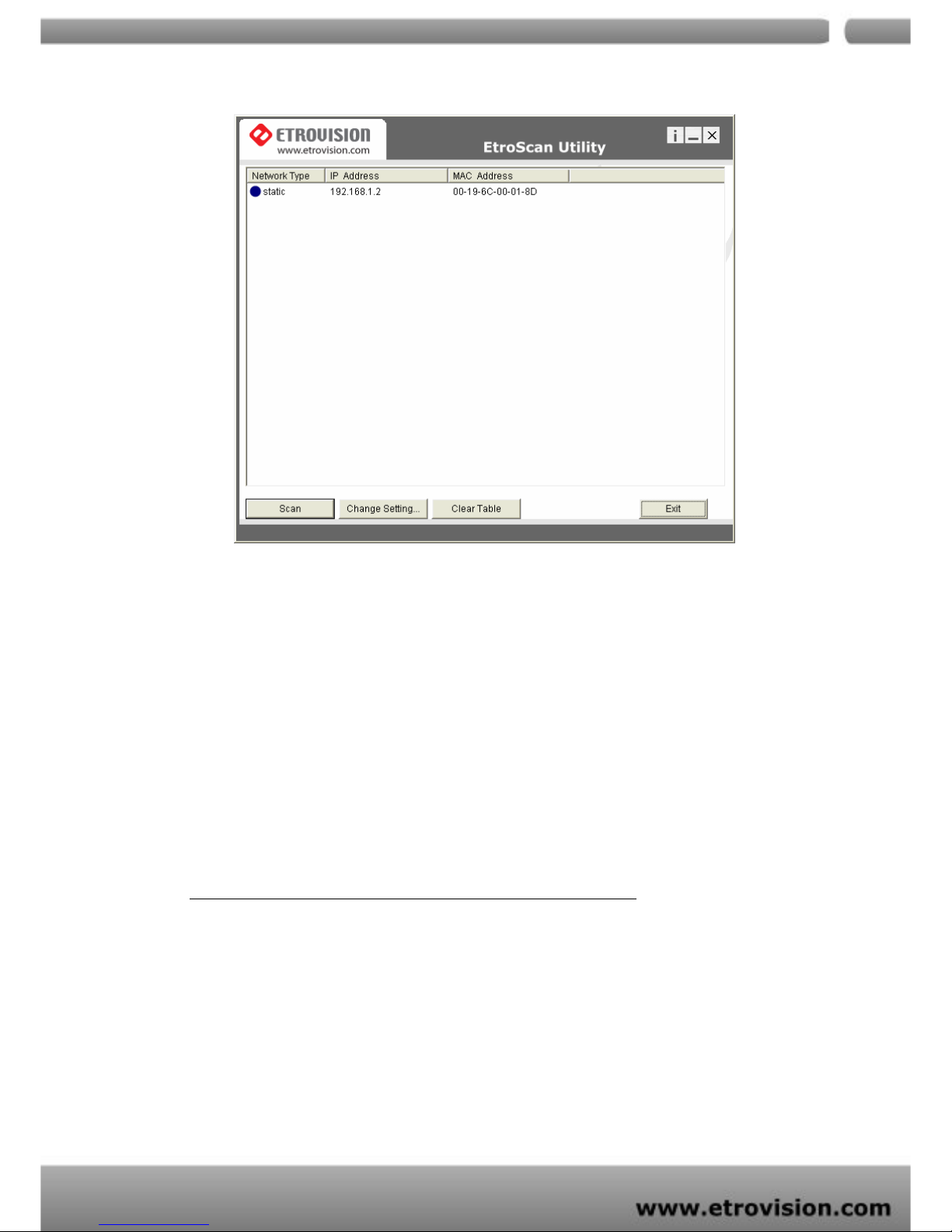
04
11
Press Scan button to list the IP and MAC address table. To refresh,
press Clear Table and press Scan again.
You will find the list of IP and MAC address listed. To identify your
EV3131 / EV3130A you can flip over the video server and on the
bottom side you check the label for MAC address.
CHANGE NETWORK SETTINGS BY ETROSCAN™
You can double click a specific IP address and change some basic
network parameters. A dialog box will appear as follows.
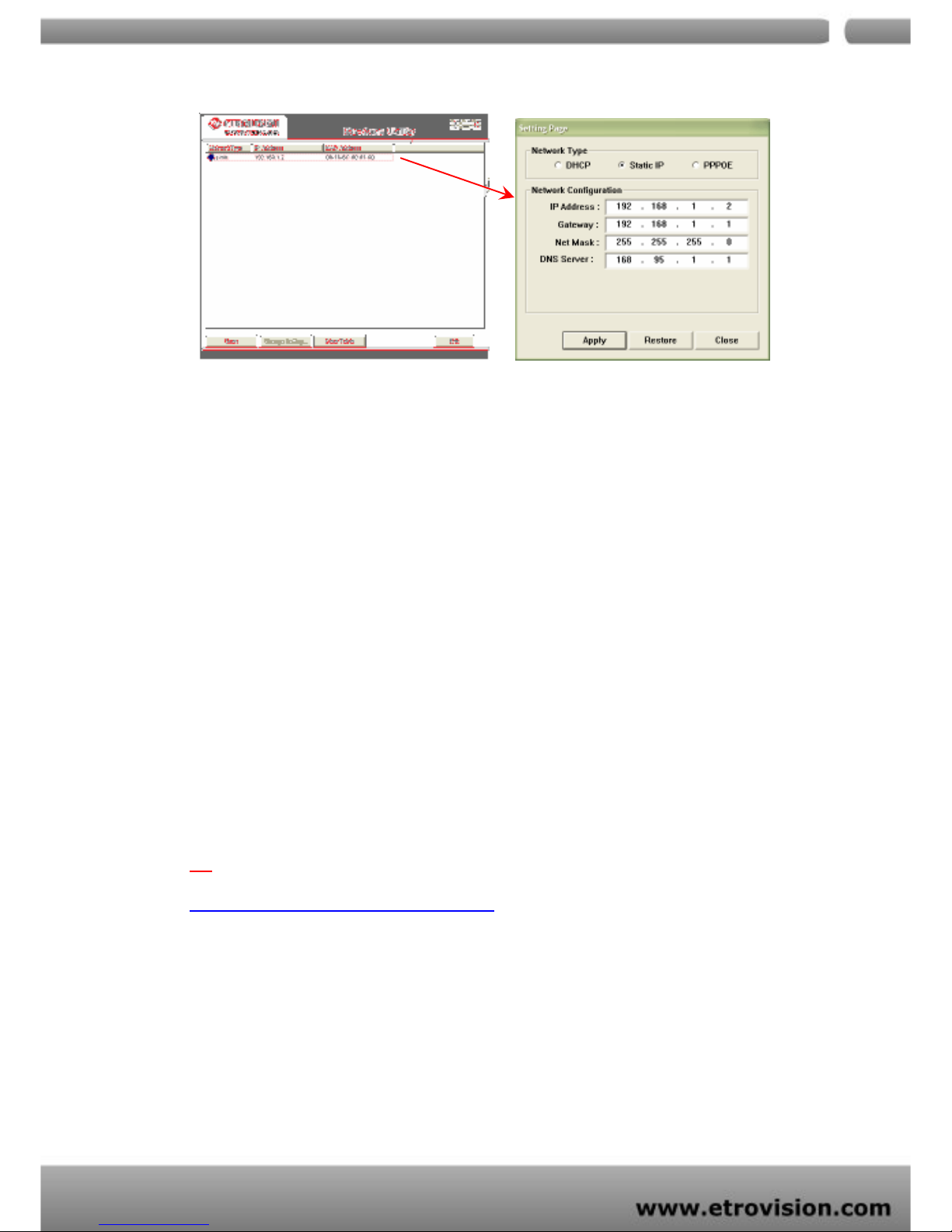
04
12
Change any settings you want to make and make sure you have
correct values in all fields. Click Apply.
Within 10 seconds, the dialog box should disappear to indicate new
settings are accepted and being applied. Wait for 30 seconds,
before trying to refresh IP list. Click Clear Table and click scan again.
You should be able to find MAC address of video server under new IP
address. EV3131 / EV3130A is online on your network. Use ping
command from Windows command prompt to double check if IP is
reachable.
TIP
“DOUBLE RIGHT CLICK” ADVANTAGE
If you want to quickly open the IP you see on Etroscan™ on your
browser, select an IP and do a “double right click” on your
mouse/touchpad. You can see the browser window open that IP.
To quit Etroscan™ anytime, click Exit.
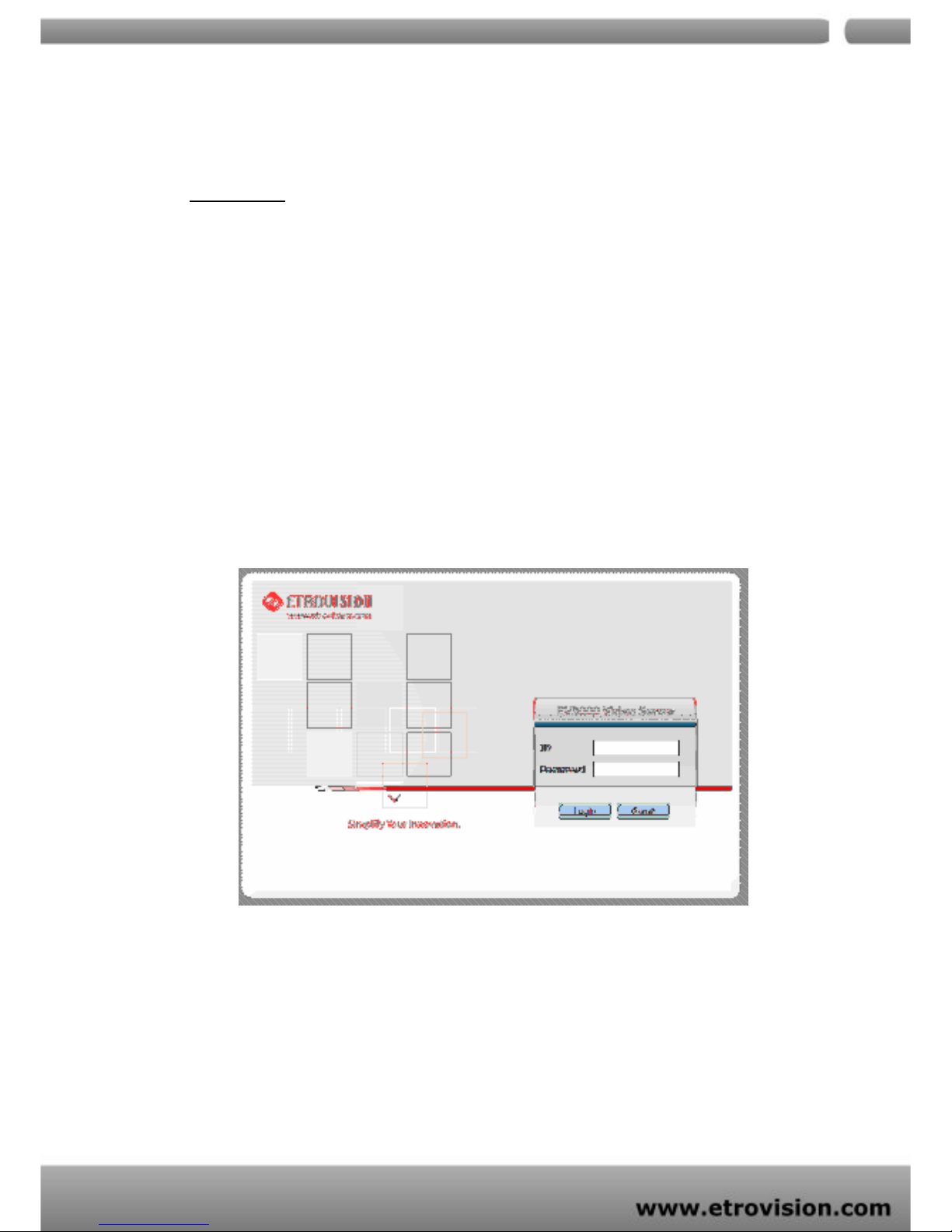
04
13
7. ACCESS VIDEO SERVER
BROWSER
Open IE browser
Type IP address of video server that you found on EtroScan™
software. For ex.
default IP is 192.168.1.2
Initial username and password are…
Login: root
Password: pass
Click Login button to go to web view.
After successful login with root/pass, you will briefly see a screen as
below.
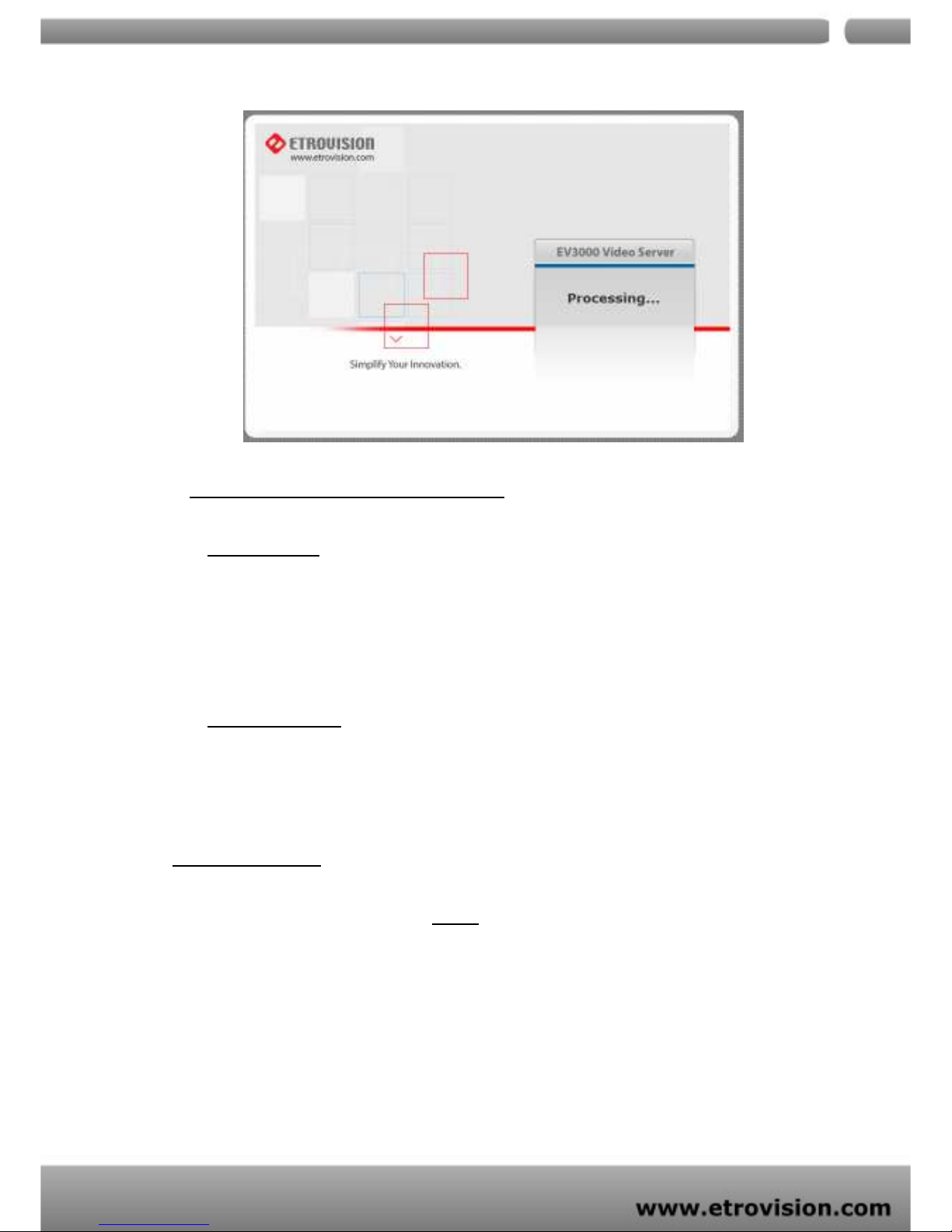
04
14
INITIAL USERNAME & PASSWORD
Administrator
Default ID/Password =
root/pass
.
Only password is changeable.
Full access right to view, control system settings.
Guest accounts
ID/Password not necessary.
Basic view and some action buttons can work.
VIEWING PAGE
After successful log in as guest, the viewing page will appear as
follows. The “camera info” button when clicked shows FPS, camera
name and resolution values. This applies to both EV3130A & EV3131
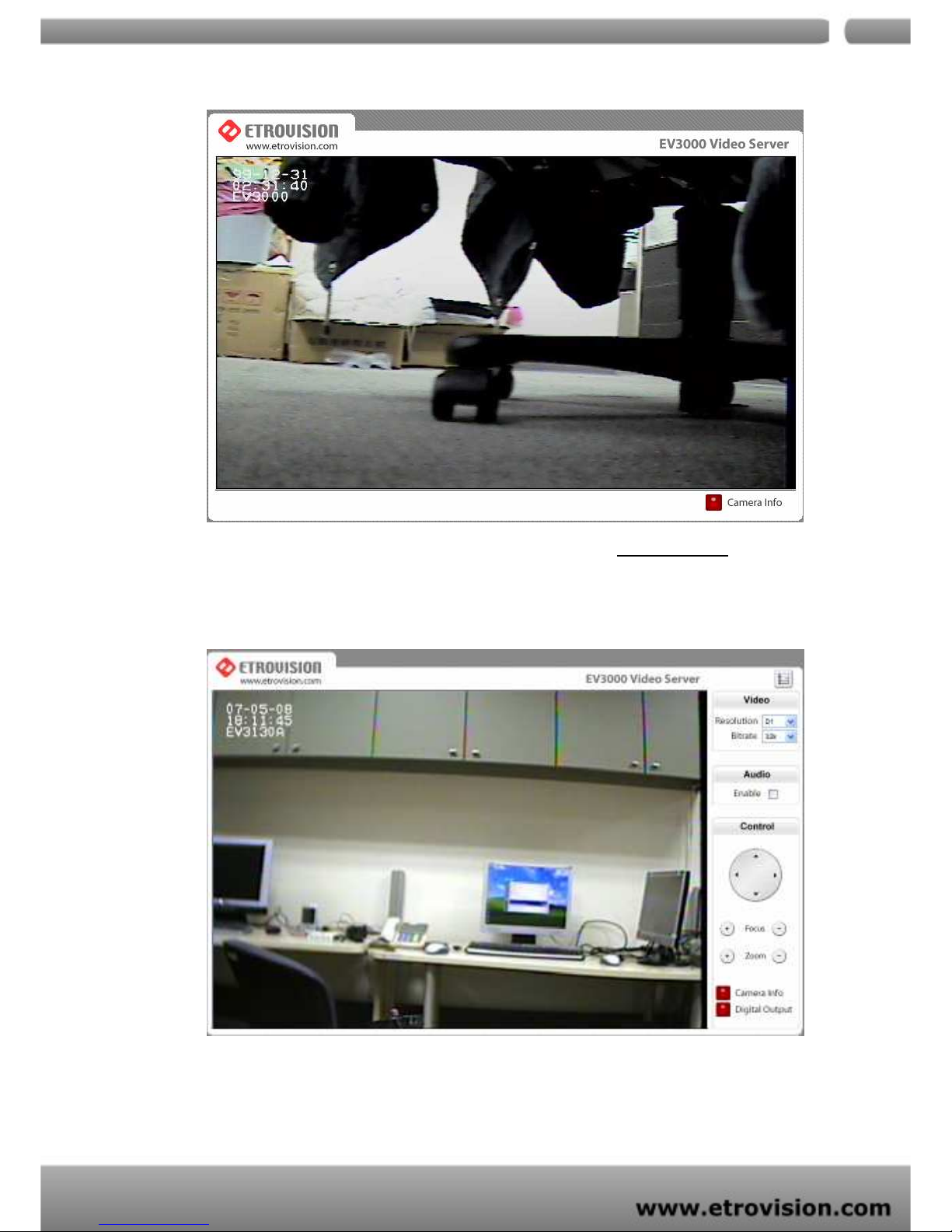
04
15
When you log in successfully with ROOT/PASS as administrator, the
viewer screen will display as shown below.
EV3130A
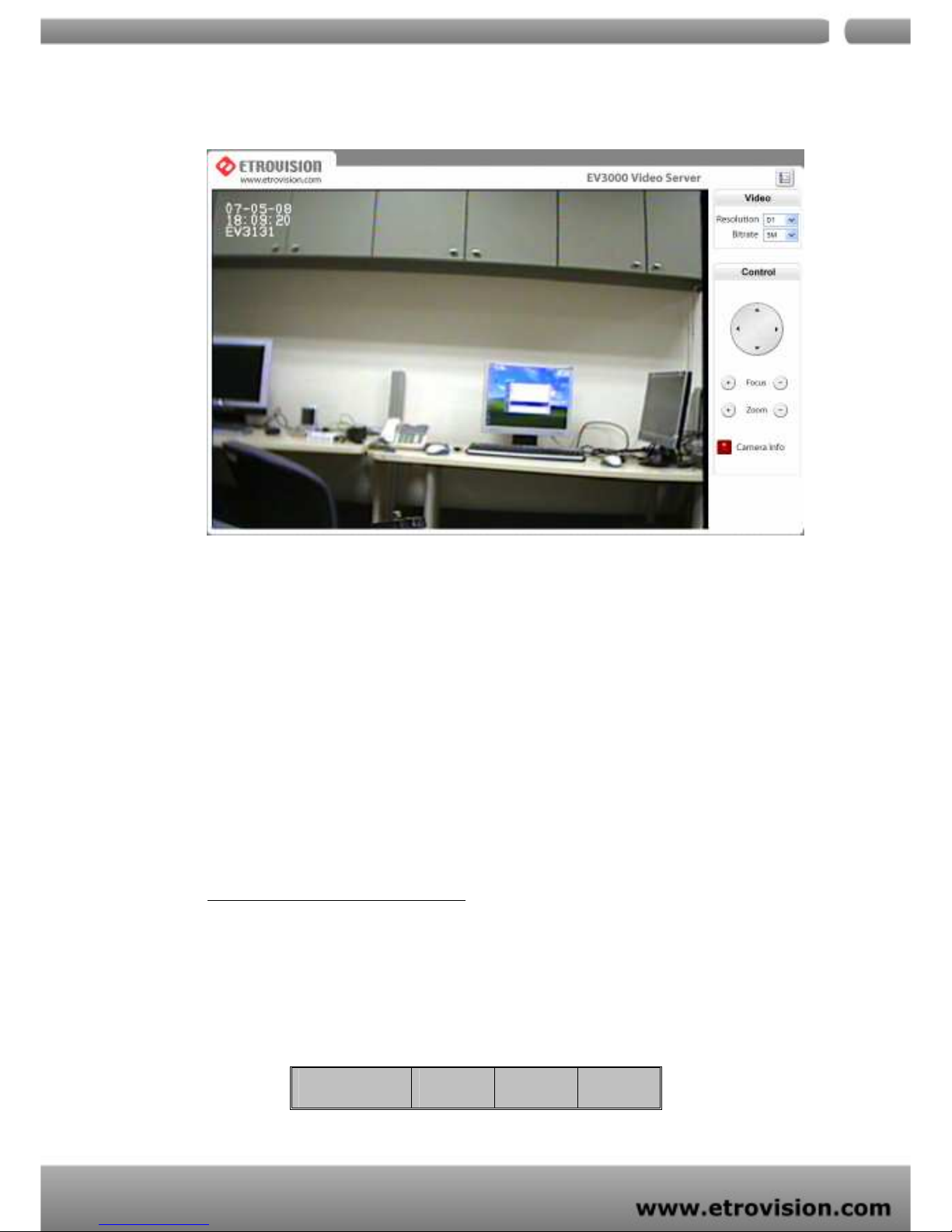
04
16
EV3131
1. Notice top right corner of viewing page has a toggle button to
take you between web configuration page & viewing page.
Always click that if you want to move from one page to the
other.
2. Several controls options are available on the right side.
3. OSD is displayed on top left corner of the screen (time, date,
camera name)
CONTROL PANEL SETTINGS
Video/Resolution
Following table describes resolution values for each video
format
Resolution CIF QCIF D1
