ETouch TD260 User Manual
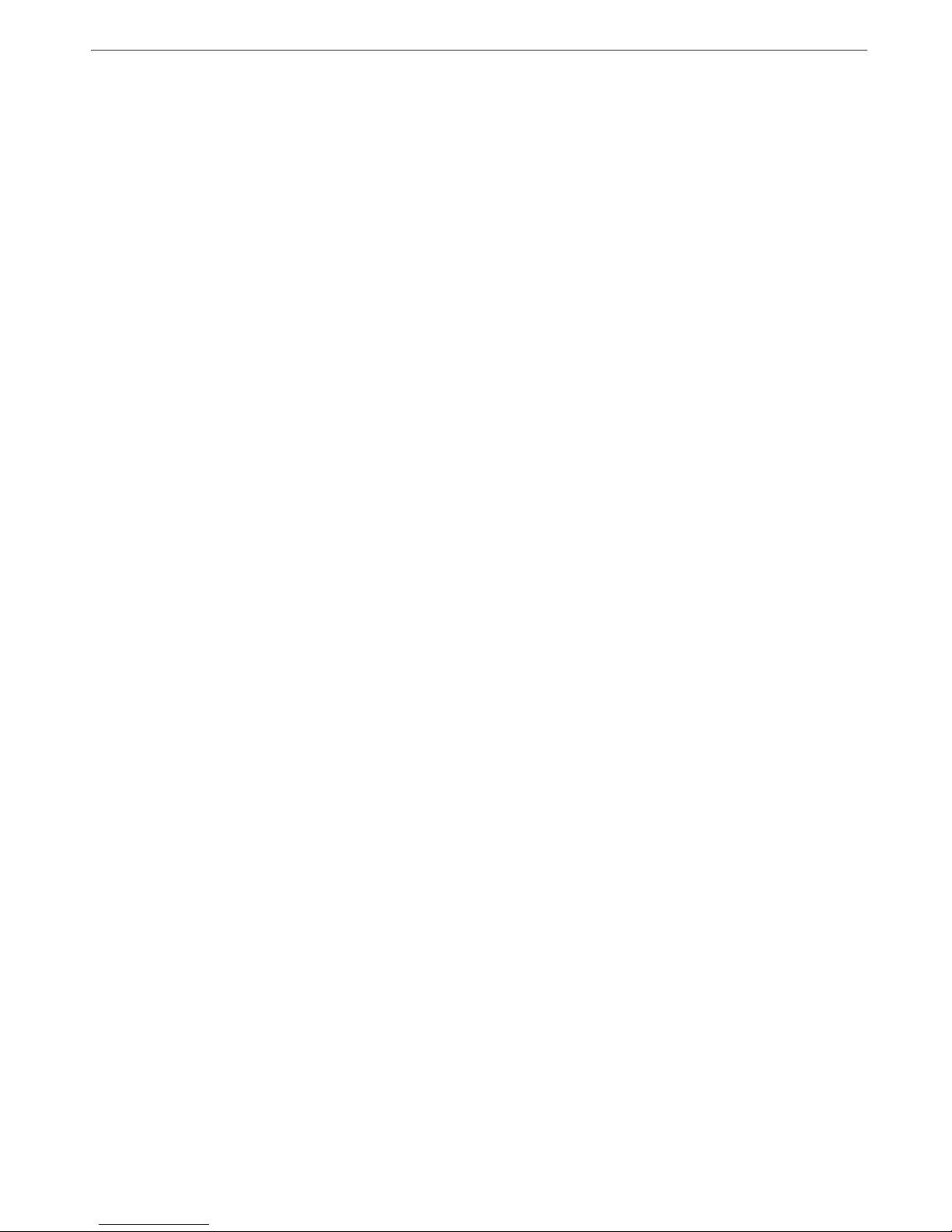
1
Digital Color Screen Mobile Phone TD260
User Manual
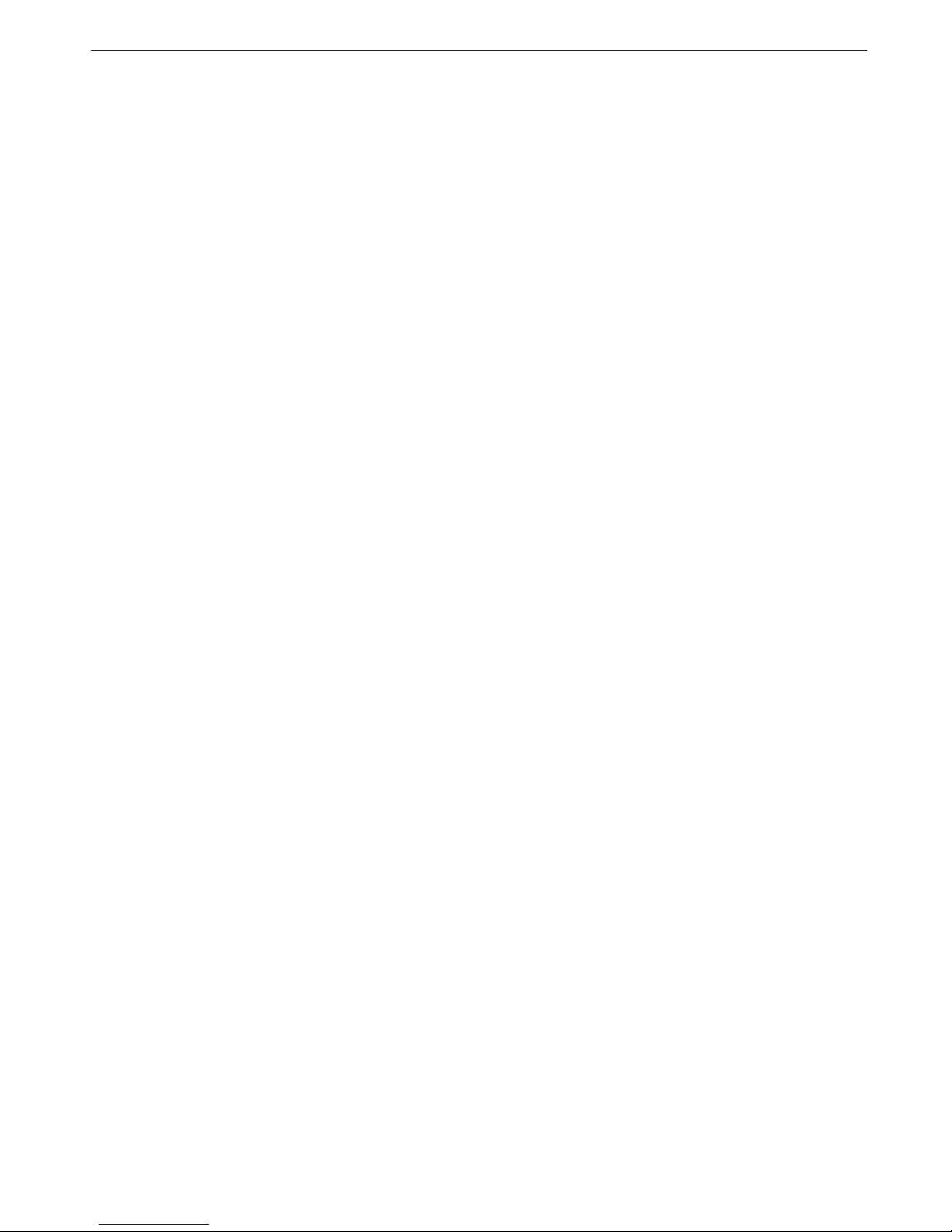
2
Contents
1 BASIC KNOWLEDGE ............................................. 4
1.1 I
NTRODUCTION
................................................ 4
1.2 S
AFETY INFORMATION
...................................... 4
1.3 S
AFETY AND HEALTH PRECAUTIONS
................. 4
1.3.1 General guideline .................................................................... 4
1.3.2 Mobile phone guideline ........................................................... 4
1.3.3 Batteries guideline .................................................................. 5
1.3.4 Charger & accessories ............................................................ 5
1.3.5 Cleaning & maintenance ......................................................... 5
1.3.6 Others ..................................................................................... 5
2 BEFORE START ....................................................... 6
2.1 P
ARTS NAMES & EXPLANATION
........................ 6
2.1.1 Key pad description................................................................. 6
2.1.2 Side keys .................................................................................. 6
2.1.3 Using T-Flash Card ................................................................. 6
2.2 B
ATTERIES
....................................................... 7
2.2.1 Changing a battery .................................................................. 7
2.2.2 Charging a battery .................................................................. 7
2.3 C
ONNECTING NETWORK
................................... 7
2.3.1 SIM card .................................................................................. 7
2.3.2 Insert and remove SIM card .................................................... 7
2.3.3 Switch on/off ............................................................................ 8
2.3.4 Unlock the SIM card ............................................................... 8
2.3.5 Unlock the mobile phone ......................................................... 8
2.3.6 Connecting to the network ....................................................... 8
3 BASIC FUNCTIONS ................................................ 9
3.1 M
AKING A CALL
............................................... 9
3.1.1 Domestic call .......................................................................... 9
3.1.2 Fixed line & extension............................................................. 9
3.1.3 International call ..................................................................... 9
3.1.4 Calling from call history ......................................................... 9
3.2 E
MERGENCY CALL
........................................... 9
3.3 A
NSWERING A CALL
....................................... 10
3.4 C
ALL TIME
...................................................... 10
3.5 O
PTIONS DURING A CALL
................................ 10
4 FUNCTION MENU ................................................. 10
4.1 U
SING THE FUNCTION MENU
.......................... 10
4.1.1 Accessing function menu by scrolling .................................... 10
4.1.2 Accessing function menu by navigating key .......................... 10
4.1.3 Exit Menu .............................................................................. 11
4.2 M
ENU FUNCTION
............................................ 11
4.2.1 Phone book ........................................................................... 11
4.2.2 Messages ............................................................................... 11
4.2.3 Call Center ............................................................................ 11
4.2.4 Settings .................................................................................. 11
4.2.5 Multimedia ............................................................................ 12
4.2.6 File Manager ........................................................................ 12
4.2.7 Fun & Games ........................................................................ 12
4.2.8 User Profiles ......................................................................... 12
4.2.9 Organizer .............................................................................. 12
4.2.10 Services ................................................................................. 12
4.2.11 Extra ..................................................................................... 13
4.2.12 ShortCuts .............................................................................. 13
4.3 P
HONE BOOK
.................................................. 13
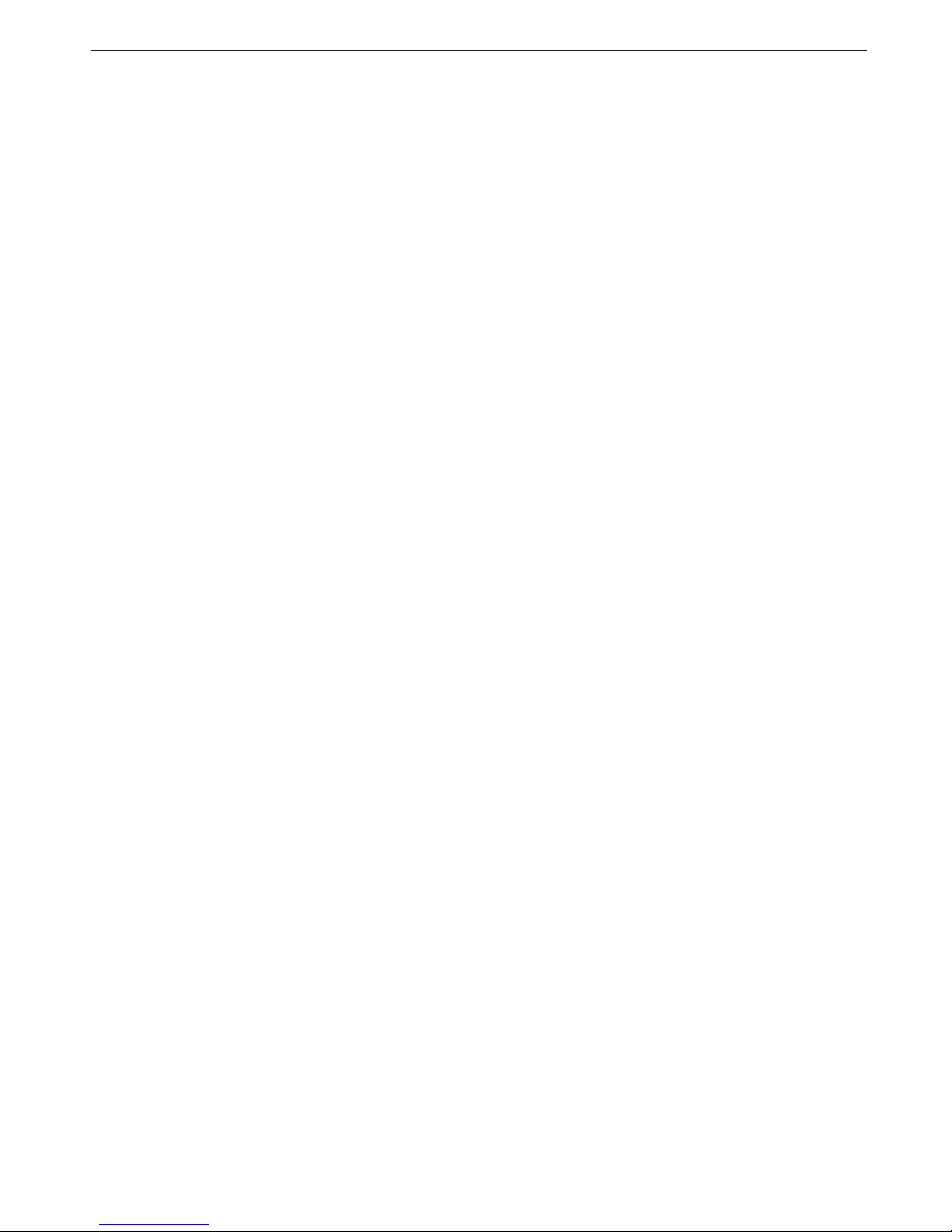
3
4.4 M
ESSAGES
..................................................... 13
4.4.1 SMS ....................................................................................... 13
4.4.2 MMS ...................................................................................... 14
4.4.3 Voice Mail Server .................................................................. 15
4.4.4 Broadcast Message ............................................................... 15
4.5 C
ALL CENTER
................................................. 15
4.5.1 Call History ........................................................................... 15
4.5.2 General call settings ............................................................. 16
4.6 S
ETTINGS
....................................................... 17
4.6.1 Dual SIM Settings ................................................................. 17
4.6.2 Pen Calibration ..................................................................... 17
4.6.3 Phone Setup .......................................................................... 17
4.6.4 Network Setup ....................................................................... 17
4.6.5 Security Setup ........................................................................ 17
4.6.6 Restore Factory settings ........................................................ 18
4.6.7 Sound Effect .......................................................................... 18
4.7 M
ULTIMEDIA
.................................................. 18
4.7.1 Analog TV ............................................................................. 18
4.7.2 Camera ................................................................................. 18
4.7.3 Image Viewer ......................................................................... 19
4.7.4 Video Recorder ...................................................................... 19
4.7.5 Video Player .......................................................................... 19
4.7.6 Audio Player ......................................................................... 19
4.7.7 Sound Recorder ..................................................................... 20
4.7.8 FM Radio .............................................................................. 20
4.8 F
ILE MANAGER
............................................... 20
4.9 F
UN &GAMES
................................................ 20
4.10 U
SER PROFILES
.............................................. 20
4.11 O
RGANIZER
.................................................... 20
4.11.1 Calendar ............................................................................... 21
4.11.2 To Do List .............................................................................. 21
4.11.3 Alarm .................................................................................... 21
4.11.4 World Clock........................................................................... 21
4.11.5 Search City ............................................................................ 21
4.12 S
ERVICES
........................................................ 21
4.12.1 STK ....................................................................................... 21
4.12.2 WAP Service .......................................................................... 21
4.12.3 Data Account......................................................................... 22
4.13 E
XTRA
............................................................ 22
4.13.1 Calculator ............................................................................. 22
4.13.2 Currency Converter ............................................................... 22
4.13.3 Stopwatch .............................................................................. 22
4.13.4 E-Book Reader ...................................................................... 22
4.13.5 Bluetooth ............................................................................... 22
4.14 U
SING SHORTCUTS
......................................... 23
5 INPUT METHOD.................................................... 23
5.1 G
ENERAL
....................................................... 23
5.2 K
EYPAD DEFINITION
....................................... 23
5.3 I
NPUT METHOD INSTRUCTION
........................ 23
5.3.1 Smart English input method .................................................. 23
5.3.2 English and number input ..................................................... 24
5.3.3 Handwriting input method..................................................... 25

4
1Basic Knowledge
1.1 Introduction
Thank you for purchasing the digital color screen mobile phone. By reading these guidelines before using your mobile phone you will have an overall
knowledge of this mobile phone and understand its simple but outstanding functions.
The mobile phone is particularly designed for GSM/GPRS networks environment. In addition to the basic function of communication, the mobile phone also
provide you with multiple applications, which include name card style phone book, sound effect, clock/ alarm, agenda, unit conversions, health management,
calculator, games, audio player, camera, video recorder, sound recorder and so on, to make your work and leisure activities more convenient. Besides, the
mobile phone has a unique interface and perfect function design to meet your different needs.
The mobile phone reaches the requirement of GSM/GPRS standard and has passed the qualification of authoritative organizations worldwide.
Our company reserves the right of modifying the content in the manual without making any notification in advance.
1.2 Safety information
If your mobile phone is lost or stolen, inform the telecom branch immediately or its outlet to forbid the use of your mobile phone and SIM card, which will
help your to avoid the economic loss caused by other’s misuse of your mobile phone.
When you get contact with telecom branch or its outlet, they need to know the IMEI number of your mobile phone, which is marked on the tab on the back of
your mobile phone (you can find it with battery taken out). Keep the number for future use.
Please take precautionary measure to avoid abuse of your mobile phone. Such as:
- Set the PIN number of the SIM card, and modify it if others know.
- When you leave your car, please do not put the mobile phone in a place easy to be seen. Better take it with your or put it in trunk.
- Set call restriction.
1.3 Safety and health precautions
Read the guidelines before using your mobile phone. Failure to comply with them may be dangerous.
1.3.1 General guideline
Only use the approved battery and charger. Other products may lead to leaking, over heat, explosion and fire.
Do not drop, knock or shake the mobile phone. Rough handling may cause damage to the mobile phone.
Do not place mobile phone, battery or charger in the microwave oven or high pressure equipment. Doing so may break the internal circuit boards or
cause a fire.
Do not use mobile phone in any area with a potentially explosive or flammable atmosphere. Using mobile phone in such area could cause a fire or
explosion.
Do not keep mobile phone in hot, humid or dusty areas, as its moving parts may be damaged.
Keep your mobile phone out of the reach of children. Do not let children play with mobile phone to avoid accidents or injury.
Do not leave mobile phone on unstable or uneven place. Such condition may result in mobile phone falling.
1.3.2 Mobile phone guideline
Switch off your mobile phone before boarding an aircraft or in hospital and any other facility where posted notices require you to do so. Mobile phone
effects the electronic equipments and medical equipments. The mobile phone has auto switch on function, please check your alarm setting and make
sure the mobile phone will not switch on automatically during the flight.
Certain electronic equipment may not be shielded against the RF signals from your wireless phone, such as hearing aid, pacemakers, other medical
devices, fire sensor, auto gate and others. For the satisfactory operation of the equipment and for the safety of personnel, please consult the
manufacturer or local sales outlet to discuss alternatives.
Do not put hard pressure or hit on the screen. Rough handling can break the internal circuit board and the screen. The liquid from screen can dangerous
human eyes. Please wash eyes with water immediately and go to hospital for further exam if the liquid is in eyes.
Do not modify or dismantle the mobile. Unauthorized modify or dismantle will result in damaging the mobile phone.
In some cases, mobile phone has side effect to the vehicle carried electronic equipments. Please do not use mobile phone under that circumstance.
Failure to observe these instructions may lead to the denial of legal right.
Do not operate mobile phone with sharp object such as needle or ball pen. Sharp object will damage mobile phone or lead to malfunction.
Please do not use mobile phone which wire is damaged. Otherwise it will be dangerous to the user.
Please do not place mobile phone close to magnetic objects. Mobile phone can eliminate the information from disc, credit car and other cards.
Please keep small metal objects away from mobile phone’s ear phone. The speaker has magnetism and attract small metal objects which has potential
to damage itself and the one who use it,
Precipitation, humidity and liquids will corrode electronic circuits. Keep the phone dry.
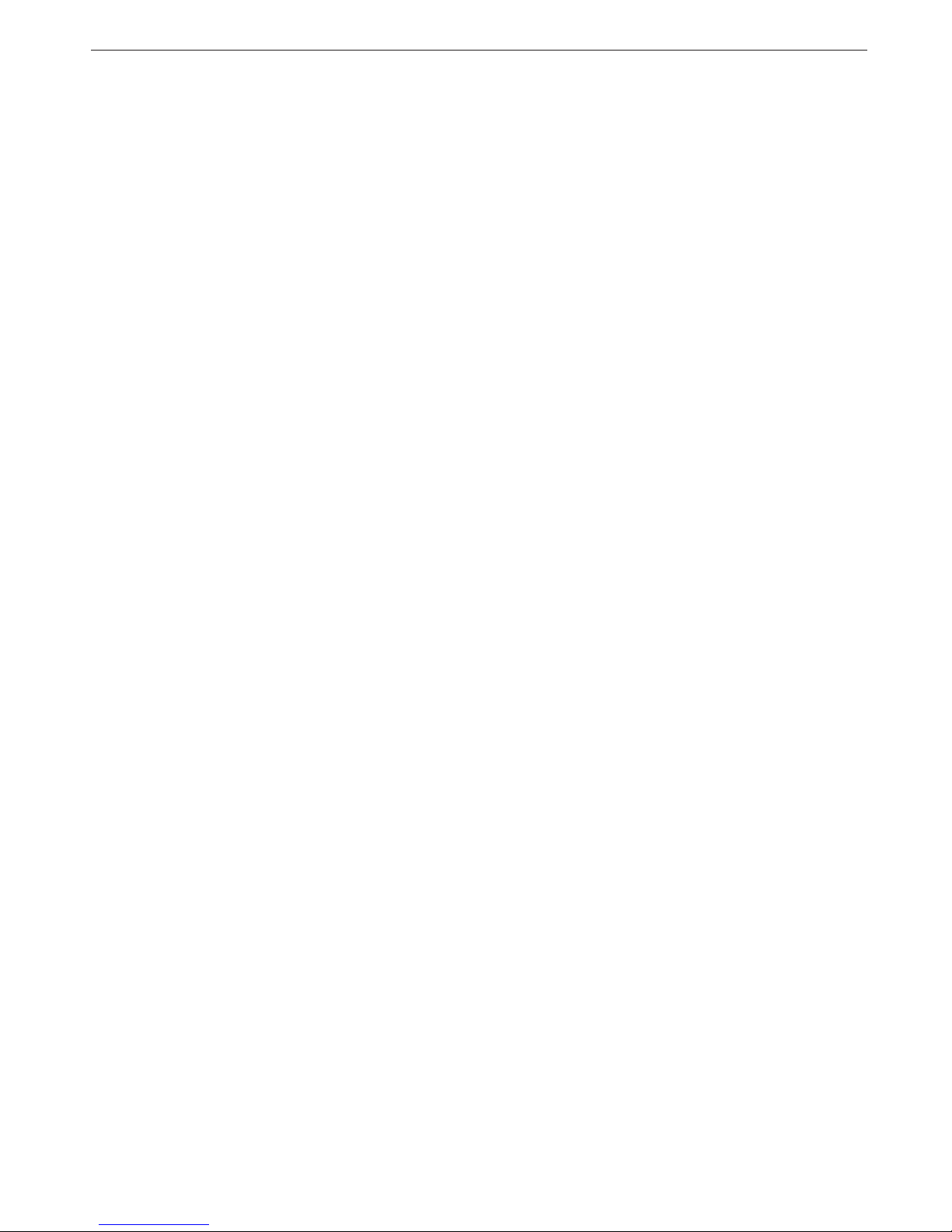
5
1.3.3 Batteries guideline
Please keep mobile phone away from fire. Fire will damage the batteries and lead to explosion.
During changing batteries, hard pressure will cause the batteries leaking, over heated, explosion and caught fire.
Do not short-circuit the battery. Accidental short circuiting can occur when a metallic object (wire line, clip) or necklace connect two terminals. Short
circuit may damage the battery.
Please do not weld the battery’s terminal. Welding the battery will damage it.
The battery liquid is dangerous to human eyes. Please wash eyes with water immediately and go to hospital for further exam if the liquid is in eyes.
Do not modify or dismantle the battery. Unauthorized modify or dismantle will result in damaging the mobile battery.
Do not place batteries in or on the microwave oven or over heated places. That may damage the battery.
During charging, using or storing, if batteries temperature rise, color change, or deformed, please stop using and replace with new battery.
The battery liquid is dangerous to human eyes. Please wash eyes with water immediately and go to hospital for further exam if the liquid is in eyes.
If the battery liquid is leaking or smelly, please remove it from fire to avoid explosion.
Please keep battery away from humidity. Humidity will cause over heat, corrosion of the batteries.
Please do not leave the battery in hot places such as in a car in summer as you will reduce the capacity and life time of the battery.
Please do not leave the battery on charger for over 24 hours
1.3.4 Charger & accessories
Please charge with designated voltage. Using mismatched power will damage the mobile phone and charger.
Short circuit charger is forbidden. It will cause electric shock and damage the charger.
If the power line is damaged, please do not use the charger.
Please keep the charger free from dust all the time.
Keep charger away from liquid. Spilled liquid will dangerous the charger.
If charger has close contact with liquid, take off the charger from socket immediately to prevent further damage.
Do not modify or dismantle the charger. Unauthorized modification or dismantling will result in damaging the charger.
Please do not charge in humid places. Humidity will cause over heat, corrosion of the batteries.
Do not touch the charger, power line or socket with wet hands. Doing so may give you an electric shock or damage the phone
Do not store heavy article on top of power line or dismantle it. Doing so will cause electric shock and fire.
Unplug the charger from socket before cleaning and maintenance.
Take the terminal to unplug the charger. Pulling the power line to unplug will damage the charger and cause electric shock or fire.
1.3.5 Cleaning & maintenance
Mobile phone, batteries and charger are not water proof. Please do not use them in humid places such as shower room. Avoid exposure to rain .
Clean mobile phone, batteries and charger with soft fabric.
Do not use harsh chemicals, cleaning solvents or strong detergents to clean the mobile phone.
Please clean the socket regularly. Dirt will make the charger malfunction.
1.3.6 Others
Mobile phone:
Please always keep the phone at room temperature between 5ć40ć and humidity between 35%85%.
Please keep mobile phone away from telephone, TV, Radio and other office electronic appliances. Mobile phone will have side effect over such
equipments.
Batteries:
Keep batteries away from direct sun shine. Keep batteries in cooling place with good ventilation
Lifespan of batteries are limited. The stand by time of the batteries will be shortening after frequent charging. When the operation time is noticeable
shorter than normal, the batteries are worn out. It is time to buy a new battery.
Dispose of used batteries in accordance with location regulation. Always recycle. Do not dispose of batteries with normal daily waste.
Charger:
Please do not charge in the following places: under direct sun shine, temperatures below 5ć or above 40ć place, humidity or dusty place, vibrate
place, place close to TV, radio or other appliances.
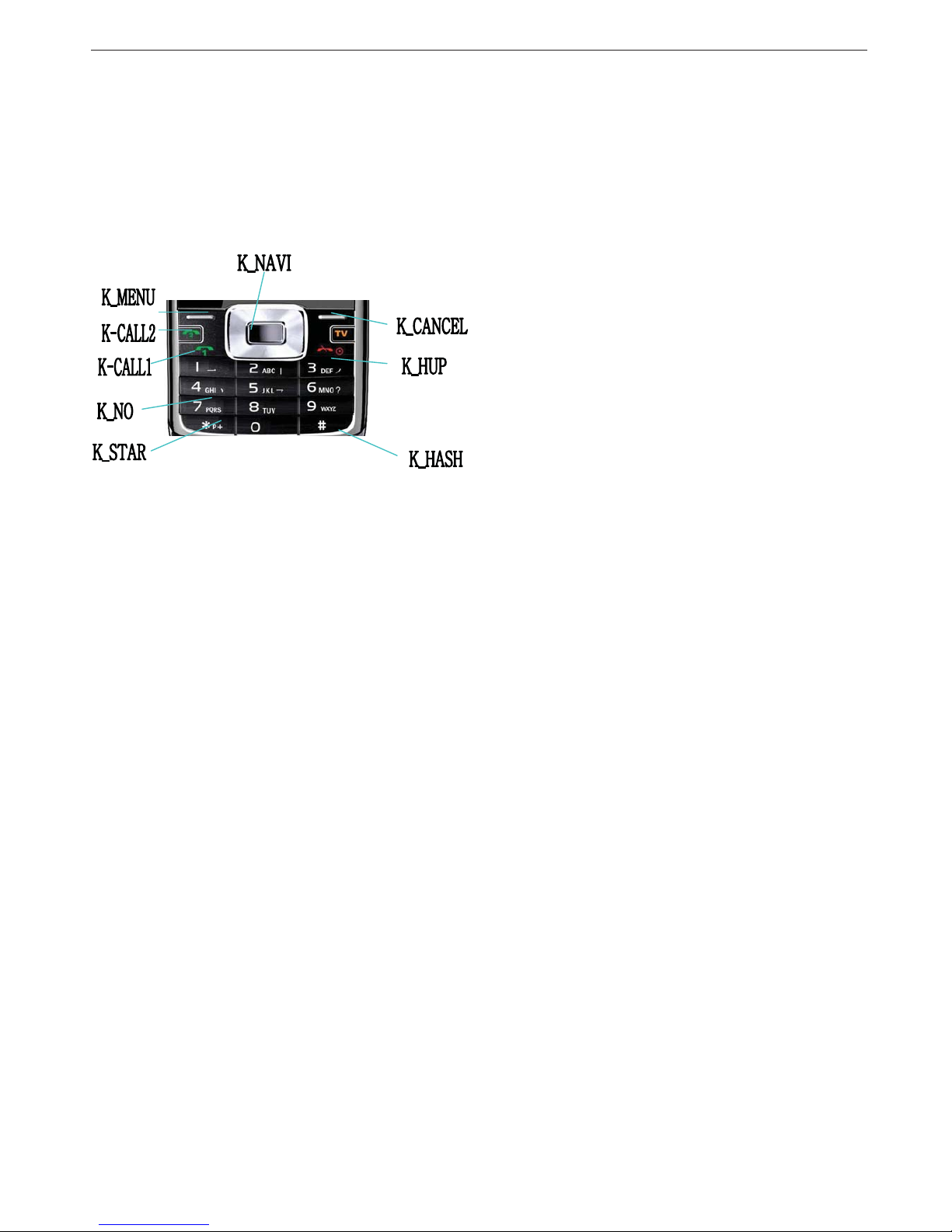
6
2 Before start
2.1 Parts names & explanation
2.1.1 Key pad description
K_MENU/K_CALL2: Left soft key.Press it to make a call using SIM2 with SIM2DŽ
In idle screen, press it to get into main menu.
K_CANCEL: Right soft key
In idle screen, press it to get into phonebook menu.
K_HUP˖End
Press it to hung up a call, switch on/off mobile. Press it in edit screen to get back to idle screen.
K-CALL1˖Send
Press it to make a call using SIM1, answer a call; show call history in idle screen.
K_NAVI: Navigate
Please see detail in 4.1.1.
K_NO: Numbers
Input numbers and alphabets. 2-9 can be set as short cut and speed dial.
K_STAR: Star
Input symbols, *, P and +W.
K_HASH: Hash
Press it to change the input method. In idle screen, hold it to switch between silence and normal mode.
Attention:
PRESS means press the key for short time then loosens. HOLDING means press the key for more than 2 seconds.
2.1.2 Side keys
Side key has short cut function:
Press right side key on the idle screen to using camera.
Press right up and down key control the volume.
2.1.3 Using T-Flash Card
At the right middle section of the handset, there is T-Flash Card slot. You can insert T-Flash card here.
Insert T-Flash card
Slide down the I/O rubber
Insert card into the slot.
Slide up the I/O rubber.
Remove T Flash card
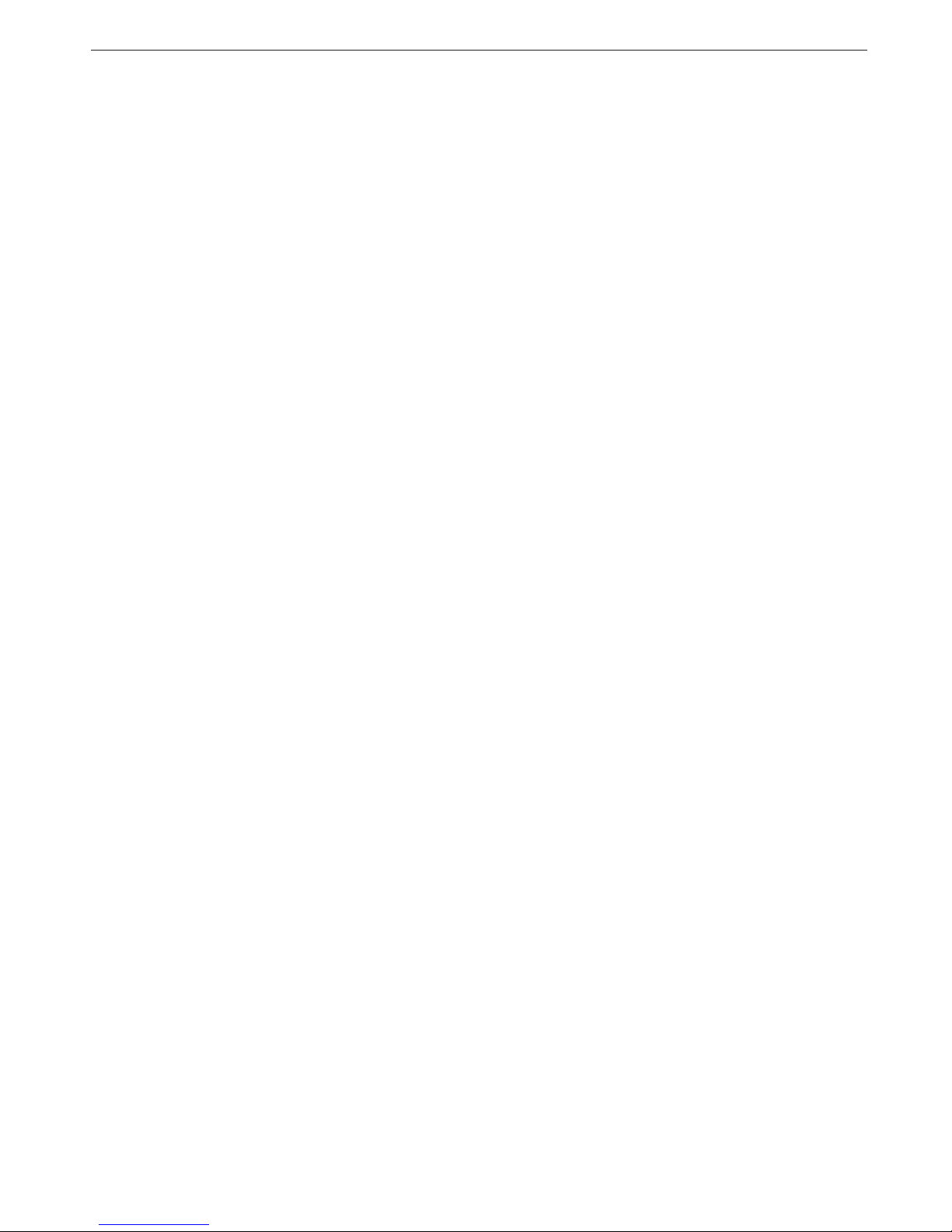
7
Slide down the I/O rubber
Push T card and get card out.
2.2 Batteries
Batteries have been charged to 50% full. It can be used after unpack. The first three times batteries must be totally discharged before charging. It will help to
prolong the battery’s lifespan and working quality.
2.2.1 Changing a battery
Please follow the steps to remove the battery:
1) Push the back cover backward
2) lift the battery up to remove it
Please follow the steps to install a battery:
1) Place the top part of the battery to connect with grooves on the phone.
2) Push the battery downward till it clicks into place.
2.2.2 Charging a battery
Plug the charger into the socket.
Connect the adapter into the right of the phone.
Battery charging indicator sign will flash; if mobile phone is switch off during charging, the indicator sign will show on the screen. If the battery is too
weak, the charging indicator sign will not show immediately after the charger plugs in.
When charging indicator sign shows the battery is full and stop flashing, charging is finished. If charge when switch off, the screen shows charging
finished. The charging will last for a few hours. It is normal that the battery, mobile phone and charger’s temperature rise. Disconnect the mobile phone,
charger and socket after charging finish.
Attention:
Please always charge the battery at place temperature between 5ć40ć . Use only the supplied charger. Unauthorized charger may damage the
phone and violate regulation and guarantee.
When mobile phone switch off due to out of power or the indicator sign shows run low battery, charge the battery in time. Battery charging time
depends on the remaining battery charge.
The stand by time and call time of this mobile phone is tested in an idealistic environment. In reality it is greatly affected by the signal strength o the
cellular network, working environment and other factors
Do not remove the battery during charging. Please make sure the battery is in place before charging.
When charging is finished, unplug the adapter from the power outlet and from the phone.
If you do not unplug the adapter from the power outlet and from the phone, after 5 to 8 hours, the phone will start charging again due to the failure of
battery power. We strongly suggest no to do so. It will shorten the lifespan of batteries.
2.3 Connecting network
2.3.1 SIM card
Please insert the SIM card before switch on the mobile phone. SIM card is the key to GSM network.
When you subscribe to a cellular network, the plug-in SIM card loaded with our subscription details such as your call history, call record, messages and
others. SIM card can be removed and inserted into any GSM mobile phone ( new mobile phone can read SIM card simultaneously)
The plug-in SIM card and its contacts can be easily damaged by scratches or bending, please keep SIM card away from electric, magnetic objects.
Once the SIM card is damaged, it will lose its access to the GSM network.
War ni ng : Switch off the mobile phone before remove the SIM card. It is forbidden to remove the SIM card when the power resource is connected.
2.3.2 Insert and remove SIM card
Handle the SIM card with care.
Insert SIM card

8
Switch off mobile phone and remove external electrical source.
Insert SIM card into the SIM car slot.
Remove SIM card
Switch off the mobile phone and remove electrical source.
Slide the SIM card out from SIM card slot to remove it.
2.3.3 Switch on/off
To switch on the mobile phone, hold the END.
To switch off the mobile phone, hold the END
If the mobile phone is switched on without insert SIM card, please insert SIM card as instruction shown on screen. Mobile phone will run auto test once the
SIM card is inserted.
The following messages will show in order
Please key in the PIN1—if PIN is set for SIM card
Please key in the password—if the password is set to unlock the mobile phone
Searching for network—auto search for cellular network until connecting to network
2.3.4 Unlock the SIM card
To eliminate unauthorized usage, SIM card can be locked by adding PIN1 number. Once select this function, PIN1 must be inputted every time the mobile is
switch on. If user does not set SIM card protection method, SIM card can not be protected from unauthorized usage.
Press END to switch on.
Input PIN1 number, use right soft key to erase wrong input. Press Confirm to finish. For example, if PIN1 is 1234, then please input 1234.
If wrong input for 3 times, the SIM card will be locked by the network. It requests PUK1 number, if you do not know PUK1 number, please do not input
yourself. Give the SIM card to cellular network service to deal. Detail information please refer Security setting
Attention:
The network supplier will set a standard PIN1 (between 4 to 8 digitals) for your SIM card. Please change it to your personal pass word. For detail please see
Security setting
2.3.5 Unlock the mobile phone
Please set pin number to protect your mobile phone from unauthorized usage. Once select this function, pin number must be inputted every time the mobile is
switch on. If user does not set pin number protection method, the mobile phone can not be protected from unauthorized usage
Input mobile phone password, use right soft key to erase wrong input. Press Confirm to finish. For example, if the password is 1122, then please input
1122
If you forget the mobile phone password please contact the local sales branch or service centre to unlock the mobile phone. (Default mobile phone
password is 1122)
2.3.6 Connecting to the network
After the SIM card is unlocked, the mobile phone searches for network service. Once connected, the cellular service provider will show on the centre of the
screen. The mobile phone is at idle stage and can make or receive a call
Press right soft key to go into phonebook
Press left soft key to go into functional menu
Attention: If ONLY EMERGENCY shows on the screen, it means you are not in the service area of the network only the EMERGENCY call can be
connected.
