E-TOP WU106n User Manual
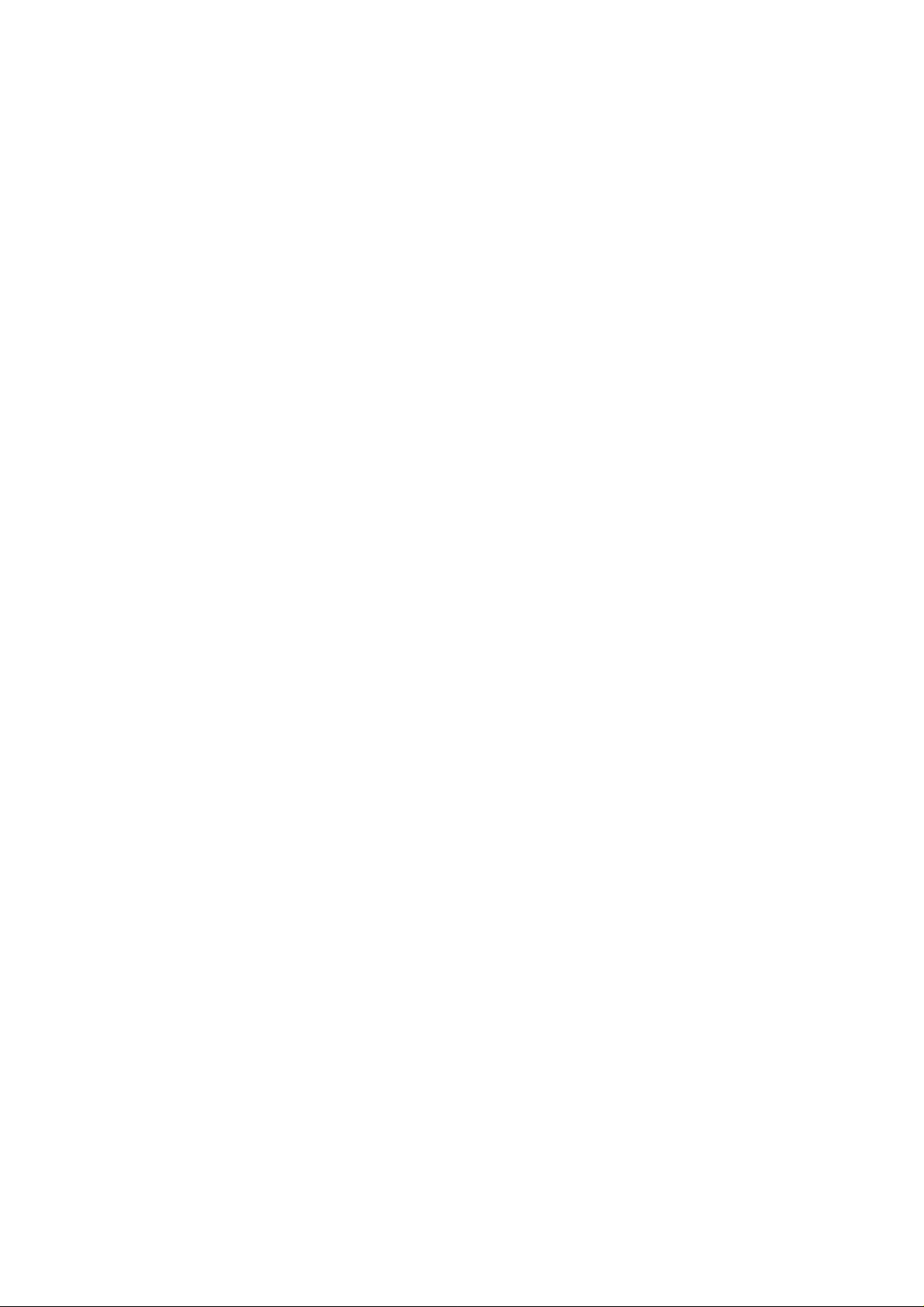
11N USB Dongle
User Guide of WU106n
Page 1 - Installing the software of Windows 2000 XP and Vista
Page 2 - Installing the software of USB Adapter
Page 5 - Configuring your wireless network (with Wireless Utility)
Page 5 – Directly Connect
Page 7 – Add to Profile
Page 10 - Configuring your wireless network (with Microsoft Zero
Configuration Tool)
Page 12 - Uninstalling the software
Installing the software of Windows 2000 XP and Vista
1. After installing the hardware to your system. You may turn on your
system.
2. When Windows is loading, it will pop up a window “Found New Hardware
Wizard”. Click the “Cancel” button.
1

Installing the software of USB Adapter
1. Select the setup file to install.
2

2. The setup program will ask to select configuration tool. Please choose
“Configuration Tool” and then click the “Next” button.
Note: If you want to use “Microsoft Zero Configuration Tool” to be your
default configuration tool, please choose “Microsoft Zero Configuration
Tool”.
3. The setup program is ready to begin installation. Please click the “Install”
button.
3

4. The software installation should begin. This may take a few minutes.
5. Once the installation is success, click the “Finish” button to exit the setup
4

program.
6. Once the installation has successfully, you may now configure your
wireless network.
Configuring your wireless network (with Wireless Utility)
Directly Connect
1. Double click on the computer with wireless signal “E” icon in your taskbar .
2. The wireless utility window should pop up. Please click on “Rescan” . Once
the “Rescan” is complete, select the wireless network from the list and
click the “Connect” button.
5
