E-TOP WM101m User Manual
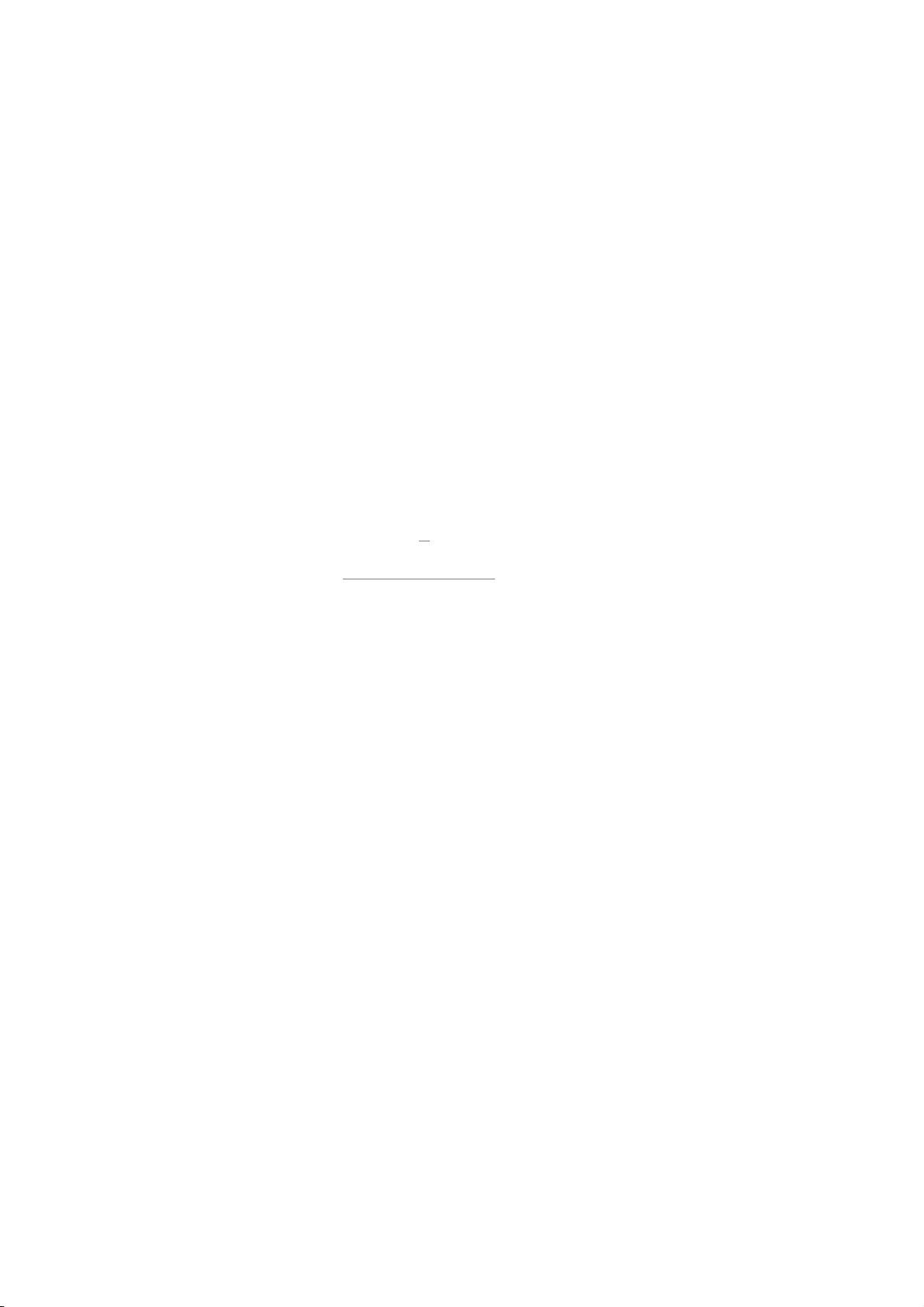
Wireless MIMO LAN Card
- Wireless PC Card (CardBus)
- Wireless Mini PCI Module
- Wireless PCI Adapter
IEEE 802.11b/g
User Manual
Rev. 1.0
Mar. 2007
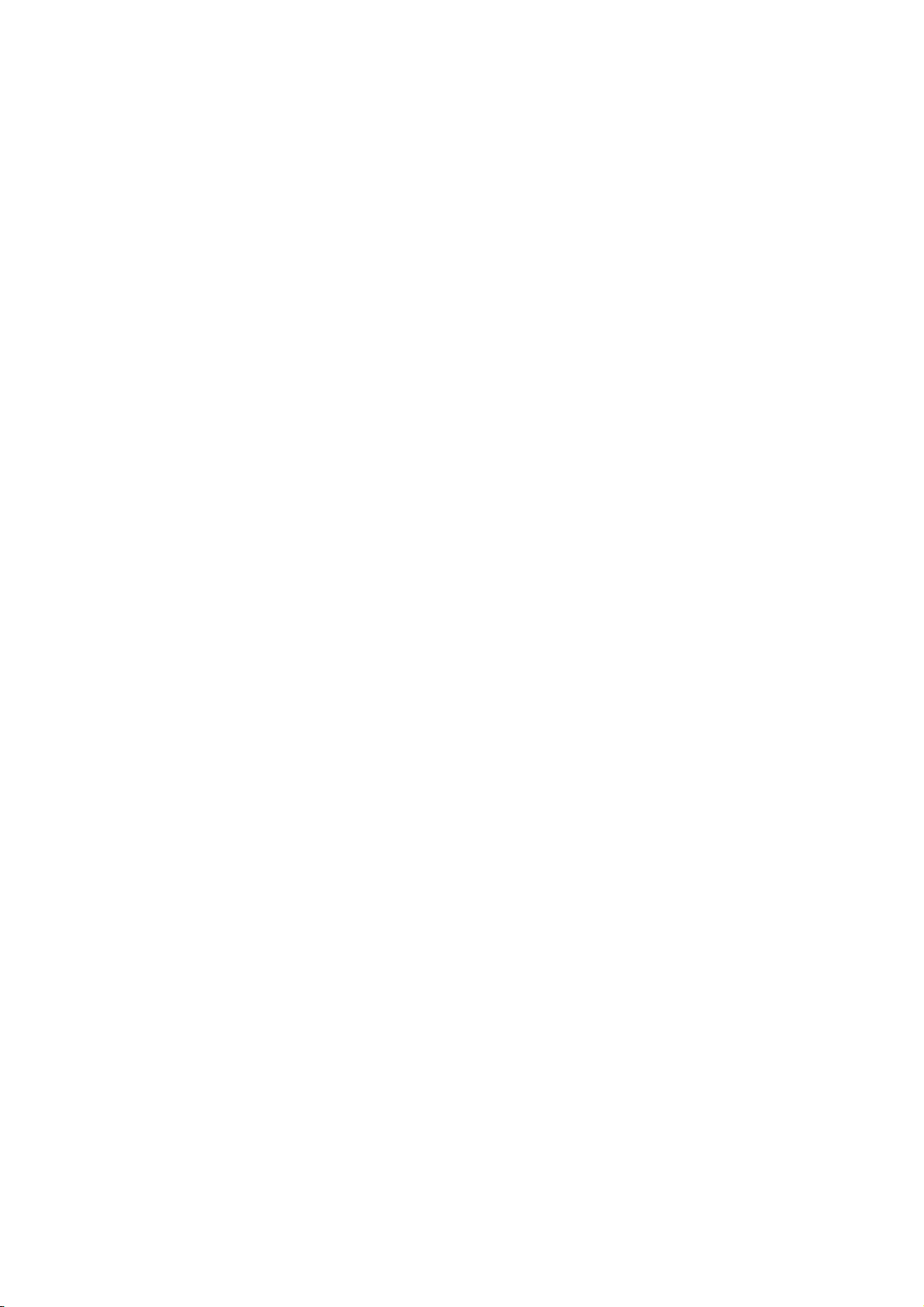
FCC Information to User
FCC Caution
To assure continued compliance, any changes or modifications not expressly approved
by the party responsible for compliance could void the user’s authority to operate this
equipment. This device complies with Part 15 of the FCC Rules. Operation is subject to
the following two conditions:(1) this device may not cause harmful interference, and (2)
this device must accept any interference received, including interference that may cause
undesired operation.
FCC Guidelines for Human Exposure
This equipment complies with FCC radiation exposure limits set forth for an uncontrolled
environment. This equipment should be installed and operated with minimum distance of
20 cm between the radiator and your body. This transmitter must not be co-located or
operating in conjunction with any other antenna or transmitter.
Regulatory Compliance Information
This section includes user requirements for operating this product in accordance with
National laws for usage of radio spectrum and operation of radio devices. Failure of the
end-user to comply with the applicable requirements may result in unlawful operation
and adverse action against the end-user by the applicable National regulatory authority.
FCC Requirements for Operation in the United States
Radio Frequency Interference Warnings & Instructions
This equipment has been tested and found to comply with the limits for a Class B digital
device, pursuant to Part 15 of the FCC Rules. These limits are designed to provide
reasonable protection against harmful interference in a residential installation. This
equipment uses and can radiate radio frequency energy and, if not installed and used in
accordance with the instructions, may cause harmful interference to radio
communications. However, there is no guarantee that interference will not occur in a
particular installation. If this equipment does cause harmful interference to radio or
television reception, which can be determined by turning the equipment off and on, the
user is encouraged to try to correct the interference by one or more of the following
methods:
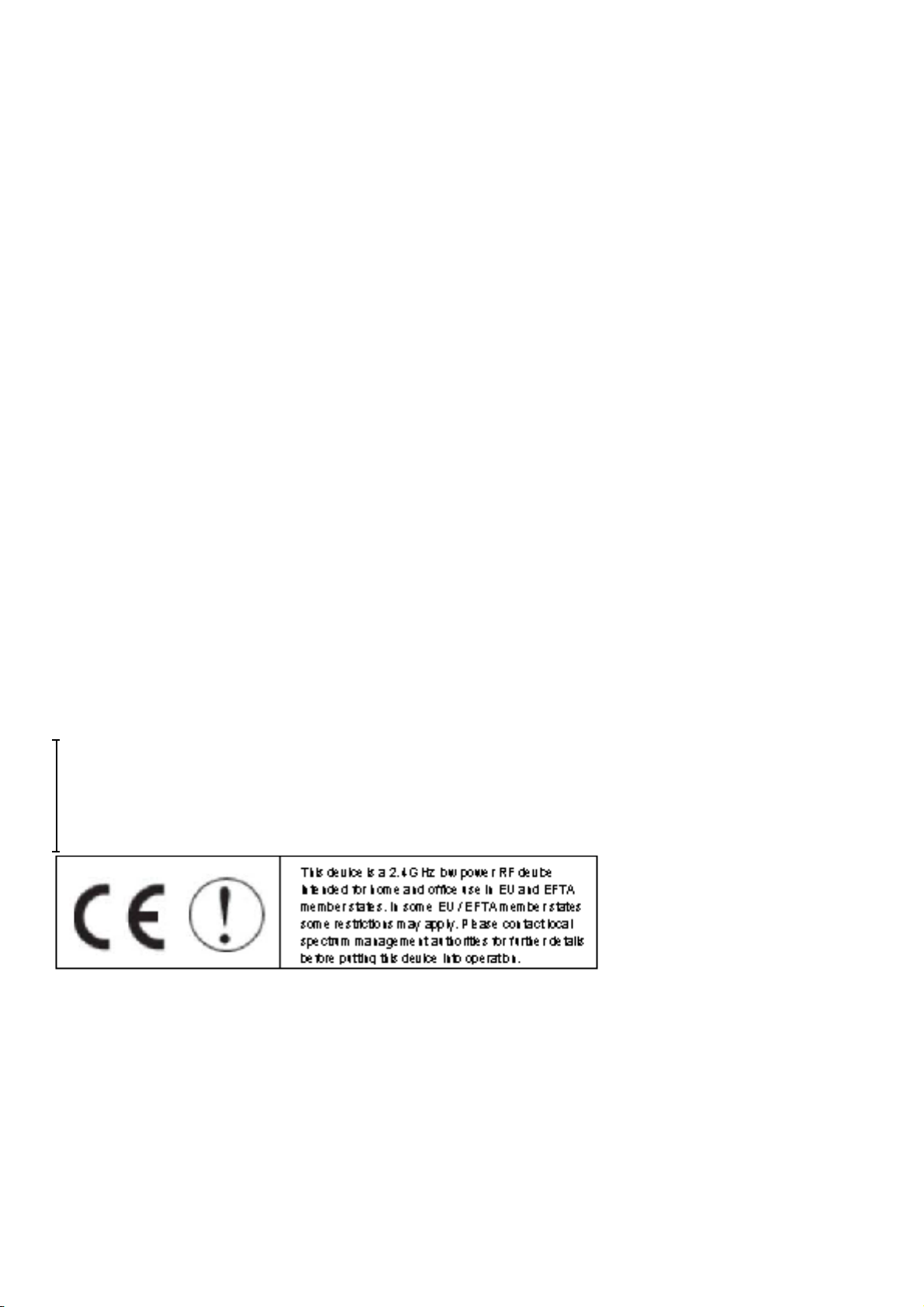
Model: Wireless
PC Card
FCC ID:
Model: Wireless Mini
PCI Adapter
FCC ID:
Model: Wireless PCI
Adapter
FCC ID:
• Reorient or relocate the receiving antenna
• Increase the separation between the equipment and the receiver
• Connect the equipment into an electrical outlet on a circuit different from that which the
radio receiver is connected
• Consult the dealer or an experienced radio/TV technician for help.
Modifications made to the product could void the user's right to operate the equipment.
Europe - EU Declaration of Conformity
Note: CE certificate is not applied for module.
R&TTE Compliance Statement
This equipment complies with all the requirements of DIRECTIVE 1999/5/CE OF THE
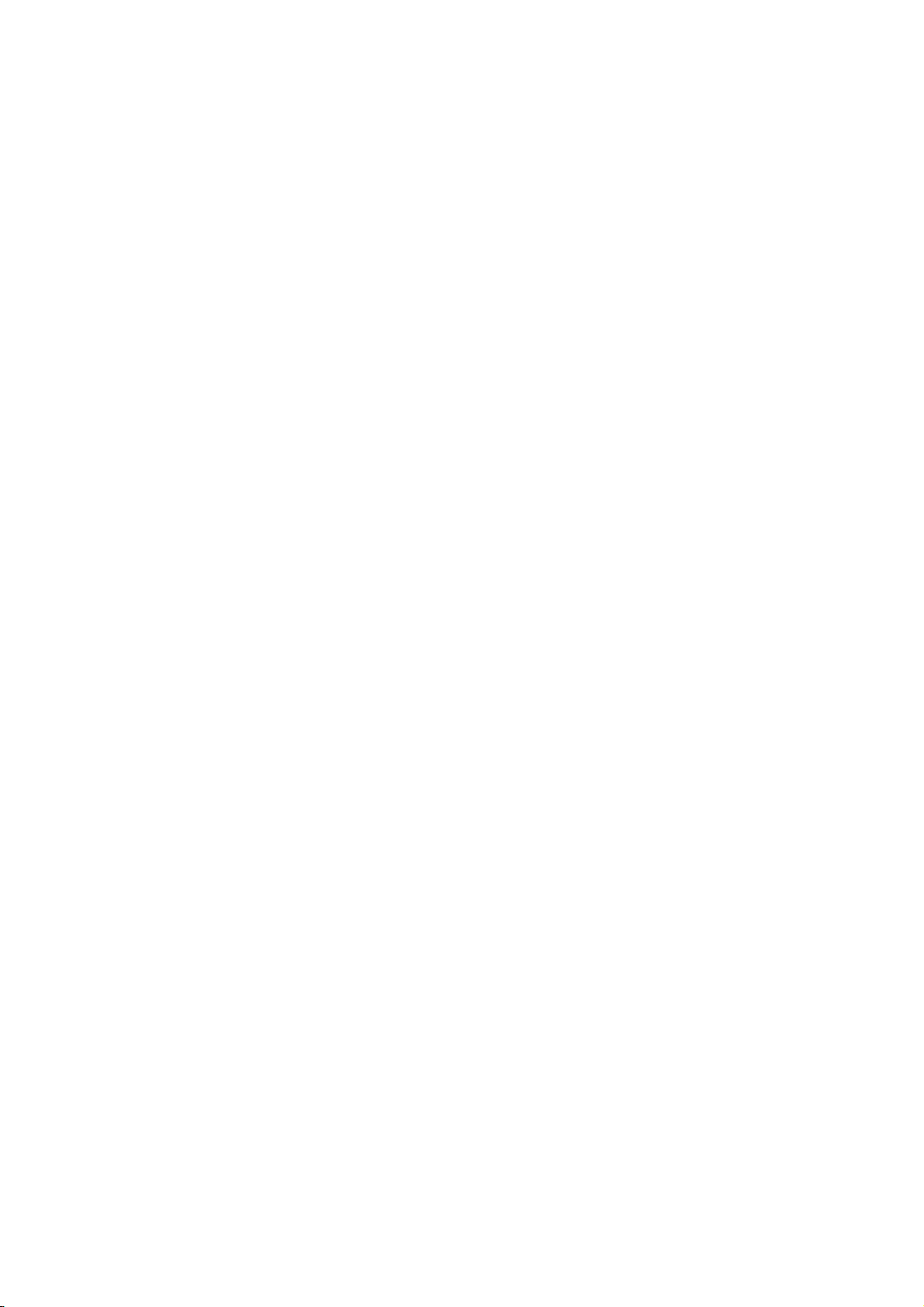
EUROPEAN PARLIAMENT AND THE COUNCIL of March 9, 1999 on radio equipment
and telecommunication terminal Equipment and the mutual recognition of their
conformity (R&TTE).
The R&TTE Directive repeals and replaces in the directive 98/13/EEC
(Telecommunications Terminal Equipment and Satellite Earth Station Equipment) As of
April 8, 2000.
Safety
This equipment is designed with the utmost care for the safety of those who install and
use it. However, special attention must be paid to the dangers of electric shock and
static electricity when working with electrical equipment. All guidelines of this and of the
computer manufacture must therefore be allowed at all times to ensure the safe use of
the equipment.
Requirements For Operation in the European Community
Countries of Operation and Conditions of Use in the European Community
The user should run the utility program provided with this product to check the current
channel of operation and confirm that the device is operating in conformance with the
spectrum usage rules for European Community countries as described in this section.
This device is intended to be operated in all countries of the European Community.
Operation Using 2.4 GHz Channels in France
The following radio channel usage limitations apply in France.
The radio spectrum regulator in France, Autorité de regulation des telecommunications
(ART), enforces the following rules with respect to use of 2.4GHz spectrum in various
locations in France. Please check ART's web site for latest requirements for use of the
2.4GHz band in France: http://www.art-telecom.fr/eng/index.htm.
This device is a 2.4 GHz low power RF
device
intended for home and office use in EU
and EFTA
member states. In some EU / EFTA
member states
some restrictions may apply. Please
contact local
spectrum management authorities for
further details
before putting this device into operation.
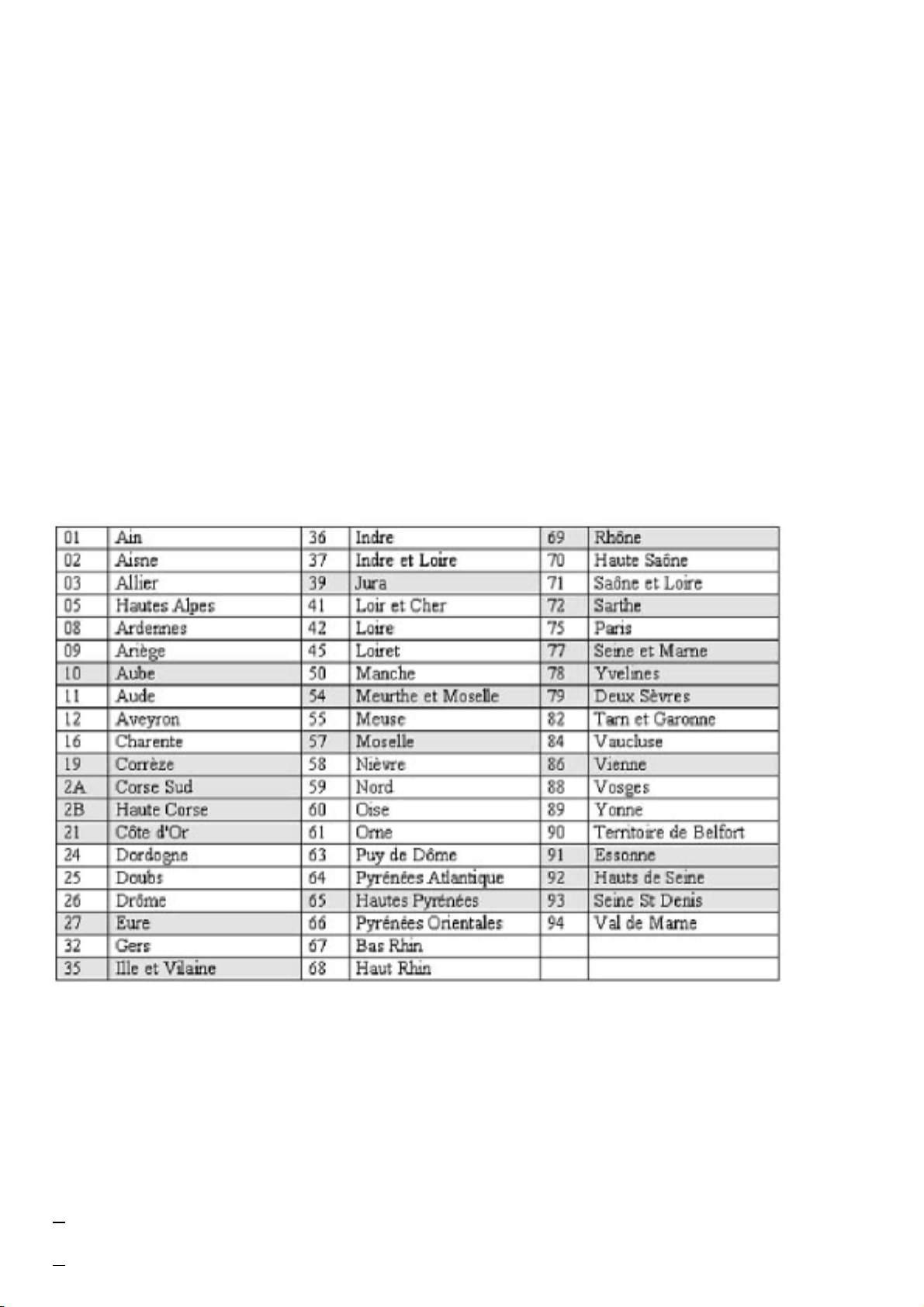
When operating in the following metropolitan regions (départements) in France, this
device may be operated under the following conditions:
• Indoors using any channel in the 2.4-2.4835 GHz band (Channels 1-13)
• Outdoors using channels in the 2.4-2.454 GHz band (Channels 1-7)
When operating outside of the following regions (départements) in France such as
Guadeloupe, Martinique, St Pierre et Miquelon, Mayotte, this product can be operated
under the following conditions:
• Indoors using any channel in the 2.4-2.4835 GHz band (Channels 1-13)
• Outdoors using any channel in the 2.4-2.4835 GHz band (Channels 1-13)
When operating outside of the following regions (départements) in France such as Ré
union and Guyana, this product can be operated under the following conditions:
• Indoors using any channel in the 2.4-2.4835 GHz band (Channels 1-13)
• Outdoors using channels in the 2.420-2.4835 GHz band (Channels 3-13)
Please refer to the ART web site for further details.
Metropolitan Regions:
Important Note:
A WLAN device operating according to Section 15.247 on Channels 1-11
between 2400-2483.5 MHz must not have any user controls or software
to allow the device to operate on channels 12 and 13 which are outside
of the allowed USA band. Therefore, the function of country code
selections already be disable on the device.
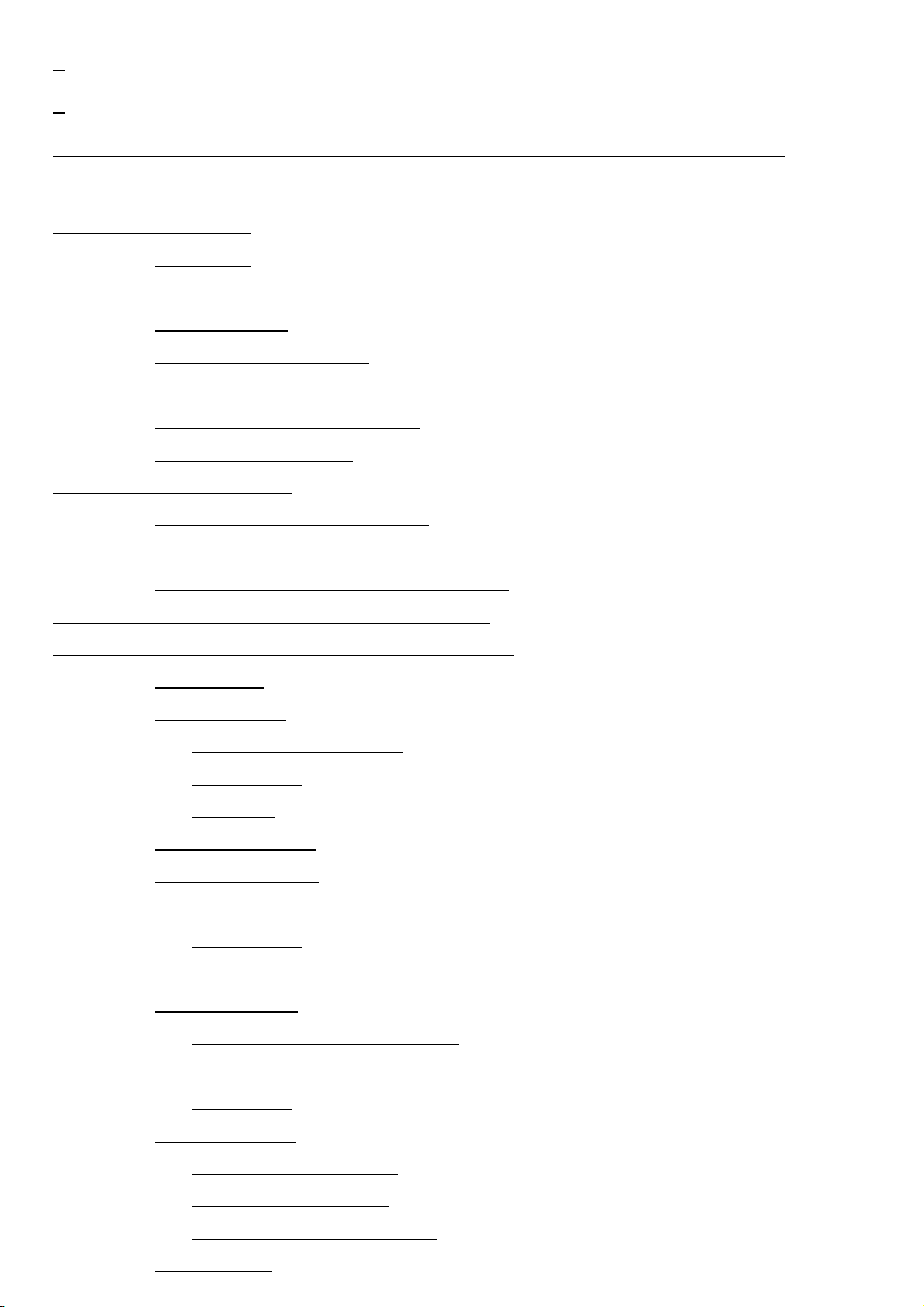
Table of Contents
Chapter 1 Introduction.....................................................................................................6
1.1 Preface.....................................................................................................6
1.2 Key Features............................................................................................6
1.3 Kit Contents..............................................................................................6
1.4 System Requirements..............................................................................6
1.5 LED Definition..........................................................................................6
1.6 Two Basic Operating Modes....................................................................7
1.7 Location and Range.................................................................................7
Chapter 2 Basic Installation............................................................................................8
2.1 Install the Wireless LAN Card..................................................................8
2.2 Install the Driver and Software Utility.......................................................8
2.3 Uninstall the Driver and Software Utility.................................................10
Chapter 3 Quick Start to Join in a Wireless Network....................................................13
Chapter 4 Software Utility - WLAN Configuration Utility................................................15
4.1 Overview................................................................................................15
4.2 Profiles Tab............................................................................................15
4.2.1 Profiles List Section.....................................................................15
4.2.2 Buttons.........................................................................................16
4.2.3 Icon
4.3 Link Status Tab......................................................................................16
4.4 Site Survey Tab
4.4.1 Site Section..................................................................................17
4.4.2 Buttons.........................................................................................17
4.4.3 Icons............................................................................................17
4.5 Statistics Tab.........................................................................................18
4.5.1 Transmit Statistics Section...........................................................18
..............................................................................................16
......................................................................................17
4.5.2 Receive Statistics Section............................................................18
4.5.3 Button
4.6 Advance Tab
4.6.1 Drop Menu Section......................................................................19
4.6.2 Checkbox Section........................................................................19
4.6.3 Icons & Buttons Section...............................................................19
4.7 About Tab...............................................................................................20
...........................................................................................18
..........................................................................................19
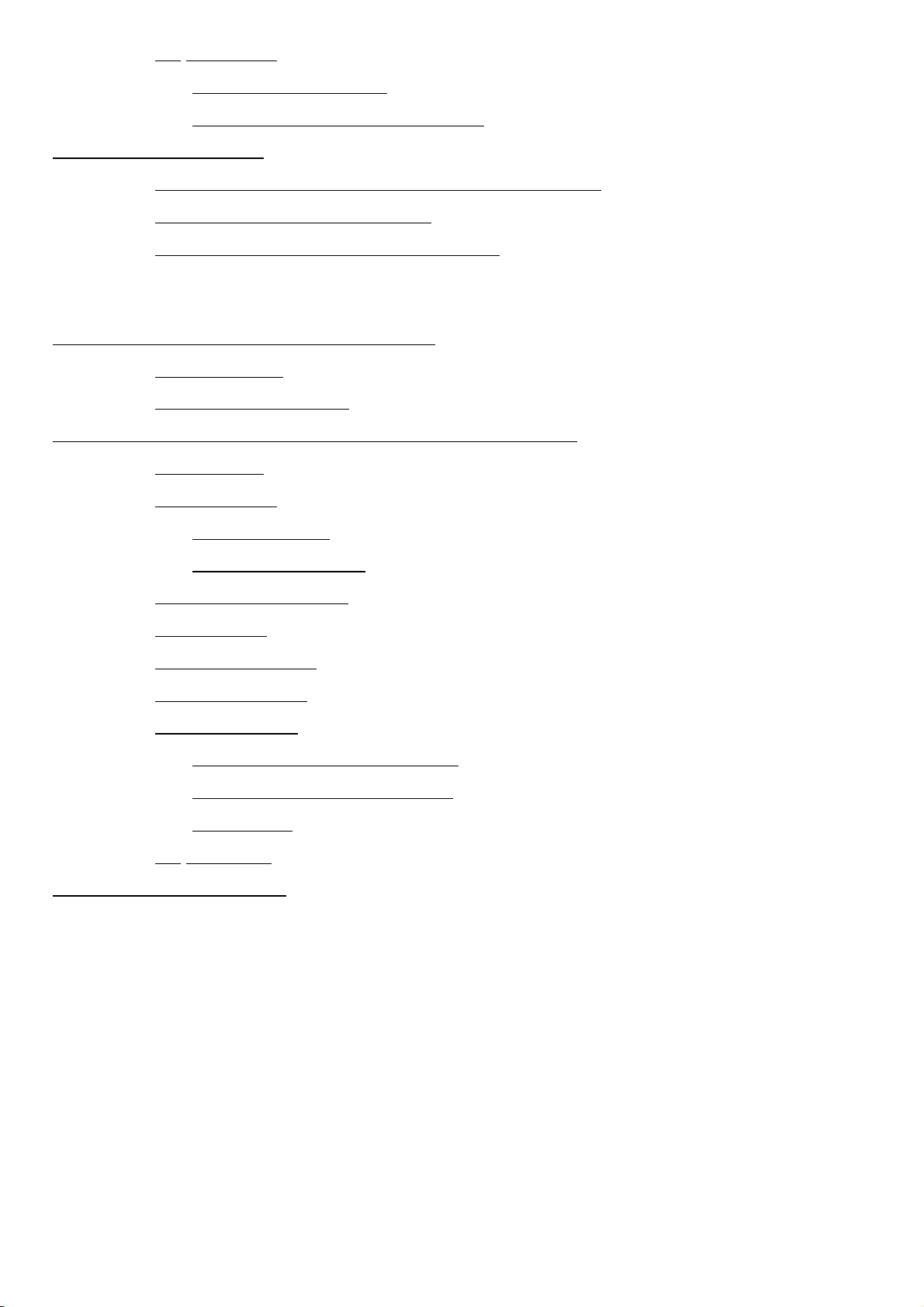
4.8 Add Profile..............................................................................................21
4.8.1 Configuration Tab........................................................................21
4.8.2 Authentication & Security Tab.....................................................22
Chapter 5 Configuration................................................................................................26
5.1 Connect to an Access Point in Infrastructure Mode...............................26
5.2 Connect to an Ad Hoc Station................................................................27
5.3 Start a New Ad Hoc Wireless Network...................................................29
Chapter 6 Activate the Software AP Function...............................................................31
6.1 Introduction............................................................................................31
6.2 Bridge Connections
Chapter 7 Software Utility - WLAN SoftAP Configuration Utility....................................33
7.1 Overview
7.2 Config Tab.............................................................................................34
7.2.1 Config Tab...................................................................................34
7.2.2 Security Button............................................................................35
7.3 Access Control Tab...............................................................................36
7.4 WDS Tab......................... .....................................................................37
7.5 MAC Table Tab.....................................................................................38
7.6 Event Log Tab.......................................................................................38
7.7 Statistics Tab.........................................................................................39
7.7.1 Transmit Statistics Section..........................................................39
7.7.2 Receive Statistics Section...........................................................39
7.7.3 Button..........................................................................................39
................................................................................................33
................................................................................31
About Tab..............................................................................................40
7.8
Chapter 8 Troubleshooting...........................................................................................41
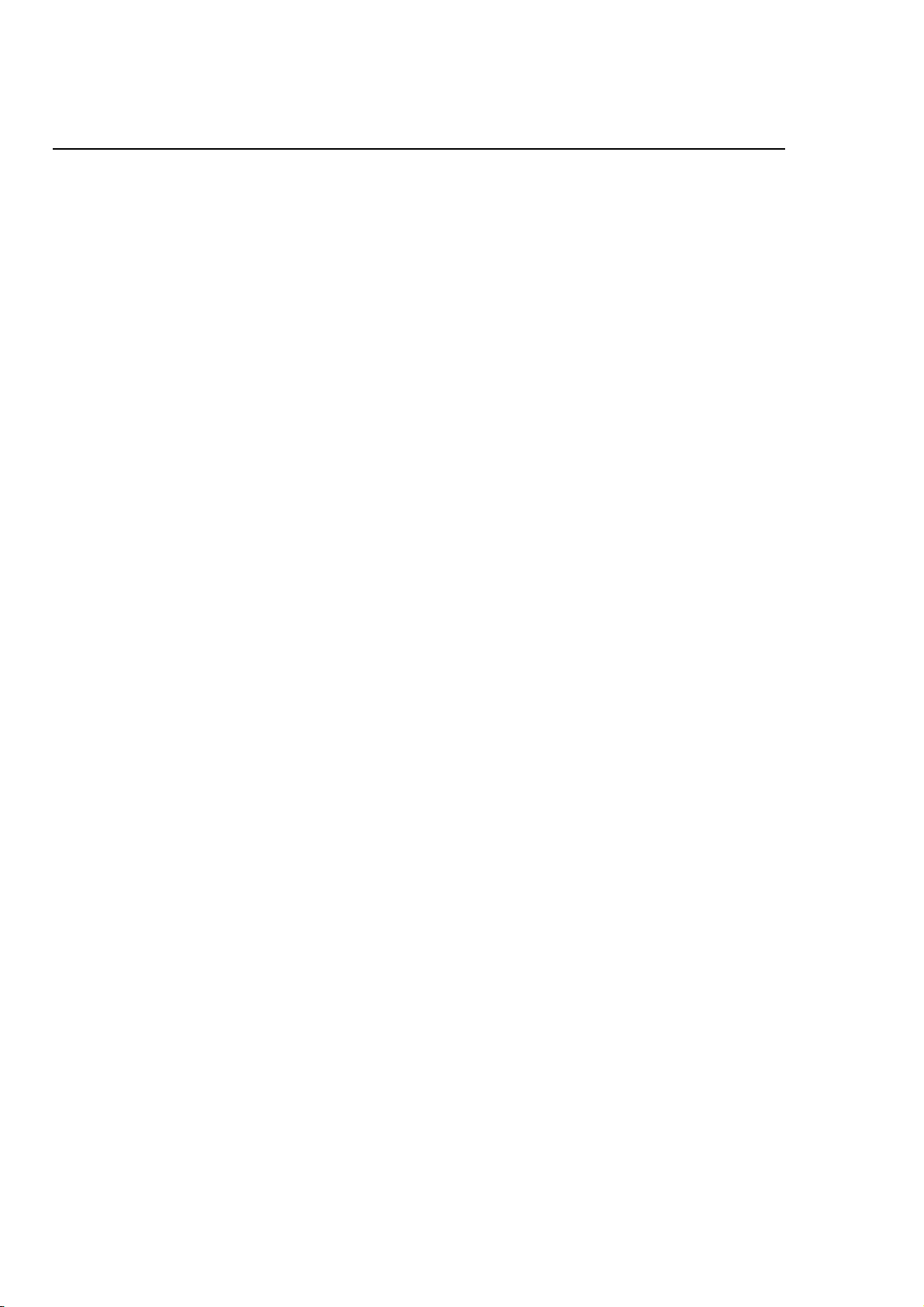
Chapter 1 Introduction
1.1 Preface
The Wireless LAN Card frees you from traditional Ethernet wiring and helps you connect
to an existing wireless network for sharing your broadband cable or DSL Internet access.
It is designed for computers running Microsoft® Windows® 98SE, ME, 2000 and XP
operating systems. Its auto-sensing capability allows high packet transfer at up to 54
Mbps for maximum throughput or dynamic range shifting to lower speeds due to
distance or operating limitations in an environment with a lot of electromagnetic
interference. The power saving capability eliminates from wasting power especially in
Laptop PC. This card complies with 2.4GHz IEEE 802.11b/g standards and can protect
data integrity with enterprise-level WPA security. With the additional software AP
function, you can easily convert your PC into an Access Point virtually. You can setup
this card as a Client Station or an Access Point via a powerful WLAN management
software utility stored in the packaged CD. This accommodating dual-functionality makes
it your best choice to cooperate with a PC with no cabling hassle.
1.2 Key Features
•Operate at 2.4GHz unlicensed frequency with data transmission rate up to 54Mbps
•IEEE standards support: IEEE 802.11b, 802.11g
•Advanced security features including WEP, WPA
•32-bit CardBus / Mini PCI type IIIB / 32-bit PCI Rev. 2.2 interface
•Full-featured WLAN management software utility
•Compatible with Windows 98SE, ME, 2000 and XP
1.3 Kit Contents
•Wireless LAN Card (PC Card (CardBus) / Mini PCI Module / PCI Adapter)
•Set-up CD with user manual & software utility
1.4 System Requirements
A computer must be at least equipped with the following requirements:
•available PC Card slot / Mini PCI slot / PCI slot
•CD-ROM drive
•Microsoft® Windows® 98SE, ME, 2000 or XP operating system
•Pentium® II 450MHz or faster processor

•64 Mbytes RAM
•50 Mbytes free hard disk space
1.5 LED Definition
•Ready: lit when the card is plugged in and ready to transmit or receive
•Link/Act: lit when the card is wirelessly connected; flash when it is transmitting or
receiving
Note: Mini PCI Module has no LED indicators; PCI Adapter only has Link/Act LED.
1.6 Two Basic Operating Modes
This card can be operated in the following two basic modes:
1. Infrastructure Mode: An 802.11 networking framework in which devices and
computers communicate with each other by first going through an Access Point (AP).
For example, this mode is used when computers in a house connect to an AP that is
attached to a router that lets multiple computers share a single Cable or DSL
broadband Internet connection.
2. Ad Hoc Mode: An 802.11 networking framework in which devices or computers
communicate directly with each other, without the use of an AP. For example, Ad
Hoc Mode is used when two Windows computers are configured with file and print
sharing enabled and you want to exchange files directly between them.
Both of these configuration options are available with this card and are instructed in this
user manual.
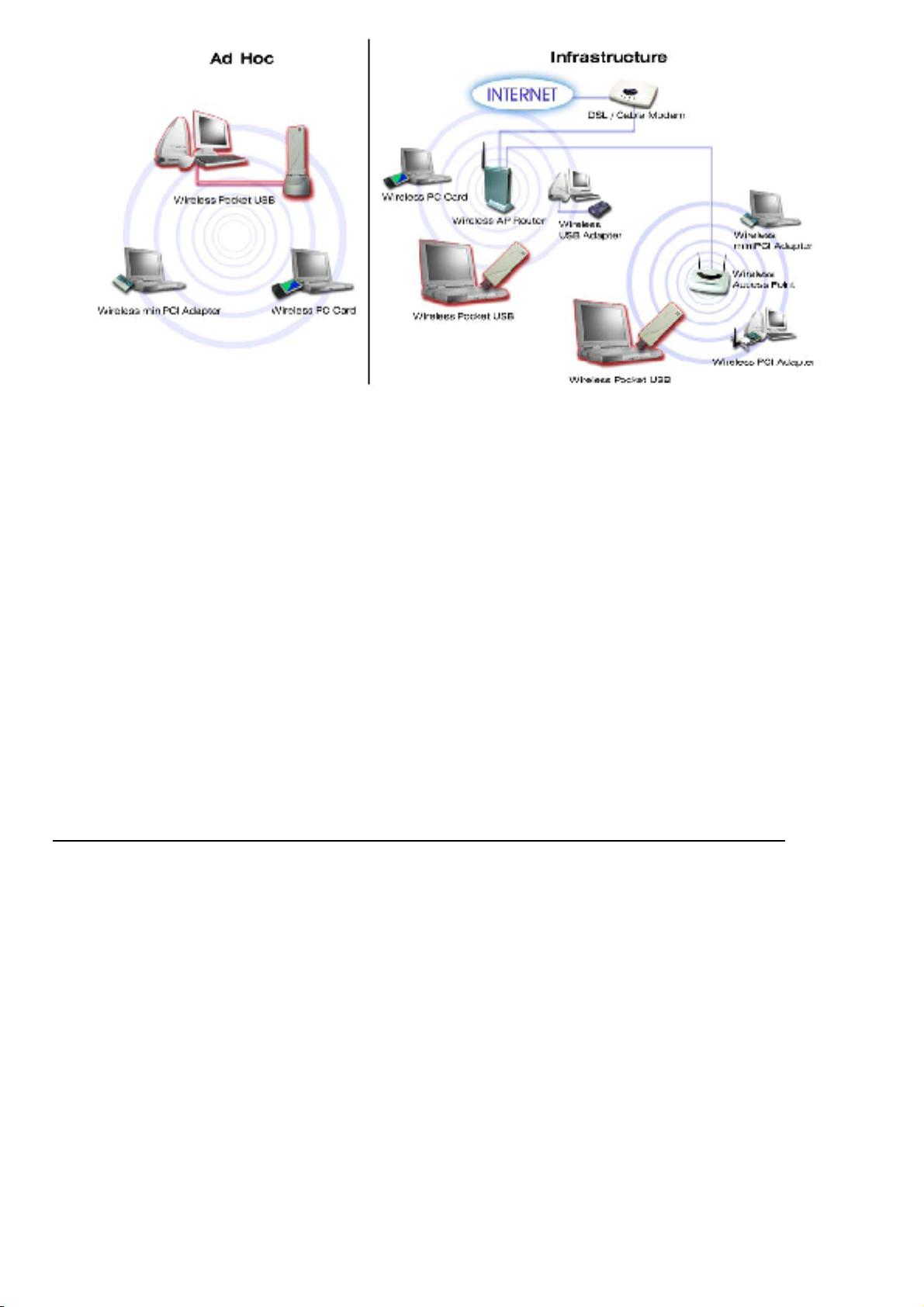
1.7 Location and Range
Computers can connect over wireless networks indoors at a range that vary significantly
based on the physical location of the computer with this card. For best results, avoid
potential sources of interference, such as: large metal surfaces, microwaves ovens or
2.4GHz cordless phones. In general, wireless devices can communicate through walls.
However, if the walls are constructed with concrete, or have metal, or metal mesh, the
effective range will decrease between the devices.
Chapter 2 Basic Installation
2.1 Install the Wireless LAN Card
1. Make sure this card is firmly installed in your PC.
2. Turn on your PC and log in the operating system.
2.2 Install the Driver and Software Utility
1. Click “Cancel” to close the Find New Hardware diagram. Insert the packaged CD
into your CD-ROM drive. The CD will automatically start to install the driver and
utility into your PC.
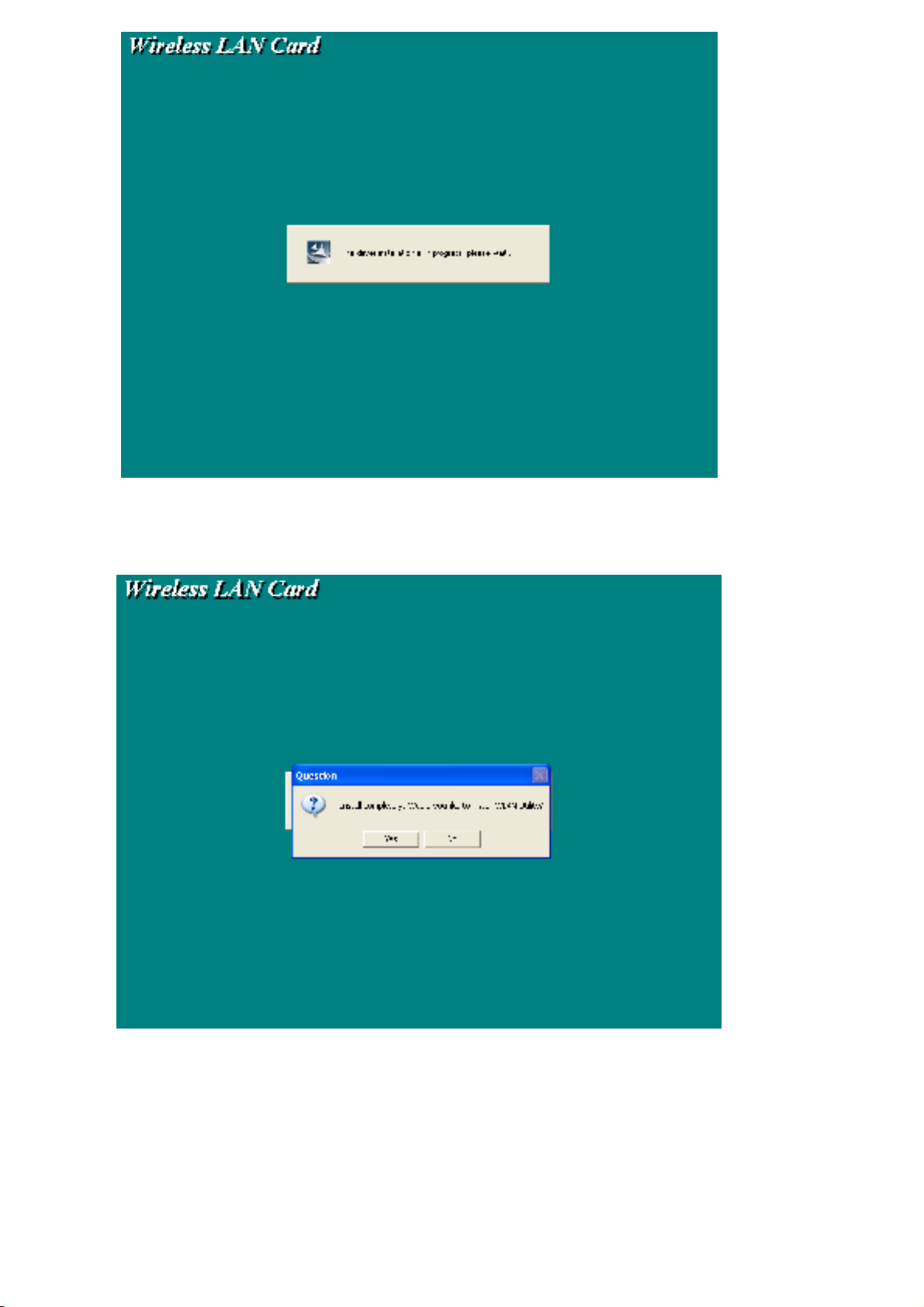
2. Click “Yes” to proceed the WLAN Utility installation.
3. Click “Finish” and the utility shortcut will appear on your desktop after a little while.
Double click this shortcut.
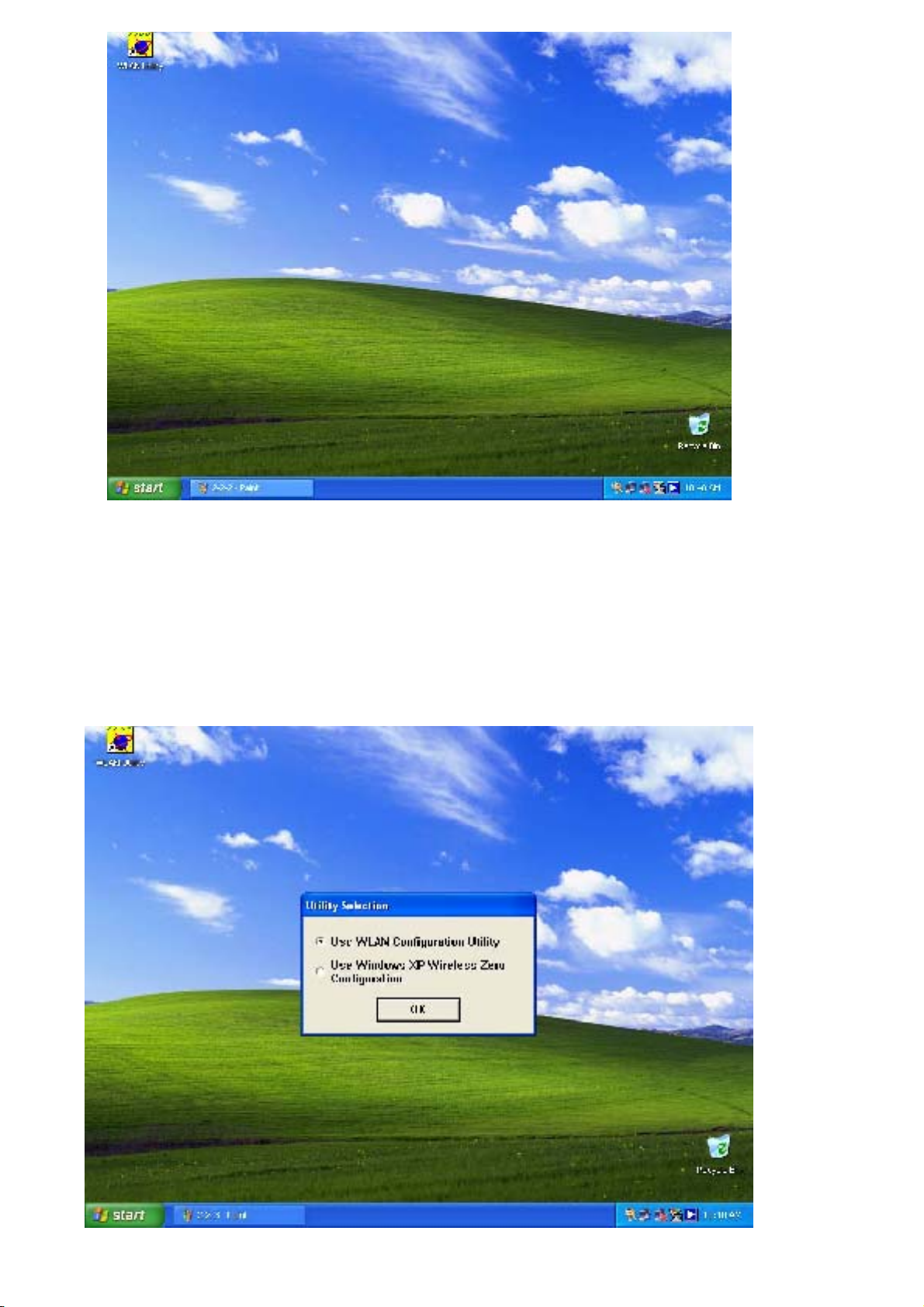
4. For Windows XP users, you will be asked to select the software utility installed or
the Windows XP Wireless Zero Configuration. This manual instructs the former. (For
better usage, please make sure that your Windows XP operating system has been
installed Windows XP Service Pack 1a and Windows XP Support Patch for Wi-Fi
Protected Access.)
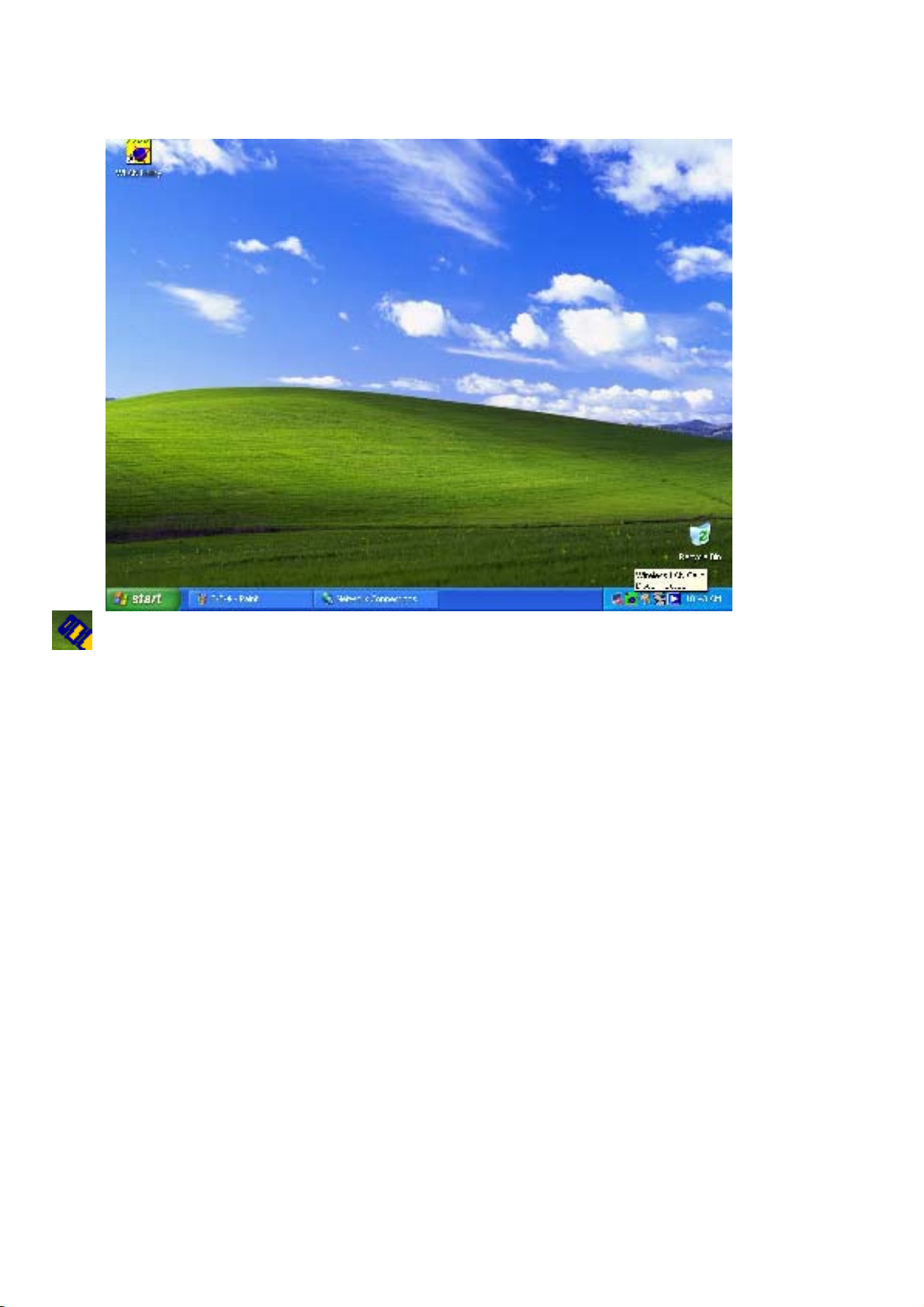
5. You will see this card’s system tray icon on the lower right portion of the Windows
task bar.
2.3 Uninstall the Driver and Software Utility
1. Open Control Panel.
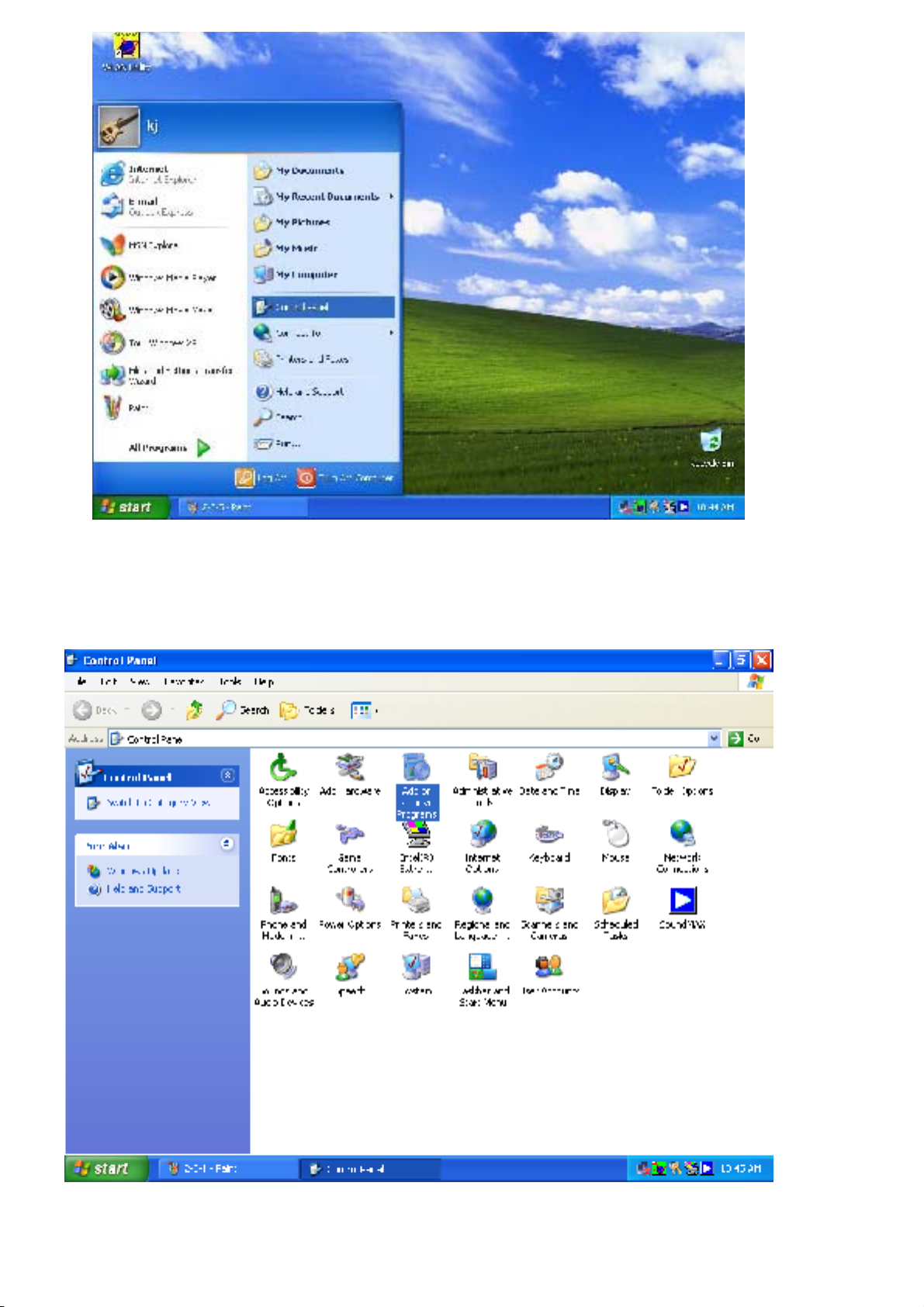
2. Double click Add or Remove Programs.
3. Select the Wireless LAN Card from the list.
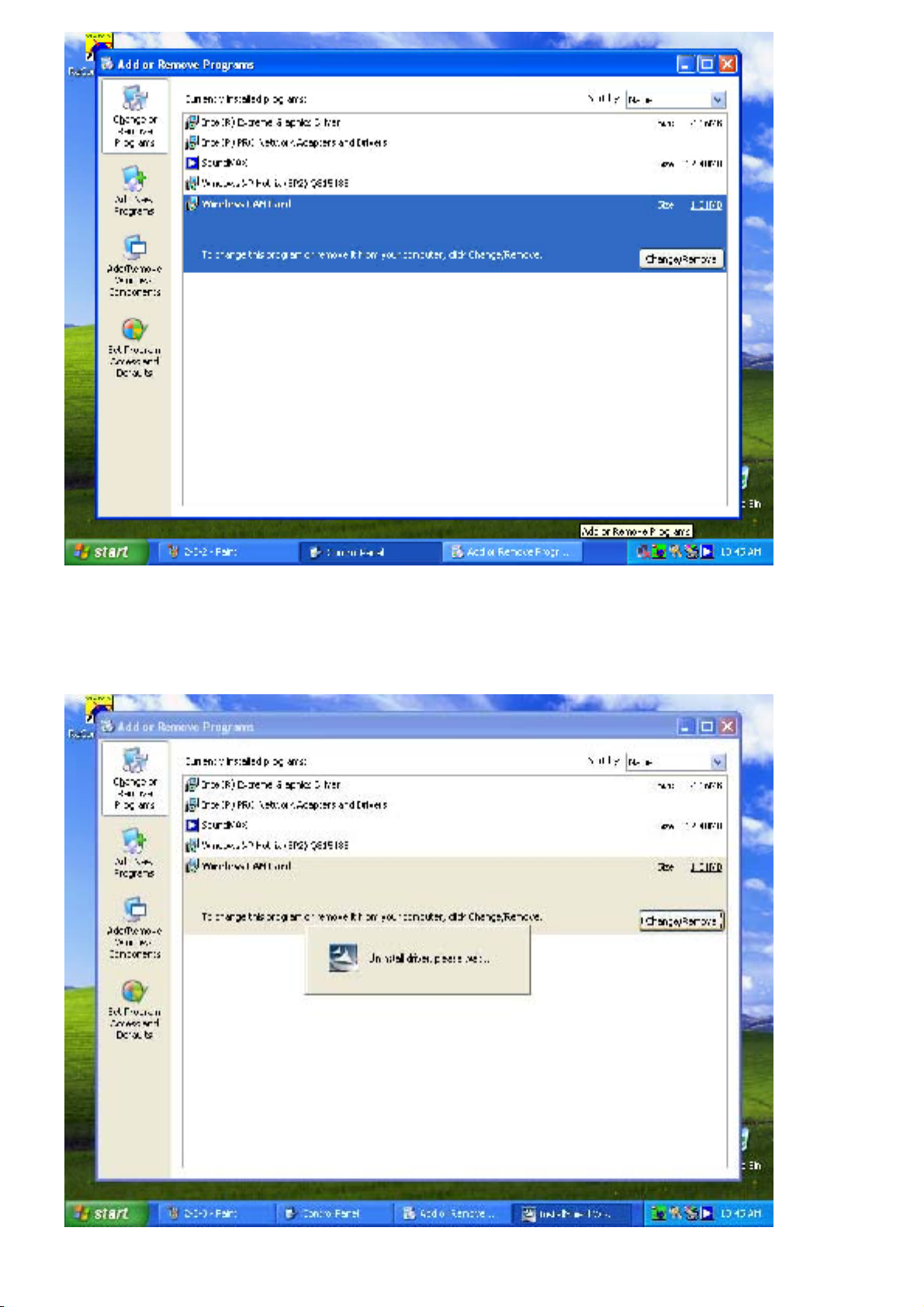
4. Click the Change/Remove button.
