E-TOP PR136, PR136g User Manual

PR136g
Power Line Router
User Guide
1
Quick Setup Guide V1.0
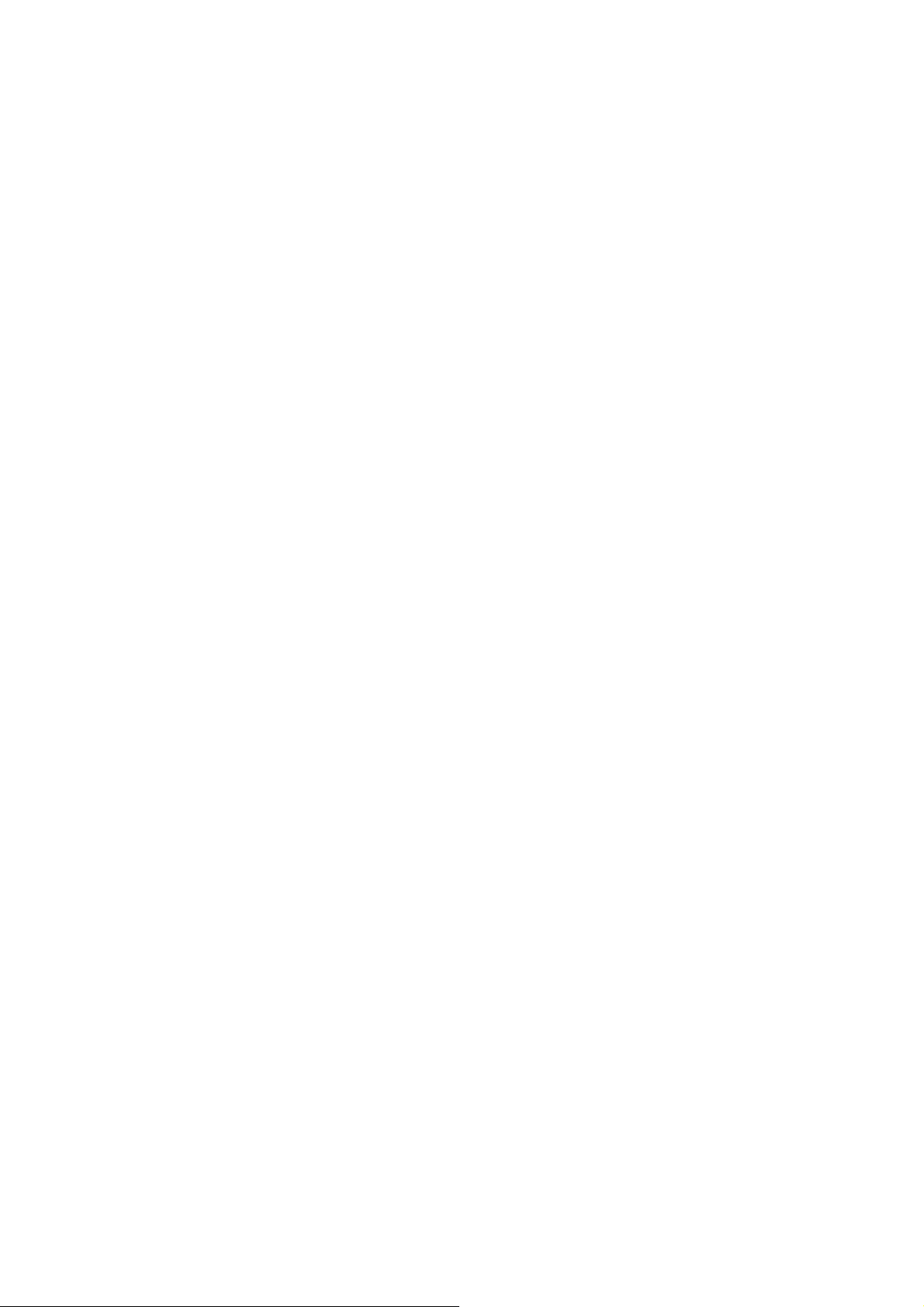
Table of Contents
TABLE OF CONTENTS........................................................................................................................... 2
FCC CAUTION........................................................................................................................................... 3
CHAPTER 1 INTRODUCTION............................................................................................................ 4
1.1 THE MAIN INSTRUCTION OF PR136G ................................................................................ 4
1.2 MAIN FEATURES........................................................................................................................ 4
1.3 THE INTRODUCTION OF FUNCTION OF THREE MODES QUICK SETUP............................ 5
1.3.1 The introduction of Quick Setup of Router mode................................... 5
BASIC SETUP.............................................................................................................................. 5
SERVER SETUP........................................................................................................................... 5
1.3.2 The introduction of Quick Setup of AP mode............................................ 6
BASIC SETUP.............................................................................................................................. 6
APPLICATION SETUP................................................................................................................ 6
1.3.3 The introduction of Quick Setup of Client mode..................................... 7
BASIC SETUP.............................................................................................................................. 7
APPLICATION SETUP................................................................................................................ 7
1.3.4 The main introduction of PC Utility................................................................ 7
1.4 HARDWARE SPECIFICATION ................................................................................................... 8
1.4.1 Hardware Features.................................................................................................. 8
1.4.2 Hardware Block Diagram......................................................................................9
1.4.3 LED Feature SPEC ................................................................................................... 10
1.5 SOFTWARE SPECIFICATION...................................................................................................11
1.5.1 Router Mode................................................................................................................11
1.5.2 AP Mode........................................................................................................................ 12
1.5.3 Wi-Fi ISP Mode......................................................................................................... 13
1.6 NECESSARY APPROVALS........................................................................................................14
1.7 APPENDIX ................................................................................................................................. 15
1.7.1 MFP.................................................................................................................................. 15
1.7.2 Web Camera............................................................................................................... 16
1.7.3 USB HDD....................................................................................................................... 19
1.8 OPERATION SYSTEM...............................................................................................................20
1.9 BROWSER.................................................................................................................................. 20
1.10 UTILITY ................................................................................................................................20
CHAPTER 2 TECHNOLOGY OVERVIEW..................................................................................... 21
2.1 INTRODUCTION OF INT5500 CHIP SET (HOME PLUG1.0 WITH TURBO) .............. 21
CHAPTER 3 THE MAIN FRAME OF FAMILY APPLICATIONS......................................... 23
3.1 FAMILY APPLICATIONS.......................................................................................................... 23
3.2 TARGET APPLICATIONS ......................................................................................................... 24
2
Quick Setup Guide V1.0
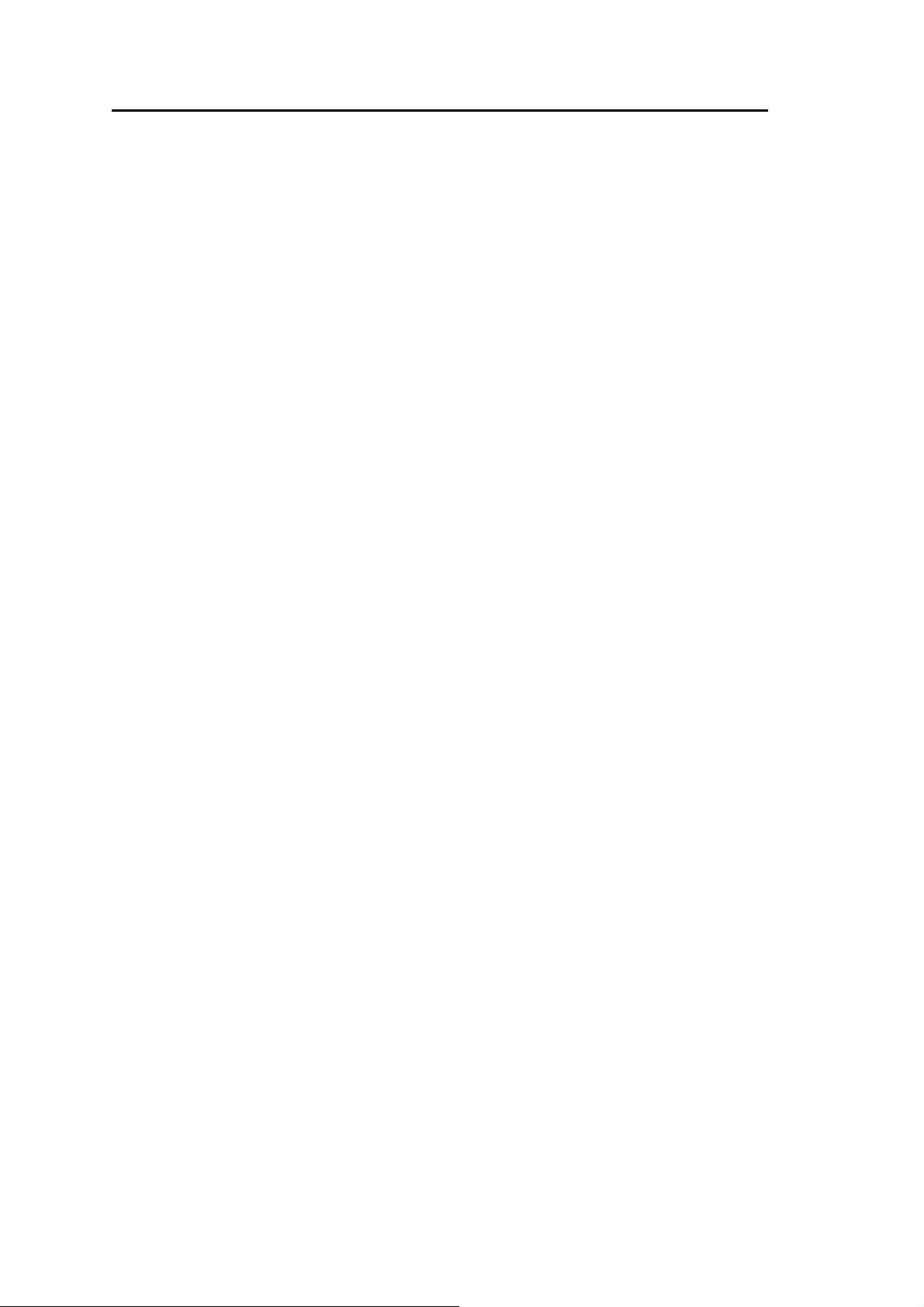
Federal Communication Commission Interference Statement
This equipment has been tested and found to comply with the limits for a Class B
digital device, pursuant to Part 15 of the FCC Rules. These limits are designed to
provide reasonable protection against harmful interference in a residential
installation.
This equipment generates uses and can radiate radio frequency energy and, if not
installed and used in accordance with the instructions, may cause harmful
interference to radio communications. However, there is no guarantee that
interference will not occur in a particular installation. If this equipment does cause
harmful interference to radio or television reception, which can be determined by
turning the equipment off and on, the user is encouraged to try to correct the
interference by one of the following measures:
. Reorient or relocate the receiving antenna.
. Increase the separation between the equipment and receiver.
. Connect the equipment into an outlet on a circuit different from that to which the
receiver is connected.
. Consult the dealer or an experienced radio/TV technician for help.
FCC Caution: To assure continued compliance, any changes or modifications not
expressly approved by the party responsible for compliance could void the user's
authority to operate this equipment. (Example - use only shielded interface cables
when connecting to computer or peripheral devices).
FCC Radiation Exposure Statement
This equipment complies with FCC RF radiation exposure limits set forth for an
uncontrolled environment. This equipment should be installed and operated with a
minimum distance of 20 centimeters between the radiator and your body.
This transmitter must not be co-located or operating in conjunction with any other
antenna or transmitter.
The antennas used for this transmitter must be installed to provide a separation
distance of at least 20 cm from all persons and must not be co-located or operating
in conjunction with any other antenna or transmitter.
This device complies with Part 15 of the FCC Rules. Operation is subject to the
following two conditions:
(1) This device may not cause harmful interference, and (2) This device must
accept any interference received, including interference that may cause undesired
operation.
3 Quick Setup Guide V1.0
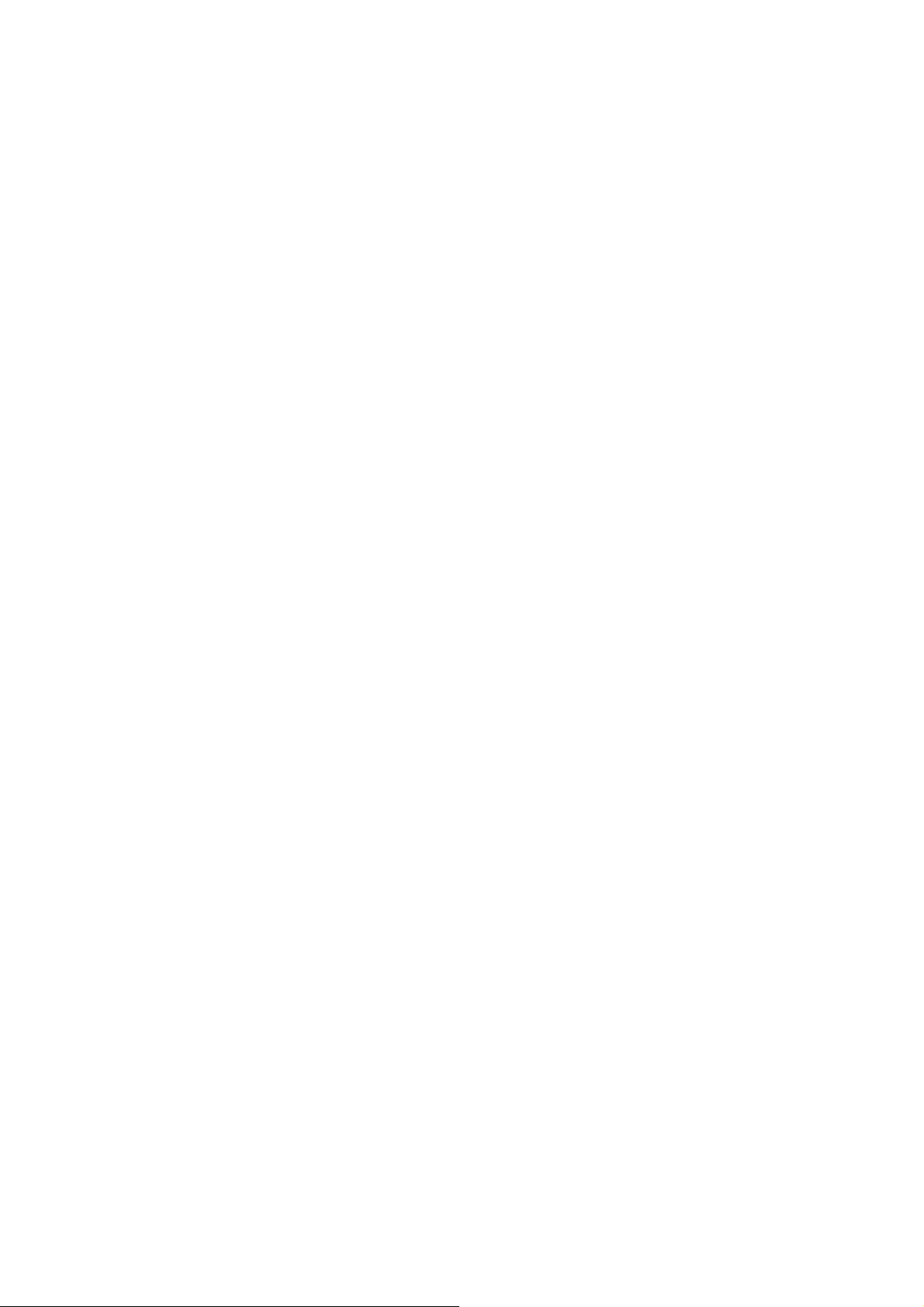
Chapter 1 Introduction
1.1 The Main Instruction of PR136g
The Mini Router of PR136g is a portable and convenient wireless solution for the
traveling business person, which features with router, bridge, AP and USB port,
and it can connect with USB MFP, provide with the shared of scanner, printer and
card reader to the users of local area network. Also, monitor your home with a
Webcam via Mini R outer. Additionally, it can also be connected with the USB hard
disk or flash, and then it will be the FTP server. When it’s connected with USB
Audio Adapter, it can play the audio file of PC port remotely via internet for
broadcast. Navi PR136g also features with the Power Line, which can replace with
Ethernet line, is very easy to use and much convenient for the users.
1.2 Main Features
1. Function of auto setup
The unique design of Utility can help the beginners easily log on in ternet and
complete the server setup.
2. Three operation modes
It Features with Router, AP and Client, and it’s used with the hardware switch
for three modes changing.
3. Interface of webpage style
The interface of webpage style is very friendly to east to use, you can just
open the browser then go to setup to use the function.
4. Multiple way of connecting with net
Support 4 WAN modes of Static IP, DHCP Client, PPPoE and PPTP.
5. Function of site building
Support the setup of DDNS, NAT and DMZ.
6. Support UPNP
The users can use many kinds of software of supporting UPNP, such as the
MSN messenger.
7. Function of Firewall
You can set up the firewall function to filter the IP, Port and MAC.
8. The built-in DHCP server
It’s used with the attached transferor to connect with the audio equipment,
and play music directly via local area network.
9. The built-in antenna
The built-in antenna will help the signal strength better.
10. Function of Power Line
It’s used with the family power line to transmit the data, and it doesn’t
require additional setup, you can just play and plug any time.
4
Quick Setup Guide V1.0
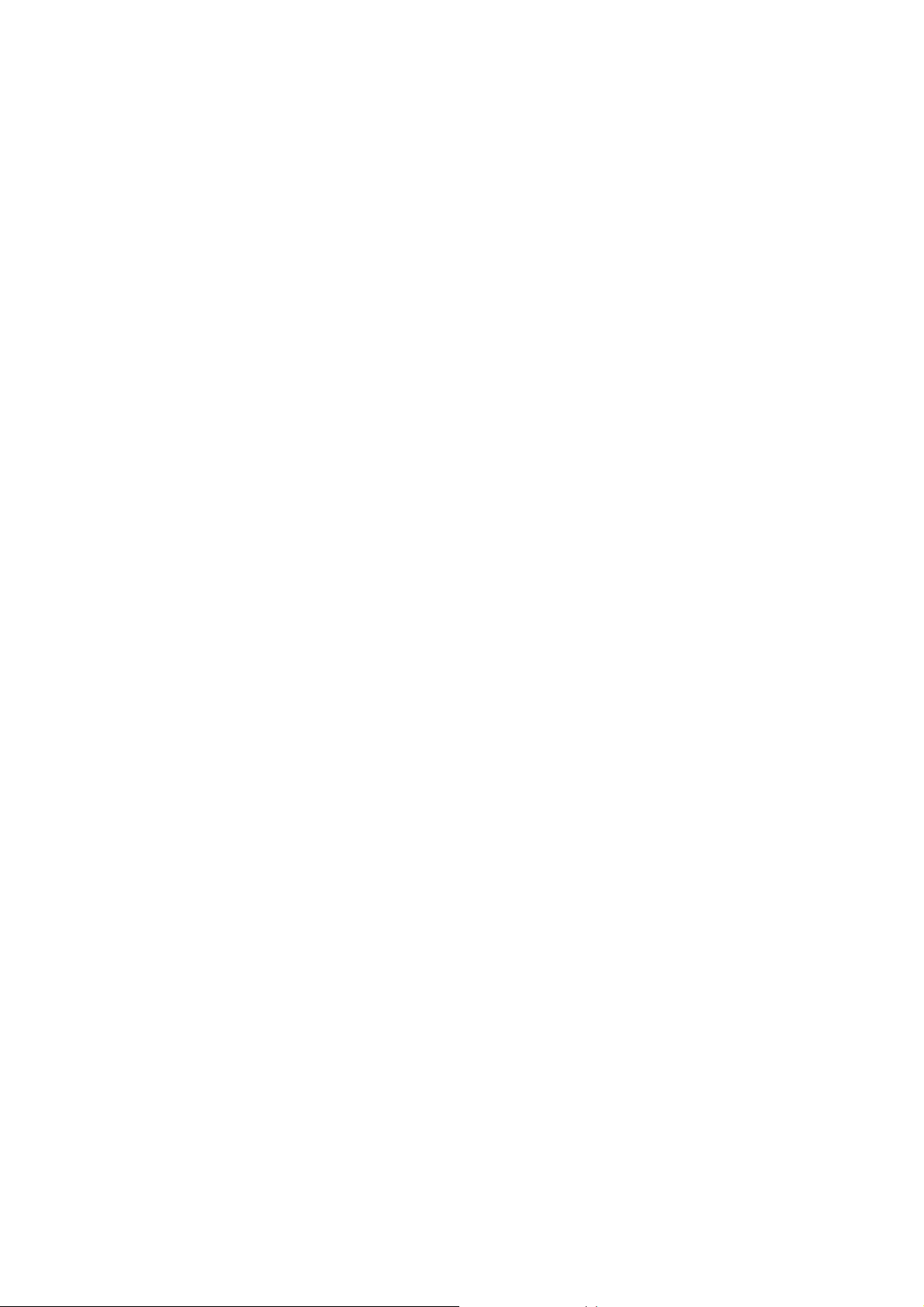
1.3 The introduction of function of three Modes Quick Setup
1.3.1 The introduction of Quick Setup of Router mode
This Quick Setup function is aimed to provide the beginning use rs w ith the easy
and quick way to set up this router, and then use it conveniently . The items of this
Quick Setup are as the followings:
z Basic Setup
1. WAN Setup – necessary default setup
2. LAN Setup – necessary default setup
3. Wireless Setup – necessary default setup
4. Time Server Setup – necessary default setup
5. Password Setup – necessary default setup
z Server Setup
1. USB Disk Management Setup– necessary default setup
2. User Account Management Setup – necessary default setup
3. Firewall Setup – optional
4. Qos Setup – optional
5. Web Camera Setup – optional
6. MFP Server Setup – optional
7. Samba Server Setup – optional
8. Audio Server Setup – optional
5
Quick Setup Guide V1.0
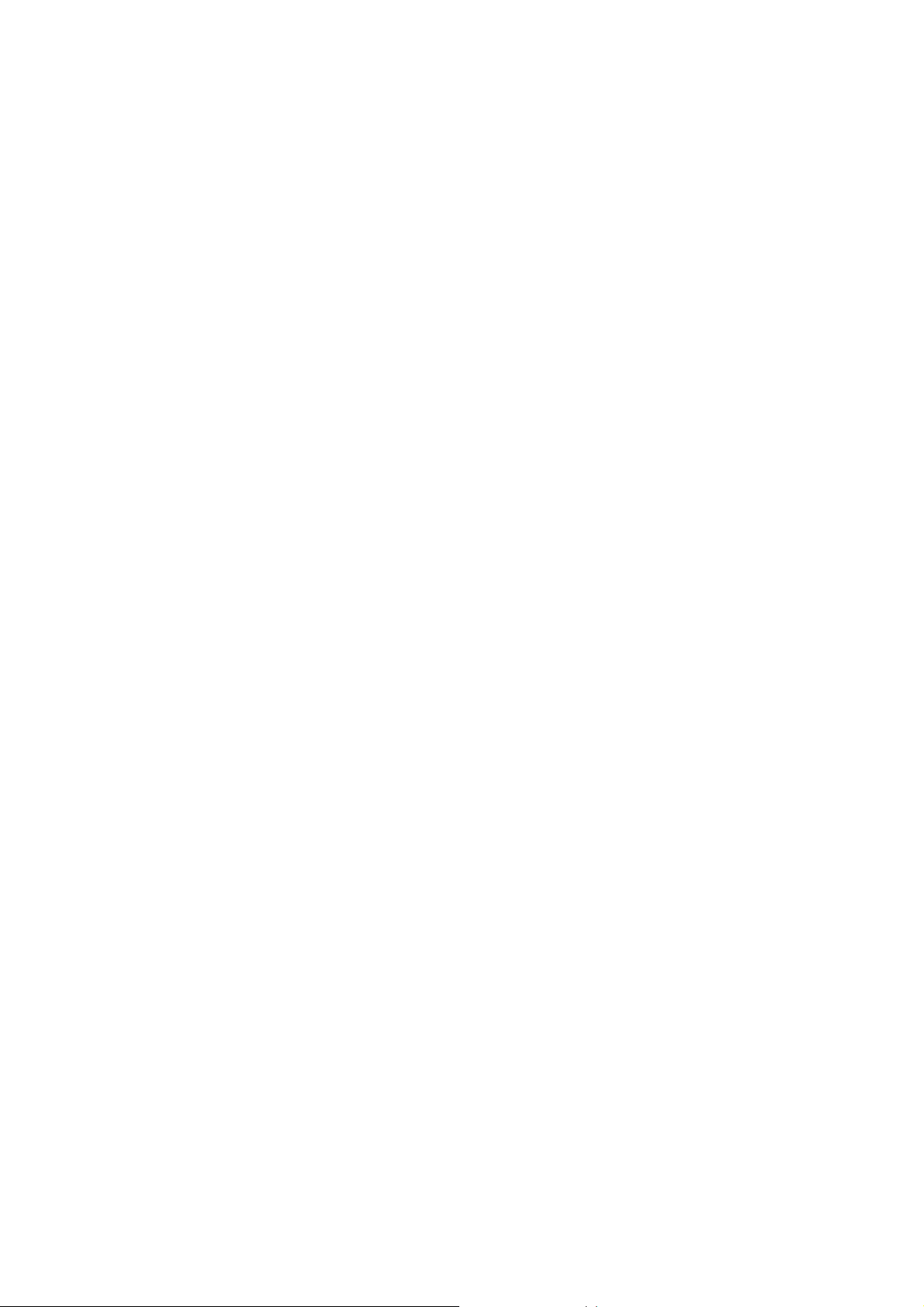
1.3.2 The introduction of Quick Setup of AP mode
When the slide switch turn to AP mode, Navi PR136g will become the Bridge with
two LAN ports. Navi PR136g can connect with the up Router or AP via LA N port,
Wireless(WDS) or Powerline, and attain the IP via up DHCP.
z Basic Setup
1. LAN Setup – necessary default setup
2. Wireless Setup – necessary default setup
3. Time Server Setup – necessary default setup
4. Password Setup – necessary default setup
z Application Setup
1. USB Disk Management Setup– necessary default setup
2. User Account Management Setup – necessary default setup
3. FTP Server Setup – optional
4. Web Camera Setup – optional
5. MFP Server Setup – optional
6. Samba Server Setup – optional
7. Audio Server Setup – optional
6
Quick Setup Guide V1.0
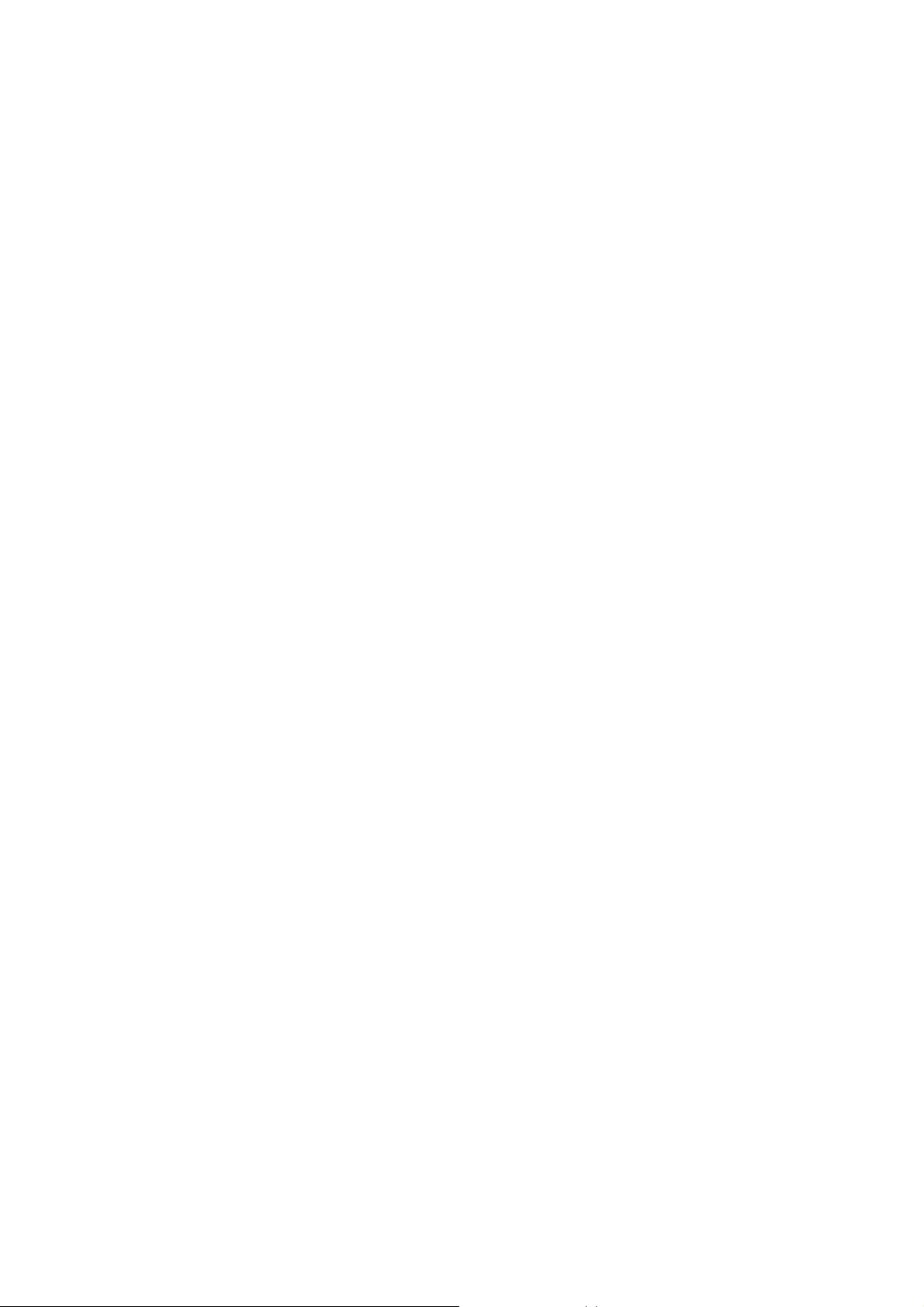
1.3.3 The introduction of Quick Setup of Client mode
When the slide switch turn to Client mode, Navi PR136g w ill become a network
adapter, and it will be automatically shown the WAN port, LAN port, Wireless and
bridge together, the PC client can connect to internet via wireless.
z Basic Setup
1. Site Survey Setup – necessary default setup
2. Wireless Setup – necessary default setup
3. Time Server Setup – necessary default setup
4. Password Setup – necessary default setup
z Application Setup
1. USB Disk Management Setup– necessary default setup
2. User Account Management Setup – necessary default setup
3. FTP Server Setup – optional
4. Web Camera Setup – optional
5. MFP Server Setup – optional
6. Samba Server Setup – optional
7. Audio Server Setup – optional
1.3.4 The main introduction of PC Utility
Navi PR136g provides with the utility program, which can automatically detect
the operation mode of Router and its connected USB device, so that it will help
the users can easily and quickly do the setup step-by-step without entering GUI;
after completing the quick setup of utility, you can log on internet and use the
function of server.
7
Quick Setup Guide V1.0
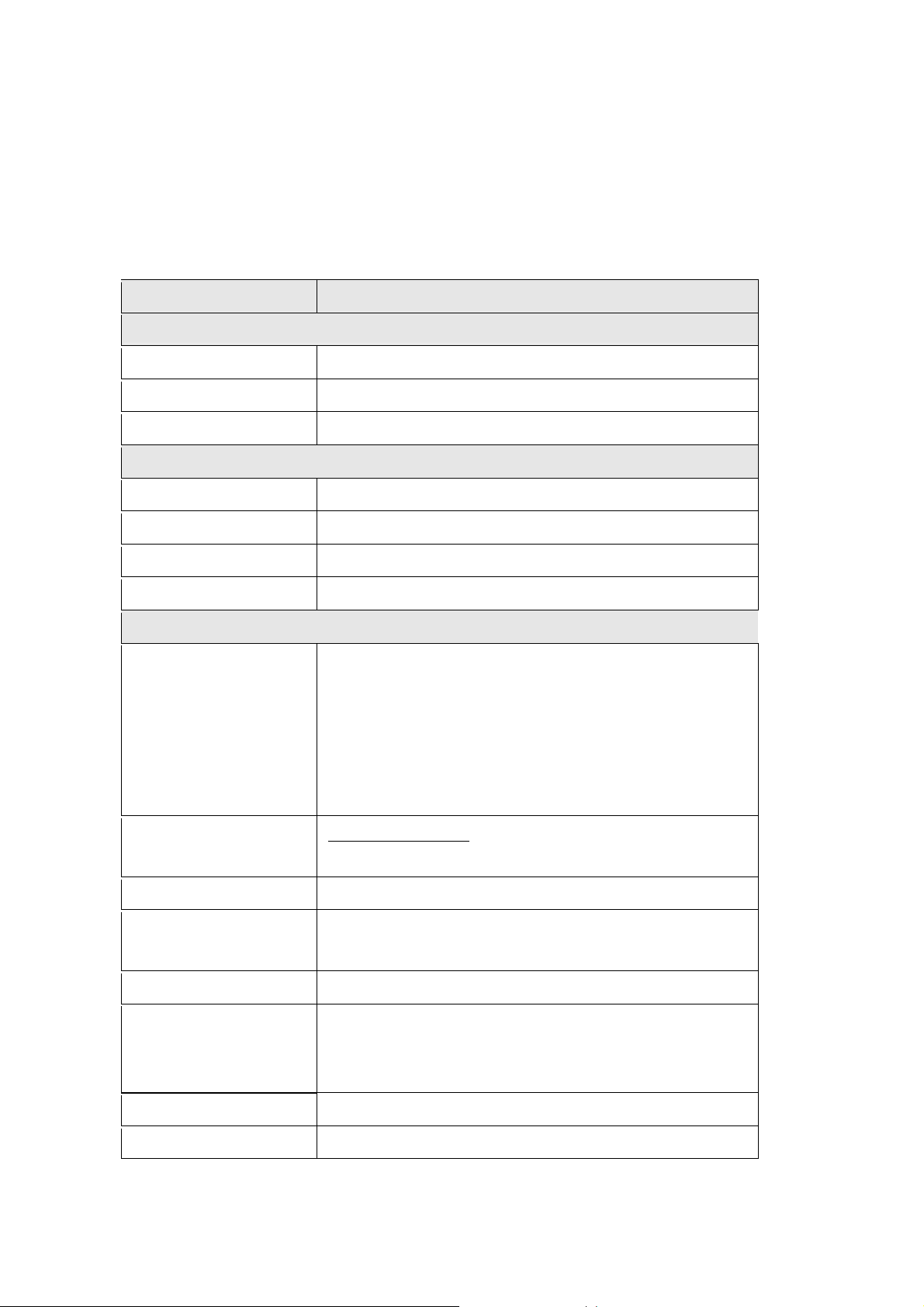
1.4 Hardware specification
1.4.1 Hardware Features
Item Specification
Key Components
CPU RTL8186
Flash ROM 2MB
DRAM 16MB
Communication Interfaces
WAN Port 1 x 10/100 Mbps RJ45, with auto MDI/MDIX
LAN Port 1 x 10/100 Mbps RJ45, with auto MDI/MDIX
Wireless RTL8305
Power Line Intellon 5500
Others
Operation
Requirement
Peak Gain of the
Antenna
Transmitted Power TYP. 15dBm @ Normal Temp Range
Receive Sensitivity Nominal Temp Range:
Operating T emp.0 to 40 degrees Centigrade (32 to
104 degrees Fahrenheit)
Storage Temp.-20 to 70 degrees Centigrade (-4 to
158 degrees Fahrenheit)
Operating Humidity 10% to 85% Non-Condensing
Storage Humidity 5% to 90% Non-Condensing
2dBi @ 2.45GHz
11Mbps: 10-5 BER @ -83 dBm, TYP.
Dimensions 91mm(L) x 78mm(W) x 30mm(H)
Button Reset button – Press one second for device reset
and press over 5 second for restore to factory
default setting
Slide switch Router/AP/Wi-Fi ISP
Power supply Adapt AC 100 V ~ 240 V in / DC 5V 2A output
8
Quick Setup Guide V1.0
