ETM ETM770-4 User Manual
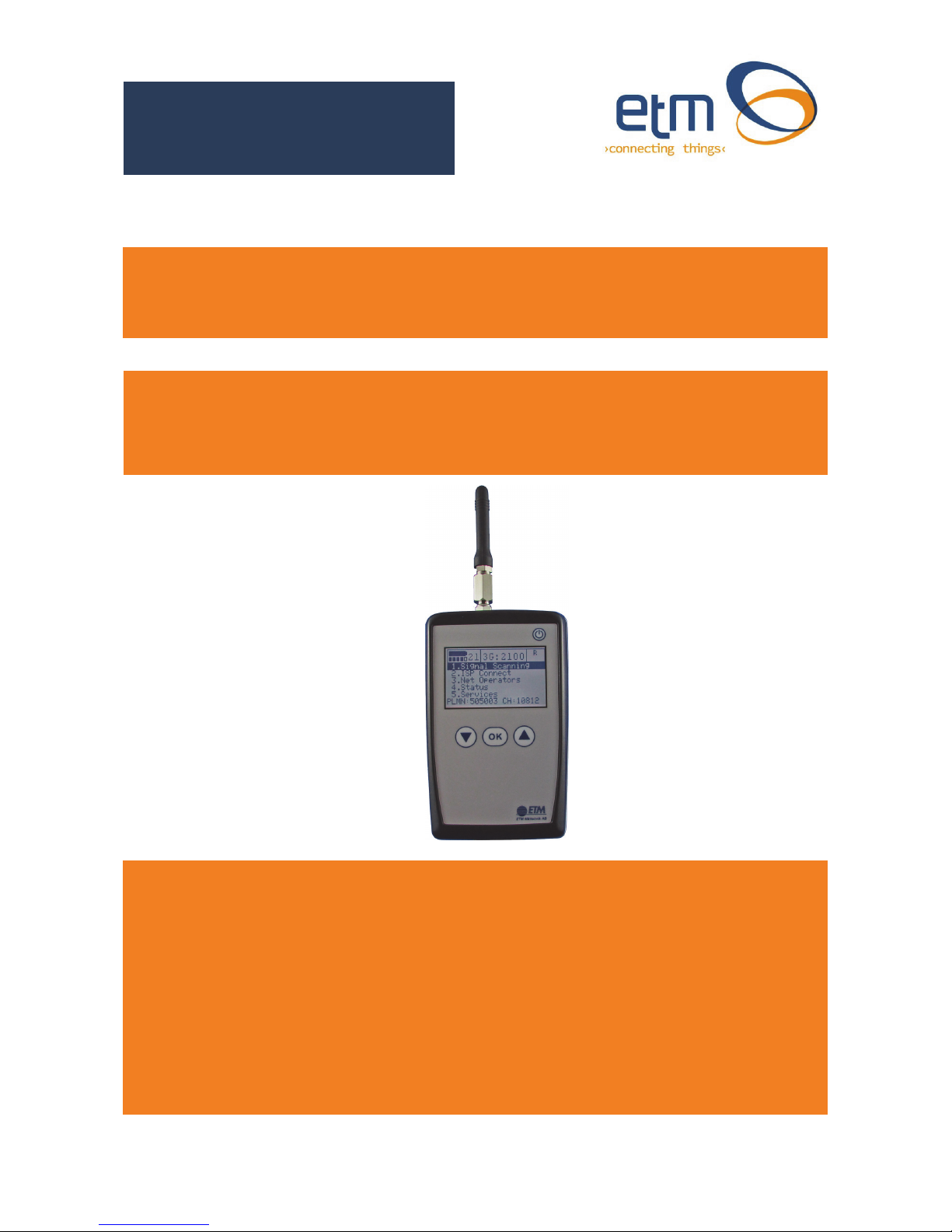
ETM770 Users Manual 201709RV01
ETM770-4 Signal Strength Meter
User Manual
ETM770-4 4G/3G HSPA Signal Strength Meter
Features:
◩ LCD Display with backlight
◩ Scan for signal strength
◩ Identify network operators
◩ SMA antenna connectors (FME adapter included)
◩ Internal rechargeable battery pack
◩ Mini USB connector for programming and recharging
◩ Send TCP/IP data packages to a server to confirm connectivity
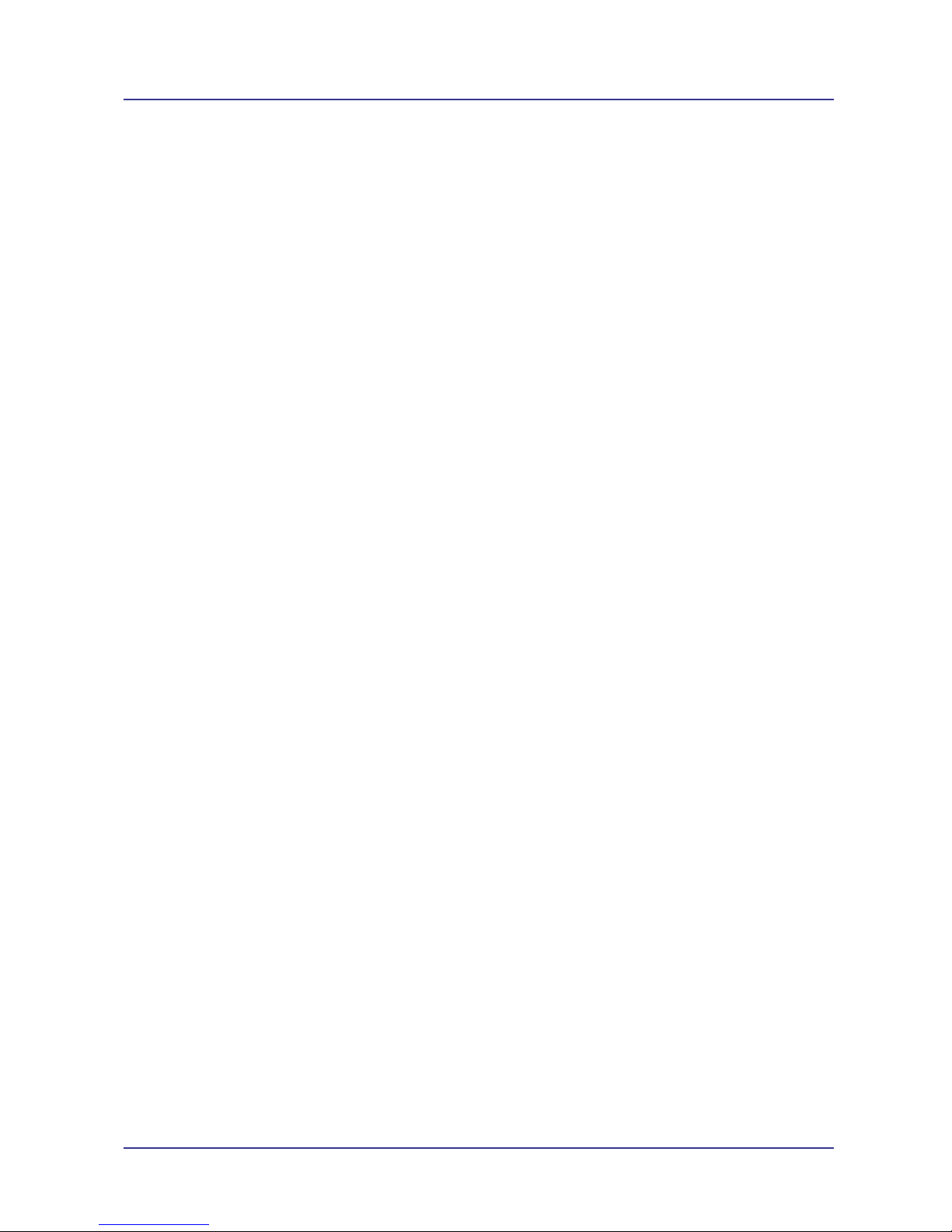
Page 2 of 20 For Support Contact +61-2-9956-7377
Or support@etmpacific.com.au
Etm770 Users Manual 201709rv01
Contents
Explanatory List of Network Abbreviations ....................................................................................... 3
Introduction ....................................................................................................................................... 4
Nomenclature ................................................................................................................................ 4
Overview. ...................................................................................................................................... 4
Applications ................................................................................................................................... 4
Specifications .................................................................................................................................... 4
Charging Temperature Limitation ..................................................................................................... 4
Understanding Unit Operation Issues ............................................................................................... 5
Limitations - Selecting a Net Operator then Scanning for Signal .................................................. 5
Understanding Scanned Signal Data ............................................................................................ 5
Key3GSignalStrengthParameters...........................................................................................................5
Key4GSignalStrengthParameters...........................................................................................................5
Interfaces .......................................................................................................................................... 6
Min USB ........................................................................................................................................ 6
SMA Antenna Connectors ............................................................................................................. 6
SIM Holder .................................................................................................................................... 6
Initial Setup ....................................................................................................................................... 6
Starting the Unit ............................................................................................................................. 7
Main Menu – 1. Scan Signal ............................................................................................................. 7
Scanning for Signal Strength ......................................................................................................... 7
Last Scan ...................................................................................................................................... 8
Neighbour Cells ............................................................................................................................. 8
Main Menu - 2. ISP Connect ............................................................................................................. 8
Username and Password .............................................................................................................. 8
Set APN (Access Point Name) ...................................................................................................... 8
Set IP Address .............................................................................................................................. 9
Checking IP Connectivity .............................................................................................................. 9
Main Menu - 3. Network Operators ................................................................................................. 10
Scanning a Different Network ...................................................................................................... 10
Main Menu – 4. Status .................................................................................................................... 11
System Details ............................................................................................................................ 11
Network ....................................................................................................................................... 12
Settings ....................................................................................................................................... 12
Main Menu – 5. Services ................................................................................................................ 13
Radio Band Setting ..................................................................................................................... 13
Shutdown Device ........................................................................................................................ 13
Restart Device ............................................................................................................................. 14
Using a Terminal Window to Configure the Unit ............................................................................. 14
SomeCommonUsefulCommandstoUsewithTerminalWindow.........................................................15
Troubleshooting .............................................................................................................................. 16
Error Net Login on Startup .......................................................................................................... 16
ISP Connect – Errors .................................................................................................................. 16
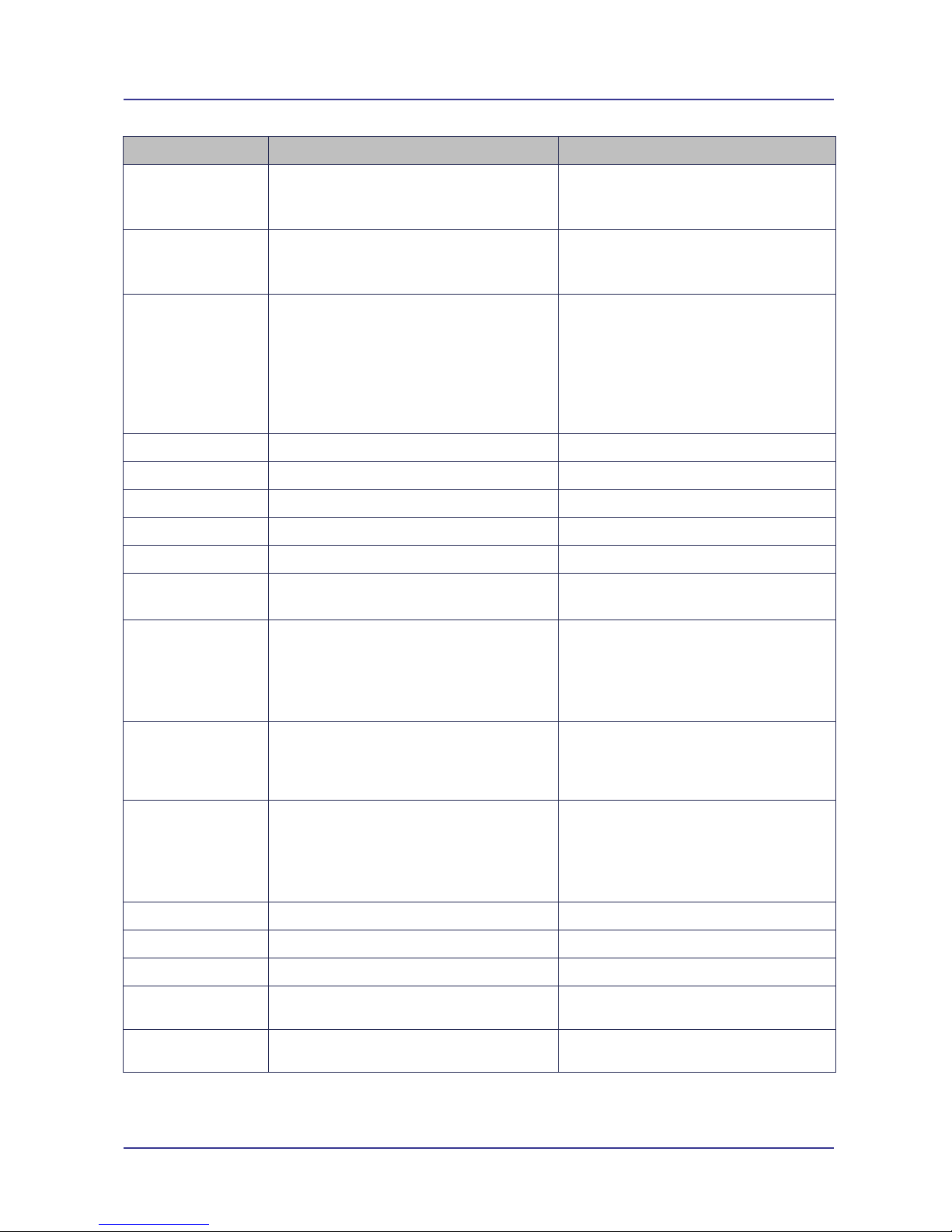
Page 3 of 20 For Support Contact +61-2-9956-7377
Or support@etmpacific.com.au
Etm770 Users Manual 201709rv01
Explanatory List of Network Abbreviations
Abbreviation Full Name Explanation
CHANN Channel Shows the ARFCN (Absolute
Frequency Channel Number) of the
Radio Band Frequency
PSC Primary Synchronization Code Describes start and stop time for the
time slot that the device has been
allocated
PLMN Public Land Mobile Network A network that is established and
operated by an administration or by
a recognized operating agency
(ROA) for the specific purpose of
providing land mobile
telecommunications services to the
public
MCC Mobile Country Code The first part of the PLMN code
MNC Mobile Network Code The second part of the PLMN code
LAC Local Area Code Identifies a Location Area
CELL Cell ID Cell identification number
APN Access Point Name Refer to Network Operator
LIP Local IP IP Address allocated by Network
Operator
RSSI Received Signal Strength Indicator According to 3GPP TS 27.007 RSSI
is not applicable to 3G networks.
Consider additional information, in
particular the values for RSCP,
EC/n0,SQual and SRxLev RX level.
CSQ Signal Quality Measure Relates to RSSI as follows
0 -113 dBm or less
1 -111 dBm
2 to 30 -109 to -53 dBm
31 -51 dBm or greater
99 not known or not detectable
EC/n0 Carrier to noise ratio in dB Carrier to noise ratio in dB =
measured Ec/Io value in dB. Please
refer to 3GPP 25.133, section
9.1.2.3, Table 9.9 for details on the
mapping from EC/n0 to EC/Io.
RSRP Reference Signal Received Power
see 3GPP 36.214 Section 5.1.1.
RSRQ
Reference Signal Received Quality see 3GPP 36.214 Section 5.1.2.
RSCP Received Signal Code Power in dBm
SQual
Quality value for base station selection in
dB
see 3GPP 25.304
SRxLev RX level value for base station selection
in dB
see 3GPP 25.304
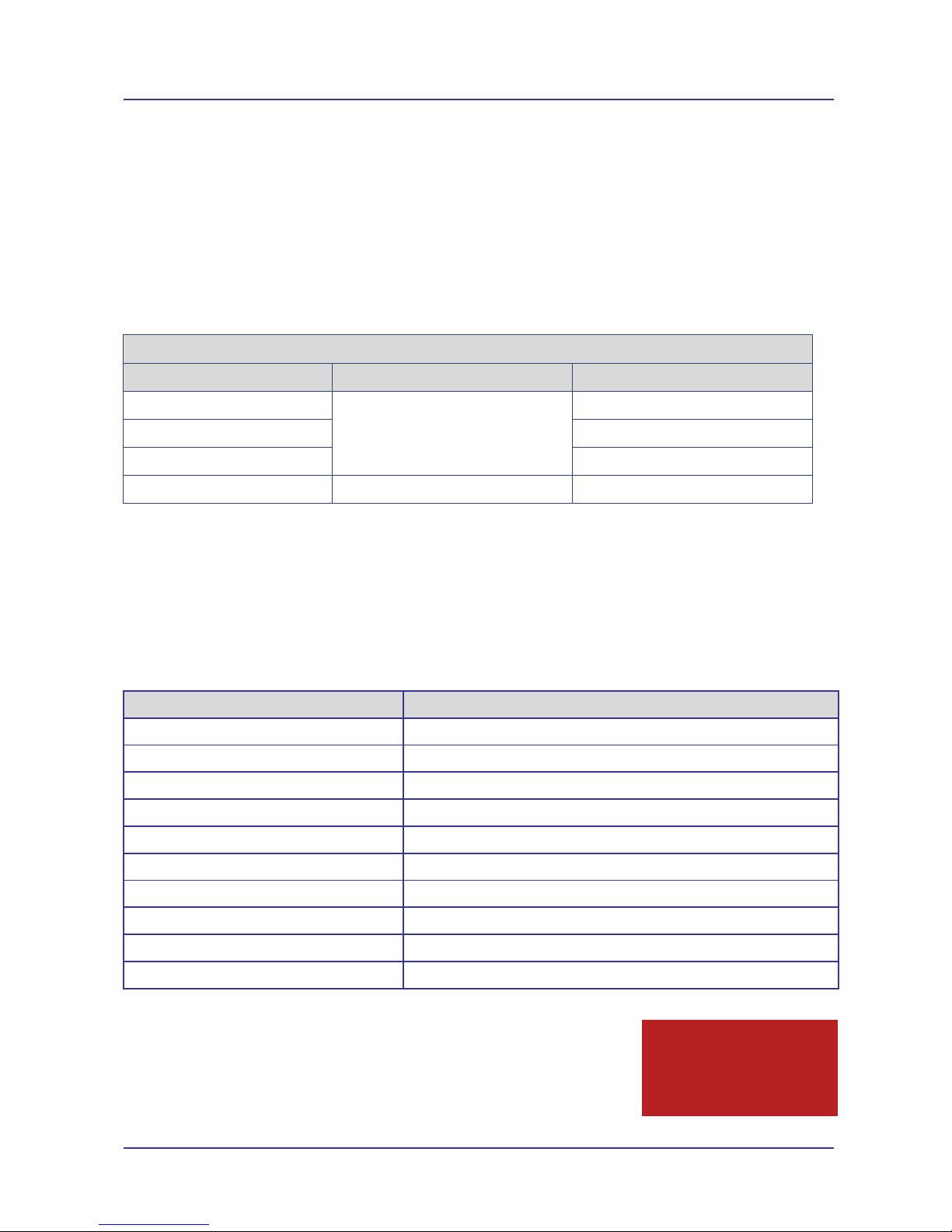
Page 4 of 20 For Support Contact +61-2-9956-7377
Or support@etmpacific.com.au
Etm770 Users Manual 201709rv01
Caution
Risk of explosion if battery is
replaced by an incorrect type.
Dispose of used batteries
appropriately.
Introduction
Nomenclature
ETM770-4 incorporates the Cinterion ELS61-AUS wireless module.
Overview.
The ETM770-4 is designed for measuring the signal strength of 4G and 3G cellular operators at a
particular location. The unit can detect the frequency bands indicated on the following page,
around the world there are more 3G and 4G frequencies used than the ETM770-4 can detect make sure that the unit is suitable for the signal being scanned.
Terminal Nomenclature/History
Model Comment Module Installed
ETM770-1 This manual does not cover
operation of the previous
models, contact ETM for an
appropriate manual
TC63i
ETM770-2 EU3-P
ETM770-3 PH8-P
ETM770-4 First Release ELS61-AUS
Applications
The product is typically used to:
◩ Check signal availability for a potential installation
◩ Determine the best operator for a particular location
◩ Assess antenna positioning and suitability for a particular installation
Specifications
Feature ETM770-4
4G LTE Frequency Bands Bands 3, 5, 8, 28 (1800, 850, 900, 700 MHz)
3G UMTS/HSDPA Frequency Bands Bands 1, 5, 8 (WCDMA/FDD 2100, 850, 900 MHz)
Screen LCD Backlit
Battery 1020 mAhr 3.7V Rechargeable LIP
Battery Life 2 days operation in typical use
SIM Voltage 1.8V & 3V
Supply Voltage 5V via Mini USB
Power Consumption 600mA (recharging)
Weight 130g
Operating Temperature Range -20oC to 40oC
Charging Temperature Limitation
In the battery charge condition of the ETM770 (when the mini – USB
connector is used), the maximum operating ambient temperature is
limited to 40˚C.
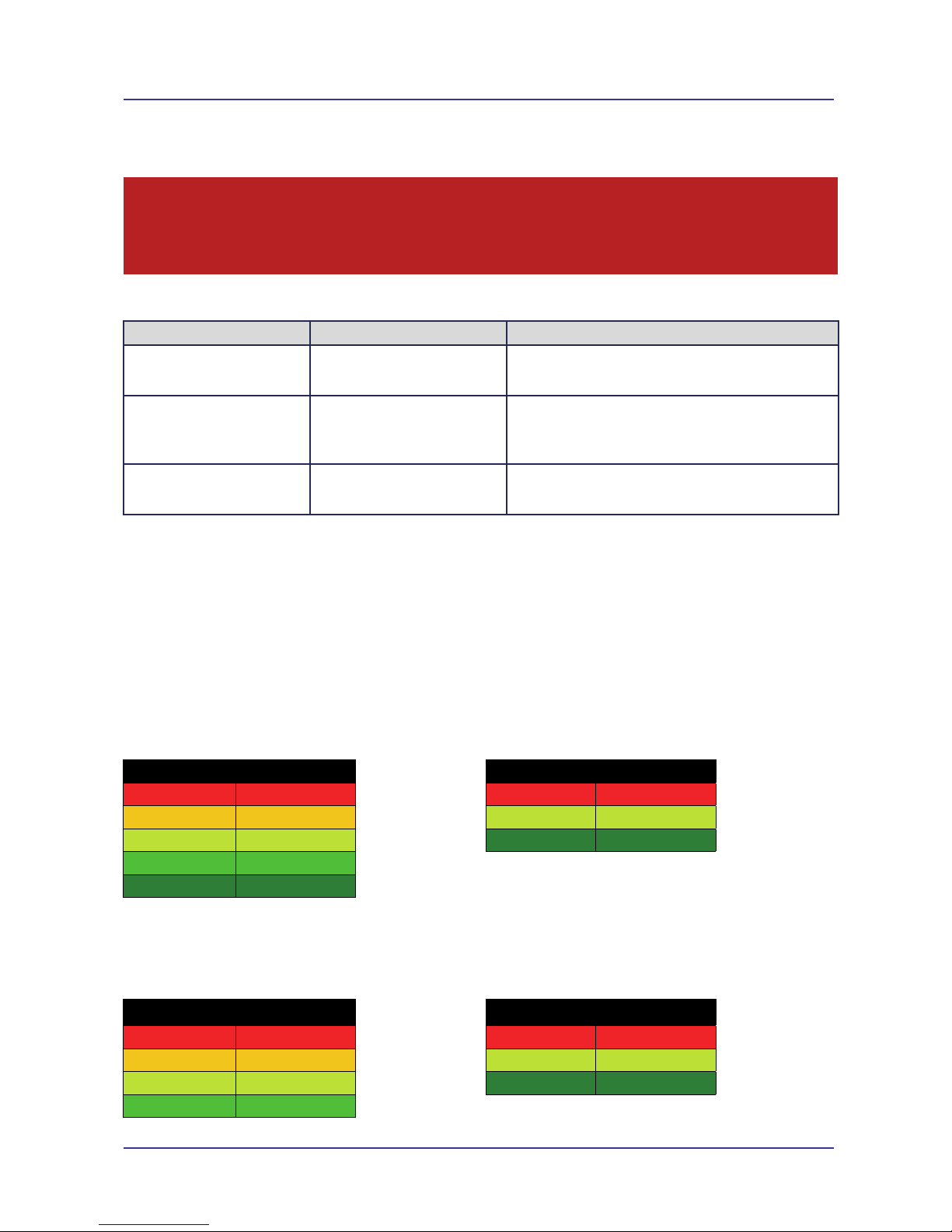
Page 5 of 20 For Support Contact +61-2-9956-7377
Or support@etmpacific.com.au
Etm770 Users Manual 201709rv01
Understanding Unit Operation Issues
Key operational features of the unit may limited by the SIM/Network being used, these limitations
need to be understood to ensure you get the most out of the unit.
Limitations - Selecting a Net Operator then Scanning for Signal
Required Operation Issue Limitation/cause
I want to scan a 3G or 4G
network/frequency on a network
different to the SIM provider
After selecting the particular net
operator you get an error and are
unable to scan the signal
The SIM/Network will not allow you to register and as a
result scanning may not work successfully, this is dependent
on roaming agreements between the networks.
I want to scan the home
networks 4G signal
After selecting the particular net
operator you get an error and are
unable to scan the signal
The APN may not be set correctly, refer Set APN (Access
Point Name)
The username and password may also have to be set for 4G
registration, this is usually the case for VPN SIMs
See all available Net Operators You cannot see an expected Net
Operator in the found Net
Operators list
There is no network/signal in your location
You have excluded a particular radio band, refer Radio Band
Understanding Scanned Signal Data
To check signal, particularly in areas of poor signal, it may be necessary to scan for an extended
period of time as signal can vary significantly over time and it is the minimum values that are
important for reliable cellular performance.
It can also be important to consider the number of neighbour cells available as these can provide
backup in the event of a particular cell becoming unavailable.
Key 3G Signal Strength Parameters
For 3G cellular connections, RSSI (CSQ) and EC/IO are the key parameters to review in deciding
whether a signal is adequate, note that additional parameters
may also be relevant and are displayed
by the signal strength meter under the Status, Network Menu.
CSQ Signal Strength EC/n0 Signal Quality
Signal<10 Weak -11≤Signal Poor to Fair
10≤Signal<15 Low -6≤Signal<-11 Good
15≤Signal<20 Medium -6<Signal Excellent
20≤Signal<25 High
25≤Signal Strong
Key 4G Signal Strength Parameters
For 4G cellular connections, RSRP and RSRQ are the key parameters to review in deciding
whether a signal is adequate, note that additional parameters
may also be relevant and are displayed
by the signal strength meter under the Status, Network Menu.
RSRP
Signal Strength
RSRQ Signal Quality
Signal<-120 Weak -12≤Signal Poor to Fair
-120≤Signal<-105 Low -12<Signal≤-9 Good
-105≤Signal<-90 Medium -9<Signal Excellent
-90≤Signal High
Note
Registration to 4G networks can take longer than normally expected and depends on the network/SIM. When changing some
settings in the unit you may be asking the device to disconnect then search/register to a different service and this process
may be delayed. After making a menu selection you may need to wait for up to 40 seconds for a selection to be completed
and the menu system to be active again.
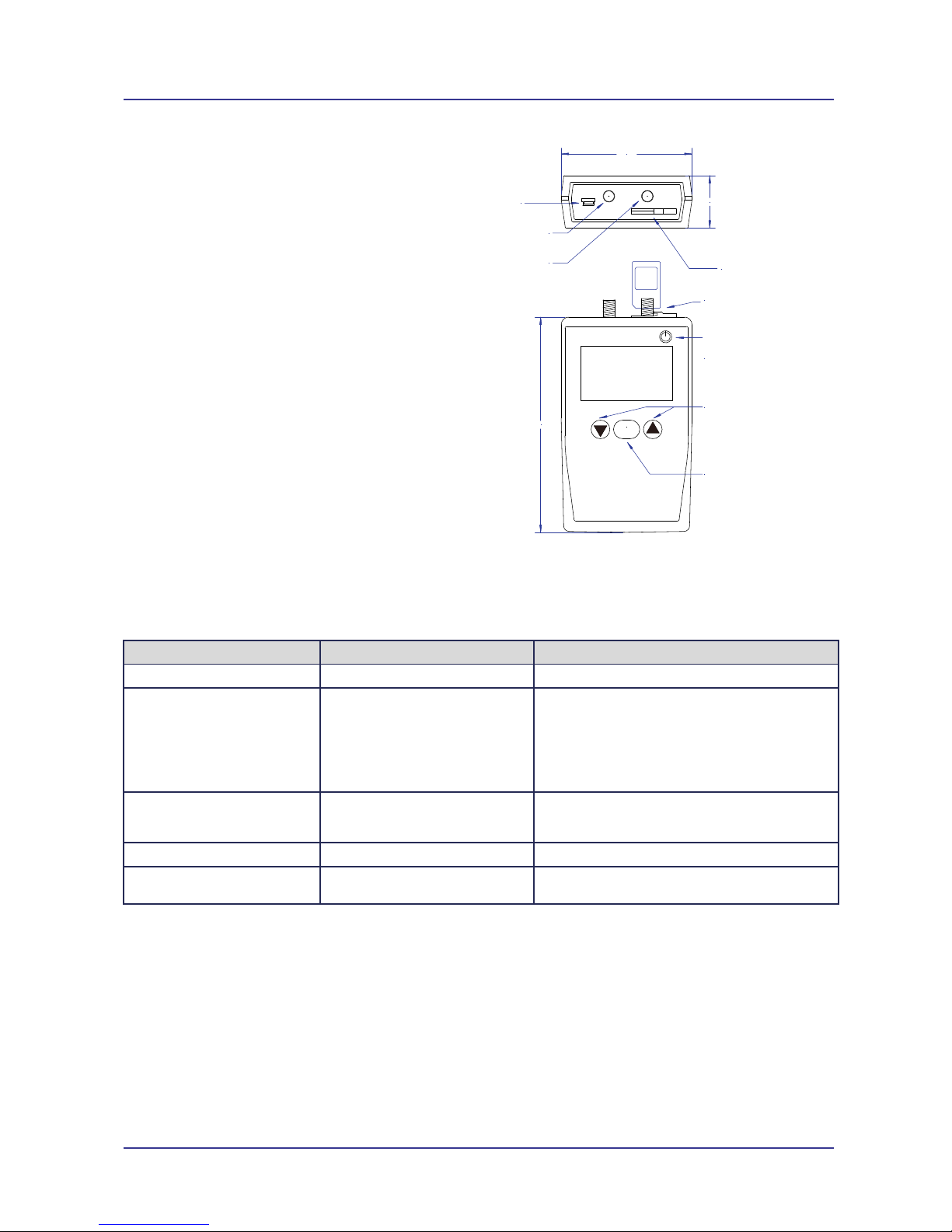
Page 6 of 20 For Support Contact +61-2-9956-7377
Or support@etmpacific.com.au
Etm770 Users Manual 201709rv01
28.0
Mini USB
SIM Holder
Slide catch back
before inserting SIM,
lock into position
once SIM is inserted
70.0
115. 0
OK
Primary/Main
Antenna Connector
SMA Jack
Secondary
Antenna Connector
SMA Jack
On/Off Button
To turn off hold for > 3s
Note unit may not turn off
when activel y performing
a task, such as signal
scanning, return to Main
Menu to then turn off the unit
Scroll Up/ Scroll Down Buttons
Move up or down the menu list
OK Butt on
Confirm/Make Selection
Interfaces
Min USB
The Mini USB located on the top left of the unit
is used both for programming the unit using a
terminal program as well as for charging the
unit.
SMA Antenna Connectors
Two SMA Jack antenna connectors are located
top centre of the unit. A suitable antenna(s) can
be connected directly or via the use of an
adaptor if required. FME adaptor included with
unit.
Note it is recommended that scanning be
performed using the antennas that are intended
to be deployed, in the location/mounting
arrangement intended. Results can vary
significantly between antennas and with
differing location and mounting arrangement.
SIM Holder
The units SIM holder is located top right of the unit. Please take care to ensure the unit is off when
the SIM is removed or inserted, also ensure that the SIM is inserted correctly.
Initial Setup
Item Default Setting Notes
Radio Band Selection All bands for Both 3G and 4G This can be modified, refer Radio Band
APN The unit will have a default list of 5
APN's entered:
telstra.internet
telstra.extranet
yesinternet
internet
live.vodafone.com
It is likely you may need to be able to select a different
APN, refer Set APN (Access Point Name)
Username and password "username"
"password"
It is likely you may need to be able to select a different
username and password, refer Username and
Password
SIM Pin This is not set If required to be set contact ETM
IP addresses and ports for ping
test
These are not set If required to be set refer Checking IP Connectivity
