Page 1

Industrial Ethernet Switch
Quick Start Guide
This quick start guide describes how to install and use the
hardened Ethernet Switch. Capable of operating at
temperature extremes of -10°C to +60°C, this is the switch of
choice for harsh environments constrained by space.
Physical Description
The Terminal Block and Power input
The Terminal Block
PWR Power Input
GND Power Ground
Earth Ground
The 10/100Base-TX and 100Base-FX Connectors
1. The 10/100Base-TX Connections
The following lists the pinouts of 10/100Base-TX ports.
1
Page 2

Industrial Ethernet Switch
Pin Regular Ports Uplink port
1 Output Transmit Data + Input Receive Data +
2 Output Transmit Data - Input Receive Data 3 Input Receive Data + Output Transmit Data +
4 NC NC
5 NC NC
6 Input Receive Data - Output Transmit Data 7 NC NC
8 NC NC
2. The 100Base-FX Connections
The fiber port pinouts: The Tx (transmit) port of device I is
connected to the Rx (receive) port of device II, and the Rx
(receive) port of device I to the Tx (transmit) port of device II.
The Port Status LEDs
2
Page 3

Industrial Ethernet Switch
LED State Indication
10/100TX or 100FX
A valid network connection established.
LINK stands for LINK.
Transmitting or receiving data.
ACT stands for ACTIVITY.
The port is transferring at 10Mbps If this
LED is dark.
LINK/ACT
100
Steady
Flashing
Steady The port is transferring at 100Mbps.
Off
Functional Description
y Complies with IEC61000-6-2 EMC Generic standard
immunity for industrial environment.
y Support 802.3/802.3u/802.3x. Auto-negotiation:
10/100Mbps, Full/half-duplex; Auto MDI/MDIX.
y 100Base-FX: Multi mode SC or ST type; Single mode
SC or ST type; WDM Single mode SC type.
y Support 2048 MAC addresses, 384K bits buffer
memory.
y Store-and-forward mechanism.
y Full wire-speed forwarding rate and non-blocking
mechanism.
y Broadcast storm filtering.
y Operating voltage and Max. current consumption: 0.2A
@ 12VDC, 0.1A @ 24VDC, 0.05A @ 48VDC. Power
consumption: 2.4W Max.
y Power Supply: DC Terminal Block power input,
12-48VDC.
y Operating temperature ranges from -10 to 60 .℃℃
y Plastic compact DIN-Rail industrial case design.
3
Page 4

Industrial Ethernet Switch
Assembly, Startup, and Dismantling
y Assembly: Place the switch on the DIN rail from above
using the slot. Push the front of the switch toward the
mounting surface until it audibly snaps into place.
y Startup: Connect the supply voltage to start up the
switch via the terminal block.
y Dismantling: Pull out the lower edge and then remove
the switch from the DIN rail.
4
Page 5

Industrial Ethernet Switch
Preface
A member of the growing family of rugged switches, this
switch addresses a need for a smaller switch. This switch
provides an affordable solution for rugged and outdoor
environment, transportation road-side cabinet, industrial
floor shop, multitenant dwellings or Fiber To The Home
(FTTH) applications. Capable of operating at temperature
extremes of -10°C to +60°C, this is the switch of choice for
harsh environments constrained by space.
Plug-and-Play Solution:
The switch is a plug-and-play Fast Ethernet Switch in
compact size. It doesn't have any complicated software to
set up.
This manual describes how to install and use the hardened
compact Ethernet Switch. This switch integrates full wire
speed switching technology. This switch brings the answer
to complicated hardened networking environments.
To get the most out of this manual, you should have an
understanding of Ethernet networking concepts.
In this manual, you will find:
y Features on the switch
y Illustrative LED functions
y Installation instructions
y Specifications
5
Page 6

Industrial Ethernet Switch
Table of Contents
QUICK START GUIDE 1
PHYSICAL DESCRIPTION 1
The Terminal Block and Power input 1
The 10/100Base-TX and 100Base-FX Connectors 1
The Port Status LEDs 2
FUNCTIONAL DESCRIPTION 3
ASSEMBLY, STARTUP, AND DISMANTLING 4
REFACE 5
P
T
ABLE OF CONTENTS 6
RODUCT OVERVIEW 7
P
HARDENED ETHERNET SWITCH 7
PACKAGE CONTENTS 7
PRODUCT HIGHLIGHTS 8
Basic Features 8
FRONT PANEL DISPLAY 9
PHYSICAL PORTS 10
INSTALLATION 11
SELECTING A SITE FOR THE SWITCH 11
DIN RAIL MOUNTING 12
CONNECTING TO POWER 13
DC Terminal Block Power Inputs 13
CONNECTING TO YOUR NETWORK 14
Cable Type & Length 14
Cabling 15
SPECIFICATIONS 16
APPENDIX A – CONNECTOR PINOUTS 18
6
Page 7

Industrial Ethernet Switch
Product Overview
Hardened Ethernet Switch
Package Contents
When you unpack the product package, you shall find the
items listed below. Please inspect the contents, and report
any apparent damage or missing items immediately to your
authorized reseller.
3 This Switch
3 User’s Manual
7
Page 8

Industrial Ethernet Switch
Product Highlights
Basic Features
y 5-port 10/100Base-TX, 4-port 10/100Base-TX plus
1-port 100Base-FX, or 1-port 10/100Base-TX plus
1-port 100Base-FX.
y Available in media converter format with 1-port
10/100Base-TX and 1-port 100Base-FX.
y Support IEEE802.3/802.3u/802.3X.
y Auto-negotiation: 10/100Mbps, Full/half-duplex; Auto
MDI/MDIX.
y Support 2048 MAC addresses, 384K bits buffer
memory.
y Store-and-forward mechanism.
y Full wire-speed forwarding rate and non-blocking
mechanism.
y Broadcast storm filtering.
y Operating voltage and Max. current consumption: 0.2A
@ 12VDC, 0.1A @ 24VDC, 0.05A @ 48VDC.
y Power consumption: 2.4W Max.
y Power Supply: DC Terminal Block power input,
12-48VDC with polarity protection.
y Plastic compact DIN-Rail Industrial case design.
y DIN-Rail mounting ability.
8
Page 9

Industrial Ethernet Switch
Front Panel Display
cPower Status (PWR)
This LED comes on when the switch is properly connected to power and turned on.
dPort Status LEDs
The LEDs display status for each respective port.
9
Page 10

Industrial Ethernet Switch
LED State Indication
10/100TX or 100FX
A valid network connection established.
LNK stands for LINK.
Transmitting or receiving data.
ACT stands for ACTIVITY.
Light solid yellow for a port transferring
at 100Mbps.
The port is transferring at 10Mbps If this
LED is dark.
LNK/ACT
(Green)
100
(Yellow)
Steady
Flashing
Steady
Off
Physical Ports
This switch provides:
• Five 10/100Base-TX ports
• Four 10/100Base-TX ports + one 100Base-FX port
• One 10/100Base-TX port + one 100Base-FX port
Connectivity
y RJ-45 connectors
y SC or ST connector on 100Base-FX fiber port
10
Page 11

Industrial Ethernet Switch
Installation
This chapter gives step-by-step instructions about how to
install the switch:
Selecting a Site for the Switch
As with any electric device, you should place the switch
where it will not be subjected to extreme temperatures,
humidity, or electromagnetic interference. Specifically, the
site you select should meet the following requirements:
- The ambient temperature should be between -10 to 60
degrees Celsius.
- The relative humidity should be less than 95 percent,
non-condensing.
- Surrounding electrical devices should not exceed the
electromagnetic field (RFC) standards.
- Make sure that the switch receives adequate ventilation.
Do not block the ventilation holes on each side of the
switch
- The power outlet should be within 1.8 meters of the
switch.
11
Page 12
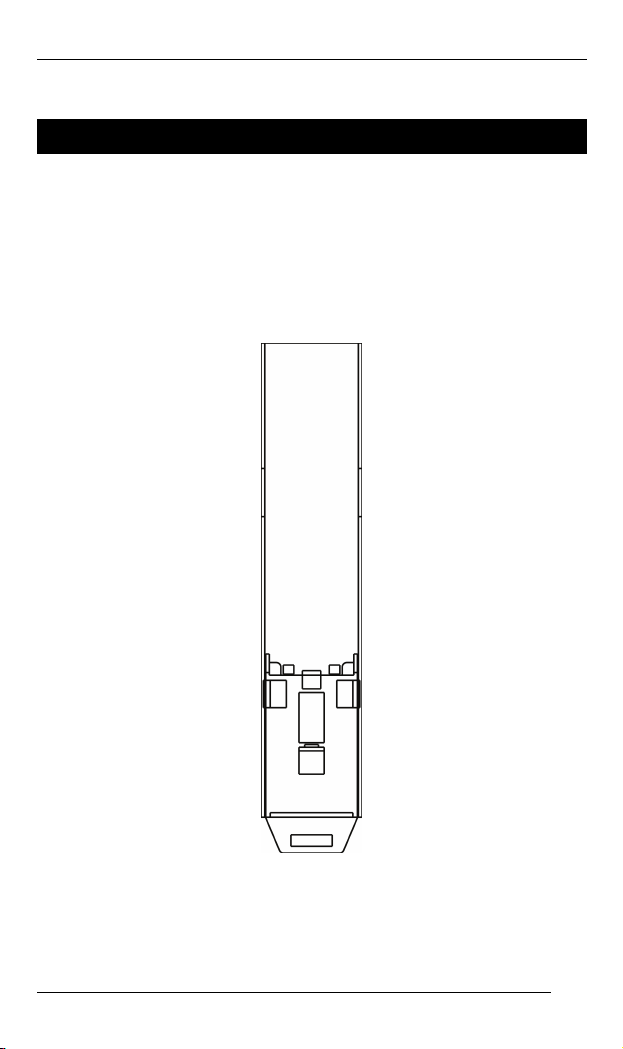
Industrial Ethernet Switch
DIN Rail Mounting
Installation: Place the switch on the DIN rail from above using
the slot. Push the front of the switch toward the mounting
surface until it audibly snaps into place.
Removal: Pull out the lower edge and then remove the switch
from the DIN rail.
12
Page 13

Industrial Ethernet Switch
Connecting to Power
DC Terminal Block Power Inputs
Step 1: Connect the DC power cord to the plug-able terminal block on the
switch, and then plug it into a standard DC outlet.
Step 2: Disconnect the power cord if you want to shut down the switch.
The Terminal Block
PWR Power Input
GND Power Ground
Earth Ground
13
Page 14

Industrial Ethernet Switch
Connecting to Your Network
Cable Type & Length
It is necessary to follow the cable specifications below
when connecting the switch to your network. Use
appropriate cables that meet your speed and cabling
requirements.
Cable S ecifications p
Speed
Connector Port Speed
Half/Full
Duplex
10Base-T RJ-45 10/20 Mbps 2-pair
100Base-TX RJ-45 100/200 Mbps 2-pair
100Base-FX SC, ST 100/200 Mbps MMF (50 or
100Base-FX SC, ST 100/200 Mbps SMF (9 or
Cable
UTP/STP
Cat. 3, 4, 5
UTP/STP
Cat. 5
62.5μm)
10μm)
Max.
Distance
100 m
100 m
2 km
15, 40, or 75
km
14
Page 15

Industrial Ethernet Switch
Cabling
Step 1: First, ensure the power of the switch and end devices are turned off.
<Note> Always ensure that the power is off before any installation.
Step 2: Prepare cable with corresponding connectors for each type of port
<Note> To connect two regular RJ-45 ports between switches or hubs, you need a
Step 3: Consult the previous section for cabling requirements based on
Step 4: Connect one end of the cable to the switch and the other end to a
Step 5: Once the connections between two end devices are made
in use.
straight or cross-over cable.
connectors and speed.
desired device.
successfully, turn on the power and the switch is operational.
15
Page 16

Industrial Ethernet Switch
Specifications
Hardened Compact Switch
Applicable Standards
Switching Method Store-and-Forward Forwarding Rate
10Base-T:
100Base-TX/FX:
Performance 148,80pps for 10Mbps
Cable
10Base-T:
100Base-TX:
100Base-FX:
LED Indicators Per unit – Power status (PWR)
Dimensions 26mm (W) × 70mm (D) × 110mm (H)
Net Weight 0.2Kg (0.44lb.)
Power Terminal Block: 12-48VDC
Operating Voltage &
Max. Current
Consumption
Power Consumption 2.4W Max.
Operating
Temperature
Storage Temperature
Humidity 5%-95% non-condensing
Safety UL60950-1, EN60950-1, IEC60950-1
EMI FCC Part 15, Class A
10/100Base-TX auto-negotiating ports with
RJ-45 connectors, 100Base-FX fiber ports
IEEE 802.3 10Base-T
IEEE 802.3u 100Base-TX/FX
10 / 20Mbps half / full-duplex
100 / 200Mbps half / full-duplex
148,810pps for 100Mbps
2-pair UTP/STP Cat. 3, 4, 5
2-pair UTP/STP Cat. 5
Up to 100m (328ft)
MMF (50 or 62.5μm), SMF (9 or10μm)
Per port – 10/100TX or 100FX -
LNK/ACT (Green), 100 (Yellow)
(1.02” (W) × 2.76” (D) × 4.33” (H))
0.2A @ 12VDC, 0.1A @ 24VDC, 0.05A @
48VDC
-10℃ to 60℃ (14℉ to 140℉)
-25℃ to 85℃ (-13℉ to 185℉)
EN61000-6-3:
EN55022, EN61000-3-2, EN61000-3-3
16
Page 17

Industrial Ethernet Switch
EMS EN61000-6-2:
Environmental Test
Compliance
EN61000-4-2 (ESD Standard)
EN61000-4-3 (Radiated RFI Standards)
EN61000-4-4 (Burst Standards)
EN61000-4-5 (Surge Standards)
EN61000-4-6 (Induced RFI Standards)
EN61000-4-8 (Magnetic Field Standards)
EN61000-4-11 (Voltage Dips Standards)
IEC60068-2-6 Fc (Vibration Resistance)
IEC60068-2-27 Ea (Shock)
IEC60068-2-32 Ed (Free Fall)
17
Page 18

Industrial Ethernet Switch
Appendix A – Connector Pinouts
Pin arrangement of RJ-45 connectors:
RJ-45 Connector and Cable Pins
The following table lists the pinout of 10/100Base-TX ports.
Pin Regular Ports Uplink port
1 Output Transmit Data + Input Receive Data +
2 Output Transmit Data - Input Receive Data 3 Input Receive Data + Output Transmit Data +
4 NC NC
5 NC NC
6 Input Receive Data - Output Transmit Data 7 NC NC
8 NC NC
18
