Page 1
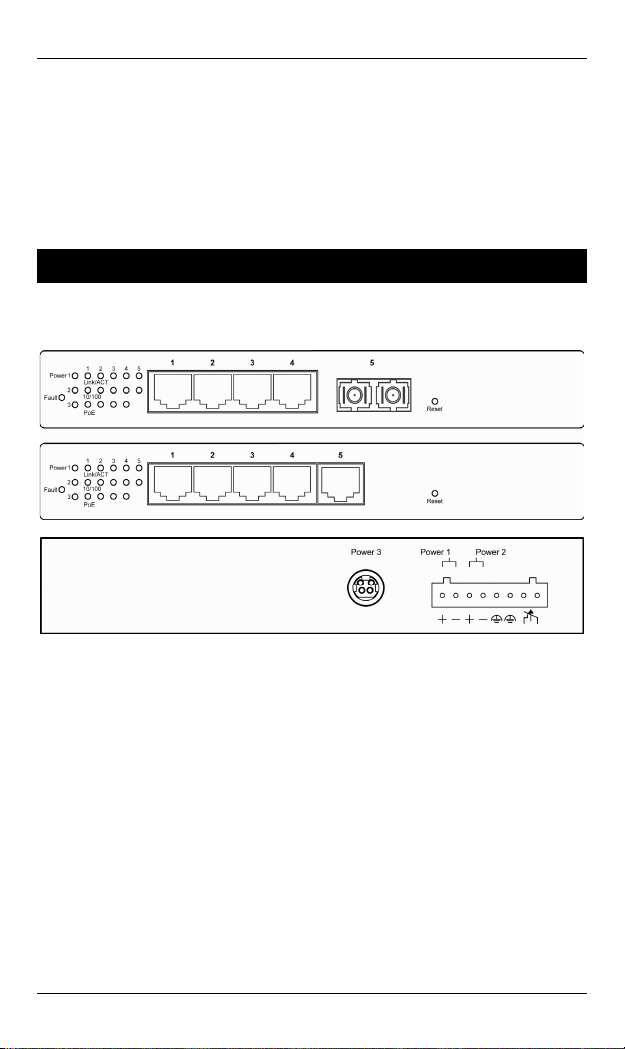
Hardened Web-Smart High Power PoE Ethernet Switch
Quick Start Guide
This quick start guide describes how to install and use the Hardened
Web-Smart High Power PoE (Power over Ethernet) Ethernet Switch. This is
the switch of choice for harsh environments constrained by space.
Physical Description
The Port Status LEDs and Power Inputs
User’s Manual 1
Page 2
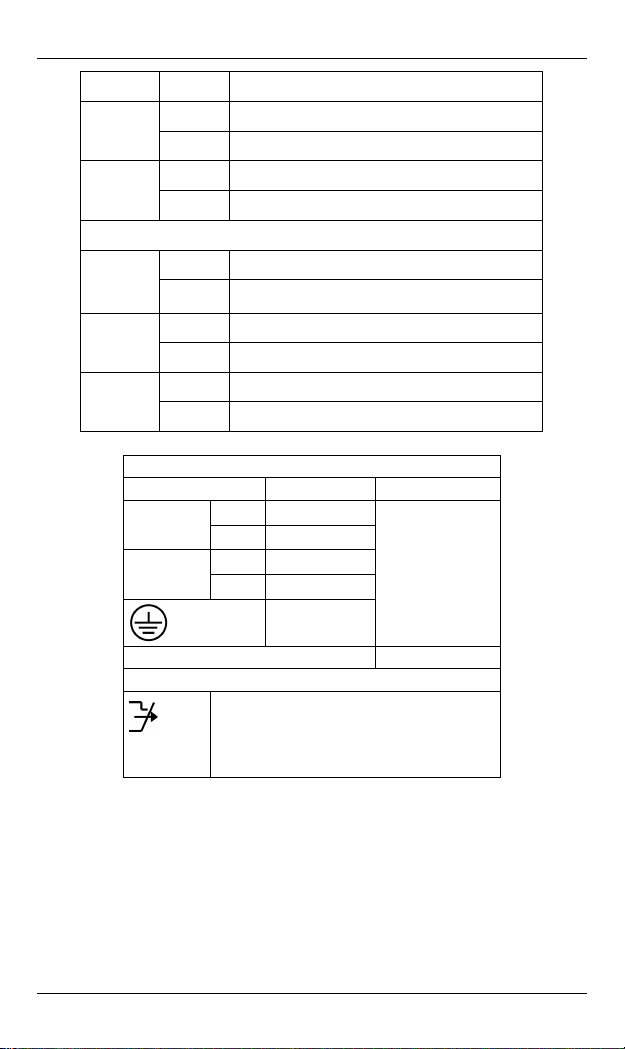
Hardened Web-Smart High Power PoE Ethernet Switch
LED State Indication
Power1
Power2
Power3
Fault
Steady Power on.
Off Power off.
Steady Power redundant system failure occurred.
Off Power redundant system failure is not occurred.
10/100Base-TX, 100Base-FX/BX
Steady A valid network connection established.
Link/ACT
10/100
PoE
Flashing
Steady Valid port connection at 100Mbps.
Off Valid port connection at 10Mbps.
Steady Powered Device (PD) is connected.
Off Powered Device (PD) is disconnected.
Transmitting or receiving data.
ACT stands for ACTIVITY.
Power Input Assignment
Power3 55VDC DC Jack
+
Power2
Power1
-
+
-
55VDC
Power Ground
55VDC
Power Ground
Terminal Block
Relay Output Rating 1A @ 24VDC
Relay Alarm Assignment
FAULT
Earth Ground
*Warning signal disable for following:
The relay contact closes if Power1 and Power2 are
both failed but Power3 on.
The relay contact closes if Power3 is failed but
Power1 and Power2 are both on.
2 User’s Manual
Page 3
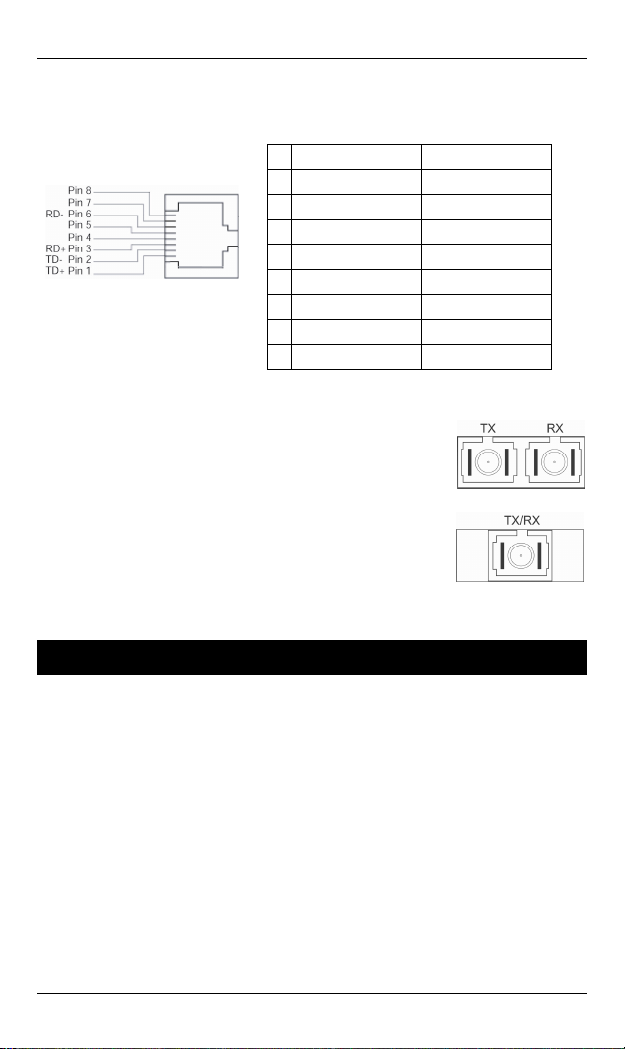
Hardened Web-Smart High Power PoE Ethernet Switch
The 10/100Base-TX and 100Base-FX/BX Connectors
The 10/100Base-TX Connections
The following lists the pinouts of
10/100Base-TX ports.
Pin PoE Ports (Port 1-4) Non-PoE Port (Port 5)
1 Output Transmit Data + Output Transmit Data +
2 Output Transmit Data - Output Transmit Data -
3 Input Receive Data + Input Receive Data +
4 Positive (VCC+)
5 Positive (VCC+)
6 Input Receive Data - Input Receive Data -
7 Negative (VCC-)
8 Negative (VCC-)
The 100Base-FX Connections
The fiber port pinouts
The Tx (transmit) port of device I is connected to the Rx (receive) port of
device II, and the Rx (receive) port of device I to the Tx (transmit) port of
device II.
The WDM 100Base-BX Connections
The fiber port pinouts
Only one optical fiber is required to transmit and receive data.
Functional Description
z Meets NEMA TS2 Environmental requirements such as temperature,
shock, and vibration for traffic control equipment.
z Meets EN61000-6-2 & EN61000-6-4 EMC Generic Standard Immunity
for industrial environment.
z Manageable via Web browser interface.
z Port 1 – 4 support Power over Ethernet (PoE) Power Sourcing
Equipment (PSE).
z High Power PoE design up to 30W.
z Supports 802.3/802.3u/802.3x. Auto-negotiation: 10/100Mbps,
full/half-duplex. Auto MDI/MDIX.
z 100Base-FX: Multi mode/Single mode SC or ST type. 100Base-BX:
WDM Multi mode/Single mode SC type.
User’s Manual 3
Page 4
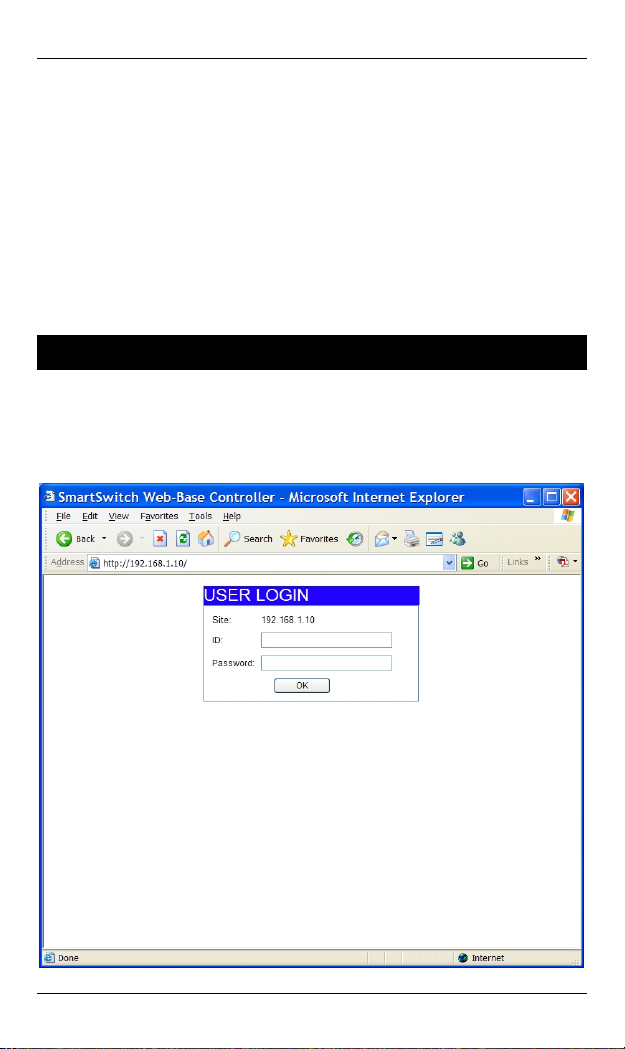
Hardened Web-Smart High Power PoE Ethernet Switch
z Supports 1024 MAC addresses. Provides 512K bits memory buffer.
z Alarms for power and port link failure by relay output.
z Power Supply: Redundant 55VDC Terminal Block power inputs and
55VDC DC JACK with optional 100-240VAC external power supply.
z Operating voltage and Max. current consumption: 2.36A @ 55VDC.
Power consumption: 130W Max.
z -40℃ to 75℃ (-40℉ to 167℉) operating temperature range. Tested for
functional operation @ -40℃ to 85℃ (-40℉ to 185℉).
z Supports Wall and Desktop Mounting installation.
Web Configuration
z Login the switch:
Specify the default IP address (192.168.1.10) of the switch in the web
browser. A login window will be shown as below:
4 User’s Manual
Page 5

Hardened Web-Smart High Power PoE Ethernet Switch
z Enter the factory default user name: admin.
Enter the factory default password: admin.
Then click on the “OK” button to log on to the switch.
User’s Manual 5
Page 6
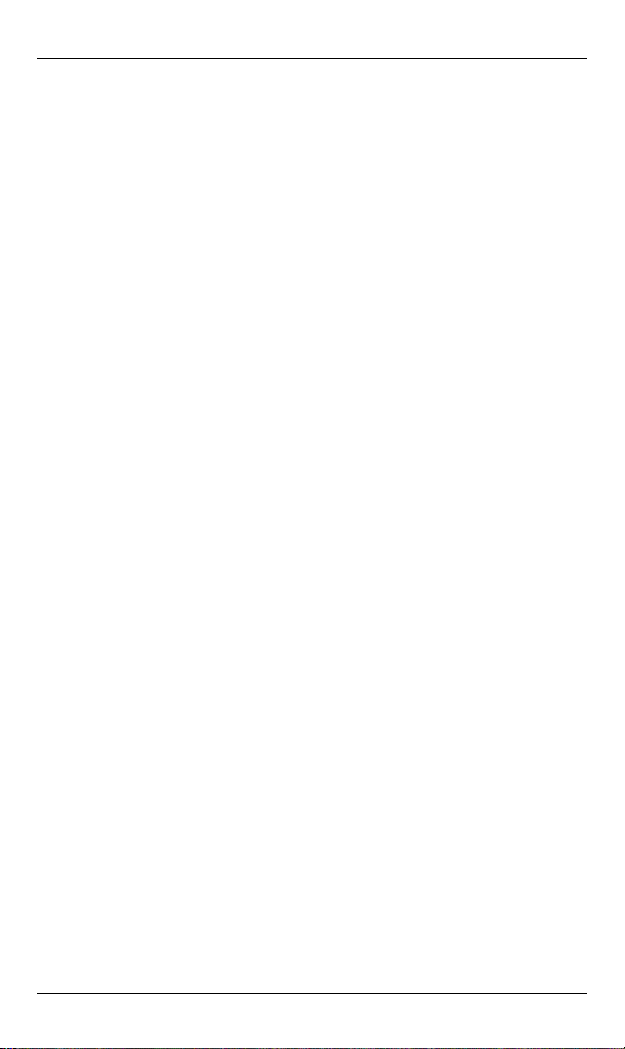
Hardened Web-Smart High Power PoE Ethernet Switch
Preface
This manual describes how to install and use the Hardened
Web-Smart High Power PoE Ethernet Switch. This switch
introduced here is designed to deliver full scalability with
web-based management functions. Capable of operating at
temperature extremes of -40℃ to +75℃, this is the switch of
choice for harsh environments constrained by space.
Port 1 to port 4 on this switch supports Power over Ethernet
(PoE) Power Sourcing Equipment (PSE) and can detect a
Powered Device (PD). Using external 55VDC power inputs
through Terminal Block or Power Jack, data and power can
be transmitted to a Powered Device (PD) over the same
twisted-pair Ethernet cable through port 1 to port 4 on the
switch.
To get the most out of this manual, you should have an
understanding of Ethernet networking concepts.
In this manual, you will find:
Features on the Hardened Web-Smart High Power PoE Ethernet Switch
z Illustrative LED functions
z Installation instructions
z Management Configuration
z Specifications
6 User’s Manual
Page 7
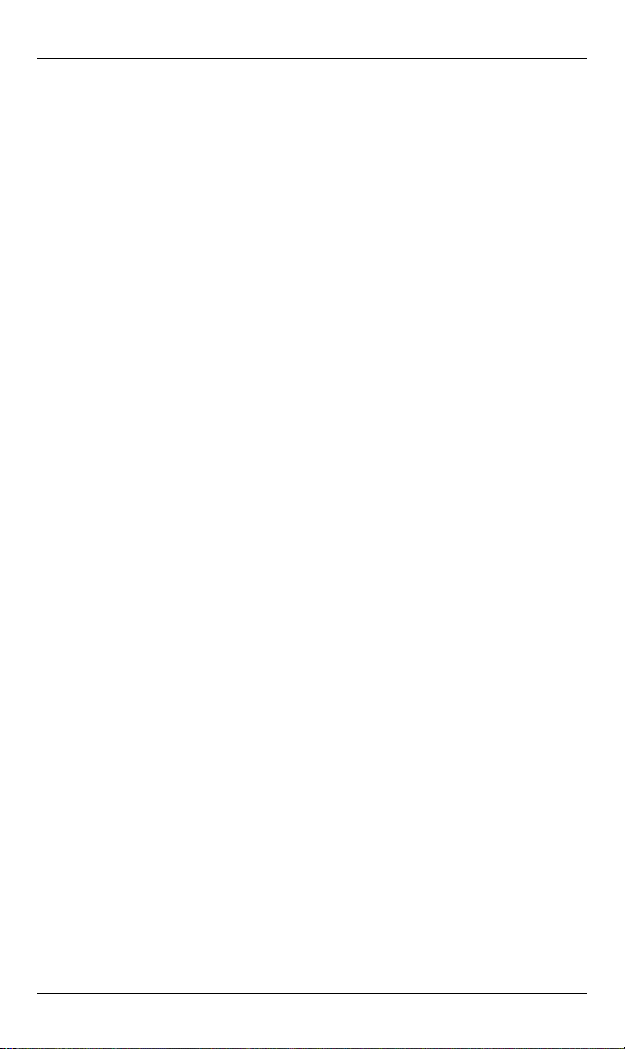
Hardened Web-Smart High Power PoE Ethernet Switch
Table of Contents
Quick Start Guide 1
PHYSICAL DESCRIPTION 1
The Port Status LEDs and Power Inputs 1
The 10/100Base-TX and 100Base-FX/BX Connectors 3
FUNCTIONAL DESCRIPTION 3
WEB CONFIGURATION 4
Preface 6
Table of Contents 7
Product Overview 9
HARDENED WEB-SMART HIGH POWER POE ETHERNET SWITCH 9
PACKAGE CONTENTS 9
PRODUCT HIGHLIGHTS 10
Basic Features 10
FRONT PANEL DISPLAY 11
PHYSICAL PORTS 12
SWITCH MANAGEMENT 12
Web-based browser interface 12
Installation 13
SELECTING A SITE FOR THE SWITCH 13
CONNECTING TO POWER 13
Redundant DC Terminal Block Power Inputs 13
55VDC DC Jack 14
Alarms for Power and Port Link Failure 14
CONNECTING TO YOUR NETWORK 15
Cable Type & Length 15
Cabling 15
Switch Management 17
MANAGEMENT ACCESS OVERVIEW 17
WEB MANAGEMENT 18
Web-Based Browser Management 19
LOGGING ON TO THE SWITCH 19
UNDERSTANDING THE BROWSER INTERFACE 21
ADMINISTRATOR 23
Authentication Configuration 23
System IP Configuration 24
System Status 25
Load Default Setting 26
Firmware Update 27
Reset Device 28
PORT MANAGEMENT 29
User’s Manual 7
Page 8
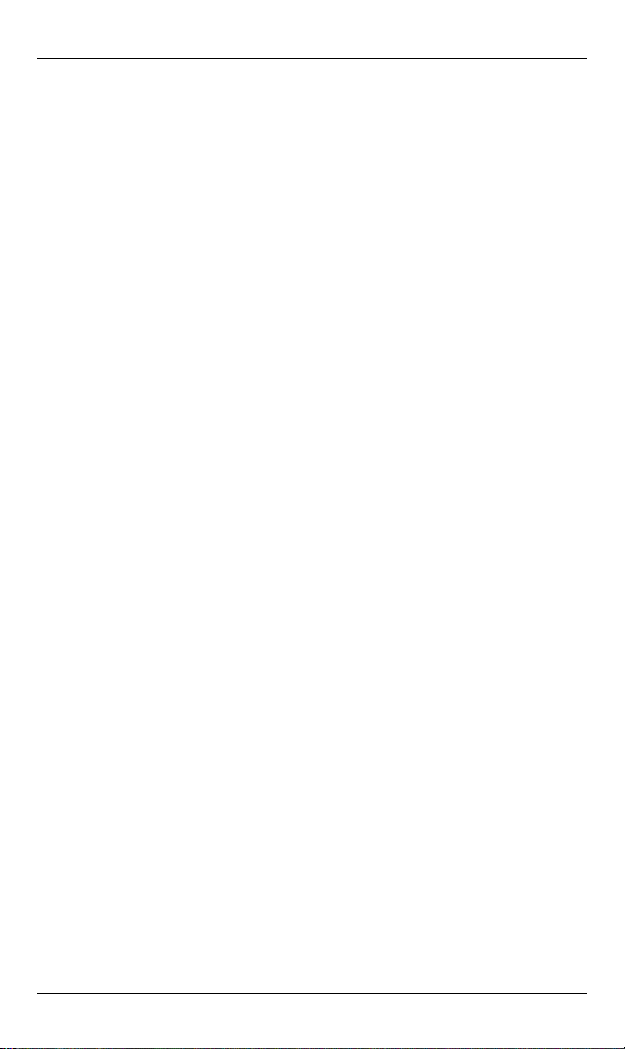
Hardened Web-Smart High Power PoE Ethernet Switch
Port Configuration 29
Bandwidth Control 30
Broadcast Storm Control 31
Max. Packet Length 32
Port Alarm Setting 33
VLAN SETTING 34
Multi to 1 Setting 34
Tag Based VLAN 35
Port Based VLAN 36
QOS SETTING 37
Class of Service Configuration 37
High Priority Queue Configuration 38
Customization Diffserv 39
POE 40
PoE System Settings 40
PoE Port Settings 41
PoE Scheduling 42
PORT SECURITY 44
CONFIGURATION BACKUP/RECOVERY 45
LOGOUT 46
Specifications 47
8 User’s Manual
Page 9
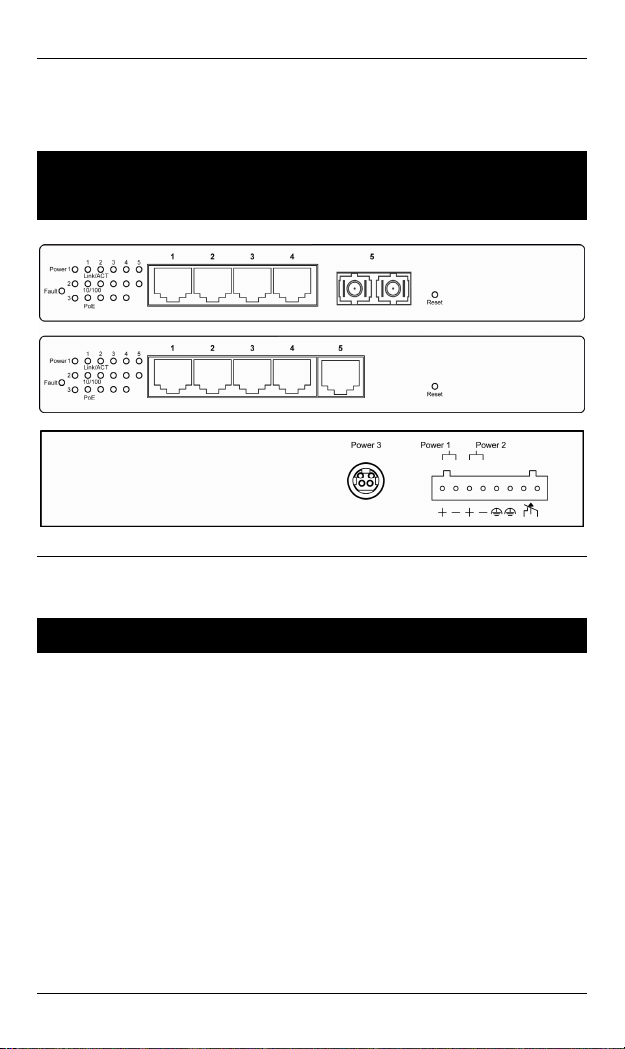
Hardened Web-Smart High Power PoE Ethernet Switch
Product Overview
Hardened Web-Smart High Power PoE Ethernet
Switch
Front and Back View
Package Contents
When you unpack the product package, you shall find the
items listed below. Please inspect the contents, and report
any apparent damage or missing items immediately to your
authorized reseller.
•
The Hardened Web-Smart High Power PoE Ethernet Switch
User’s Manual
•
User’s Manual 9
Page 10

Hardened Web-Smart High Power PoE Ethernet Switch
Product Highlights
Basic Features
z Meets NEMA TS2 Environmental requirements such as temperature,
shock, and vibration for traffic control equipment.
z Meets EN61000-6-2 & EN61000-6-4 EMC Generic Standard Immunity
for industrial environment.
z Manageable via Web browser interface.
z Port 1 – 4 support Power over Ethernet (PoE) Power Sourcing
Equipment (PSE).
z High Power PoE design up to 30W.
z Supports 802.3/802.3u/802.3x. Auto-negotiation: 10/100Mbps,
full/half-duplex. Auto MDI/MDIX.
z 100Base-FX: Multi mode/Single mode SC or ST type. 100Base-BX:
WDM Multi mode/Single mode SC type.
z Supports 1024 MAC addresses. Provides 512K bits memory buffer.
z Alarms for power and port link failure by relay output.
z Power Supply: Redundant 55VDC Terminal Block power inputs and
55VDC DC JACK with optional 100-240VAC external power supply.
z Operating voltage and Max. current consumption: 2.36A @ 55VDC.
Power consumption: 130W Max.
z -40℃ to 75℃ (-40℉ to 167℉) operating temperature range. Tested for
functional operation @ -40℃ to 85℃ (-40℉ to 185℉).
z Supports Wall and Desktop Mounting installation.
10 User’s Manual
Page 11
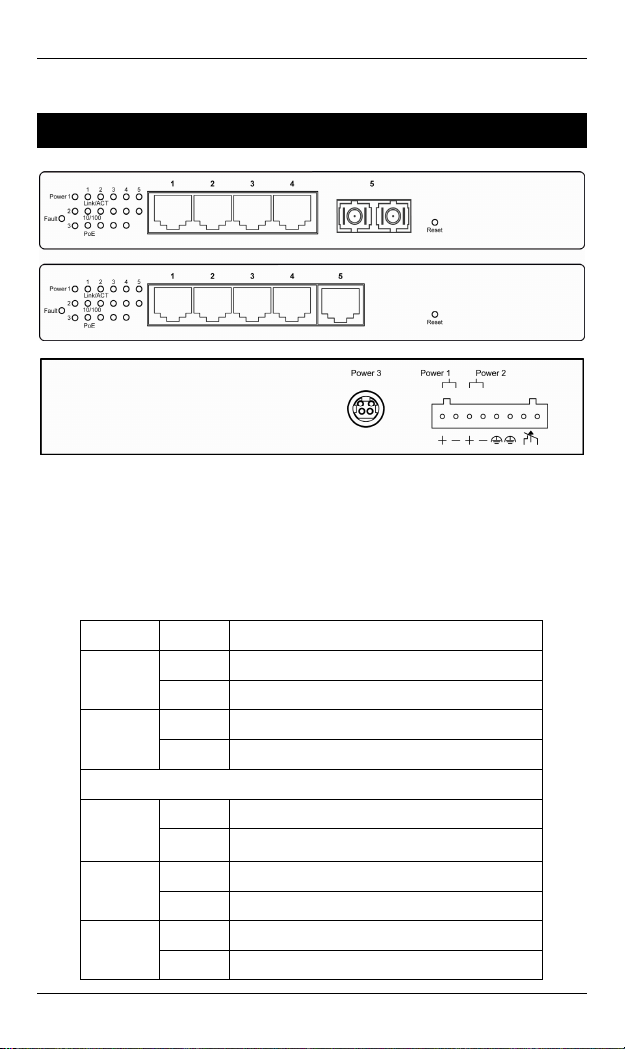
Hardened Web-Smart High Power PoE Ethernet Switch
Front Panel Display
z Power (Power1, Power2, Power3)
This LED comes on when the switch is properly connected to power and
turned on.
z Port Status LEDs The LEDs are located on the front panel, displaying status for each respective port. Please refer to the following table for more details.
LED State Indication
Power1
Power2
Power3
Fault
10/100Base-TX, 100Base-FX/BX
Link/ACT
10/100
PoE
Steady Power on.
Off Power off.
Steady Power redundant system failure occurred.
Off Power redundant system failure is not occurred.
Steady A valid network connection established.
Flashing
Steady Valid port connection at 100Mbps.
Off Valid port connection at 10Mbps.
Steady Powered Device (PD) is connected.
Off Powered Device (PD) is disconnected.
Transmitting or receiving data.
ACT stands for ACTIVITY.
User’s Manual 11
Page 12
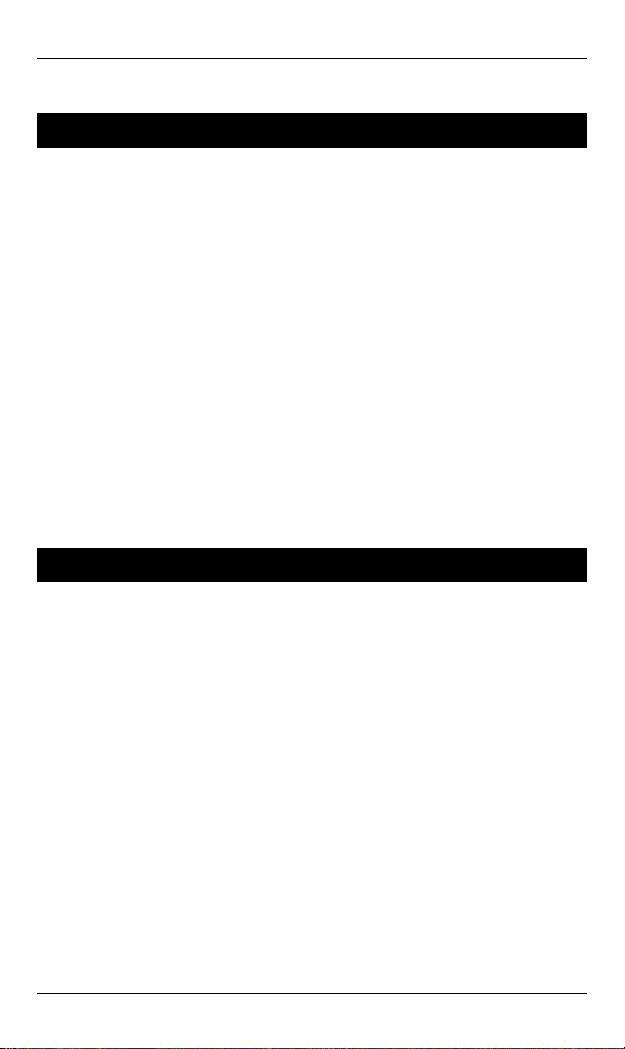
Hardened Web-Smart High Power PoE Ethernet Switch
Physical Ports
The Hardened Web-Smart High Power PoE Ethernet Switch
provides:
CONNECTIVITY
RJ-45 connectors on TX ports
z
z ST or SC connector on 100Base-FX fiber port
z SC connector on 100Base-BX fiber port
MODE SELECTION
10Base-T full-duplex mode
z
z 10Base-T half-duplex mode
z 100Base-TX full-duplex mode
z 100Base-TX half-duplex mode
z 100Base-FX full-duplex mode
z Auto-negotiating mode
Switch Management
Web-based browser interface
The switch also boasts a point-and-click browser-based interface that
lets user access full switch configuration and functionality from a
Netscape or Internet Explorer browser.
12 User’s Manual
Page 13
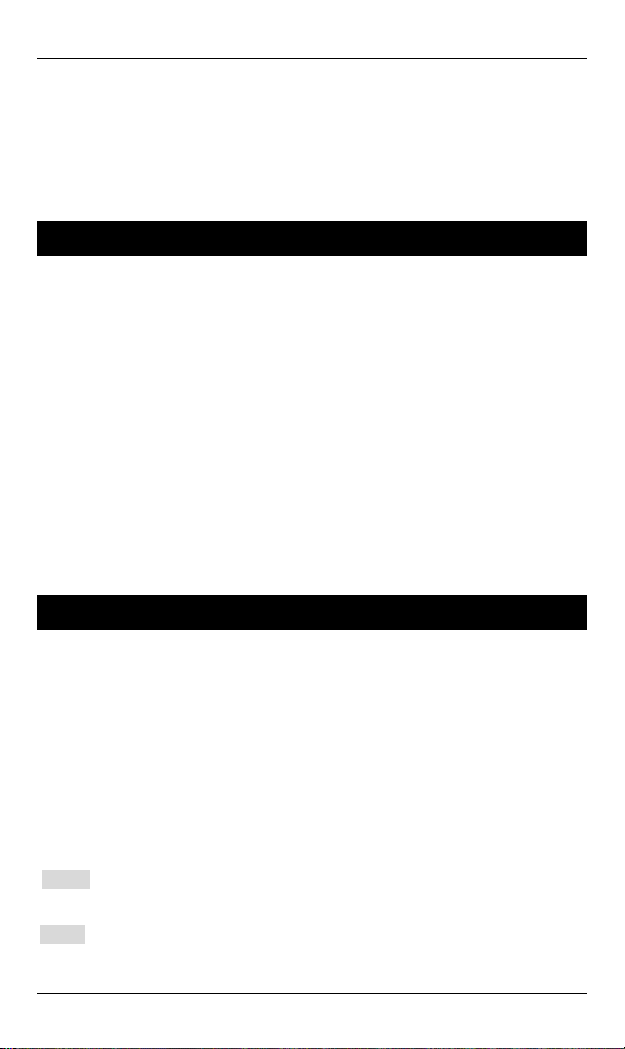
Hardened Web-Smart High Power PoE Ethernet Switch
Installation
This chapter gives step-by-step instructions about how to
install the switch:
Selecting a Site for the Switch
As with any electric device, you should place the switch
where it will not be subjected to extreme temperatures,
humidity, or electromagnetic interference. Specifically, the
site you select should meet the following requirements:
-The ambient temperature should be between -40℃ to 75℃ (-40℉ to
167℉).
-The relative humidity should be less than 95 percent, non-condensing.
-Surrounding electrical devices should not exceed the electromagnetic field
(RFC) standards.
-Make sure that the switch receives adequate ventilation. Do not block the
ventilation holes on each side of the switch.
Connecting to Power
Redundant DC Terminal Block Power Inputs or 55VDC DC
Jack:
Redundant DC Terminal Block Power Inputs
There are two pairs of power inputs for use with redundant
power sources. You only need to have one power input
connected to run the switch.
Step 1: Connect the DC power cord to the plug-able terminal block on the
Step 2: Disconnect the power cord if you want to shut down the switch.
User’s Manual 13
switch, and then plug it into a standard DC outlet.
Page 14
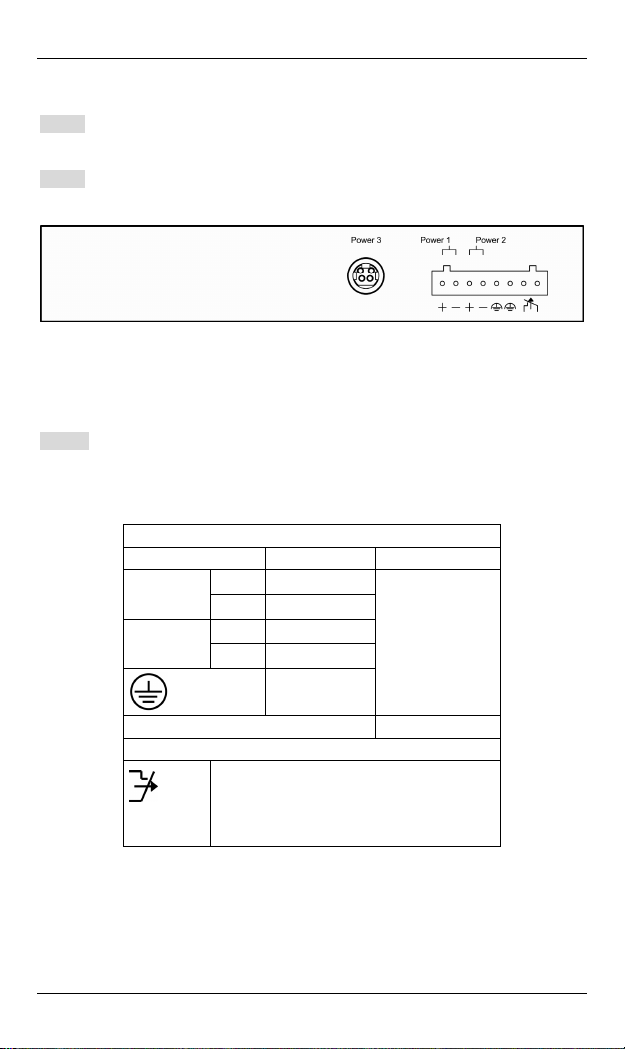
Hardened Web-Smart High Power PoE Ethernet Switch
55VDC DC Jack
Step 1: Connect the supplied AC to DC power adapter to the receptacle on
the back side of the switch.
Step 2: Connect the power cord to the AC to DC power adapter and attach
the plug into a standard AC outlet with the appropriate AC voltage.
Back View
Alarms for Power and Port Link Failure
Step 1: There are two pins on the terminal block used for power failure
Special note:
The relay output is normal open position when there is no pow er to the
switch. Please do not connect any power source to this terminal to
prevent shorting your power supply.
detection. It provides the normally closed output when the power
source is active. Use this as a dry contact application to send a
signal for power failure detection.
Power Input Assignment
Power3 55VDC DC Jack
+
Power2
Power1
Relay Output Rating 1A @ 24VDC
Relay Alarm Assignment
FAULT
55VDC
-
Power Ground
+
55VDC
-
Power Ground
Earth Ground
*Warning signal disable for following:
The relay contact closes if Power1 and Power2 are
both failed but Power3 on.
The relay contact closes if Power3 is failed but
Power1 and Power2 are both on.
Terminal Block
14 User’s Manual
Page 15
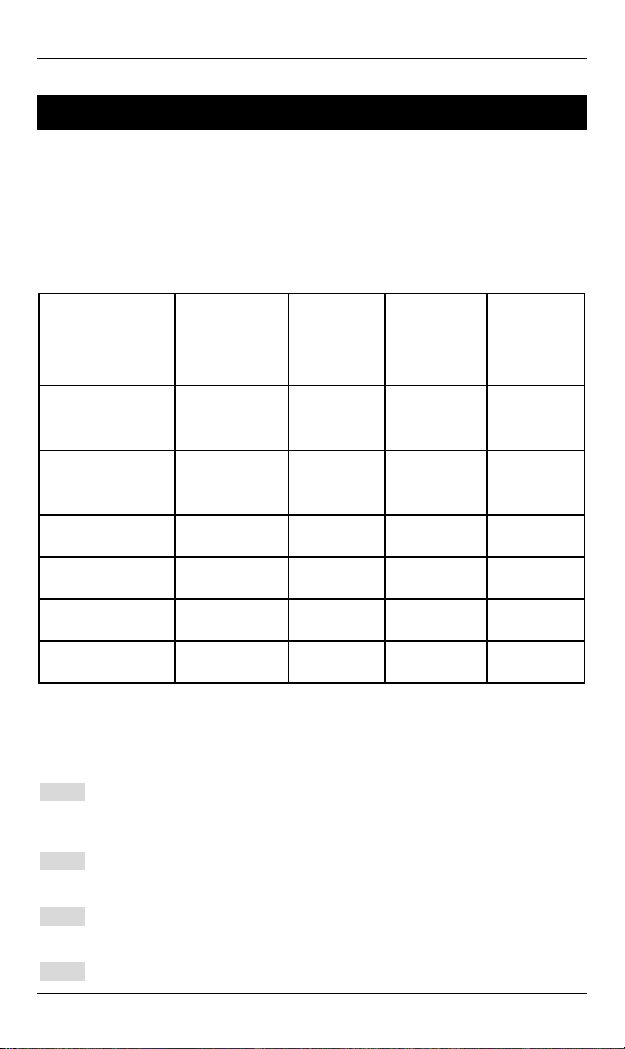
Hardened Web-Smart High Power PoE Ethernet Switch
Connecting to Your Network
Cable Type & Length
It is necessary to follow the cable specifications below when connecting
the switch to your network. Use appropriate cables that meet your speed
and cabling requirements.
Cable Specifications
Speed Connector
10Base-T RJ-45 10/20 Mbps 2-pair
100Base-TX RJ-45 100/200
100Base-FX ST, SC 200 Mbps MMF (50 or
100Base-FX ST, SC 200 Mbps SMF (9 or
100Base-BX SC 200 Mbps MMF (50 or
100Base-BX SC 200 Mbps SMF (9 or
Port
Speed
Half/Full
Duplex
Mbps
Cable Max.
Distance
UTP/STP
Cat. 3, 4, 5
2-pair
UTP/STP
Cat. 5
62.5μm)
10μm)
62.5μm)
10μm)
100 m
100 m
2 km
20 or 40 km
2 or 5 km
20 or 40 km
Cabling
Step 1: First, ensure the power of the switch and end devices are turned off.
<Note> Always ensure that the power is off before any installation.
Step 2: Prepare cable with corresponding connectors for each type of port
Step 3: Consult Cable Specifications Table on previous page for cabling
Step 4: Connect one end of the cable to the switch and the other end to a
User’s Manual 15
in use.
requirements based on connectors and speed.
Page 16

Hardened Web-Smart High Power PoE Ethernet Switch
Step 5: Once the connections between two end devices are made
desired device.
successfully, turn on the power and the switch is operational.
16 User’s Manual
Page 17

Hardened Web-Smart High Power PoE Ethernet Switch
Switch Management
This chapter explains the methods that you can use to
configure management access to the switch. It describes the
types of management applications and the communication
and management protocols that deliver data between your
management device (workstation or personal computer) and
the system. It also contains information about port connection
options.
This chapter covers the following topics:
• Management Access Overview
• Key Concepts
• Key Guidelines for Implementation
• Web Management Access
• Standards, Protocols, and Related Reading
Management Access Overview
The switch gives you the flexibility to access and manage the
switch using any or all of the following methods.
The web browser interface support is embedded in the switch
software and is available for immediate use.
User’s Manual 17
Page 18

Hardened Web-Smart High Power PoE Ethernet Switch
Web Management
The switch provides a browser interface that lets you
configure and manage the switch remotely.
After you set up your IP address for the switch, you can
access the switch’s web interface applications directly in your
web browser by entering the IP address of the switch. You
can then use your web browser to list and manage switch
configuration parameters from one central location, just as if
you were directly connected to the switch’s console port.
18 User’s Manual
Page 19

Hardened Web-Smart High Power PoE Ethernet Switch
Web-Based Browser Management
The switch provides a web-based browser interface for
configuring and managing the switch. This interface allows
you to access the switch using a preferred web browser.
This chapter describes how to configure the switch using its
web-based browser interface.
Logging on to the switch
SWITCH IP ADDRESS
In your web browser, specify the IP address of the switch. Default IP address
is 192.168.1.10.
User’s Manual 19
Page 20

Hardened Web-Smart High Power PoE Ethernet Switch
USER NAME
Enter the factory default user name: admin.
PASSWORD
Enter the factory default password: admin.
Or enter a user-defined password if you followed the instructions later and
changed the factory default password.
Then click on the “OK” button to log on to the switch.
20 User’s Manual
Page 21

Hardened Web-Smart High Power PoE Ethernet Switch
Understanding the Browser Interface
The web browser interface provides groups of point-and-click
buttons at the left field of the screen for configuring and
managing the switch.
Administrator
Authentication Configuration, System IP Configuration, System Status, Load
Default Setting, Firmware Update, Reset Device
Port Management
Port Configuration, Bandwidth Control, Broadcast Storm Control, Max.
Packet Length, Port Alarm Setting
VLAN Setting
Multi to 1 Setting, Tag Based VLAN, Port Based VLAN
QoS Setting
Class of Service Configuration, High Priority Queue Configuration,
Customization Diffserv
User’s Manual 21
Page 22

Hardened Web-Smart High Power PoE Ethernet Switch
PoE
PoE System Settings, PoE Port Settings, PoE Scheduling
Port Security
Configuration Backup/Recovery
Logout
22 User’s Manual
Page 23

Hardened Web-Smart High Power PoE Ethernet Switch
Administrator
Authentication Configuration
1. Username: Click in “Username” text box and type in a new username.
2. Password: Click in “Password” text box and type in a new password.
3. Confirm: Click in “Confirm” text box. Type the same password in
“Password” text box again to verify it.
4. Update: Click “Update” button to update your settings.
<Note> Username & Password can only use “a-z”, “A-Z”, “0-9”, “_”, “+”, “-”,
and “=”.
User’s Manual 23
Page 24

Hardened Web-Smart High Power PoE Ethernet Switch
System IP Configuration
1. IP Address: Click in “IP Address” text box and type a new address to
change the IP Address.
2. Subnet Mask: Click in “Subnet Mask” text box and type a new address
to change the Subnet Mask.
3. Gateway: Click in “Gateway” text box and type a new address to change
the Gateway.
4. IP Configure: Click and choose “Static” or “DHCP” to disable or enable
the Switch as DHCP client to be automatically supplied an IP address,
gateway address, and subnet mask from DHCP server.
5. Update: Click “Update” button to update your settings.
24 User’s Manual
Page 25

Hardened Web-Smart High Power PoE Ethernet Switch
System Status
1. Comment: Click in “Comment” text box and type a new comment for this
Switch.
2. Idle Time Security: Click and choose “Idle Time Security” to enable or
disable protection security for managing the Switch after a period of idle
time.
3. Idle Time (1~30 Minutes): Click in “Idle Time” text box and type an idle
time. This is for protection security to manage the Switch after a period
of idle time.
4. Auto Logout (Default): Click and choose “Auto Logout” to automatically
log the user out after a period of idle time. And this is the default setting
for Idle Time Security.
5. Back to the last display: Click and choose “Back to the last display” to
back to the last displayed web screen before a period of idle time.
6. Update: Click “Update” button to update your settings.
<Note> Comment name can only use “a-z”, “A-Z”, “0-9”, “_”, “+”, “-”, and
“=”.
User’s Manual 25
Page 26

Hardened Web-Smart High Power PoE Ethernet Switch
Load Default Setting
Load: Click “Load” button to restore the default setting of the Switch
excluding the IP Address, User Name, and Password.
26 User’s Manual
Page 27

Hardened Web-Smart High Power PoE Ethernet Switch
Firmware Update
1. Password: Click in “Password” text box and type in the password.
2. ReConfirm: Click in “ReConfirm” text box. Type the same password in
“Password” text box again to verify it.
3. Update: Click “Update” button to continue the Firmware Update process.
User’s Manual 27
Page 28

Hardened Web-Smart High Power PoE Ethernet Switch
Reset Device
Confirm: Click “Confirm” button to reboot the Switch.
28 User’s Manual
Page 29
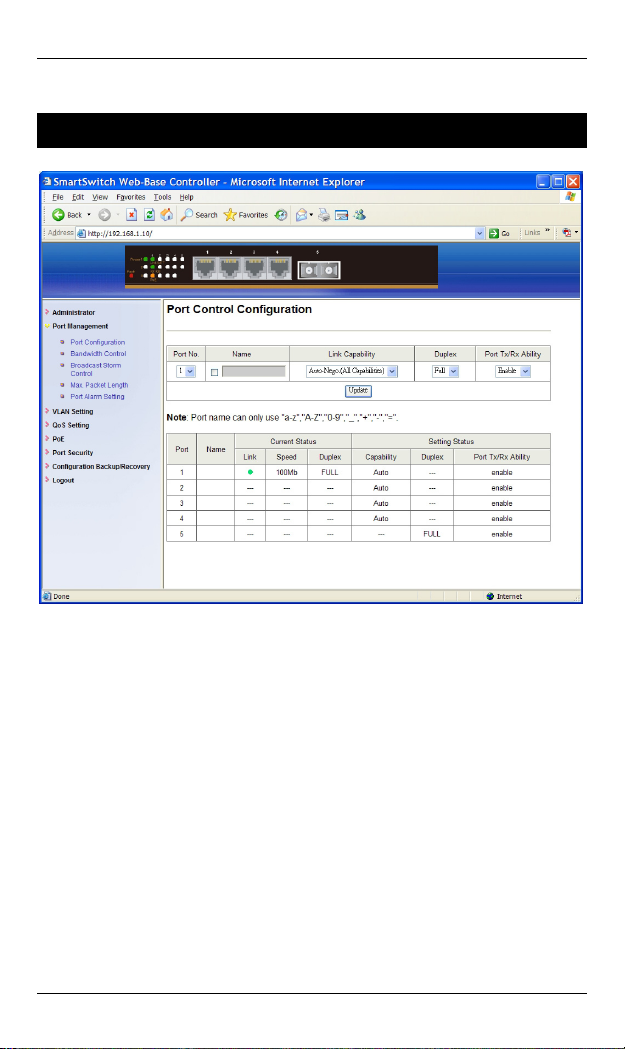
Hardened Web-Smart High Power PoE Ethernet Switch
Port Management
Port Configuration
1. Port No.: Click “Port No.” drop-down menu to choose port from “Port
No.” drop-down list.
2. Name: Click the “Name” check box. Then click in “Name” text box and
type a name for the port. Port name can only use “a-z”, “A-Z”, “0-9”, “_”,
“+”, “-”, and “=”.
3. Link Capability: Click “Link Capability” drop-down menu to choose
“Auto-Nego.(All Capabilities)”, “Forced 100M”, or “Forced 10M” and
change the line speed from the “Link Capability” drop-down list for the
port.
4. Duplex: Click “Duplex” drop-down menu to choose “Full” or “Half” from
the “Duplex” drop-down list to set Full Duplex mode or Half Duplex
mode for the port.
5. Port Tx/Rx Ability: Click “Port Tx/Rx Ability” drop-down menu to choose
“Disable” or “Enable” from the “Port Tx/Rx Ability” drop-down list to
disable or enable transmitting/receiving ability for the port.
6. Update: Click “Update” button to update your settings.
User’s Manual 29
Page 30

Hardened Web-Smart High Power PoE Ethernet Switch
Bandwidth Control
1. Port No.: Click “Port No.” drop-down menu to choose port from “Port
No.” drop-down list.
2. TX Rate: Click “TX Rate” drop-down menu to choose the transmission
rate from the “TX Rate” drop-down list for the port.
3. RX Rate: Click “RX Rate” drop-down menu to choose the receiving rate
from the “RX Rate” drop-down list for the port.
4. Update: Click “Update” button to update your settings.
5. LoadDefault: Click “LoadDefault” button to load default settings.
<Note> If the link speed of selected port is lower than the rate set by user,
this system will use the link speed as user’s setting.
30 User’s Manual
Page 31

Hardened Web-Smart High Power PoE Ethernet Switch
Broadcast Storm Control
1. Broadcast storm protection: Click the “Enable” check box to enable
broadcast storm protection for the Switch.
2. Update: Click “Update” button to update your settings.
User’s Manual 31
Page 32
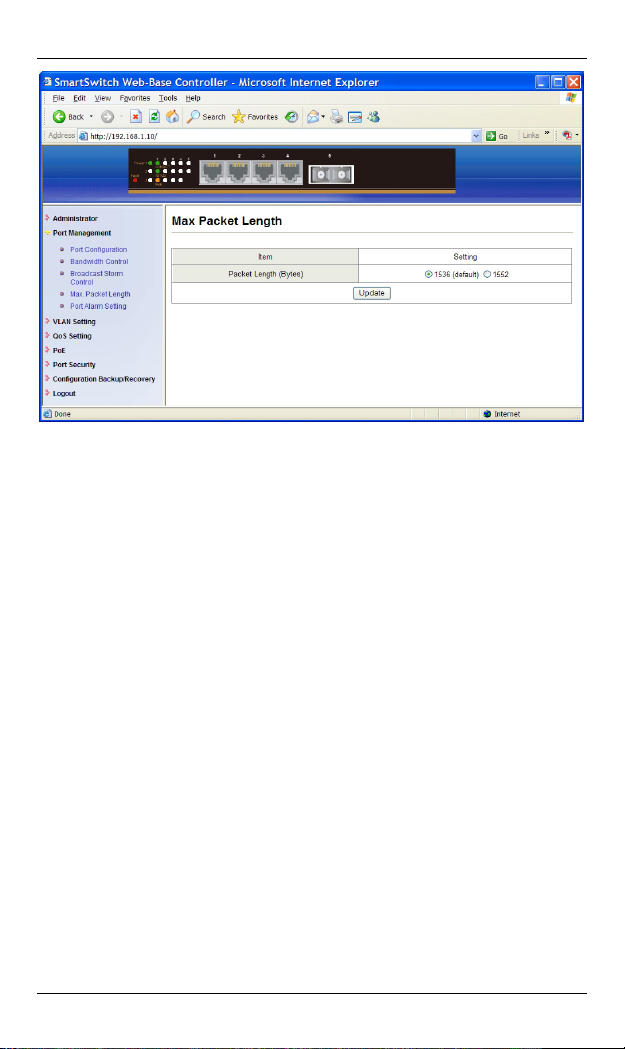
Hardened Web-Smart High Power PoE Ethernet Switch
Max. Packet Length
1. Packet Length (Bytes): Click and choose “1536 (default)” or “1552” to
set maximum 1536 (default Packet Length for the Switch) or 1552 Bytes
packet length for the Switch.
2. Update: Click “Update” button to update your settings.
32 User’s Manual
Page 33

Hardened Web-Smart High Power PoE Ethernet Switch
Port Alarm Setting
1. Port: Click “Port” drop-down menu to choose port from the “Port”
drop-down list.
2. Trigger Enabled: Click “Trigger Enabled” drop-down menu to choose
“YES” or “NO” from the “Trigger Enabled” drop-down list to enable or
disable Trigger for the port.
3. Update: Click “Update” button to update your settings.
User’s Manual 33
Page 34

Hardened Web-Smart High Power PoE Ethernet Switch
VLAN Setting
Multi to 1 Setting
1. Destination PortNo: Click “Destination PortNo” drop-down menu to
choose destination port from the “Destination PortNo” drop-down list.
2. Update: Click “Update” button to update your settings.
3. Restore: Click “Restore” button to restore the previous VLAN
configuration.
34 User’s Manual
Page 35

Hardened Web-Smart High Power PoE Ethernet Switch
Tag Based VLAN
1. Tag Vlan Function: Click and choose “Enable” or “Disable” to enable or
disable Tag Based VLAN for the Switch.
2. Update: Click “Update” button to update your settings.
3. Tag Mode: Click and choose “Add Tag”, “Don’t Care”, or “Remove Tag”
for each port.
4. Update: Click “Update” button to update your settings.
5. LoadDefault: Click “LoadDefault” button to load default settings.
6. Port/PVID: Input PVID Index value (1~15) for each port.
7. Submit: Click “Submit” button to submit your settings.
8. LoadDefault: Click “LoadDefault” button to load default settings.
9. VLAN No: Click “VLAN No” drop-down menu to choose VLAN from the
“VLAN No” drop-down list.
10. VLAN Member: Click and choose ports to be added to VLAN.
11. Update: Click “Update” button to update your settings.
12. LoadDefault: Click “LoadDefault” button to load default settings.
<Note> Please don’t add VLAN tag on your control port.
User’s Manual 35
Page 36

Hardened Web-Smart High Power PoE Ethernet Switch
Port Based VLAN
1. Port NO: Click “Port NO” drop-down menu to choose port from the “Port
NO” drop-down list.
2. VLAN Member: Click and choose ports to be added to port number.
3. Update: Click “Update” button to update your settings.
4. LoadDefault: Click “LoadDefault” button to load default settings.
36 User’s Manual
Page 37

Hardened Web-Smart High Power PoE Ethernet Switch
QoS Setting
Class of Service Configuration
1. PortBase: Click the check box to enable PortBase mode high priority for
port.
2. VLAN Tag/IP/DS: Click the check box to enable VLAN Tag/IP/DS mode
high priority for port.
3. Update: Click “Update” button to update your settings.
<Note> When both PortBase mode and VLAN Tag/IP/DS mode are chosen
for port, packets of VLAN Tag/IP/DS mode have higher priority.
User’s Manual 37
Page 38

Hardened Web-Smart High Power PoE Ethernet Switch
High Priority Queue Configuration
1. Mode: Click and choose Weight-Round-Robin Low weight to 1/4 or 1/8
for the Switch.
2. Update: Click “Update” button to update your settings.
38 User’s Manual
Page 39

Hardened Web-Smart High Power PoE Ethernet Switch
Customization Diffserv
1. Index: Click “Index” drop-down menu to choose DiffServ Index from the
“Index” drop-down list.
2. Enable: Click “Enable” button to enable the Diffserv Index.
3. Disable: Click “Disable” button to disable the Diffserv Index.
<Note> Default enabled Index: 10, 18, 26, 34, 46, 48, and 56.
User’s Manual 39
Page 40

Hardened Web-Smart High Power PoE Ethernet Switch
PoE
PoE System Settings
1. System power budget: Click in “System power budget” text box and type
a new system power budget.
2. Update: Click “Update” button to update your settings.
40 User’s Manual
Page 41

Hardened Web-Smart High Power PoE Ethernet Switch
PoE Port Settings
1. Port: Click “Port” drop-down menu to choose port from the “Port”
drop-down list.
2. Enable Mode: Click “Enable Mode” drop-down menu to choose “Enable”,
“Disable”, or “Scheduling from the “Enable Mode” drop-down list to
enable, disable, or schedule Port 1 ~ Port 4 to discover Powered Device
(PD) connected to Port 1 ~ Port 4 of the Switch.
3. Power Limit by Classification: Click “Power Limit by Classification”
drop-down menu to choose “Enable” or “Disable” from the “Power Limit
by Classification” drop-down list to enable or disable Port 1 ~ Port 4 to
provide power to PD according to classification of maximum power
range used by PD.
4. Fix Power Limit(W): Click in “Fix Power Limit(W)” text box and type a
new fixed power limit for Port 1 ~ Port 4 to provide power to PD.
5. Power Priority: Click “Power Priority” drop-down menu to choose “High”,
“Middle”, or “Low” from the “Power priority” drop-down list to determine
power priority of Port 1 ~ Port 4.
6. Update: Click “Update” button to update your settings.
User’s Manual 41
Page 42

Hardened Web-Smart High Power PoE Ethernet Switch
PoE Scheduling
Adjust RTC Time: Adjust system time for this Switch.
1. Year(2000-2037): Click in “Year” text box and specify year 2000 to 2037.
2. Month: Click in “Month” text box and specify 1 to 12.
3. Day: Click in “Day” text box and specify 1 to 31. Click drop-down menu
to choose “Mon” to “Sun” from the drop-down list.
4. Hour: Click in “Hour” text box and specify 0 to 23.
5. Minute: Click in “Minute” text box and specify 0 to 59.
6. Second: Click in “Second” text box and specify 0 to 59.
7. Update: Click “Update” button when you finished Adjust RTC Time.
1. Port: Click “Port” drop-down menu to choose port from the “Port”
drop-down list.
2. Day: Click “Day” drop-down menu to choose “Mon” to “Sun” from the
“Day” drop-down list.
42 User’s Manual
Page 43

Hardened Web-Smart High Power PoE Ethernet Switch
3. Time: Click the “Time” check box to enable PoE scheduling to this port
during these time periods.
4. Update: Click “Update” button to update your settings.
Status
1. Port: Click “Port” drop-down menu to choose port from the “Port”
drop-down list.
2. Update: Click “Update” button to update the PoE Schduling status of this
port.
User’s Manual 43
Page 44

Hardened Web-Smart High Power PoE Ethernet Switch
Port Security
1. Port: Click the “Enable” check box to enable Port Security for each port.
After power on reset, each port will record the source MAC address of
first received packet as a Security MAC address. A security port only
allows the packet which has the Security MAC address to active on.
2. Update: Click “Update” button to update your settings.
<Note> Please don’t enable port security on your control port.
44 User’s Manual
Page 45

Hardened Web-Smart High Power PoE Ethernet Switch
Configuration Backup/Recovery
1. Backup(Switch→PC): Click “Download” button to download EEPROM
contents.
Recovery(PC→Switch)
1. Select the image file: Click “Browse” button to select the image file to be
recovered to the Switch.
2. Password: Click in “Password” text box and type in the password.
3. Update: Click “Update” button to confirm the recovery process.
User’s Manual 45
Page 46

Hardened Web-Smart High Power PoE Ethernet Switch
Logout
1. Yes: Click “Yes” button to logout of the Switch.
2. No: Click “No” button to cancel the logout of the Switch.
46 User’s Manual
Page 47

Hardened Web-Smart High Power PoE Ethernet Switch
Specifications
Applicable Standards
Switching Method Store-and-Forward
Forwarding Rate
10Base-T
100Base-TX
100Base-FX/BX
Performance
Cable
10Base-T
100Base-TX
100Base-FX
100Base-BX
LED Indicators Per unit – Power status (Power1, Power2, Power3), Fault
Dimensions 200mm (W) x 134.3mm (D) x 35mm (H)
Net Weight 0.8Kg (1.76lbs.)
Power Input
Operating Voltage &
Max. Current
Consumption
Power Consumption
Operating
Temperature
Storage Temperature
Humidity 5%-95% non-condensing
EMI FCC Part 15, Class A
EMS EN61000-6-2:
Environmental Test
Compliance
NEMA TS2 Environmental requirements for traffic control equipment
IEEE802.3 10Base-T
IEEE802.3u 100Base-TX/FX
10Mbps half / full-duplex
100Mbps half / full-duplex
100Mbps full-duplex
14,880pps for 10Mbps
148,810pps for 100Mbps
4-pair UTP/STP Cat. 3, 4, 5 Up to 100m (328ft)
4-pair UTP/STP Cat. 5 Up to 100m (328ft)
MMF (50 or 62.5μm), SMF (9 or 10μm)
MMF (50 or 62.5μm), SMF (9 or 10μm)
Per port –
10/100TX: Link/ACT, 10/100, PoE
100FX/BX: Link/ACT, 10/100
(7.87” (W) x 5.29” (D) x 1.38” (H))
Terminal Block: 55VDC
DC Jack: 55VDC, External AC/DC required
2.36A @ 55VDC
130W Max.
-40℃ to 75℃ (-40℉ to 167℉)
Tested for functional operation @
-40℃ to 85℃ (-40℉ to 185℉)
-40°C to 85℃ (-40℉ to 185℉)
EN61000-6-4: EN55022, EN61000-3-2, EN61000-3-3
EN61000-4-2 (ESD Standard)
EN61000-4-3 (Radiated RFI Standards)
EN61000-4-4 (Burst Standards)
EN61000-4-5 (Surge Standards)
EN61000-4-6 (Induced RFI Standards)
EN61000-4-8 (Magnetic Field Standards)
IEC60068-2-6 Fc (Vibration Resistance)
IEC60068-2-27 Ea (Shock)
IEC60068-2-32 Ed (Free Fall)
User’s Manual 47
