Page 1
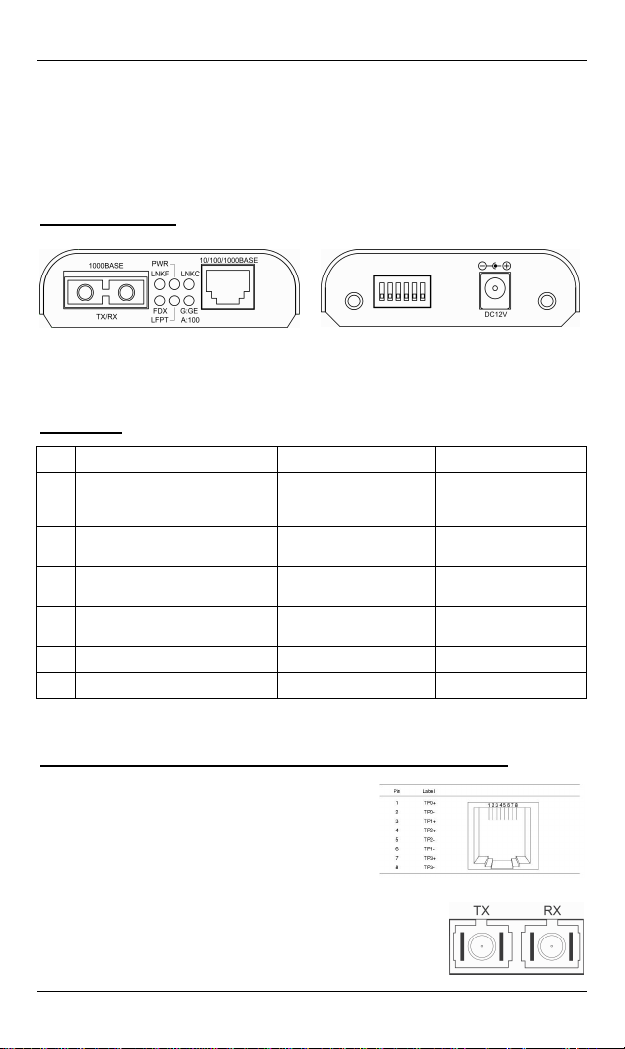
Gigabit Ethernet Media Converter
Quick Start Guide
This quick start guide describes how to install and use the Gigabit Ethernet media converter. The
converter introduced here provides one channel media conversion solution.
Physical Description
Product Overview
This Gigabit Ethernet media converter is a plug -and- play devi ce. Conn ect the su ppli ed A C to DC pow er
adaptor to the receptacle on the rear pan el of t he Gigabi t Ether net medi a conv erter , and then attach the
plug into a standard AC outlet.
DIP Switch
No. Down Up
1 Disable LFPT Enable LFPT
2 Enable Auto-Negotiation for TX port
3 TX port Force mode: Full-duplex
4 TX port Force mode: 100Mbps
5 Function reserved Function reserved
6 Function reserved Function reserved
<Note> Power must be off/on after re-setting LFPT function.
Enable Force mode for TX
port
TX port Force mode:
Half-duplex
TX port Force mode:
10Mbps
The 10/100/1000Base-TX and 1000Base-SX/LX/BX Connectors
The 10/100/1000Base-TX Connection
The following lists the pinouts of 10/100/1000 Base-TX por t.
LFPT:
Link-Fault-Pass-Through
function
The 1000Base-SX/LX Connection
The Tx (transmit) port of device I is conn ecte d to the Rx (receive) port of
device II, and the Rx (receive) port of device I to the Tx ( tr ansmit) po r t of
device II.
User’s Manual 1
Page 2
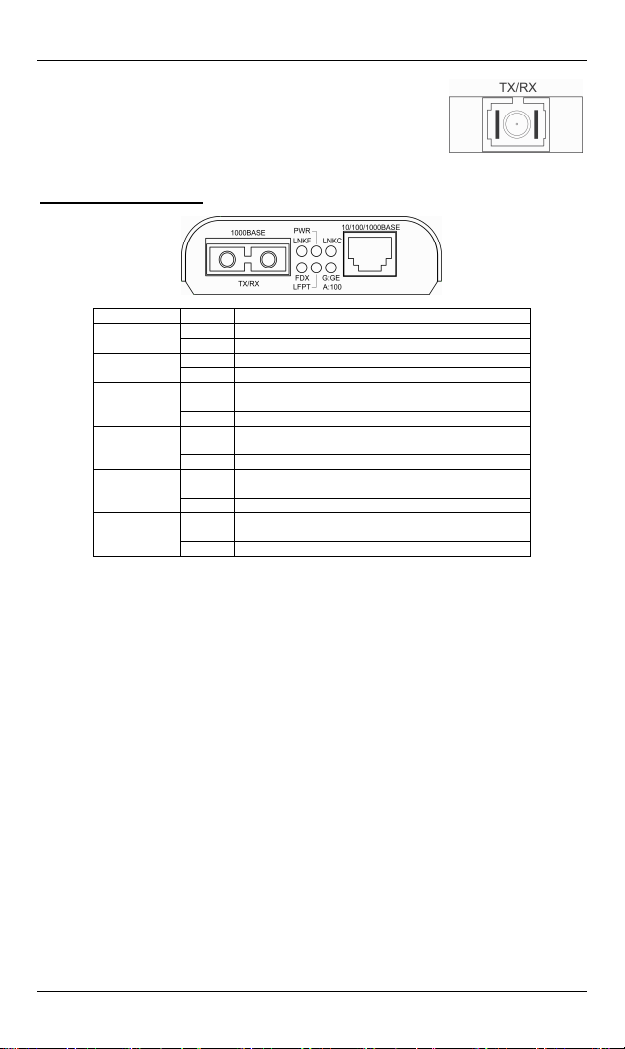
Gigabit Ethernet Media Converter
The WDM 1000Base-BX Connection
The fiber port pinouts
Only one optical fiber is required to transmit and receive data.
The Port Status LEDs
LEDs State Indication
PWR
LFPT
Copper Port
10/100/1000
(Mbps)
Steady Power on
Off Power off
Steady LFPT function enabled
Off LFPT function disabled
Steady
Off No connection
Steady
Off Connection at the speed of 10Mbps
Steady
Off No connection
Steady
Off Half-duplex mode
Copper port: A valid network connection established
LNKC stands for LINK/Copper LNKC
Green: Connection at the speed of 1000Mbps
Amber: Connection at the speed of 100Mbps
Fiber port: A valid network connection established
LNKF stands for LINK/Fiber LNKF
Full-duplex mode
FDX stands for Full-duplex FDX
Functional Description
• Complies with IEEE802.3 10Base-T, IEEE802.3u 100Base-TX, IEEE802.3ab 1000Base-T, and
IEEE802.3z 1000Base-SX/LX.
• Supports IEEE802.3x Flow control: Flow control for Full-duplex and Back pressure for
Half-duplex.
• DIP switch configuration for “Link-Fault-Pass-Through”.
• Gigabit transmission supports 9K Bytes jumbo frame.
• 1000Mbps-Full-duplex, 10/100Mbps-Full/Half-duplex, Auto-Negotiation, Auto-MDI/MDIX.
• Full wire-speed forwarding rate.
• Operating voltage and Max. current consumption: 0.23A @ 12VDC. Power consumption: 2.76W
Max.
• Power Supply: 12VDC external universal PSU.
• 0℃ to 50℃ (3 2℉ to 122℉) operating temperature range.
• Aluminum case.
• Supports Wall Mounting installation or use with media converter chassis system.
2 User’s Manual
Page 3
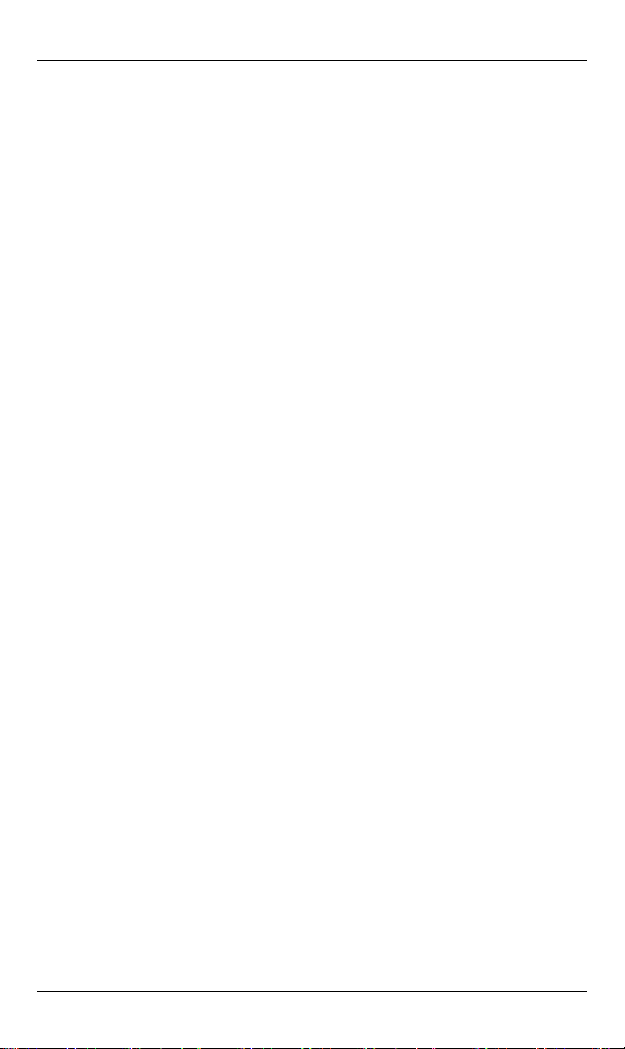
Gigabit Ethernet Media Converter
FCC Statement
The FCC (Federal Communications Commission) restricts the amount of radio frequency emission and
radiation coming from computer equipment.
The equipment introduced in this manual has been tested and found to comply with the limits for a
Class A digital device pursuant to Part 15 of the FCC rules. These limits are designed to provide
reasonable protection against harmful interference when the equipment is operated in a commercial
environment.
This equipment generates, uses, and can radiate radio frequency energy, and if not installed and used
in accordance with the instruction manual, may cause harmful interference to radio communications.
Operation of this equipment in a residential area is likely to cause harmful interference in which case
the user is required to correct the interference at his/her own expense.
Any changes or modifications not expressly approved by the manufacture would void the user’s
authority to operate the equipment.
Trademarks
Product names mentioned in this manual may be trademarks or registered trademarks of those
products.
All trademarks or brand names mentioned are properties of their respective companies.
Preface
This manual describes how to install and use the Gigabit Ethernet Media Converter. The Converter
introduced here provides one channel media conversion soluti on:
10/100/1000Base-TX to 1000Base-SX/LX/BX with link-fault-pass-through function
The Gigabit Ethernet Media Converter fully complies with IEEE802.3 10Base-T, IEEE802.3u
100Base-TX, IEEE802.3ab 1000Base-T, and IEEE802.3z 1000Base-SX/LX Ethernet standards.
In this manual, you will find:
• Product overview
• Features on the media converter
• Illustrative LED functions
• Installation instructions
• Specifications
User’s Manual 3
Page 4

Gigabit Ethernet Media Converter
Table of Contents
QUICK START GUIDE.............................................................................................. 1
PHYSICAL DESCRIPTION ......................................................................... 1
FUNCTIONAL DESCRIPTION.....................................................................2
FCC STATEMENT....................................................................................................3
TRADEMARKS.......................................................................................................... 3
PREFACE.................................................................................................................. 3
TABLE OF CONTENTS .............................................................................................4
INTRODUCTION .......................................................................................................5
PRODUCT OVERVIEW ............................................................................. 5
PRODUCT FEATURES.............................................................................. 6
PACKING LIST ........................................................................................ 7
ONE-CHANNEL MEDIA CONVERTER.....................................................................8
PHYSICAL PORTS ................................................................................... 8
PORT STATUS LEDS..............................................................................8
INSTALLATION ........................................................................................................ 9
SELECTING A SITE FOR THE EQUIPMENT ................................................. 9
CONNECTING TO POWER ........................................................................ 9
INSTALLING IN A CHASSIS ....................................................................... 9
SPECIFICATIONS....................................................................................................10
4 User’s Manual
Page 5

Gigabit Ethernet Media Converter
Introduction
The Gigabit Ethernet Media Converter provides one channel for media conversion between
10/100/1000Base-TX to 1000Base-SX/LX/BX with link-fault-pass-through function. It can be used as a
stand-alone device or with a standard 19” chassis as shown below.
Product Overview
Figure 1:
Gigabit Ethernet Media Converter with link-fault-pass-through function
<NOTE> The chassis is to be ordered separately.
User’s Manual 5
Page 6

Gigabit Ethernet Media Converter
Product Features
• Complies with IEEE802.3 10Base-T, IEEE802.3u 100Base-TX, IEEE802.3ab 1000Base-T, and
IEEE802.3z 1000Base-SX/LX.
• Supports IEEE802.3x Flow control: Flow control for Full-duplex and Back pressure for
Half-duplex.
• DIP switch configuration for “Link-Fault-Pass-Through”.
• Gigabit transmission supports 9K Bytes jumbo frame.
• 1000Mbps-Full-duplex, 10/100Mbps-Full/Half-duplex, Auto-Negotiation, Auto-MDI/MDIX.
• Full wire-speed forwarding rate.
• Operating voltage and Max. current consumption: 0.23A @ 12VDC. Power consumption: 2.76W
Max.
• Power Supply: 12VDC external universal PSU.
• 0℃ to 50℃ (3 2℉ to 122℉) operating temperature range.
• Aluminum case.
• Supports Wall Mounting installation or use with media converter chassis system.
DIP Switch
No. Down Up
1 Disable LFPT Enable LFPT
2 Enable Auto-Negotiation for TX port
3 TX port Force mode: Full-duplex
4 TX port Force mode: 100Mbps
5 Function reserved Function reserved
6 Function reserved Function reserved
<Note> Power must be off/on after re-setting LFPT function.
Enable Force mode for TX
port
TX port Force mode:
Half-duplex
TX port Force mode:
10Mbps
LFPT:
Link-Fault-Pass-Through
function
6 User’s Manual
Page 7

Gigabit Ethernet Media Converter
Packing List
When you unpack this product package, you will find the items listed below. Please inspect the
contents, and report any apparent damage or missing items immediately to your authorized reseller.
y The Media Converter
y User’s Manual
y AC to DC Power Adaptor
User’s Manual 7
Page 8

Gigabit Ethernet Media Converter
One-Channel Media Converter
Physical Ports
Gigabit Ethernet Media Converter
This converter provides one TX port and one 1000Base-SX/LX/BX port. For the 1000Base-SX/LX/BX
port, it provides options of multi-mode/single-mode or WDM multi-mode/single-mode fiber. For the TX
port, it uses RJ-45 connector and supports auto MDIX for uplink purpose.
Port Status LEDs
The LED indicators give you instant feedback on status of the converter:
Figure 2:
Gigabit Ethernet Media Converter with link-fault-pass-through function
LEDs State Indication
PWR
LFPT
Copper Port
10/100/1000
(Mbps)
Steady Power on
Off Power off
Steady LFPT function enabled
Off LFPT function disabled
Copper port: A valid network connection established
Steady
LNKC stands for LINK/Copper LNKC
Off No connection
Green: Connection at the speed of 1000Mbps
Steady
Amber: Connection at the speed of 100Mbps
Off Connection at the speed of 10Mbps
Fiber port: A valid network connection established
Steady
LNKF stands for LINK/Fiber LNKF
Off No connection
Full-duplex mode
Steady
FDX stands for Full-duplex FDX
Off Half-duplex mode
8 User’s Manual
Page 9

Gigabit Ethernet Media Converter
Installation
This chapter gives step-by-step installation instructions for the Converter.
Selecting a Site for the Equipment
As with any electric device, you should place the equipment where it will not be subjected to extreme
temperatures, humidity, or electromagnetic interference. Specifically, the site you select should meet
the following requirements:
• The ambient temperature should be between 32 and 122 degrees Fahrenheit (0 to 50 degrees
Celsius).
• The relative humidity should be less than 95 percent, non-condensing.
• Surrounding electrical devices should not exceed the electromagnetic field (RFC) standards for
IEC 801-3, Level 2 (3V/M) field strength.
• Make sure that the equipment receives adequate ventilation. Do not block the ventilation holes of
the equipment.
• The power outlet should be within 1.8 meters of the product.
Connecting to Power
This Converter is a plug-and-play device.
Connect the supplied AC to DC power adapter to the receptacle at the back of the converter.
Attach the plug into a standard AC outlet.
Installing in a Chassis
The Converter is designed to fit into any of the expansion slots on a rackmount chassis.
• Unscrew the carrier from the desired expansion slot on the chassis.
• Fit the converter onto the carrier.
• When the converter is completely seated onto the carrier, insert the carrier to the guide rails of the
expansion slot.
• Carefully slide in the carrier until it is fully and firmly fit the chassis.
• Fasten the carrier to the chassis by the screws.
<NOTE> Never insert any converter into the chassis directly without using the
supplied carriers. The carriers allow secure and consistent placement of the
converters into the chassis’ backplane without causing any damage.
User’s Manual 9
Page 10

Specifications
Applicable Standards IEEE802.3 10Base-T
Fixed Ports
10/100/1000Base-TX to
1000Base-SX/LX/BX:
Speed
10Base-T
100Base-TX
1000Base-T
1000Base-SX/LX/BX
Forwarding rate 14,880pps for 10Mbps
LED Indicators PWR; LFPT; LNKC; Copper Port Speed; LNKF; FDX
Dimensions 80.3mm (W) × 109.2mm (D) × 23.8mm (H)
Weight 150g (0.33lb.)
Power External power adaptor
Power Consumption 2.76W Max.
Operating Temperature
Storage Temperature
Humidity 5 ~ 95%, non-condensing
Emissions FCC part 15 Class A, CE Mark Class A
IEEE802.3u 100Base-TX
IEEE802.3ab 1000Base-T
IEEE802.3z 1000Base-SX/LX
1 TX port
1 FX port
10/20Mbps for half/full-duplex
100/200Mbps for half/full-duplex
2000Mbps for full-duplex
2000Mbps for full-duplex
148,810pps for 100Mbps
1,488,100pps for 1000Mbps
(3.16” (W) × 4.3” (D) × 0.94” (H))
0.23A @ 12VDC
0℃ ~ 50℃ (32℉ ~ 122℉)
-10℃ ~ 70℃ (14℉ ~ 158℉)
10 User’s Manual
