Page 1
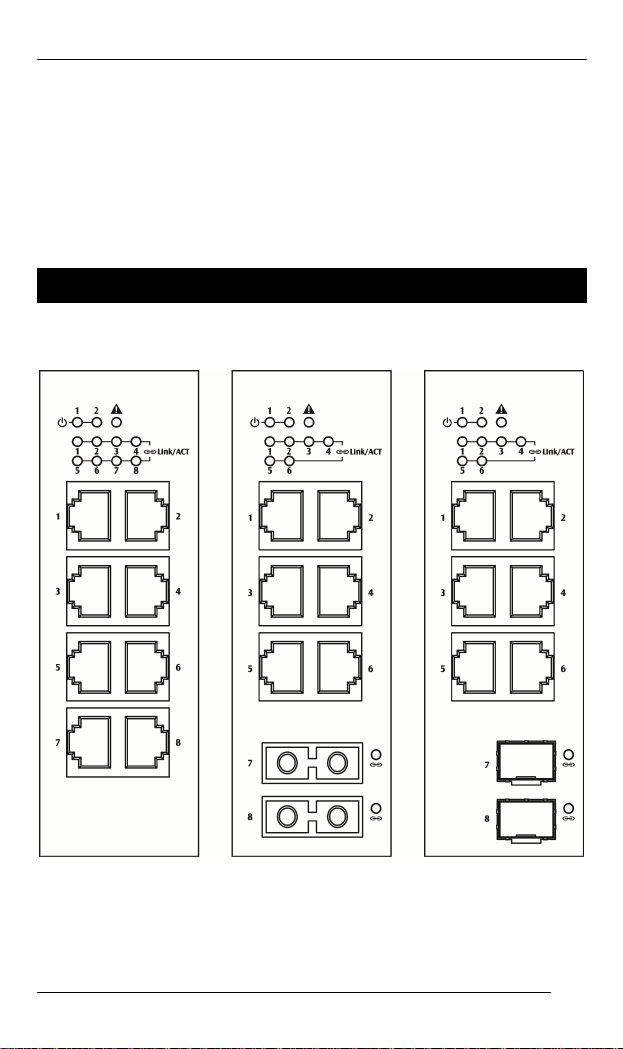
EX43000 series www.etherwan.com
Quick Start Guide
This quick start guide describes how to install and use the
Industrial Ethernet Switch. This is the switch of choice for
harsh environments constrained by space.
Physical Description
The Port Status LEDs
1
Page 2

EX43000 series www.etherwan.com
LED State Indication
Steady Power on.
Power 1, 2 (Green)
Fault (Red)
Ports
Link/ACT (Green)
Off Power off.
Steady Relay starts alarm.
Off Relay non-alarm.
Steady A valid network connection established.
Blinking
Off No link.
Transmitting or receiving data.
ACT stands for Activity.
2
Page 3
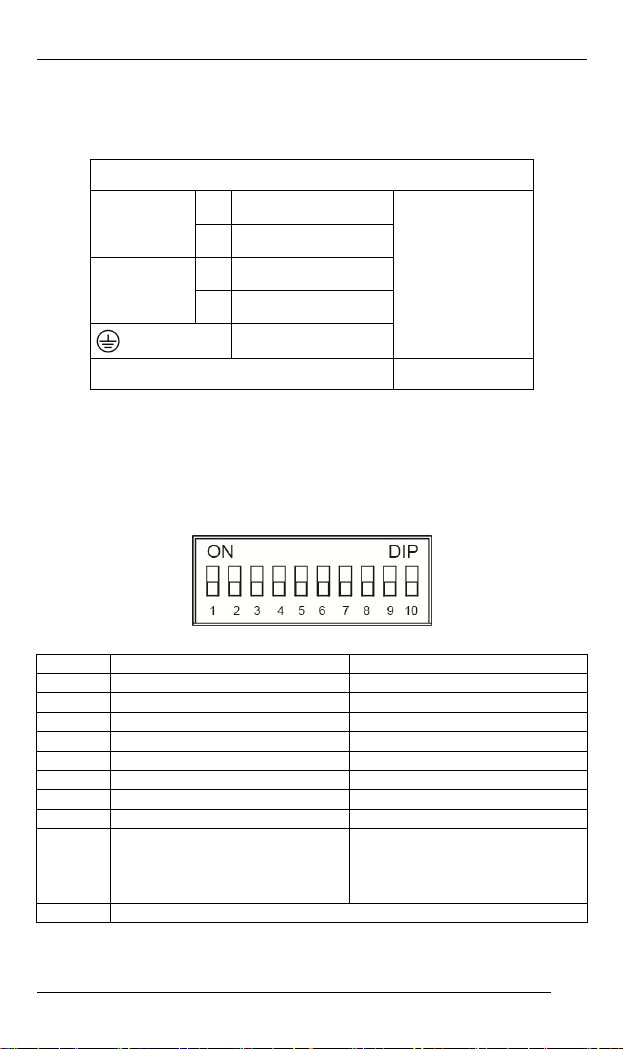
EX43000 series www.etherwan.com
The Terminal Block and Power Inputs
Power Input Assignment
+
Power 1
Power 2
12~48VDC
-
Power Ground
+
12~48VDC
-
Power Ground
Terminal Block
Relay Output Rating 1A @ 250VAC
Earth Ground
DC Terminal Block Power Inputs: The DC Terminal Block
power inputs can be used to power up this Switch.
DIP Switch Settings
DIP No. On Off
1 Port 1 Alarm Enable. Port 1 Alarm Disable.
2 Port 2 Alarm Enable. Port 2 Alarm Disable.
3 Port 3 Alarm Enable. Port 3 Alarm Disable.
4 Port 4 Alarm Enable. Port 4 Alarm Disable.
5 Port 5 Alarm Enable. Port 5 Alarm Disable.
6 Port 6 Alarm Enable. Port 6 Alarm Disable.
7 Port 7 Alarm Enable. Port 7 Alarm Disable.
8 Port 8 Alarm Enable. Port 8 Alarm Disable.
9
10 Reserved
Broadcast Storm Protection
Enable. (Broadcast Storm will
be dropped off when more than
3000pps.)
Broadcast Storm Protection
Disable.
3
Page 4
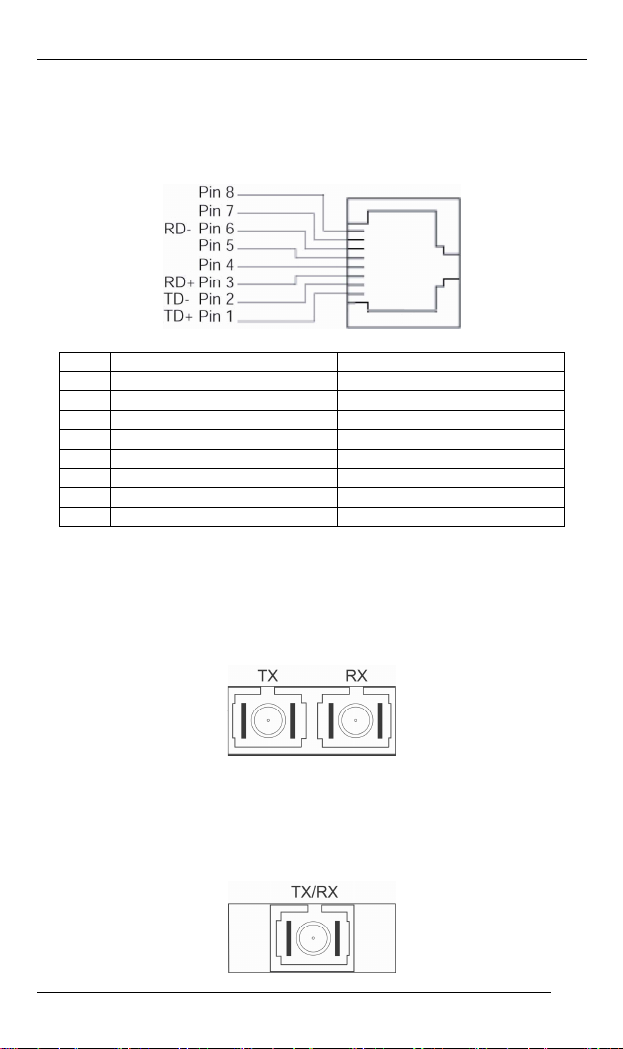
EX43000 series www.etherwan.com
The 10/100Base-TX and 100Base-FX/BX Connectors
1. The 10/100Base-TX Connections
The following lists the pinouts of 10/100Base-TX ports.
Pin Regular Ports Uplink port
1 Output Transmit Data + Input Receive Data +
2 Output Transmit Data - Input Receive Data 3 Input Receive Data + Output Transmit Data +
4 NC NC
5 NC NC
6 Input Receive Data - Output Transmit Data 7 NC NC
8 NC NC
2. The 100Base-FX Connections
The fiber port pinouts: The Tx (transmit) port of device I is
connected to the Rx (receive) port of device II, and the Rx
(receive) port of device I to the Tx (transmit) port of device II.
3. The WDM 100Base-BX Connections
The fiber port pinouts: Only one optical fiber is required to
transmit and receive data.
4
Page 5
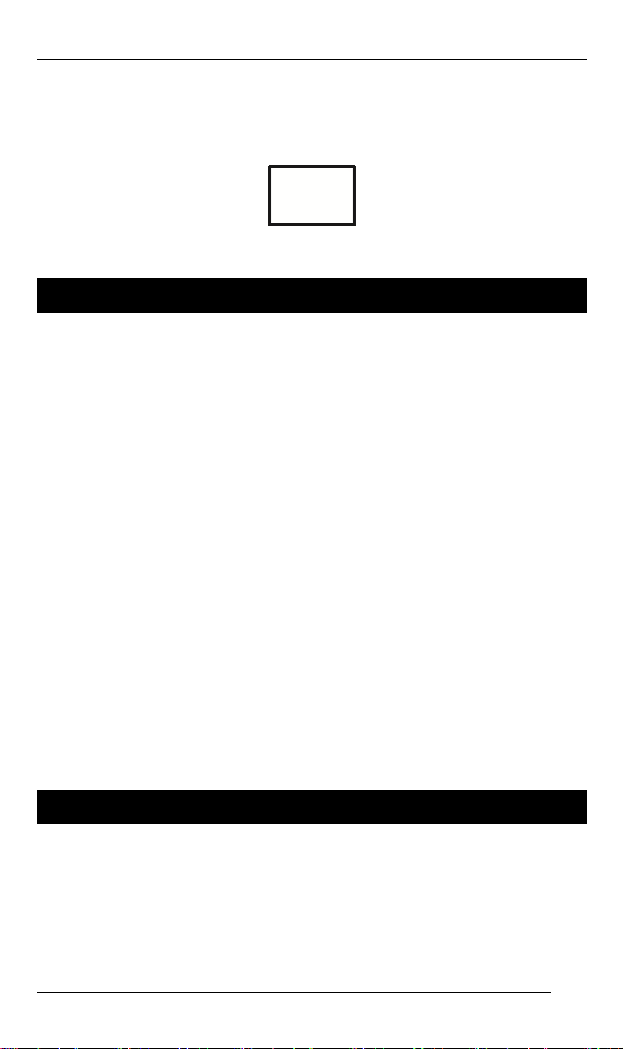
EX43000 series www.etherwan.com
4. The 100Base-FX/BX SFP Socket Connections
The SFP socket for fiber optic expansion.
Functional Description
Meets EN61000-6-2 & EN61000-6-4 EMC Generic
Standard Immunity for industrial environment.
Supports 802.3/802.3u/802.3x. Auto-negotiation:
10/100Mbps, full/half-duplex. Auto MDI/MDIX.
100Base-FX: Multi mode/Single mode SC or ST type.
100Base-BX: WDM Multi mode/Single mode SC type.
SFP socket for fiber optic expansion.
Supports 1024 MAC addresses. Provides 448K bits
memory buffer.
Alarms for power and port link failure by relay output 1A
@ 250VAC.
Power consumption: 6W Max.
Power Supply: Redundant 12~48VDC Terminal Block
power inputs.
-20°C to 60°C (-4°F to 140°F) operating temperature
range.
Supports DIN-Rail or Panel Mounting installation.
Assembly, Startup, and Dismantling
Assembly: Place the device on the DIN Rail from above
using the slot. Push the front of the device toward the
mounting surface until it audibly snaps into place.
Startup: Connect the supply voltage to start up the
device via the terminal block.
5
Page 6
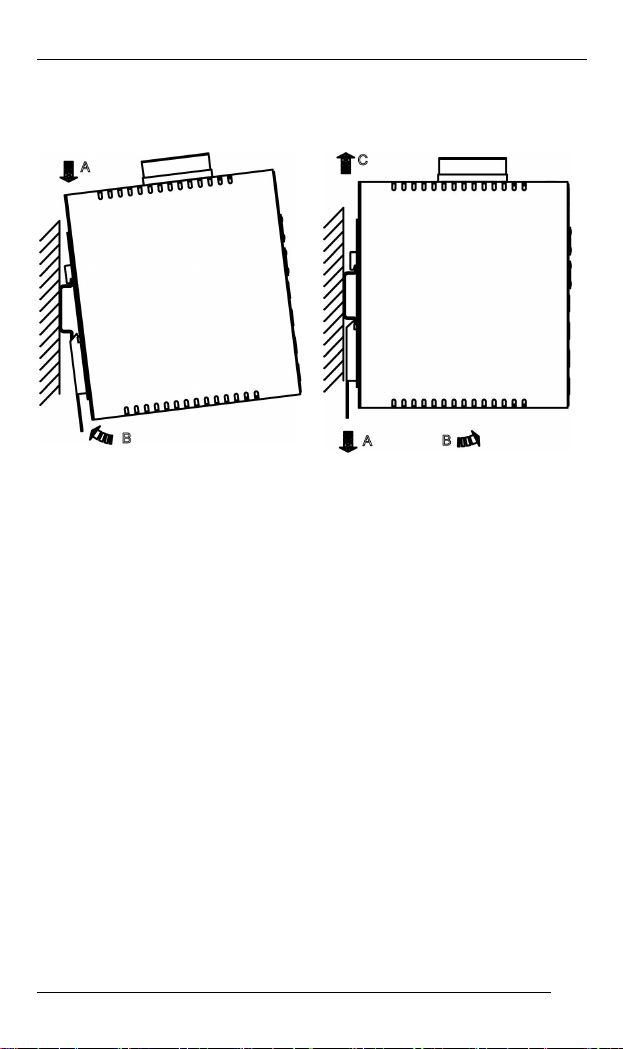
EX43000 series www.etherwan.com
Dismantling: Pull out the lower edge and then remove
the device from the DIN Rail.
6
Page 7
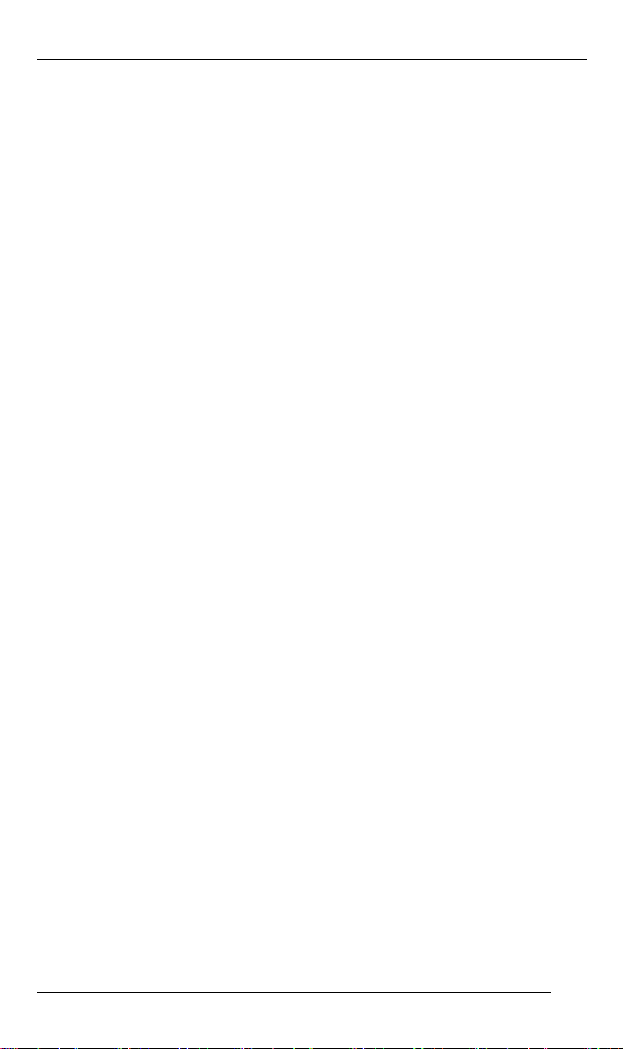
EX43000 series www.etherwan.com
Preface
A member of the growing family of rugged switches, this
switch addresses a need for a smaller switch. This switch
provides an affordable solution for rugged and outdoor
environment, transportation road-side cabinet, industrial floor
shop, multitenant dwellings or Fiber To The Home (FTTH)
applications. Capable of operating at temperature extremes of
-20°C to +60°C, this is the switch of choice for harsh
environments constrained by space.
Plug-and-Play Solution:
The switch is a plug-and-play Fast Ethernet Switch in
compact size. It doesn't have any complicated software to set
up.
This manual describes how to install and use the Industrial
Ethernet Switch. This switch integrates full wire speed
switching technology. This switch brings the answer to
complicated hardened networking environments.
To get the most out of this manual, you should have an
understanding of Ethernet networking concepts.
In this manual, you will find:
Features on the switch
Illustrative LED functions
Installation instructions
Specifications
7
Page 8

EX43000 series www.etherwan.com
Table of Contents
QUICK START GUIDE 1
PHYSICAL DESCRIPTION 1
The Port Status LEDs 1
The Terminal Block and Power Inputs 3
DIP Switch Settings 3
The 10/100Base-TX and 100Base-FX/BX Connectors 4
FUNCTIONAL DESCRIPTION 5
ASSEMBLY, STARTUP, AND DISMANTLING 5
REFACE 7
P
T
ABLE OF CONTENTS 8
RODUCT OVERVIEW 9
P
INDUSTRIAL ETHERNET SWITCH 9
PACKAGE CONTENTS 9
PRODUCT HIGHLIGHTS 10
Basic Features 10
FRONT PANEL DISPLAY 11
PHYSICAL PORTS 12
I
NSTALLATION 13
SELECTING A SITE FOR THE SWITCH 13
DIN RAIL MOUNTING 14
CONNECTING TO POWER 15
Redundant DC Terminal Block Power Inputs 15
Alarms for Power and Port Failure 16
DIP Switch Settings 16
CONNECTING TO YOUR NETWORK 17
Cable Type & Length 17
Cabling 18
SPECIFICATIONS 19
APPENDIX A – CONNECTOR PINOUTS 21
8
Page 9

EX43000 series www.etherwan.com
Product Overview
Industrial Ethernet Switch
Package Contents
When you unpack the product package, you shall find the
items listed below. Please inspect the contents, and report
any apparent damage or missing items immediately to your
authorized reseller.
This Switch
User’s Manual
9
Page 10

EX43000 series www.etherwan.com
Product Highlights
Basic Features
Meets EN61000-6-2 & EN61000-6-4 EMC Generic
Standard Immunity for industrial environment.
Supports 802.3/802.3u/802.3x. Auto-negotiation:
10/100Mbps, full/half-duplex. Auto MDI/MDIX.
100Base-FX: Multi mode/Single mode SC or ST type.
100Base-BX: WDM Multi mode/Single mode SC type.
SFP socket for fiber optic expansion.
Supports 1024 MAC addresses. Provides 448K bits
memory buffer.
Alarms for power and port link failure by relay output 1A
@ 250VAC.
Power consumption: 6W Max.
Power Supply: Redundant 12~48VDC Terminal Block
power inputs.
-20°C to 60°C (-20°F to 140°F) operating temperature
range.
Supports DIN-Rail or Panel Mounting installation.
10
Page 11

EX43000 series www.etherwan.com
Front Panel Display
Status LEDs
11
Page 12

EX43000 series www.etherwan.com
LED State Indication
POWER
PWR1
PWR2
(Green)
FAULT
FAULT
(Red)
10/100Base-TX or 100Base-FX/BX
LNK/ACT
(Green)
100
(Yellow)
Steady
Off
Steady
Off
Steady
Flashing
Steady
Off
Switch is properly connected to power and
turned on.
Switch is not connected to power and is
turned off.
Power redundant system failure
occurred.
Port failure occurred (when port fault
alarm dip switch is enabled).
Power redundant system failure is not
occurred.
Port failure is not occurred (when port
fault alarm dip switch is enabled).
Port fault alarm dip switch is disabled.
A valid network connection established.
LNK stands for LINK.
Transmitting or receiving data.
ACT stands for ACTIVITY.
Light solid yellow for a port transferring at
100Mbps.
The port is transferring at 10Mbps If this LED
is dark.
Physical Ports
This switch provides:
Eight 10/100Base-TX ports
Six 10/100Base-TX ports + two 100Base-FX/BX ports
Six 10/100Base-TX ports + two 100Base SFP sockets
CONNECTIVITY
RJ-45 connectors
SC or ST connector on 100Base-FX fiber port
SC connector on 100Base-BX fiber port
SFP socket connection on 100Base-FX/BX fiber port.
12
Page 13

EX43000 series www.etherwan.com
Installation
This chapter gives step-by-step instructions about how to
install the switch:
Selecting a Site for the Switch
As with any electric device, you should place the switch
where it will not be subjected to extreme temperatures,
humidity, or electromagnetic interference. Specifically, the site
you select should meet the following requirements:
The ambient temperature should be between -20 to 60
degrees Celsius.
The relative humidity should be less than 95 percent,
non-condensing.
Surrounding electrical devices should not exceed the
electromagnetic field (RFC) standards.
Make sure that the switch receives adequate ventilation.
Do not block the ventilation holes on each side of the
switch
The power outlet should be within 1.8 meters of the
switch.
13
Page 14

EX43000 series www.etherwan.com
DIN Rail Mounting
Fix the DIN rail attachment plate to the back panel of the
switch.
Installation: Place the switch on the DIN rail from above using
the slot. Push the front of the switch toward the mounting
surface until it audibly snaps into place.
Removal: Pull out the lower edge and then remove the switch
from the DIN rail.
14
Page 15

EX43000 series www.etherwan.com
Connecting to Power
Redundant DC Terminal Block Power Inputs
There are two pairs of power inputs can be used to power up
this device. You need to have two power inputs connected to
run the device, but the FAULT LED indicator will light up to
remind that the power redundant system functions abnormal
in case either PWR1 or PWR2 is dead. This device, however,
continues working normally even fault LED indicator lights up.
Step 1: Connect the DC power cord to the plug-able terminal block on the
Step 2: Disconnect the power cord if you want to shut down the switch.
switch, and then plug it into a standard DC outlet.
15
Page 16

EX43000 series www.etherwan.com
Alarms for Power and Port Failure
There are three pins on the terminal block are used for power
failure detection. It provides the normally open or closed
output when the power source is active. Use this as a dry
contact application to send a signal for power failure
detection.
DIP Switch Settings
DIP No. On Off
1 Port 1 Alarm Enable. Port 1 Alarm Disable.
2 Port 2 Alarm Enable. Port 2 Alarm Disable.
3 Port 3 Alarm Enable. Port 3 Alarm Disable.
4 Port 4 Alarm Enable. Port 4 Alarm Disable.
5 Port 5 Alarm Enable. Port 5 Alarm Disable.
6 Port 6 Alarm Enable. Port 6 Alarm Disable.
7 Port 7 Alarm Enable. Port 7 Alarm Disable.
8 Port 8 Alarm Enable. Port 8 Alarm Disable.
9
10 Reserved
Broadcast Storm Protection
Enable. (Broadcast Storm will
be dropped off when more than
3000pps.)
Broadcast Storm Protection
Disable.
16
Page 17

EX43000 series www.etherwan.com
Connecting to Your Network
Cable Type & Length
It is necessary to follow the cable specifications below when
connecting the switch to your network. Use appropriate
cables that meet your speed and cabling requirements.
Cable Specifications
Speed Connector Port Speed
Half/Full Duplex
10Base-T RJ-45 10/20 Mbps 2-pair
100Base-TX RJ-45 100/200 Mbps 2-pair
100Base-FX SC, ST 200 Mbps MMF (50 or
100Base-FX SC, ST 200 Mbps SMF (9 or
100Base-BX SC 200 Mbps SMF (9 or
SFP
100Base-FX Duplex LC 200 Mbps MMF
100Base-FX Duplex LC 200 Mbps SMF (10μm) 20, 40, 75,
100Base-BX Duplex LC 200 Mbps MMF
100Base-BX Duplex LC 200 Mbps SMF (10μm) 20, 40 km
Cable Max.
Distance
100 m
UTP/STP
Cat. 3, 4, 5
100 m
UTP/STP
Cat. 5
2 km
62.5μm)
20 km
10μm)
20 km
10μm)
2 km
(62.5μm)
100 km
2, 5 km
(62.5μm)
17
Page 18

EX43000 series www.etherwan.com
Cabling
Step 1: First, ensure the power of the switch and end devices are turned off.
<Note> Always ensure that the power is off before any installation.
Step 2: Prepare cable with corresponding connectors for each type of port
Step 3: Consult the previous section for cabling requirements based on
Step 4: Connect one end of the cable to the switch and the other end to a
Step 5: Once the connections between two end devices are made
in use.
connectors and speed.
desired device.
successfully, turn on the power and the switch is operational.
18
Page 19

EX43000 series www.etherwan.com
Specifications
Industrial Ethernet Switch
Applicable Standards
Switching Method Store-and-Forward Forwarding Rate
10Base-T:
100Base-TX:
100Base-FX/BX:
Performance 14,880pps for 10Mbps
Cable
10Base-T:
100Base-TX:
100Base-FX/BX:
LED Indicators Per unit – Power status (Power 1, Power 2)
Dimensions 43.60mm (W) × 110mm (D) × 135mm (H)
Net Weight 0.51Kg (1.12lbs.) Power Terminal Block: 12-48VDC Power Consumption 6W Max. Operating Temperature
Storage Temperature -40°C to 85°C (-40°F to 185°F)
Humidity 5%-95% non-condensing
Safety UL60950-1
EMI FCC Part 15B, Class A
10/100Base-TX auto-negotiating ports with
RJ-45 connectors, 100Base-FX/BX fiber ports
or 100Base SFP sockets
IEEE 802.3 10Base-T
IEEE 802.3u 100Base-TX/FX
10 / 20Mbps half / full-duplex
100 / 200Mbps half / full-duplex
200Mbps full-duplex
148,810pps for 100Mbps
2-pair UTP/STP Cat. 3, 4, 5
2-pair UTP/STP Cat. 5
Up to 100m (328ft)
MMF (50 or 62.5μm), SMF (9 or 10μm)
FAULT
Per port – 10/100TX or 100FX/BX -
LNK/ACT
(1.74” (W) x 4.33” (D) x 5.31” (H))
-40°C to 75°C (-40°F to 167°F)
Tested for functional operation @
-30°C to 70°C (-22°F to 158°F)
VCCI Class A
EN61000-6-4:
EN55022 Class A, EN61000-3-2,
EN61000-3-3
EMS
EN61000-6-2:
EN61000-4-2 (ESD Standards)
EN61000-4-3 (Radiated RFI Standards)
EN61000-4-4 (Burst Standards)
19
Page 20

EX43000 series www.etherwan.com
EN61000-4-5 (Surge Standards)
EN61000-4-6 (Induced RFI Standards)
EN61000-4-8 (Magnetic Field Standards)
Environmental Test Compliance
IEC60068-2-6 Fc (Vibration Resistance)
IEC60068-2-27 Ea (Shock)
FED STD 101C Method 5007.1 (Free fall w/ package)
Tested with Cross Weight and Drop High standard table
20
Page 21

EX43000 series www.etherwan.com
Appendix A – Connector Pinouts
Pin arrangement of RJ-45 connectors:
RJ-45 Connector and Cable Pins
The following table lists the pinout of 10/100Base-TX ports.
Pin Regular Ports Uplink port
1 Output Transmit Data + Input Receive Data +
2 Output Transmit Data - Input Receive Data 3 Input Receive Data + Output Transmit Data +
4 NC NC
5 NC NC
6 Input Receive Data - Output Transmit Data 7 NC NC
8 NC NC
21
