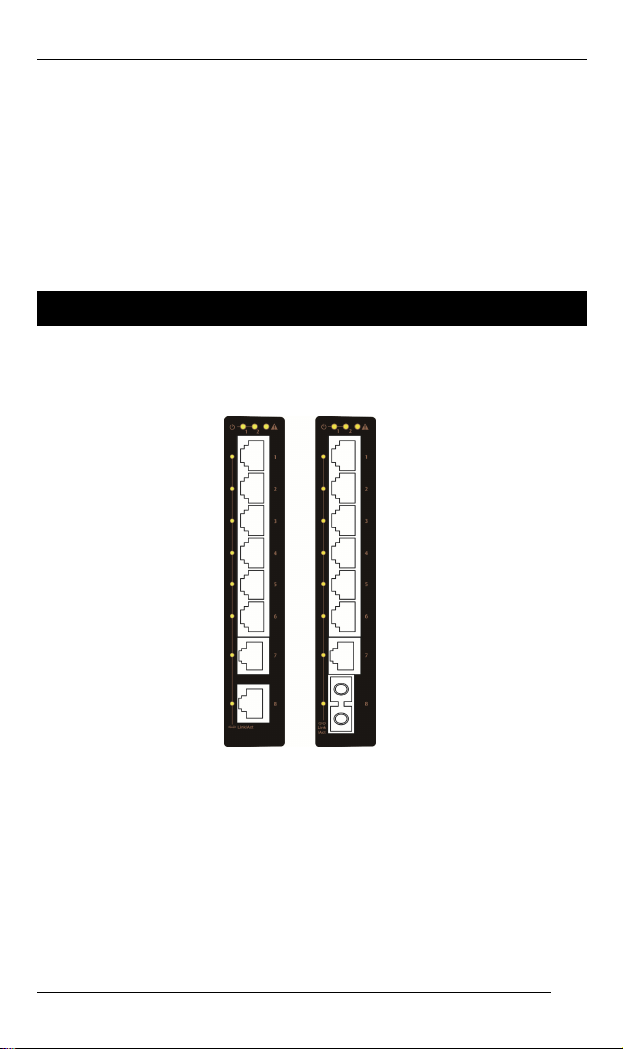
EX32008 series www.etherwan.com
Quick Start Guide
This quick start guide describes how to install and use the
Industrial Ethernet Switch. Capable of operating at
temperature extremes of -10°C to +60°C, this is the switch of
choice for harsh environments constrained by space.
Physical Description
The Port Status LEDs
1
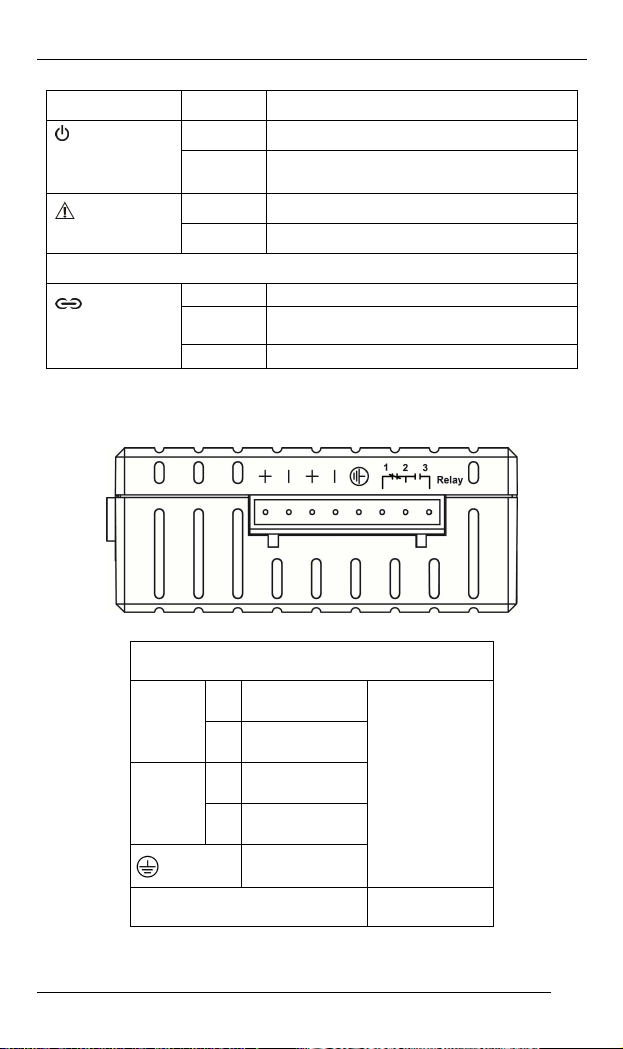
EX32008 series www.etherwan.com
LED State Indication
Power 1, 2
(Green)
Fault (Red)
10/100TX or 100FX/BX Ports
Link/Act
(Green)
Steady Power on.
Off Power off.
Steady Relay Starts alarm.
Off Relay non-alarm.
Steady A valid network connection established.
Blinking
Off No link.
Transmitting or receiving data.
Act stands for Activity.
The Terminal Block and Power Inputs
Power Input Assignment
+
Power 1
Power 2
Relay Output Rating 1A @ 250VAC
12~48VDC
-
Power Ground
+
12~48VDC
-
Power Ground
Earth Ground
Terminal Block
DC Terminal Block Power Input: The DC Terminal Block
2

EX32008 series www.etherwan.com
power input can be used to power up this Switch.
DIP Switch Settings
DIP No. On Off
1 Port 1 Alarm Enable. Port 1 Alarm Disable.
2 Port 2 Alarm Enable. Port 2 Alarm Disable.
3 Port 3 Alarm Enable. Port 3 Alarm Disable.
4 Port 4 Alarm Enable. Port 4 Alarm Disable.
5 Port 5 Alarm Enable. Port 5 Alarm Disable.
6 Port 6 Alarm Enable. Port 6 Alarm Disable.
7 Port 7 Alarm Enable. Port 7 Alarm Disable.
8 Port 8 Alarm Enable. Port 8 Alarm Disable.
The Ethernet Connectors
The 10/100Base-TX Connections
The following lists the pinouts of 10/100Base-TX ports.
3
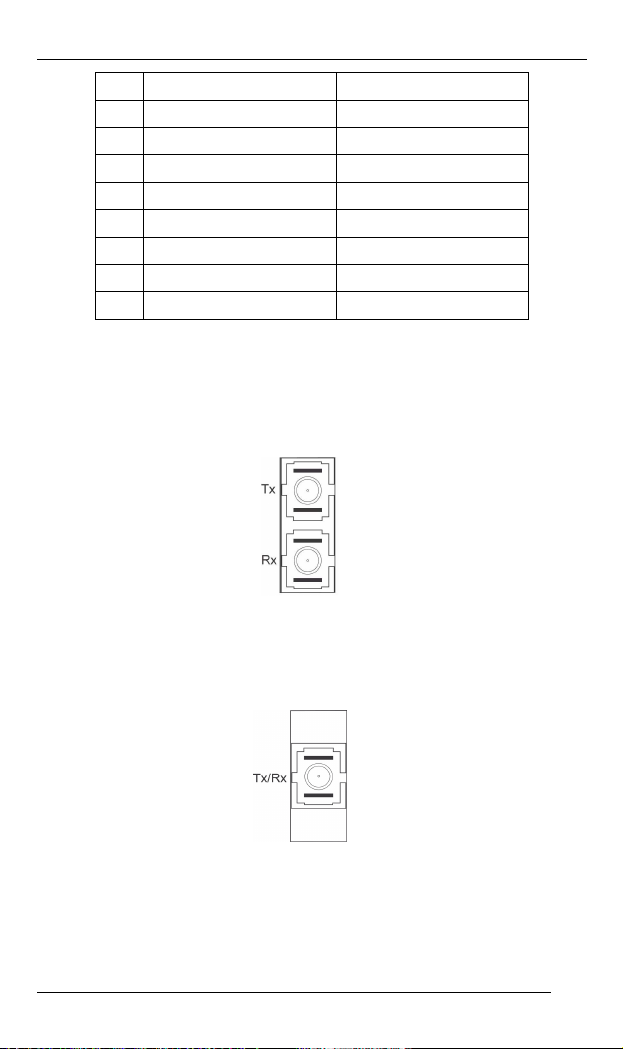
EX32008 series www.etherwan.com
Pin Regular Ports Uplink port
1 Output Transmit Data + Input Receive Data +
2 Output Transmit Data - Input Receive Data -
3 Input Receive Data + Output Transmit Data +
4 NC NC
5 NC NC
6 Input Receive Data - Output Transmit Data -
7 NC NC
8 NC NC
The 100Base-FX Connections
The fiber port pinouts: The Tx (transmit) port of device I is
connected to the Rx (receive) port of device II, and the Rx
(receive) port of device I to the Tx (transmit) port of device II.
The WDM 100Base-BX Connections
The fiber port pinouts: Only one optical fiber is required to
transmit and receive data.
4
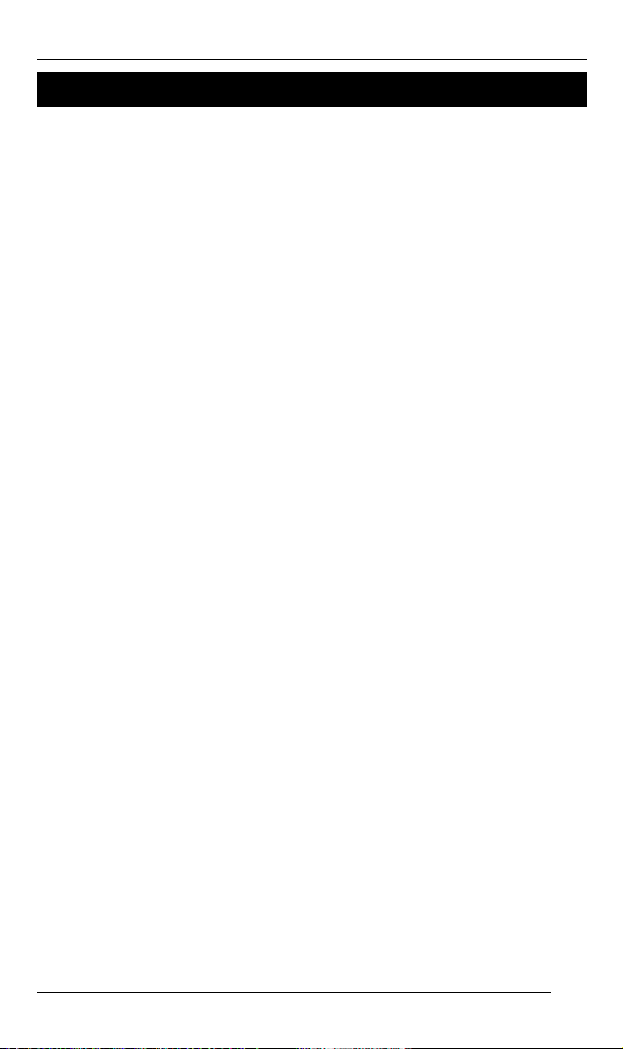
EX32008 series www.etherwan.com
Functional Description
Complies with EN61000-6-2 & EN61000-6-4 EMC Generic
standard immunity for industrial environment.
Supports IEEE802.3az 10Base-Te only. 10Base-T is not
supported. 10Base-Te is fully interoperable with 10Base-T
over 100m of class D (Category 5) or better cabling as
specified in ISO/IEC 11801:1995.
Supports 802.3az/802.3u/802.3x. Auto-negotiation:
10/100Mbps, Full/Half-duplex. Auto MDI/MDIX.
100Base-FX: Multi/Single mode SC or ST type.
100Base-BX: WDM Single mode SC type.
Supports 1024 MAC addresses, 448K bits buffer
memory.
Supports IEEE802.3az Energy Efficient Ethernet (EEE).
IEEE802.1Q VLAN Tag Based Priority, Class of
Service.
Output Queue Schedule Mode: Weighted Round Robin
(WRR) with 2 priority queues.
Power Supply: Redundant 12~48VDC Terminal Block
power inputs.
Power consumption: 2.47W Max.
Provides reverse polarity protection.
Supports normal close and normal open.
Operating temperature ranges from -10°C to 60°C
(14°F to 140°F).
Slim design with DIN-Rail mount installation.
5
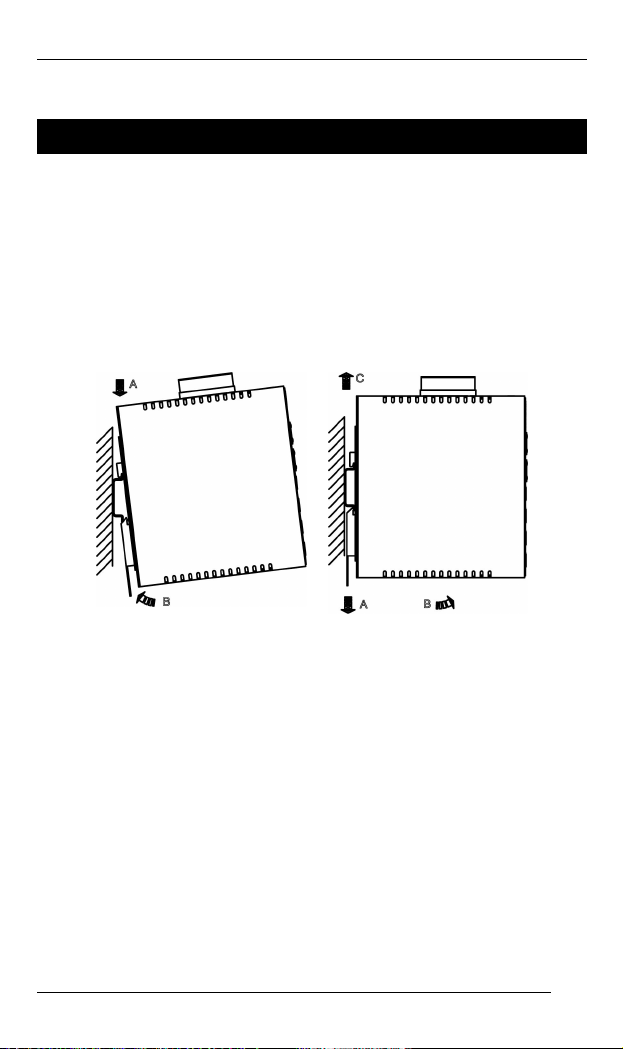
EX32008 series www.etherwan.com
Assembly, Startup, and Dismantling
Assembly: Place the device on the DIN rail from above
using the slot. Push the front of the device toward the
mounting surface until it audibly snaps into place.
Startup: Connect the supply voltage to start up the
device via the terminal block.
Dismantling: Pull out the lower edge and then remove
the device from the DIN rail.
6

EX32008 series www.etherwan.com
Preface
A member of the growing family of rugged switches, this
switch addresses a need for a smaller switch. This switch
provides an affordable solution for rugged and outdoor
environment, transportation road-side cabinet, industrial floor
shop, multitenant dwellings or Fiber To The Home (FTTH)
applications. Capable of operating at temperature extremes of
-10°C to +60°C, this is the switch of choice for harsh
environments constrained by space.
Plug-and-Play Solution:
The switch is a plug-and-play Industrial Ethernet Switch in
compact size. It doesn't have any complicated software to set
up.
This manual describes how to install and use the Industrial
Ethernet Switch. This switch integrates full wire speed
switching technology. This switch brings the answer to
complicated hardened networking environments.
To get the most out of this manual, you should have an
understanding of Ethernet networking concepts.
In this manual, you will find:
Features on the switch
Illustrative LED functions
Installation instructions
Specifications
7

EX32008 series www.etherwan.com
Table of Contents
QUICK START GUIDE 1
PHYSICAL DESCRIPTION 1
The Port Status LEDs 1
The Terminal Block and Power Inputs 2
DIP Switch Settings 3
The Ethernet Connectors 3
FUNCTIONAL DESCRIPTION 5
ASSEMBLY, STARTUP, AND DISMANTLING 6
REFACE 7
P
T
ABLE OF CONTENTS 8
RODUCT OVERVIEW 9
P
INDUSTRIAL ETHERNET SWITCH 9
PACKAGE CONTENTS 9
PRODUCT HIGHLIGHTS 10
Basic Features 10
FRONT PANEL DISPLAY 11
PHYSICAL PORTS 12
INSTALLATION 13
SELECTING A SITE FOR THE SWITCH 13
DIN RAIL MOUNTING 14
CONNECTING TO POWER 15
DC Terminal Block Power Inputs 15
CONNECTING TO YOUR NETWORK 17
Cable Type & Length 17
Cabling 18
SPECIFICATIONS 19
8
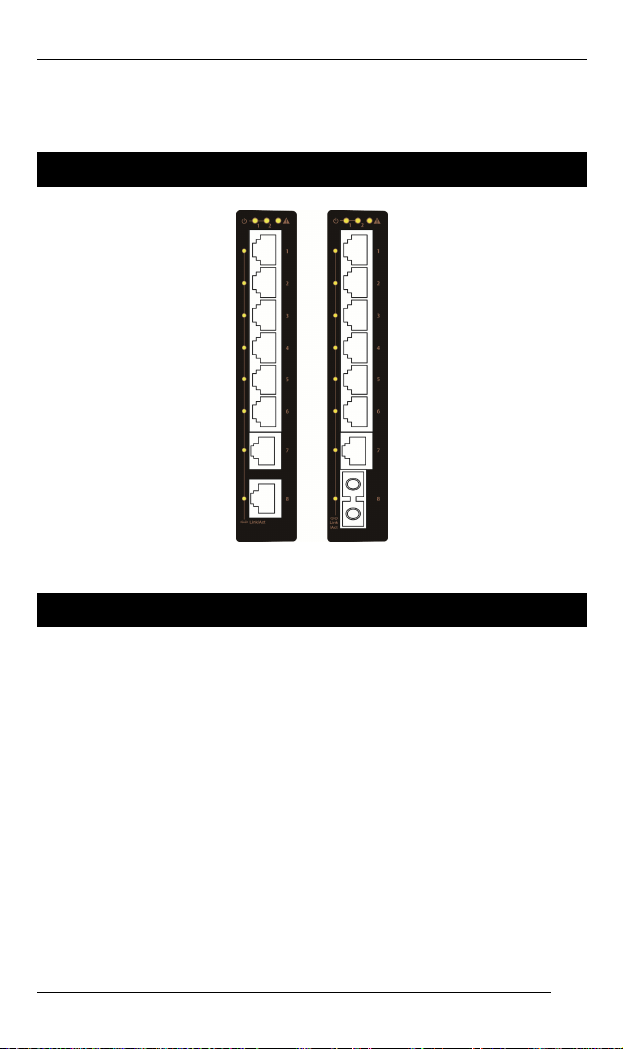
EX32008 series www.etherwan.com
Product Overview
Industrial Ethernet Switch
Package Contents
When you unpack the product package, you shall find the
items listed below. Please inspect the contents, and report
any apparent damage or missing items immediately to your
authorized reseller.
This Switch
User’s Manual
9

EX32008 series www.etherwan.com
Product Highlights
Basic Features
Complies with EN61000-6-2 & EN61000-6-4 EMC Generic
standard immunity for industrial environment.
Supports IEEE802.3az 10Base-Te only. 10Base-T is not
supported. 10Base-Te is fully interoperable with 10Base-T
over 100m of class D (Category 5) or better cabling as
specified in ISO/IEC 11801:1995.
Supports 802.3az/802.3u/802.3x. Auto-negotiation:
10/100Mbps, Full/Half-duplex. Auto MDI/MDIX.
100Base-FX: Multi/Single mode SC or ST type.
100Base-BX: WDM Single mode SC type.
Supports 1024 MAC addresses, 448K bits buffer
memory.
Supports IEEE802.3az Energy Efficient Ethernet (EEE).
IEEE802.1Q VLAN Tag Based Priority, Class of
Service.
Output Queue Schedule Mode: Weighted Round Robin
(WRR) with 2 priority queues.
Power Supply: Redundant 12~48VDC Terminal Block
power inputs.
Power consumption: 2.47W Max.
Provides reverse polarity protection.
Supports normal close and normal open.
Operating temperature ranges from -10°C to 60°C
(14°F to 140°F).
Slim design with DIN-Rail mount installation.
10

EX32008 series www.etherwan.com
Front Panel Display
Power Status (Power)
This LED comes on when the switch is properly connected to power and turned on.
Port Status LEDs
The LEDs display status for each respective port.
LED State Indication
Power 1, 2
(Green)
Fault (Red)
10/100TX or 100FX/BX Ports
Link/Act
(Green)
Steady Power on.
Off Power off.
Steady Relay Starts alarm.
Off Relay non-alarm.
Steady A valid network connection established.
Blinking
Off No link.
Transmitting or receiving data.
Act stands for Activity.
11

EX32008 series www.etherwan.com
Physical Ports
This switch provides:
Eight 10/100Base-TX ports
Seven 10/100Base-TX ports + one 100Base-FX/BX port
Connectivity
RJ-45 connectors
SC or ST connector on 100Base-FX fiber port
SC connector on 100Base-BX fiber port
12

EX32008 series www.etherwan.com
Installation
This chapter gives step-by-step instructions about how to
install the switch:
Selecting a Site for the Switch
As with any electric device, you should place the switch
where it will not be subjected to extreme temperatures,
humidity, or electromagnetic interference. Specifically, the site
you select should meet the following requirements:
The ambient temperature should be between -10 to 60
degrees Celsius.
The relative humidity should be less than 95 percent,
non-condensing.
Surrounding electrical devices should not exceed the
electromagnetic field (RFC) standards.
Make sure that the switch receives adequate ventilation.
Do not block the ventilation holes on each side of the
switch.
The power outlet should be within 1.8 meters of the
switch.
13

EX32008 series www.etherwan.com
DIN Rail Mounting
Installation: Place the switch on the DIN rail from above using
the slot. Push the front of the switch toward the mounting
surface until it audibly snaps into place.
Removal: Pull out the lower edge and then remove the switch
from the DIN rail.
14

EX32008 series www.etherwan.com
Connecting to Power
DC Terminal Block Power Inputs
Connect the DC power cord to the plug-able terminal
block on the switch, and then plug it into a standard DC
outlet.
Disconnect the power cord if you want to shut down the
switch.
Power Input Assignment
+
Power 1
Power 2
Relay Output Rating 1A @ 250VAC
12~48VDC
-
Power Ground
+
12~48VDC
-
Power Ground
Earth Ground
Terminal Block
CAUTION: This equipment is designed to permit the
connection of the earthed conductor of the DC supply circuit
to the earthing conductor at the equipment.
15
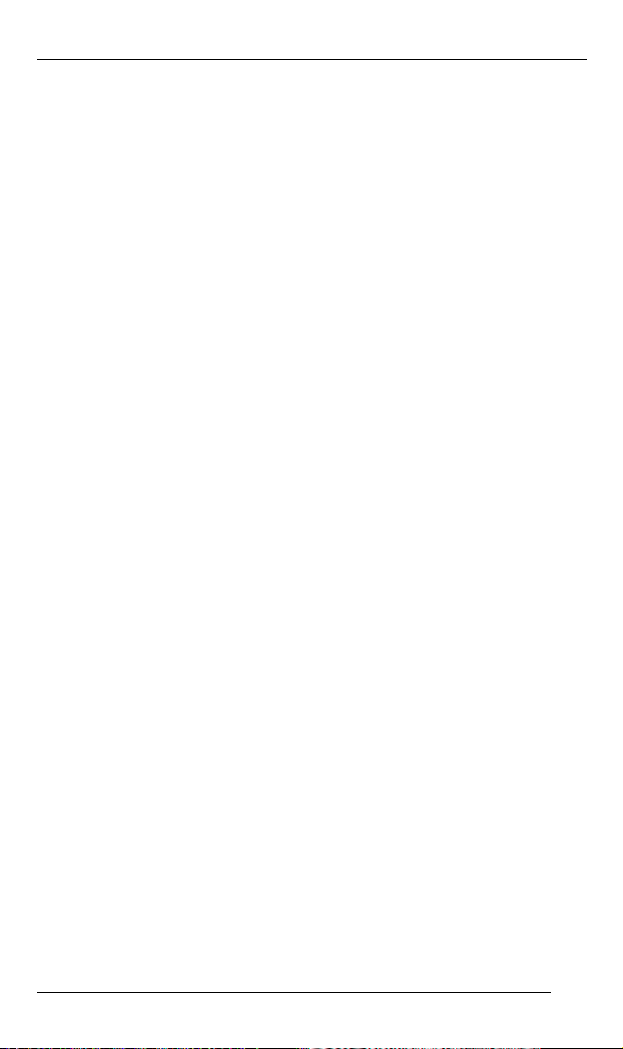
EX32008 series www.etherwan.com
If this connection is made, all of the following conditions must
be met:
This equipment shall be connected to directly to the DC
supply system earthing electrode conductor or to a
bonding jumper from an earthing terminal bar or bus to
which the DC supply system earthing electrode conductor
is connected.
This equipment shall be located in the same immediate
area (such as, adjacent cabinets) as any other equipment
that has a connection between the earthed conductor of
the same DC supply circuit and the earthing conductor,
and also the point of earthing of the DC system. The DC
system shall not be earthed elsewhere.
The DC supply source is to be located within the same
premises as the equipment.
Switching or disconnecting devices shall not be in the
earthed circuit conductor between the DC source and the
point of connection of the earthing electrode conductor.
16

EX32008 series www.etherwan.com
Connecting to Your Network
Cable Type & Length
It is necessary to follow the cable specifications below when
connecting the switch to your network. Use appropriate
cables that meet your speed and cabling requirements.
Cable Specifications
Speed Connector Port
Speed
Half/Full
Duplex
10Base-Te RJ-45 10/20 Mbps 2-pair
100Base-TX RJ-45 100/200
Mbps
100Base-FX SC, ST 2000 Mbps MMF (50 or
100Base-FX SC, ST 200 Mbps SMF (9 or
100Base-BX SC 200 Mbps SMF (9 or
Cable Max.
Distance
UTP/STP
Cat. 3, 4, 5
2-pair
UTP/STP
Cat. 5
62.5μm)
10μm)
10μm)
100 m
100 m
2 km
20 km
20 km
17

EX32008 series www.etherwan.com
Cabling
Step 1: First, ensure the power of the switch and end devices are turned off.
<Note> Always ensure that the power is off before any installation.
Step 2: Prepare cable with corresponding connectors for each type of port
<Note> To connect two regular RJ-45 ports between switches or hubs, you need a
Step 3: Consult the previous section for cabling requirements based on
Step 4: Connect one end of the cable to the switch and the other end to a
Step 5: Once the connections between two end devices are made
in use.
straight or cross-over cable.
connectors and speed.
desired device.
successfully, turn on the power and the switch is operational.
18
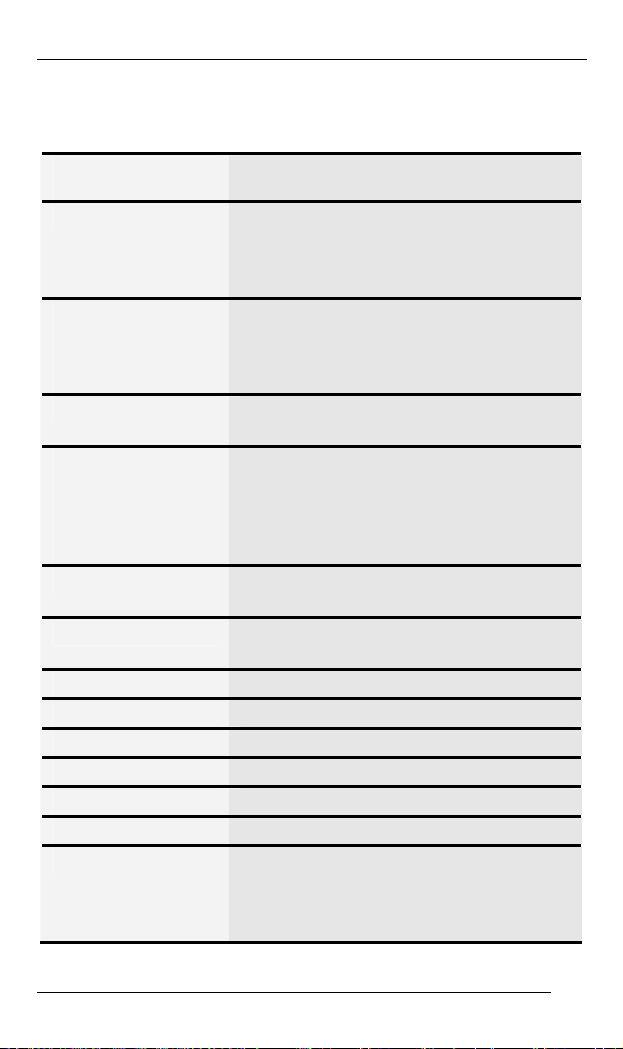
EX32008 series www.etherwan.com
Specifications
Industrial Compact
Switch
Applicable Standards IEEE 802.3az 10Base-Te
Forwarding Rate
10Base-Te:
100Base-TX:
100Base-FX/BX:
Performance 148,80pps for 10Mbps
Cable
10Base-Te:
100Base-TX:
100Base-FX/BX:
LED Indicators Per unit – Power 1, 2 (Green), Fault (Red)
Dimensions 35mm (W) × 86mm (D) × 149mm (H)
Net Weight 0.3Kg (0.66lb.)
Power Terminal Block: 12-48VDC
Power Consumption 2.47W Max.
Operating Temperature -10°C to 60°C (14°F to 140°F)
Storage Temperature -25°C to 85°C (-13°F to 185°F)
Humidity 5%-95% non-condensing
EMI FCC Part 15B, Class A
10/100Base-TX auto-negotiating ports with
RJ-45 connectors, 100Base-FX/BX fiber port
IEEE 802.3u 100Base-TX/FX
IEEE 802.1x Full-duplex Flow Control
IEEE 802.1az Energy Efficient Ethernet
10 / 20Mbps Half / Full-duplex
100 / 200Mbps Half / Full-duplex
200Mbps Full-duplex
148,810pps for 100Mbps
2-pair UTP/STP Cat. 5
2-pair UTP/STP Cat. 5
Up to 100m (328ft)
MMF (50 or 62.5μm), SMF (9 or10μm)
Per port – Link/Act (Green)
(1.4” (W) × 3.44” (D) × 5.96” (H))
VCCI Class A
EN61000-6-4:
EN55022, EN61000-3-2, EN61000-3-3
19
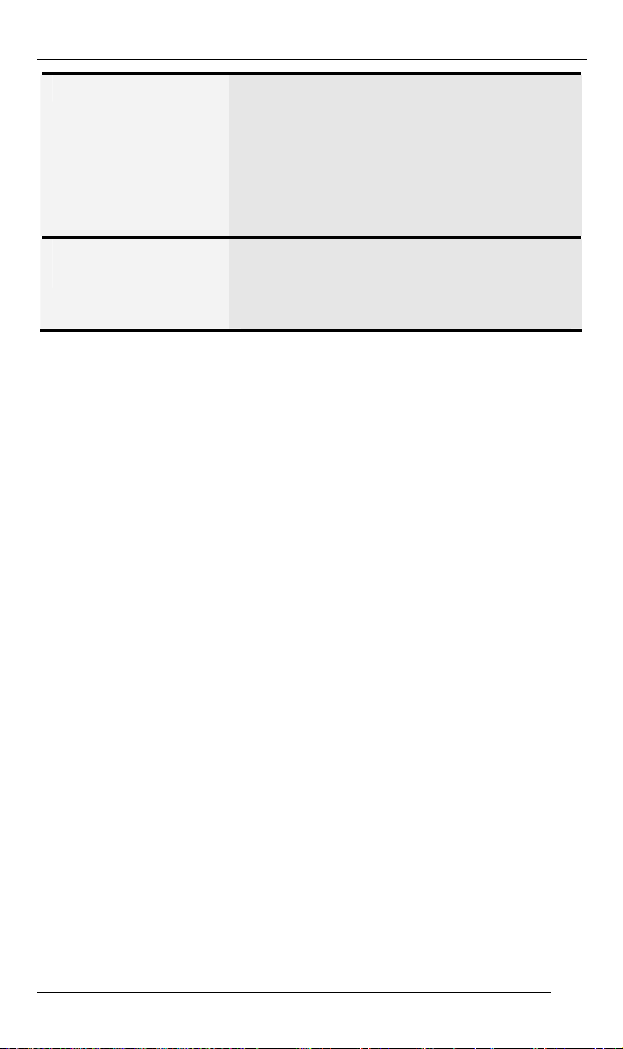
EX32008 series www.etherwan.com
EMS EN61000-6-2:
EN61000-4-2 (ESD Standard)
EN61000-4-3 (Radiated RFI Standards)
EN61000-4-4 (Burst Standards)
EN61000-4-5 (Surge Standards)
EN61000-4-6 (Induced RFI Standards)
EN61000-4-8 (Magnetic Field Standards)
Environmental Test
Compliance
IEC60068-2-6 Fc (Vibration Resistance)
IEC60068-2-27 Ea (Shock)
FED STD 101C Method 5007.1 (Free Fall with
package)
20
