Page 1

iv
User’s Guide - GUI
EX26262F PoE Managed Switch
EX26262F Managed Switch Users Guide - GUI
Page 2
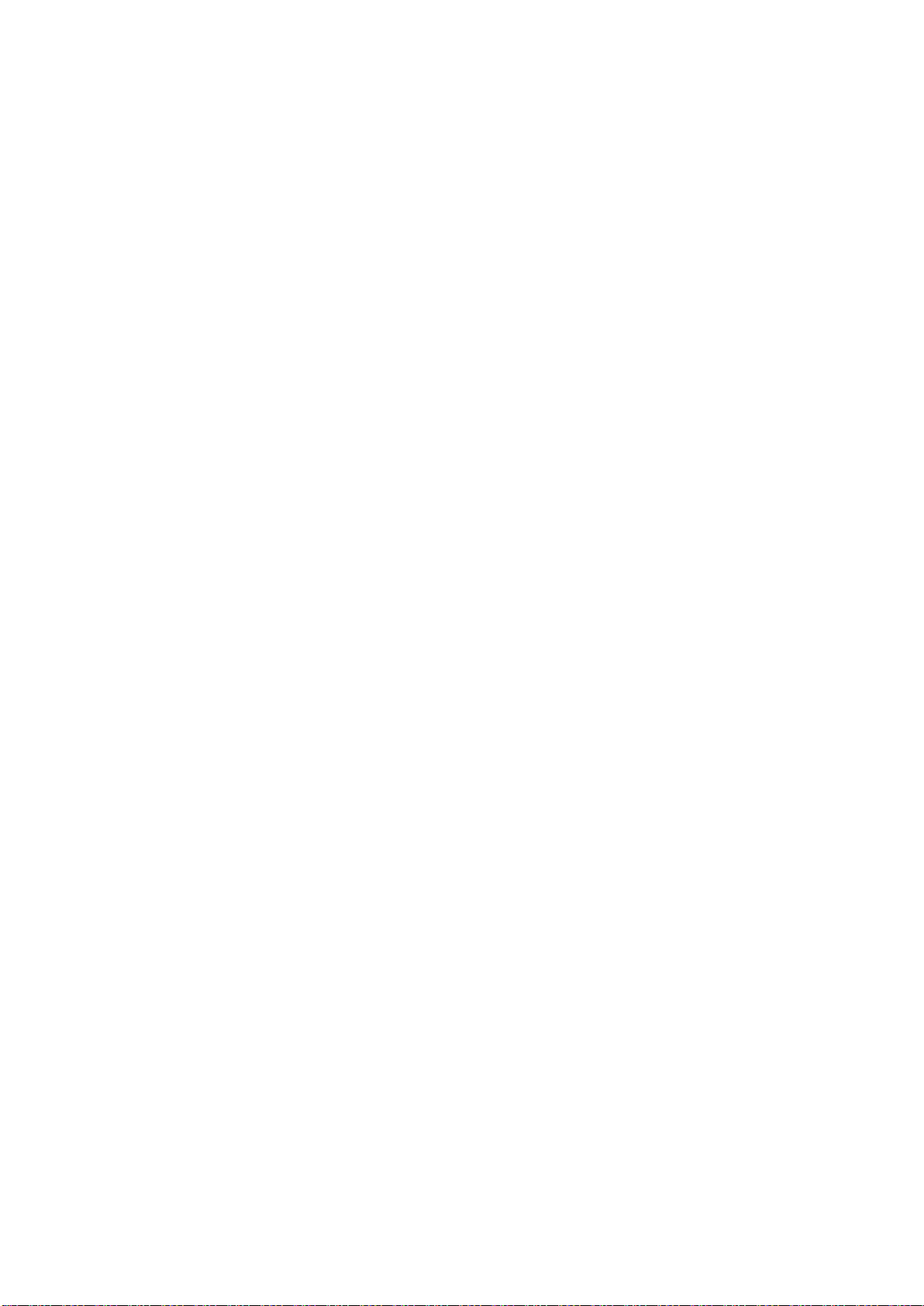
EX26262F Managed Switch Users Guide - GUI
v
Contents
INTRODUCTION ............................................................................................................................................. 10
WEB-BASED MANAGEMENT .......................................................................................................................... 11
SYSTEM CONFIGURATION ................................................................................................................................ 5
2-1 SYSTEM .................................................................................................................................................. 5
2-1.1 Information .................................................................................................................................. 5
2-1.2 IP ................................................................................................................................................ 18
2-1.3 NTP ............................................................................................................................................. 20
2-1.4 Time ............................................................................................................................................ 22
2-1.5 Log .............................................................................................................................................. 24
2-2 GREEN ETHERNET .................................................................................................................................. 25
2-3 PORT CONFIGURATION ........................................................................................................................... 27
2-3.1 Ports ........................................................................................................................................... 27
2-3.2 Port Description ......................................................................................................................... 29
2-4 DHCP ................................................................................................................................................. 30
2-4.1 Server .......................................................................................................................................... 30
2-4.2 Snooping .................................................................................................................................... 34
2-4.3 Relay ........................................................................................................................................... 35
2-5 SECURITY .............................................................................................................................................. 37
2-5.1 Switch ......................................................................................................................................... 37
2-5.2 Network ...................................................................................................................................... 59
2-5.3 AAA ............................................................................................................................................ 83
2-6 AGGREGATION ....................................................................................................................................... 88
2-6.1 Static ........................................................................................................................................... 88
2-6.2 LACP ........................................................................................................................................... 90
2-7 LOOP PROTECTION ................................................................................................................................ 91
2-8 SPANNING TREE .................................................................................................................................... 93
2-8.1 Bridge Setting ............................................................................................................................. 93
2-8.2 MSTI Mapping ............................................................................................................................ 95
2-8.3 MSTI Priorities ............................................................................................................................ 97
2-8.4 CIST Ports ................................................................................................................................... 98
2-8.5 MSTI Ports ................................................................................................................................ 100
2-9 IPMC PROFILE .................................................................................................................................... 101
2-9.1 Profile Table ............................................................................................................................. 101
2-9.2 Address Entry............................................................................................................................ 104
2-10MVR ................................................................................................................................................ 105
2-11 IPMC .............................................................................................................................................. 108
2-11.1 IGMP Snooping ...................................................................................................................... 108
2-11.2 MLD Snooping ........................................................................................................................ 113
2-12 LLDP ............................................................................................................................................... 119
2-12.1 LLDP Configuration ................................................................................................................ 119
2-12.2 LLDP-MED Configuration ...................................................................................................... 122
2- 13 POE ................................................................................................................................................ 128
2- 13.1 Configuration ........................................................................................................................ 129
2- 13.2 Power Delay .......................................................................................................................... 131
2- 13.3 Scheduling ............................................................................................................................. 132
2- 13.4 Auto Checking ....................................................................................................................... 133
2-14 MAC TABLE ...................................................................................................................................... 135
2-15 VLANS ............................................................................................................................................ 137
2-16 PRIVATE VLANS ................................................................................................................................ 140
2-16.1 Port Isolation .......................................................................................................................... 140
Page 3
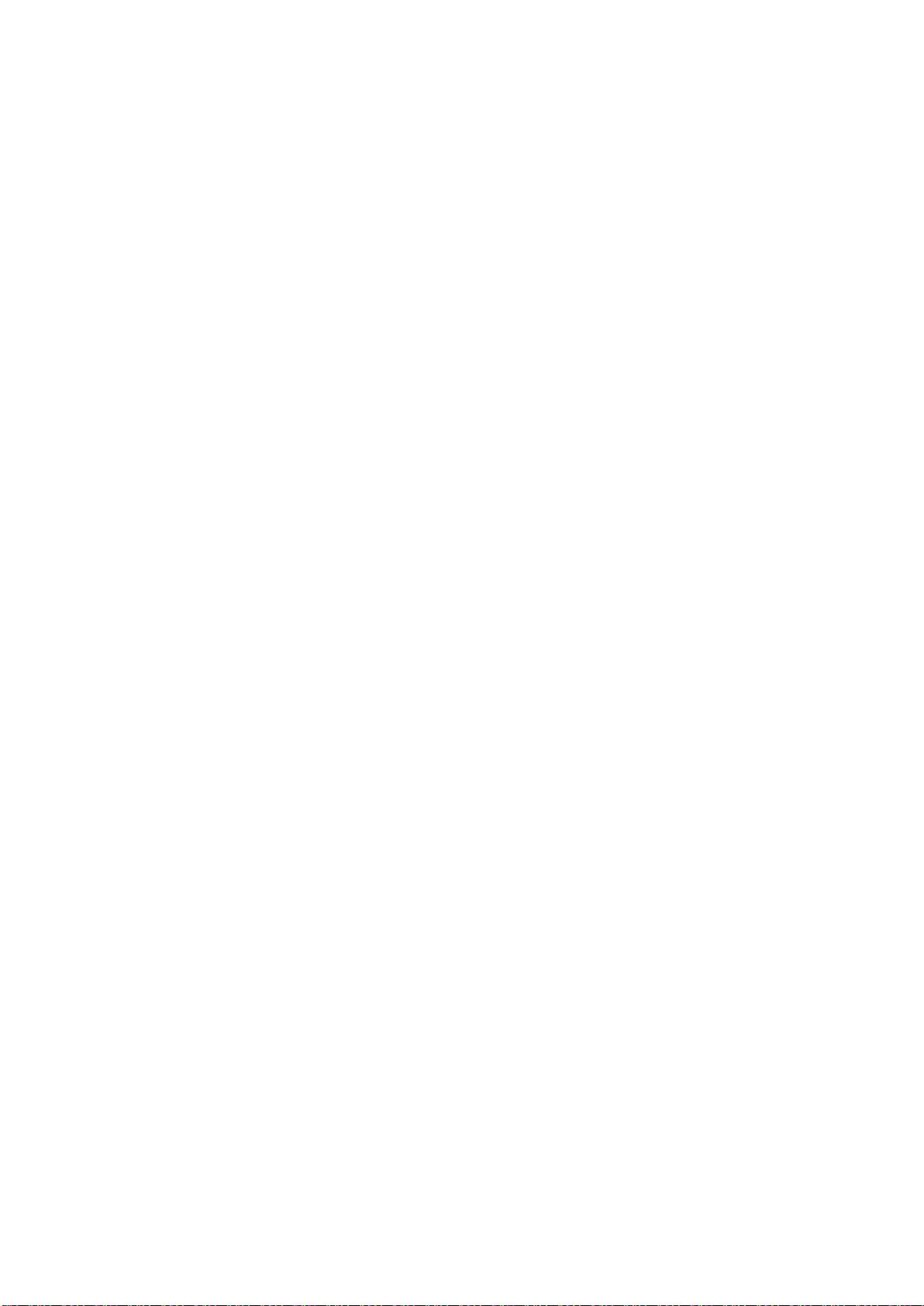
EX26262F Managed Switch Users Guide - GUI
vi
2-17 VCL ................................................................................................................................................. 141
2-17.1 MAC-based VLAN .................................................................................................................. 141
2-17.2 Protocol -based VLAN ............................................................................................................ 143
2-17.3 IP Subnet-based VLAN ........................................................................................................... 146
2-18 VOICE VLAN................................................................................................................................... 147
2-18.1 Configuration ......................................................................................................................... 147
2-18.2 OUI ......................................................................................................................................... 149
2-19 QOS ................................................................................................................................................ 149
2-19.1 Port Classification .................................................................................................................. 150
2-19.2 Port Policing ........................................................................................................................... 151
2-19.4 Port Schedulers....................................................................................................................... 152
2-19.5 Port Shaping........................................................................................................................... 156
2-19.6 Port Tag Remarking ............................................................................................................... 158
2-19.7 Port DSCP ............................................................................................................................... 162
2-19.8 DSCP-Based QoS.................................................................................................................... 163
2-19.9 DSCP Translation ................................................................................................................... 165
2-19.10 DSCP Classification .............................................................................................................. 166
2-19.11 QoS Control List Configuration............................................................................................ 167
2-19.12 Storm Control ....................................................................................................................... 171
2-20 MIRROR ........................................................................................................................................... 172
2-21 UPNP .............................................................................................................................................. 173
2-22. GVRP ............................................................................................................................................. 174
2-22.1 Global Config ......................................................................................................................... 175
2-22.2 Port Config ............................................................................................................................. 176
2-23. SFLOW ............................................................................................................................................. 177
2-24 SMTP CONFIGURATION ..................................................................................................................... 179
MONITORING............................................................................................................................................... 181
3-1 SYSTEM .............................................................................................................................................. 181
3-1.1 Information .............................................................................................................................. 181
3-1.2 IP Status ................................................................................................................................... 183
3-1.3 Log ............................................................................................................................................ 185
3-1.4 Detailed Log ............................................................................................................................. 186
3-1.5 Overview .................................................................................................................................. 187
3-2 GREEN ETHERNET ................................................................................................................................ 188
3-2.1 Port Power Savings .................................................................................................................. 188
3-3 PORTS ................................................................................................................................................ 189
3-3.1 Traffic Overview ....................................................................................................................... 189
3-3.2 QoS Statistics ............................................................................................................................ 190
3-3.3 QCL Status ................................................................................................................................ 191
3-3.4 Detailed Statistics ..................................................................................................................... 193
3-3.5 SFP Port Info ............................................................................................................................. 195
3-4 DHCP ............................................................................................................................................... 197
3-4.1 Server ........................................................................................................................................ 197
3-4.2 Snooping Table ........................................................................................................................ 200
3-4.3 Relay Statistics.......................................................................................................................... 201
3-4.4 Detailed Statistics ..................................................................................................................... 202
3-5 SECURITY ............................................................................................................................................ 204
3-5.1 Access Management Statistics ................................................................................................. 204
3-5.2 Network .................................................................................................................................... 205
3-5.3 AAA .......................................................................................................................................... 216
3-5.4 Switch ....................................................................................................................................... 222
3-6 LACP................................................................................................................................................. 229
3-6.1 System Status ........................................................................................................................... 229
3-6.2 Port Status ................................................................................................................................ 230
3-6.3 Port Statistics ............................................................................................................................ 231
Page 4

EX26262F Managed Switch Users Guide - GUI
vii
3-7 LOOP PROTECTION .............................................................................................................................. 231
3-8 SPANNING TREE .................................................................................................................................. 232
3-8.1 Bridge Status ............................................................................................................................ 232
3-8.2 Port Status ................................................................................................................................ 233
3-8.3 Port Statistics ............................................................................................................................ 234
3-9 MVR ................................................................................................................................................. 235
3-9.1 Statistics ................................................................................................................................... 235
3-9.2 MVR Channels Groups ............................................................................................................. 235
3-9.3 MVR SFM Information .............................................................................................................. 237
3-10 IPMC .............................................................................................................................................. 239
3-10.1 IGMP Snooping ...................................................................................................................... 239
3-10.2 MLD Snooping ........................................................................................................................ 243
3-11 LLDP ............................................................................................................................................... 247
3-11.1 Neighbor ................................................................................................................................ 247
3-11.2 LLDP-MED Neighbor .............................................................................................................. 249
3-11.3 PoE.......................................................................................................................................... 252
3-11.4EEE ........................................................................................................................................... 253
3-11.5 Port Statistics .......................................................................................................................... 255
3-12 POE ................................................................................................................................................. 257
3-13 MAC TABLE ...................................................................................................................................... 258
3-14 VLANS ............................................................................................................................................ 259
3-14.1 VLAN Membership ................................................................................................................. 259
3-13.2 VLAN Port .............................................................................................................................. 262
3-15 VCL ................................................................................................................................................. 264
3-15.1 MAC-based VLAN .................................................................................................................. 264
3-15.2 Protocol-based VLAN ............................................................................................................. 264
3-15.3 IP Subnet-based VLAN ........................................................................................................... 266
3-16 SFLOW ............................................................................................................................................. 267
DIAGNOSTICS ............................................................................................................................................... 269
4-1 PING .................................................................................................................................................. 269
4-2 PING6 ................................................................................................................................................ 271
4-3 CABLE DIAGNOSTICS ............................................................................................................................ 273
4-4 TRACEROUTE ....................................................................................................................................... 274
MAINTENANCE ............................................................................................................................................ 275
5-1 RESTART DEVICE .................................................................................................................................. 275
5-2 FACTORY DEFAULTS .............................................................................................................................. 276
5-3 FIRMWARE .......................................................................................................................................... 276
5-3.1 Firmware upgrade .................................................................................................................... 276
5-3.2 Firmware Selection ................................................................................................................... 277
5-4 CONFIGURATION ................................................................................................................................. 278
5-4.1 Save startup-config .................................................................................................................. 279
5-4.2 Upload ...................................................................................................................................... 279
5-4.3 Download ................................................................................................................................. 280
5-4.5 Delete ....................................................................................................................................... 281
DMS-MANAGEMENT ................................................................................................................................... 282
6-1 DMS MODE ....................................................................................................................................... 282
6-2 MAP API KEY ...................................................................................................................................... 282
6-3 DEVICE LIST ........................................................................................................................................ 283
DMS-GRAPHIC MONITORING ....................................................................................................................... 284
7-1 TOPOLOGY VIEW ................................................................................................................................. 284
7-2 FLOOR VIEW ....................................................................................................................................... 285
7-3 MAP VIEW .......................................................................................................................................... 286
Page 5
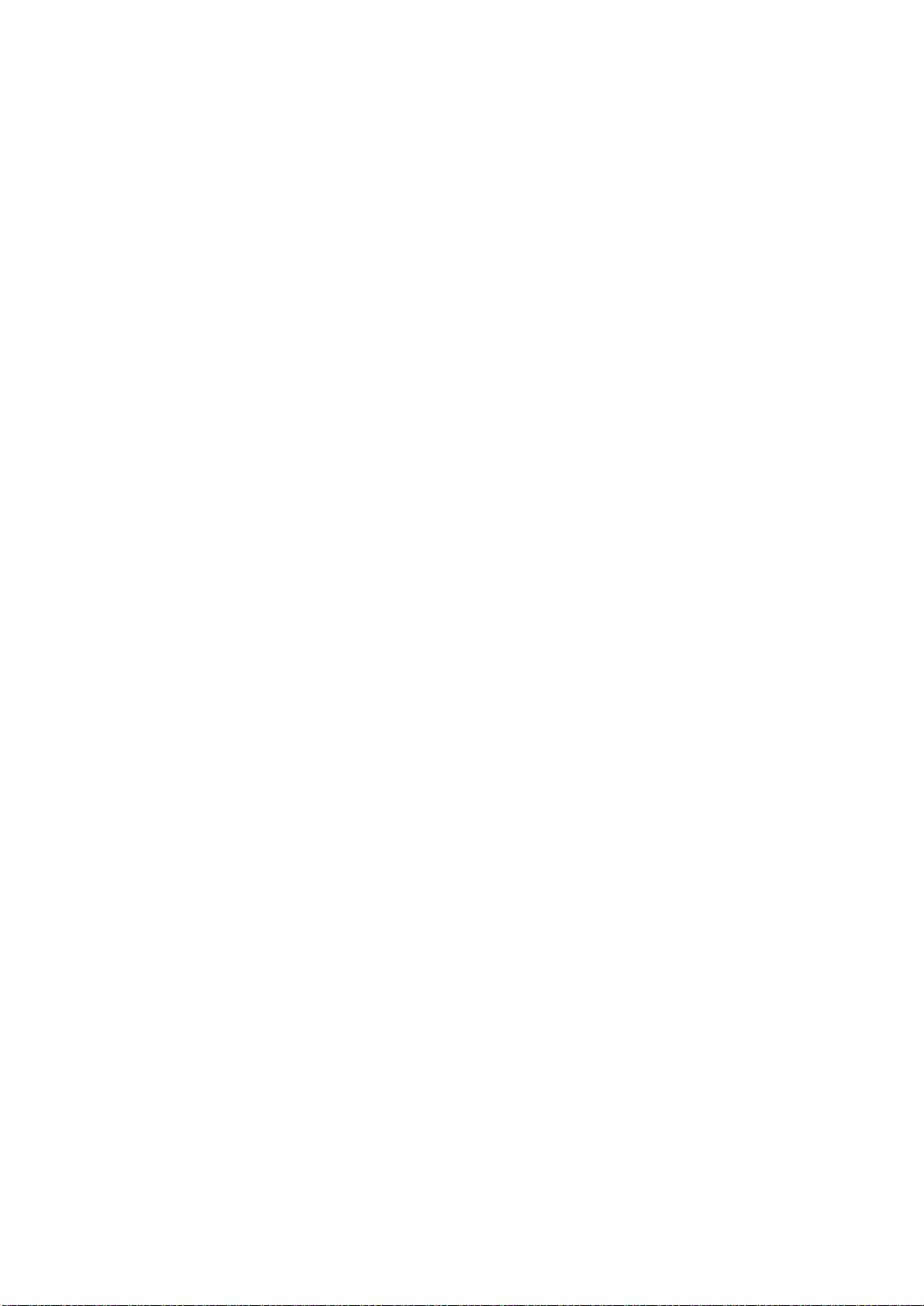
EX26262F Managed Switch Users Guide - GUI
viii
DMS-MAINTENANCE .................................................................................................................................... 287
8-1 FLOOR IMAGE ...................................................................................................................................... 287
8-2 DIAGNOSTICS ...................................................................................................................................... 288
CONTACT INFORMATION ............................................................................................................................. 290
Page 6
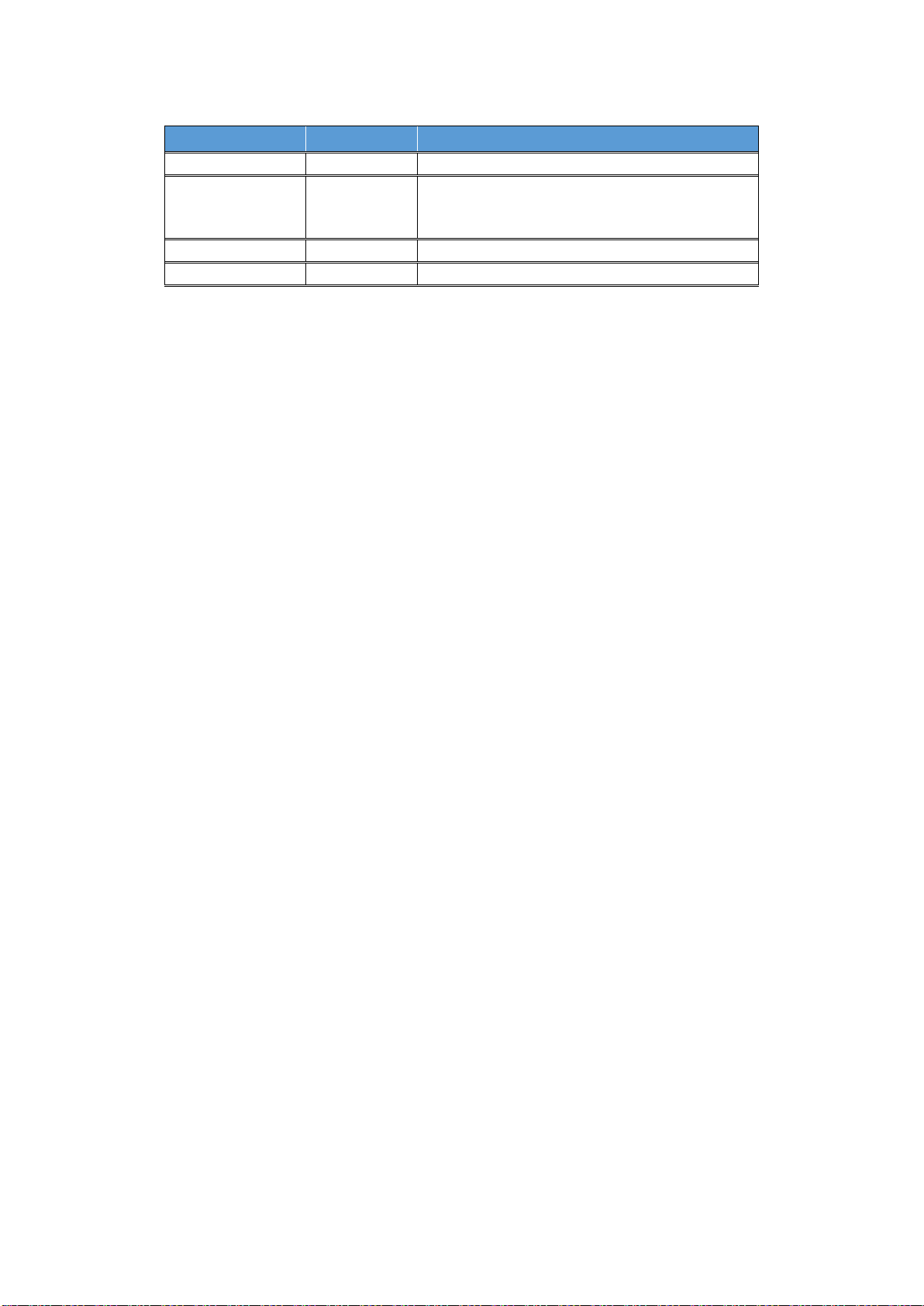
EX26262F Managed Switch Users Guide - GUI
ix
Revision History
Release
Date
Comment
Version 1
2017/07/25
Initial release
Version 2
2019/07/30
Corrections to GUI images and
corresponding text content to reflect
changes in new firmware
Page 7
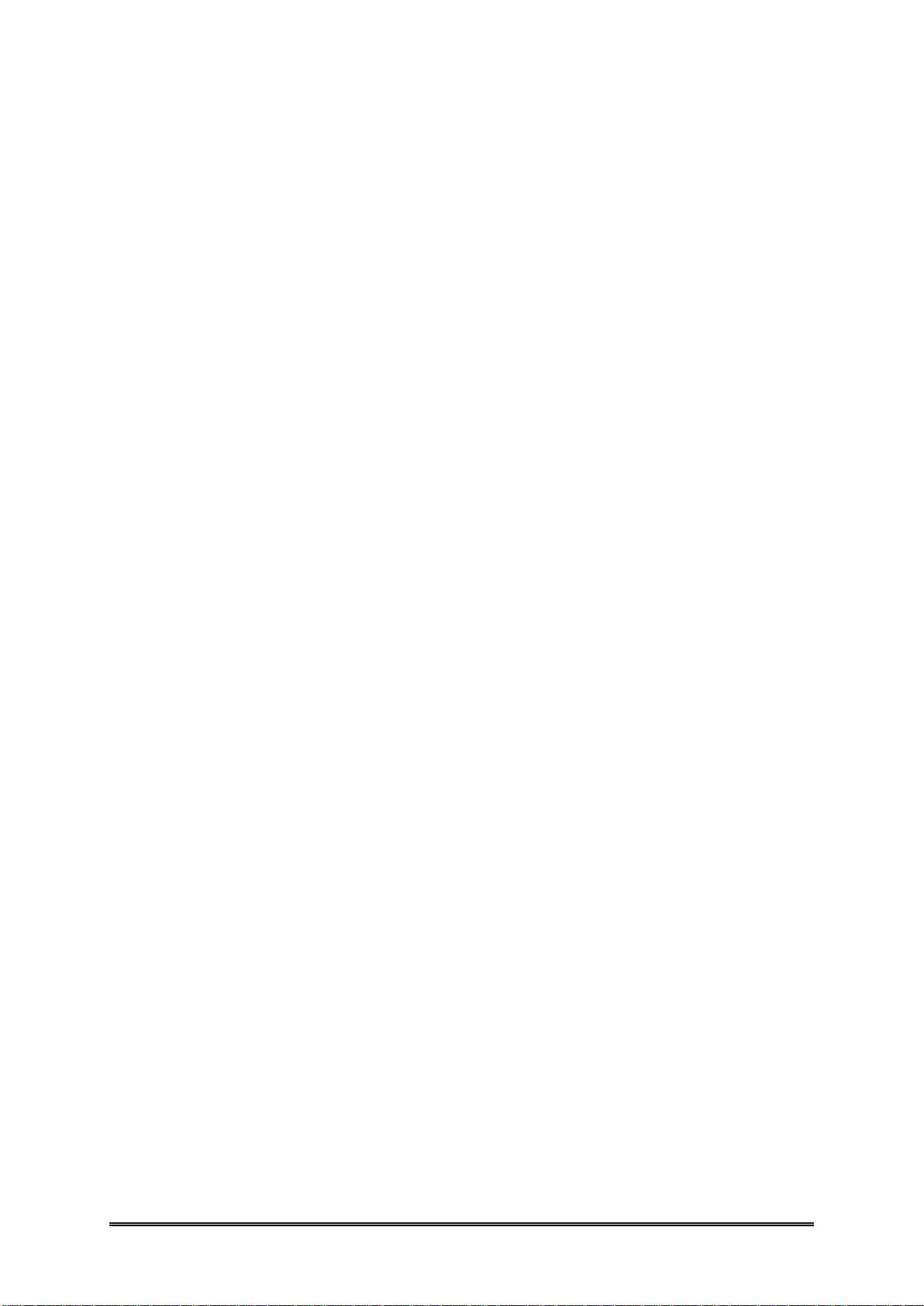
EX26262F Managed Switch Users Guide - GUI
10
INTRODUCTION
Overview
EtherWAN's EX26262F provides a 26-port switching platform with support for IEEE802.3at Power over
Ethernet, high performance switching, and the advanced management features required for
enterprise environments.
Equipped with 24 10/100/1000BASE-TX PoE ports, in combination with 2 100/1000 SFP Combo
options, the EX26262F is feature-rich, with 9216 Bytes Jumbo Frame support, full wire speed Gigabit
throughput, and QoS support.
The PoE ports provide up to 30 Watts per port, with a total power budget of 370 Watts, allowing the
switch to operate a wide variety of Powered Devices with different bandwidth and power
consumption requirements, such as IP cameras.
Robust management features include port security, IGMP snooping, VLANs, GARP protocols, and
LACP, as well as SNMP & RMON interfaces. An intuitive GUI for web management simplifies switch
configuration, status monitoring, and maintenance activities.
The EX26262F provides the following features:
Supports IPv4/IPv6 dual stack management
Supports SSH/SSL secured management
Supports SNMP v1/v2c/v3
Supports RMON groups 1,2,3,9
Supports IGMP v1/v2/v3 Snooping
Supports MLD v1/v2 Snooping
Supports RADIUS and TACACS+ authentication
Supports IP Source Guard
Supports DHCP Relay (Option 82)
Supports DHCP Snooping
Supports ACL and QCL for traffic filtering
Supports 802.1d(STP), 802.1w(RSTP) and 802.1s(MSTP)
Supports LACP and static link aggregation
Supports Q-in-Q double tag VLAN
Supports GVRP dynamic VLAN
Page 8
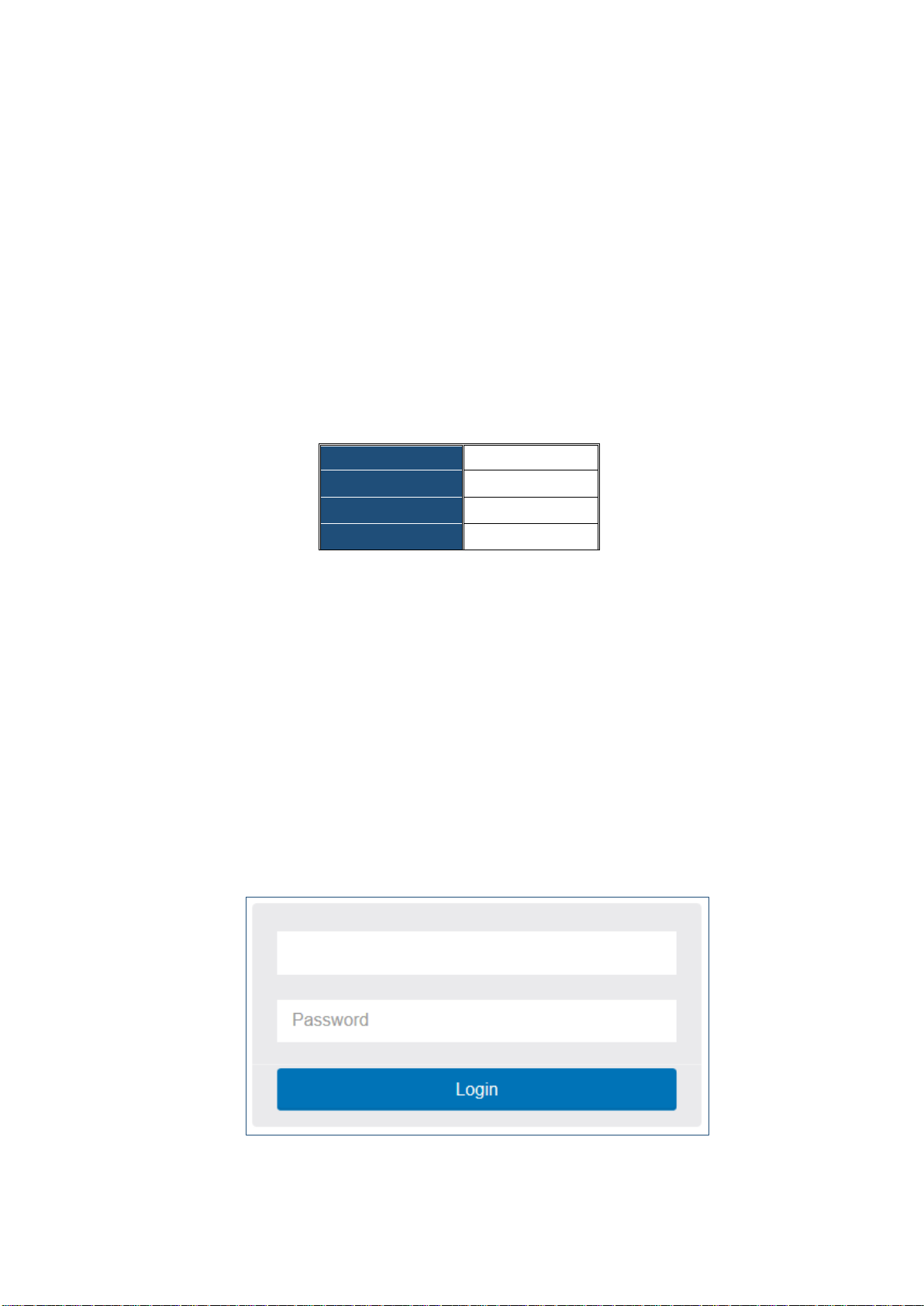
EX26262F Managed Switch Users Guide - GUI
11
Web-based Management
Initial
Configuration
This chapter instructs you how to configure and manage the EX26262F
through the web user interface. With this facility, you can easily access and
monitor through any one port of the switch all the status of the switch,
including MIBs status, each port activity, Spanning tree status, port
aggregation status, multicast traffic, VLAN and priority status, even illegal
access record and so on.
The default values of the EX26262F are listed in the table below:
IP Address
192.168.1.10
Subnet Mask
255.255.255.0
Username
root
Password
Connect to the switch console by connecting the RJ45 to DB9 console cable to the RJ45 console port
of the switch and to the serial port of the computer running a terminal emulation application (such as
HyperTerminal or Putty).
The configuration settings of the terminal-emulation program are: Baud rate: 115,200bps, Data bits: 8,
Parity: none, Stop bit: 1, Flow control: none.
The default username is “root”, no password. Enter the default username and password, and then
click the <Login> button.
NOTE: When you login to the Switch webpage to manage, you must first type the username of the
admin. The password is blank, so press ENTER after entering the username.
To optimize the display effect, we recommend you use Microsoft IE 6.0 or above, Netscape V7.1 or
above or Firefox V1.00 or above, with resolution 1024 x 768.
NOTE: DHCP is enabled on the switch by default, so if you have a DHCP server, the switch will be
assigned an IP address. If there is no DHCP server, the switch will use the default IP address of
192.168.1.10
Figure 1 Figure 1 Login page
Page 9
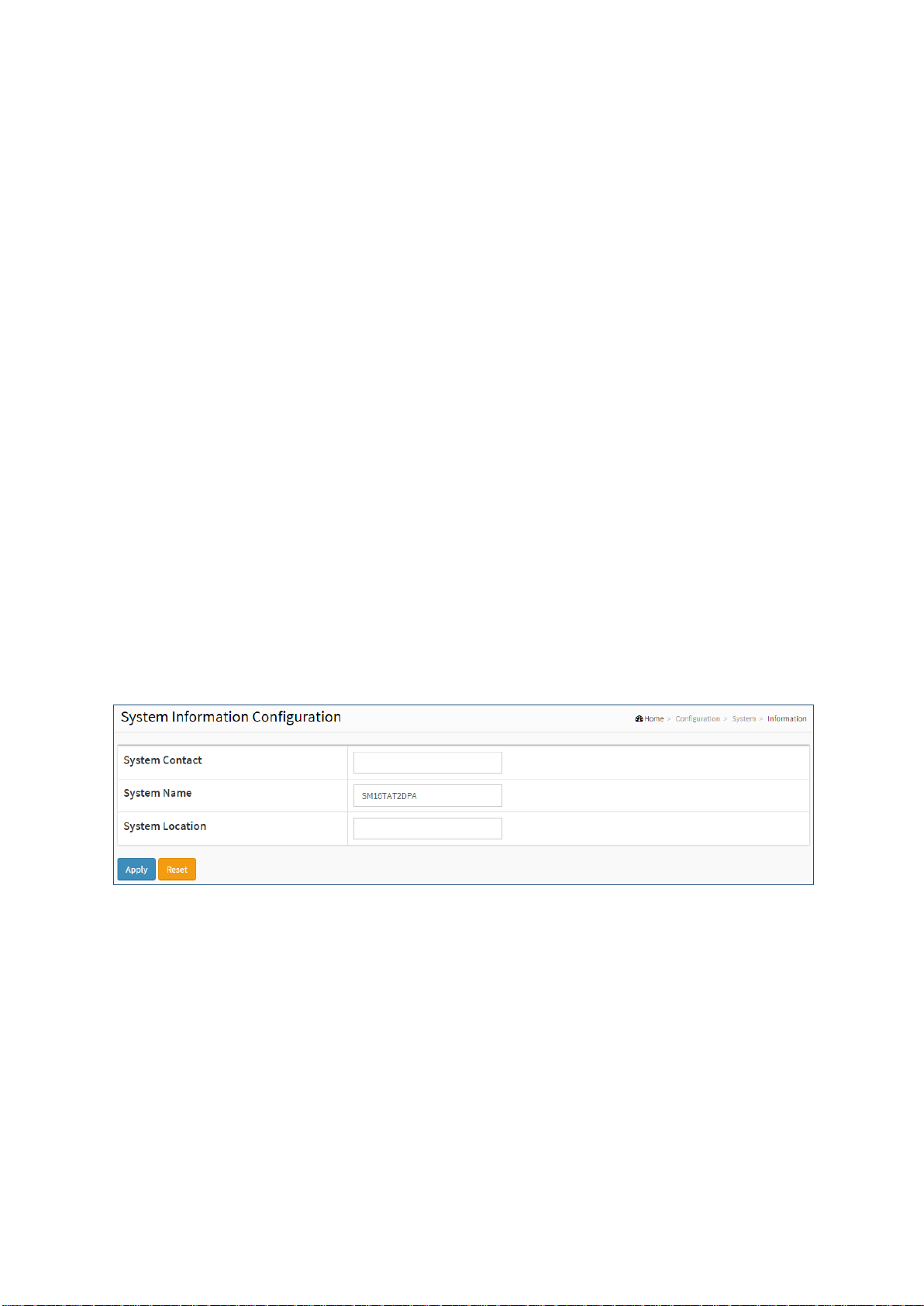
EX26262F Managed Switch Users Guide - GUI
5
System Configuration
This chapter describes the basic configuration tasks which include the System Information and switch
management functions (e.g. Time, Account, IP, Syslog and NTP.)
2-1 System
You can identify the system by configuring the contact information, name, and location of the
switch.
2-1.1 Information
The switch system’s contact information is provided here.
Web interface
To configure System Information in the web interface:
1. Click Configuration, System, and Information.
2. Enter System Contact, System Name, System Location information in the corresponding
fields.
3. Click Apply
Figure 2-1.1: System Information
Parameter description:
System Contact:
The textual identification of the contact person for this managed node, together with
information on how to contact this person. The allowed string length is 0 to 128, and the
allowed content is ASCII characters from 32 to 126.
System name:
An administratively assigned name for this managed node. By convention, this is the node's
fully-qualified domain name. A domain name is an alphanumeric text string. No space
characters are permitted. The first character must be an alphanumeric character, and the
first or last character must not be a dash. The allowed string length is 0 to 128.
System Location:
The physical location of this node (e.g., telephone closet, 3rd floor). The allowed string
length is 0 to 128, and the allowed content is the ASCII characters from 32 to 126.
Page 10
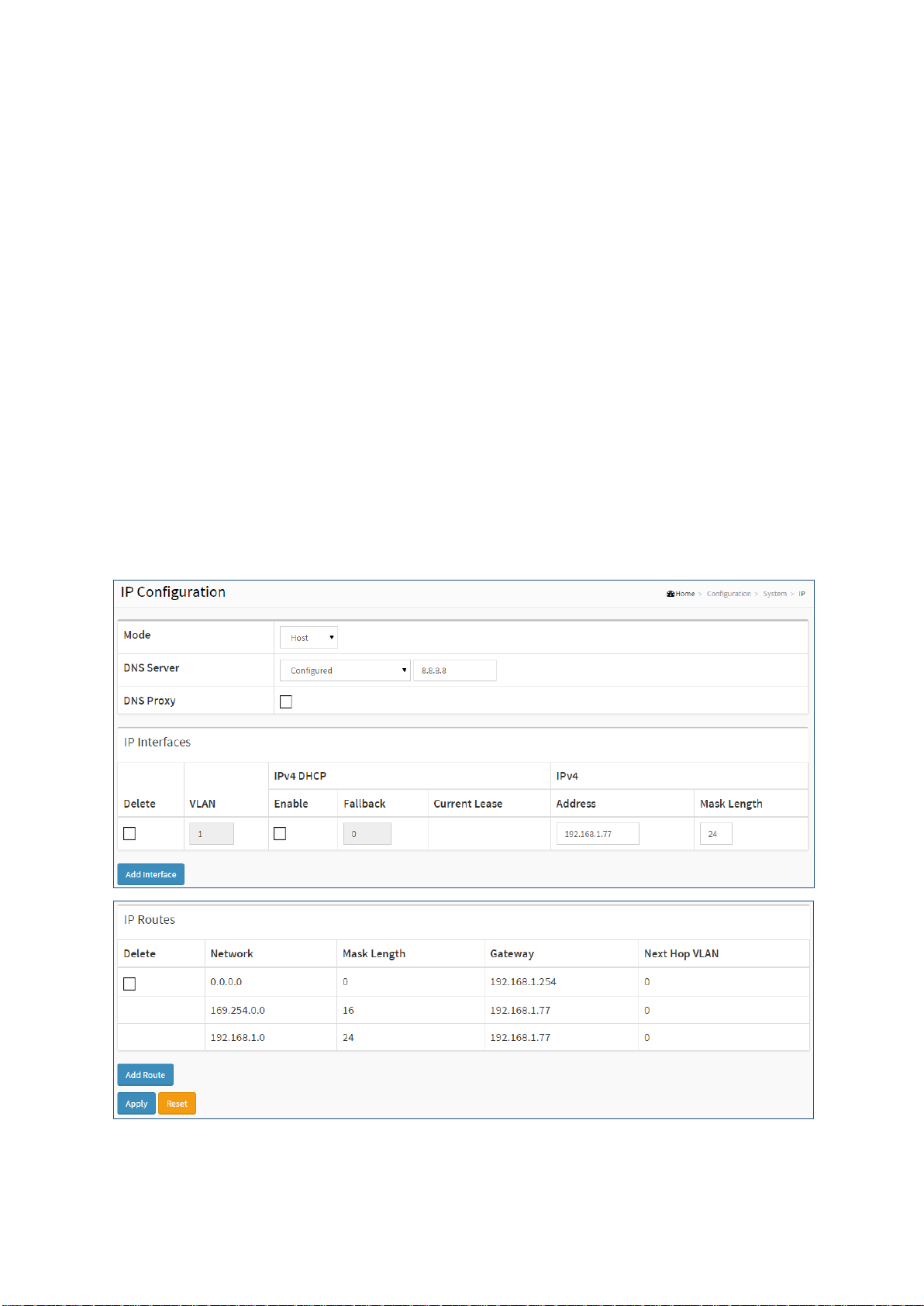
EX26262F Managed Switch Users Guide - GUI
18
2-1.2 IP
The IPv4 address for the switch can be obtained via DHCP Server for VLAN 1. To manually
configure an address, you need to change the switch's default settings to values that are
compatible with your network. You may also need to establish a default gateway between the
switch and management stations that exist on another network segment.
Configure the switch-managed IP information on this page
Configure IP basic settings, control IP interfaces and IP routes.
The maximum number of interfaces supported is 8 and the maximum number of routes is 32.
Web Interface
To configure an IP address in the web interface:
1. Click Configuration, System, IP.
2. Click Add Interface to create new Interface on the switch.
3. Click Add Route to create new Route on the switch
4. Click Apply
Figure 2-1.2: IP configuration
Parameter description:
IP Configuration
Page 11
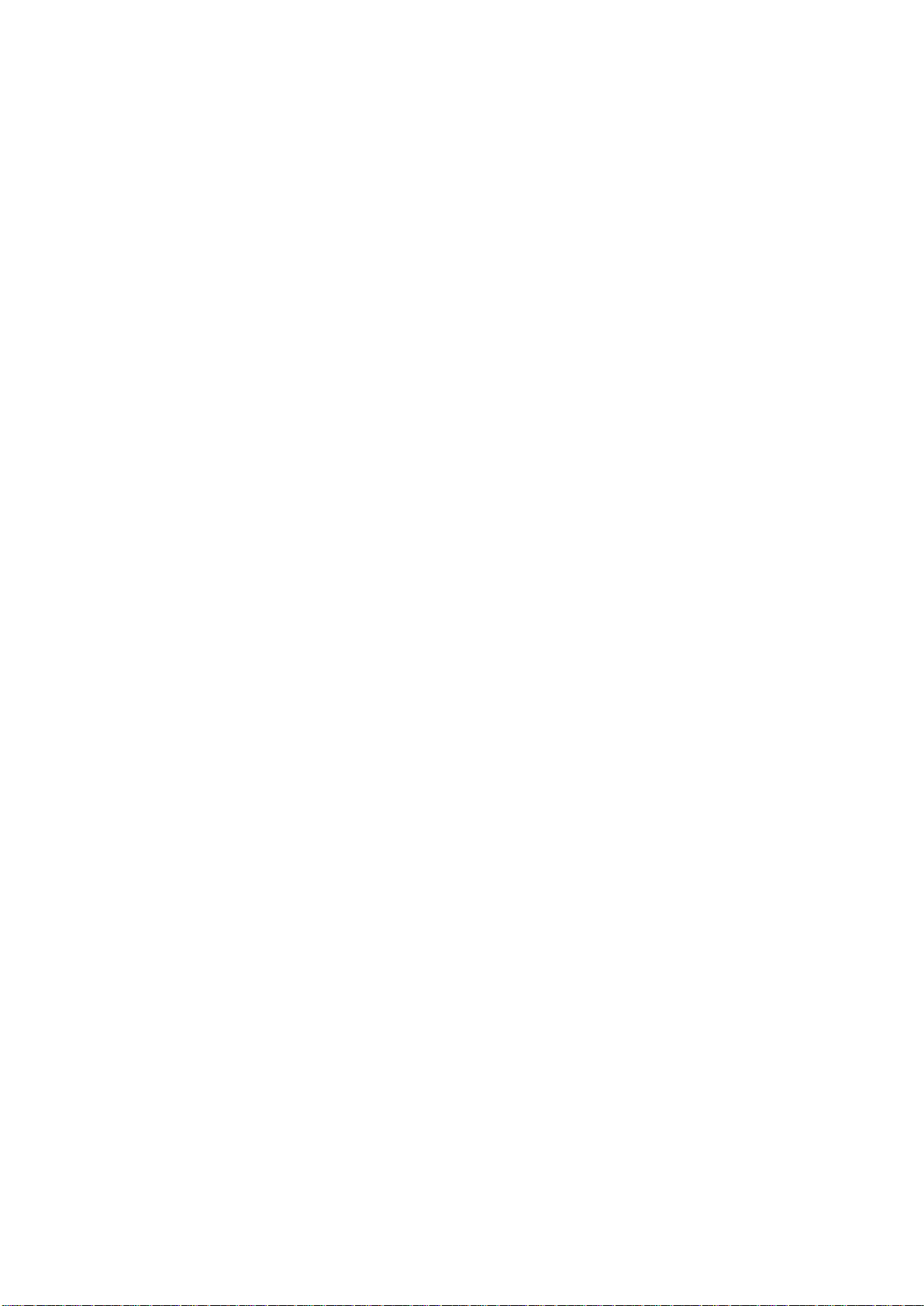
EX26262F Managed Switch Users Guide - GUI
19
Mode:
Configure whether the IP stack should act as a Host or a Router. In Host mode, IP traffic
between interfaces will not be routed. In Router mode traffic is routed between all
interfaces.
DNS Server
This setting controls the DNS name resolution done by the switch. The following modes are
supported:
From any DHCP interfaces
The first DNS server offered from a DHCP lease to a DHCP-enabled interface will be
used.
No DNS server
No DNS server will be used.
Configured
Explicitly provide the IP address of the DNS Server in dotted decimal notation.
From this DHCP interface
Specify from which DHCP-enabled interface a provided DNS server should be
preferred.
DNS Proxy
When DNS proxy is enabled, system will relay DNS requests to the currently configured
DNS server, and reply as a DNS resolver to the client devices on the network.
IP Interfaces
Delete
Select this option to delete an existing IP interface.
VLAN
The VLAN associated with the IP interface. Only ports in this VLAN will be able to access the
IP interface. This field is only available for input when creating a new interface.
IPv4 DHCP Enabled
Enable the DHCP client by checking this box. If this option is enabled, the system will
configure the IPv4 address and mask of the interface using the DHCP protocol. The DHCP
client will announce the configured System Name as hostname to provide DNS lookup.
IPv4 DHCP Fallback Timeout
The number of seconds for trying to obtain a DHCP lease. After this period expires, a
configured IPv4 address will be used as IPv4 interface address. A value of zero disables the
fallback mechanism, such that DHCP will keep retrying until a valid lease is obtained. Legal
values are 0 to 4294967295 seconds.
IPv4 DHCP Current Lease
For DHCP interfaces with an active lease, this column shows the current interface address,
as provided by the DHCP server.
IPv4 Address
The IPv4 address of the interface in dotted decimal notation.
If DHCP is enabled, this field is not used. The field may also be left blank if IPv4 operation
on the interface is not desired.
IPv4 Mask
The IPv4 network mask, in number of bits (prefix length). Valid values are between 0 and 30
bits for an IPv4 address.
If DHCP is enabled, this field is not used. The field may also be left blank if IPv4 operation
on the interface is not desired.
Page 12
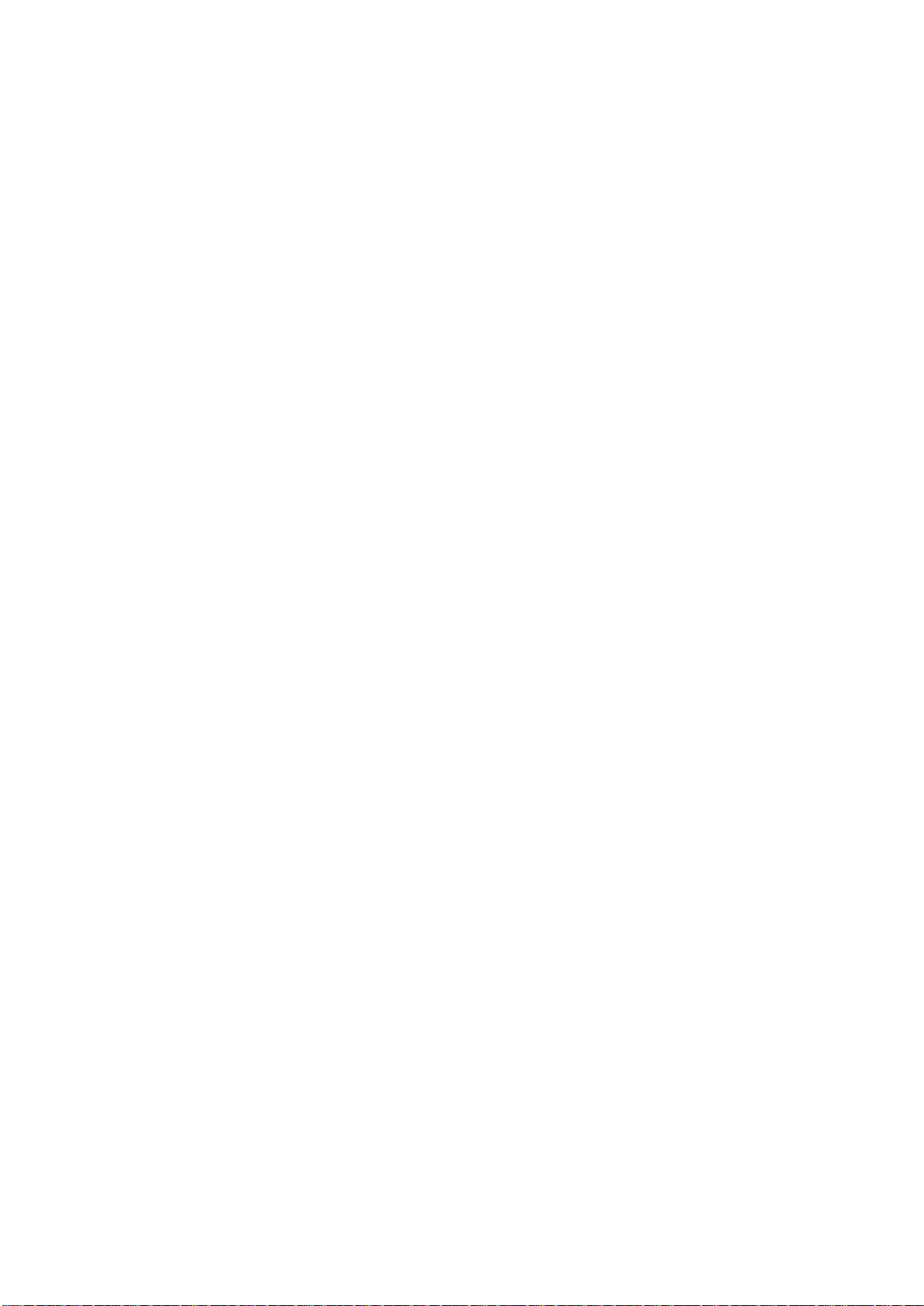
EX26262F Managed Switch Users Guide - GUI
20
IPv6 Address
The IPv6 address of the interface. A IPv6 address is in 128-bit records represented as eight
fields of up to four hexadecimal digits with a colon separating each field (:). For example,
fe80::215:c5ff:fe03:4dc7. The symbol ‘::’ is a special syntax that can be used as a shorthand
way of representing multiple 16-bit groups of contiguous zeros; but it can appear only once.
It can also represent a legally valid IPv4 address. For example, ‘::192.1.2.34’.
The field may be left blank if IPv6 operation on the interface is not desired.
IPv6 Mask
The IPv6 network mask, in number of bits (prefix length). Valid values are between 1 and
128 bits for a IPv6 address.
The field may be left blank if IPv6 operation on the interface is not desired.
IP Routes
Delete
Select this option to delete an existing IP route.
Network
The destination IP network or host address of this route. Valid format is notation or a valid
IPv6 notation. A default route can use the value 0.0.0.0 or IPv6:: notation.
Mask Length
The destination IP network or host mask, in number of bits (prefix length). It defines how
much of a network address that must match, in order to qualify for this route. Valid values
are between 0 and 32 bits respectively 128 for IPv6 routes. Only a default route will have a
mask length of 0 (as it will match anything).
Gateway
The IP address of the IP gateway. Valid format is dotted decimal notation or a valid IPv6
notation. Gateway and Network must be of the same type.
Next Hop VLAN (Only for IPv6)
The VLAN ID (VID) of the specific IPv6 interface associated with the gateway.
The given VID ranges from 1 to 4094 and will be effective only when the corresponding
IPv6 interface is valid.
If the IPv6 gateway address is link-local, it must specify the next hop VLAN for the gateway.
If the IPv6 gateway address is not link-local, system ignores the next hop VLAN for the
gateway.
Buttons
Add Interface:
Click to add a new IP interface. A maximum of 8 interfaces is supported.
Add Route:
Click to add a new IP route. A maximum of 32 routes is supported.
Apply:
Click to save changes.
Reset:
Click to undo any changes made locally and revert to previously saved values.
2-1.3 NTP
NTP is Network Time Protocol and is used to sync the network time-based Greenwich Mean
Time (GMT). If use the NTP mode and select a built-in NTP time server or manually specify a
user-defined NTP server as well as Time Zone, the switch will sync the time in a short after
Page 13
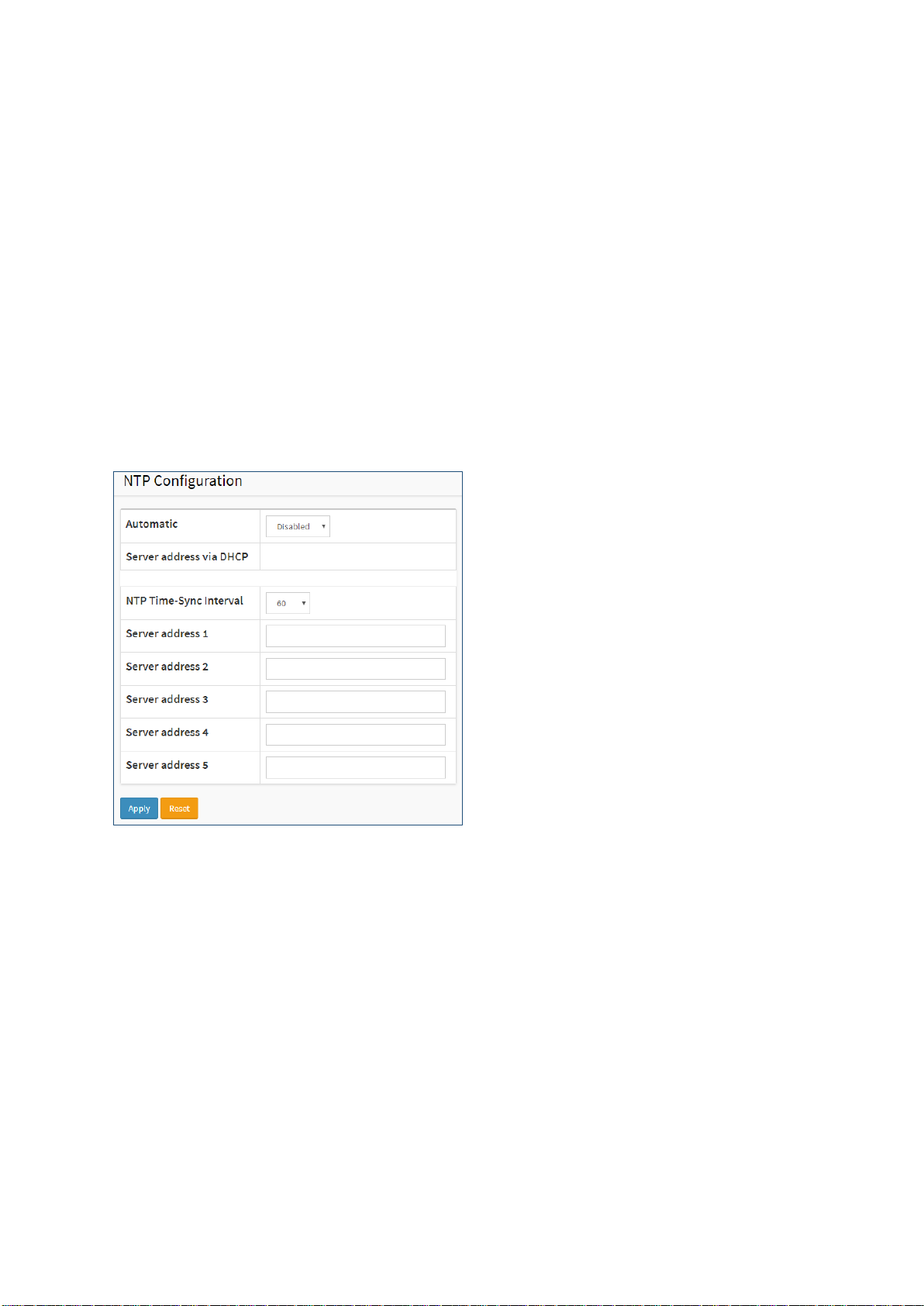
EX26262F Managed Switch Users Guide - GUI
21
pressing <Apply> button. Though it synchronizes the time automatically, NTP does not update
the time periodically without user’s processing.
Time Zone is an offset time off GMT. You must select the time zone first and then perform time
sync via NTP because the switch will combine this time zone offset and updated NTP time to
come out the local time, otherwise, you will not able to get the correct time. The switch
supports configurable time zone from –12 to +13 in increments of 1 hour.
Default Time zone: +8 Hrs.
Web Interface
To configure NTP in the web interface:
1. Click Configuration, System, NTP.
2. Specify the Time parameter in manual parameters.
3. Click Apply.
Figure 2-1.3: NTP configuration
Parameter description:
Automatic:
Indicates the NTP mode operation. Possible modes are:
Enabled: Enable NTP client mode operation. The switch will look for a time server using
DHCP.
Disabled: Disable NTP client mode operation.
NTP Time-Sync Interval
Interval at which the switch will poll the time server.
Server 1 to 5:
Provide the NTP IPv4 or IPv6 address of this switch. IPv6 address is in 128-bit records
represented as eight fields of up to four hexadecimal digits with a colon separating each
field (:). For example, 'fe80::215:c5ff:fe03:4dc7'. The symbol '::' is a special syntax that can be
used as a shorthand way of representing multiple 16-bit groups of contiguous zeros; but it
can only appear once. It can also represent a legally valid IPv4 address. For example,
'::192.1.2.34'.
Page 14
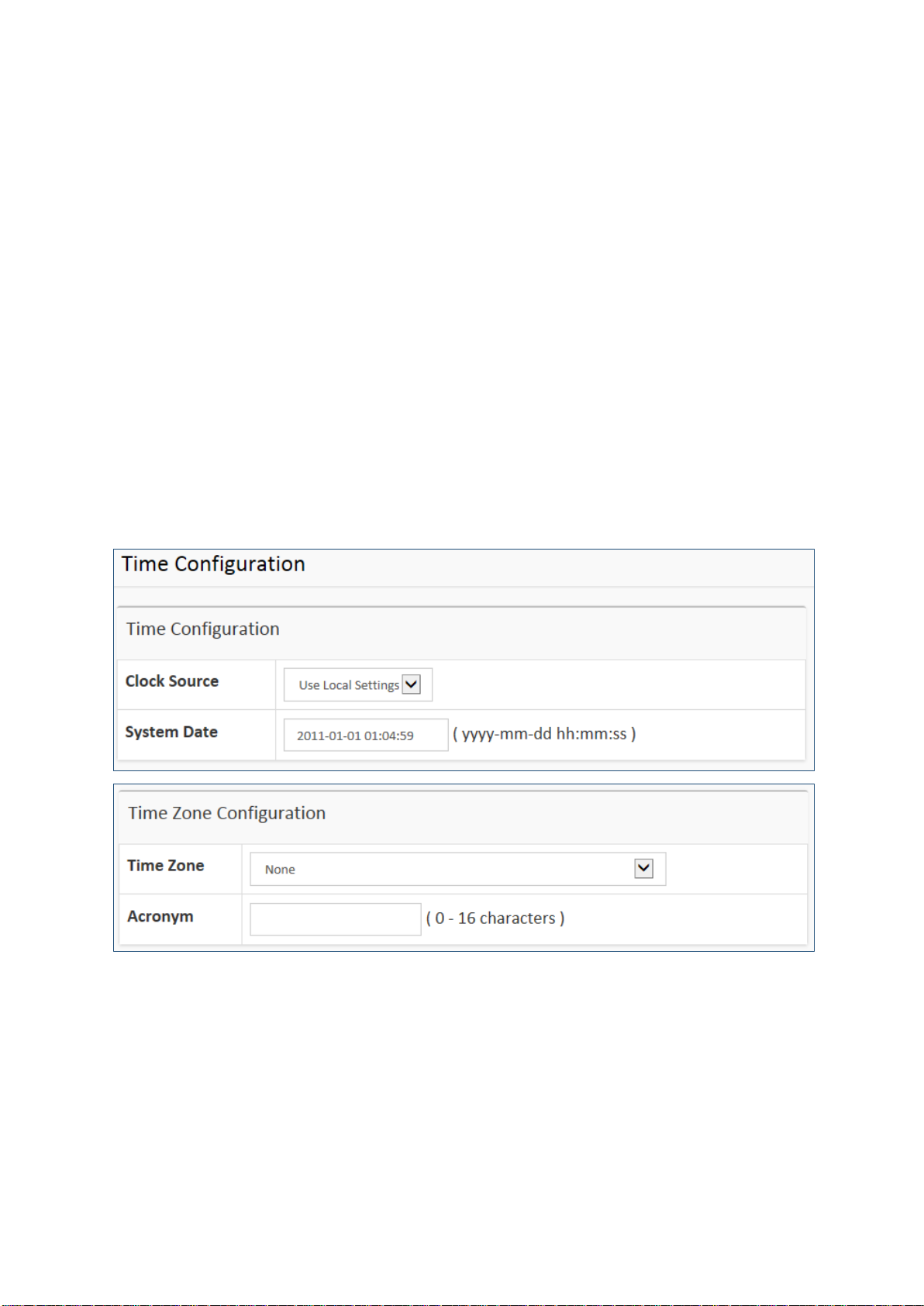
EX26262F Managed Switch Users Guide - GUI
22
Buttons
Apply – Click to save changes.
Reset - Click to undo any changes made locally and revert to previously saved values.
2-1.4 Time
The switch provides manual and automatic ways to set the system time via NTP. Manual
setting is simple, and you just input “Year”, “Month”, “Day”, “Hour” and “Minute” within the
valid value range indicated in each item.
Web Interface
To configure Time in the web interface:
1. Click Configuration, System and Time
2. Specify the Time parameter.
3. Click Apply.
Figure 2-1.4: Time Configuration
Page 15

EX26262F Managed Switch Users Guide - GUI
23
Parameter description:
Time Configuration
Clock Source:
There are two modes for configuring how the Clock Source from. Select "Use Local Settings"
to set Clock Source from Local Time. Select "Use NTP Server" to set Clock Source from NTP
Server.
System Date:
Shows the current system time.
Time Zone Configuration
Time Zone:
Select appropriate Time Zone from the drop down and click Apply to set.
Acronym:
Set the acronym of the time zone. This is a User configurable acronym to identify the time
zone. (Range: Up to 16 characters)
Daylight Saving Time Configuration
Daylight Saving Time:
This is used to set the clock forward or backward according to the configurations set below
for a defined Daylight Saving Time duration. Select 'Disable' to disable the Daylight Saving
Time configuration. Select 'Recurring' and configure the Daylight Saving Time duration to
repeat the configuration every year. Select 'Non-Recurring' and configure the Daylight
Saving Time duration for single time configuration. (Default: Disabled).
Page 16
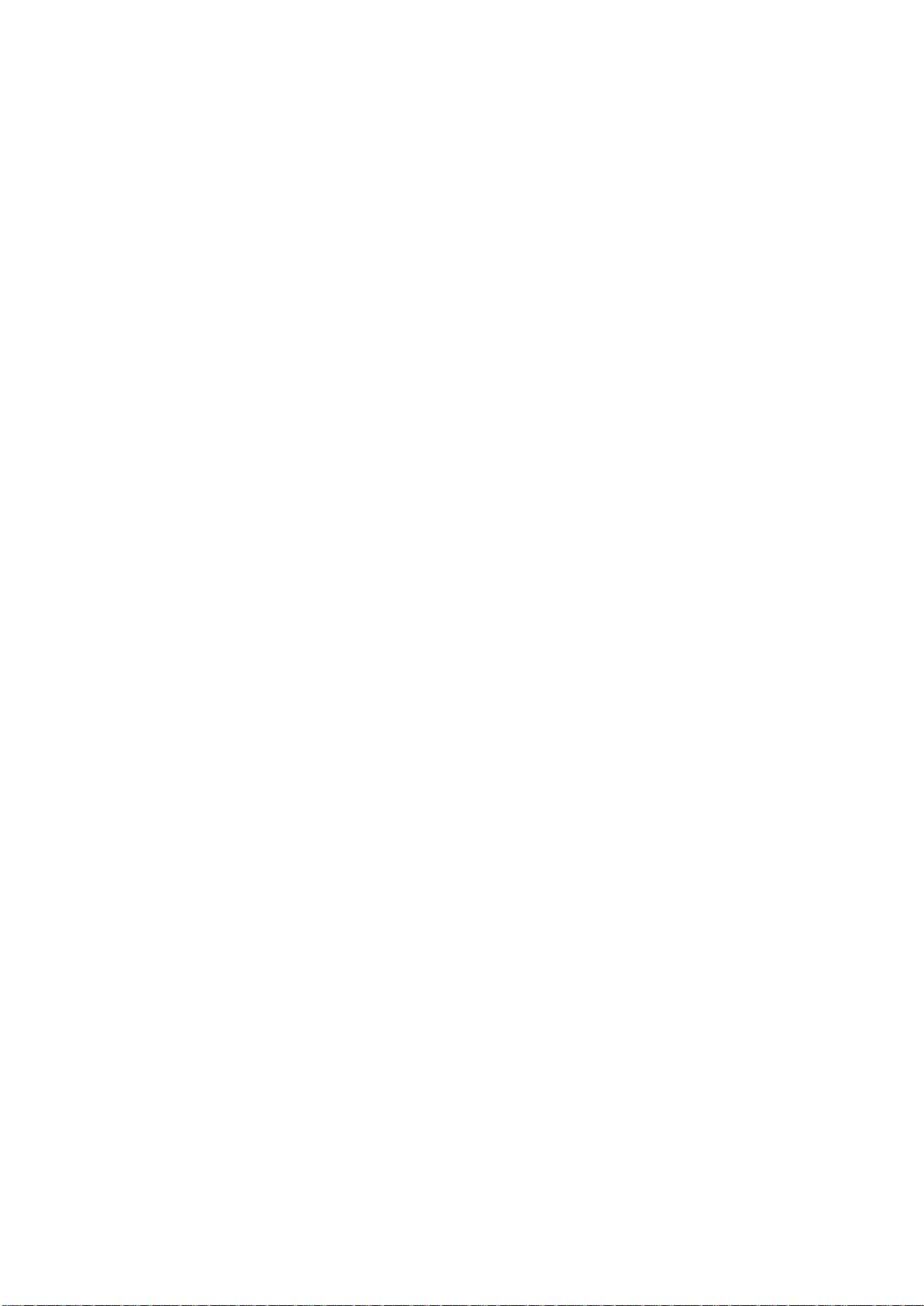
EX26262F Managed Switch Users Guide - GUI
24
Recurring Configuration
Start time settings:
Week - Select the starting week number.
Day - Select the starting day.
Month - Select the starting month.
Hours - Select the starting hour.
Minutes - Select the starting minute.
End time settings:
Week - Select the ending week number.
Day - Select the ending day.
Month - Select the ending month.
Hours - Select the ending hour.
Minutes - Select the ending minute.
Offset settings:
Offset - Enter the number of minutes to add during Daylight Saving Time. (Range: 1 to
1440)
Buttons
Apply – Click to save changes.
Reset - Click to undo any changes made locally and revert to previously saved values.
2-1.5 Log
The log is a standard for logging program messages . It allows separation of the software that
generates messages from the system that stores them and the software that reports and
analyzes them. It can be used as well a generalized informational, analysis and debugging
messages. It is supported by a wide variety of devices and receivers across multiple platforms.
Web Interface
To configure log configuration in the web interface:
1. Click Configuration, System and log.
2. Specify the syslog parameters include IP Address of Syslog server and Port number.
3. Evoke the Syslog to enable it.
4. Click Apply.
Figure2-1.5: System Log configuration
Page 17
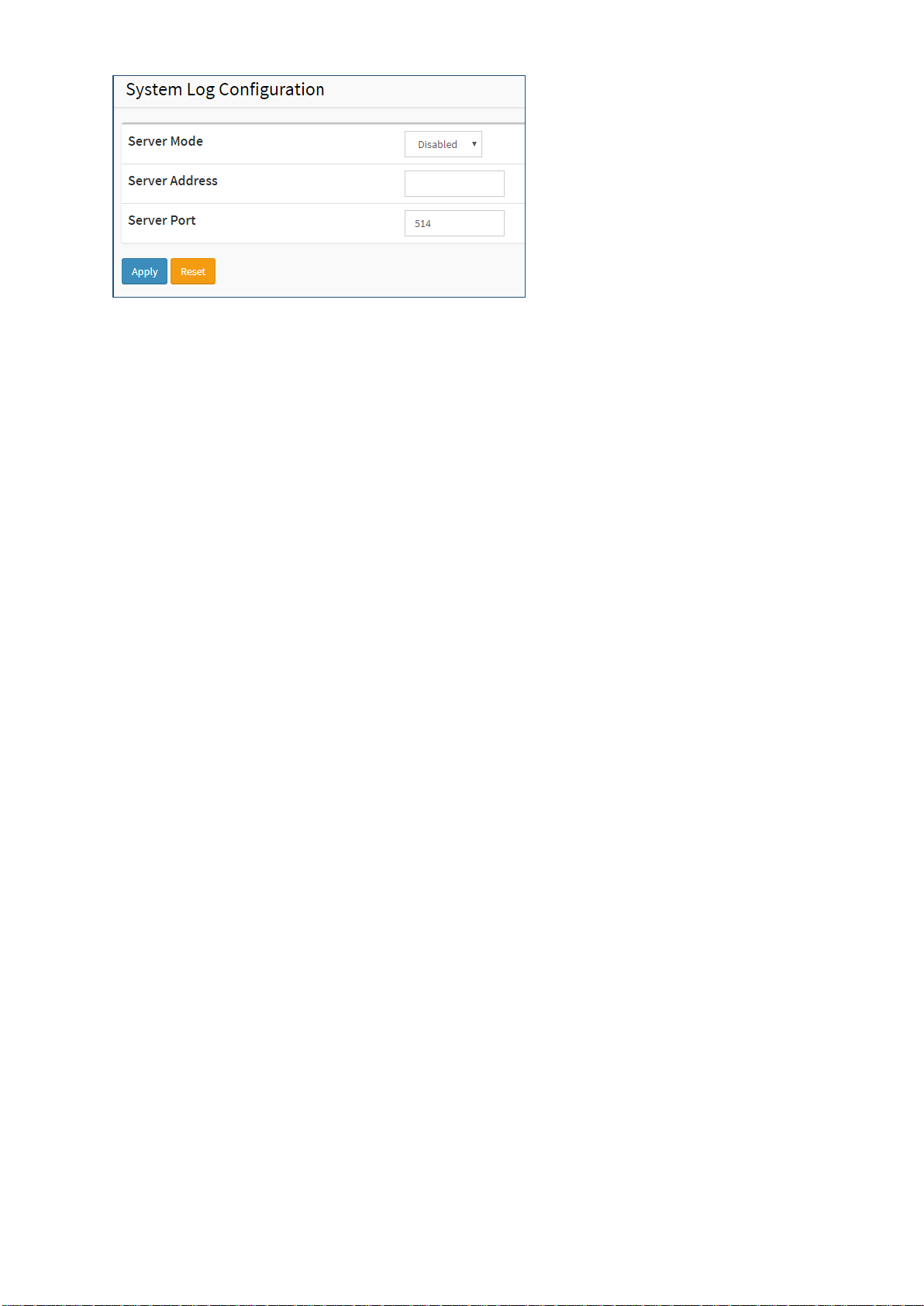
EX26262F Managed Switch Users Guide - GUI
25
Parameter description:
Server Mode:
Indicate the server mode operation. When the mode operation is enabled, the syslog
message will send out to syslog server. The syslog protocol is based on UDP communication
and received on UDP port 514 and the syslog server will not send acknowledgments back
sender since UDP is a connectionless protocol and it does not provide acknowledgments.
The syslog packet will always send out even if the syslog server does not exist. Possible
modes are:
Enabled: Enable server mode operation.
Disabled: Disable server mode operation.
Server Address:
Indicates the IPv4 hosts address of syslog server. If the switch provides DNS feature, it also
can be a host name.
Server Port:
The port used by the server.
Buttons
These buttons are displayed on the NTP page:
Apply – Click to save changes.
Reset - Click to undo any changes made locally and revert to previously saved values.
2-2 Green Ethernet
EEE is a power saving option that reduces the power usage when there is low or no traffic
utilization.
EEE works by powering down circuits when there is no traffic. When a port gets data to be
transmitted all circuits are powered up. The time it takes to power up the circuits is named
wakeup time. The default wakeup time is 17 us for 1Gbit links and 30 us for other link speeds.
EEE devices must agree upon the value of the wakeup time in order to make sure that both the
receiving and transmitting device has all circuits powered up when traffic is transmitted. The
devices can exchange wakeup time information using the LLDP protocol.
EEE works for ports in auto-negotiation mode, where the port is negotiated to either 1G or 100
Mbit full duplex mode.
For ports that are not EEE-capable the corresponding EEE checkboxes are grayed out and thus
impossible to enable EEE for.
When a port is powered down for saving power, outgoing traffic is stored in a buffer until the
Page 18
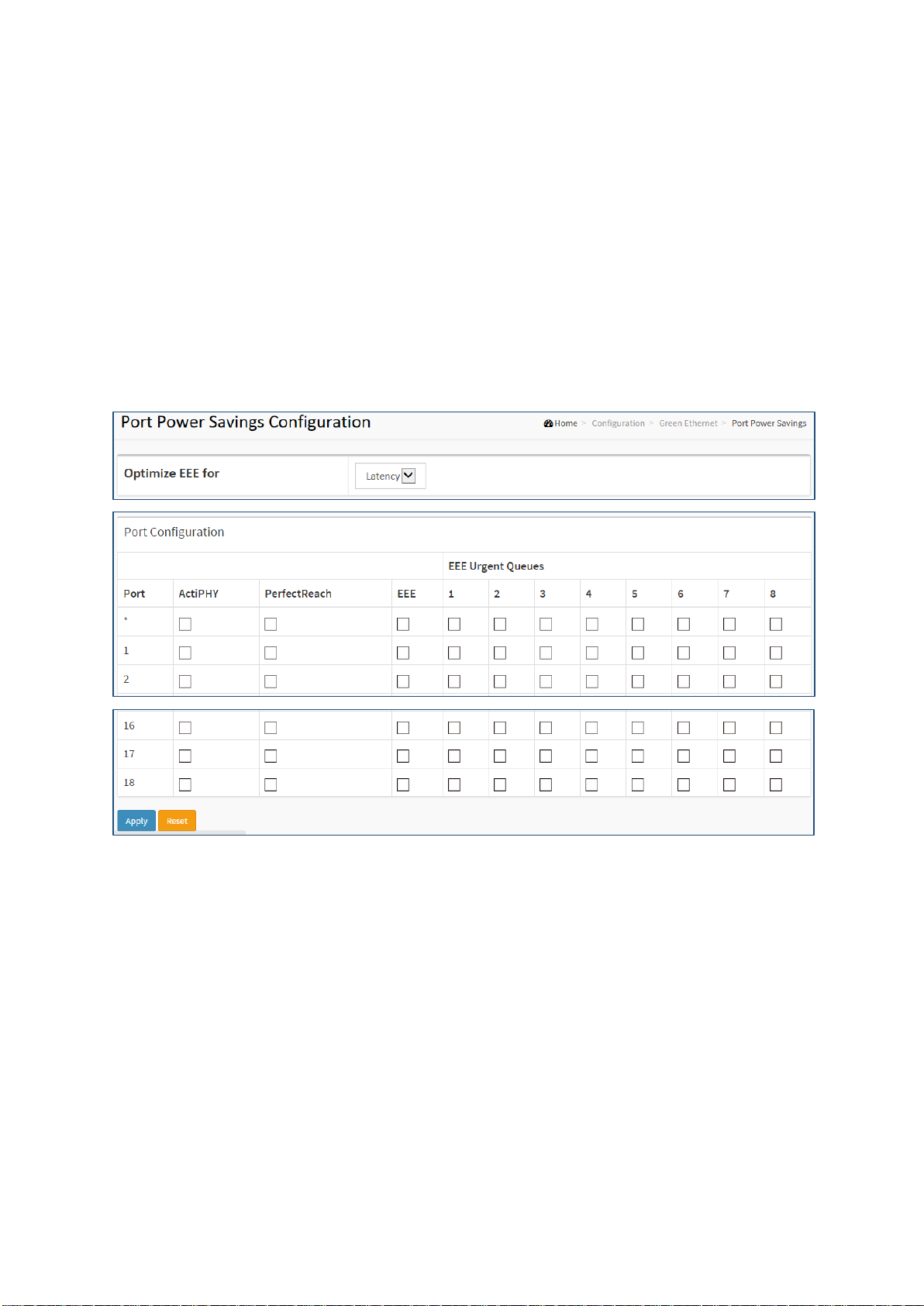
EX26262F Managed Switch Users Guide - GUI
26
port is powered up again. Because there is some overhead in turning the port down and up,
more power can be saved if the traffic can be buffered up until a large burst of traffic can be
transmitted. Buffering traffic will give some latency in the traffic.
Web Interface
To configure a Port Power Saving Configuration in the web interface:
1. Click Configuration, Green Ethernet, Port Power Savings
2. Evoke to enable or disable the ActiPHY, PerfectReach, EEE and EEE Urgent Queues.
3. Click Apply.
Figure 2-2.1: Port Power Saving Configuration
Parameter description:
Optimize EEE for
The switch can be set to optimize EEE for either best power saving or least traffic latency.
Port:
The switch port number of the logical port.
ActiPHY:
Link down power savings enabled.
ActiPHY works by lowering the power for a port when there is no link. The port is power up
for short moment in order to determine if cable is inserted.
PerfectReach:
Cable length power savings enabled.
Page 19
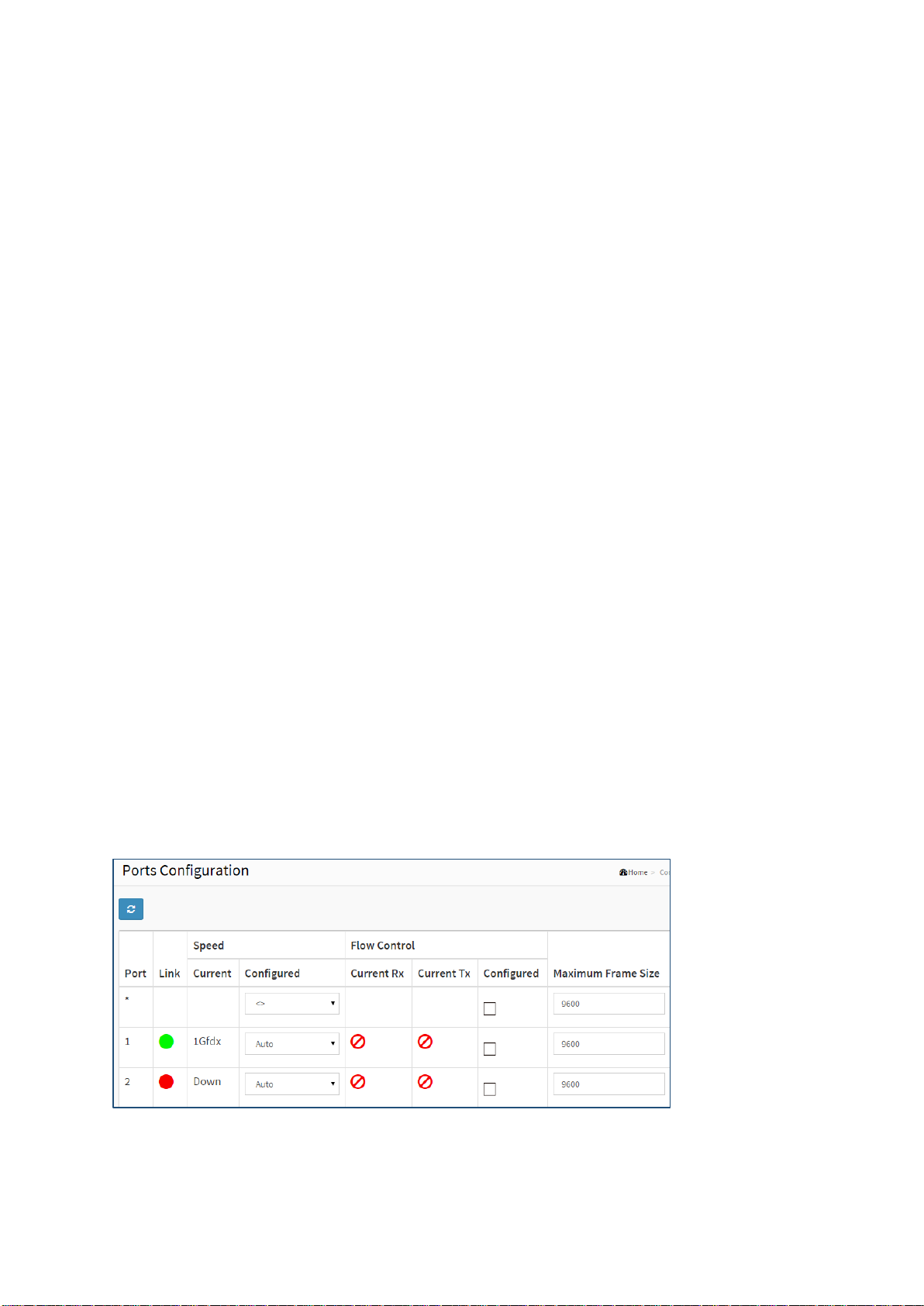
EX26262F Managed Switch Users Guide - GUI
27
PerfectReach works by determining the cable length and lowering the power for ports with
short cables.
EEE:
Controls whether EEE is enabled for this switch port.
For maximizing power savings, the circuit isn't started at once when transmit data is ready
for a port but is instead queued until a burst of data is ready to be transmitted. This will give
some traffic latency.
If desired it is possible to minimize the latency for specific frames, by mapping the frames to
a specific queue (done with QOS), and then mark the queue as an urgent queue. When an
urgent queue gets data to be transmitted, the circuits will be powered up at once and the
latency will be reduced to the wakeup time.
2-3 Port Configuration
The section describes to configure the Port detail parameters of the switch. Others you could
using the Port configure to enable or disable the Port of the switch. Monitor the ports content
or status in the function.
2-3.1 Ports
This page displays current port configurations. Ports can also be configured here.
Web Interface
To configure a Current Port Configuration in the web interface:
1. Click Configuration, Ports Configuration, and Ports
2. Specify the Speed Configured, Flow Control, Maximum Frame size, Excessive Collision
mode and Power Control.
3. Click Apply.
Figure 2-3.1: Port Configuration
Page 20
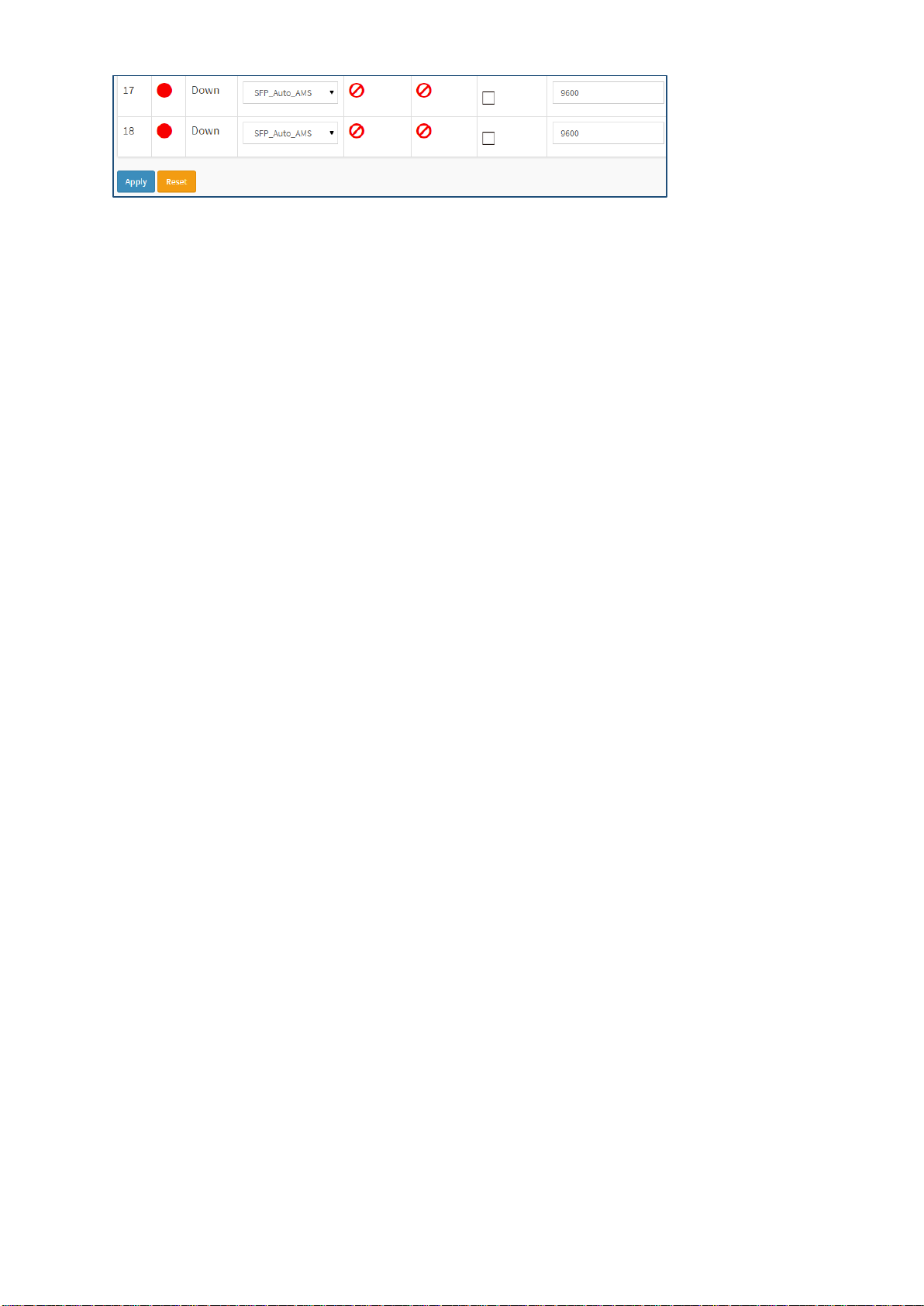
EX26262F Managed Switch Users Guide - GUI
28
Parameter description:
Port:
This is the logical port number for this row.
Link:
The current link state is displayed graphically. Green indicates the link is up and red that it is
down.
Current Link Speed:
Provides the current link speed of the port.
Configured Link Speed:
Selects any available link speed for the given switch port. Only speeds supported by the
specific port is shown. Possible speeds are:
Disabled - Disables the switch port operation.
Auto - Port auto negotiating speed with the link partner and selects the highest speed that
is compatible with the link partner.
10Mbps HDX - Forces the cu port in 10Mbps half-duplex mode.
10Mbps FDX - Forces the cu port in 10Mbps full duplex mode.
100Mbps HDX - Forces the cu port in 100Mbps half-duplex mode.
100Mbps FDX - Forces the cu port in 100Mbps full duplex mode.
1Gbps FDX - Forces the port in 1Gbps full duplex
2.5Gbps FDX - Forces the Serdes port in 2.5Gbps full duplex mode.
SFP_Auto_AMS - Automatically determines the speed of the SFP. Note: There is no
standardized way to do SFP auto detect, so here it is done by reading the SFP rom. Due to
the missing standardized way of doing SFP auto detect some SFPs might not be detectable.
The port is set in AMS mode. Cu port is set in Auto mode.
100-FX - SFP port in 100-FX speed. Cu port disabled.
100-FX_AMS - Port in AMS mode. SFP port in 100-FX speed. Cu port in Auto mode.
1000-X - SFP port in 1000-X speed. Cu port disabled.
1000-X_AMS - Port in AMS mode. SFP port in 1000-X speed. Cu port in Auto mode. Ports in
AMS mode with 1000-X speed has Cu port preferred. Ports in AMS mode with 100-FX speed
has fiber port preferred.
Flow Control:
When Auto Speed is selected on a port, this section indicates the flow control capability that
is advertised to the link partner. When a fixed-speed setting is selected, that is what is used.
The Current Rx column indicates whether pause frames on the port are obeyed, and the
Current Tx column indicates whether pause frames on the port are transmitted. The Rx and
Tx settings are determined by the result of the last Auto-Negotiation.
Check the configured column to use flow control. This setting is related to the setting for
Page 21
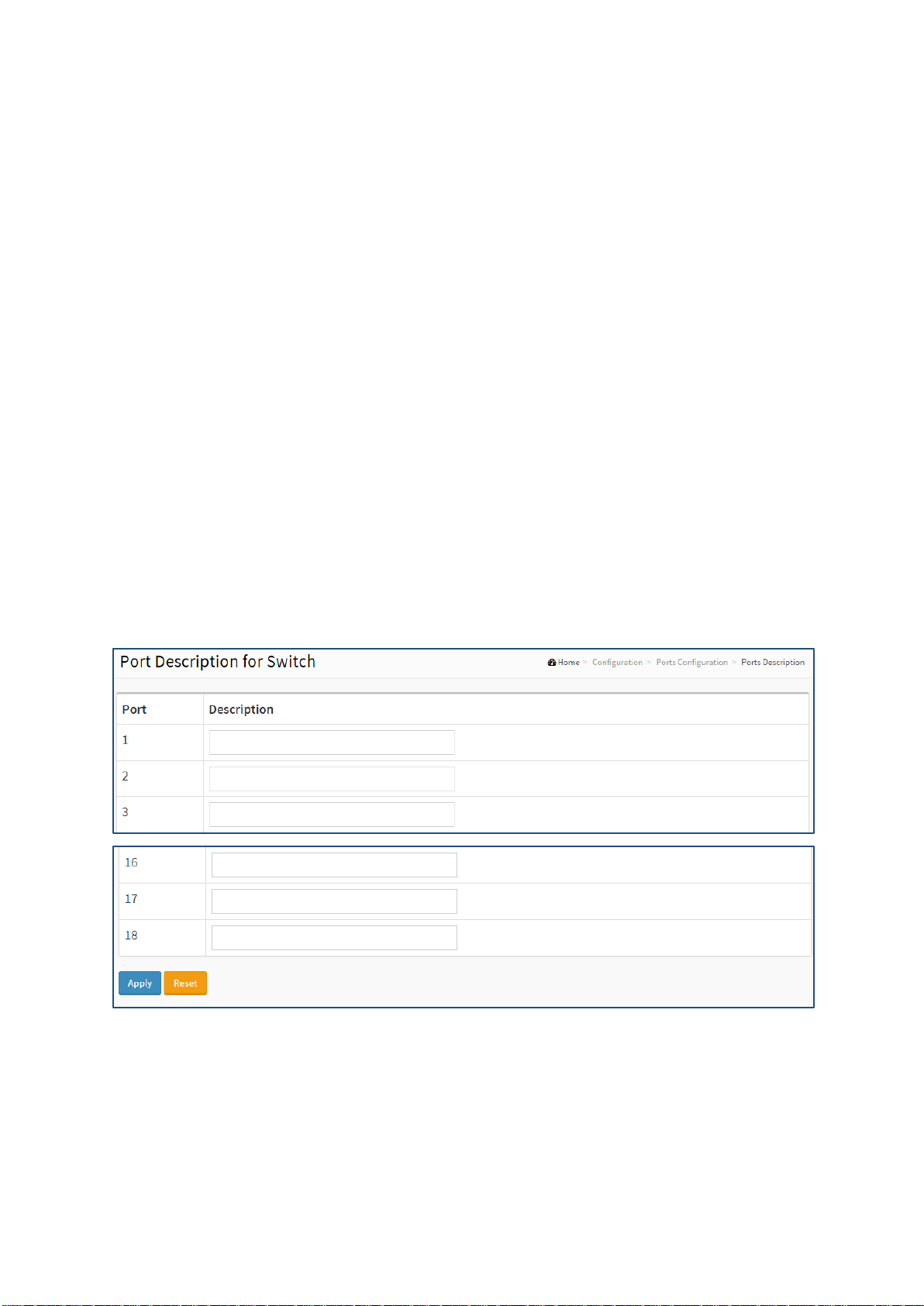
EX26262F Managed Switch Users Guide - GUI
29
Configured Link Speed.
Maximum Frame Size:
Enter the maximum frame size allowed for the switch port, including FCS.
Buttons
Apply – Click to save changes.
Reset- Click to undo any changes made locally and revert to previously saved values.
2-3.2 Port Description
The section describes to configure the Port’s alias or any descriptions for the Port Identity. It
provides user to write down an alphanumeric string describing the full name and version
identification for the system’s hardware type, software version, and networking application
Web Interface
To configure a Port Description in the web interface:
1. Click Configuration, Port, then Port Description
2. Specify the detail Port alias or description an alphanumeric string describing the full name
and version identification for the system’s hardware type, software version, and
networking application.
3. Click Apply.
Figure 2-3.1: Port Configuration
Parameter description:
Port:
This is the logical port number for this row.
Description:
Enter up to 47 characters to be descriptive name for identifies this port.
Page 22
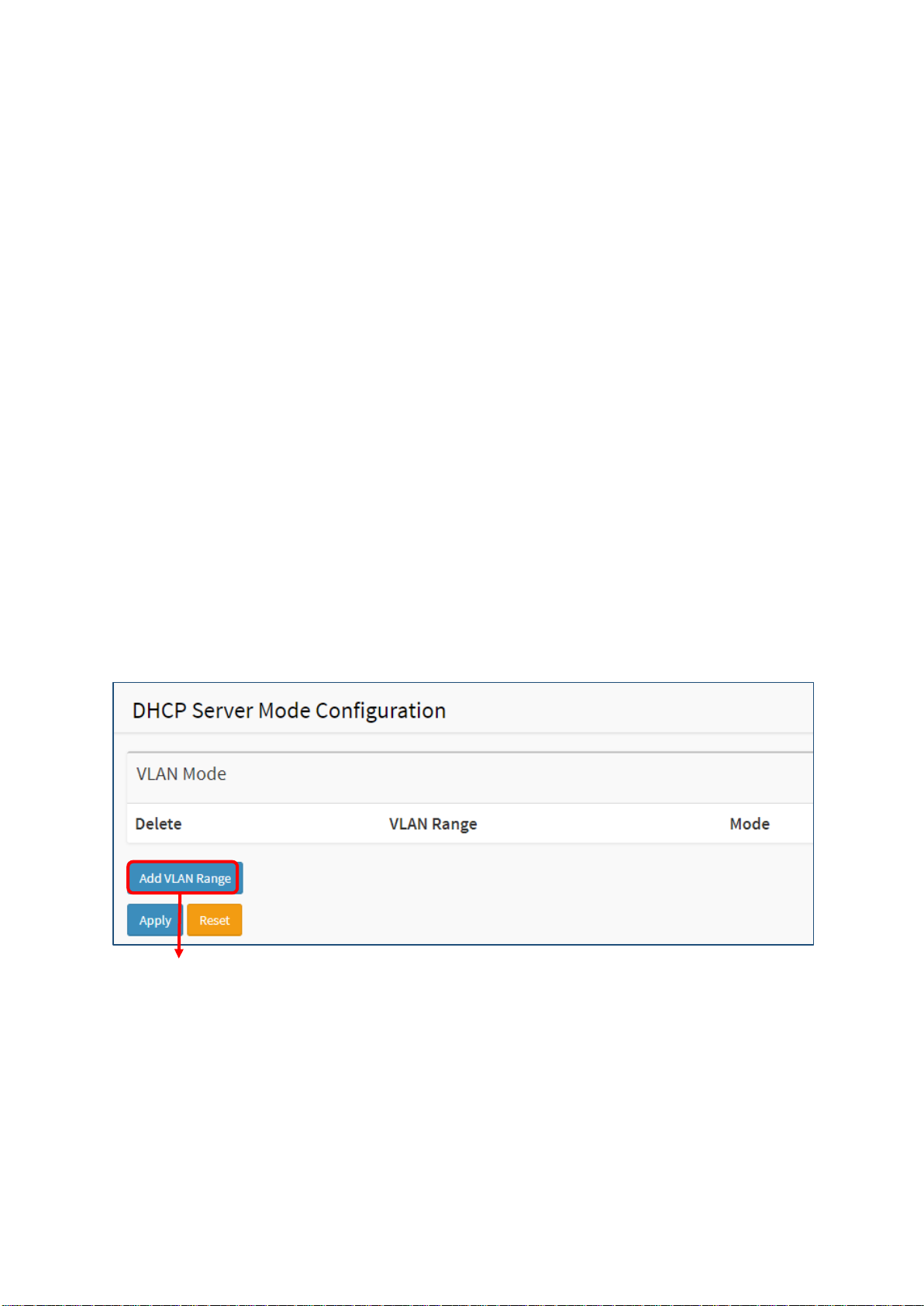
EX26262F Managed Switch Users Guide - GUI
30
Buttons
Apply – Click to save changes.
Reset- Click to undo any changes made locally and revert to previously saved values.
2-4 DHCP
The section describes to configure the DHCP Snooping parameters of the switch. The DHCP
Snooping can prevent attackers from adding their own DHCP servers to the network.
2-4.1 Server
2-4.1.1 Mode
This page configures global mode and VLAN mode to enable/disable DHCP
server per system and per VLAN.
Web Interface
To configure DHCP server mode in the web interface:
1. Click Configuration, DHCP, Server, Mode
2. Add VLAN range.
3. Click Apply.
Figure 2-4.1.1: DHCP server Mode
Page 23
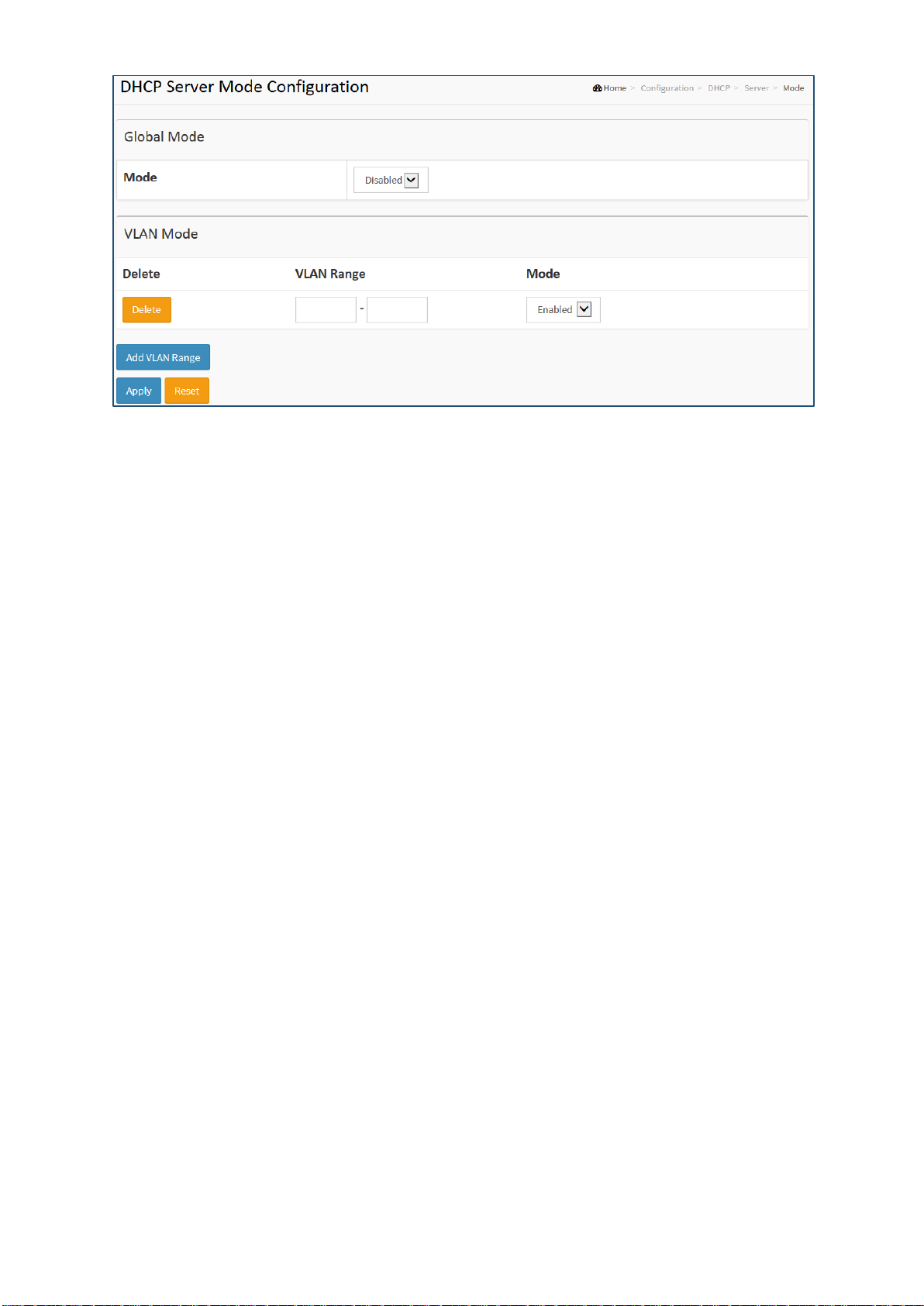
EX26262F Managed Switch Users Guide - GUI
31
Parameter description:
Mode:
Configure the operation mode per system. Possible modes are:
Enable: Enable DHCP server per system.
Disable: Disable DHCP server per system.
VLAN Range:
Indicate the VLAN range in which DHCP server is enabled or disabled. The first VLAN ID must be
smaller than or equal to the second VLAN ID. BUT, if the VLAN range contains only 1 VLAN ID, then
you can just input it into either one of the first and second VLAN ID or both.
On the other hand, if you want to disable existed VLAN range, then you can follow the steps.
1. press “ADD VLAN Range” to add a new VLAN range.
2. Input the VLAN range that you want to disable.
3. Choose Mode to be disabled.
4. Press Apply to apply the change.
Then, you will see the disabled VLAN range is removed from the DHCP Server mode configuration
page.
Mode:
Indicate the operation mode per VLAN. Possible modes are:
Enable: Enable DHCP server per VLAN.
Disable: Disable DHCP server pre VLAN.
Buttons
Add VLAN Range - Click to add a new VLAN range.
Apply – Click to save changes.
Reset - Click to undo any changes made locally and revert to previously saved values.
Page 24
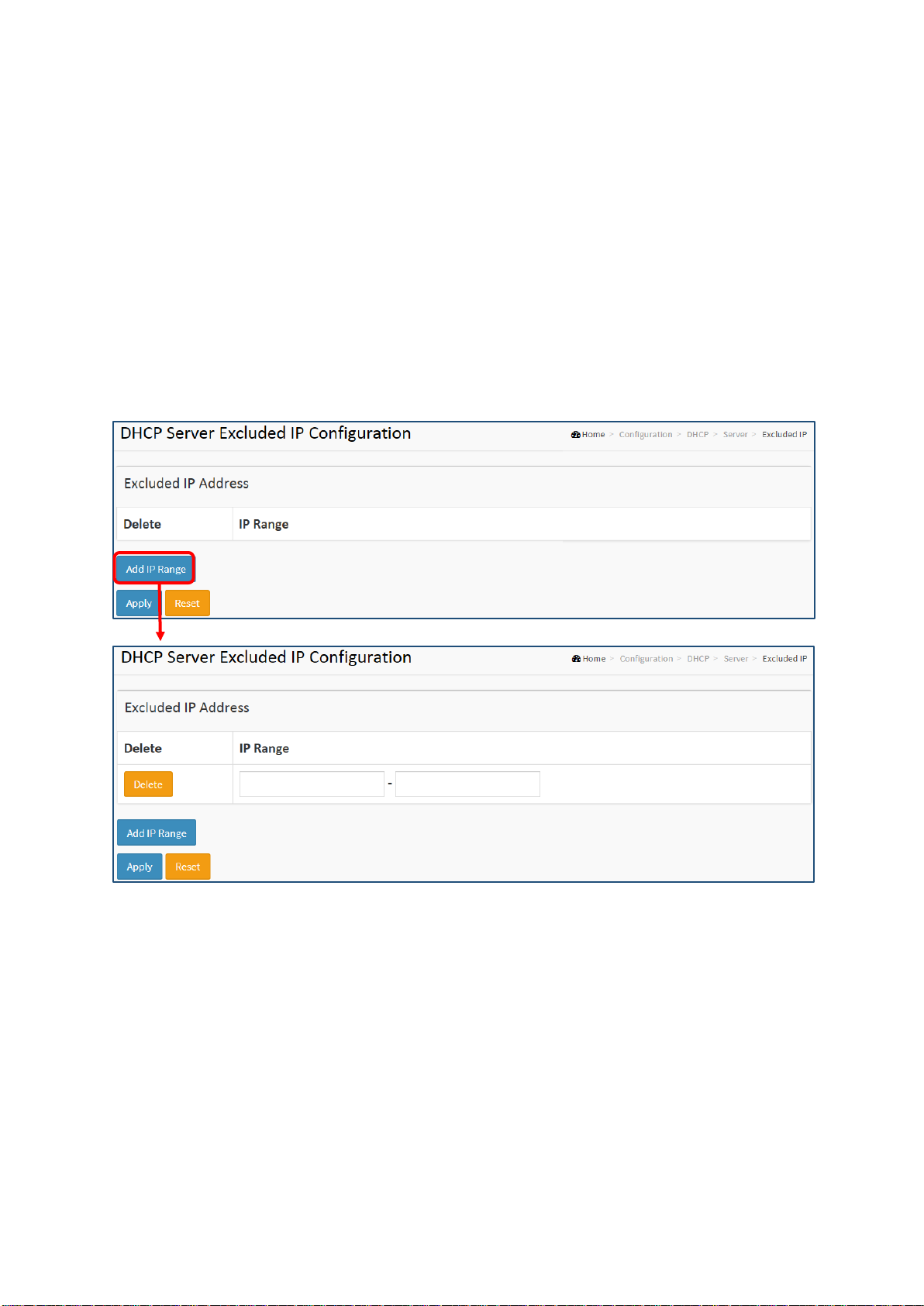
EX26262F Managed Switch Users Guide - GUI
32
2-4.1.2 Excluded IP
This page configures excluded IP addresses. DHCP server will not allocate
these excluded IP addresses to DHCP client.
Web Interface
To configure DHCP server excluded IP in the web interface:
1. Click Configuration, DHCP, Server, Excluded IP
2. Click Add IP Range then you can create new IP Range on the switch.
3. Click Apply.
Figure 2-4.1.2: DHCP server excluded IP
Parameter description:
IP Range:
Define the IP range to be excluded IP addresses. The first excluded IP must be smaller than or equal to
the second excluded IP. BUT, if the IP range contains only 1 excluded IP, then you can just input it to
either one of the first and second excluded IP or both.
Buttons
Add IP Range - Click to add a new excluded IP range.
Apply – Click to save changes.
Reset - Click to undo any changes made locally and revert to previously saved values.
Page 25
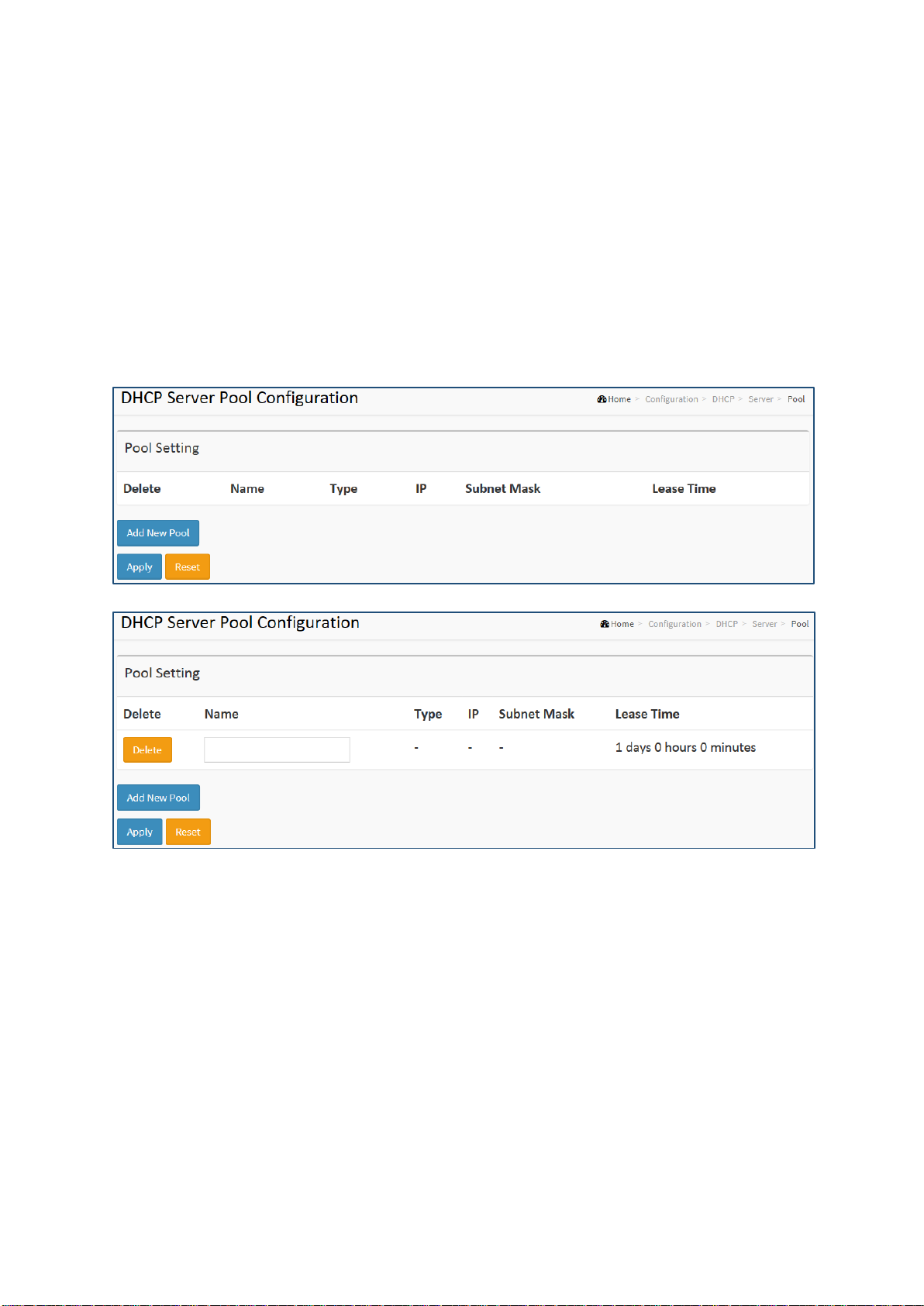
EX26262F Managed Switch Users Guide - GUI
33
2-4.1.3 Pool
This page manages DHCP pools. According to the DHCP pool, DHCP server will
allocate IP address and deliver configuration parameters to DHCP client.
Web Interface
To configure DHCP server pool in the web interface:
1. Click Configuration, DHCP, Server, Pool
2. Click Add New Pool then you can create new Pool on the switch.
3. Click Apply.
Figure 2-4.1.1: DHCP server pool
Parameter description:
Pool Setting
Add or delete pools.
Adding a pool and giving a name creates a new pool with "default" configuration. If you
want to configure all settings including type, IP subnet mask and lease time, click the pool
name to go into the configuration page.
Name:
Configure the pool name that accepts all printable characters, except spaces. To configure detailed
settings, click the pool name to go into the configuration page.
Type:
Display type of pool.
Network: the pool defines a pool of IP addresses to service more than one DHCP client.
Host: the pool services for a specific DHCP client identified by client identifier or hardware address.
“-” displayed indicates not defined.
Page 26
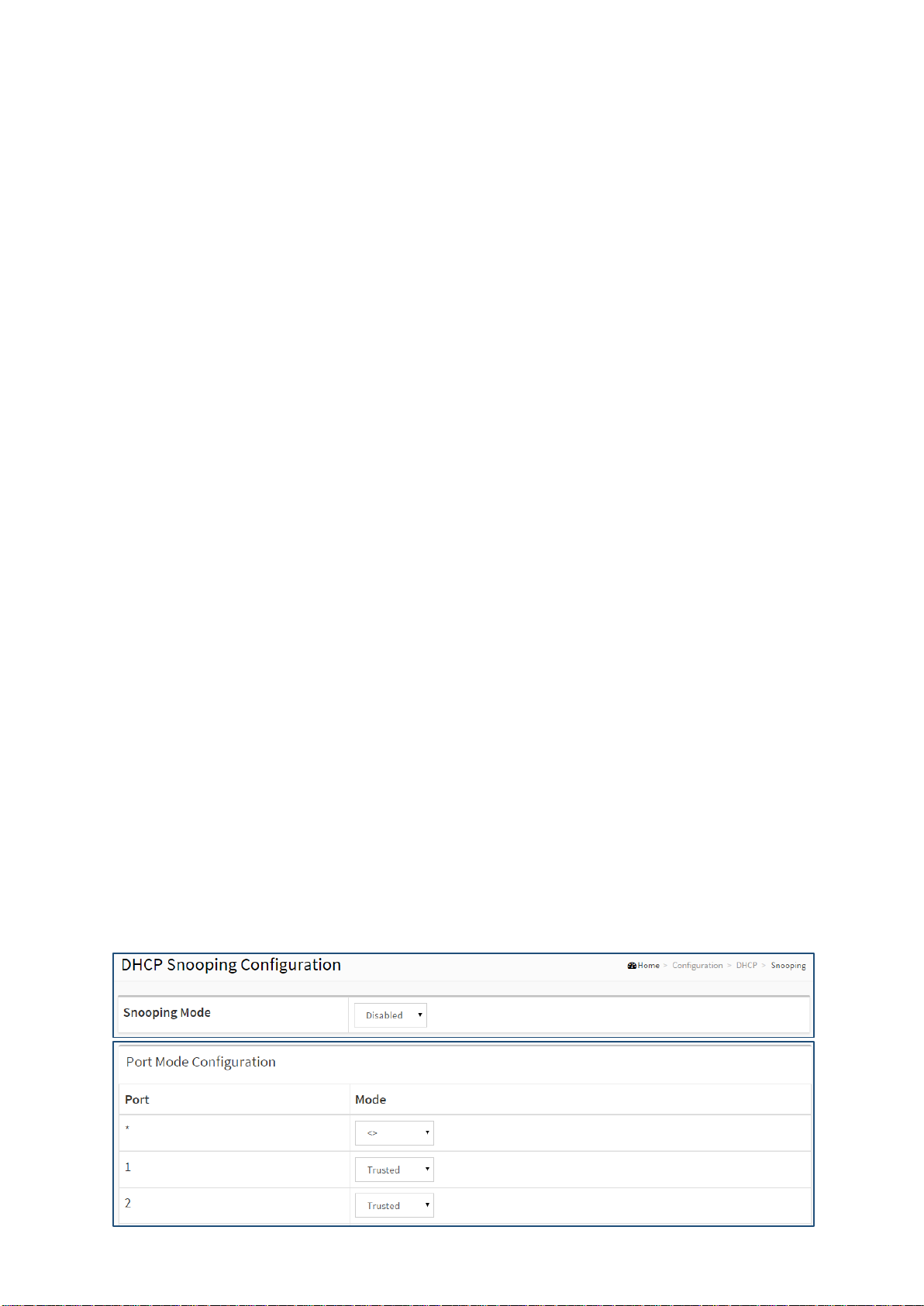
EX26262F Managed Switch Users Guide - GUI
34
IP:
Display network number of the DHCP address pool.
“-” displayed indicates not defined.
Subnet Mask:
Display subnet mask of the DHCP address pool.
“-” displayed indicates not defined.
Lease Time:
Display lease time of the pool.
Buttons
Add New Pool - Click to add a new DHCP pool.
Apply – Click to save changes.
Reset - Click to undo any changes made locally and revert to previously saved values.
2-4.2 Snooping
DHCP Snooping is used to block intruders on untrusted ports of the switch
when it tries to intervene by injecting a bogus DHCP reply packet to a
legitimate conversation between the DHCP client and server.
The section describes to configure the DHCP Snooping parameters of the
switch. The DHCP Snooping can prevent attackers from adding their own
DHCP servers to the network.
Web Interface
To configure DHCP snooping in the web interface:
1. Click Configuration, DHCP, Snooping
2. Select “Enabled” in the Mode of DHCP Snooping Configuration.
3. Select “Trusted” of the specific port in the Mode of Port Mode Configuration.
4. Click Apply.
Figure 2-4.2: DHCP Snooping Configuration
Page 27
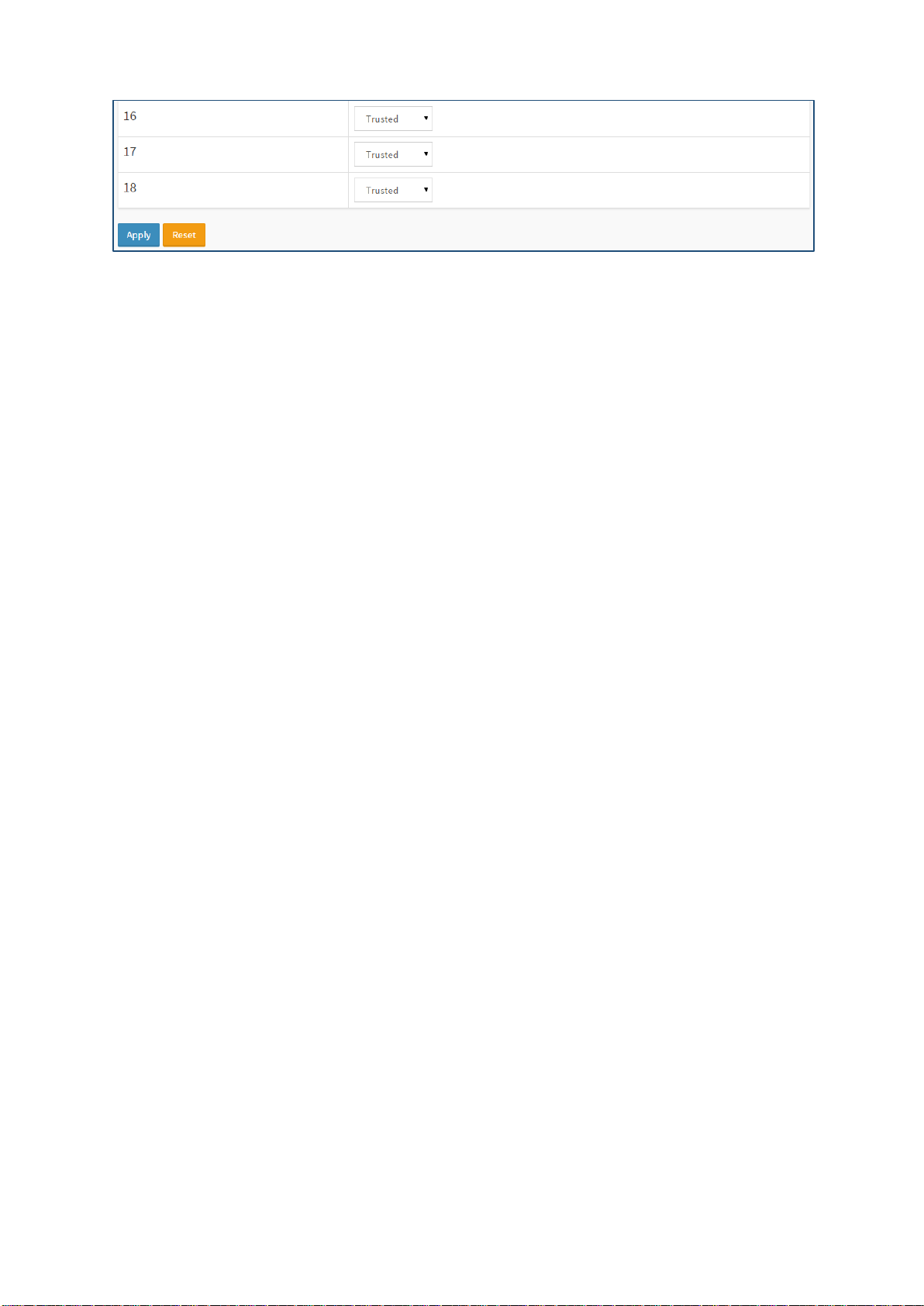
EX26262F Managed Switch Users Guide - GUI
35
Parameter description:
Snooping Mode:
Indicates the DHCP snooping mode operation. Possible modes are:
Enabled: Enable DHCP snooping mode operation. When DHCP snooping mode operation is
enabled, the DHCP request messages will be forwarded to trusted ports and only allow reply
packets from trusted ports.
Disabled: Disable DHCP snooping mode operation.
Port Mode Configuration
Indicates the DHCP snooping port mode. Possible port modes are:
Trusted: Configures the port as trusted source of the DHCP messages.
Untrusted: Configures the port as untrusted source of the DHCP messages.
Buttons
Apply – Click to save changes.
Reset - Click to undo any changes made locally and revert to previously saved values.
2-4.3 Relay
A DHCP relay agent is used to forward and to transfer DHCP messages
between the clients and the server when they are not in the same subnet
domain. It stores the incoming interface IP address in the GIADDR field of the
DHCP packet. The DHCP server can use the value of GIADDR field to determine
the assigned subnet. For such condition, please make sure the switch
configuration of VLAN interface IP address and PVID(Port VLAN ID) correctly.
Web Interface
To configure DHCP Relay in the web interface:
1. Click Configuration, DHCP, Relay
2. Specify the Relay Mode, Relay server, Relay Information Mode, Relay Information police.
3. Click Apply.
Figure 2-4.3: DHCP Relay Configuration
Page 28
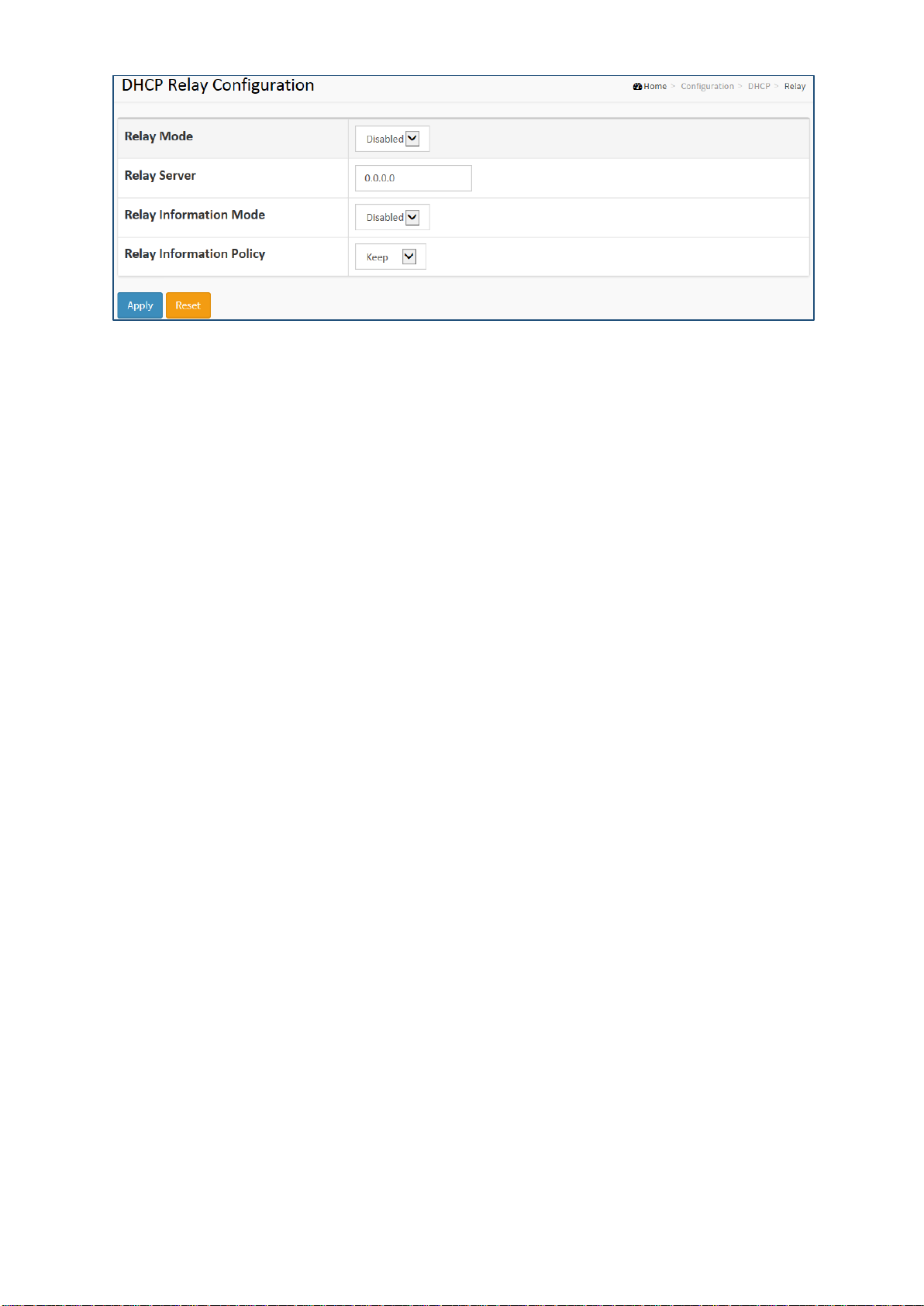
EX26262F Managed Switch Users Guide - GUI
36
Parameter description:
Relay Mode:
Indicates the DHCP relay mode operation.
Possible modes are:
Enabled: Enable DHCP relay mode operation. When DHCP relay mode operation is enabled,
the agent forwards and transfers DHCP messages between the clients and the server when
they are not in the same subnet domain. DHCP broadcast messages won't be flooded.
Disabled: Disable DHCP relay mode operation.
Relay Server
Indicates the DHCP relay server IP address.
Relay Information Mode
Indicates the DHCP relay information mode option operation. The option 82 circuit ID
format as "[vlan_id][module_id][port_no]". The first four characters represent the VLAN ID,
the fifth and sixth characters are the module ID(in standalone device it always equal 0, in
stackable device it means switch ID), and the last two characters are the port number. For
example, "00030108" means the DHCP message receive form VLAN ID 3, switch ID 1, port
No 8. And the option 82 remote ID value is equal the switch MAC address.
Possible modes are:
Enabled: Enable DHCP relay information mode operation. When DHCP relay information
mode operation is enabled, the agent inserts specific information (option 82) into a DHCP
message when forwarding to DHCP server and removes it from a DHCP message when
transferring to DHCP client. It only works when DHCP relay operation mode is enabled.
Disabled: Disable DHCP relay information mode operation.
Relay Information Policy:
Indicates the DHCP relay information option policy. When DHCP relay information mode
operation is enabled, if the agent receives a DHCP message that already contains relay
agent information it will enforce the policy. The 'Replace' policy is invalid when relay
information mode is disabled. Possible policies are:
Replace: Replace the original relay information when a DHCP message that already contains
it is received.
Keep: Keep the original relay information when a DHCP message that already contains it is
received.
Drop: Drop the package when a DHCP message that already contains relay information is
received.
Buttons
Apply – Click to save changes.
Page 29
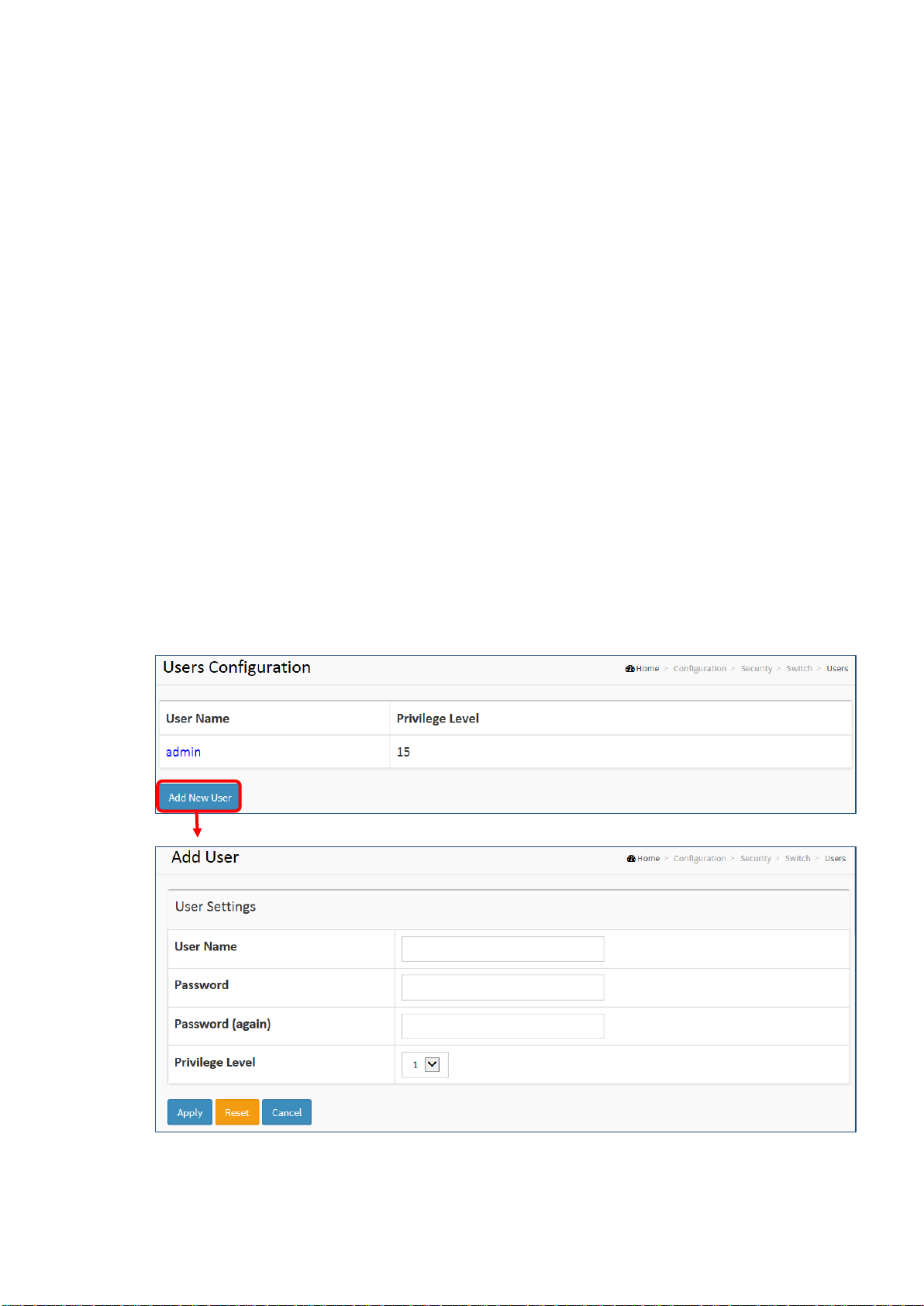
EX26262F Managed Switch Users Guide - GUI
37
Reset - Click to undo any changes made locally and revert to previously saved values.
2-5 Security
This section shows you to configure the Port Security settings of the Switch. You can use the
Port Security feature to restrict input to an interface by limiting and identifying MAC addresses.
2-5.1 Switch
2-5.1.1 Users
This page provides an overview of the current users. Currently the only way to login as another
user on the web server is to close and reopen the browser
Web Interface
To configure User in the web interface:
1. Click Configuration, Security, Switch, Users.
2. Click Add new user
3. Specify the User Name.
4. Click Apply.
Figure 2-5.1.1: Users Configuration
Parameter description:
User Name:
Page 30
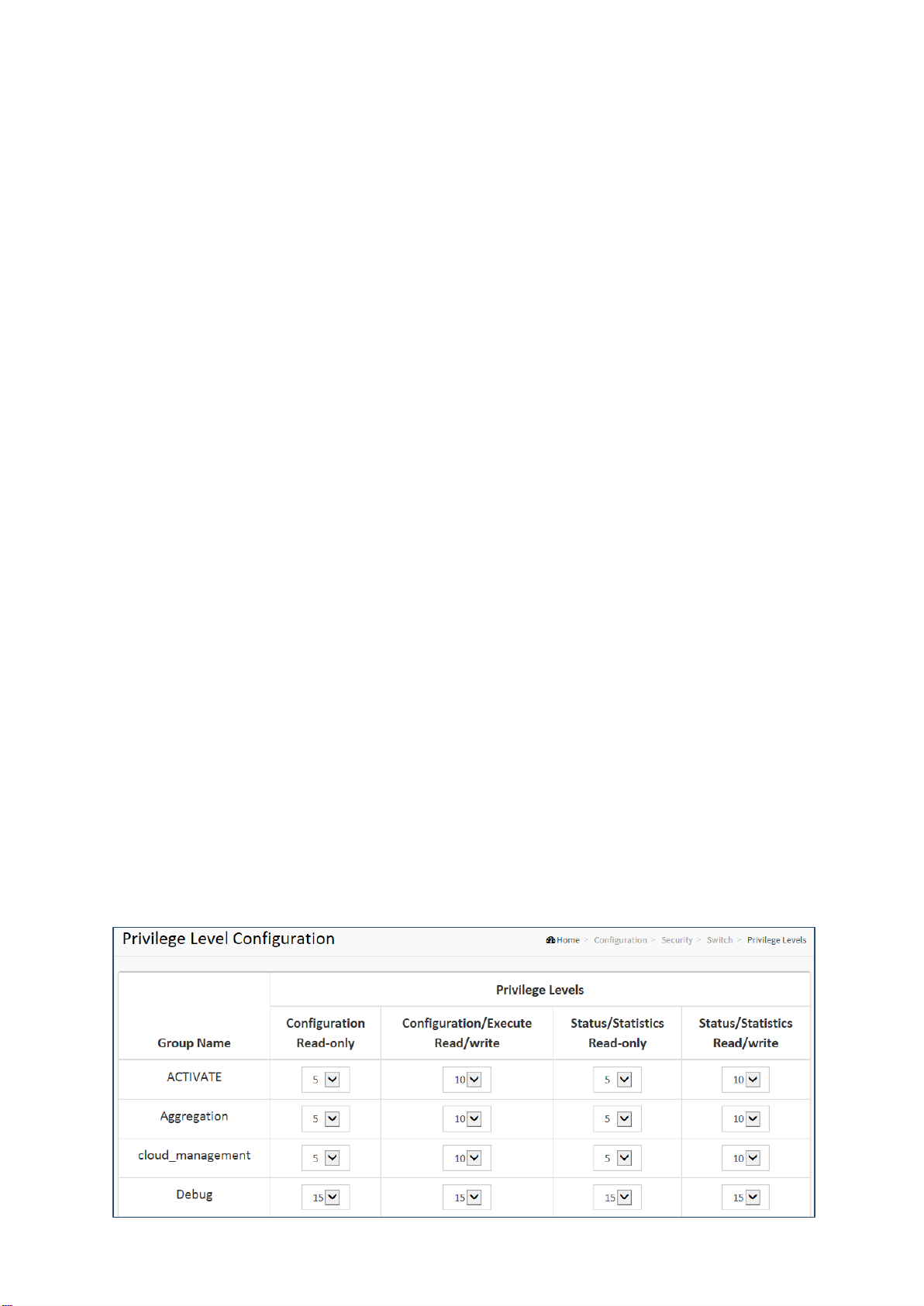
EX26262F Managed Switch Users Guide - GUI
38
The name identifying the user. This is also a link to Add/Edit User.
Password
Allowed string length is 0 to 255, and allowed content is ASCII characters from 32 to 126.
Password (again)
Enter the password again.
Privilege Level:
The privilege level of the user. The allowed range is 1 to 15. If the privilege level value is 15,
it can access all groups, i.e. that is granted the fully control of the device. But others value
need to refer to each group privilege level. User's privilege should be same or greater than
the group privilege level to have the access of that group. By default setting, most groups
privilege level 5 has the read-only access and privilege level 10 has the read-write access.
And the system maintenance (software upload, factory defaults and etc.) need user privilege
level 15. Generally, the privilege level 15 can be used for an administrator account, privilege
level 10 for a standard user account and privilege level 5 for a guest account.
Buttons
Apply – Click to save changes.
Reset - Click to undo any changes made locally and revert to previously saved values.
Cancel - Click to undo any changes made locally and return to the Users.
Delete User - Delete the current user. This button is not available for new configurations
(Add new user)
2-5.1.2 Privilege Level
This page provides an overview of the privilege levels. The switch provides user set Account,
Aggregation, Diagnostics, EEE, GARP, GVRP, IP, IPMC Snooping, LACP, LLDP, MED, MAC Table,
MRP, MVR, MVRP, Maintenance, Mirroring, POE Ports, Private VLANs, QoS, SMTP, SNMP,
Security, Spanning Tree, System Trap Event, VCL, VLANs, and Voice VLAN Privilege Levels from
1 to 15.
Web Interface
To configure Privilege Level in the web interface:
1. Click Configuration, Security, Switch, Privilege Levels.
2. Specify the Privilege parameters.
3. Click Apply.
Figure2-5.1.2: Privilege Level configuration
Page 31

EX26262F Managed Switch Users Guide - GUI
39
Parameter description:
Group Name
The name identifying the privilege group. In most cases, a privilege level group consists of a
single module (e.g. LACP, RSTP or QoS), but a few of them contains more than one. The
following description defines these privilege level groups in detail:
System: Contact, Name, Location, Timezone, Daylight Saving Time, Log.
Security: Authentication, System Access Management, Port (contains Dot1x port, MAC
based and the MAC Address Limit), ACL, HTTPS, SSH, ARP Inspection, IP source guard.
IP: Everything except 'ping'.
Port: Everything except 'VeriPHY'.
Diagnostics: 'ping' and 'VeriPHY'.
Maintenance: CLI- System Reboot, System Restore Default, System Password, Configuration
Save, Configuration Load and Firmware Load. Web- Users, Privilege Levels and everything in
Maintenance.
Debug: Only present in CLI.
Privilege Levels
Every group has an authorization Privilege level for the following sub groups: configuration
read-only, configuration/execute read-write, status/statistics read-only, and status/statistics
read-write (e.g. for clearing of statistics). User Privilege should be same or greater than the
authorization Privilege level to have the access to that group.
Buttons
Apply – Click to save changes.
Reset - Click to undo any changes made locally and revert to previously saved values.
2-5.1.3 Authentication Method
This page shows how to configure user authentication for logons via one of the management
client interfaces.
Web Interface
To configure an Authentication Method Configuration in the web interface:
1. Click Configuration, Security, Switch, Auth Method
2. Specify the Client (console, Telnet, SSH, web) which you want to monitor.
3. Specify the Authentication Method (none, local, radius, TACACS+)
4. Check Fallback.
Page 32

EX26262F Managed Switch Users Guide - GUI
40
5. Click Apply.
Figure 2-4.1.3: Authentication Method Configuration
Parameter description:
Client:
The management client for which the configuration below applies.
Authentication Method:
Authentication Method can be set to one of the following values:
none: authentication is disabled and login is not possible.
local: use the local user database on the switch for authentication.
radius: use a remote RADIUS server for authentication.
TACACS+: use a remote TACACS+ server for authentication.
Methods that involve remote servers are timed out if the remote servers are offline. In this
case the next method is tried. Each method is tried from left to right and continues until a
method either approves or rejects a user. If a remote server is used for primary
authentication it is recommended to configure secondary authentication as 'local'. This will
enable the management client to login via the local user database if none of the configured
authentication servers are alive.
Buttons:
Apply – Click to save changes.
Reset- Click to undo any changes made locally and revert to previously saved values.
Page 33

EX26262F Managed Switch Users Guide - GUI
41
2-5.1.4 HTTPS
HTTPS is a secure communication protocol that combines authentication and data encryption
to provide secure encrypted communication via the browser.
Web Interface
To configure a HTTPS Configuration in the web interface:
1. Select “Enabled” in the Mode of HTTPS Configuration.
2. Select “Enabled” in the Automatic Redirect of HTTPS Configuration.
3. Click Apply.
Figure 2-5.1.4: HTTPS Configuration
Parameter description:
Certificate Maintain:
Select Upload to upload a certificate, or Generate to generate a new one.
Certificate Pass Phrase:
Encryption password.
Certificate Upload:
Select Web browser or URL as the method to upload the certificate.
Page 34

EX26262F Managed Switch Users Guide - GUI
42
2-5.1.5 Access Management
This section shows you to configure access management table of the Switch including
HTTP/HTTPS, SNMP, and TELNET/SSH. You can manage the Switch over an Ethernet LAN, or
over the Internet.
Web Interface
To configure an Access Management Configuration in the web interface:
1. Select “Enabled” in the Mode of Access Management Configuration.
2. Click “Add new entry”.
3. Specify the Start IP Address, End IP Address.
4. Check Access Management method (HTTP/HTTPS, SNMP, and TELNET/SSH) in the entry.
5. Click Apply.
Figure 2-5.1.5: Access Management Configuration
Parameter description:
Mode:
Indicates the access management mode operation. Possible modes are:
Enabled: Enable access management mode operation.
Disabled: Disable access management mode operation.
VLAN ID:
Indicates the VLAN ID for the access management entry.
Delete:
Check to delete the entry. It will be deleted during the next save.
Start IP address:
Indicates the start IP address for the access management entry.
End IP address:
Indicates the end IP address for the access management entry.
HTTP/HTTPS:
Indicates that the host can access the switch from HTTP/HTTPS interface if the host IP
address matches the IP address range provided in the entry.
SNMP:
Page 35

EX26262F Managed Switch Users Guide - GUI
43
Indicates that the host can access the switch from SNMP interface if the host IP address
matches the IP address range provided in the entry.
TELNET/SSH:
Indicates that the host can access the switch from TELNET/SSH interface if the host IP
address matches the IP address range provided in the entry.
Buttons:
Add New Entry – Click to add a new access management entry.
Apply – Click to save changes.
Reset- Click to undo any changes made locally and revert to previously saved values.
2-5.1.6 SNMP
Any Network Management System (NMS) running the Simple Network Management Protocol
(SNMP) can manage the Managed devices equipped with SNMP agent, provided that the
Management Information Base (MIB) is installed correctly on the managed devices. The SNMP
is a protocol that is used to govern the transfer of information between SNMP manager and
agent and traverses the Object Identity (OID) of the management Information Base (MIB),
described in the form of SMI syntax. SNMP agent is running on the switch to response the
request issued by SNMP manager.
Basically, it is passive except issuing the trap information. The switch supports a switch to turn
on or off the SNMP agent. If you set the field SNMP “Enable”, SNMP agent will be started up.
All supported MIB OIDs, including RMON MIB, can be accessed via SNMP manager. If the field
SNMP is set “Disable”, SNMP agent will be de-activated, the related Community Name, Trap
Host IP Address, Trap and all MIB counters will be ignored.
2-5.1.6.1 System
This section describes how to configure SNMP System on the switch. This function is used to
configure SNMP settings, community name, trap host and public traps as well as the throttle
of SNMP. A SNMP manager must pass the authentication by identifying both community
names, then it can access the MIB information of the target device. So, both parties must have
the same community name. Once completing the setting, click <Apply> button, the setting
takes effect.
Web Interface
To display the configure SNMP System in the web interface:
1. Click SNMP, System.
2. Evoke SNMP State to enable or disable the SNMP function.
3. Specify the Engine ID
4. Click Apply.
Figure2-5.1.6.1: SNMP System Configuration
Page 36

EX26262F Managed Switch Users Guide - GUI
44
Parameter description:
Mode:
Indicates the SNMP mode operation. Possible modes are:
Enabled: Enable SNMP mode operation.
Disabled: Disable SNMP mode operation.
Version
Indicates the SNMP supported version. Possible versions are:
SNMP v1: Set SNMP supported version 1.
SNMP v2c: Set SNMP supported version 2c.
SNMP v3: Set SNMP supported version 3.
Read Community
Indicates the community read access string to permit access to SNMP agent. The allowed
string length is 0 to 255, and the allowed content is the ASCII characters from 33 to 126.
The field is applicable only when SNMP version is SNMPv1 or SNMPv2c. If SNMP version is
SNMPv3, the community string will be associated with SNMPv3 communities table. It
provides more flexibility to configure security name than a SNMPv1 or SNMPv2c
community string. In addition to community string, a particular range of source addresses
can be used to restrict source subnet.
Write Community
Indicates the community write access string to permit access to SNMP agent. The allowed
string length is 0 to 255, and the allowed content is the ASCII characters from 33 to 126.
The field is applicable only when SNMP version is SNMPv1 or SNMPv2c. If SNMP version is
SNMPv3, the community string will be associated with SNMPv3 communities table. It
provides more flexibility to configure security name than a SNMPv1 or SNMPv2c
community string. In addition to community string, a particular range of source addresses
can be used to restrict source subnet.
Engine ID
Indicates the SNMPv3 engine ID. The string must contain an even number (in hexadecimal
format) with number of digits between 10 and 64, but all-zeros and all-'F's are not allowed.
Change of the Engine ID will clear all original local users.
Page 37

EX26262F Managed Switch Users Guide - GUI
45
2-5.1.6.2 Trap
Configure SNMP trap on this page.
Global Settings
Configure SNMP trap on this page.
Web Interface
To display the configure SNMP Trap Configuration in the web interface:
1. Click Configuration, Switch, SNMP, Trap.
2. Click Add New Entry then you can create new SNMP Trap on the switch.
3. Click Apply
Figure2-5.1.6.2: SNMP Trap Configuration
Trap Mode
Indicates the trap mode operation. Possible modes are:
Enabled: Enable SNMP trap mode operation.
Disabled: Disable SNMP trap mode operation.
Page 38

EX26262F Managed Switch Users Guide - GUI
46
Trap Destination Configurations
Configure trap destinations on this page.
Name
Indicates the trap Configuration's name. Indicates the trap destination's name.
Enable
Indicates the trap destination mode operation. Possible modes are:
Enabled: Enable SNMP trap mode operation.
Disabled: Disable SNMP trap mode operation.
Version
Indicates the SNMP trap supported version. Possible versions are:
SNMPv1: Set SNMP trap supported version 1.
SNMPv2c: Set SNMP trap supported version 2c.
SNMPv3: Set SNMP trap supported version 3.
Trap Community
Indicates the community access string when sending SNMP trap packet. The allowed string
length is 0 to 255, and the allowed content is ASCII characters from 33 to 126.
Destination Address
Indicates the SNMP trap destination address. It allows a valid IP address in dotted decimal
notation ('x.y.z.w').
And it also allows a valid hostname. A valid hostname is a string drawn from the alphabet (A-Z
a-z), digits (0-9), dot (.), dash (-). Spaces are not allowed, the first character must be an alpha
character, and the first and last characters must not be a dot or a dash.
Indicates the SNMP trap destination IPv6 address. IPv6 address is in 128-bit records
represented as eight fields of up to four hexadecimal digits with a colon separating each field
(:). For example, 'fe80::215:c5ff:fe03:4dc7'. The symbol '::' is a special syntax that can be used as
a shorthand way of representing multiple 16-bit groups of contiguous zeros; but it can appear
only once. It can also represent a legally valid IPv4 address. For example, '::192.1.2.34'.
Destination port
Indicates the SNMP trap destination port. SNMP Agent will send SNMP message via this port,
the port range is 1~65535.
Trap Inform Mode
Indicates the SNMP trap inform mode operation. Possible modes are:
Enabled: Enable SNMP trap inform mode operation.
Disabled: Disable SNMP trap inform mode operation.
Trap Inform Timeout (seconds)
Indicates the SNMP trap inform timeout. The allowed range is 0 to 2147.
Trap Inform Retry Times
Indicates the SNMP trap inform retry times. The allowed range is 0 to 255.
Trap Probe Security Engine ID
Indicates the SNMP trap probe security engine ID mode of operation. Possible values are:
Enabled: Enable SNMP trap probe security engine ID mode of operation.
Disabled: Disable SNMP trap probe security engine ID mode of operation.
Trap Security Engine ID
Indicates the SNMP trap security engine ID. SNMPv3 sends traps and informs using USM for
authentication and privacy. A unique engine ID for these traps and informs is needed. When
Page 39

EX26262F Managed Switch Users Guide - GUI
47
"Trap Probe Security Engine ID" is enabled, the ID will be probed automatically. Otherwise, the
ID specified in this field is used. The string must contain an even number (in hexadecimal
format) with number of digits between 10 and 64, but all-zeros and all-'F's are not allowed.
Trap Security Name
Indicates the SNMP trap security name. SNMPv3 traps and informs using USM for
authentication and privacy. A unique security name is needed when traps and informs are
enabled.
2-5.1.6.3 Communities
The function is used to configure SNMPv3 communities. The Community and UserName is
unique. To create a new community account, please check <Add new community> button,
and enter the account information then check <Save>. Max Group Number: 4.
Web Interface
To display the configure SNMP Communities in the web interface:
1. Click SNMP, Communities.
2. Click Add new community.
3. Specify the SNMP communities parameters.
4. Click Apply.
5. If you want to modify or clear the setting then click Reset.
Figure2-4.1.6.3: SNMPv1/v2 Communities Security Configuration
Parameter description:
Delete
Check to delete the entry. It will be deleted during the next save.
Community
Indicates the community access string to permit access to SNMPv3 agent. The allowed
string length is 1 to 32, and the allowed content is ASCII characters from 33 to 126. The
community string will be treated as security name and map a SNMPv1 or SNMPv2c
community string.
Source IP
Indicates the SNMP access source address. A particular range of source addresses can be
used to restrict source subnet when combined with source mask.
Page 40

EX26262F Managed Switch Users Guide - GUI
48
Source Mask
Indicates the SNMP access source address mask
2-5.1.6.4 Users
The function is used to configure SNMPv3 user. The Entry index key is UserName. To create a
new UserName account, please check <Add new user> button, and enter the user
information then check <Save>. Max Group Number: 10.
Web Interface
To display the configure SNMP Users in the web interface:
1. Click SNMP, Users.
2. Specify the Privilege parameter.
3. Click Apply.
Figure 2-5.1.6.4: SNMP Users Configuration
Parameter description:
Engine ID
An octet string identifying the engine ID that this entry should belong to. The string must
contain an even number (in hexadecimal format) with number of digits between 10 and 64,
but all-zeros and all-'F's are not allowed. The SNMPv3 architecture uses the User-based
Security Model (USM) for message security and the View-based Access Control Model
(VACM) for access control. For the USM entry, the usmUserEngineID and usmUserName are
the entry's keys. In a simple agent, usmUserEngineID is always that agent's own
snmpEngineID value. The value can also take the value of the snmpEngineID of a remote
SNMP engine with which this user can communicate. In other words, if user engine ID equal
system engine ID then it is local user; otherwise it's remote user.
User Name
Page 41

EX26262F Managed Switch Users Guide - GUI
49
A string identifying the user name that this entry should belong to. The allowed string
length is 1 to 32, and the allowed content is ASCII characters from 33 to 126.
Security Level
Indicates the security model that this entry should belong to. Possible security models are:
NoAuth, NoPriv: No authentication and no privacy.
Auth, NoPriv: Authentication and no privacy.
Auth, Priv: Authentication and privacy.
The value of security level cannot be modified if entry already exists. That means it must first
be ensured that the value is set correctly.
Authentication Protocol
Indicates the authentication protocol that this entry should belong to. Possible
authentication protocols are:
None: No authentication protocol.
MD5: An optional flag to indicate that this user uses MD5 authentication protocol.
SHA: An optional flag to indicate that this user uses SHA authentication protocol.
The value of security level cannot be modified if entry already exists. That means must first
ensure that the value is set correctly.
Authentication Password
A string identifying the authentication password phrase. For MD5 authentication protocol,
the allowed string length is 8 to 32. For SHA authentication protocol, the allowed string
length is 8 to 40. The allowed content is ASCII characters from 33 to 126.
Privacy Protocol
Indicates the privacy protocol that this entry should belong to. Possible privacy protocols
are:
None: No privacy protocol.
DES: An optional flag to indicate that this user uses DES authentication protocol.
Privacy Password
A string identifying the privacy password phrase. The allowed string length is 8 to 32, and
the allowed content is ASCII characters from 33 to 126.
2-5.1.6.5 Group
The function is used to configure SNMPv3 group. The Entry index keys are Security Model and
Security Name. To create a new group account, please check <Add new group> button, and
enter the group information then check <Save>. Max Group Number: v1: 2, v2: 2, v3:10.
Web Interface
To display the configure SNMP Groups in the web interface:
1. Click SNMP, Groups.
2. Specify the Privilege parameter.
3. Click Apply.
Figure 2-5.1.6.5: SNMP Groups Configuration
Page 42

EX26262F Managed Switch Users Guide - GUI
50
Parameter description:
Delete
Check to delete the entry. It will be deleted during the next save.
Security Model
Indicates the security model that this entry should belong to. Possible security models are:
v1: Reserved for SNMPv1.
v2c: Reserved for SNMPv2c.
usm: User-based Security Model (USM).
Security Name
A string identifying the security name that this entry should belong to. The allowed string
length is 1 to 32, and the allowed content is ASCII characters from 33 to 126.
Group Name
A string identifying the group name that this entry should belong to. The allowed string
length is 1 to 32, and the allowed content is ASCII characters from 33 to 126.
Page 43

EX26262F Managed Switch Users Guide - GUI
51
2-5.1.7.6 Views
The function is used to configure SNMPv3 view. The Entry index keys are OID Subtree and View
Name. To create a new view account, please check <Add new view> button, and enter the view
information then check <Save>. Max Group Number: 28.
Configure SNMPv3 view table on this page. The entry index keys are View Name and OID
Subtree.
Web Interface
To display the configure SNMP views in the web interface:
1. Click SNMP, Views.
2. Click Add New Entry.
3. Specify the SNMP View parameters.
4. Click Apply.
5. If you want to modify or clear the setting then click Reset.
Figure 2-5.1.6.6: SNMP Views Configuration
Parameter description:
Delete
Check to delete the entry. It will be deleted during the next save.
View Name
A string identifying the view name that this entry should belong to. The allowed string
length is 1 to 32, and the allowed content is ASCII characters from 33 to 126.
View Type
Indicates the view type that this entry should belong to. Possible view types are:
Included: An optional flag to indicate that this view subtree should be included.
Excluded: An optional flag to indicate that this view subtree should be excluded.
In general, if a view entry's view type is 'excluded', there should be another view entry
existing with view type as 'included' and it's OID subtree should overstep the 'excluded'
Page 44

EX26262F Managed Switch Users Guide - GUI
52
view entry.
OID Subtree
The OID defining the root of the subtree to add to the named view. The allowed OID length
is 1 to 128. The allowed string content is digital number or asterisk(*).
2-5.1.6.7 Access
The function is used to configure SNMPv3 accesses. The Entry index key are Group Name,
Security Model and Security level. To create a new access account, please check <Add new
access> button, and enter the access information then check <Save>. Max Group Number: 14
Web Interface
To display the configure SNMP Access in the web interface:
1. Click SNMP, Accesses.
2. Click Add new Access.
3. Specify the SNMP Access parameters.
4. Click Apply.
5. If you want to modify or clear the setting then click Reset.
.
Figure 2-5.1.6.7: SNMP Accesses Configuration
Parameter description:
Delete
Check to delete the entry. It will be deleted during the next save.
Group Name
A string identifying the group name that this entry should belong to. The allowed string
Page 45

EX26262F Managed Switch Users Guide - GUI
53
length is 1 to 32, and the allowed content is ASCII characters from 33 to 126.
Security Model
Indicates the security model that this entry should belong to. Possible security models are:
Any: Any security model accepted(v1|v2c|usm).
v1: Reserved for SNMPv1.
v2c: Reserved for SNMPv2c.
usm: User-based Security Model (USM).
Security Level
Indicates the security model that this entry should belong to. Possible security models are:
NoAuth, NoPriv: No authentication and no privacy.
Auth, NoPriv: Authentication and no privacy.
Auth, Priv: Authentication and privacy.
Read View Name
The name of the MIB view defining the MIB objects for which this request may request the
current values. The allowed string length is 1 to 32, and the allowed content is ASCII
characters from 33 to 126.
Write View Name
The name of the MIB view defining the MIB objects for which this request may potentially
set new values. The allowed string length is 1 to 32, and the allowed content is ASCII
characters from 33 to 126.
2-5.1.6.8 Trap Event Severity
This page displays current trap event severity configurations. Trap event severity can also be
configured here.
Web Interface
To display the configure Trap Event Severity in the web interface:
1. Click SNMP, Trap Event Severity.
2. Scroll to select the Group name and Severity Level
3. Click the Apply to save the setting
4. If you want to cancel the setting then you need to click the Reset button. It will revert to
previously saved values
.
Figure 2-5.1.6.8: Trap Event Severity Configuration
Page 46

EX26262F Managed Switch Users Guide - GUI
54
Parameter description:
Group Name:
The name identifying the severity group.
Severity Level:
Every group has a severity level. The following level types are supported:
<0> Information: Information messages.
<1> Warning: Warning conditions.
<2> Error: Error conditions.
Syslog:
Enable - Select this Group Name in Syslog.
Trap:
Enable - Select this Group Name in Trap.
SMTP:
Enable - Select this Group Name in SMTP.
Page 47

EX26262F Managed Switch Users Guide - GUI
55
2-5.1.7 RMON
An RMON implementation typically operates in a client/server model. Monitoring devices
contain RMON software agents that collect information and analyze packets. These probes act
as servers and the Network Management applications that communicate with them act as
clients.
2-5.1.7.1 Statistics
Configure RMON Statistics table on this page. The entry index key is ID.
Web Interface
To display the configure RMON configuration in the web interface:
1. Click RMON, Statistics.
2. Click Add New Entry.
3. Specify the ID parameters.
4. Click Apply.
Figure 2-5.1.7.1: RMON Statistics Configuration
Parameter description:
These parameters are displayed on the RMON Statistics Configuration page:
ID
Indicates the index of the entry. The range is from 1 to 65535.
Data Source
Indicates the port ID which wants to be monitored. If in stacking switch, the value must add
1000*(switch ID-1), for example, if the port is switch 3 port 5, the value is 2005
2-5.1.7.2 History
Configure RMON History table on this page. The entry index key is ID.
Page 48

EX26262F Managed Switch Users Guide - GUI
56
Web Interface
To display the configure RMON History in the web interface:
1. Click RMON, History.
2. Click Add New Entry.
3. Specify the ID parameters.
4. Click Apply.
Figure 2-5.1.7.2: RMON History Configuration
Parameter description:
These parameters are displayed on the RMON History Configuration page:
ID
Indicates the index of the entry. The range is from 1 to 65535.
Data Source
Indicates the port ID which wants to be monitored. If in stacking switch, the value must add
1000*(switch ID-1), for example, if the port is switch 3 port 5, the value is 2005
Interval
Indicates the interval in seconds for sampling the history statistics data. The range is from 1
to 3600, default value is 1800 seconds.
Buckets
Indicates the maximum data entries associated this History control entry stored in RMON.
The range is from 1 to 3600, default value is 50.
Buckets Granted
The number of data to be saved in the RMON.
2-5.1.7.3 Alarm
Configure RMON Alarm table on this page. The entry index key is ID.
Page 49

EX26262F Managed Switch Users Guide - GUI
57
Web Interface
To display the configure RMON Alarm in the web interface:
1. Click RMON, Alarm.
2. Click Add New Entry.
3. Specify the ID parameters.
4. Click Apply.
Figure 2-5.1.7.3: RMON Alarm Configuration
Parameter description:
These parameters are displayed on the RMON Alarm Configuration page:
ID
Indicates the index of the entry. The range is from 1 to 65535.
Interval
Indicates the interval in seconds for sampling and comparing the rising and falling threshold.
The range is from 1 to 2^31-1.
Variables
Indicates the particular variable to be sampled, the possible variables are:
InOctets:
The total number of octets received on the interface, including framing characters.
InUcastPkts:
The number of unicast packets delivered to a higher-layer protocol.
InNUcastPkts:
The number of broad-cast and multi-cast packets delivered to a higher-layer protocol.
InDiscards:
The number of inbound packets that are discarded even the packets are normal.
InErrors:
The number of inbound packets that contained errors preventing them from being
deliverable to a higher-layer protocol.
InUnknownProtos:
the number of the inbound packets that were discarded because of the unknown or
un-support protocol.
Page 50

EX26262F Managed Switch Users Guide - GUI
58
OutOctets:
The number of octets transmitted out of the interface, including framing characters.
OutUcastPkts:
The number of unicast packets that request to transmit.
OutNUcastPkts:
The number of broad-cast and multi-cast packets that request to transmit.
OutDiscards:
The number of outbound packets that are discarded event the packets are normal.
OutErrors:
The number of outbound packets that could not be transmitted because of errors.
OutQLen:
The length of the output packet queue (in packets).
Sample Type
The method of sampling the selected variable and calculating the value to be compared
against the thresholds, possible sample types are:
Absolute: Get the sample directly.
Delta: Calculate the difference between samples (default).
Value
The value of the statistic during the last sampling period.
Startup Alarm
The method of sampling the selected variable and calculating the value to be compared
against the thresholds, possible sample types are:
RisingTrigger alarm when the first value is larger than the rising threshold.
FallingTrigger alarm when the first value is less than the falling threshold.
RisingOrFallingTrigger alarm when the first value is larger than the rising threshold or less
than the falling threshold (default).
Rising Threshold
Rising threshold value (-2147483648-2147483647).
Rising Index
Rising event index (1-65535).
Falling Threshold
Falling threshold value (-2147483648-2147483647)
Falling Index
Falling event index (1-65535).
2-5.1.7.4 Event
Configure RMON Event table on this page. The entry index key is ID.
Web Interface
To display the configure RMON Event in the web interface:
1. Click RMON, Event.
2. Click Add New Entry.
Page 51

EX26262F Managed Switch Users Guide - GUI
59
3. Specify the ID parameters.
4. Click Apply.
Figure 2-5.1.7.4: RMON Event Configuration
Parameter description:
These parameters are displayed on the RMON History Configuration page:
Delete
Check to delete the entry. It will be deleted during the next save.
ID
Indicates the index of the entry. The range is from 1 to 65535.
Desc
Indicates this event, the string length is from 0 to 127, default is a null string.
Type
Indicates the notification of the event, the possible types are:
None: No SNMP log is created and no SNMP trap is sent.
Log: Create SNMP log entry when the event is triggered.
Snmp trap: Send SNMP trap when the event is triggered.
Log and trap: Create SNMP log entry and sent SNMP trap when the event is triggered.
Community
Specify the community when trap is sent, the string length is from 0 to 127, default is
"public".
Event Last Time
Indicates the value of sysUpTime at the time this event entry last generated an event.
2-5.2 Network
2-5.2.1 Limit Control
This section shows you to configure the Port Security settings of the Switch. You can use the
Port Security feature to restrict input to an interface by limiting and identifying MAC addresses.
Web Interface
To configure a Configuration of Limit Control in the web interface:
1. Navigate to Configuration, Network, Limit Control.
2. Select “Enabled” in the Mode of System Configuration.
3. Check Aging Enabled.
Page 52

EX26262F Managed Switch Users Guide - GUI
60
4. Set Aging Period (Default is 3600 seconds).
To configure a Port Configuration of Limit Control in the web interface:
1. Select “Enabled” in the Mode of Port Configuration.
2. Specify the maximum number of MAC addresses in the Limit of Port Configuration.
3. Set Action (Trap, Shutdown, Trap & Shutdown)
4. Click Apply.
Figure 2-5.2.1: Port Security Limit Control Configuration
Parameter description:
System Configuration
Mode:
Indicates if Limit Control is globally enabled or disabled on the switch. If globally disabled,
other modules may still use the underlying functionality, but limit checks and corresponding
actions are disabled.
Aging Enabled:
If checked, secured MAC addresses are subject to aging as discussed under Aging Period.
Aging Period:
If Aging Enabled is checked, then the aging period is controlled with this input. If other
modules are using the underlying port security for securing MAC addresses, they may have
other requirements to the aging period. The underlying port security will use the shorter
requested aging period of all modules that use the functionality.
The Aging Period can be set to a number between 10 and 10,000,000 seconds.
To understand why aging may be desired, consider the following scenario: Suppose an
end-host is connected to a 3rd party switch or hub, which in turn is connected to a port on
Page 53

EX26262F Managed Switch Users Guide - GUI
61
this switch on which Limit Control is enabled. The end-host will be allowed to forward if the
limit is not exceeded. Now suppose that the end-host logs off or powers down. If it wasn't
for aging, the end-host would still take up resources on this switch and will be allowed to
forward. To overcome this situation, enable aging. With aging enabled, a timer is started
once the end-host gets secured. When the timer expires, the switch starts looking for
frames from the end-host, and if such frames are not seen within the next Aging Period, the
end-host is assumed to be disconnected, and the corresponding resources are freed on the
switch.
Port Configuration
The table has one row for each port on the selected switch and a number of columns, which
are:
Port:
The port number to which the configuration below applies.
Mode:
Controls whether Limit Control is enabled on this port. Both this and the Global Mode must
be set to Enabled for Limit Control to be in effect. Notice that other modules may still use
the underlying port security features without enabling Limit Control on a given port.
Limit:
The maximum number of MAC addresses that can be secured on this port. This number
cannot exceed 1024. If the limit is exceeded, the corresponding action is taken.
The switch is "born" with a total number of MAC addresses from which all ports draw
whenever a new MAC address is seen on a Port Security-enabled port. Since all ports draw
from the same pool, it may happen that a configured maximum cannot be granted, if the
remaining ports have already used all available MAC addresses.
Action:
If Limit is reached, the switch can take one of the following actions:
None: Do not allow more than Limit MAC addresses on the port, but take no further action.
Trap: If Limit + 1 MAC addresses is seen on the port, send an SNMP trap. If Aging is
disabled, only one SNMP trap will be sent, but with Aging enabled, new SNMP traps will be
sent every time the limit gets exceeded.
Shutdown: If Limit + 1 MAC addresses is seen on the port, shut down the port. This implies
that all secured MAC addresses will be removed from the port, and no new address will be
learned. Even if the link is physically disconnected and reconnected on the port (by
disconnecting the cable), the port will remain shut down. There are three ways to re-open
the port:
1) Boot the switch,
2) Disable and re-enable Limit Control on the port or the switch,
3) Click the Reopen button.
Trap & Shutdown: If Limit + 1 MAC addresses is seen on the port, both the "Trap" and the
"Shutdown" actions described above will be taken.
State:
This column shows the current state of the port as seen from the Limit Control's point of
view. The state takes one of four values:
Disabled: Limit Control is either globally disabled or disabled on the port.
Ready: The limit is not yet reached. This can be shown for all actions.
Limit Reached: Indicates that the limit is reached on this port. This state can only be shown
Page 54

EX26262F Managed Switch Users Guide - GUI
62
if Action is set to none or Trap.
Shutdown: Indicates that the port is shut down by the Limit Control module. This state can
only be shown if Action is set to shut down or Trap & Shutdown.
Re-open Button:
If a port is shut down by this module, you may reopen it by clicking this button, which will
only be enabled if this is the case. For other methods, refer to shut down in the Action
section.
NOTE: Clicking the reopen button causes the page to be refreshed, so
non-committed changes will be lost
Sticky:
If running config has sticky mac address, then these mac addresses are automatically to be
static mac address on mac table.
Clear button:
Clears the static MAC addresses that were added by the sticky function.
Buttons:
Apply – Click to save changes.
Reset- Click to undo any changes made locally and revert to previously saved values.
2-5.2.2 NAS (Network Access Server)
The section describes to configure the NAS parameters of the switch. The NAS server can be
employed to connect users to a variety of resources including Internet access, conference calls,
printing documents on shared printers, or by simply logging on to the Internet.
Web Interface
To configure a Network Access Server in the web interface:
1. Select “Enabled” in the Mode of Network Access Server Configuration.
2. Check Reauthentication Enabled.
3. Set Reauthentication Period (Default is 3600 seconds).
4. Set EAPOL Timeout (Default is 30 seconds).
5. Set Aging Period (Default is 300 seconds).
6. Set Hold Time (Default is 10 seconds).
7. Check RADIUS-Assigned QoS Enabled.
8. Check RADIUS-Assigned VLAN Enabled.
9. Check Guest VLAN Enabled.
10. Specify Guest VLAN ID.
11. Specify Max. Reauth. Count.
12. Check Allow Guest VLAN if EAPOL Seen.
13. Click Apply.
Figure 2-5.2.2: Network Access Server Configuration
Page 55

EX26262F Managed Switch Users Guide - GUI
63
Parameter description:
Mode:
Indicates if NAS is globally enabled or disabled on the switch. If globally disabled, all ports
are allowed forwarding of frames.
Reauthentication Enabled:
If checked, successfully authenticated supplicants/clients are reauthenticated after the
interval specified by the Reauthentication Period. Reauthentication for 802.1X-enabled ports
can be used to detect if a new device is plugged into a switch port or if a supplicant is no
longer attached.
For MAC-based ports, reauthentication is only useful if the RADIUS server configuration has
changed. It does not involve communication between the switch and the client, and
Page 56

EX26262F Managed Switch Users Guide - GUI
64
therefore doesn't imply that a client is still present on a port (see Aging Period below).
Reauthentication Period:
Determines the period, in seconds, after which a connected client must be reauthenticated.
This is only active if the Reauthentication Enabled checkbox is checked. Valid values are in
the range 1 to 3600 seconds.
EAPOL Timeout:
Determines the time for retransmission of Request Identity EAPOL frames.
Valid values are in the range 1 to 255 seconds. This has no effect for MAC-based ports.
Aging Period:
This setting applies to the following modes, i.e. modes using the Port Security functionality
to secure MAC addresses:
• Single 802.1X
• Multi 802.1X
• MAC-Based Auth.
When the NAS module uses the Port Security module to secure MAC addresses, the Port
Security module needs to check for activity on the MAC address in question at regular
intervals and free resources if no activity is seen within a given period of time. This
parameter controls exactly this period and can be set to a number between 10 and 1000000
seconds.
If reauthentication is enabled and the port is in an 802.1X-based mode, this is not so critical,
since supplicants that are no longer attached to the port will get removed upon the next
re-authentication, which will fail. But if re-authentication is not enabled, the only way to free
resources is by aging the entries.
For ports in MAC-based Auth. mode, reauthentication doesn't cause direct communication
between the switch and the client, so this will not detect whether the client is still attached
or not, and the only way to free any resources is to age the entry.
Hold Time:
This setting applies to the following modes, i.e. modes using the Port Security functionality
to secure MAC addresses:
• Single 802.1X
• Multi 802.1X
• MAC-Based Auth.
If a client is denied access - either because the RADIUS server denies the client access or
because the RADIUS server request times out (according to the timeout specified on the
"Configuration→Security→AAA" page) - the client is put on hold in the Un-authorized state.
The hold timer does not count during an on-going authentication.
In MAC-based Auth. mode, the switch will ignore new frames coming from the client during
the hold time.
The Hold Time can be set to a number between 10 and 1000000 seconds.
RADIUS-Assigned QoS Enabled:
RADIUS-assigned QoS provides a means to centrally control the traffic class to which traffic
coming from a successfully authenticated supplicant is assigned on the switch. The RADIUS
server must be configured to transmit special RADIUS attributes to take advantage of this
feature (see RADIUS-Assigned QoS Enabled below for a detailed description).
The "RADIUS-Assigned QoS Enabled" checkbox provides a quick way to globally
Page 57

EX26262F Managed Switch Users Guide - GUI
65
enable/disable RADIUS-server assigned QoS Class functionality. When checked, the
individual ports' ditto setting determines whether RADIUS-assigned QoS Class is enabled on
that port. When unchecked, RADIUS-server assigned QoS Class is disabled on all ports.
RADIUS-Assigned VLAN Enabled:
RADIUS-assigned VLAN provides a means to centrally control the VLAN on which a
successfully authenticated supplicant is placed on the switch. Incoming traffic will be
classified to and switched on the RADIUS-assigned VLAN. The RADIUS server must be
configured to transmit special RADIUS attributes to take advantage of this feature (see
RADIUS-Assigned VLAN Enabled below for a detailed description).
The "RADIUS-Assigned VLAN Enabled" checkbox provides a quick way to globally
enable/disable RADIUS-server assigned VLAN functionality. When checked, the individual
ports' ditto setting determines whether RADIUS-assigned VLAN is enabled on that port.
When unchecked, RADIUS-server assigned VLAN is disabled on all ports.
Guest VLAN Enabled:
A Guest VLAN is a special VLAN - typically with limited network access - on which
802.1X-unaware clients are placed after a network administrator-defined timeout. The
switch follows a set of rules for entering and leaving the Guest VLAN as listed below.
The "Guest VLAN Enabled" checkbox provides a quick way to globally enable/disable Guest
VLAN functionality. When checked, the individual ports' ditto setting determines whether
the port can be moved into Guest VLAN. When unchecked, the ability to move to the Guest
VLAN is disabled on all ports.
Guest VLAN ID:
This is the value that a port's Port VLAN ID is set to if a port is moved into the Guest VLAN. It
is only changeable if the Guest VLAN option is globally enabled.
Valid values are in the range [1; 4095].
Max. Reauth. Count:
The number of times the switch transmits an EAPOL Request Identity frame without
response before considering entering the Guest VLAN is adjusted with this setting. The
value can only be changed if the Guest VLAN option is globally enabled.
Valid values are in the range [1; 255].
Allow Guest VLAN if EAPOL Seen:
The switch remembers if an EAPOL frame has been received on the port for the life-time of
the port. Once the switch considers whether to enter the Guest VLAN, it will first check if this
option is enabled or disabled. If disabled (unchecked; default), the switch will only enter the
Guest VLAN if an EAPOL frame has not been received on the port for the life-time of the
port. If enabled (checked), the switch will consider entering the Guest VLAN even if an
EAPOL frame has been received on the port for the life-time of the port.
The value can only be changed if the Guest VLAN option is globally enabled.
Port Configuration:
The table has one row for each port on the selected switch several columns:
Port:
The port number for which the configuration below applies.
Admin State:
If NAS is globally enabled, this selection controls the port's authentication mode. The
following modes are available:
Page 58

EX26262F Managed Switch Users Guide - GUI
66
Force Authorized:
In this mode, the switch will send one EAPOL Success frame when the port link comes up,
and any client on the port will be allowed network access without authentication.
Force Unauthorized:
In this mode, the switch will send one EAPOL Failure frame when the port link comes up, and
any client on the port will be disallowed network access.
Port-based 802.1X:
In the 802.1X-world, the user is called the supplicant, the switch is the authenticator, and the
RADIUS server is the authentication server. The authenticator acts as the man-in-the-middle,
forwarding requests and responses between the supplicant and the authentication server.
Frames sent between the supplicant and the switch are special 802.1X frames, known as
EAPOL (EAP Over LANs) frames. EAPOL frames encapsulate EAP PDUs (RFC3748). Frames
sent between the switch and the RADIUS server are RADIUS packets. RADIUS packets also
encapsulate EAP PDUs together with other attributes like the switch's IP address, name, and
the supplicant's port number on the switch. EAP is very flexible, in that it allows for different
authentication methods, like MD5-Challenge, PEAP, and TLS. The important thing is that the
authenticator (the switch) doesn't need to know which authentication method the
supplicant and the authentication server are using, or how many information exchange
frames are needed for a particular method. The switch simply encapsulates the EAP part of
the frame into the relevant type (EAPOL or RADIUS) and forwards it.
When authentication is complete, the RADIUS server sends a special packet containing a
success or failure indication. Besides forwarding this decision to the supplicant, the switch
uses it to open up or block traffic on the switch port connected to the supplicant
NOTE: Suppose two backend servers are enabled and that the server timeout is
configured to X seconds (using the AAA configuration page), and suppose that the
first server in the list is currently down (but not considered dead).
Now, if the supplicant retransmits EAPOL Start frames at a rate faster than X
seconds, then it will never get authenticated, because the switch will cancel
on-going backend authentication server requests whenever it receives a new
EAPOL Start frame from the supplicant.
And since the server hasn't yet failed (because the X seconds haven't expired), the
same server will be contacted upon the next backend authentication server
request from the switch. This scenario will loop forever. Therefore, the server
timeout should be smaller than the supplicant's EAPOL Start frame retransmission
rate.
Single 802.1X:
In port-based 802.1X authentication, once a supplicant is successfully authenticated on a
port, the whole port is opened for network traffic. This allows other clients connected to the
port (for instance through a hub) to piggy-back on the successfully authenticated client and
get network access even though they really aren't authenticated. To overcome this security
breach, use the Single 802.1X variant. Single 802.1X is not an IEEE standard, but features
many of the same characteristics as does port-based 802.1X. In Single 802.1X, at most one
supplicant can get authenticated on the port at a time. Normal EAPOL frames are used in
the communication between the supplicant and the switch. If more than one supplicant is
connected to a port, the one that comes first when the port's link comes up will be the first
one considered. If that supplicant doesn't provide valid credentials within a certain amount
of time, another supplicant will get a chance. Once a supplicant is successfully authenticated,
Page 59

EX26262F Managed Switch Users Guide - GUI
67
only that supplicant will be allowed access. This is the most secure of all the supported
modes. In this mode, the Port Security module is used to secure a supplicant's MAC address
once successfully authenticated.
Multi 802.1X:
In port-based 802.1X authentication, once a supplicant is successfully authenticated on a
port, the whole port is opened for network traffic. This allows other clients connected to the
port (for instance through a hub) to piggy-back on the successfully authenticated client and
get network access even though they really aren't authenticated. To overcome this security
breach, use the Multi 802.1X variant.
Multi 802.1X is not an IEEE standard, but features many of the same characteristics as does
port-based 802.1X. Multi 802.1X is - like Single 802.1X - not an IEEE standard, but a variant
that features many of the same characteristics. In Multi 802.1X, one or more supplicants can
get authenticated on the same port at the same time. Each supplicant is authenticated
individually and secured in the MAC table using the Port Security module.
In Multi 802.1X it is not possible to use the multicast BPDU MAC address as destination
MAC address for EAPOL frames sent from the switch towards the supplicant, since that
would cause all supplicants attached to the port to reply to requests sent from the switch.
Instead, the switch uses the supplicant's MAC address, which is obtained from the first
EAPOL Start or EAPOL Response Identity frame sent by the supplicant. An exception to this
is when no supplicants are attached. In this case, the switch sends EAPOL Request Identity
frames using the BPDU multicast MAC address as destination - to wake up any supplicants
that might be on the port.
The maximum number of supplicants that can be attached to a port can be limited using the
Port Security Limit Control functionality.
MAC-based Auth.:
Unlike port-based 802.1X, MAC-based authentication is not a standard, but merely a
best-practices method adopted by the industry. In MAC-based authentication, users are
called clients, and the switch acts as the supplicant on behalf of clients. The initial frame (any
kind of frame) sent by a client is snooped by the switch, which in turn uses the client's MAC
address as both username and password in the subsequent EAP exchange with the RADIUS
server. The 6-byte MAC address is converted to a string on the following form
"xx-xx-xx-xx-xx-xx", that is, a dash (-) is used as separator between the lower-cased
hexadecimal digits. The switch only supports the MD5-Challenge authentication method, so
the RADIUS server must be configured accordingly.
When authentication is complete, the RADIUS server sends a success or failure indication,
which in turn causes the switch to open up or block traffic for that particular client, using the
Port Security module. Only then will frames from the client be forwarded on the switch.
There are no EAPOL frames involved in this authentication, and therefore, MAC-based
Authentication has nothing to do with the 802.1X standard.
The advantage of MAC-based authentication over port-based 802.1X is that several clients
can be connected to the same port (e.g. through a 3rd party switch or a hub) and still
require individual authentication, and that the clients don't need special supplicant software
to authenticate. The advantage of MAC-based authentication over 802.1X-based
authentication is that the clients don't need special supplicant software to authenticate. The
disadvantage is that MAC addresses can be spoofed by malicious users - equipment whose
MAC address is a valid RADIUS user can be used by anyone. Also, only the MD5-Challenge
method is supported. The maximum number of clients that can be attached to a port can be
limited using the Port Security Limit Control functionality.
RADIUS-Assigned QoS Enabled:
When RADIUS-Assigned QoS is both globally enabled and enabled (checked) on a given
port, the switch reacts to QoS Class information carried in the RADIUS Access-Accept packet
Page 60

EX26262F Managed Switch Users Guide - GUI
68
transmitted by the RADIUS server when a supplicant is successfully authenticated. If present
and valid, traffic received on the supplicant's port will be classified to the given QoS Class. If
(re-)authentication fails or the RADIUS Access-Accept packet no longer carries a QoS Class
or it's invalid, or the supplicant is otherwise no longer present on the port, the port's QoS
Class is immediately reverted to the original QoS Class (which may be changed by the
administrator in the meanwhile without affecting the RADIUS-assigned).
This option is only available for single-client modes, i.e.
• Port-based 802.1X
• Single 802.1X
RADIUS attributes used in identifying a QoS Class:
Refer to the written documentation for a description of the RADIUS attributes needed in
order to successfully identify a QoS Class. The User-Priority-Table attribute defined in
RFC4675 forms the basis for identifying the QoS Class in an Access-Accept packet.
Only the first occurrence of the attribute in the packet will be considered, and to be valid, it
must follow this rule:
• All 8 octets in the attribute's value must be identical and consist of ASCII characters in the
range '0' - '3', which translates into the desired QoS Class in the range [0; 3].
RADIUS-Assigned VLAN Enabled:
When RADIUS-Assigned VLAN is both globally enabled and enabled (checked) for a given
port, the switch reacts to VLAN ID information carried in the RADIUS Access-Accept packet
transmitted by the RADIUS server when a supplicant is successfully authenticated. If present
and valid, the port's Port VLAN ID will be changed to this VLAN ID, the port will be set to be
a member of that VLAN ID, and the port will be forced into VLAN unaware mode. Once
assigned, all traffic arriving on the port will be classified and switched on the
RADIUS-assigned VLAN ID.
If (re-)authentication fails or the RADIUS Access-Accept packet no longer carries a VLAN ID
or it's invalid, or the supplicant is otherwise no longer present on the port, the port's VLAN
ID is immediately reverted to the original VLAN ID (which may be changed by the
administrator in the meanwhile without affecting the RADIUS-assigned).
This option is only available for single-client modes, i.e.
• Port-based 802.1X
• Single 802.1X
For troubleshooting VLAN assignments, use the "Monitor→VLANs→VLAN Membership and
VLAN Port" pages. These pages show which modules have (temporarily) overridden the
current Port VLAN configuration.
RADIUS attributes used in identifying a VLAN ID:
RFC2868 and RFC3580 form the basis for the attributes used in identifying a VLAN ID in an
Access-Accept packet. The following criteria are used:
• The Tunnel-Medium-Type, Tunnel-Type, and Tunnel-Private-Group-ID attributes must all
be present at least once in the Access-Accept packet.
• The switch looks for the first set of these attributes that have the same Tag value and fulfil
the following requirements (if Tag == 0 is used, the Tunnel-Private-Group-ID does not need
to include a Tag):
- Value of Tunnel-Medium-Type must be set to "IEEE-802" (ordinal 6).
- Value of Tunnel-Type must be set to "VLAN" (ordinal 13).
- Value of Tunnel-Private-Group-ID must be a string of ASCII chars in the range '0' - '9',
which is interpreted as a decimal string representing the VLAN ID. Leading '0's are discarded.
Page 61

EX26262F Managed Switch Users Guide - GUI
69
The final value must be in the range [1; 4095].
Guest VLAN Enabled:
When Guest VLAN is both globally enabled and enabled (checked) for a given port, the
switch considers moving the port into the Guest VLAN according to the rules outlined
below.
This option is only available for EAPOL-based modes, i.e.:
• Port-based 802.1X
• Single 802.1X
• Multi 802.1X
For troubleshooting VLAN assignments, use the "Monitor→VLANs→VLAN Membership and
VLAN Port" pages. These pages show which modules have (temporarily) overridden the
current Port VLAN configuration.
Guest VLAN Operation:
When a Guest VLAN enabled port's link comes up, the switch starts transmitting EAPOL
Request Identity frames. If the number of transmissions of such frames exceeds Max. Reauth.
Count and no EAPOL frames have been received in the meantime, the switch considers
entering the Guest VLAN. The interval between transmissions of EAPOL Request Identity
frames is configured with EAPOL Timeout. If Allow Guest VLAN if EAPOL Seen is enabled,
the port will now be placed in the Guest VLAN. If disabled, the switch will first check its
history to see if an EAPOL frame has previously been received on the port (this history is
cleared if the port link goes down or the port's Admin State is changed), and if not, the port
will be placed in the Guest VLAN. Otherwise it will not move to the Guest VLAN but
continue transmitting EAPOL Request Identity frames at the rate given by EAPOL Timeout.
Once in the Guest VLAN, the port is considered authenticated, and all attached clients on
the port are allowed access on this VLAN. The switch will not transmit an EAPOL Success
frame when entering the Guest VLAN.
While in the Guest VLAN, the switch monitors the link for EAPOL frames, and if one such
frame is received, the switch immediately takes the port out of the Guest VLAN and starts
authenticating the supplicant according to the port mode. If an EAPOL frame is received, the
port will never be able to go back into the Guest VLAN if the "Allow Guest VLAN if EAPOL
Seen" is disabled.
Port State:
The current state of the port. It can undertake one of the following values:
Globally Disabled: NAS is globally disabled.
Link Down: NAS is globally enabled, but there is no link on the port.
Authorized: The port is in Force Authorized or a single-supplicant mode and the supplicant
is authorized.
Unauthorized: The port is in Force Unauthorized or a single-supplicant mode and the
supplicant is not successfully authorized by the RADIUS server.
X Auth / Y Unauth: The port is in a multi-supplicant mode. Currently X clients are authorized
and Y are unauthorized.
Restart:
Two buttons are available for each row. The buttons are only enabled when authentication is
globally enabled and the port's Admin State is in an EAPOL-based or MAC-based mode.
Clicking these buttons will not cause settings changed on the page to take effect.
Re-authenticate: Schedules a re-authentication whenever the quiet-period of the port runs
Page 62

EX26262F Managed Switch Users Guide - GUI
70
out (EAPOL-based authentication). For MAC-based authentication, re-authentication will be
attempted immediately.
The button only has effect for successfully authenticated clients on the port and will not
cause the clients to get temporarily unauthorized.
Reinitialize: Forces a re-initialization of the clients on the port and thereby a
re-authentication immediately. The clients will transfer to the unauthorized state while the
re-authentication is in progress.
Buttons:
Apply – Click to save changes.
Reset- Click to undo any changes made locally and revert to previously saved values.
2-5.2.3 ACL
The EX26262F Series switch access control list (ACL) is probably the most commonly used
object in the IOS. It is used for packet filtering but also for selecting types of traffic to be
analyzed, forwarded, or influenced in some way. The ACLs are divided into Ether Types. IPv4,
ARP protocol, MAC and VLAN parameters etc. Here we will just go over the standard and
extended access lists for TCP/IP. As you create ACEs for ingress classification, you can assign a
policy for each port, the policy number is 1-8, and however, each policy can be applied to any
port. This makes it very easy to determine what type of ACL policy you will be working with.
2-5.2.3.1 Ports
The section describes how to configure the ACL parameters (ACE) of each switch port. These
parameters will affect frames received on a port unless the frame matches a specific ACE
Web Interface
To configure the ACL Ports Configuration in the web interface:
1. Click Configuration, ACL, then Ports
2. To scroll the specific parameter value to select the correct value for port ACL setting.
3. Click the save to save the setting
4. If you want to cancel the setting, then you need to click the reset button. It will revert to
previously saved values.
5. After you configure complete then you could see the Counter of the port. Then you could
click refresh to update the counter or Clear the information.
Figure 2-5.2.3.1: ACL Port Configuration
Page 63

EX26262F Managed Switch Users Guide - GUI
71
Parameter description:
Port:
The logical port for the settings contained in the same row.
Policy ID:
Select the policy to apply to this port. The allowed values are 1 through 8. The default value
is 1.
Action:
Select whether forwarding is permitted ("Permit") or denied ("Deny"). The default value is
"Permit".
Rate Limiter ID:
Select which rate limiter to apply on this port. The allowed values are Disabled or the values
1 through 16. The default value is "Disabled".
Port Redirect:
Select which port frames are redirected on. The allowed values are Disabled or a specific
port number and it can't be set when action is permitted. The default value is "Disabled".
Mirror:
Specify the mirror operation of this port. The allowed values are:
Enabled: Frames received on the port are mirrored.
Disabled: Frames received on the port are not mirrored.
The default value is "Disabled".
Logging:
Specify the logging operation of this port. The allowed values are:
Enabled: Frames received on the port are stored in the System Log.
Disabled: Frames received on the port are not logged.
The default value is "Disabled". Please note that the System Log memory size and logging
rate is limited.
Shutdown:
Specify the port shut down operation of this port. The allowed values are:
Enabled: If a frame is received on the port, the port will be disabled.
Disabled: Port shut down is disabled.
The default value is "Disabled".
State:
Specify the port state of this port. The allowed values are:
Page 64

EX26262F Managed Switch Users Guide - GUI
72
Enabled: To reopen ports by changing the volatile port configuration of the ACL user
module.
Disabled: To close ports by changing the volatile port configuration of the ACL user module.
The default value is "Enabled"
Counter:
Counts the number of frames that match this ACE.
Buttons
Apply – Click to save changes.
Reset- Click to undo any changes made locally and revert to previously saved values.
Upper right icon (Refresh, clear)
You can click them for refresh the ACL Port Configuration or clear manually.
2-5.2.3.2 Rate Limiters
The section describes how to configure the switch’s ACL Rate Limiter parameters. The Rate
Limiter Level from 1 to 16 that allow user to set rate limiter value and units with pps or kbps.
Web Interface
To configure ACL Rate Limiter in the web interface:
1. Click Configuration, ACL, then Rate Limiter
2. Specify the Rate field and the range from 0 to 3276700.
3. Select the unit as pps or kbps
4. Click the Apply to save the setting
5. If you want to cancel the setting, then you need to click the reset button. It will revert to
previously saved values.
Figure 2-5.2.3.2: ACL Rate Limiter Configuration
Parameter description:
Rate Limiter ID:
The rate limiter ID for the settings contained in the same row.
Rate
The allowed values are: 0-3276700 in pps or 0, 100, 200, 300, ..., 1000000 in kbps.
Page 65

EX26262F Managed Switch Users Guide - GUI
73
Unit
Select pps or kbps.
Buttons
Apply – Click to save changes.
Reset - Click to undo any changes made locally and revert to previously saved values.
2-5.2.3.3 Access Control List
The section describes how to configure Access Control List rule. An Access Control List (ACL) is
a sequential list of permit or deny conditions that apply to IP addresses, MAC addresses, or
other more specific criteria. This switch tests ingress packets against the conditions in an ACL
one by one. A packet will be accepted as soon as it matches a permit rule, or dropped as soon
as it matches a deny rule. If no rules match, the frame is accepted. Other actions can also be
invoked when a matching packet is found, including rate limiting, copying matching packets to
another port or to the system log, or shutting down a port.
This page shows the Access Control List (ACL), which is made up of the ACEs defined on this
switch. Each row describes the ACE that is defined. The maximum number of ACEs is 256 on
each switch. Click on the lowest plus sign to add a new ACE to the list. The reserved ACEs used
for internal protocol, cannot be edited or deleted, the order sequence cannot be changed the
priority is highest
Web Interface
To configure Access Control List in the web interface:
1. Click Configuration, ACL, then Configuration
2. Click the button to add a new ACL, or use the other ACL
modification buttons to specify the editing action (i.e., edit, delete, or
moving the relative position of entry in the list)
3. To specific the parameter of the ACE
4. Click the save to save the setting
5. To cancel the setting, click the reset button. It will revert to previously saved values.
6. When editing an entry on the ACE Configuration page, note that the
Items displayed depend on various selections, such as Frame Type and IP Protocol Type.
Specify the relevant criteria to be matched for this rule,
and set the actions to take when a rule is matched (such as Rate Limiter,
Port Copy, Logging, and Shutdown).
Figure 2-5.2.3.3: ACL Rate Limiter Configuration
Page 66

EX26262F Managed Switch Users Guide - GUI
74
Parameter description:
Ingress Port:
Indicates the ingress port of the ACE. Possible values are:
Any: The ACE will match any ingress port.
Policy: The ACE will match ingress ports with a specific policy.
Port: The ACE will match a specific ingress port.
Policy / Bitmask:
Indicates the policy number and bitmask of the ACE.
Frame Type:
Indicates the frame type of the ACE. Possible values are:
Any: The ACE will match any frame type.
EType: The ACE will match Ethernet Type frames. Note that an Ethernet Type based ACE will
not get matched by IP and ARP frames.
ARP: The ACE will match ARP/RARP frames.
IPv4: The ACE will match all IPv4 frames.
IPv4/ICMP: The ACE will match IPv4 frames with ICMP protocol.
IPv4/UDP: The ACE will match IPv4 frames with UDP protocol.
IPv4/TCP: The ACE will match IPv4 frames with TCP protocol.
IPv4/Other: The ACE will match IPv4 frames, which are not ICMP/UDP/TCP. IPv6: The ACE
will match all IPv6 standard frames.
Action:
Indicates the forwarding action of the ACE.
Permit: Frames matching the ACE may be forwarded and learned.
Deny: Frames matching the ACE are dropped.
Filter: Frames matching the ACE are filtered.
Rate Limiter:
Indicates the rate limiter number of the ACE. The allowed range is 1 to 16. When Disabled is
displayed, the rate limiter operation is disabled.
Page 67

EX26262F Managed Switch Users Guide - GUI
75
Port Copy:
Indicates the port copy operation of the ACE. Frames matching the ACE are copied to the
port number. The allowed values are Disabled or a specific port number. When Disabled is
displayed, the port copy operation is disabled.
Logging:
Indicates the logging operation of the ACE. Possible values are:
Enabled: Frames matching the ACE are stored in the System Log.
Disabled: Frames matching the ACE are not logged.
Please note that the System Log memory size and logging rate is limited.
Shutdown:
Indicates the port shut down operation of the ACE. Possible values are:
Enabled: If a frame matches the ACE, the ingress port will be disabled.
Disabled: Port shut down is disabled for the ACE.
Counter:
The counter indicates the number of times the ACE was hit by a frame.
Modification Buttons
Yo u can modify each ACE (Access Control Entry) in the table using the following buttons:
: Inserts a new ACE before the current row.
: Edits the ACE row.
: Moves the ACE up the list.
: Moves the ACE down the list.
: Deletes the ACE.
: The lowest plus sign adds a new entry at the bottom of the ACE listings.
Buttons
Apply – Click to save changes.
Reset- Click to undo any changes made locally and revert to previously saved values.
Auto-refresh:
To evoke the auto-refresh to refresh the information automatically.
Upper right icon (Refresh, clear, Remove All)
You can click them for refresh the ACL configuration or clear them manually. Use Remove All
to clean up all ACL configurations on the table.
2-5.2.4 IP Source Guard
The section describes to configure the IP Source Guard detail parameters of the switch. You
could use the IP Source Guard configure to enable or disable with the Port of the switch.
2-5.2.4.1 Configuration
This section describes how to configure IP Source Guard setting including:
Page 68

EX26262F Managed Switch Users Guide - GUI
76
Mode (Enabled and Disabled)
Maximum Dynamic Clients (0, 1, 2, Unlimited)
Web Interface
To configure an IP Source Guard Configuration in the web interface:
1. Select “Enabled” in the Mode of IP Source Guard Configuration.
2. Select “Enabled” of the specific port in the Mode of Port Mode Configuration.
3. Select Maximum Dynamic Clients (0, 1, 2, Unlimited) of the specific port in the Mode of
Port Mode Configuration.
4. Click Apply.
Figure 2-5.2.4. 1: IP Source Guard Configuration
Parameter description:
Mode of IP Source Guard Configuration:
Enable the Global IP Source Guard or disable the Global IP Source Guard. All configured
ACEs will be lost when the mode is enabled.
Port Mode Configuration:
Specify IP Source Guard is enabled on which ports. Only when both Global Mode and Port
Mode on a given port are enabled, IP Source Guard is enabled on this given port.
Max Dynamic Clients:
Specify the maximum number of dynamic clients that can be learned on given port. This
value can be 0, 1, 2 or unlimited. If the port mode is enabled and the value of max dynamic
client is equal to 0, it means only allow the IP packets forwarding that are matched in static
entries on the specific port.
2-5.2.4.2 Static Table
Page 69

EX26262F Managed Switch Users Guide - GUI
77
The section describes to configure the Static IP Source Guard Table parameters of the switch.
You could use the Static IP Source Guard Table configure to manage the entries.
Web Interface
To configure a Static IP Source Guard Table Configuration in the web interface:
1. Click “Add new entry”.
2. Specify the Port, VLAN ID, IP Address, and MAC address in the entry.
3. Click Apply.
Figure 2-4.2.5.2: Static IP Source Guard Table
Parameter description:
Delete:
Check to delete the entry. It will be deleted during the next save.
Port:
The logical port for the settings.
VLAN ID:
The VLAN id for the settings.
IP Address:
Allowed Source IP address.
MAC address:
Allowed Source MAC address.
Adding new entry:
Click to add a new entry to the Static IP Source Guard table. Specify the Port, VLAN ID, IP
address, and IP Mask for the new entry. Click "Save".
Buttons:
Apply – Click to save changes.
Reset- Click to undo any changes made locally and revert to previously saved values.
Page 70

EX26262F Managed Switch Users Guide - GUI
78
2-5.2.5 ARP Inspection
The section describes to configure the ARP Inspection parameters of the switch. You could use
the ARP Inspection configure to manage the ARP table.
2-5.2.5.1 Configuration
This section describes how to configure ARP Inspection setting including:
Mode (Enabled and Disabled)
Port (Enabled and Disabled)
Web Interface
To configure an ARP Inspection Configuration in the web interface:
1. Select “Enabled” in the Mode of ARP Inspection Configuration.
2. Select “Enabled” of the specific port in the Mode of Port Mode Configuration.
3. Click Apply.
Figure 2-4.2.6.1: ARP Inspection Configuration
Parameter description:
Mode of ARP Inspection Configuration:
Enable the Global ARP Inspection or disable the Global ARP Inspection.
Port Mode Configuration:
Specify ARP Inspection is enabled on which ports. Only when both Global Mode and Port
Mode on a given port are enabled, ARP Inspection is enabled on this given port. Possible
modes are:
Enabled: Enable ARP Inspection operation.
Page 71

EX26262F Managed Switch Users Guide - GUI
79
Disabled: Disable ARP Inspection operation.
If you want to inspect the VLAN configuration, you have to enable the setting of "Check
VLAN". The default setting of "Check VLAN" is disabled. When the setting of "Check VLAN"
is disabled, the log type of ARP Inspection will refer to the port setting. And the setting of
"Check VLAN" is enabled, the log type of ARP Inspection will refer to the VLAN setting.
Possible setting of "Check VLAN" are:
Enabled: Enable check VLAN operation.
Disabled: Disable check VLAN operation.
Only the Global Mode and Port Mode on a given port are enabled, and the setting of
"Check VLAN" is disabled, the log type of ARP Inspection will refer to the port setting. There
are four log types and possible types are:
None: Log nothing.
Deny: Log denied entries.
Permit: Log permitted entries.
ALL: Log all entries.
Buttons:
Apply – Click to save changes.
Reset- Click to undo any changes made locally and revert to previously saved values.
2-5.2.5.2 VLAN Mode Configuration
Each page shows up to 9999 entries from the VLAN table, default being 20, selected through
the "entries per page" input field. When first visited, the web page will show the first 20 entries
from the beginning of the VLAN Table. The first displayed will be the one with the lowest VLAN
ID found in the VLAN Table.
The "VLAN" input fields allow the user to select the starting point in the VLAN Table. Clicking
the button will update the displayed table starting from that or the closest next VLAN Table
match. The will use the next entry of the currently displayed VLAN entry as a basis for the next
lookup. When the end is reached the warning message is shown in the displayed table. Use the
button to start over.
Web Interface
To configure a VLAN Mode Configuration in the web interface:
1. Click “Add new entry”.
2. Specify the VLAN ID, Log Type
3. Click Apply.
Figure 2-4.2.6.2: VLAN Mode Configuration
Page 72

EX26262F Managed Switch Users Guide - GUI
80
Parameter description:
VLAN Mode Configuration
Specify ARP Inspection is enabled on which VLANs. First, you have to enable the port setting
on Port mode configuration web page. Only when both Global Mode and Port Mode on a
given port are enabled, ARP Inspection is enabled on this given port. Second, you can
specify which VLAN will be inspected on VLAN mode configuration web page. The log type
also can be configured on per VLAN setting.
Possible types are:
None: Log nothing.
Deny: Log denied entries.
Permit: Log permitted entries.
ALL: Log all entries.
Buttons
Add New Entry: Click to add a new VLAN to the ARP Inspection VLAN table.
Apply: Click to save changes.
Reset: Click to undo any changes made locally and revert to previously saved values.
Page 73

EX26262F Managed Switch Users Guide - GUI
81
2-5.2.5.3 Static Table
The section describes to configure the Static ARP Inspection Table parameters of the switch.
You could use the Static ARP Inspection Table configure to manage the ARP entries.
Web Interface
To configure a Static ARP Inspection Table Configuration in the web interface:
1. Click “Add new entry”.
2. Specify the Port, VLAN ID, IP Address, and MAC address in the entry.
3. Click Apply.
Figure 2-4.2.6.3: Static ARP Inspection Table
Parameter description:
Delete:
Check to delete the entry. It will be deleted during the next save.
Port:
The logical port for the settings.
VLAN ID:
The VLAN id for the settings.
MAC Address:
Allowed Source MAC address in ARP request packets.
IP Address:
Allowed Source IP address in ARP request packets.
Adding new entry:
Click to add a new entry to the Static ARP Inspection table. Specify the Port, VLAN ID, MAC
address, and IP address for the new entry. Click "Save".
Buttons:
Page 74

EX26262F Managed Switch Users Guide - GUI
82
Apply – Click to save changes.
Reset- Click to undo any changes made locally and revert to previously saved values.
2-5.2.5.4 Dynamic Table
Entries in the Dynamic ARP Inspection Table are shown on this page. The Dynamic ARP
Inspection Table contains up to 1024 entries, and is sorted first by port, then by VLAN ID, then
by MAC address, and then by IP address.
Navigating the ARP Inspection Table
Each page shows up to 99 entries from the Dynamic ARP Inspection table, default being 20,
selected through the "entries per page" input field. When first visited, the web page will show
the first 20 entries from the beginning of the Dynamic ARP Inspection Table.
The "Start from port address", "VLAN", "MAC address" and "IP address" input fields allow the
user to select the starting point in the Dynamic ARP Inspection Table. Clicking the button will
update the displayed table starting from that or the closest next Dynamic ARP Inspection Table
match. In addition, the two input fields will - upon a button click - assume the value of the first
displayed entry, allowing for continuous refresh with the same start address.
The will use the last entry of the currently displayed table as a basis for the next lookup. When
the end is reached the text "No more entries" is shown in the displayed table. Use the button
to start over.
Web Interface
To configure a Dynamic ARP Inspection Table Configuration in the web interface:
Figure 2-5.2.5.4: Dynamic ARP Inspection Table
Parameter description:
ARP Inspection Table Columns
Port
Switch Port Number for which the entries are displayed.
VLAN ID
VLAN-ID in which the ARP traffic is permitted.
MAC Address
User MAC address of the entry.
IP Address
Page 75

EX26262F Managed Switch Users Guide - GUI
83
User IP address of the entry.
Translate to static
Select the checkbox to translate the entry to static entry.
Buttons:
Apply – Click to save changes.
Reset- Click to undo any changes made locally and revert to previously saved values.
Auto-refresh:
Check this box to refresh the page automatically. Automatic refresh occurs every 3 seconds.
Refresh:
Refreshes the displayed table starting from the input fields.
Save:
Click to save changes.
Reset:
Click to undo any changes made locally and revert to previously saved values.
<<: Updates the table starting from the first entry in the Dynamic ARP Inspection Table.
>>: Updates the table, starting with the entry after the last entry currently displayed
2-5.3 AAA
This section shows you to use an AAA (Authentication, Authorization, and Accounting) server
to provide access control to your network. The AAA server can be a TACACS+ or RADIUS server
to create and manage objects that contain settings for using AAA servers.
2-5.3.1 RADIUS
Web Interface
To configure a Common Configuration of AAA, RADIUS in the web interface:
Figure 2-4.3.2: RADIUS Authentication Server Configuration
Page 76

EX26262F Managed Switch Users Guide - GUI
84
Parameter description:
Global Configuration
These setting are common for all of the RADIUS servers.
Timeout
Timeout is the number of seconds, in the range 1 to 1000, to wait for a reply from a RADIUS
server before retransmitting the request.
Retransmit
Retransmit is the number of times, in the range 1 to 1000, a RADIUS request is retransmitted
to a server that is not responding. If the server has not responded after the last retransmit it
is considered to be dead.
Deadtime
Deadtime, which can be set to a number between 0 to 1440 minutes, is the period during
which the switch will not send new requests to a server that has failed to respond to a
previous request. This will stop the switch from continually trying to contact a server that it
has already determined as dead.
Setting the Deadtime to a value greater than 0 (zero) will enable this feature, but only if
more than one server has been configured.
Key
The secret key - up to 63 characters long - shared between the RADIUS server and the
switch.
NAS-IP-Address (Attribute 4)
The IPv4 address to be used as attribute 4 in RADIUS Access-Request packets. If this field is
left blank, the IP address of the outgoing interface is used.
NAS-IPv6-Address (Attribute 95)
The IPv6 address to be used as attribute 95 in RADIUS Access-Request packets. If this field is
left blank, the IP address of the outgoing interface is used.
NAS-Identifier (Attribute 32)
The identifier - up to 255 characters long - to be used as attribute 32 in RADIUS
Page 77

EX26262F Managed Switch Users Guide - GUI
85
Access-Request packets. If this field is left blank, the NAS-Identifier is not included in the
packet.
Server Configuration
The table has one row for each RADIUS server and a number of columns, which are:
Delete
To delete a RADIUS server entry, check this box. The entry will be deleted during the next
Save.
Hostname
The IP address or hostname of the RADIUS server.
Auth Port
The UDP port to use on the RADIUS server for authentication.
Acct Port
The UDP port to use on the RADIUS server for accounting.
Timeout
This optional setting overrides the global timeout value. Leaving it blank will use the global
timeout value.
Retransmit
This optional setting overrides the global retransmit value. Leaving it blank will use the
global retransmit value.
Key
This optional setting overrides the global key. Leaving it blank will use the global key.
Adding a New Server
Click to add a new RADIUS server. An empty row is added to the table, and the RADIUS
server can be configured as needed. Up to 5 servers are supported.
The button can be used to undo the addition of the new server.
Buttons
Apply:
Click to save changes.
Reset:
Click to undo any changes made locally and revert to previously saved values.
2-5.3.2 TACACS+
Web Interface
To configure a Common Configuration of AAA, TACACS+ in the web interface:
Figure 2-5.3.2: TACACS+ Authentication Server Configuration
Page 78

EX26262F Managed Switch Users Guide - GUI
86
Parameter description:
Global Configuration
These setting are common for all of the TACACS+ servers.
Timeout
Timeout is the number of seconds, in the range 1 to 1000, to wait for a reply from a
TACACS+ server before it is considered to be dead.
Deadtime
Deadtime, which can be set to a number between 0 to 1440 minutes, is the period during
which the switch will not send new requests to a server that has failed to respond to a
previous request. This will stop the switch from continually trying to contact a server that it
has already determined as dead.
Setting the Deadtime to a value greater than 0 (zero) will enable this feature, but only if
more than one server has been configured.
Key
The secret key - up to 63 characters long - shared between the TACACS+ server and the
switch.
Server Configuration
The table has one row for each TACACS+ server and a number of columns, which are:
Delete
To delete a TACACS+ server entry, check this box. The entry will be deleted during the next
Page 79

EX26262F Managed Switch Users Guide - GUI
87
Save.
Hostname
The IP address or hostname of the TACACS+ server.
Port
The TCP port to use on the TACACS+ server for authentication.
Timeout
This optional setting overrides the global timeout value. Leaving it blank will use the global
timeout value.
Key
This optional setting overrides the global key. Leaving it blank will use the global key.
Adding a New Server
Click to add a new TACACS+ server. An empty row is added to the table, and the TACACS+
server can be configured as needed. Up to 5 servers are supported.
The button can be used to undo the addition of the new server.
Buttons
Apply:
Click to save changes.
Reset:
Click to undo any changes made locally and revert to previously saved values.
Page 80

EX26262F Managed Switch Users Guide - GUI
88
2-6 Aggregation
The Aggregation is used to configure the settings of Link Aggregation. You can bundle more
than one port with the same speed, full duplex and the same MAC to be a single logical port,
thus the logical port aggregates the bandwidth of these ports. This means you can apply your
current Ethernet equipment’s to build the bandwidth aggregation. For example, if there are
three Fast Ethernet ports aggregated in a logical port, then this logical port has bandwidth
three times as high as a single Fast Ethernet port has.
2-6.1 Static
Ports using Static Trunk as their trunk method can choose their unique Static GroupID to form
a logic “trunked port”. The benefit of using Static Trunk method is that a port can immediately
become a member of a trunk group without any handshaking with its peer port. This is also a
disadvantage because the peer ports of your static trunk group may not know that they should
be aggregate together to form a “logic trunked port”. Using Static Trunk on both end of a link
is strongly recommended. Please also note that low speed links will stay in “not ready” state
when using static trunk to aggregate with high speed links.
Web Interface
To configure the Trunk Aggregation Hash mode and Aggregation Group in the web interface:
1. Click Configuration, Aggregation, Static and then Aggregation Mode Configuration.
2. Evoke to enable or disable the aggregation mode function.
Evoke Aggregation Group ID and Port members
3. Click the save to save the setting
4. If you want to cancel the setting then you need to click the reset button. It
will revert to previously saved values.
Figure 2-5.1: Aggregation Mode Configuration
Page 81

EX26262F Managed Switch Users Guide - GUI
89
Parameter description:
Hash Code Contributors
Source MAC Address:
The Source MAC address can be used to calculate the destination port for the frame. Check
to enable the use of the Source MAC address, or uncheck to disable. By default, Source MAC
Address is enabled.
Destination MAC Address:
The Destination MAC Address can be used to calculate the destination port for the frame.
Check to enable the use of the Destination MAC Address, or uncheck to disable. By default,
Destination MAC Address is disabled.
IP Address:
The IP address can be used to calculate the destination port for the frame. Check to enable
the use of the IP Address, or uncheck to disable. By default, IP Address is enabled.
TCP/UDP Port Number:
The TCP/UDP port number can be used to calculate the destination port for the frame.
Check to enable the use of the TCP/UDP Port Number, or uncheck to disable. By default,
TCP/UDP Port Number is enabled.
Aggregation Group Configuration
Group ID:
Indicates the group ID for the settings contained in the same row. Group ID "Normal"
indicates there is no aggregation. Only one group ID is valid per port.
Port Members:
Each switch port is listed for each group ID. Select a radio button to include a port in an
aggregation, or clear the radio button to remove the port from the aggregation. By default,
no ports belong to any aggregation group. Only full duplex ports can join an aggregation
and ports must be in the same speed in each group.
Buttons
Apply – Click to save changes.
Reset- Click to undo any changes made locally and revert to previously saved values.
Page 82

EX26262F Managed Switch Users Guide - GUI
90
2-6.2 LACP
This page allows the user to inspect the current LACP port configurations, and possibly change
them as well An LACP trunk group with more than one ready member-ports is a “real trunked”
group. An LACP trunk group with only one or less than one ready member-ports is not a “real
trunked” group.
Web Interface
To configure the Trunk Aggregation LACP parameters in the web interface:
1. Click Configuration, LACP, Configuration
2. Evoke to enable or disable the LACP on the port of the switch.
Scroll the Key parameter with Auto or Specific Default is Auto.
3. Scroll the Role with Active or Passive. Default is Active
4. Click the save to save the setting
5. If you want to cancel the setting then you need to click the reset button.
It will revert to previously saved values
Figure 2-5.2: LACP Port Configuration
Parameter description:
Port:
The switch port number.
LACP Enabled
Controls whether LACP is enabled on this switch port. LACP will form an aggregation when
2 or more ports are connected to the same partner.
Key
The Key value incurred by the port, range 1-65535. The Auto setting will set the key as
appropriate by the physical link speed, 10Mb = 1, 100Mb = 2, 1Gb = 3. Using the Specific
setting, a user-defined value can be entered. Ports with the same Key value can participate
in the same aggregation group, while ports with different keys cannot.
Page 83

EX26262F Managed Switch Users Guide - GUI
91
Role
The Role shows the LACP activity status. The Active will transmit LACP packets each second,
while Passive will wait for a LACP packet from a partner (speak if spoken to).
Timeout
The Timeout controls the period between BPDU transmissions. Fast will transmit LACP
packets each second, while Slow will wait for 30 seconds before sending a LACP packet.
Prio
The Prio controls the priority of the port. If the LACP partner wants to form a larger group
than is supported by this device, then this parameter will control which ports will be active
and which ports will be in a backup role. Lower number means greater priority.
Buttons
Apply – Click to save changes.
Reset- Click to undo any changes made locally and revert to previously saved values.
2-7 Loop Protection
The loop Protection is used to detect the presence of traffic. When switch receives packet’s
(looping detection frame) MAC address the same as oneself from port, show Loop Protection
happens. The port will be locked when it received the looping Protection frames. If you want to
resume the locked port, please find out the looping path and take off the looping path, then
select the resume the locked port and click on “Resume” to turn on the locked ports.
Web Interface
To configure the Loop Protection parameters in the web interface:
1. Click Configuration, Loop Protection.
2. Evoke to select enable or disable the port loop Protection
3. Click the save to save the setting
4. If you want to cancel the setting, then you need to click the Reset button. It will revert to
previously saved values
Figure 2-7: Loop Protection Configuration.
Page 84

EX26262F Managed Switch Users Guide - GUI
92
Parameter description:
Enable Loop Protection:
Controls whether loop protections are enabled (as a whole).
Transmission Time:
The interval between each loop protection PDU sent on each port. Valid values are 1 to 10
seconds.
Shutdown Time:
The period (in seconds) for which a port will be kept disabled in the event of a loop is
detected (and the port action shuts down the port). Valid values are 0 to 604800 seconds (7
days). A value of zero will keep a port disabled (until next device restart).
Port No:
The switch port number of the port.
Enable:
Controls whether loop protection is enabled on this switch port
Action:
Configures the action performed when a loop is detected on a port. Valid values are Shutdown Port,
Shutdown Port and Log or Log Only.
Tx Mode:
Controls whether the port is actively generating loop protection PDU's, or whether it is just passively
looking for looped PDU's.
Buttons:
Apply – Click to save changes.
Reset- Click to undo any changes made locally and revert to previously saved values.
Page 85

EX26262F Managed Switch Users Guide - GUI
93
2-8 Spanning Tree
The Spanning Tree Protocol (STP) can be used to detect and disable network loops, and to
provide backup links between switches, bridges or routers. This allows the switch to interact
with other bridging devices (that is, an STP-compliant switch, bridge or router) in your network
to ensure that only one route exists between any two stations on the network, and provide
backup links which automatically take over when a primary link goes down.
STP - STP uses a distributed algorithm to select a bridging device (STP- compliant switch,
bridge or router) that serves as the root of the spanning tree network. It selects a root port on
each bridging device (except for the root device) which incurs the lowest path cost when
forwarding a packet from that device to the root device. Then it selects a designated bridging
device from each LAN which incurs the lowest path cost when forwarding a packet from that
LAN to the root device. All ports connected to designated bridging devices are assigned as
designated ports. After determining the lowest cost spanning tree, it enables all root ports and
designated ports, and disables all other ports. Network packets are therefore only forwarded
between root ports and designated ports, eliminating any possible network loops.
Once a stable network topology has been established, all bridges listen for Hello BPDUs
(Bridge Protocol Data Units) transmitted from the Root Bridge. If a bridge does not get a Hello
BPDU after a predefined interval (Maximum Age), the bridge assumes that the link to the Root
Bridge is down. This bridge will then initiate negotiations with other bridges to reconfigure the
network to reestablish a valid network topology.
2-8.1 Bridge Setting
The section describes that how to configure the Spanning Tree Bridge and STP System settings.
It allows you to configure STP System settings are used by all STP Bridge instance in the switch.
Web Interface
To configure the Spanning Tree Bridge Settings parameters in the web interface:
1. Click Configuration, Spanning Tree, Bridge Settings
2. Scroll to select the parameters and write down available value of parameters in blank field
in Basic Settings
3. Evoke to enable or disable the parameters and write down available value of parameters in
blank field in Advanced settings
4. Click the apply to save the setting
5. If you want to cancel the setting, then you need to click the Reset button. It will revert to
previously saved values
Page 86

EX26262F Managed Switch Users Guide - GUI
94
Figure 2-8.1: STP Bridge Configuration
Parameter description:
Basic Settings
Protocol Version:
STP protocol version. Valid values are STP, RSTP and MSTP.
Bridge Priority:
Controls the bridge priority. Lower numeric values have better priority. The bridge priority
plus the MSTI instance number, concatenated with the 6-byte MAC address of the switch
forms a Bridge Identifier. For MSTP operation, this is the priority of the CIST. Otherwise, this
is the priority of the STP/RSTP Bridge.
Forward Delay:
The delay used by STP Bridges to transit Root and Designated Ports to Forwarding (used in
STP compatible mode). Valid values are in the range 4 to 30 seconds.
Max Age:
The maximum age of the information transmitted by the Bridge when it is the Root Bridge.
Valid values are in the range 6 to 40 seconds, and MaxAge must be <= (FwdDelay-1)*2.
Maximum Hop Count:
This defines the initial value of remaining Hops for MSTI information generated at the
boundary of an MSTI region. It defines how many bridges a root bridge can distribute its
BPDU information to. Valid values are in the range 6 to 40 hops.
Page 87

EX26262F Managed Switch Users Guide - GUI
95
Transmit Hold Count:
The number of BPDU's a bridge port can send per second. When exceeded, transmission of
the next BPDU will be delayed. Valid values are in the range 1 to 10 BPDU's per second.
Advanced Settings
Edge Port BPDU Filtering:
Control whether a port explicitly configured as Edge will transmit and receive BPDUs.
Edge Port BPDU Guard:
Control whether a port explicitly configured as Edge will disable itself upon reception of a
BPDU. The port will enter the error-disabled state, and will be removed from the active
topology.
Port Error Recovery:
Control whether a port in the error-disabled state automatically will be enabled after a
certain time. If recovery is not enabled, ports have to be disabled and re-enabled for normal
STP operation. The condition is also cleared by a system reboot.
Port Error Recovery Timeout:
The time to pass before a port in the error-disabled state can be enabled. Valid values are
between 30 and 86400 seconds (24 hours).
Buttons
Apply – Click to save changes.
Reset- Click to undo any changes made locally and revert to previously saved values.
2-8.2 MSTI Mapping
When you implement a Spanning Tree protocol on the switch that the bridge instance. The
CIST is not available for explicit mapping, as it will receive the VLANs not explicitly mapped.
Due to the reason that you need to set the list of VLANs mapped to the MSTI. The VLANs must
be separated with comma and/or space. A VLAN can only be mapped to one MSTI. An unused
MSTI should just be left empty. (I.e. not having any VLANs mapped to it.)
This section describes it allows the user to inspect the current STP MSTI bridge instance priority
configurations, and possibly change them as well.
Web Interface
To configure the Spanning Tree MSTI Mapping parameters in the web interface:
1. Click Configuration, Spanning Tree, MSTI Mapping
2. Specify the configuration identification parameters in the field. Specify the VLANs Mapped
blank field.
3. Click the save to save the setting
4. If you want to cancel the setting, then you need to click the Reset button. It will revert to
previously saved values
Figure 2-9.2: MSTI Configuration
Page 88

EX26262F Managed Switch Users Guide - GUI
96
Parameter description:
Configuration Identification
Configuration Name:
The name identifying the VLAN to MSTI mapping. Bridges must share the name and revision
(see below), as well as the VLAN-to-MSTI mapping configuration in order to share spanning
trees for MSTI's (Intra-region). The name is at most 32 characters.
Configuration Revision:
The revision of the MSTI configuration named above. This must be an integer between 0
and 65535.
MSTI:
The bridge instance. The CIST is not available for explicit mapping, as it will receive the
VLANs not explicitly mapped.
VLANs Mapped:
The list of VLANs mapped to the MSTI. The VLANs can be given as a single (xx, xx being
between 1 and 4094) VLAN, or a range (xx-yy), each of which must be separated with
comma and/or space. A VLAN can only be mapped to one MSTI. An unused MSTI should
just be left empty. (I.e. not having any VLANs mapped to it.) Example: 2,5,20-40.
Page 89

EX26262F Managed Switch Users Guide - GUI
97
2-8.3 MSTI Priorities
When you implement a Spanning Tree protocol on the switch that the bridge instance. The
CIST is the default instance which is always active. For controls the bridge priority. Lower
numeric values have better priority. The bridge priority plus the MSTI instance number,
concatenated with the 6-byte MAC address of the switch forms a Bridge Identifier
The section describes it allows the user to inspect the current STP MSTI bridge instance priority
configurations, and possibly change them as well.
Web Interface
To configure the Spanning Tree MSTI Priorities parameters in the web interface:
1. Click Configuration, Spanning Tree, MSTI Priorities
2. Scroll the Priority maximum is 240. Default is 128.
3. Click the save to save the setting
4. If you want to cancel the setting, then you need to click the Reset button. It will revert to
previously saved values
Figure 2-8.3: MSTI Configuration
Parameter description:
MSTI:
The bridge instance. The CIST is the default instance, which is always active.
Priority:
Controls the bridge priority. Lower numeric values have better priority. The bridge priority
plus the MSTI instance number, concatenated with the 6-byte MAC address of the switch
forms a Bridge Identifier.
Buttons
Apply – Click to save changes.
Reset- Click to undo any changes made locally and revert to previously saved values.
Page 90

EX26262F Managed Switch Users Guide - GUI
98
2-8.4 CIST Ports
When you implement an Spanning Tree protocol on the switch that the bridge instance. You
need to configure the CIST Ports. The section describes it allows the user to inspect the to
inspect the current STP CIST port configurations, and possibly change them as well.
Web Interface
To configure the Spanning Tree CIST Ports parameters in the web interface:
1. Click Configuration, Spanning Tree, CIST Ports
2. Scroll and evoke to set all parameters of CIST Aggregated Port Configuration.
3. Evoke to enable or disable the STP, then scroll and evoke to set all parameters of the CIST
normal Port configuration.
4. Click the apply to save the setting
5. If you want to cancel the setting, then you need to click the Reset button. It will revert to
previously saved values
Figure 2-8.4: STP CIST Port Configuration
Parameter description:
Port:
The switch port number of the logical STP port.
STP Enabled:
Page 91

EX26262F Managed Switch Users Guide - GUI
99
Controls whether STP is enabled on this switch port.
Path Cost:
Controls the path cost incurred by the port. The Auto setting will set the path cost as
appropriate by the physical link speed, using the 802.1D recommended values. Using the
Specific setting, a user-defined value can be entered. The path cost is used when
establishing the active topology of the network. Lower path cost ports are chosen as
forwarding ports in favor of higher path cost ports. Valid values are in the range 1 to
200000000.
Priority:
Controls the port priority. This can be used to control priority of ports having identical port
cost. (See above).
operEdge (state flag):
Operational flag describing whether the port is connecting directly to edge devices. (No
Bridges attached). Transition to the forwarding state is faster for edge ports (having
operEdge true) than for other ports. The value of this flag is based on AdminEdge and
AutoEdge fields. This flag is displayed as Edge in Monitor->Spanning Tree -> STP Detailed
Bridge Status.
AdminEdge:
Controls whether the operEdge flag should start as set or cleared. (The initial operEdge state
when a port is initialized).
AutoEdge:
Controls whether the bridge should enable automatic edge detection on the bridge port.
This allows operEdge to be derived from whether BPDU's are received on the port or not.
Restricted Role:
If enabled, causes the port not to be selected as Root Port for the CIST or any MSTI, even if it
has the best spanning tree priority vector. Such a port will be selected as an Alternate Port
after the Root Port has been selected. If set, it can cause lack of spanning tree connectivity. It
can be set by a network administrator to prevent bridges external to a core region of the
network influence the spanning tree active topology, possibly because those bridges are
not under the full control of the administrator. This feature is also known as Root Guard.
Restricted TCN:
If enabled, causes the port not to propagate received topology change notifications and
topology changes to other ports. If set it can cause temporary loss of connectivity after
changes in a spanning tree's active topology as a result of persistently incorrect learned
station location information. It is set by a network administrator to prevent bridges external
to a core region of the network, causing address flushing in that region, possibly because
those bridges are not under the full control of the administrator or the physical link state of
the attached LANs transits frequently.
BPDU Guard:
If enabled, causes the port to disable itself upon receiving valid BPDU's. Contrary to the
similar bridge setting, the port Edge status does not affect this setting. A port entering
error-disabled state due to this setting is subject to the bridge Port Error Recovery setting as
well.
Point to Point
Controls whether the port connects to a point-to-point LAN rather than to a shared
medium. This can be automatically determined, or forced either true or false. Transition to
the forwarding state is faster for point-to-point LANs than for shared media.
Buttons
Page 92

EX26262F Managed Switch Users Guide - GUI
100
Apply – Click to save changes.
Reset- Click to undo any changes made locally and revert to previously saved values.
2-8.5 MSTI Ports
The section describes it allows the user to inspect the current STP MSTI port configurations,
and possibly change them as well.
An MSTI port is a virtual port, which is instantiated separately for each active CIST (physical)
port for each MSTI instance configured on and applicable to the port. The MSTI instance must
be selected before displaying actual MSTI port configuration options. It contains MSTI port
settings for physical and aggregated ports.
Web Interface
To configure the Spanning Tree MSTI Port Configuration parameters in the web interface:
1. Click Configuration, Spanning Tree, MSTI Ports
2. Scroll to select the MST1 or other MSTI Port
3. Click Get to set the detail parameters of the MSTI Ports.
4. Scroll to set all parameters of the MSTI Port configuration.
5. Click the save to save the setting
6. If you want to cancel the setting, then you need to click the Reset button. It will revert to
previously saved values
Figure 2-8.5: MSTI Port Configuration
Page 93

EX26262F Managed Switch Users Guide - GUI
101
Parameter description:
Port:
The switch port number of the corresponding STP CIST (and MSTI) port.
Path Cost:
Controls the path cost incurred by the port. The Auto setting will set the path cost as
appropriate by the physical link speed, using the 802.1D recommended values. Using the
Specific setting, a user-defined value can be entered. The path cost is used when
establishing the active topology of the network. Lower path cost ports are chosen as
forwarding ports in favor of higher path cost ports. Valid values are in the range 1 to
200000000.
Priority:
Controls the port priority. This can be used to control priority of ports having identical port
cost. (See above).
Buttons
Apply – Click to save changes.
Reset- Click to undo any changes made locally and revert to previously saved values.
2-9 IPMC Profile
This page provides IPMC Profile related configurations.
2-9.1 Profile Table
The IPMC profile is used to deploy the access control on IP multicast streams. It is allowed to
create at maximum 64 Profiles with at maximum 128 corresponding rules for each.
Web Interface
To configure the IPMC Profile Configuration in the web interface:
Figure 2-9.1: IPMC Profile Configuration
Page 94

EX26262F Managed Switch Users Guide - GUI
102
Parameter description:
Port:
The switch port number of the corresponding STP CIST (and MSTI) port.
Global Profile Mode
Enable/Disable the Global IPMC Profile.
System starts to do filtering based on profile settings only when the global profile mode is
enabled.
Delete
Check to delete the entry.
The designated entry will be deleted during the next save.
Profile Name
The name used for indexing the profile table.
Each entry has the unique name which is composed of at maximum 16 alphabetic and
numeric characters. At least one alphabet must be present.
Profile Description
Additional description, which is composed of at maximum 64 alphabetic and numeric
characters, about the profile.
No blank or space characters are permitted as part of description. Use "_" or "-" to separate
the description sentence.
Rule
Page 95

EX26262F Managed Switch Users Guide - GUI
103
When the profile is created, click the edit button to enter the rule setting page of the
designated profile. Summary about the designated profile will be shown by clicking the view
button. You can manage or inspect the rules of the designated profile by using the following
buttons:
: List the rules associated with the designated profile.
: Adjust the rules associated with the designated profile.
Buttons
Add New IPMC Profile – Click to add new IPMC profile. Specify the name and configure the
new entry. Click "Save".
Apply – Click to save changes.
Reset – Click to undo any changes made locally and revert to previously saved values.
2-9.1.1 IPMC Profile Rule Settings Table
This page provides the filtering rule settings for a specific IPMC profile. It displays the
configured rule entries in precedence order. First rule entry has highest priority in lookup,
while the last rule entry has lowest priority in lookup.
Profile Name
The name of the designated profile to be associated. This field is not editable.
Entry Name
The name used in specifying the address range used for this rule.
Only the existing profile address entries will be chosen in the selected box. This field is not
allowed to be selected as none ("-") while the Rule Settings Table is committed.
Address Range
The corresponding address range of the selected profile entry. This field is not editable and
will be adjusted automatically according to the selected profile entry.
Action
Indicates the learning action upon receiving the Join/Report frame that has the group
address matches the address range of the rule.
Permit: Group address matches the range specified in the rule will be learned.
Deny: Group address matches the range specified in the rule will be dropped.
Log
Indicates the logging preference upon receiving the Join/Report frame that has the group
address matches the address range of the rule.
Enable: Corresponding information of the group address, that matches the range specified
in the rule, will be logged.
Disable: Corresponding information of the group address, that matches the range specified
in the rule, will not be logged.
Rule Management Buttons
You can manage rules and the corresponding precedence order by using the following
buttons:
: Insert a new rule before the current entry of rule.
: Delete the current entry of rule.
: Moves the current entry of rule up in the list.
: Moves the current entry of rule down in the list.
Page 96

EX26262F Managed Switch Users Guide - GUI
104
Buttons
Add Last Rule – Click to add a new rule in the end of the specific profile's rule list. Specify the
address entry and configure the new entry. Click "Commit"
Commit – Click to commit rule changes for the designated profile.
Reset – Click to undo any changes made locally and revert to previously saved values.
2-9.2 Address Entry
This page provides address range settings used in IPMC profile.
The address entry is used to specify the address range that will be associated with IPMC Profile.
It is allowed to create at maximum 128 address entries in the system.
Web Interface
To configure the IPMC Profile Address Configuration in the web interface:
Figure 2-9.2: IPMC Profile Address Configuration
Parameter description:
Delete
Check to delete the entry.
The designated entry will be deleted during the next save.
Entry Name
The name used for indexing the address entry table.
Each entry has the unique name which is composed of at maximum 16 alphabetic and
numeric characters. At least one alphabet must be present.
Start Address
The starting IPv4/IPv6 Multicast Group Address that will be used as an address range.
End Address
The ending IPv4/IPv6 Multicast Group Address that will be used as an address range.
Buttons
Page 97

EX26262F Managed Switch Users Guide - GUI
105
Add New Address (Range) Entry – Click to add new address range. Specify the name and
configure the addresses. Click "Save"
Apply – Click to save changes.
Reset – Click to undo any changes made locally and revert to previously saved values.
Refresh – Refreshes the displayed table starting from the input fields.
<< – Updates the table starting from the first entry in the IPMC Profile Address Configuration.
>> – Updates the table, starting with the entry after the last entry currently displayed.
2-10MVR
The MVR feature enables multicast traffic forwarding on the Multicast VLAN. In a multicast
television application, a PC or a television with a set-top box can receive the multicast stream.
Multiple set-top boxes or PCs can be connected to one subscriber port, which is a switch port
configured as an MVR receiver port. When a subscriber selects a channel, the set-top box or PC
sends an IGMP join message to Switch A to join the appropriate multicast. Uplink ports that
send and receive multicast data to and from the multicast VLAN are called MVR source ports.
Web Interface
To configure the MVR Configuration in the web interface:
1. Click Configuration, MVR, Configuration
2. Scroll the MVR mode to enable or disable and Scroll to set all parameters.
3. Click the save to save the setting
4. If you want to cancel the setting, then you need to click the Reset button. It will revert to
previously saved values
Figure 2-10: MVR Configuration
Page 98

EX26262F Managed Switch Users Guide - GUI
106
Parameter description:
MVR Mode
Enable/Disable the Global MVR.
The Unregistered Flooding control depends on the current configuration in IGMP/MLD
Snooping. It is suggested to enable Unregistered Flooding control when the MVR group
table is full.
Delete
Check to delete the entry. The designated entry will be deleted during the next save.
MVR VID
Specify the Multicast VLAN ID.
Be Cautious: MVR source ports are not recommended to be overlapped with management
VLAN ports.
MVR Name
MVR Name is an optional attribute to indicate the name of the specific MVR VLAN.
Maximum length of the MVR VLAN Name string is 32. MVR VLAN Name can only contain
alphabets or numbers. When the optional MVR VLAN name is given, it should contain at
least one alphabet. MVR VLAN name can be edited for the existing MVR VLAN entries or it
can be added to the new entries.
IGMP Address
Define the IPv4 address as source address used in IP header for IGMP control frames.
The default IGMP address is not set (0.0.0.0).
When the IGMP address is not set, system uses IPv4 management address of the IP
interface associated with this VLAN.
When the IPv4 management address is not set, system uses the first available IPv4
management address.
Otherwise, system uses a pre-defined value. By default, this value will be 192.0.2.1.
Mode
Specify the MVR mode of operation. In Dynamic mode, MVR allows dynamic MVR
membership reports on source ports. In Compatible mode, MVR membership reports are
forbidden on source ports. The default is Dynamic mode.
Tagging
Specify whether the traversed IGMP/MLD control frames will be sent as Untagged or
Tagged with MVR VID. The default is tagged.
Priority
Specify how the traversed IGMP/MLD control frames will be sent in prioritized manner. The
default Priority is 0.
Page 99

EX26262F Managed Switch Users Guide - GUI
107
LLQI
Define the maximum time to wait for IGMP/MLD report memberships on a receiver port
before removing the port from multicast group membership. The value is in units of tenths
of a second. The range is from 0 to 31744. The default LLQI is 5 tenths or one-half second.
Interface Channel Setting
When the MVR VLAN is created, click the Edit symbol to expand the corresponding
multicast channel settings for the specific MVR VLAN. Summary about the Interface Channel
Setting (of the MVR VLAN) will be shown besides the Edit symbol.
Port
The logical port for the settings.
Port Role
Configure an MVR port of the designated MVR VLAN as one of the following roles.
Inactive: The designated port does not participate MVR operations.
Source: Configure uplink ports that receive and send multicast data as source ports.
Subscribers cannot be directly connected to source ports.
Receiver: Configure a port as a receiver port if it is a subscriber port and should only receive
multicast data. It does not receive data unless it becomes a member of the multicast group
by issuing IGMP/MLD messages.
Be Caution: MVR source ports are not recommended to be overlapped with management
VLAN ports. Select the port role by clicking the Role symbol to switch the setting. I indicates
Inactive; S indicates Source; R indicates Receiver. The default Role is Inactive.
Immediate Leave
Enable the fast leave on the port.
Page 100

EX26262F Managed Switch Users Guide - GUI
108
2-11 IPMC
ICMP is an acronym for Internet Control Message Protocol. It is a protocol that generated the
error response, diagnostic or routing purposes. ICMP messages generally contain information
about routing difficulties or simple exchanges such as time-stamp or echo transactions.
2-11.1 IGMP Snooping
The function, is used to establish the multicast groups to forward the multicast packet to the
member ports, and, in nature, avoids wasting the bandwidth while IP multicast packets are
running over the network. This is because a switch that does not support IGMP or IGMP
Snooping cannot tell the multicast packet from the broadcast packet, so it can only treat them
all as the broadcast packet. Without IGMP Snooping, the multicast packet forwarding function
is plain and nothing is different from broadcast packet.
A switch supported IGMP Snooping with the functions of query, report and leave, a type of
packet exchanged between IP Multicast Router/Switch and IP Multicast Host, can update the
information of the Multicast table when a member (port) joins or leaves an IP Multicast
Destination Address. With this function, once a switch receives an IP multicast packet, it will
forward the packet to the members who joined in a specified IP multicast group before.
The packets will be discarded by the IGMP Snooping if the user transmits multicast packets to
the multicast group that had not been built up in advance. IGMP mode enables the switch to
issue IGMP function that you enable IGMP proxy or snooping on the switch, which connects to
a router closer to the root of the tree. This interface is the upstream interface. The router on
the upstream interface should be running IGMP.
2-11.1.1 Basic Configuration
The section describes how to set the basic IGMP snooping on the switch, which connects to a
router closer to the root of the tree. This interface is the upstream interface. The router on the
upstream interface should be running IGMP
Web Interface
To configure the IGMP Snooping parameters in the web interface:
1. Click Configuration, IPMC, IGMP Snooping, Basic Configuration
2. Evoke to select enable or disable which Global configuration
3. Evoke which port wants to become a Router Port or enable/ disable the Fast Leave
function.
4. Scroll to set the Throttling parameter.
5. Click the apply to save the setting
6. If you want to cancel the setting, then you need to click the Reset button. It will revert to
previously saved values
Figure 2-12.1.1: IGMP Snooping Configuration.
