Page 1
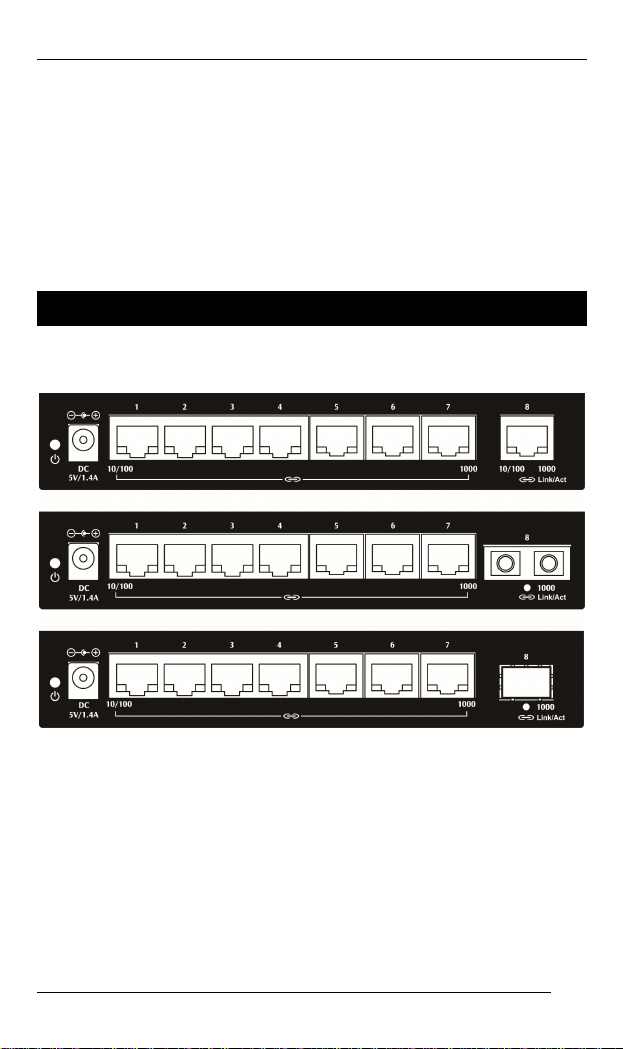
EX16908 www.etherwan.com
Quick Start Guide
This quick start guide describes how to install and use the
Gigabit Ethernet Switch. Capable of operating at temperature
0°C to +45°C, this is the switch of choice for environments
constrained by space.
Physical Description
The Port Status LEDs
1
Page 2
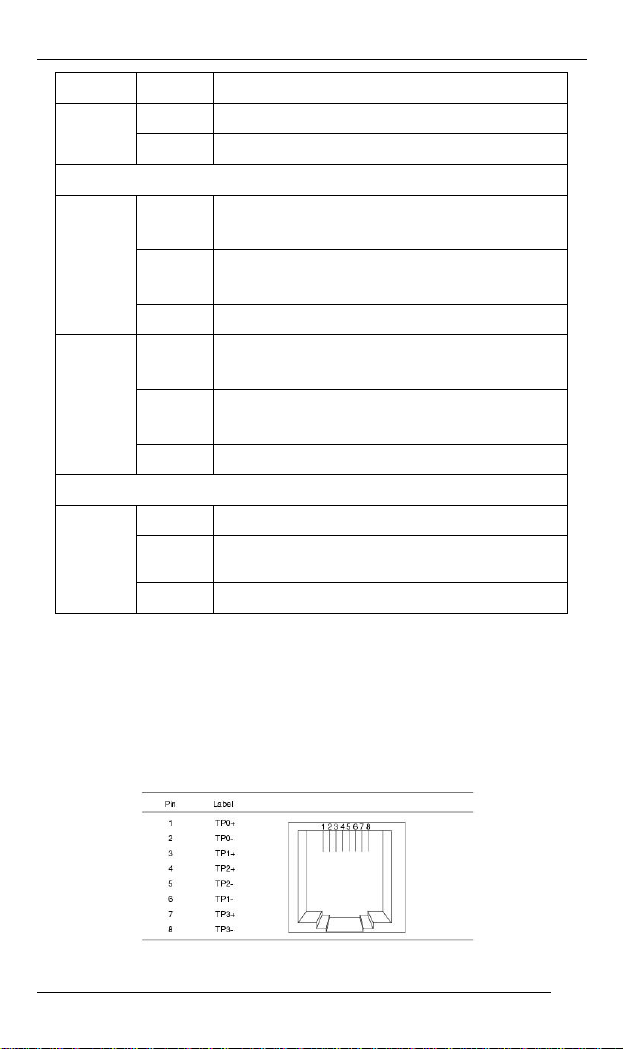
EX16908 www.etherwan.com
LED State Indication
Power
(Green)
10/100/1000Base-TX
Link/Act
(Green)
Link/Act
(Amber)
1000Base Fiber
Link/Act
(Amber)
Steady Power on.
Off Power off.
Steady
Flashing
Off No Link.
Steady
Flashing
Off No Link.
Steady A valid network connection established.
Flashing
Off
A valid network connection established at
10/100Mbps.
Transmitting or receiving data.
Act stands for Activity.
A valid network connection established at
1000Mbps.
Transmitting or receiving data.
Act stands for Activity.
Transmitting or receiving data.
Act stands for Activity.
No link.
The 10/100/1000Base-TX and 1000Base Fiber Connectors
1. The 10/100/1000Base-TX Connections
The following lists the pinouts of 10/100/1000Base-TX port.
2
Page 3
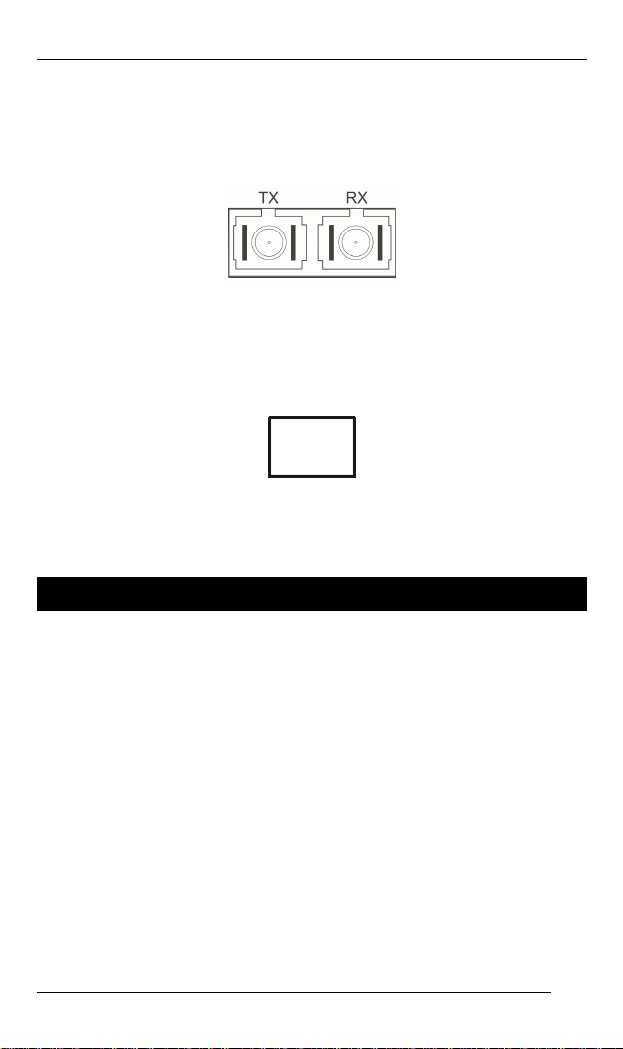
EX16908 www.etherwan.com
2. The 1000Base-SX/LX Connections
The fiber port pinouts: The Tx (transmit) port of device I is
connected to the Rx (receive) port of device II, and the Rx
(receive) port of device I to the Tx (transmit) port of device II.
3. The SFP Connections
The SFP socket for 1000Base fiber optic expansion.
Supports duplex LC connector on SFP with
1000Base-SX/LX/BX.
For SFP expansion
Functional Description
Supports IEEE802.3/802.3u/802.3ab/802.3z. Auto-negotiation:
10/100/1000Mbps, Full/Half-duplex. Auto MDI/MDIX.
1000Base-SX/LX: Multi mode and Single mode SC and ST type.
SFP socket for Gigabit fiber optic expansion. Supports duplex LC
connector on SFP with 1000Base-SX/LX/BX.
Supports IEEE802.3x Flow Control for Full-duplex & Back Pressure for
Half-duplex.
None-blocking architecture and full wire-speed forwarding rate.
Supports 4096 MAC addresses. Provides 192K Bytes packet buffer
memory.
Supports IEEE802.1p Quality of Service (QoS). High speed,
non-blocking four traffic class QoS switch fabric.
IEEE802.3az EEE (Energy Efficient Ethernet) supported on copper
ports.
Supports jumbo frame up to 9720 Bytes.
5VDC DC Jack power input, external AC to DC power adapter.
Operating voltage and Max. current consumption: 0.8A @ 5VDC. Power
consumption: 4W Max.
3
Page 4
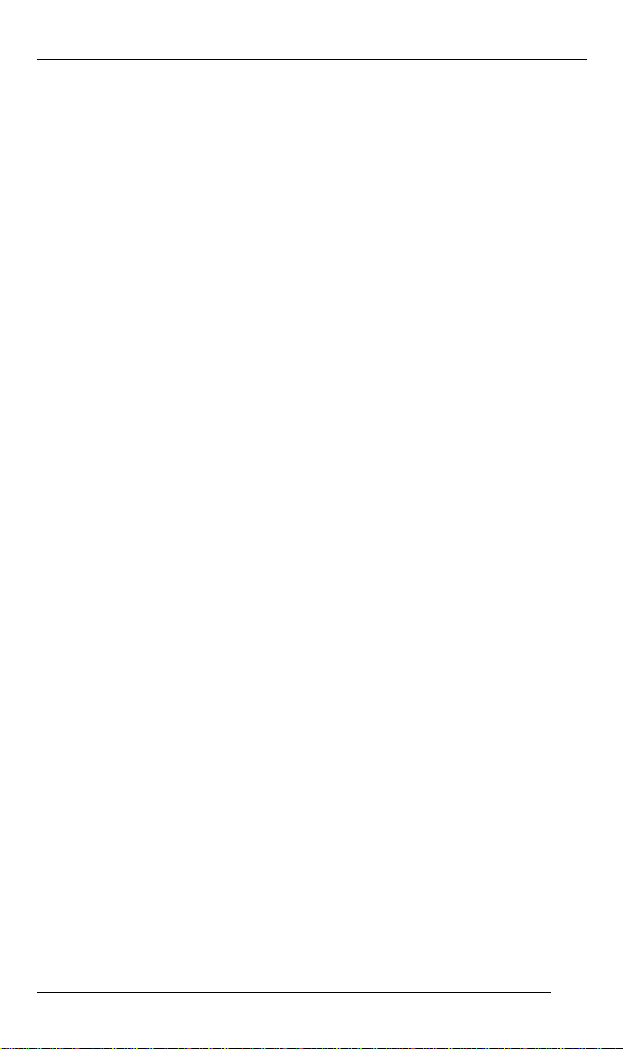
EX16908 www.etherwan.com
Operating temperature ranges from 0°C to 45°C (32°F to 113°F).
4
Page 5
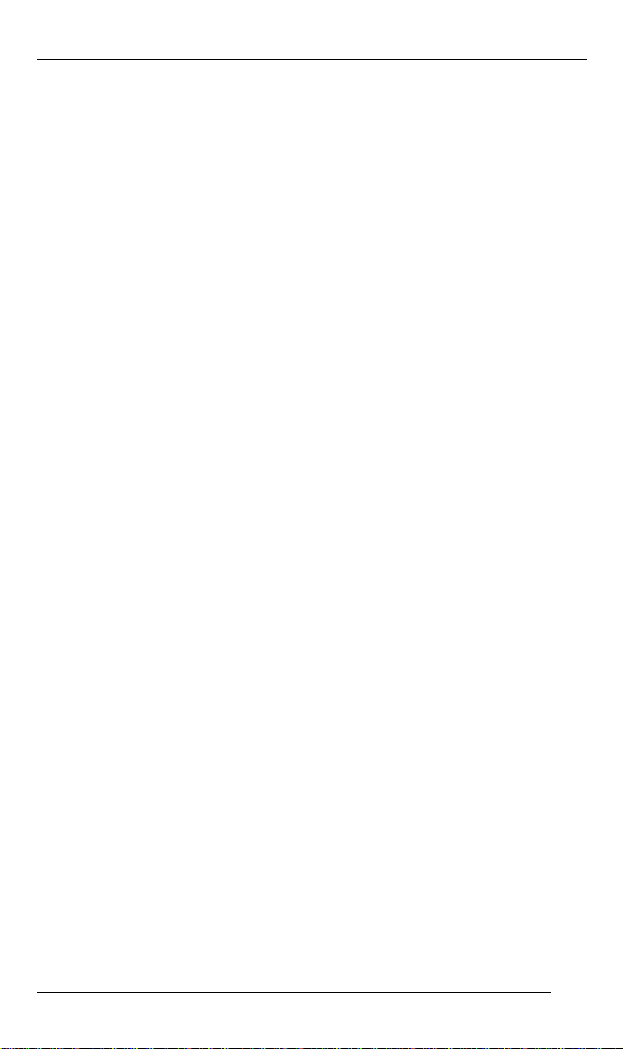
EX16908 www.etherwan.com
Preface
This switch addresses a need for a smaller switch.
Capable of operating at temperature extremes of 0°C to
45°C, this is the switch of choice for environments
constrained by space.
Plug-and-Play Solution:
The switch is a plug-and-play Gigabit Ethernet Switch in
compact size. It doesn't have any complicated software to
set up.
This manual describes how to install and use the Gigabit
Ethernet Switch. This switch integrates full wire speed
switching technology. This switch brings the answer to
complicated networking environments.
To get the most out of this manual, you should have an
understanding of Ethernet networking concepts.
In this manual, you will find:
Features on the switch
Illustrative LED functions
Installation instructions
Specifications
5
Page 6
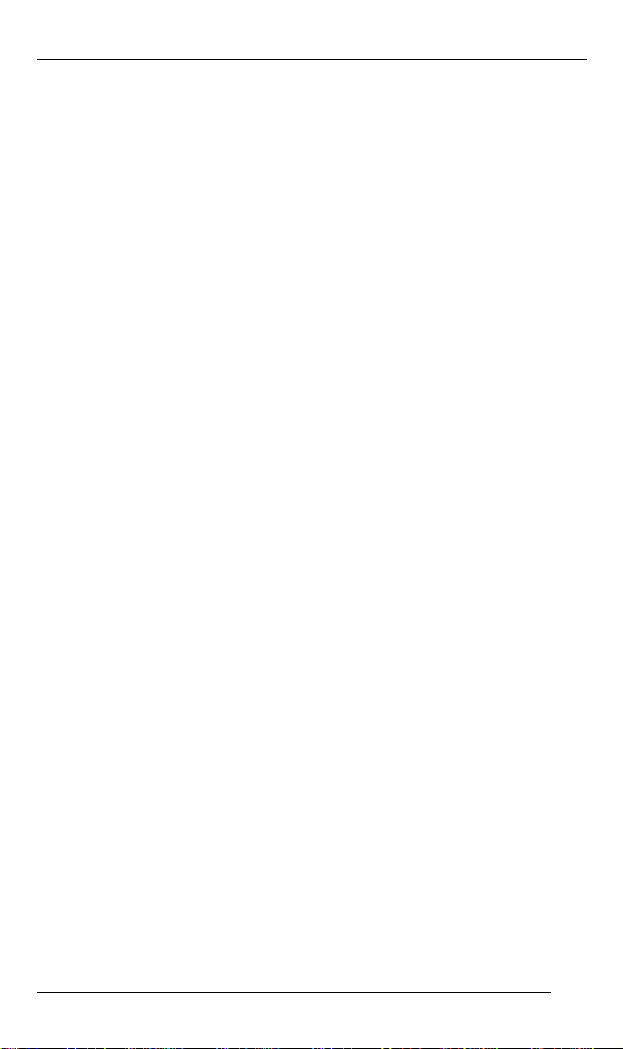
EX16908 www.etherwan.com
Table of Contents
QUICK START GUIDE 1
PHYSICAL DESCRIPTION 1
The Port Status LEDs 1
The 10/100/1000Base-TX and 1000Base Fiber Connectors 2
FUNCTIONAL DESCRIPTION 3
PREFACE 5
T
ABLE OF CONTENTS 6
RODUCT OVERVIEW 7
P
GIGABIT ETHERNET SWITCH 7
PACKAGE CONTENTS 7
PRODUCT HIGHLIGHTS 8
Basic Features 8
FRONT PANEL DISPLAY 9
PHYSICAL PORTS 10
INSTALLATION 11
SELECTING A SITE FOR THE SWITCH 11
CONNECTING TO POWER 12
CONNECTING TO YOUR NETWORK 13
Cable Type & Length 13
Cabling 14
SPECIFICATIONS 15
APPENDIX A – CONNECTOR PINOUTS 17
6
Page 7

EX16908 www.etherwan.com
Product Overview
Gigabit Ethernet Switch
Package Contents
When you unpack the product package, you shall find the
items listed below. Please inspect the contents, and report
any apparent damage or missing items immediately to your
authorized reseller.
This Switch
External power adapter
User’s Manual
7
Page 8

EX16908 www.etherwan.com
Product Highlights
Basic Features
Supports IEEE802.3/802.3u/802.3ab/802.3z. Auto-negotiation:
10/100/1000Mbps, Full/Half-duplex. Auto MDI/MDIX.
1000Base-SX/LX: Multi mode and Single mode SC and ST type.
SFP socket for Gigabit fiber optic expansion. Supports duplex LC
connector on SFP with 1000Base-SX/LX/BX.
Supports IEEE802.3x Flow Control for Full-duplex & Back Pressure for
Half-duplex.
None-blocking architecture and full wire-speed forwarding rate.
Supports 4096 MAC addresses. Provides 192K Bytes packet buffer
memory.
Supports IEEE802.1p Quality of Service (QoS). High speed,
non-blocking four traffic class QoS switch fabric.
802.1Q VLAN Tag Based Priority, Class of Service.
Output Queue Schedule Mode: Weighted Round Robin (WRR)
with 4 priority queues.
The configurations of QoS are as below:
CoS Field Value Packet Count Priority
0 or 1 1 Lowest
2 or 3 2 Low
4 or 5 4 High
6 or 7 8 Highest
IEEE802.3az EEE (Energy Efficient Ethernet) supported on copper
ports.
Supports jumbo frame up to 9720 Bytes.
5VDC DC Jack power input, external AC to DC power adapter.
Operating voltage and Max. current consumption: 0.8A @ 5VDC. Power
consumption: 4W Max.
Operating temperature ranges from 0°C to 45°C (32°F to 113°F).
8
Page 9

EX16908 www.etherwan.com
Front Panel Display
Power Status
This LED comes on when the switch is properly connected to power and turned on.
Port Status LEDs
The LEDs display status for each respective port.
9
Page 10

EX16908 www.etherwan.com
LED State Indication
Power
(Green)
10/100/1000Base-TX
Link/Act
(Green)
Link/Act
(Amber)
1000Base Fiber
Link/Act
(Amber)
Steady Power on.
Off Power off.
Steady A valid network connection established at 10/100Mbps.
Flashing
Off No Link.
Steady A valid network connection established at 1000Mbps.
Flashing
Off No Link.
Steady A valid network connection established.
Flashing
Off
Transmitting or receiving data.
Act stands for Activity.
Transmitting or receiving data.
Act stands for Activity.
Transmitting or receiving data.
Act stands for Activity.
No link.
Physical Ports
This switch provides:
Eight 10/100/1000Base-TX ports
Seven 10/100/1000Base-TX ports + one
1000Base-SX/LX fiber port
Seven 10/100/1000Base-TX ports + one
socket
CONNECTIVITY
RJ-45 connectors
SC or ST connector on 1000Base-SX/LX fiber port
Duplex LC connector on SFP 1000Base-SX/LX/BX fiber
transceiver
10
Gigabit SFP
Page 11

EX16908 www.etherwan.com
Installation
This chapter gives step-by-step instructions about how to
install the switch:
Selecting a Site for the Switch
As with any electric device, you should place the switch
where it will not be subjected to extreme temperatures,
humidity, or electromagnetic interference. Specifically, the
site you select should meet the following requirements:
The ambient temperature should be between 0 to 45
degrees Celsius.
The relative humidity should be less than 95 percent,
non-condensing.
Surrounding electrical devices should not exceed the
electromagnetic field (RFC) standards.
Make sure that the switch receives adequate ventilation.
Do not block the ventilation holes on the switch
The power outlet should be within 1.8 meters of the
switch.
11
Page 12

EX16908 www.etherwan.com
Connecting to Power
Connect the supplied AC to DC adapter to the receptacle
on the back of the switch, then plug the cord into a
standard AC outlet with a voltage range from 100 to 240
VAC.
12
Page 13

EX16908 www.etherwan.com
Connecting to Your Network
Cable Type & Length
It is necessary to follow the cable specifications below
when connecting the switch to your network. Use
appropriate cables that meet your speed and cabling
requirements.
Cable Specifications
Speed
Connector Port Speed
Half/Full
Duplex
10Base-T RJ-45 10/20 Mbps 2-pair
100Base-TX RJ-45 100/200 Mbps 2-pair
1000Base-T RJ-45 2000 Mbps 4-pair
1000Base-SX SC, ST 2000 Mbps MMF (50 or
1000Base-LX SC, ST 2000 Mbps SMF (9 or
SFP
1000Base-SX Duplex LC 2000 Mbps MMF (50 or
1000Base-LX Duplex LC 2000 Mbps SMF (9 or
1000Base-BX Duplex LC 2000 Mbps SMF (9 or
Cable
UTP/STP
Cat. 3, 4, 5
UTP/STP
Cat. 5
UTP/STP
Cat. 5, 5e
62.5μm)
10μm)
62.5μm)
10μm)
10μm)
Max.
Distance
100 m
100 m
100 m
220, 550 m or
2 km
10, 30, 40 km
550 m or 2
km
10, 40, 60 km
70 km
13
Page 14

EX16908 www.etherwan.com
Cabling
Step 1: First, ensure the power of the switch and end devices are turned off.
<Note> Always ensure that the power is off before any installation.
Step 2: Prepare cable with corresponding connectors for each type of port
<Note> To connect two regular RJ-45 ports between switches or hubs, you need a
Step 3: Consult the previous section for cabling requirements based on
Step 4: Connect one end of the cable to the switch and the other end to a
Step 5: Once the connections between two end devices are made
in use.
straight or cross-over cable.
connectors and speed.
desired device.
successfully, turn on the power and the switch is operational.
14
Page 15

EX16908 www.etherwan.com
Specifications
Gigabit Ethernet Switch
Applicable Standards
Switching Method Store-and-Forward Forwarding Rate
10Base-T:
100Base-TX:
1000Base-T:
1000Base-SX/LX:
Performance 148,80pps for 10Mbps
Cable
10Base-T:
100Base-TX:
1000Base-T:
1000Base-SX/LX:
LED Indicators Per unit –
Dimensions 160mm (W) × 80.5mm (D) × 28mm (H)
Net Weight 420g (0.924lb.)
Power 5VDC DC Jack power input, external AC to
Operating Voltage &
Max. Current
Consumption
Power Consumption 4W Max.
Operating
Temperature
Storage Temperature -40°C to 85°C (-40°F to 185°F)
Humidity 5%-95% non-condensing
10/100/1000Base-TX auto-negotiating ports
with RJ-45 connectors
1000Base-SX/LX fiber ports or Gigabit SFP
socket
IEEE802.3 10Base-T
IEEE802.3u 100Base-TX
IEEE802.3ab 1000Base-T
IEEE802.3z 1000Base-SX/LX
10 / 20Mbps Half / Full-duplex
100 / 200Mbps Half / Full-duplex
2000Mbps Full-duplex
2000Mbps Full-duplex
148,810pps for 100Mbps
1,488,100pps for 1000Mbps
2-pair UTP/STP Cat. 3, 4, 5
2-pair UTP/STP Cat. 5
4-pair UTP/STP Cat. 5, 5e
Up to 100m (328ft)
MMF (50 or 62.5μm), SMF (9 or10μm)
Power status
Per port –
10/100/1000Base-TX - Link/Act (Green)
or Link/Act (Amber)
1000Base Fiber - Link/ACT (Amber)
(6.3” (W) × 3.17” (D) × 1.1” (H))
DC power adapter
0.8A @ 5VDC
0°C to 45°C (32°F to 113°F)
15
Page 16

EX16908 www.etherwan.com
Safety UL60950
Emissions FCC Part 15 Class A, CE Mark Class A, VCCI
Class A
16
Page 17

EX16908 www.etherwan.com
Appendix A – Connector Pinouts
Pin arrangement of RJ-45 connectors:
RJ-45 Connector and Cable Pins
The following table lists the pinout of 10/100/1000Base-TX
ports.
Pin Ports
1
TP0+
2
TP0-
3
TP1+
4
TP2+
5
TP2-
6
TP1-
7
TP3+
8
TP3-
17
