Page 1
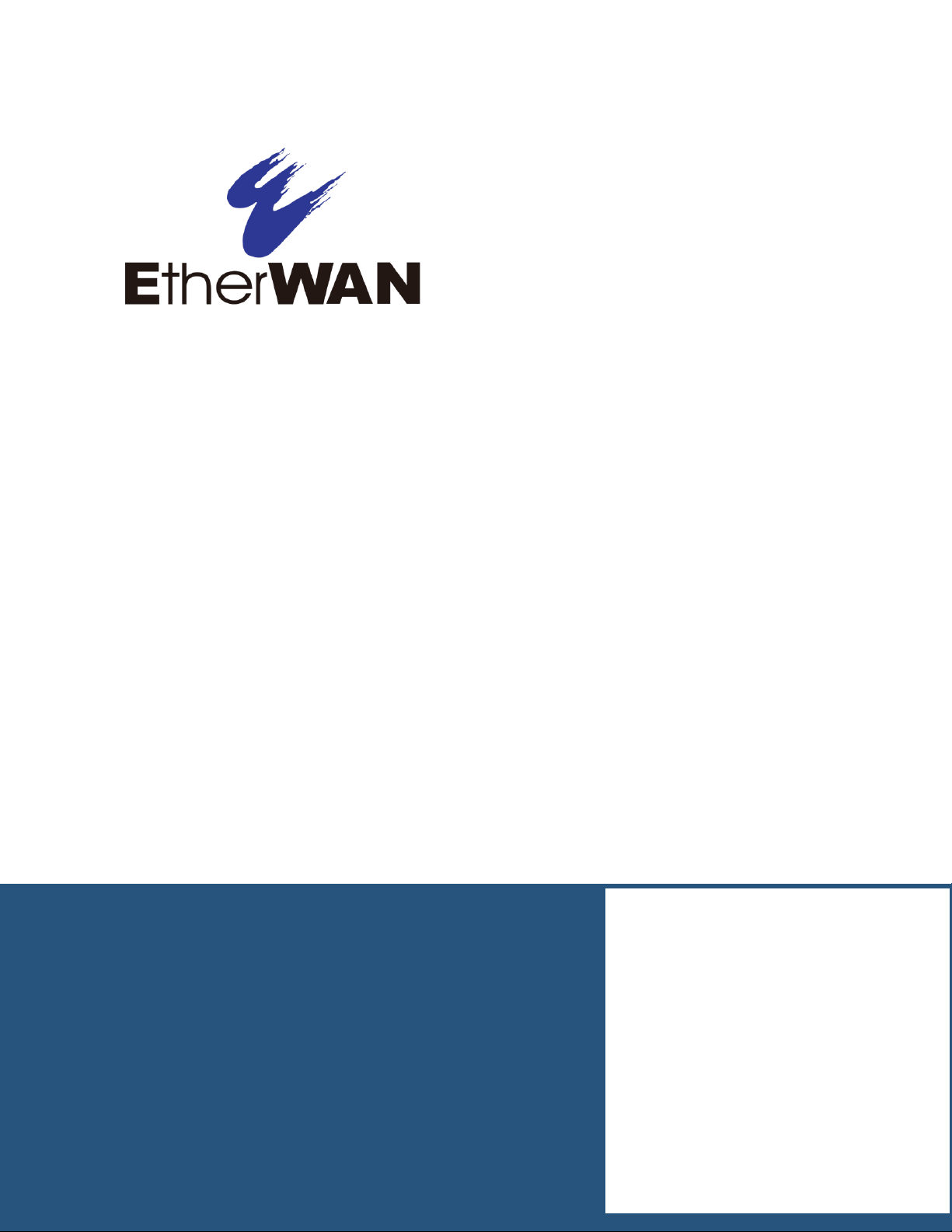
User’s Guide
ER52000 Hardened PoE Switch
FastFind Links
Introduction
Unpacking and Installation
Page 2
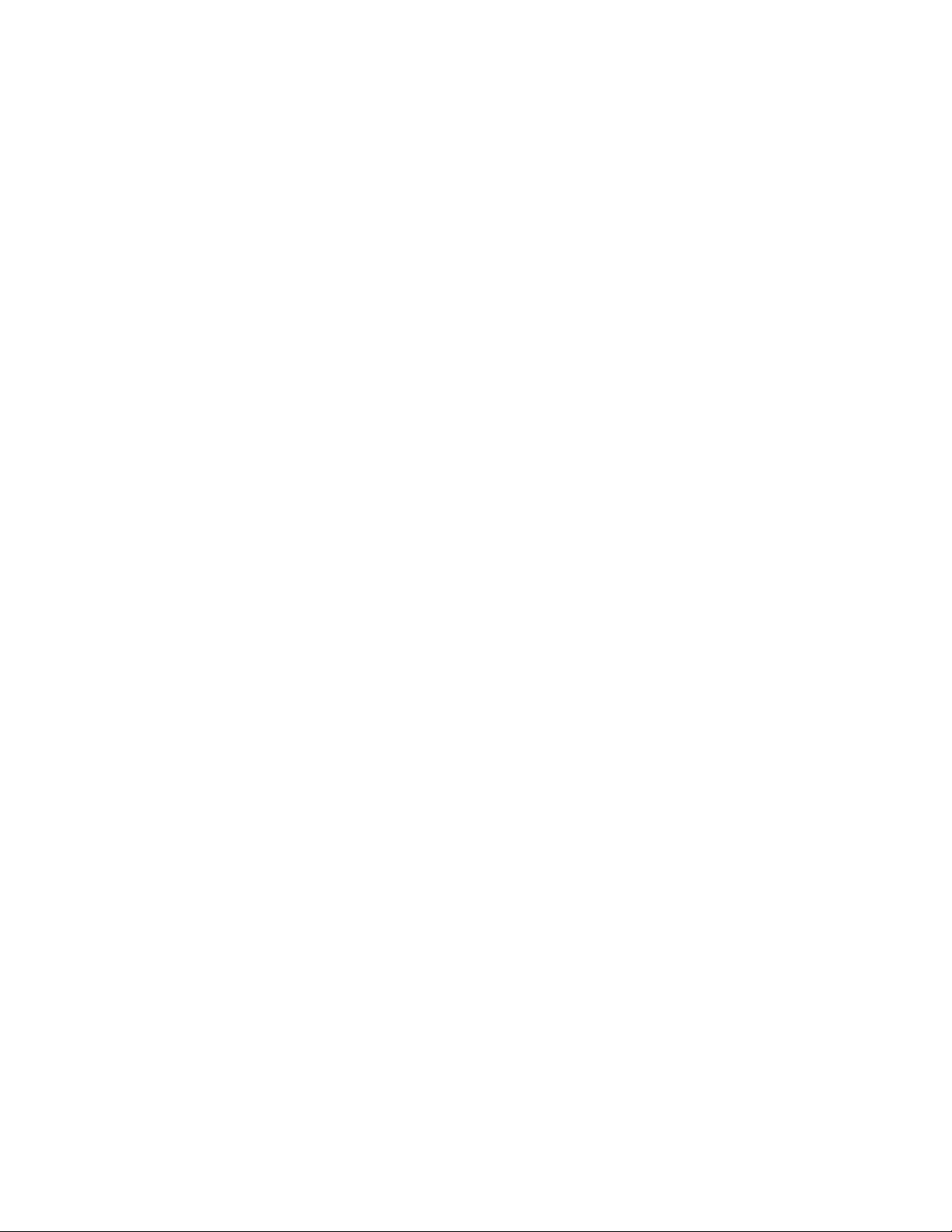
All Rights Reserved
Dissemination or reproduction of this document, or its contents, is not authorized except where expressly
permitted. Violators are liable for damages. All rights reserved, for the purposes of patent application or
trademark registration.
Disclaimer of Liability
The information contained in this document is subject to change without notice. EtherWAN is not liable for any
errors or omissions contained herein or for resulting damage in connection with the information provided in this
manual.
Registered Trademarks
The following words and phrases are registered Trademarks of EtherWAN Systems Inc.
EtherOS™
Ethernet to the World™
All other trademarks are property of their respective owners.
Warranty
For details on the EtherWAN warranty replacement policy, please visit our web site at:
https://kb.etherwan.com/index.php?View=entry&EntryID=27
Products Supported by this Manual:
ER52000
Page 3
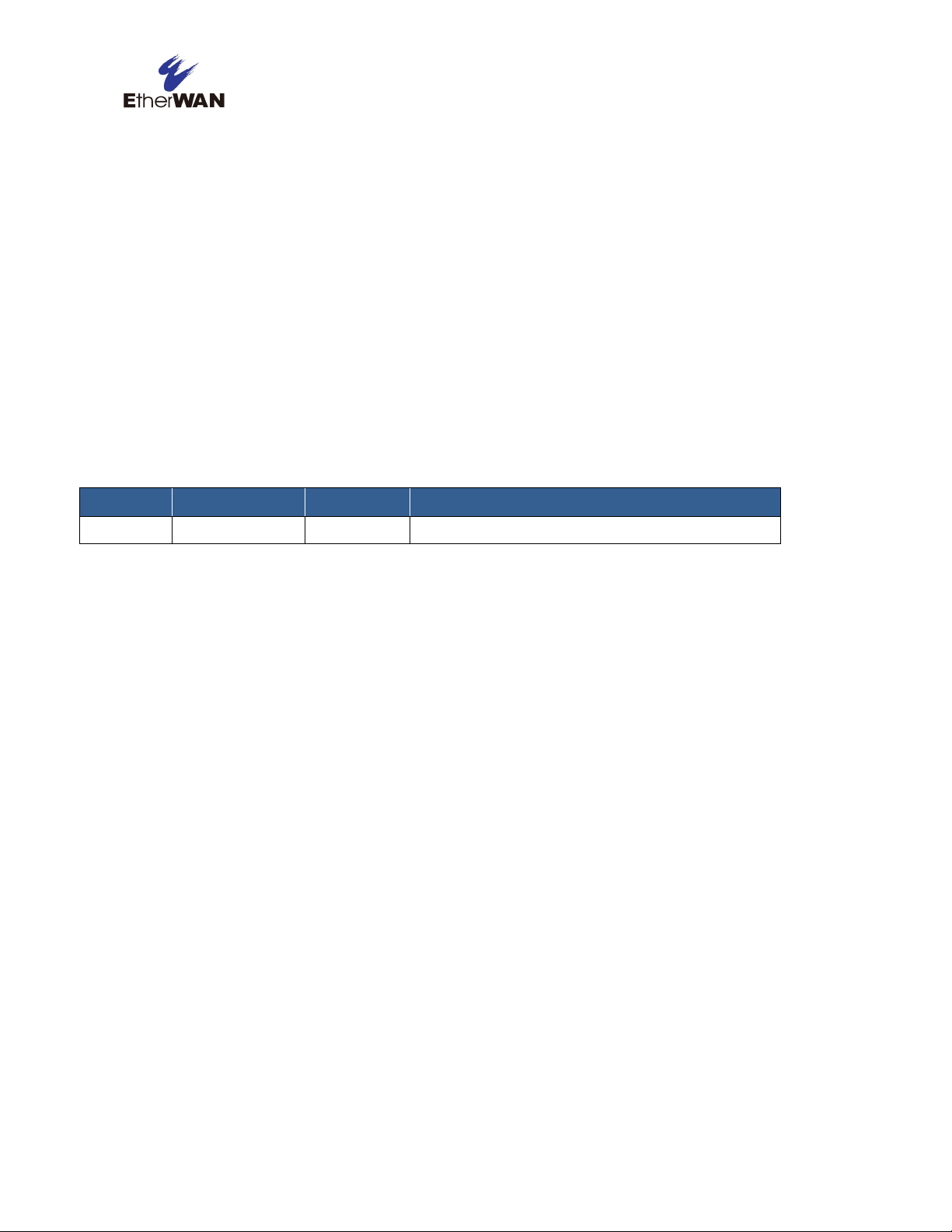
Revision
Document Version
Date
Description
A
Version 1
03/15/2016
Preface
Audience
This guide is designed for the person who installs, configures, deploys, and maintains the Ethernet
network. This document assumes the reader has moderate hardware, computer, and Internet skills.
Document Revision Level
This section provides a history of the revision changes to this document.
Changes in this Revision
This is first version of this document.
iii
ER52000 PoE Switch User Guide
Page 4
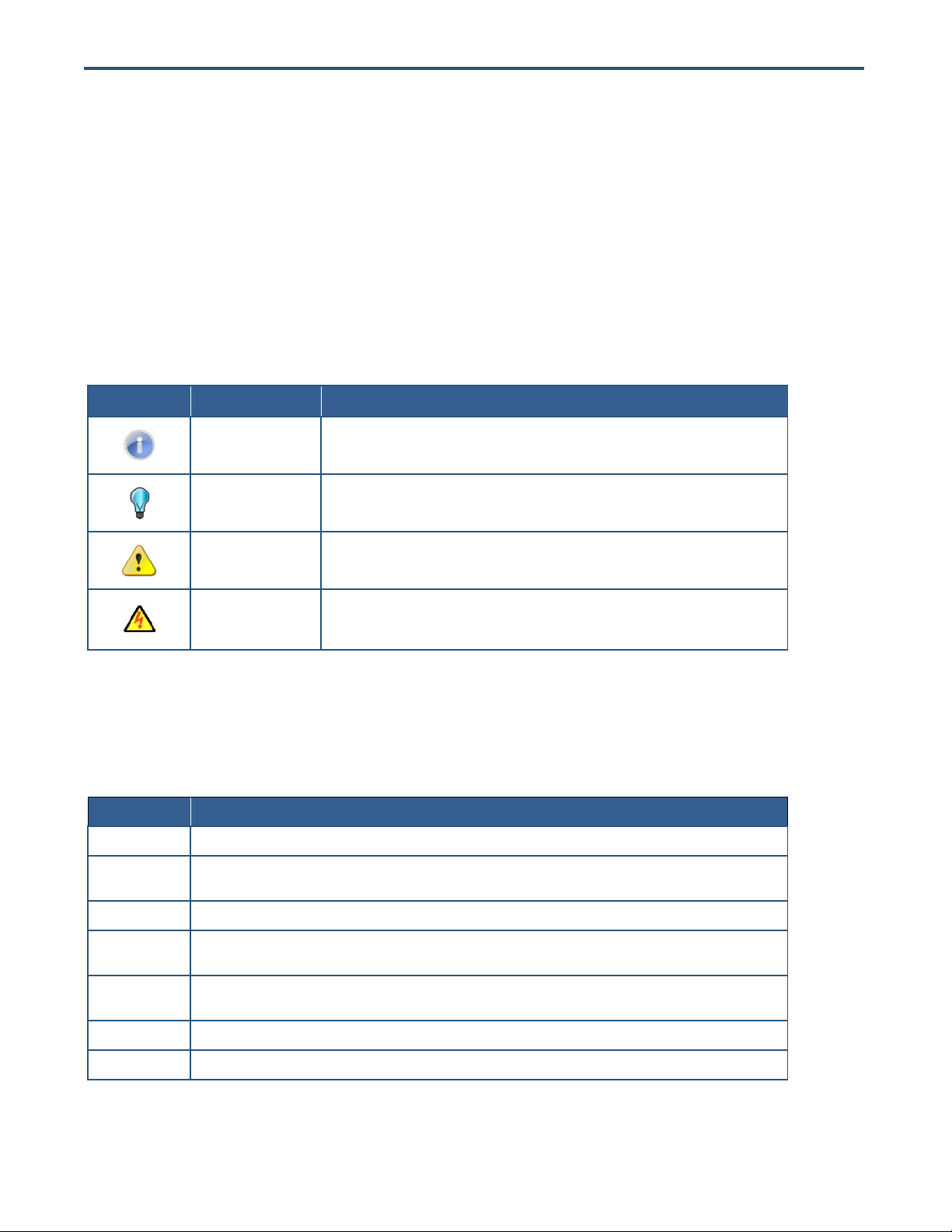
Symbol
Meaning
Description
Note
Notes emphasize or supplement important points of the main text.
Tip
Tips provide helpful information, guidelines, or suggestions for performing tasks more
effectively.
Warning
Warnings indicate that failure to take a specified action could result in damage to the
device, or could result in serious bodily injury.
Electric Shock Hazard
This symbol warns users of electric shock hazard. Failure to take appropriate precautions
such as not opening or touching hazardous areas of the equipment could result in injury or
death.
Convention
Description
Bold
Indicates text on a window, other than the window title, including menus, menu options, buttons, fields, and labels.
Italic
Indicates a variable, which is a placeholder for actual text provided by the user or system. Angled brackets (< >) are
also used to indicate variables.
screen/code
Indicates text that is displayed on screen or entered by the user.
< > angled
brackets
Indicates a variable, which is a placeholder for actual text provided by the user or system. Italic font is also used to
indicate variables.
[ ] square
brackets
Indicates optional values.
{ } braces
Indicates required or expected values.
| vertical bar
Indicates that you have a choice between two or more options or arguments.
Document Conventions
This guide uses the following conventions to draw your attention to certain information.
Safety and Warnings
This guide uses the following symbols to draw your attention to certain information.
Typographic Conventions
This guide also uses the following typographic conventions.
iv
ER52000 PoE Switch User Guide
Page 5
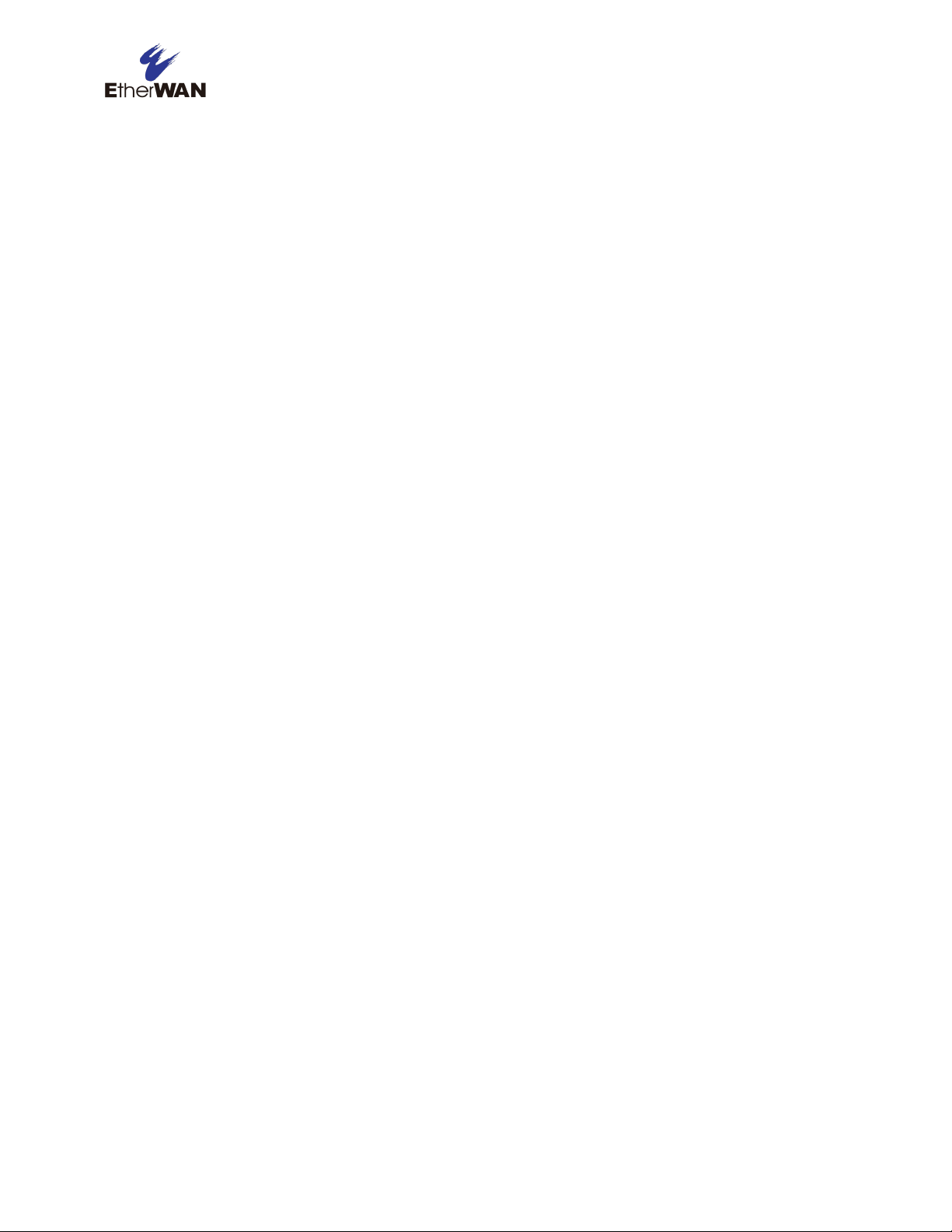
Contents
Preface ..................................................................................................................... iii
Changes in this Revision ........................................................................................... iii
Document Conventions ............................................................................................ iv
Safety and Warnings ................................................................................................ iv
Typographic Conventions ......................................................................................... iv
Contents ................................................................................................................... v
1 Introduction ........................................................................................................... 6
Key Features ............................................................................................................. 7
Quick Start Guide ................................................................ ...................................... 8
2 Unpacking and Installation .................................................................................. 9
Unpacking the Hardware ......................................................................................... 10
Hardware Features .................................................................................................. 10
Front Panel ........................................................................................................ 10
Front Panel ........................................................................................................ 12
Installing the Hardened PoE Switch ......................................................................... 13
Preparing the Site .............................................................................................. 14
Installing the Hardened PoE Switch ................................................................... 14
Connecting to the 10/100 Mbps Port .................................................................. 14
Connecting to the 10/100/1000 Mbps Port ......................................................... 15
Checking the Installation .................................................................................... 15
Applying DC Power ........................................................................................... 15
Technology .............................................................................................................. 16
Power ...................................................................................................................... 16
Mechanical .............................................................................................................. 17
Interface .................................................................................................................. 17
Environment ............................................................................................................ 17
Regulatory Approvals .............................................................................................. 18
v
ER52000 PoE Switch User Guide
Page 6
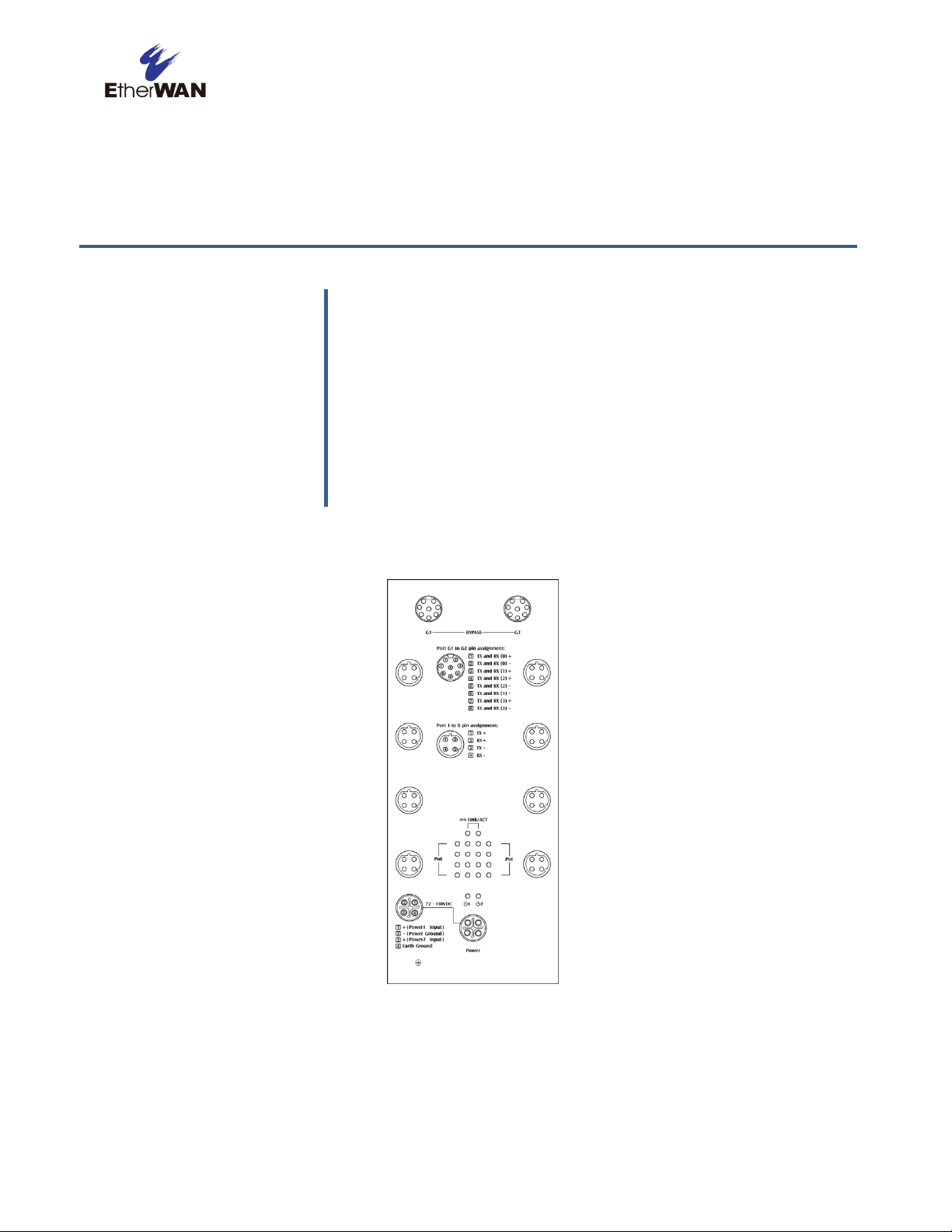
Topics:
Congratulations on your purchase of the ER52000 Hardened PoE
Switch from EtherWAN Systems, Inc. Your EtherWAN Hardened
PoE Switch is a state-of-the-art IEEE-compliant network solution
designed for users who require high-performance to eliminate
bottlenecks and increase productivity.
To simplify installation, the Hardened PoE Switch is shipped
ready for use.
Key Features (page 7)
Quick Start Guide (page 8)
1 Introduction
Figure 1-1. ER52000 Hardened PoE Switch
ER52000 PoE Switch User Guide
6
Page 7

Key Features
This section summarizes the key features of the ER52000 Hardened PoE Switch.
Eight 10/100Base-TX Ethernet ports with M12 D-Coding Female 4-Pin Connector can connect to
Power over Ethernet (PoE) devices
Two 10/100/1000Base-TX Ethernet ports with M12 A-Coding Female 8-Pin Connector
Bypass relay function on two 10/100/1000Base-TX ports
Auto negotiation of speed and duplex mode on Ethernet port
Auto MDIX on Ethernet port
Complies with IEEE 802.3 10Base-T, IEEE 802.3u 100Base-TX, IEEE 802.3ab 1000Base-T, IEEE
802.3z 1000Base-SX/LX, IEEE802.1az Energy Efficient Ethernet, and IEEE802.3af/at Power over
Ethernet (PoE) standards
Status LEDs
7
ER52000 PoE Switch User Guide
Page 8

Step
Description
For Reference, See…
1.
Find a Location for the Hardened PoE Switch
Set the Hardened PoE Switch on a flat surface or Wall-mount.
“Preparing the Site” (page 14)
2.
Connect to the 10/100 Mbps Ethernet Port
Connect one end of a Category 5 or better Ethernet cable to the Ethernet port of a computer,
printer, network storage, or other network device.
Connect the other end to a 10/100 Mbps port on the Hardened PoE Switch.
“10/100 Mbps Ports" (page 11)
and
“Connecting to the 10/100 Mbps Port”
(page 14)
3.
Connect to the 10/100/1000 Mbps Ethernet Port
Connect one end of a Category 5 or better Ethernet cable to the Ethernet port of a computer,
printer, network storage, or other network device.
Connect the other end to a 10/100/1000 Mbps port on the Hardened PoE Switch.
“10/100/1000 Mbps Ports" (page 11)
and
“Connecting to the 10/100/1000 Mbps
Port” (page 15)
4.
Power On
Connect the DC power cord to the plug-able M12 S-Coding Male 4-Pin Connector on the PoE
Switch, and then plug it into a standard DC outlet.
Connect the ground connection to the grounding surface.
Wait for the Hardened PoE Switch to complete its Power On Self Test.
Confirm that the LEDs for ports connected to a device are on. If not, replace the Ethernet
cable, and then check the port LED again.
“Applying DC Power” (page 15)
Quick Start Guide
The following procedure enables advanced users to get their Hardened PoE Switch up and running in
the shortest possible time. For detailed installation instructions, refer to the sections in the right column
below.
ER52000 PoE Switch User Guide
8
Page 9

Topics:
This chapter describes how to unpack and install the
ER52000 Hardened PoE Switch.
Unpacking the
Hardware (page 10)
Hardware Features
(page 10)
Installing the Hardened
Switch (page 13)
2 Unpacking and Installation
9
ER52000 PoE Switch User Guide
Page 10

Unpacking the Hardware
Unpack the items and confirm that no items are missing or damaged. Your package should
include:
One ER52000 Hardened PoE Switch
One CD containing this user’s guide
One quick start guide
If any item is damaged or missing, notify your authorized EtherWAN representative. Keep the
carton, including the original packing material, in case you need to store the product or return
it.
Hardware Features
The following sections describe the hardware features of the ER52000 Hardened PoE
Switch.
Front Panel
Figure 2-1 shows the front panels of the ER52000 Hardened PoE Switch.
10
ER52000 PoE Switch User Guide
Page 11

Figure 2-1. Front Panel of the ER52000 Hardened PoE Switch
10/100 Mbps Ports
The ER52000 Hardened PoE Switch has 10/100 Mbps PoE ports (M12 D-Coding Female
4-Pin Connector) (see Figure 2-1). This port is auto-sensing, auto-MDIX 10/100 Mbps port.
When you insert a cable into a 10/100 Mbps PoE port, the Hardened PoE Switch:
Determines whether the cable is a straight-through or crossover cable.
Automatically ascertains the maximum speed (10 or 100 Mbps) and duplex mode (half- or
full-duplex) of the attached device.
After determining this information, the Hardened PoE Switch configures the 10/100 Mbps
PoE port automatically to enable communications with the attached device, without requiring
user intervention.
10/100/1000 Mbps Ports
The ER52000 Hardened PoE Switch has 10/100/1000 Mbps ports (M12 A-Coding Female
8-Pin Connector) (see Figure 2-1). This port is auto-sensing, auto-MDIX 10/100/1000 Mbps
port.
When you insert a cable into a 10/100/1000 Mbps port, the Hardened PoE Switch:
Determines whether the cable is a straight-through or crossover cable.
Automatically ascertains the maximum speed (10, 100 or 1000 Mbps) and duplex mode
(half- or full-duplex) of the attached device.
11
ER52000 PoE Switch User Guide
Page 12

LED
Color
Status
PWR 1, 2
Green
ON = switch is receiving power.
10/100TX Ports
Link/Activity
(port number)
Green
ON = valid network connection.
OFF = no data transmission on port.
Flashing = port is sending or receiving data.
PoE
(port number)
Amber
ON = Powered Device (PD) is connected.
OFF = Powered Device (PD) is disconnected.
10/100/1000TX Ports
Link/Activity
Green
ON = valid network connection.
OFF = no data transmission on port.
Flashing = port is sending or receiving data.
After determining this information, the Hardened PoE Switch configures the 10/100/1000
Mbps port automatically to enable communications with the attached device, without
requiring user intervention.
LEDs
The ER52000 front panel LEDs show power and link/activity status. Table 2-1 summarizes
the LEDs on the Hardened PoE Switch.
Table 2-1. Front Panel LEDs
Front Panel
The ER52000 front panel has a M12 S-Coding Male 4-Pin Connector for connecting the
external power supply.
12
ER52000 PoE Switch User Guide
Page 13

Figure 2-2. Front Panel of the ER52000 Hardened PoE Switch
Installing the Hardened PoE Switch
Hardened PoE Switch installation involves the following steps:
1. Preparing the site. See page 14
2. Installing the Hardened PoE . See page 14.
3. Connecting to the 10/100 Mbps Port. See page 14.
4. Connecting to the 10/100/1000 Mbps Port. See page 15.
5. Checking the installation. See page 15.
6. Applying DC Power. See page 15.
13
ER52000 PoE Switch User Guide
Page 14

Characteristics
Requirements
Mounting
Desktop installations:
Wall-mount installations:
Provide a flat table or shelf surface.
Mount on a flat wall surface.
Access
Locate the Hardened PoE Switch in a position that lets you access the front panel Ethernet port,
view the front panel LEDs, and access the front panel power connector.
Power source
Provide a power source within 6 feet (1.8 meters) of the installation location. Power specifications
for the Hardened PoE Switch are shown in Appendix A.
Environmental
Temperature:
Install the Hardened PoE Switch in a dry area, with ambient temperature between -40 and 75ºC (-40
and 167ºF). Keep the Hardened PoE Switch away from heat sources such as direct sunlight, warm
air exhausts, hot-air vents, and heaters.
Operating humidity:
The installation location should have a maximum relative humidity of 95%, non-condensing.
Ventilation:
Do not restrict airflow by covering or obstructing the top and side panels of the Hardened PoE
Switch. Keep at least 2 inches (5.08 centimeters) free on all sides for cooling.
Be sure there is adequate airflow in the room where you intend to install the Hardened PoE Switch.
Operating conditions:
Keep the Hardened PoE Switch at least 6 ft (1.83 m) away from nearest source of electromagnetic
noise, such as a photocopy machine.
Preparing the Site
Before you install your Hardened PoE Switch, be sure your operating environment meets the
operating environment requirements in Table 2-2.
Table 2-2. Site Requirements
Installing the Hardened PoE Switch
You can install your Hardened PoE Switch on a flat surface or Wall-mount with other
equipment.
If installing the Hardened PoE Switch on a desktop or shelf, allow sufficient ventilation
space between the device and the objects around it.
ER52000 Hardened PoE Switch Dimensions: 140mm (W) x 65.8mm (D) x 228mm (H)
(5.5” (W) x 2.59” (D) x 8.98” (H))
Connecting to the 10/100 Mbps Port
The front panel of the Hardened PoE Switch provides 10/100 Mbps ports (see “10/100 Mbps
Ports” on page 11). To prevent ESD damage, follow normal board and component handling
procedures.
To connect devices to the Hardened PoE Switch’s 10/100 Mbps port:
1. Insert one end of the cable into a 10/100 Mbps port.
14
ER52000 PoE Switch User Guide
Page 15

2. Insert the other cable end into the Ethernet port of a computer, printer, network storage, or
other network device.
Connecting to the 10/100/1000 Mbps Port
The front panel of the Hardened PoE Switch provides 10/100/1000 Mbps ports (see
“10/100/1000 Mbps Ports” on page 11). To prevent ESD damage, follow normal board and
component handling procedures.
To connect devices to the Hardened PoE Switch’s 10/100/1000 Mbps port:
1. Insert one end of the cable into a 10/100/1000 Mbps port.
2. Insert the other cable end into the Ethernet port of a computer, printer, network storage, or
other network device.
Checking the Installation
Before you apply power:
Inspect the equipment thoroughly.
Verify that all cables are installed correctly.
Check cable routing to make sure cables are not damaged or create a safety hazard.
Be sure all equipment is mounted properly and securely.
Applying DC Power
1. Connect the female end (M12 S-Coding Female 4-Pin Connector) of the supplied DC
power cord to the power receptacle on the switch front panel.
2. Connect the other end to a grounded DC outlet.
When you apply power:
All green Link/Activity LEDs blink momentarily.
The green Power LED goes ON.
The Link/Activity LEDs for every port connected to a device flash, as the Hardened PoE
Switch conducts a brief Power On Self-Test (POST).
After the Hardened PoE Switch passes the POST, the Link/Activity LEDs for every port
connected to a device go ON. The Hardened PoE Switch is now functional and ready to pass
data.
If the Power LED is not ON, check that the power source is plugged in correctly and that the
power source is good.
15
ER52000 PoE Switch User Guide
Page 16

Specification
Description
Standards:
IEEE802.3, 10BASE-T
IEEE802.3u, 100BASE-TX
IEEE802.3ab 1000BASE-T
IEEE802.3z 1000BASE-SX/1000BASE-LX
IEEE802.3x, full-duplex and flow control
Forward and Filtering
Rate:
10 Mbps: 14,880 pps
100 Mbps: 148,810 pps
1000 Mbps: 1,488,100 pps
Processing Type:
Store-and-Forward
Half-duplex back-pressure and IEEE802.3x full-duplex flow control
Auto Negotiation
Auto MDI/MDIX
Specification
Description
Power Input:
110 VDC
Power Consumption:
11.5 W Max.
PoE Power Budget
120 W
Technology
Appendix A - Specifications
Power
16
ER52000 PoE Switch User Guide
Page 17

Specification
Description
Casing:
Metal case
IP30
Dimensions:
140 mm (W) x 65.8 mm (D) x 228 mm (H)
(5.5" (W) x 2.59" (D) x 8.98" (H))
Weight:
1.5 Kg (3.31 lbs)
Installation:
Wall Mounting
Specification
Description
Power Port:
M12 S-Coding Male 4-Pin Connector
Ethernet Port:
10/100BASE-TX (PoE): M12 D-Coding Female 4-Pin Connector
10/100/1000BASE-TX: M12 A-Coding Female 8-Pin Connector
LED Indicators:
Per unit: Power 1, Power 2
Ethernet port: Link/Activity
PoE port: PoE status
Specification
Description
Operating Temperature:
-40°C to 75°C (-40°F to 167°F)
Storage Temperature:
-40°C to 85°C (-40°F to 185°F)
Ambient Relative
Humidity:
5% to 95% (non-condensing)
Mechanical
Interface
Environment
17
ER52000 PoE Switch User Guide
Page 18

Specification
Description
Address of manufacturer:
Far East World Center, 4th Fl-7, 79 Hsin Tai Wu Rd., Sec. 1, His-Chih, New Taipei, 221 Taiwan
ISO:
Manufactured in an ISO9001 facility
EMI:
FCC Part 15B, Class A
EN61000-6-4: EN55022, EN61000-3-2, EN61000-3-3
EMS:
EN61000-6-2:
EN61000-4-2 (ESD Standard)
EN61000-4-3 (Radiated RFI Standards)
EN61000-4-4 (Burst Standards)
EN61000-4-5 (Surge Standards)
EN61000-4-6 (Induced RFI Standards)
EN61000-4-8 (Magnetic Field Standards)
Environmental Test
Compliance
IEC60068-2-6 Fc (Vibration)
IEC60068-2-27 Ea (Shock)
FED STD 101C Method 5007.1 (Free fall w/ package)
Rail Traffic
EN50155
Regulatory Approvals
ER52000 PoE Switch User Guide
18
Page 19

USA Office
4570 E. Eisenhower Circle
Anaheim, CA 92807
TEL: +1-714-779-3800
Email: info@etherwan.com
Pacific Rim Office
8F., No.2, Alley 6, Lane 235, Baoqiao Rd.,
Xindian District, New Taipei City 231,
Taiwan (R.O.C.)
TEL: +886 -2- 6629-8986
Email: info@etherwan.com.tw
EtherWAN System, Inc.
www.etherwan.com
EtherWAN has made a good faith effort to ensure the accuracy of the information in this document and disclaims
the implied warranties of merchantability and fitness for a particular purpose, and makes no express warranties,
except as may be stated in its written agreement with and for its customers.
EtherWAN shall not be held liable to anyone for any indirect, special or consequential damages due to omissions
or errors. The information and specifications in this document are subject to change without notice.
Copyright © 2016. All Rights Reserved.
All trademarks and registered trademarks are the property of their respective owners
ER52000 Hardened PoE Switch User Guide
March 24, 2016
Document version: Version 1
