Page 1
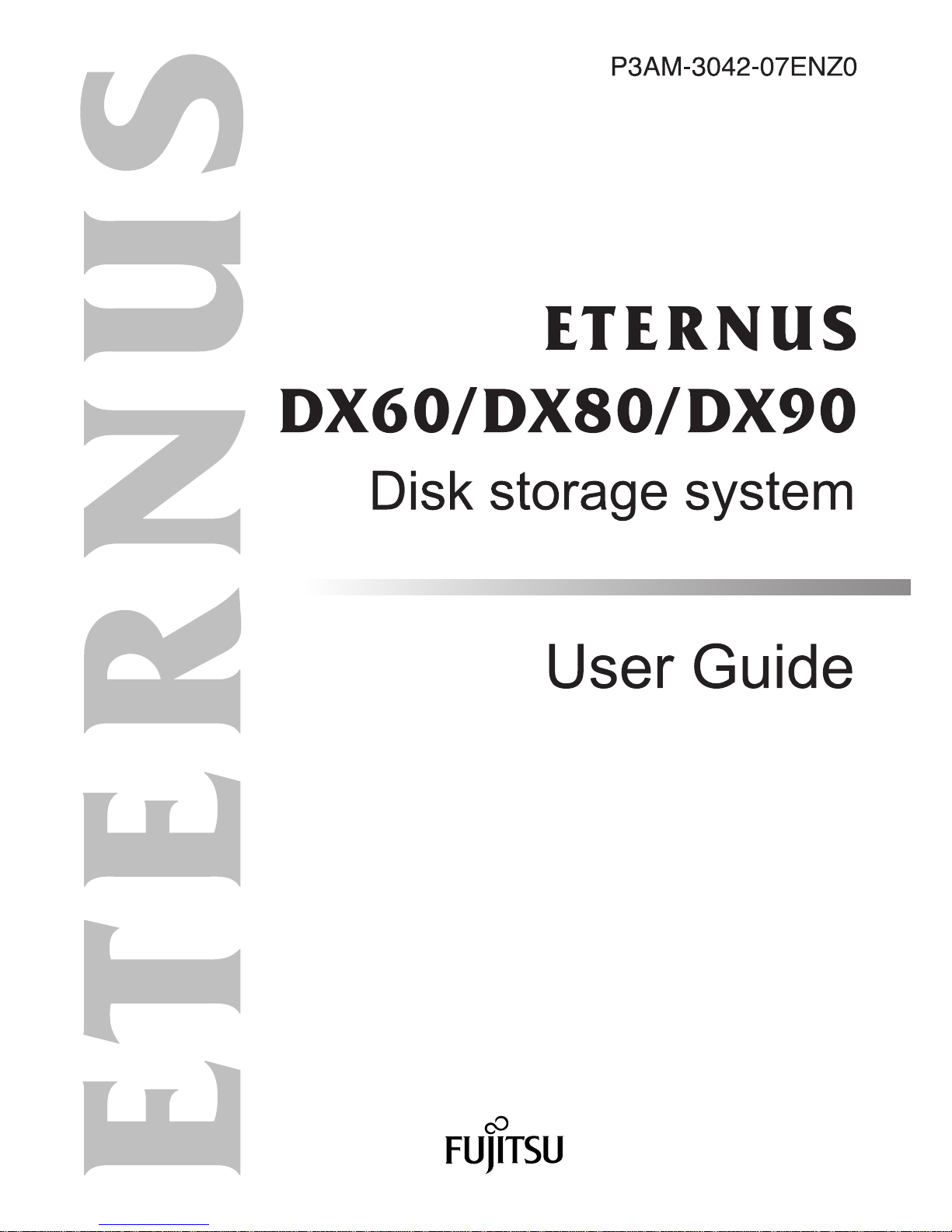
Page 2
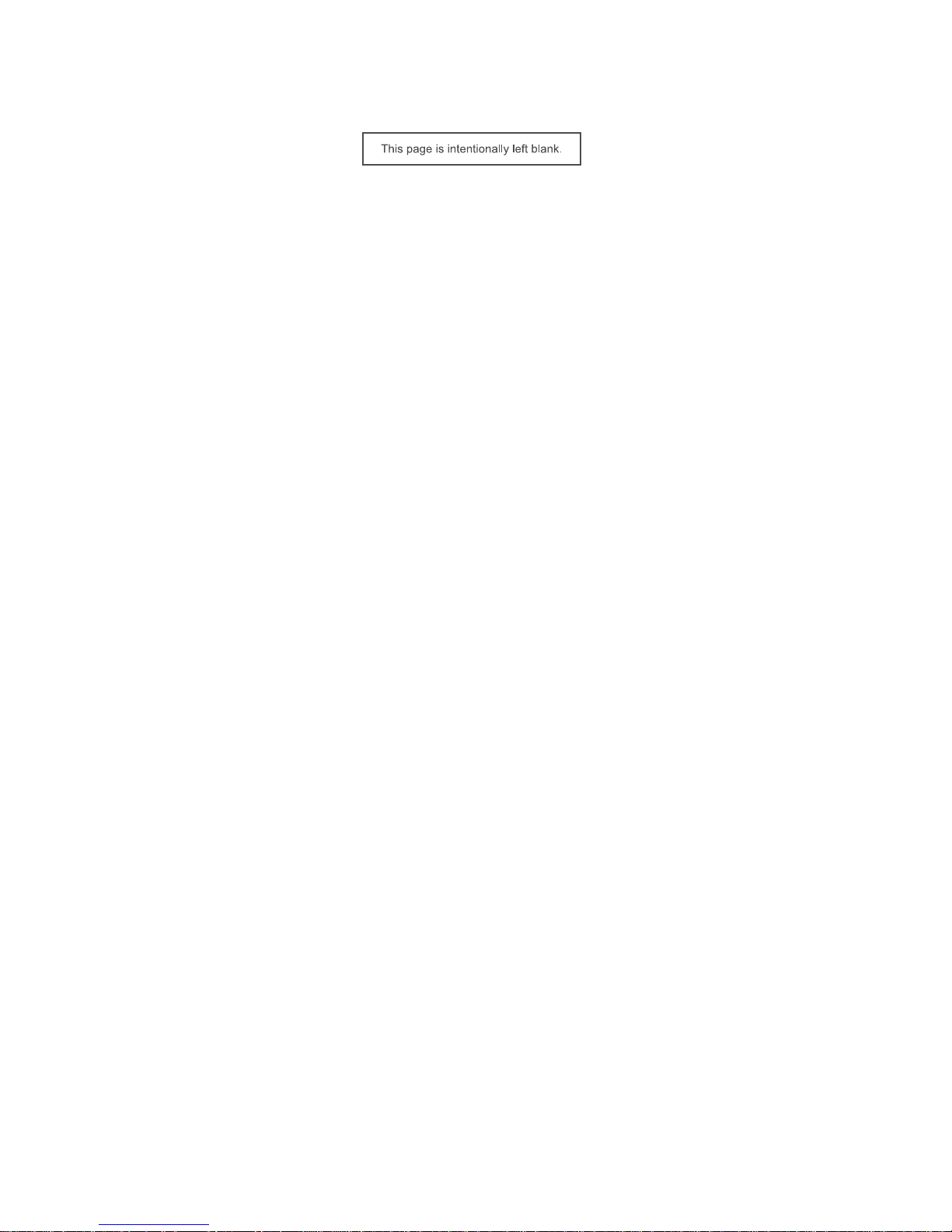
Page 3
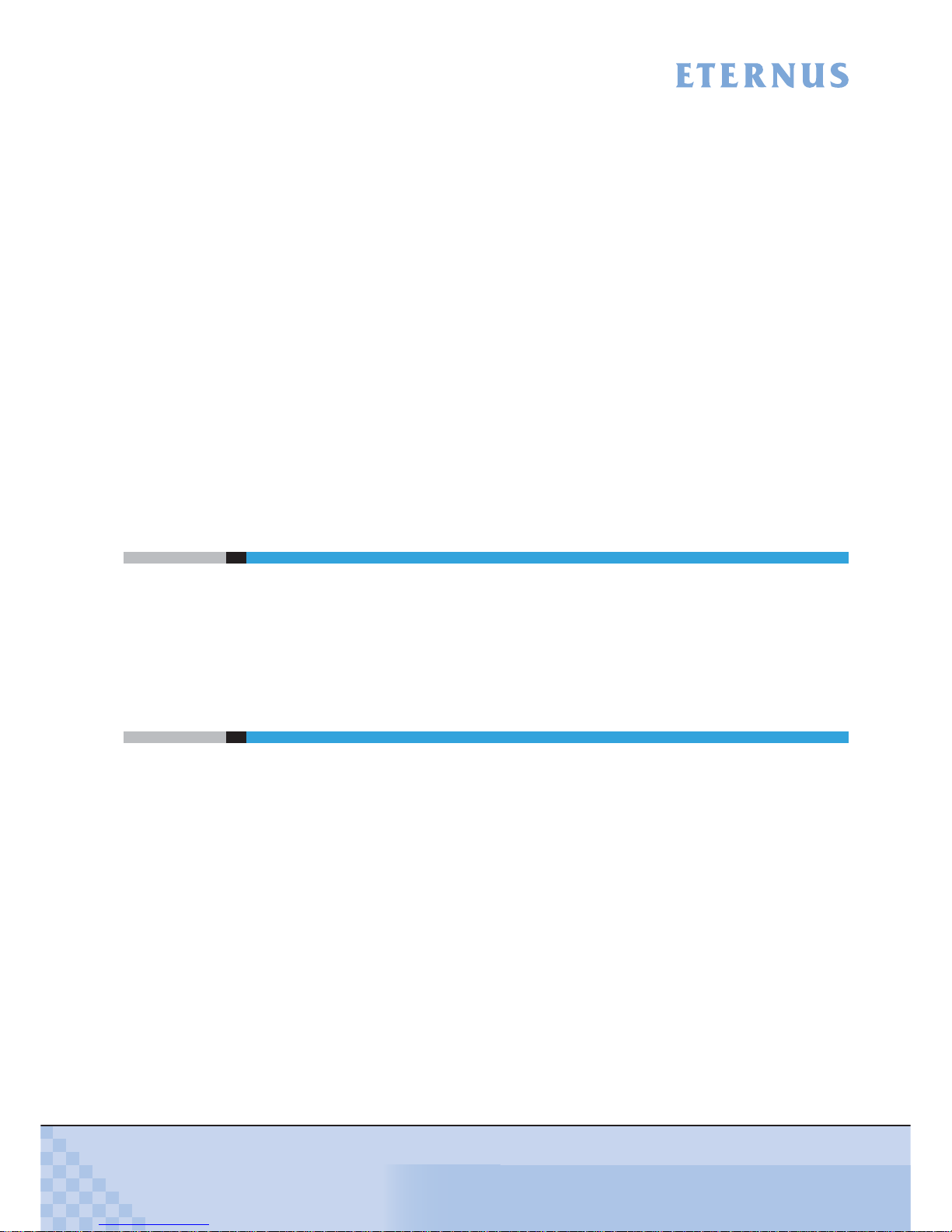
ETERNUS DX60/DX80/DX90 Disk storage system User Guide
3
Copyright 2010 FUJITSU LIMITED
P3AM-3042-07ENZ0
Preface
Fujitsu would like to thank you for purchasing our ETERNUS DX60/DX80/DX90 Disk storage
system.
The ETERNUS DX60/DX80/DX90 Disk storage system is designed to be connected to a Fujitsu
(PRIMEQUEST, PRIMERGY, or SPARC Enterprise) or other server.
This guide introduces the user to the ETERNUS DX60/DX80/DX90 Disk storage system
(referred to as just "ETERNUS DX60/DX80/DX90" in the remainder of this manual), and explains
the regular checks and maintenance required.
This guide is intended for use of ETERNUS DX60/DX80/DX90 in regions other than Japan and
EMEA (Europe, Middle East and Africa).
Please carefully review the information outlined in this manual.
Seventh Edition
July 2010
Applicable Environment
The ETERNUS DX60/DX80/DX90 was designed and manufactured with user safety in mind.
When using the ETERNUS DX60/DX80/DX90, follow the handling instructions, placement and
cautionary notes listed in this guide. If used beyond the limits described, the users may be at risk
of personal injury and/or material damage.
Using this Manual
The manuals provided with the ETERNUS DX60/DX80/DX90 contain important information
regarding safe usage.
Please read these manuals carefully before using the ETERNUS DX60/DX80/DX90. Pay special
attention to "ETERNUS DX60/DX80/DX90 Disk storage system Safety Precautions", and understand the contents thoroughly before connecting. Keep these manuals in a safe place for future
reference.
Fujitsu pays careful attention to the safe use of its products to prevent user injury and/or material
damage. To use the ETERNUS DX60/DX80/DX90 properly, please follow the instructions in this
manual.
Page 4
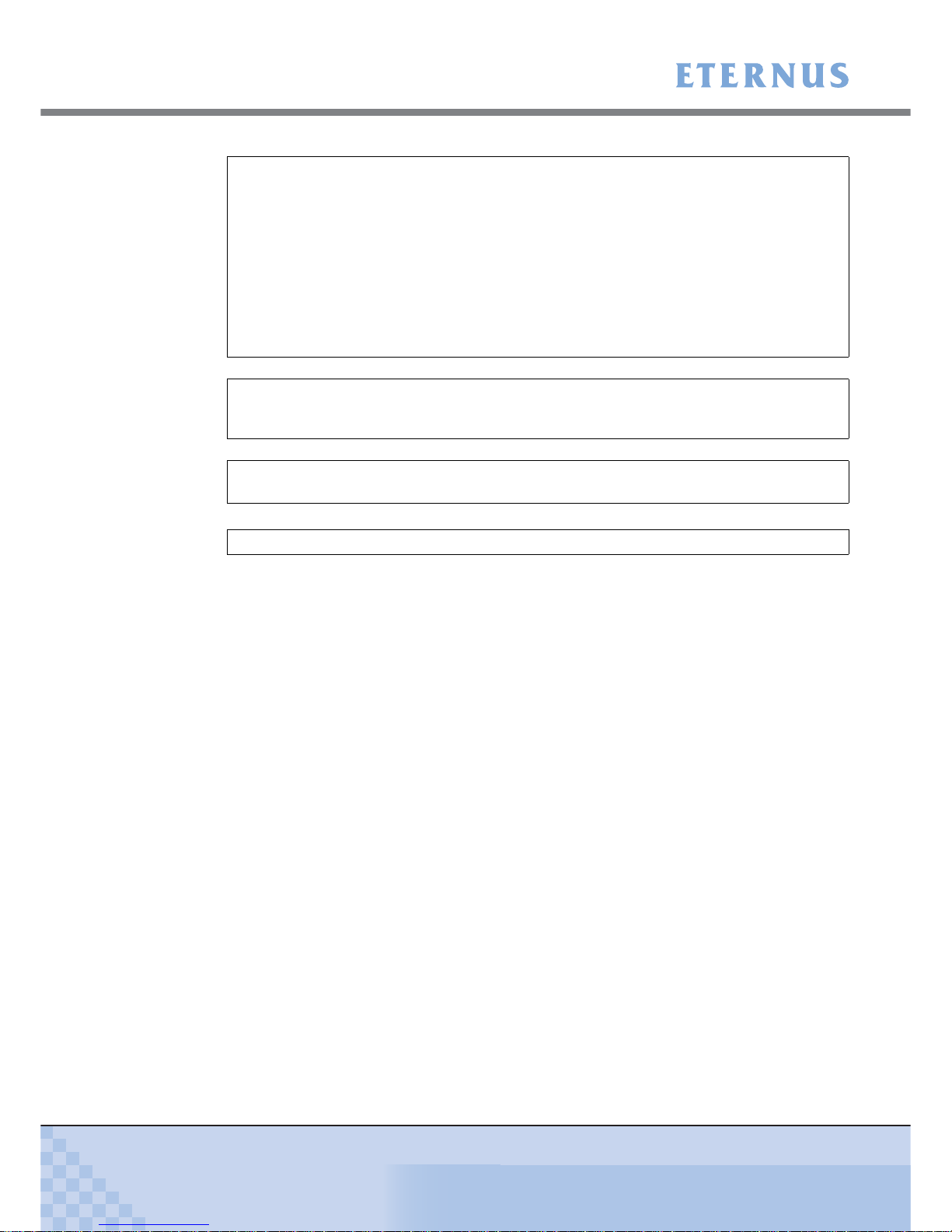
Preface
ETERNUS DX60/DX80/DX90 Disk storage system User Guide
4
Copyright 2010 FUJITSU LIMITED
P3AM-3042-07ENZ0
UNIX is a registered trademark of The Open Group in the United States and other countries.
Microsoft, Windows, Windows Server, SQL Server, and Exchange Server are either registered
trademarks or trademarks of Microsoft Corporation in the United States and/or other countries.
Sun, Sun Microsystems, the Sun Logo, Solaris and all Solaris based marks and logos are trademarks or registered trademarks of Sun Microsystems, Inc. in the U.S. and other countries, and
are used under license.
All SPARC marks are trademarks or registered trademarks of SPARC International, Inc. in the
U.S. and other countries, and are used under license. Products with a SPARC mark are based
on the architecture developed by Sun Microsystems, Inc.
HP-UX is a trademark of Hewlett-Packard in the U.S. and other countries.
Linux is a trademark or registered trademark of Linus Torvalds in the U.S. and other countries.
AIX is a trademark of IBM Corp.
VMware, VMware logos, Virtual SMP, and VMotion are either registered trademarks or trademarks of VMware, Inc. in the U.S. and/or other countries.
Oracle is a registered trademark of Oracle Corporation and/or its affiliates.
The company names, product names and service names mentioned in this document are registered trademarks or trademarks of their respective companies.
Screen shot(s) reprinted with permission from Microsoft Corporation.
Copyright 2010 FUJITSU LIMITED
The ETERNUS DX60/DX80/DX90 is designed, developed and manufactured as contemplated
for general use, including without limitation, general office use, personal use, household use,
and ordinary industrial use, but is not designed, developed and manufactured for use in
situations with accompanying fatal risks or dangers that, unless extremely high safety is
secured, could lead directly to death, personal injury, severe physical damage or other loss
(hereinafter "High Safety Required Use"), including without limitation, nuclear reaction control
in nuclear facility, aircraft flight control, air traffic control, mass transport control, medical life
support system, and missile launch control in weapon systems. Do not use the ETERNUS
DX60/DX80/DX90 for High Safety Required Use without securing the sufficient safety level
required. If you wish to use the ETERNUS DX60/DX80/DX90 for High Safety Required Use,
please consult with our sales representative before such use.
Electromagnetic compatibility
Emissions: FCC Class A, EN55022 Class A and CNS 13438 Class A
Immunity: EN55024
Safety
CAN/CSA C22.2 No. 60950, UL60950 and EN60950
Class 1 laser product
Page 5

Preface
ETERNUS DX60/DX80/DX90 Disk storage system User Guide
5
Copyright 2010 FUJITSU LIMITED
P3AM-3042-07ENZ0
Page 6
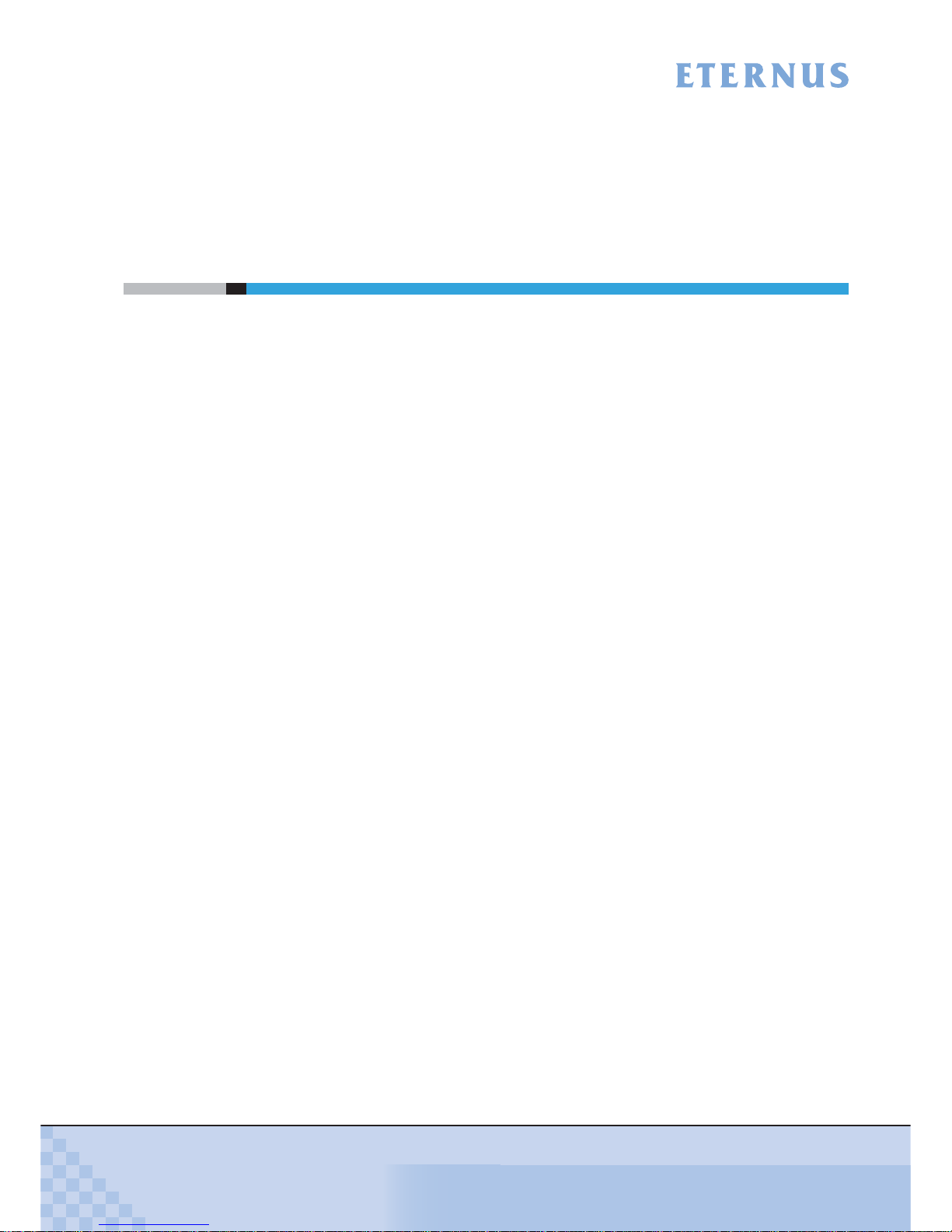
ETERNUS DX60/DX80/DX90 Disk storage system User Guide
6
Copyright 2010 FUJITSU LIMITED
P3AM-3042-07ENZ0
About this Manual
Organization
This manual is organized as follows:
• Chapter 1 Overview
This chapter describes the special features, data configurations of RAID groups, and
specifications of the ETERNUS DX60/DX80/DX90.
• Chapter 2 Components
This chapter describes the components of the ETERNUS DX60/DX80/DX90.
• Chapter 3 Standard Operations
This chapter describes how to turn the ETERNUS DX60/DX80/DX90 on and off, and how to
attach and remove the front cover or flange cover.
• Chapter 4 Flow from Installation to Operation
This chapter describes the flow of work from installation to the start of ETERNUS DX60/
DX80/DX90 operation.
• Chapter 5 Installation
This chapter describes the ETERNUS DX60/DX80/DX90 installation.
• Chapter 6 Cable Connection
This chapter describes how to connect various cables to the ETERNUS DX60/DX80/DX90.
• Chapter 7 Setup
This chapter describes how to set up the ETERNUS DX60/DX80/DX90 for operation.
• Chapter 8 Installing Optional Products
This chapter describes how to install optional products.
• Chapter 9 Operation and Maintenance
This chapter describes points to note when operating and performing maintenance for the
ETERNUS DX60/DX80/DX90. It also describes how to change the configuration and the
appropriate response to any problems which may occur.
Read this chapter when operating or performing maintenance on the ETERNUS DX60/DX80/
DX90, or if an error occurs.
"Specifications", "Events detected by ServerView", and "About Using of Open Sources" are
described as appendixes.
Refer to the manuals for each peripheral concerning details not included in this manual.
Page 7
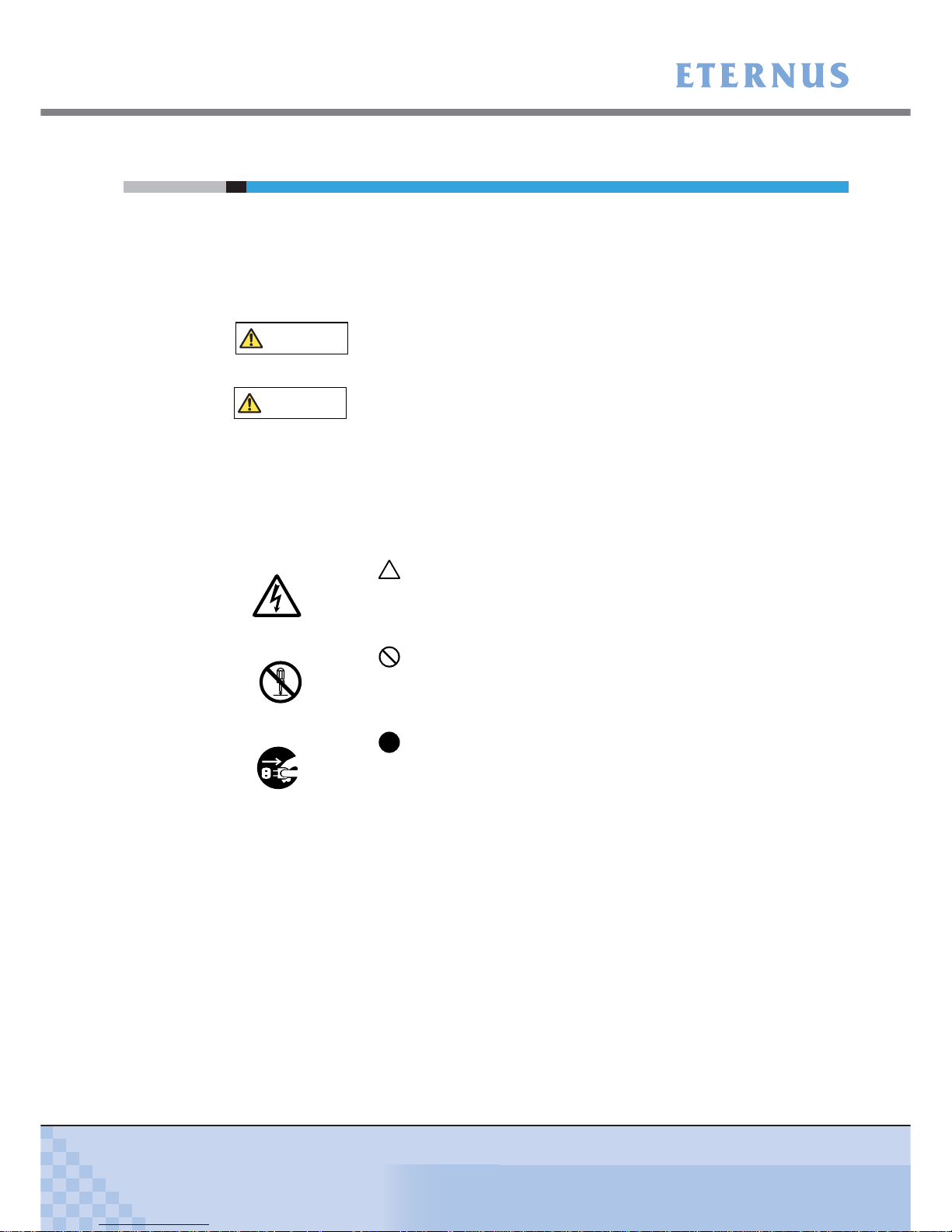
About this Manual
ETERNUS DX60/DX80/DX90 Disk storage system User Guide
7
Copyright 2010 FUJITSU LIMITED
P3AM-3042-07ENZ0
Warning Notations
Warning signs are shown throughout this manual in order to prevent injury to the user and/or
material damage. These signs are composed of a symbol and a message describing the recommended level of caution. The following explains the symbols, their levels of caution, and their
meanings as used in this manual.
The following symbols are used to indicate the type of warnings or cautions being described.
WARNING
This symbol indicates the possibility of serious or fatal injury if the
ETERNUS DX60/DX80/DX90 is not used properly.
CAUTION
This symbol indicates the possibility of minor or moderate personal
injury, as well as damage to the ETERNUS DX60/DX80/DX90 and/or to
other users and their property, if the ETERNUS DX60/DX80/DX90 is not
used properly.
I
MPORTAN
T
This symbol indicates IMPORTANT information for the user to note
when using the ETERNUS DX60/DX80/DX90.
E
lectric Shoc
k
The triangle emphasizes the urgency of the WARNING and
CAUTION contents. Inside the triangle and above it are details
concerning the symbol (e.g. Electrical Shock).
N
o Disassemb
ly
The barred "Do Not..." circle warns against certain actions. The
action which should be avoided is both illustrated inside the barred circle
and written above it (e.g. No Disassembly).
Unplu
g
The black "Must Do..." disk indicates actions that must be taken.
The required action is both illustrated inside the black disk and written
above it (e.g. Unplug).
Page 8

About this Manual
ETERNUS DX60/DX80/DX90 Disk storage system User Guide
8
Copyright 2010 FUJITSU LIMITED
P3AM-3042-07ENZ0
How Warnings are Presented in this Manual
A message is written beside the symbol indicating the caution level. This message is marked
with a vertical ribbon in the left margin, to distinguish this warning from ordinary descriptions.
An example is shown here.
Additional Information
Expressions and abbreviations
The following are expressions and abbreviations used throughout this manual:
Product names and abbreviations
• "Windows®" represents the following products.
- Microsoft® Windows® 2000 operating system
- Microsoft® Windows Server® 2003 operating system
- Microsoft® Windows Server® 2008 operating system
Warning Level Indicator
Warning T ype Indicator
Warning Details
To avoid damaging the ETERNUS DX60/DX80/DX90, pay attention to
the following points when cleaning the ETERNUS DX60/DX80/DX90:
- Make sure to disconnect the power when cleaning.
- Be careful that no liquid seeps into the ETERNUS DX60/DX80/DX90
when using cleaners, etc.
- Do not use alcohol or other solvents to clean the ETERNUS
DX60/DX80/DX90.
Warning Layout Ribbon
Example Warning
Functions and know how which can be useful when setting up or operating
the ETERNUS DX60/DX80/DX90.
Refer
This notation indicates related reference manuals.
Page 9
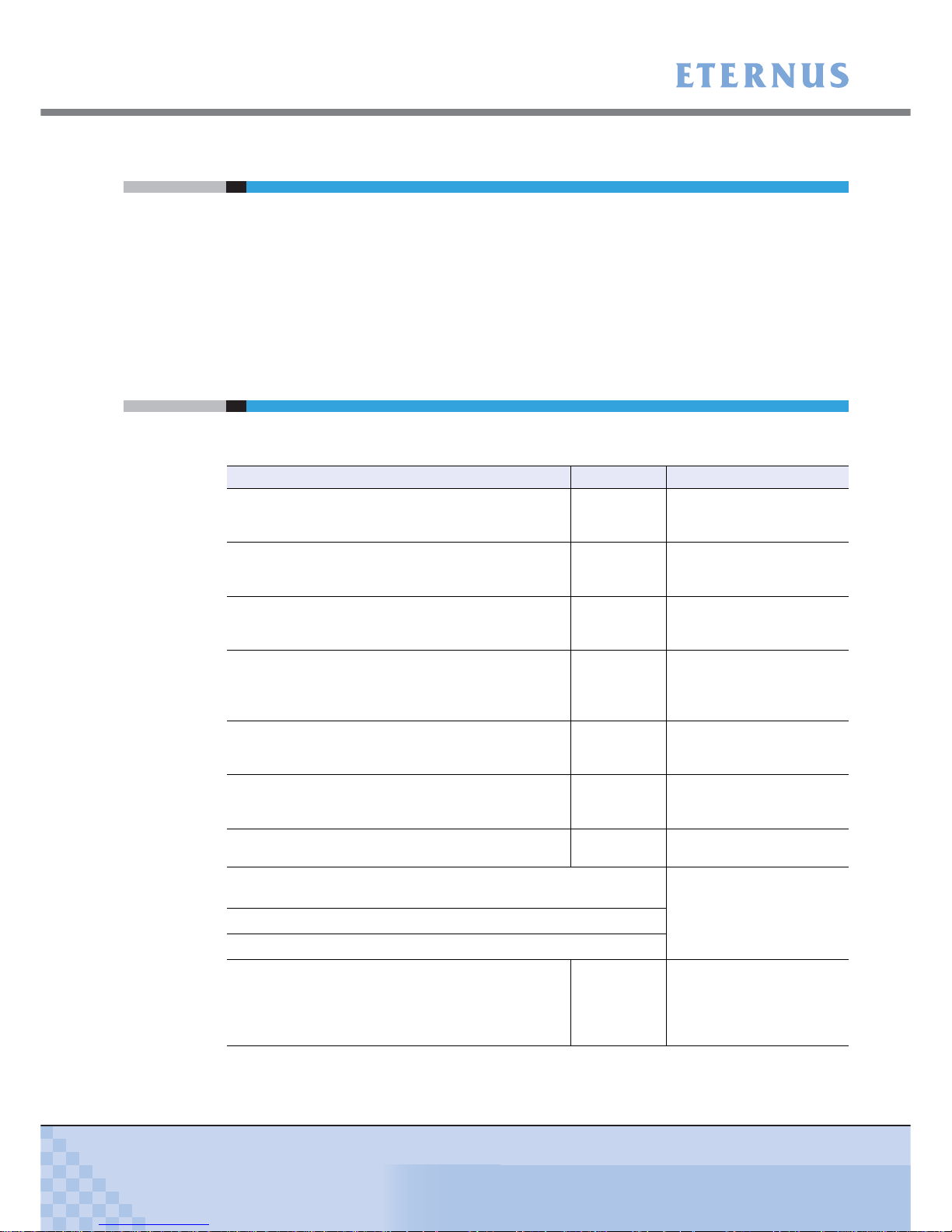
About this Manual
ETERNUS DX60/DX80/DX90 Disk storage system User Guide
9
Copyright 2010 FUJITSU LIMITED
P3AM-3042-07ENZ0
Latest Information
The information in this document is subject to change without notice for functionality expansion
of ETERNUS DX60/DX80/DX90 and improvement. The latest version of this document and the
latest information about the ETERNUS DX60/DX80/DX90 is released in the following web-site.
Access the following address if needed.
http://www.fujitsu.com/global/services/computing/storage/eternus/products/diskstorage/dx-entry/
Related Manuals
Refer to the following related manuals in addition to this manual.
Manuals Code Description
ETERNUS DX60/DX80/DX90 Disk storage system
Setup Guide (Fibre Channel model)
P3AM-3082
This manual describes how
to ready Fibre Channel
model devices for operation.
ETERNUS DX60/DX80 Disk storage system Setup
Guide (iSCSI model)
P3AM-3092
This manual describes how
to ready iSCSI model
devices for operation.
ETERNUS DX60/DX80 Disk storage system Setup
Guide (SAS model)
P3AM-3102
This manual describes how
to ready SAS model devices
for operation.
ETERNUS DX60/DX80/DX90 Disk storage system
Safety Precautions
P3AM-3142
This manual describes the
points to note when
installing and operating the
device.
ETERNUS DX60/DX80/DX90 Disk storage system
Package Contents
P3AM-3062
This is the list of package
contents for the device and
optional products.
ETERNUS DX60/DX80/DX90 Disk storage system
Using Optional Products
P3AM-3152
This manual describes the
points to note when using
optional products.
ETERNUS DX60/DX80/DX90 Disk storage system
Feature activation licenses
P3AM-3312
This manual describes the
Advanced Copy license.
ETERNUS DX Disk storage systems Server Connection Guide
(Fibre Channel)
*1
This manual describes how
to connect the ETERNUS
DX60/DX80/DX90 to a
server.
ETERNUS DX Disk storage systems Server Connection Guide (iSCSI)
*1
ETERNUS DX Disk storage systems Server Connection Guide (SAS)
*1
ETERNUS DX60/DX80/DX90 Web GUI User Guide P2X0-0700
This manual describes how
to monitor and set the
ETERNUS DX60/DX80/
DX90 via Graphical User
Interface (GUI).
Page 10

About this Manual
ETERNUS DX60/DX80/DX90 Disk storage system User Guide
10
Copyright 2010 FUJITSU LIMITED
P3AM-3042-07ENZ0
*1: Download the necessary manuals for the customer operating environment (for server OS, Fibre
Channel card type, etc.) from the specified web-site. For the URL of the download web-site, refer to
the Documentation CD provided with the ETERNUS DX60/DX80/DX90.
ETERNUS DX60/DX80/DX90 CLI User Guide P2X0-0710
This manual describes how
to monitor and set the
ETERNUS DX60/DX80/
DX90 via Command Line
Interface (CLI).
ETERNUS Multipath Driver V2.0 User's Guide
This manual describes how
to use the optional
ETERNUS Multipath Driver.
(For Windows®) P2WW-1451
(For Linux) P2U3-0031
(For AIX) P2U3-0051
ETERNUS Multipath Driver V3.0 User's Guide
For Solaris™ Operating System P2S0-0062
ETERNUS MPIO for IBM AIX V2.0.2
Installation & Configuration Guide for AIX
P2U3-0150
Manuals Code Description
Page 11

ETERNUS DX60/DX80/DX90 Disk storage system User Guide
11
Copyright 2010 FUJITSU LIMITED
P3AM-3042-07ENZ0
Labels
Warning labels and manufacturer's labels are found in various places of the ETERNUS DX60/
DX80/DX90, as shown in the example below.
Do not remove these labels.
■ Controller Enclosure
Manufacturer’s label
The label with the model, serial #, etc.
is located here.
Page 12

Labels
ETERNUS DX60/DX80/DX90 Disk storage system User Guide
12
Copyright 2010 FUJITSU LIMITED
P3AM-3042-07ENZ0
■ Drive Enclosure
■ AC Outlet Box (1U)
Manufacturer’s label
The label with the model, serial #, etc.
is located here.
Page 13
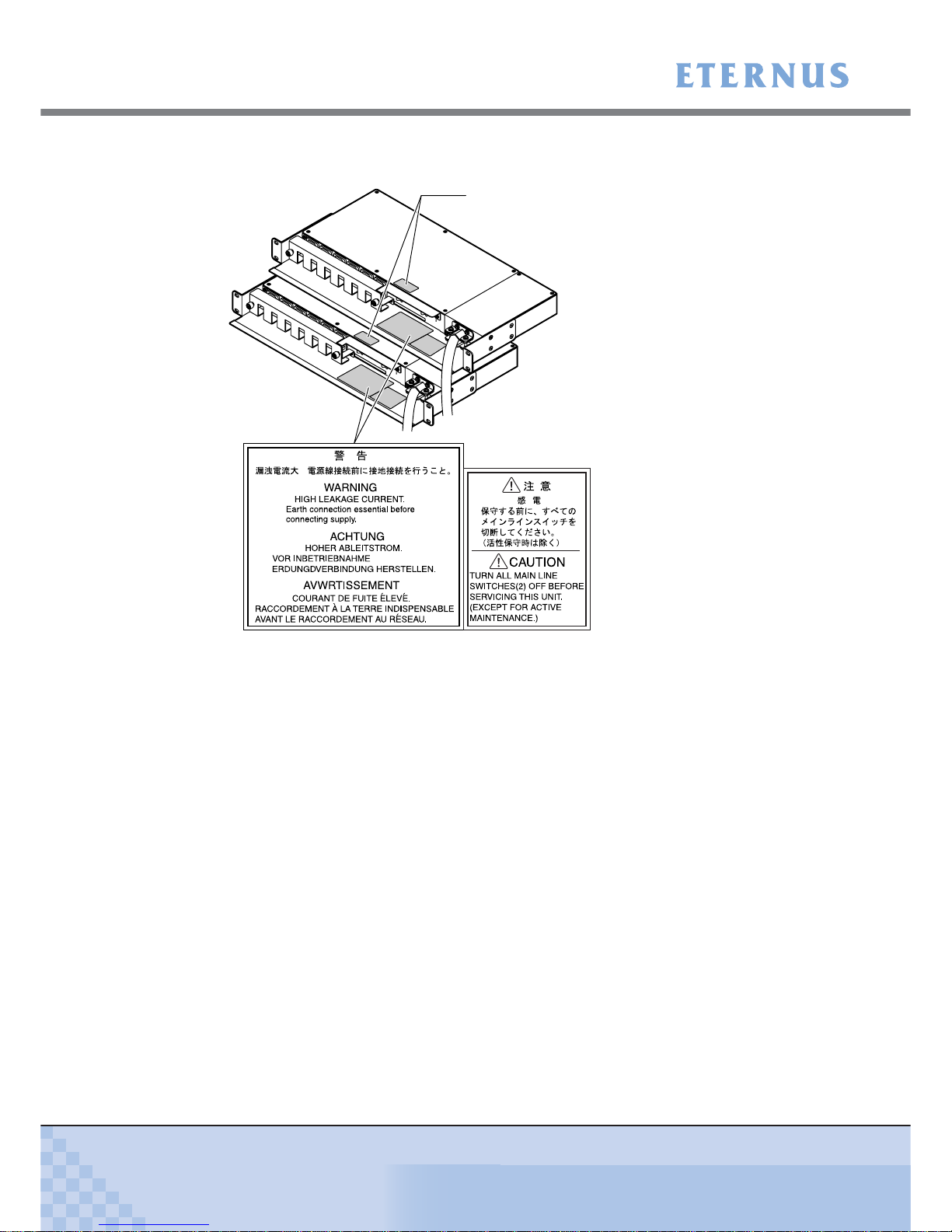
Labels
ETERNUS DX60/DX80/DX90 Disk storage system User Guide
13
Copyright 2010 FUJITSU LIMITED
P3AM-3042-07ENZ0
■ AC Outlet Box (2U)
Manufacturer’s label
The label with the model, serial #, etc.
is located here.
Page 14

ETERNUS DX60/DX80/DX90 Disk storage system User Guide
14
Copyright 2010 FUJITSU LIMITED
P3AM-3042-07ENZ0
Contents
Chapter 1 Overview .................................................................................22
1.1 System Features .............................................................................................. 22
1.2 Configuration .................................................................................................... 26
1.2.1 RAID Level ................................................................................................................................ 26
1.2.2 RAID Groups and Volumes ....................................................................................................... 32
1.2.3 System Disks ............................................................................................................................. 33
1.2.4 Hot Spare .................................................................................................................................. 34
1.2.5 Disks .......................................................................................................................................... 35
1.2.6 Host Interface ............................................................................................................................ 35
1.3 Functions .......................................................................................................... 36
1.3.1 Rebuild/Copyback ..................................................................................................................... 36
1.3.2 Redundant Copy ........................................................................................................................ 38
1.3.3 Advanced Copy ......................................................................................................................... 39
1.3.4 RAID Migration .......................................................................................................................... 42
1.3.5 Logical Device Expansion ......................................................................................................... 44
1.3.6 LUN Concatenation ................................................................................................................... 45
1.3.7 Security Functions ..................................................................................................................... 46
1.3.8 Eco-mode .................................................................................................................................. 48
Chapter 2 Components ...........................................................................49
2.1 3.5" Type Controller Enclosure ........................................................................ 49
2.1.1 Front View ................................................................................................................................. 49
2.1.2 Rear View .................................................................................................................................. 51
2.2 2.5" Type Controller Enclosure ........................................................................ 57
2.2.1 Front View ................................................................................................................................. 57
2.2.2 Rear View .................................................................................................................................. 59
2.3 3.5" Type Drive Enclosure ................................................................................ 63
2.3.1 Front View ................................................................................................................................. 63
2.3.2 Rear View .................................................................................................................................. 65
2.4 2.5" Type Drive Enclosure ................................................................................ 67
2.4.1 Front View ................................................................................................................................. 67
2.4.2 Rear View .................................................................................................................................. 69
2.5 AC Outlet Box .................................................................................................. 71
2.5.1 AC Outlet Box (1U) .................................................................................................................... 71
2.5.2 AC Outlet Box (2U) .................................................................................................................... 71
Chapter 3 Standard Operations..............................................................72
3.1 Power ON Control ............................................................................................ 72
3.2 Power OFF Control .......................................................................................... 74
Page 15

Contents
ETERNUS DX60/DX80/DX90 Disk storage system User Guide
15
Copyright 2010 FUJITSU LIMITED
P3AM-3042-07ENZ0
3.3 Attaching and Removing the Front Cover ........................................................ 75
3.4 Attaching and Removing the Flange Cover ..................................................... 78
3.5 Turning the AUTO POWER Switch On/Off ...................................................... 79
3.6 Wearing the Wrist Strap ................................................................................... 81
Chapter 4 Flow from Installation to Operation......................................82
Chapter 5 Installation ..............................................................................86
5.1 Installation Preparation .................................................................................... 86
5.1.1 Placement Area ......................................................................................................................... 86
5.1.2 Check the Number of Wall Outlets ............................................................................................ 87
5.2 Rack Installation ............................................................................................... 88
5.2.1 Installing Controller Enclosure ................................................................................................... 91
5.2.2 Installing Drive Enclosure .......................................................................................................... 95
5.2.3 Installing AC Outlet Box (1U) ..................................................................................................... 99
5.2.4 Installing AC Outlet Box (2U) ................................................................................................... 102
Chapter 6 Cable Connection.................................................................106
6.1 Connection Preparation ................................................................................. 106
6.2 LAN Cable Connection (for Operation Management) .................................... 107
6.3 Fibre Channel Cable Connection (For Fibre Channel) ................................... 110
6.4 LAN Cable Connection (For iSCSI) ................................................................ 113
6.5 MiniSAS Cable Connection (For SAS) ........................................................... 115
6.6 MiniSAS Cable Connection (For Drive Enclosures) ....................................... 117
6.7 Power Cord Connection ................................................................................. 123
6.7.1 With No AC Outlet Box ............................................................................................................ 124
6.7.2 When 1U AC Outlet Box is Installed ........................................................................................126
6.7.3 When 2U AC Outlet Box is Installed ........................................................................................131
Chapter 7 Setup .....................................................................................136
7.1 Setup Preparation .......................................................................................... 136
7.2 Basic Setup .................................................................................................... 139
7.2.1 Initial Setup .............................................................................................................................. 140
7.2.2 Configuration Wizard ............................................................................................................... 149
7.2.3 Hot Spare Registration ............................................................................................................ 160
7.3 Advanced Copy Setup ................................................................................... 163
7.3.1 Obtaining the Advanced Copy License Key ............................................................................ 163
7.3.2 Registering the Advanced Copy License Key ......................................................................... 168
7.3.3 Advanced Copy Settings ......................................................................................................... 169
7.4 Monitoring Setup ............................................................................................ 169
7.4.1 Event Notification Setup .......................................................................................................... 169
7.4.2 E-mail Notification Setup ......................................................................................................... 172
7.4.3 ServerView (SNMP Trap Notification) Setup ........................................................................... 174
Page 16
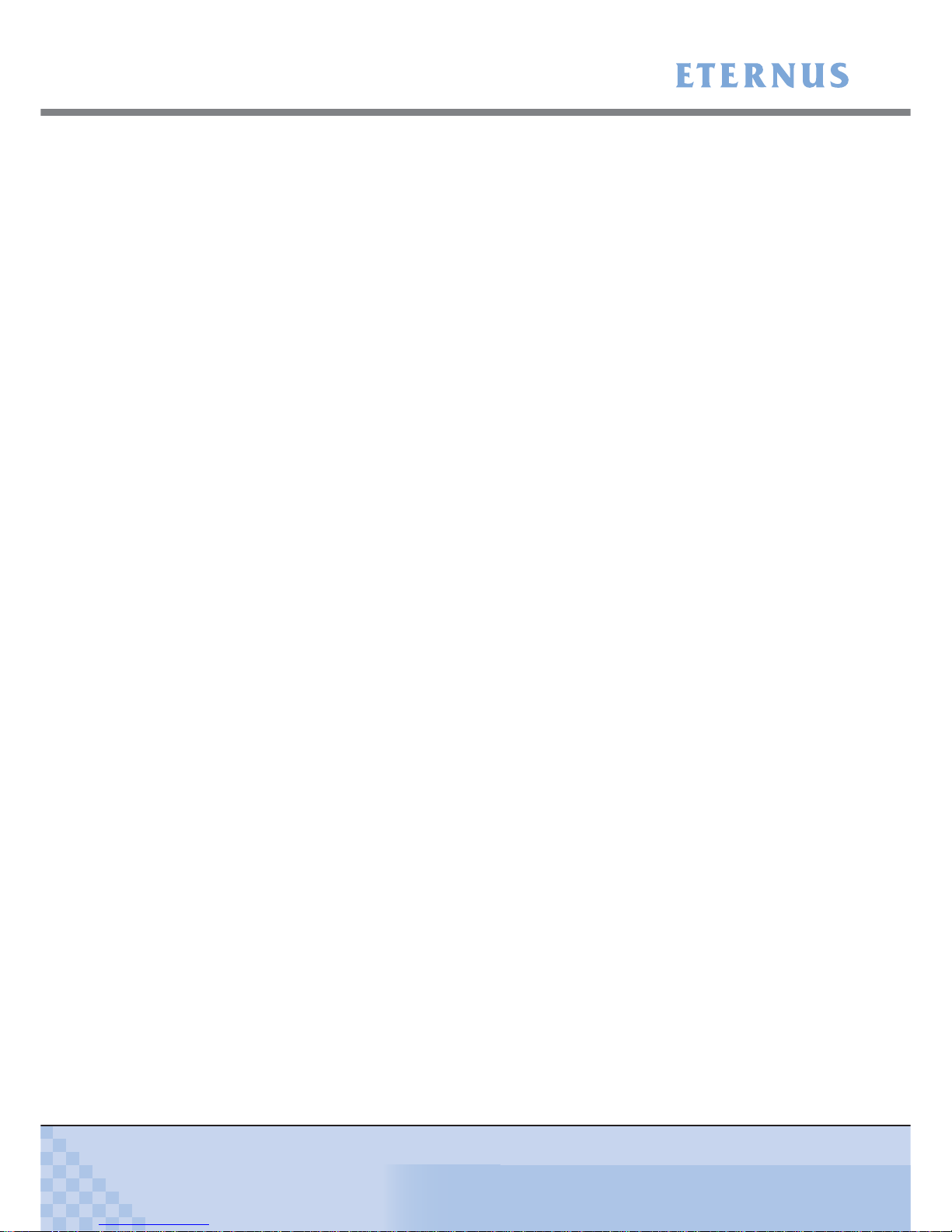
Contents
ETERNUS DX60/DX80/DX90 Disk storage system User Guide
16
Copyright 2010 FUJITSU LIMITED
P3AM-3042-07ENZ0
7.4.4 Remote Support Setup ............................................................................................................ 179
7.5 Server Connection Setup ............................................................................... 180
7.6 System Status Check ..................................................................................... 181
Chapter 8 Installing Optional Products ...............................................184
8.1 Disk Installation .............................................................................................. 184
8.1.1 Disk Handling Instructions ....................................................................................................... 184
8.1.2 Installable Disks ....................................................................................................................... 185
8.1.3 Disk Installation Positions ........................................................................................................ 186
8.1.4 Additional Disk Installation Procedure ..................................................................................... 186
8.2 Drive Enclosure Installation ............................................................................ 192
8.2.1 Drive Enclosure Handling Instructions .....................................................................................192
8.2.2 Installable Drive Enclosures .................................................................................................... 193
8.2.3 Drive Enclosure Rack Installation Procedure .......................................................................... 193
8.2.4 Additional Drive Enclosure Installation .................................................................................... 199
Chapter 9 Operation and Maintenance ................................................202
9.1 Checking the ETERNUS DX60/DX80/DX90 Status ....................................... 202
9.2 Backing up Data ............................................................................................. 202
9.3 Maintenance Service ...................................................................................... 203
9.3.1 Maintenance Support Period ................................................................................................... 203
9.4 Post Start-of-Operation Changes to the Configuration .................................. 203
9.4.1 Replacing Fibre Channel Cards .............................................................................................. 204
9.4.2 Replacing LAN Cards / iSCSI HBAs ........................................................................................ 205
9.4.3 Replacing SAS Cards .............................................................................................................. 206
9.5 Troubleshooting ............................................................................................. 207
9.5.1 Check List ................................................................................................................................ 207
9.5.2 Trouble Record ........................................................................................................................ 214
Appendix A Specifications .......................................................................216
A.1 Device Specifications ...................................................................................... 216
A.1.1 ETERNUS DX60 Specifications .............................................................................................. 216
A.1.2 ETERNUS DX80 Specifications .............................................................................................. 218
A.1.3 ETERNUS DX90 Specifications .............................................................................................. 220
A.2 Optional Product Specifications ...................................................................... 222
A.2.1 Disks ....................................................................................................................................... 222
A.2.2 Drive Enclosures ..................................................................................................................... 227
A.2.3 AC Outlet Box.......................................................................................................................... 228
A.2.4 Expansion Controller ............................................................................................................... 229
A.2.5 Expansion Expander ............................................................................................................... 229
A.2.6 Extension Cable Kit ................................................................................................................. 230
Page 17
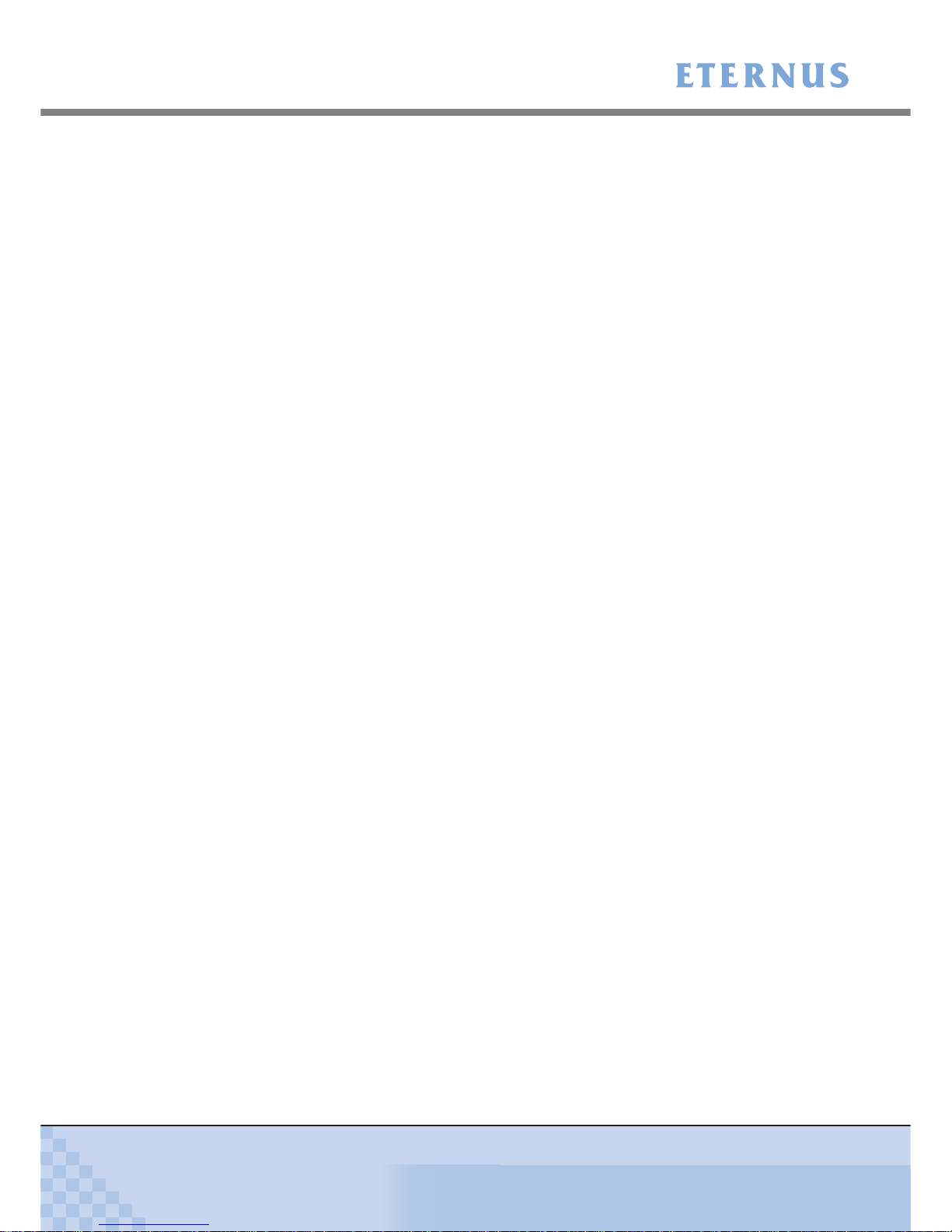
Contents
ETERNUS DX60/DX80/DX90 Disk storage system User Guide
17
Copyright 2010 FUJITSU LIMITED
P3AM-3042-07ENZ0
Appendix B Events detected by ServerView ..........................................231
Appendix C About Using of Open Sources ............................................232
Index .......................................................................................................235
Page 18
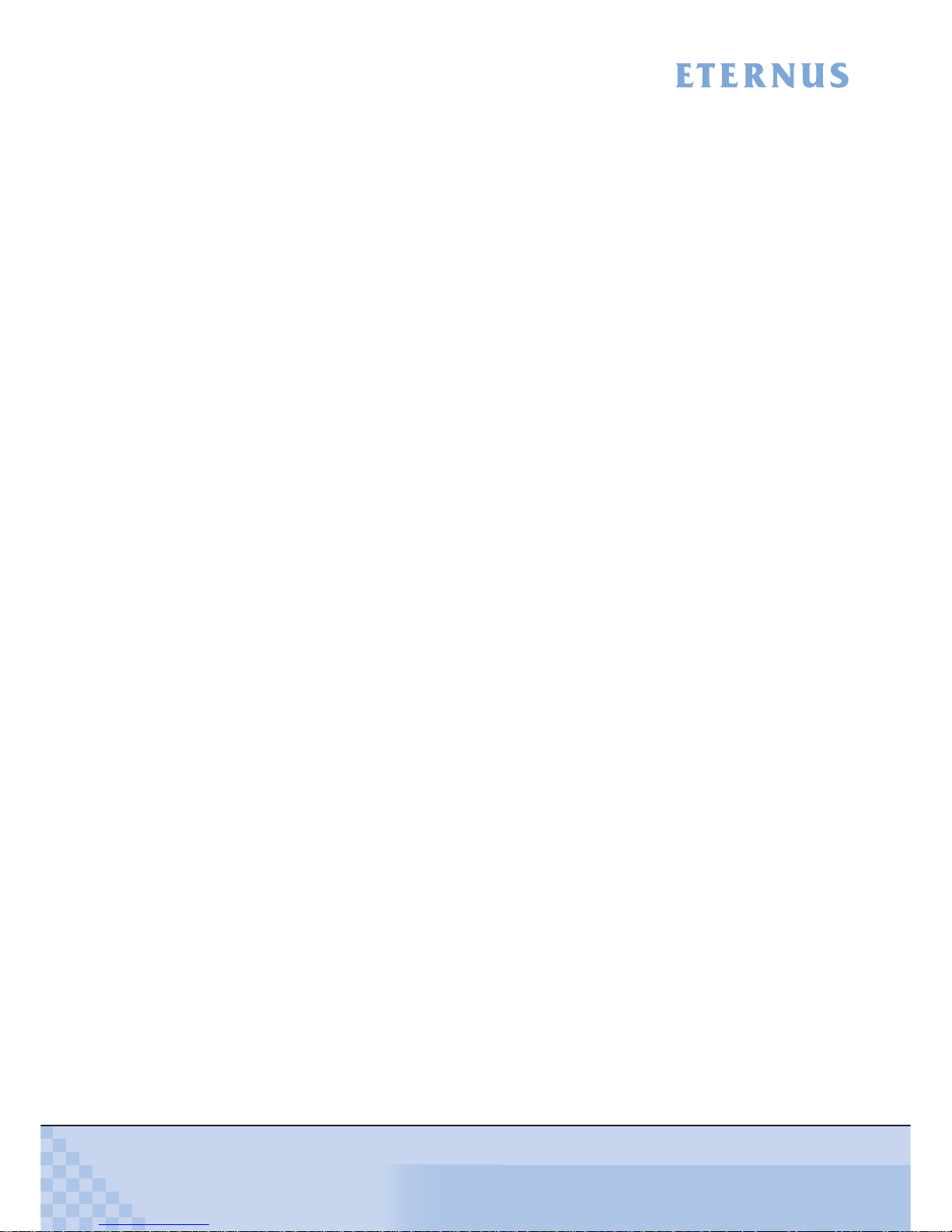
ETERNUS DX60/DX80/DX90 Disk storage system User Guide
18
Copyright 2010 FUJITSU LIMITED
P3AM-3042-07ENZ0
Figure of Contents
Figure 1.1 RAID0 concept .......................................................................................................................... 27
Figure 1.2 RAID1 concept .......................................................................................................................... 27
Figure 1.3 RAID1+0 concept ...................................................................................................................... 28
Figure 1.4 RAID5 concept .......................................................................................................................... 28
Figure 1.5 RAID5+0 concept ...................................................................................................................... 29
Figure 1.6 RAID6 concept .......................................................................................................................... 30
Figure 1.7 Example of a RAID group.......................................................................................................... 32
Figure 1.8 RAID group concept .................................................................................................................. 32
Figure 1.9 Hot Spares................................................................................................................................. 34
Figure 1.10 Rebuild/Copyback function........................................................................................................ 36
Figure 1.11 Redundant Copy Function......................................................................................................... 38
Figure 1.12 Example of an Advanced Copy operation ................................................................................. 39
Figure 1.13 Example for use RAID Migration 1 ............................................................................................ 42
Figure 1.14 Example for use RAID Migration 2 ............................................................................................ 43
Figure 1.15 Example for use Logical Device Expansion .............................................................................. 44
Figure 1.16 Example for use LUN Concatenation ........................................................................................ 45
Figure 1.17 LUN Mapping function ............................................................................................................... 46
Figure 1.18 Host Affinity function.................................................................................................................. 47
Figure 1.19 Eco-mode mechanism............................................................................................................... 48
Figure 1.20 Setting example for Eco-mode schedule................................................................................... 48
Figure 2.1 Front view of 3.5" type controller enclosure (with front cover)................................................... 49
Figure 2.2 Front view of 3.5" type controller enclosure (without front cover).............................................. 50
Figure 2.3 Disk slot numbers (3.5" type controller enclosure) .................................................................... 50
Figure 2.4 Rear view of 3.5" type controller enclosure (single controller model) ........................................ 51
Figure 2.5 Rear view of 3.5" type controller enclosure (dual controller model) .......................................... 51
Figure 2.6 ETERNUS DX60/DX80 Fibre Channel model controller ........................................................... 52
Figure 2.7 ETERNUS DX90 Fibre Channel model controller ..................................................................... 53
Figure 2.8 ETERNUS DX60/DX80 iSCSI model controller......................................................................... 54
Figure 2.9 ETERNUS DX60/DX80 SAS model controller........................................................................... 55
Figure 2.10 Power supply unit (3.5" type controller enclosure) .................................................................... 56
Figure 2.11 Front view of 2.5" type controller enclosure (with flange cover) ................................................ 57
Figure 2.12 Front view of 2.5" type controller enclosure (without flange cover) ........................................... 58
Figure 2.13 Disk slot numbers (2.5" type controller enclosure) .................................................................... 58
Figure 2.14 Rear view of 2.5" type controller enclosure (single controller model) ........................................ 59
Figure 2.15 Rear view of 2.5" type controller enclosure (dual controller model) .......................................... 59
Figure 2.16 ETERNUS DX60/DX80 Fibre Channel model controller ........................................................... 60
Figure 2.17 ETERNUS DX90 Fibre Channel model controller ..................................................................... 61
Figure 2.18 Power supply unit (2.5" type controller enclosure) .................................................................... 62
Figure 2.19 Front view of 3.5" type drive enclosure (with front cover) .......................................................... 63
Figure 2.20 Front view of 3.5" type drive enclosure (without front cover) ..................................................... 6
4
Figure 2.21 Disk slot numbers of 3.5" type drive enclosure.......................................................................... 64
Figure 2.22 Rear view of 3.5" type drive enclosure (single expander model)............................................... 65
Figure 2.23 Rear view of 3.5" type drive enclosure (dual expander model) ................................................. 65
Figure 2.24 Expander (3.5" type drive enclosure) ........................................................................................ 66
Figure 2.25 Power supply unit (3.5" type drive enclosure) ........................................................................... 66
Figure 2.26 Front view of 2.5" type drive enclosure (with flange cover) ....................................................... 67
Figure 2.27 Front view of 2.5" type drive enclosure (without flange cover) .................................................. 68
Figure 2.28 Disk slot numbers of 2.5" type drive enclosure.......................................................................... 68
Page 19
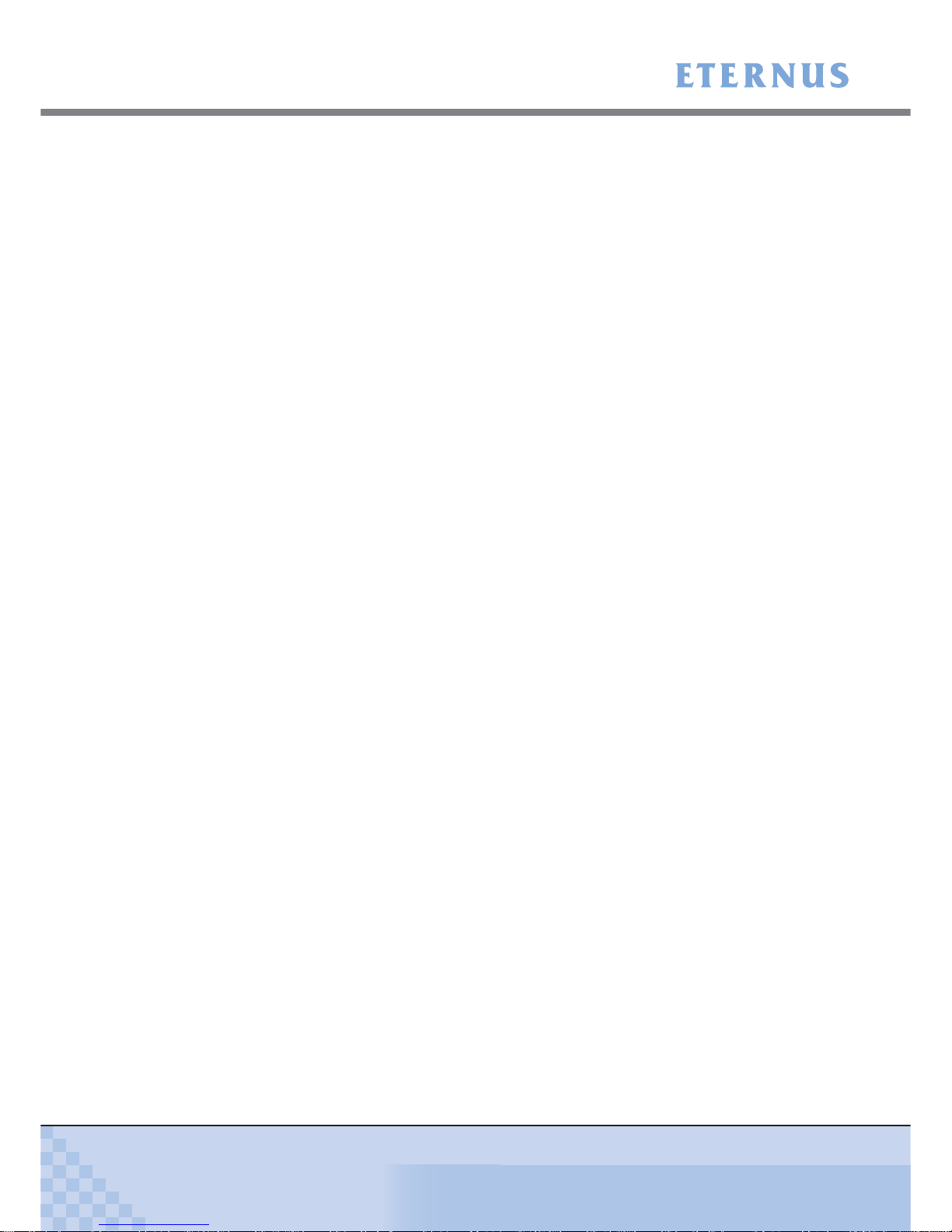
Figure of Contents
ETERNUS DX60/DX80/DX90 Disk storage system User Guide
19
Copyright 2010 FUJITSU LIMITED
P3AM-3042-07ENZ0
Figure 2.29 Rear view of 2.5" type drive enclosure (single expander model)............................................... 69
Figure 2.30 Rear view of 2.5" type drive enclosure (dual expander model) ................................................. 69
Figure 2.31 Expander (2.5" type drive enclosure) ........................................................................................ 70
Figure 2.32 Power supply unit (2.5" type drive enclosure) ........................................................................... 70
Figure 2.33 AC outlet box (1U) ..................................................................................................................... 71
Figure 2.34 AC outlet box (2U) ..................................................................................................................... 71
Figure 3.1 Wrist strap ................................................................................................................................. 81
Figure 5.1 Unit installation area (when installing other rack brands) .......................................................... 89
Figure 6.1 MiniSAS cable connection (between the controller enclosure and drive enclosure)
(single controller model) .......................................................................................................... 120
Figure 6.2 MiniSAS cable connection (between the controller enclosure and drive enclosure)
(dual controller model)............................................................................................................. 120
Figure 6.3 MiniSAS cable connection (When two or more drive enclosures are added)
(single controller model) .......................................................................................................... 122
Figure 6.4 MiniSAS cable connection (When two or more drive enclosures are added)
(dual controller model)............................................................................................................. 122
Figure 6.5 Connection of AC output cables (1U AC outlet box) ............................................................... 128
Figure 6.6 Connection of AC output cables (2U AC outlet box) ............................................................... 133
Figure 7.1 Network Settings label attachment .......................................................................................... 138
Figure 7.2 Start screen of the [Initial Setup] function ................................................................................ 141
Figure 7.3 [Set Date and Time] screen..................................................................................................... 142
Figure 7.4 [Set Storage System Name] screen ........................................................................................ 143
Figure 7.5 [Change Password] screen ..................................................................................................... 143
Figure 7.6 [Modify FC Port Mode] screen................................................................................................. 144
Figure 7.7 [Set FC Port Parameters] screen (for the "FC-CA" Port Mode)............................................... 145
Figure 7.8 [Set iSCSI Port Parameters] screen ........................................................................................ 146
Figure 7.9 [Set SAS Port Parameters] screen .......................................................................................... 147
Figure 7.10 [Setup Network Environment] screen ...................................................................................... 148
Figure 7.11 [Finish] screen of the initial setup ............................................................................................ 149
Figure 7.12 Configuration Wizard initial screen .......................................................................................... 150
Figure 7.13 [Create RAID Group] screen ................................................................................................... 152
Figure 7.14 [Create Volume] screen........................................................................................................... 153
Figure 7.15 [Setup FC Host] screen ........................................................................................................... 154
Figure 7.16 [Setup iSCSI Host] screen....................................................................................................... 155
Figure 7.17 [Setup SAS Host] screen.............................................................................................
............ 156
Figure 7.18 [Configure Affinity Group] screen ............................................................................................ 157
Figure 7.19 [Define LUN Mapping] screen 1 (when the Host Affinity function is used) .............................. 158
Figure 7.20 [Define LUN Mapping] screen 2 (when the Host Affinity function is used) .............................. 158
Figure 7.21 [Define LUN Mapping] screen 1 (when the Host Affinity function is not used) ........................ 159
Figure 7.22 [Define LUN Mapping] screen 2 (when the Host Affinity function is not used) ........................ 159
Figure 7.23 [Assign Hot Spare] screen....................................................................................................... 162
Figure 7.24 Display location of the serial number (GUI screen) ................................................................. 164
Figure 7.25 Advanced Copy Feature License Key Web Screen 1 ............................................................. 165
Figure 7.26 Advanced Copy Feature License Key Web Screen 2 ............................................................. 165
Figure 7.27 Advanced Copy Feature License Key Web Screen 3 ............................................................. 166
Figure 7.28 [Register Copy License] screen............................................................................................... 168
Figure 7.29 [Advanced Copy Status] screen .............................................................................................. 168
Figure 7.30 [Setup Event Notification] screen (Setting based on Severity) ................................................ 170
Figure 7.31 [Setup Event Notification] screen (Error Severity Level) ......................................................... 171
Figure 7.32 [Setup Event Notification] screen (Warning Level) .................................................................. 171
Figure 7.33 [Setup Event Notification] screen (Informational Level)........................................................... 172
Figure 7.34 [Setup E-Mail Notification] screen (Notification E-Mail) ........................................................... 173
Figure 7.35 [Setup E-Mail Notification] screen (Mail Server Settings) ........................................................ 173
Figure 7.36 Send Test E-mail ..................................................................................................................... 174
Page 20

Figure of Contents
ETERNUS DX60/DX80/DX90 Disk storage system User Guide
20
Copyright 2010 FUJITSU LIMITED
P3AM-3042-07ENZ0
Figure 7.37 [Setup Network Environment] screen (when ServerView is running) ...................................... 175
Figure 7.38 [Trap] screen ........................................................................................................................... 176
Figure 7.39 [Download MIB File] screen..................................................................................................... 177
Figure 7.40 [Perform SNMP Trap Test] screen .......................................................................................... 178
Figure 7.41 [Setup Remote Support] screen .............................................................................................. 180
Figure 7.42 Storage System Status screen ................................................................................................ 182
Figure 7.43 RAID Group Status screen ...................................................................................................... 183
Figure 7.44 Volume Status screen ............................................................................................................. 183
Figure 8.1 Position of 3.5" disk slots......................................................................................................... 186
Figure 8.2 Position of 2.5" disk slots......................................................................................................... 186
Figure 8.3 [Add Drive Enclosure] initial screen......................................................................................... 199
Figure 8.4 [Add Drive Enclosure] - Workflow Sequence screen 1 ............................................................ 200
Figure 8.5 [Add Drive Enclosure] - Workflow Sequence screen 2 ............................................................ 201
Figure 9.1 ETERNUS Multipath Manager Window................................................................................... 212
Figure 9.2 Trouble record (1/2)................................................................................................................. 214
Figure 9.3 Trouble record (2/2)................................................................................................................. 215
Page 21
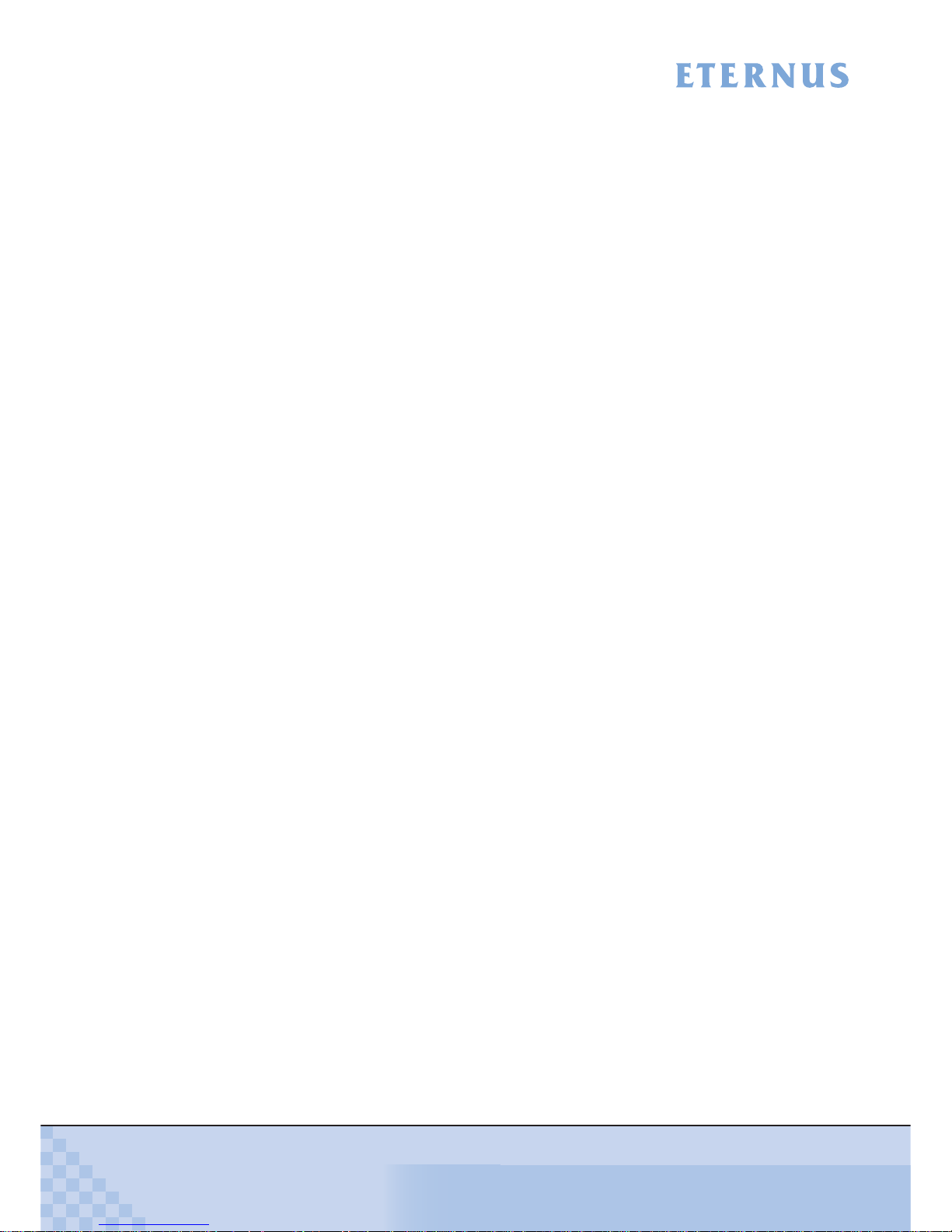
ETERNUS DX60/DX80/DX90 Disk storage system User Guide
21
Copyright 2010 FUJITSU LIMITED
P3AM-3042-07ENZ0
Table of Contents
Table 1.1 User capacity per disk ............................................................................................................... 30
Table 1.2 Formula for calculating user capacity for each RAID level ........................................................ 31
Table 1.3 User capacity for each RAID level............................................................................................. 31
Table 1.4 Recommended number of disks per RAID group...................................................................... 32
Table 1.5 The maximum number of volumes that can be set.................................................................... 33
Table 1.6 Volume formatting time (for SAS disks and Nearline SAS disks) ............................................. 33
Table 1.7 Rebuild process times (for SAS disks and Nearline SAS disks) ............................................... 37
Table 1.8 Copyback process times (for SAS disks and Nearline SAS disks)............................................ 37
Table 1.9 Available copy functions ............................................................................................................ 41
Table 1.10 Maximum number of copy sessions .......................................................................................... 41
Table 5.1 Wall outlets and cable lengths................................................................................................... 87
Table 5.2 Required number of power outlets (when AC outlet boxes are not connected) ........................ 87
Table 5.3 Required number of power outlets (when AC outlet boxes are connected) .............................. 88
Table 5.4 Conditions of the unit installation area (when installing other rack brands)............................... 89
Table 6.1 Connection path of a power cord (AC output cable) (AC outlet box (1U))............................... 127
Table 6.2 Connection path of a power cord (AC output cable) (AC outlet box (2U))............................... 132
Table A.1 ETERNUS DX60 specifications............................................................................................... 216
Table A.2 ETERNUS DX80 specifications............................................................................................... 218
Table A.3 ETERNUS DX90 specifications............................................................................................... 220
Table A.4 300GB/15krpm SAS disk specifications .................................................................................. 222
Table A.5 450GB/15krpm SAS disk specifications .................................................................................. 222
Table A.6 600GB/15krpm SAS disk specifications .................................................................................. 223
Table A.7 750GB/7.2krpm Nearline SAS disk specifications ................................................................... 223
Table A.8 1TB/7.2krpm Nearline SAS disk specifications ....................................................................... 223
Table A.9 2TB/7.2krpm Nearline SAS disk specifications ....................................................................... 224
Table A.10 100GB SSD specifications ...................................................................................................... 224
Table A.11 200GB SSD specifications ...................................................................................................... 224
Table A.12 146GB/10krpm SAS disk specifications .................................................................................. 225
Table A.13 300GB/10krpm SAS disk specifications .................................................................................. 225
Table A.14 450GB/10krpm SAS disk specifications .................................................................................. 225
Table A.15 600GB/10krpm SAS disk specifications .................................................................................. 226
Table A.16 100GB SSD specifications ...................................................................................................... 226
Table A.17 200GB SSD specifications ...................................................................................................... 226
Table A.18 3.5" type drive enclosure specifications................................................................................... 227
Table A.19 2.5" type drive enclosure specifications................................................................................... 227
Table A.20 AC outlet box (1U) specifications ............................................................................................ 228
Table A.21 AC outlet box (2U) specifications ............................................................................................ 228
Table A.22 Expansion controller specifications ......................................................................................... 229
Table A.23 Expansion controller specifications ......................................................................................... 229
Table A.24 Expansion expander specifications ......................................................................................... 229
Table A.25 Expansion expander specifications ......................................................................................... 230
Table A.26 Extension cable kit specifications ............................................................................................ 230
Table B.1 ServerView event list ............................................................................................................... 231
Page 22
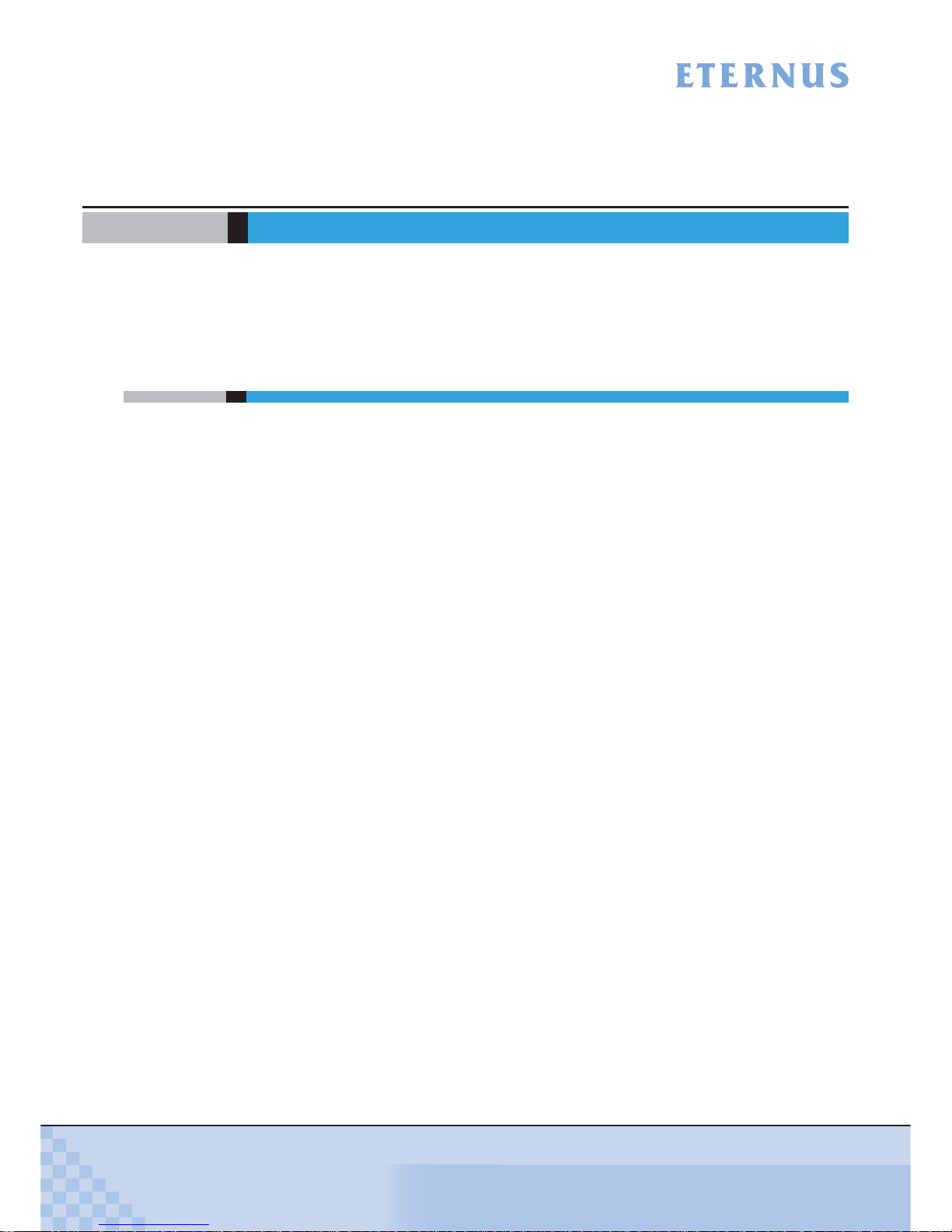
ETERNUS DX60/DX80/DX90 Disk storage system User Guide
22
Copyright 2010 FUJITSU LIMITED
P3AM-3042-07ENZ0
Chapter 1 Overview
This chapter provides an overview of the ETERNUS DX60/DX80/DX90 features, and specifications.
1.1 System Features
Special features of the ETERNUS DX60/DX80/DX90 are shown below:
■ Space and Energy Savings
• Compact design makes effective use of rack space
- Three models are available; ETERNUS DX60, ETERNUS DX80, and ETERNUS DX90. All
models are compactly-designed to use rack space efficiently, coming in 2U size (*1)
enclosures.
*1: 2U = Two 19-inch rack units = 88mm device height
- Two types of controller enclosure and drive enclosures (optional) are available; those for
3.5" disks and those for 2.5" disks.
Up to twelve 3.5" disks can be installed in the 3.5" type enclosures, and up to twenty-four
2.5" disks can be installed in the 2.5" type enclosures. The appropriate drive configuration
should be decided based on the purpose, applications and onsite installation space available for the ETERNUS DX60/DX80/DX90.
- Up to 24 disks can be installed in the ETERNUS DX60 and up to 120 disks in the ETER-
NUS DX80/DX90.
• Energy savings by the latest technology
Power efficiency and energy savings are achieved with advanced technology.
• Eco-mode to reduce environmental load
Using the Eco-mode function to start and stop the spindle rotation in the disk for each RAID
group during the specified hour. Stop the spindle rotation when there is no access to the disk
to reduce power consumption and decrease environmental load.
• Visualization of power consumption and ambient temperature
Power consumption and ambient temperature for the entire ETERNUS DX60/DX80/DX90
can be checked using the (optional) "ETERNUS SF Storage Cruiser" integrated management
software's Graphical User Interface (GUI). Both current status and historical records (for a
day, a week, or an year) can be displayed.
Page 23
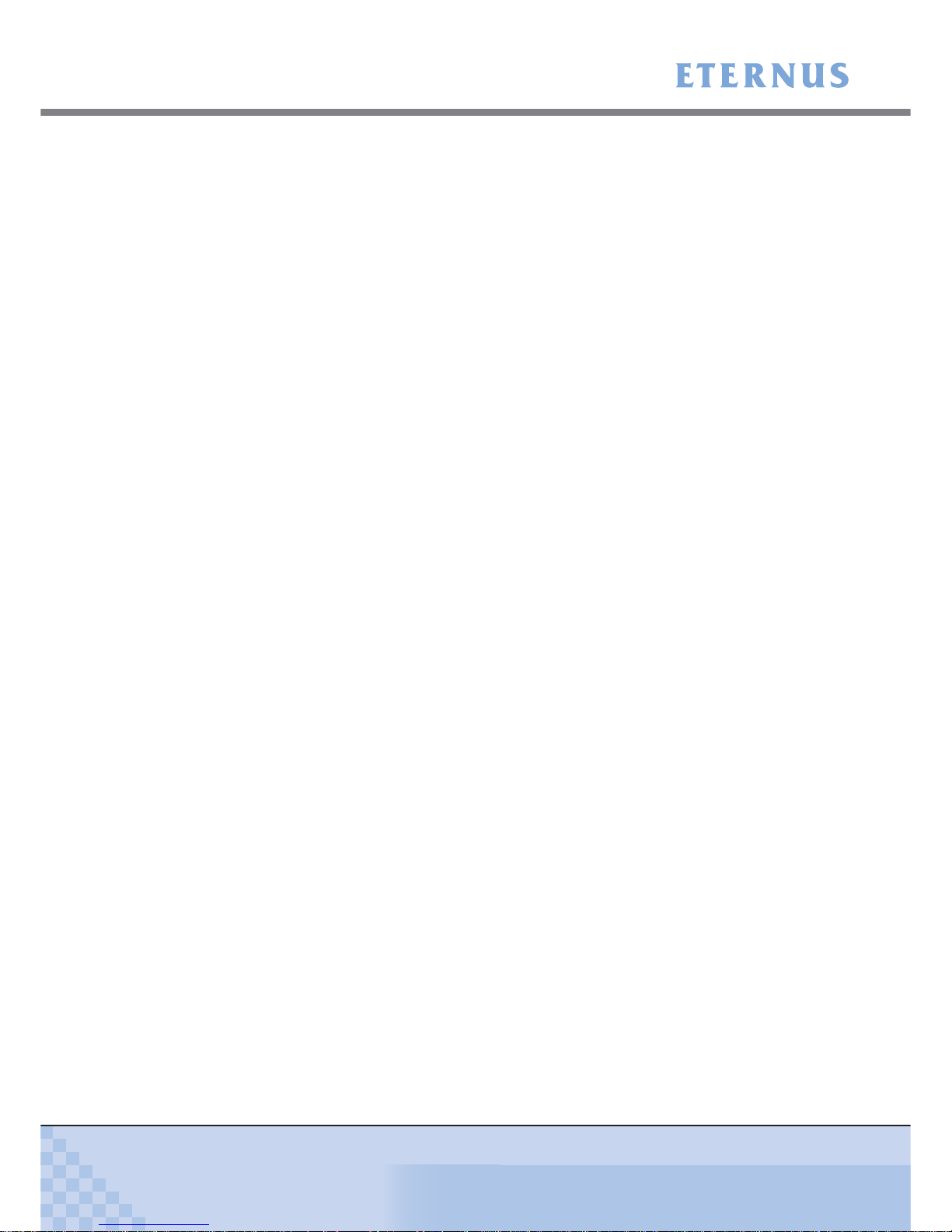
Chapter 1 Overview
> 1.1 System Features
ETERNUS DX60/DX80/DX90 Disk storage system User Guide
23
Copyright 2010 FUJITSU LIMITED
P3AM-3042-07ENZ0
■ Easy Installation and Operation Management
• Settings of the ETERNUS DX60/DX80/DX90 and its operation management can be
performed by GUI that uses a Web browser (hereafter referred to as "GUI"), or CLI that uses
commands and command scripts.
Settings required for the ETERNUS DX60/DX80/DX90 initial installation can be easily
performed by following the GUI wizard and inputting parameters for displayed setting items.
The ETERNUS DX60/DX80/DX90 can be configured, and its status can be displayed and
monitored using GUI or CLI.
• ETERNUS SF Express
ETERNUS SF Express is a storage system introduction and operation support software for
the user who had put off the introduction of the storage system up to now because of
"Difficulty" and "Introduction and operation cost increase".
ETERNUS SF Express is an easy to use software addition to ETERNUS DX Disk storage
system, in order to facilitate management of ETERNUS DX Disk storage system as well as
leverage ETERNUS DX Disk storage system functionality like Snapshots, Cloning or
Replication.
For details of ETERNUS SF Express and how to download it, refer to the following web-site:
http://www.fujitsu.com/global/support/computing/storage/software/esf-express.html
■ High scalability and versatile connectivity
• Utilizes the latest disk technology
Both 3.5" SAS disks
(*1)
(300GB/450GB/600GB; 15,000rpm), and 2.5" SAS disks
(*1)
(146GB/
300GB/450GB/600GB; 10,000rpm) are available.
For data backup and archival purposes the ETERNUS DX60/DX80/DX90 is able to use large
capacity, highly cost effective 3.5" Nearline SAS disks
(*1)
(750GB/1TB/2TB; 7,200rpm).
Flash memory based 3.5" SSDs
(*2)
(100GB/200GB) and 2.5" SSDs
(*2)
(100GB/200GB) are
also available (except for the ETERNUS DX60, which does not support SSDs).
*1: SAS: Serial Attached SCSI
*2: SSD: Solid State Drive
• Supports capacity expansion during system operation
- Disks and drive enclosures can be added during the system operation.
- RAID group capacity can be expanded by adding disk from the unit of one.
- Volume can be expanded during the system operation. Even when the work load
increased rapidly, the ETERNUS DX60/DX80/DX90 flexibly expand the volume capacity
with no interruption of the operation.
• High connectivity supports the multi-platform environment
- FC-SAN, IP-SAN, and DAS environments are supported, with Fibre Channel (maximum
transfer speed: 8Gbit/s), iSCSI (maximum transfer speed: 1Gbit/s), and SAS (maximum
transfer speed: 3Gbit/s) host interfaces being used, respectively.
Page 24
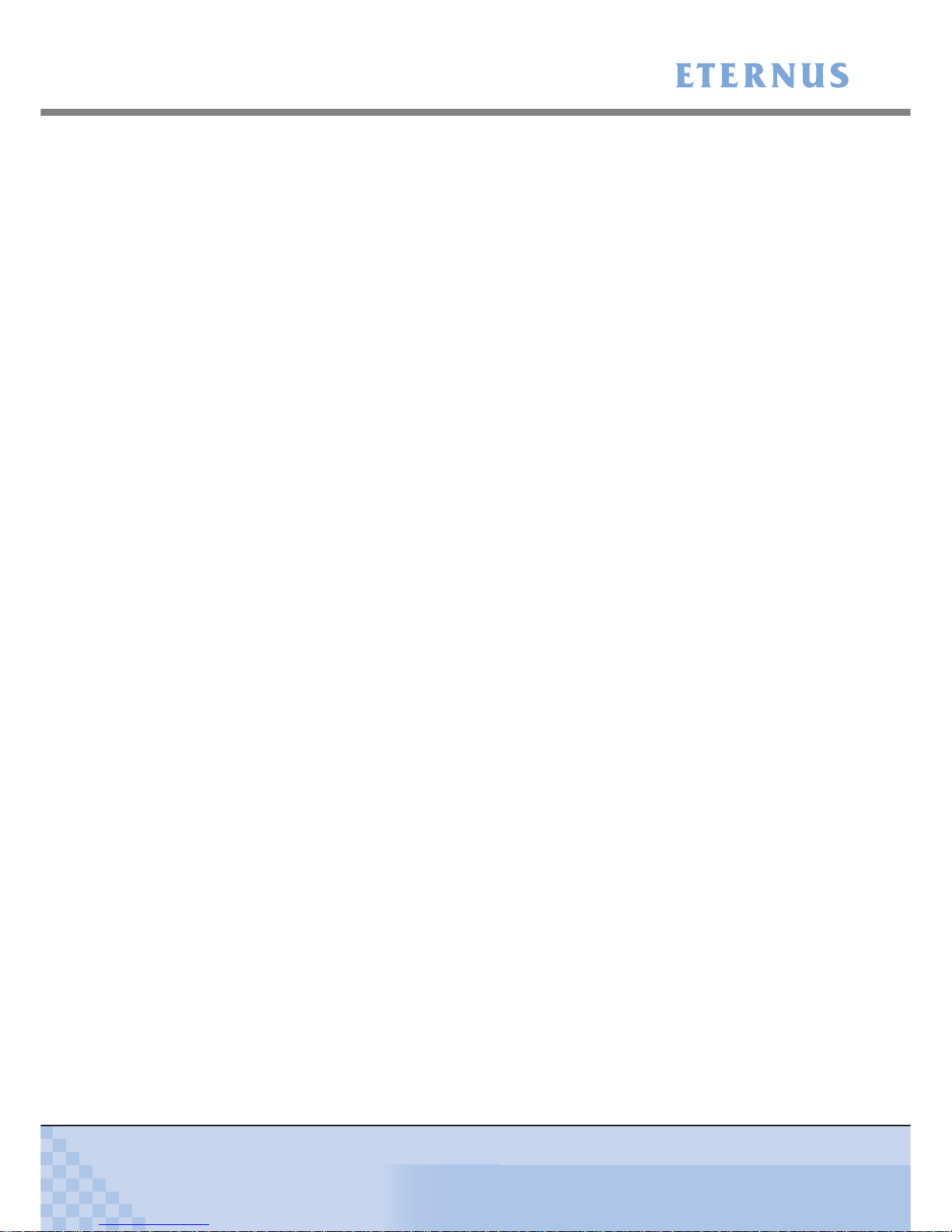
Chapter 1 Overview
> 1.1 System Features
ETERNUS DX60/DX80/DX90 Disk storage system User Guide
24
Copyright 2010 FUJITSU LIMITED
P3AM-3042-07ENZ0
- The ETERNUS DX60/DX80/DX90 supports multiple Operating Systems such as UNIX,
Linux, Windows®, and VMware®, and can be connected as a storage system for
PRIMEQUEST, SPARC Enterprise, PRIMERGY servers as well as for UNIX/IA servers of
other companies. Also the RAID aggregation using SAN (Storage Area Network) is
available.
■ Data integrity with high-speed backup
• Nearline SAS disks for data backup and archiving
- Using large capacity / cost effective Nearline SAS disks allows low cost D2D (Disk to Disk)
backup and high-speed recovery in the case of unexpected failure.
- Storing the less frequently accessed data such as archive data in the Nearline SAS disks
allows easy reading. Nearline SAS disks and SAS disks can be installed in the same drive
enclosure.
• Backup function
Using the Advanced Copy function allows the high-speed copying of disk volumes at any
given time.
• Data integrity against disasters
Using the Remote Advanced Copy functions (enhanced Advanced Copy functions), data can
be copied between multiple ETERNUS DX90s without burdening the server. In addition, using
the Extended Remote Advanced Copy functions, data can be copied between ETERNUS
DX90s in the remote place that are connected with SAN-WAN-SAN topology, which enables
duplication of database and backup to a remote place in the case of disaster.
■ High reliability supports 24/7/365 operation
• Duplication of important components
Important components such as controllers (for dual-controller model), power supply units, and
fans are duplicated to continue the operation in the case of unexpected failure. Also this
allows the hot swapping of failed components with the device power on. In addition, the latest
firmware can be applied during system operation.
• Various supported RAID levels
The ETERNUS DX60/DX80/DX90 supports RAID5+0 that is superior to RAID5 in reliability
and performance, and RAID6 that responds to the double failure of disks, as well as RAID1,
RAID1+0, and RAID5. A flexible RAID configuration can be selected.
• Redundant copy ensures disk redundancy
The ETERNUS DX60/DX80/DX90 diagnostic routines test the disks in order to predict failures
before they happen. When a disk requires preventive maintenance, a hot spare is
automatically switched in to replace it, providing continued data redundancy and stable
operation.
• Block Guard ensures data integrity
The ETERNUS DX60/DX80/DX90 adds check codes and check them at multiple checkpoints
on data transfer path to ensure the data integrity.
Page 25
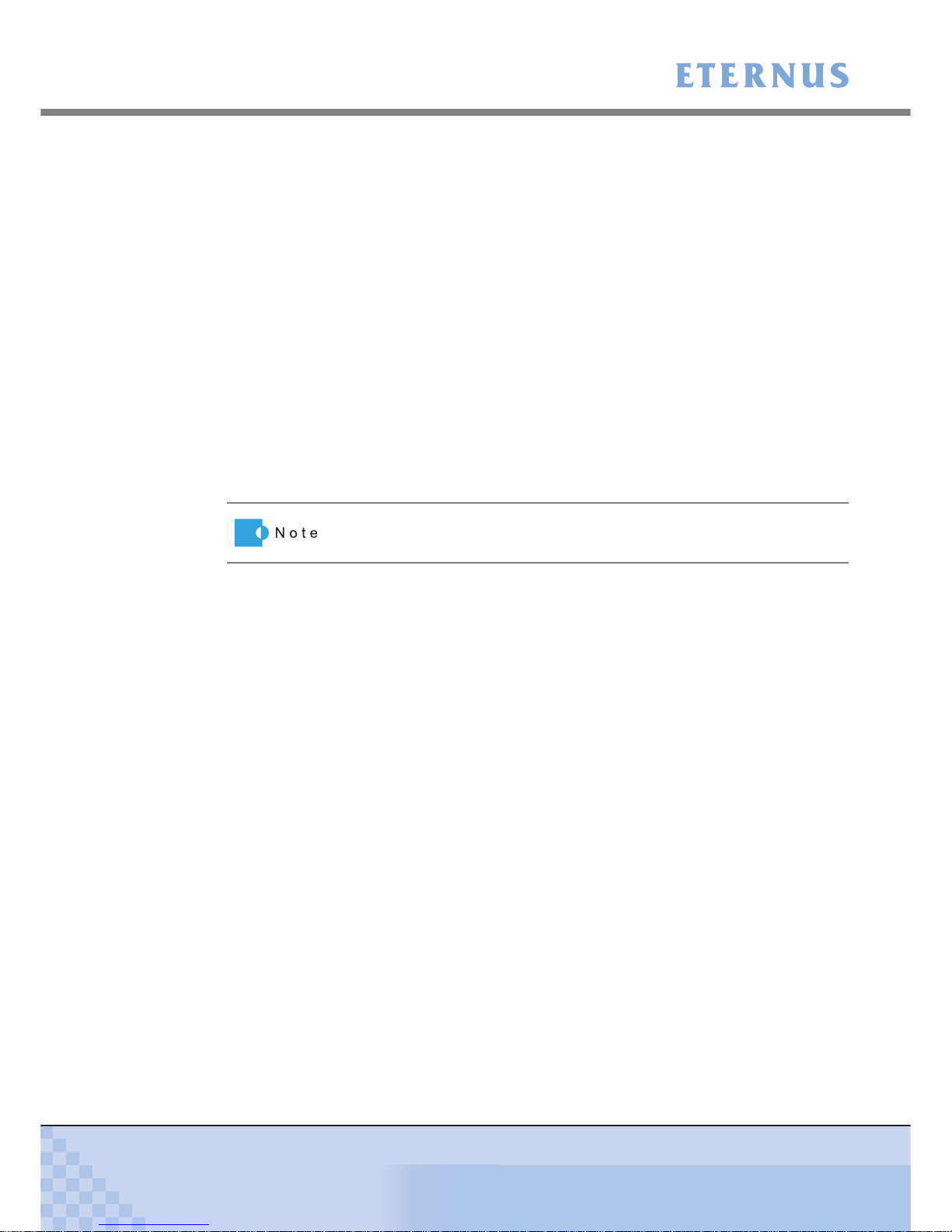
Chapter 1 Overview
> 1.1 System Features
ETERNUS DX60/DX80/DX90 Disk storage system User Guide
25
Copyright 2010 FUJITSU LIMITED
P3AM-3042-07ENZ0
• System Capacitor Unit (SCU)
A SCU that does not need to be regularly replaced is installed as a backup power source in
case of a power failure. If the power fails, the SCU enables the cache memory data to be
saved to flash memory. Therefore, unlike a battery, the SCU does not have a time limit to save
data. The SCU is charged so quickly that write performance is recovered right after power
recovery.
■ E-mail notification
If an error occurs in the ETERNUS DX60/DX80/DX90, the details can be sent to a specified email address.
■ Strengthening security against information leaks
• Data encryption to prevent information leaks
Data can be encrypted and written. Data encryption can prevent information leaks caused by
fraudulent decoding even if the disk is stolen.
• Protection against fraudulent access
The ETERNUS DX60/DX80/DX90 supports SSL/SSH that encrypts and communicates
information on the network. This protects against malicious use of data and fraudulent access
to devices via a Web browser (GUI) or CLI.
■ RoHS compliance
The ETERNUS DX60/DX80/DX90 complies with RoHS, as mandated by the Council of Europe
and our board of directors. RoHS limits the use in electric and electronic equipment of six specific
chemicals: lead, hexavalent chromium, mercury, cadmium, PBB (polybrominated biphenyl), and
PBDE (polybrominated diphenyl ether). In addition, lead-free soldering is used for all printed-wiring boards.
Data encryption may not be possible for some configurations.
Page 26

Chapter 1 Overview
> 1.2 Configuration
ETERNUS DX60/DX80/DX90 Disk storage system User Guide
26
Copyright 2010 FUJITSU LIMITED
P3AM-3042-07ENZ0
1.2 Configuration
This chapter describes items to be noted before configuring the ETERNUS DX60/DX80/DX90
systems.
1.2.1 RAID Level
This section describes the supported RAID level and usage (RAID level selection criteria), and
RAID group configuration.
■ Supported RAID levels and mechanism
The ETERNUS DX60/DX80/DX90 supports the following RAID levels.
• RAID0 (striping)
• RAID1 (mirroring)
• RAID1+0 (striping of pairs of disks for mirroring)
• RAID5 (striping with distributed parity blocks)
• RAID5+0 (double striping with distributed parity blocks) (*1)
• RAID6 (striping with distributed double parity blocks) (*2)
*1: RAID5+0 is a RAID system in which the data on RAID5 volumes is then RAID0 striped.
*2: RAID6 ensures data safety and continues system operation in the case of a second
malfunction within a single RAID group.
CAUTION
Do
• Remember that a RAID0 configuration is not redundant. This means
that if a RAID0 disk fails, the data will not be recoverable.
Therefore, using RAID1, RAID1+0, RAID5, RAID5+0, or RAID6
configuration is recommended.
Page 27
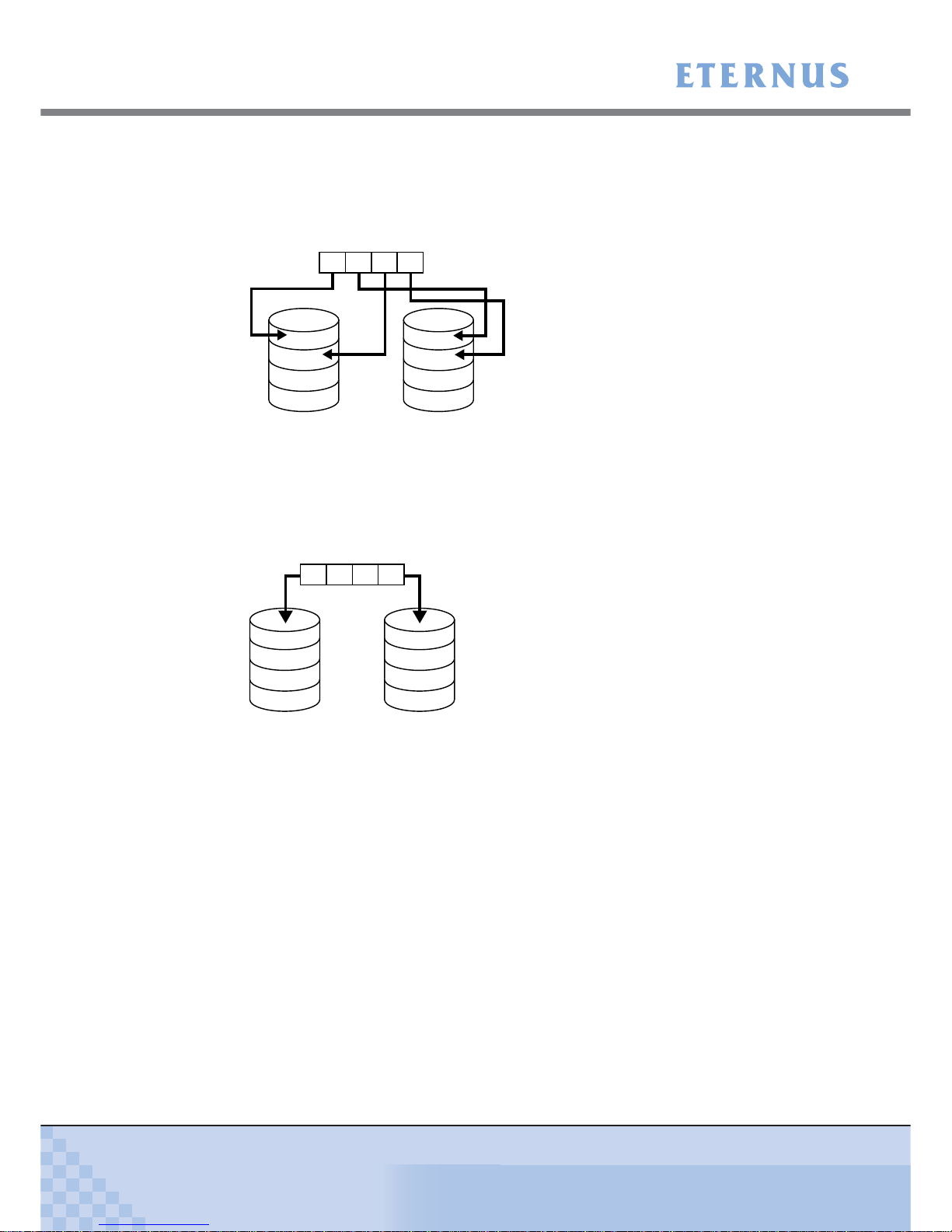
Chapter 1 Overview
> 1.2 Configuration
ETERNUS DX60/DX80/DX90 Disk storage system User Guide
27
Copyright 2010 FUJITSU LIMITED
P3AM-3042-07ENZ0
Each RAID level description is shown below.
• RAID0 (striping)
Data is split in unit of blocks and stored across multiple disks.
Figure 1.1 RAID0 concept
• RAID1 (mirroring)
RAID1 stores the same data on two duplicated disks at the same time.
If one disk fails, other disk continues operation.
Figure 1.2 RAID1 concept
A
C
B
D
Data writing request
HDD0 HDD1
ABCD
A
B
C
D
ABCD
Data writing request
A
B
C
D
HDD0 HDD1
Page 28
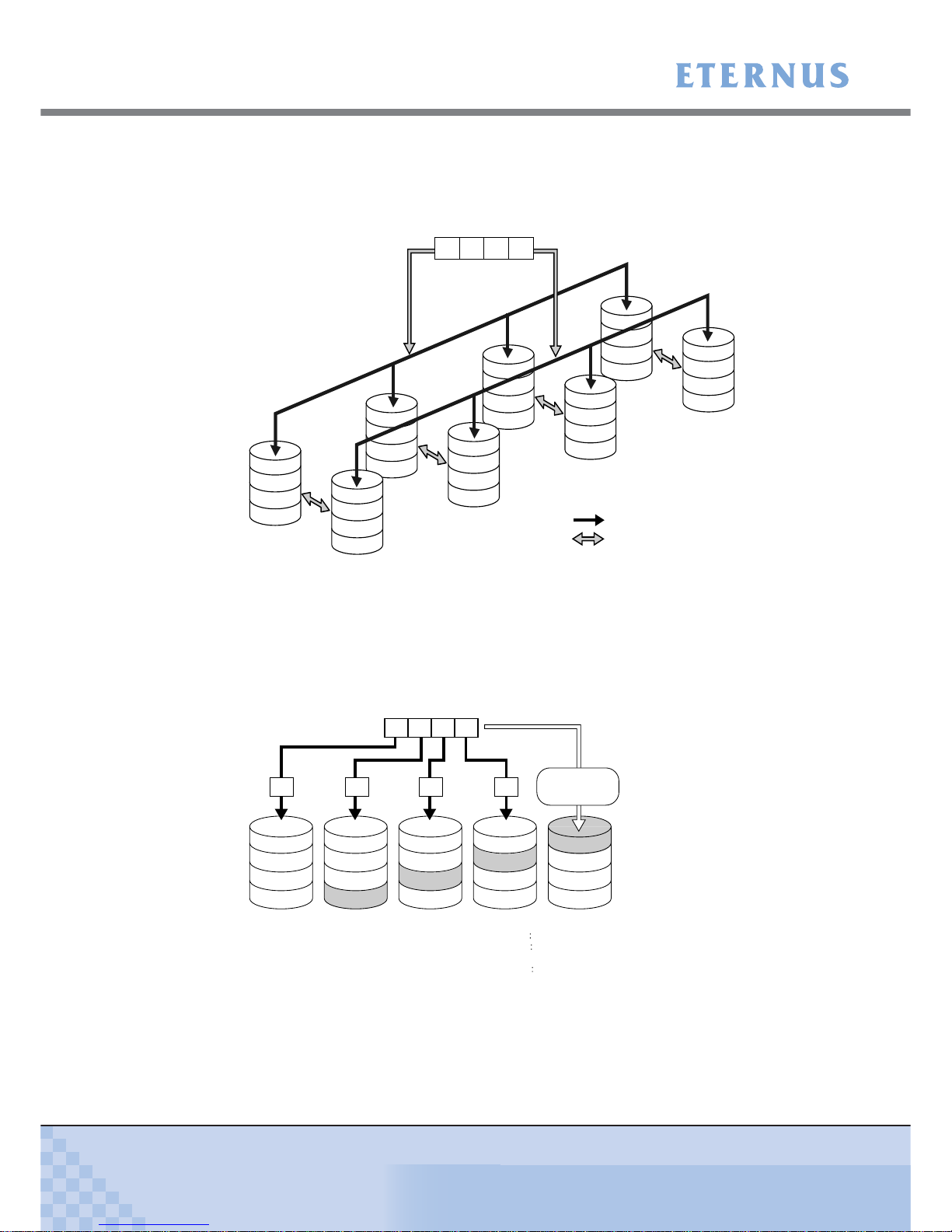
Chapter 1 Overview
> 1.2 Configuration
ETERNUS DX60/DX80/DX90 Disk storage system User Guide
28
Copyright 2010 FUJITSU LIMITED
P3AM-3042-07ENZ0
• RAID1+0 (striping of pairs of disks for mirroring)
RAID1+0 combines the performance of RAID0 (striping) with the reliability of RAID1
(mirroring).
Figure 1.3 RAID1+0 concept
• RAID5 (striping with distributed parity)
Data divided into units of blocks and allocated across multiple disks together with parity
information created from the data. If one disk fails, the remaining data and parity blocks are
sufficient to allow the recovery of the lost data.
Figure 1.4 RAID5 concept
HDD3
HDD7
D
D’
HDD2
HDD6
C
C’
HDD1
HDD5
B
B’
HDD0
HDD4
A
A’
Striping (RAID0)
Mirroring (RAID1)
Data writing request
ABCD
Mirroring
Mirroring
Mirroring
Mirroring
A
E
I
M
ABCD
Data writing request
B
F
J
P
M, N, O, P
C
G
P
I, J, K, L
N
D
P
E, F, G, H
K
O
H
L
P
Create Parity Data
P
A, B, C, D
A B DC
HDD0 HDD1 HDD2 HDD3 HDD4
Parity for data A to D
Parity for data E to H
Parity for data I to L:
Parity for data M to P
Parity M, N, O, P
Parity I, J, K, L
Parity E, F, G, H
Parity A, B, C, D
Page 29
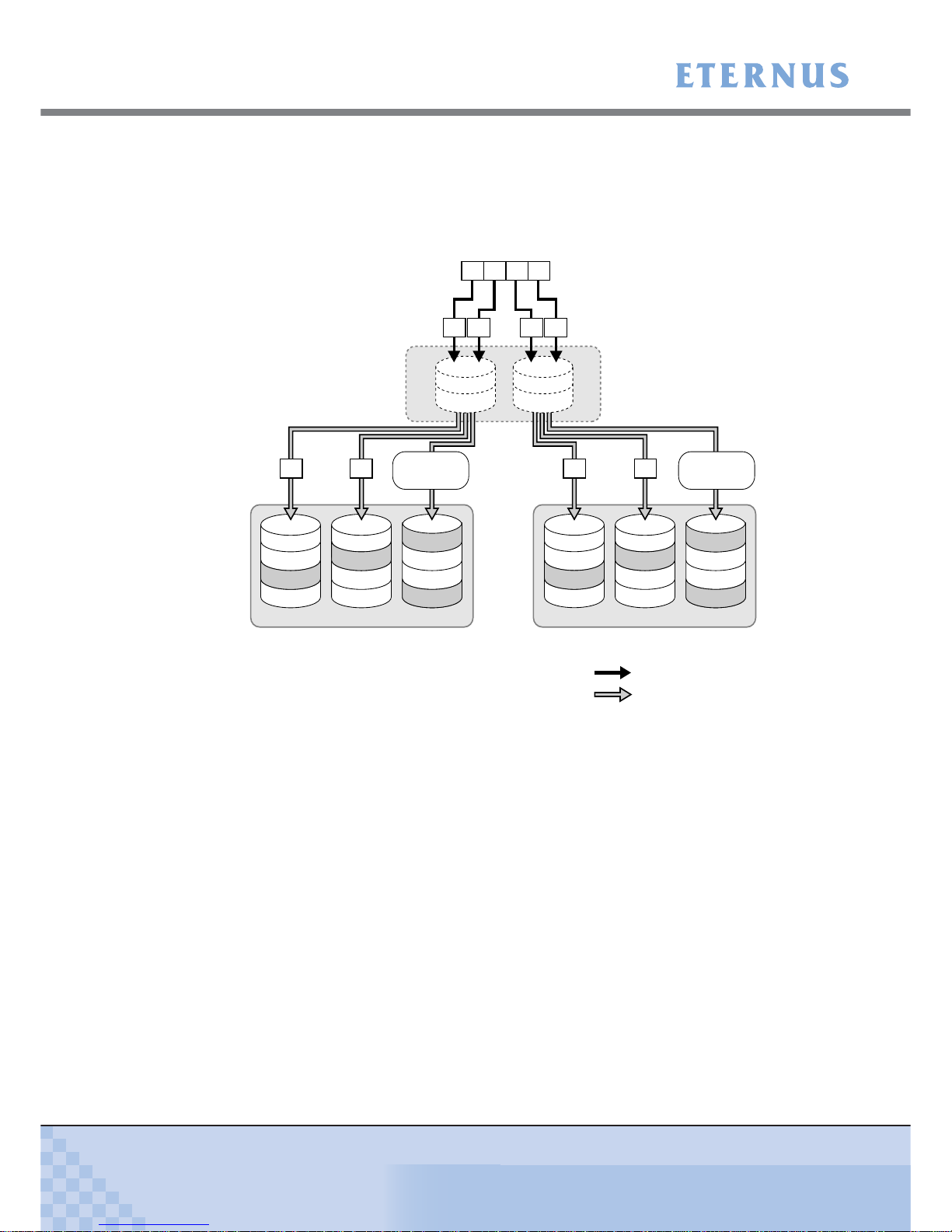
Chapter 1 Overview
> 1.2 Configuration
ETERNUS DX60/DX80/DX90 Disk storage system User Guide
29
Copyright 2010 FUJITSU LIMITED
P3AM-3042-07ENZ0
• RAID5+0 (double striping with distributed parity)
Multiple RAID5 volumes are RAID0 striped. For large capacity configurations, use of
RAID5+0 instead of RAID5 results in enhanced performance, improved reliability, and shorter
rebuilding times.
Figure 1.5 RAID5+0 concept
Striping with
distributed parity
(RAID5)
Striping (RAID0)
A
E
B
I
F
P
A, B
P
M, N
C
G
H
P
C, D
P
O, P
HDD0 HDD1 HDD2 HDD3 HDD4 HDD5
D
K
P
K, L
Striping (RAID0)
Striping with
distributed parity
(RAID5)
J
L
M
N
O
P
P
E, F
P
I, J
P
G, H
RAID5 RAID5
A B
Create parity data
D
Create parity data
C
Data writing request
A
B
C
D
ABCD
A B C D
Page 30
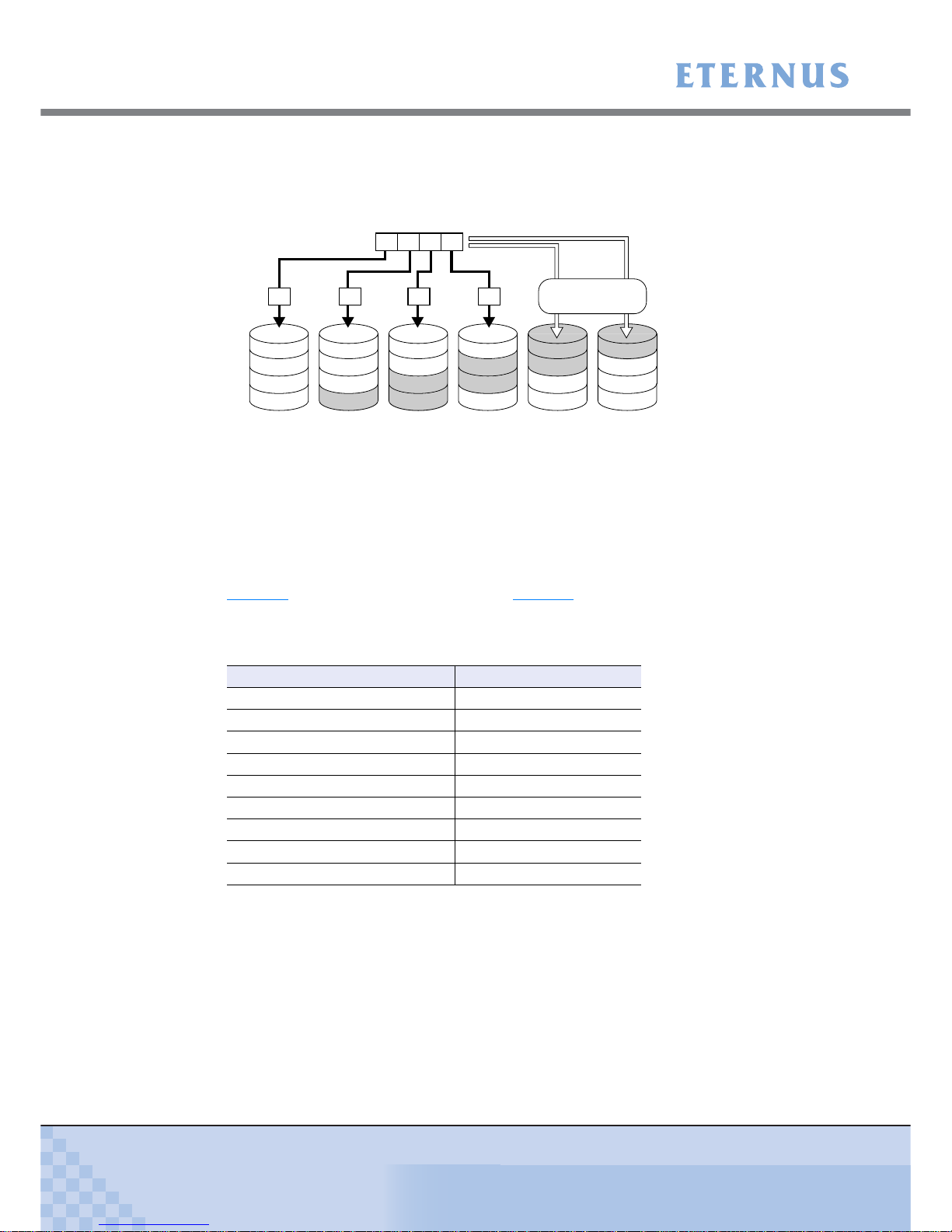
Chapter 1 Overview
> 1.2 Configuration
ETERNUS DX60/DX80/DX90 Disk storage system User Guide
30
Copyright 2010 FUJITSU LIMITED
P3AM-3042-07ENZ0
• RAID6 (striping with distributed double parities)
Store two different parities on different disks (double parities) to recover from up to two disk
failures.
Figure 1.6 RAID6 concept
■ User capacity for each RAID level
User capacity varies according to the RAID level.
Table 1.1
shows the user capacity per disk. Table 1.2 shows the formula for calculating the user
capacity for each RAID level.
Table 1.1 User capacity per disk
*1: The above User Capacities are based on a 1MB = 1,0242Byte metric.
P2
M, N, O, P
P2
I, J, K, L
A
E
I
M
ABCD
Data writing request
B
F
J
P1
M, N, O, P
C
G
P1
I, J, K, L
D
P1
E, F, G, H
P2
E, F, G, H
N
K
O
P1
A, B, C, D
H
L
P
P2
A, B, C, D
A B DC
Create parity data
HDD0 HDD1 HDD2 HDD3 HDD4 HDD5
Parity for data A to D: Parity1
A, B, C, D and Parity2 A, B, C, D
Parity for data E to H: Parity1 E, F, G, H and Parity2 E, F, G, H
Parity for data I to L: Parity1 I, J, K, L and Parity2 I, J, K, L
Parity for data M to P: Parity1 M, N, O, P and Parity2 M, N, O, P
Product name User Capacity per Disk (*1)
100GB SSD 92,672MB
200GB SSD 186,624MB
146GB SAS disk 135,936MB
300GB SAS disk 279,040MB
450GB SAS disk 419,072MB
600GB SAS disk 559,104MB
750GB Nearline SAS disk 702,976MB
1TB Nearline SAS disk 937,728MB
2TB Nearline SAS disk 1,866,240MB
Page 31

Chapter 1 Overview
> 1.2 Configuration
ETERNUS DX60/DX80/DX90 Disk storage system User Guide
31
Copyright 2010 FUJITSU LIMITED
P3AM-3042-07ENZ0
Table 1.2 Formula for calculating user capacity for each RAID level
*1: Actual number of disks can be installed depend on the models.
■ Reliability, performance, capacity for each RAID level
Table 1.3 shows the comparison result of reliability, performance, capacity for each RAID level.
Table 1.3 User capacity for each RAID level
*1: Performance may differ according to the number of disks and the processing method from the host.
■ Recommended RAID level
Select the appropriate RAID level according to the usage.
• Recommended RAID level is RAID1, RAID1+0, RAID5, RAID5+0 and RAID6.
• For read and write performance, RAID1+0 configuration is recommended.
• For read only file servers and backup servers, RAID5, RAID5+0, or RAID6 can also be used.
However, if the disk fails, note that data restoration from parities and rebuilding process may
result in a loss in performance.
RAID level Number of disks (*1) Formula for user capacity computation
RAID0 2 to 16 Disk capacity × Number of disks
RAID1 2 Disk capacity × Number of disks/2
RAID1+0 4 to 32 Disk capacity × Number of disks/2
RAID5 3 to 16
Disk capacity ×
(Number of disks - 1)
RAID5+0 6 to 32
Disk capacity ×
(Number of disks - 2)
RAID6 5 to 16
Disk capacity ×
(Number of disks - 2)
RAID level Reliability Performance
(Writing speed) (*1)
Capacity
RAID0 Bad Very Good Very Good
RAID1 Good Good Not Bad
RAID1+0 Good Very Good Not Bad
RAID5 Good Good Good
RAID5+0 Good Good Good
RAID6 Very Good Good Good
Page 32

Chapter 1 Overview
> 1.2 Configuration
ETERNUS DX60/DX80/DX90 Disk storage system User Guide
32
Copyright 2010 FUJITSU LIMITED
P3AM-3042-07ENZ0
1.2.2 RAID Groups and Volumes
■ RAID group
In an ETERNUS DX60/DX80/DX90 Disk storage system, you can set up the RAID groups to all
use the same RAID level or a mixture of different RAID levels.
Figure 1.7 Example of a RAID group
Table 1.4
show the recommended number of disks that configures a RAID group.
Table 1.4 Recommended number of disks per RAID group
■ Volume
Logical disk areas in RAID groups are called volumes.
A volume is the basic RAID unit, that can be recognized by the server.
Figure 1.8 RAID group concept
RAID level Recommended number of disks
RAID1 2
RAID1+0 4, 6, 8, 10
RAID5 3, 4, 5, 6
RAID5+0 6, 8, 10, 12
RAID6 5, 6, 7
• Adding more disks to a RAID group improves performance.
• Use of higher capacity disks in a RAID group will increase the time
required for the disk rebuild process to complete.
• The more disks per RAID5, RAID5+0, or RAID6 group, the longer the
period of time for data restoration from parities and rebuilding process.
RAID Group 1
RAID Group 2
RAID Group 1 RAID Group 2
Volume 1
Volume 2
Volume 3
Page 33

Chapter 1 Overview
> 1.2 Configuration
ETERNUS DX60/DX80/DX90 Disk storage system User Guide
33
Copyright 2010 FUJITSU LIMITED
P3AM-3042-07ENZ0
• Table 1.5
shows the maximum number of volumes that can be set.
Table 1.5 The maximum number of volumes that can be set
• Table 1.6
shows the time for volume formatting (when the volume capacity is 100GB).
Table 1.6 Volume formatting time (for SAS disks and Nearline SAS disks)
*1: The value shows the time required for volume formatting when the volume capacity is 100GB and
there is no server I/O. The time depends on the disk configuration or the disk type.
• No more than 8TB can be used for any one volume. However, the maximum allowed volume
capacity is OS dependent.
1.2.3 System Disks
System disks are disks which have part of their area assigned for use by the system (the system
area), and two system disks are installed in Slot0 and Slot1 in the controller enclosure.
Model Per RAID group Per storage system
ETERNUS DX60 Max. 128 Max. 512
ETERNUS DX80/DX90 Max. 128 Max. 1,024
RAID
level
No. of
disks
Time required for volume formatting (*1)
3.5" SAS disks 2.5" SAS disks Nearline SAS disks
RAID1 2 Approx. 35 minutes/100GB Approx. 40 minutes/100GB Approx. 73 minutes/100GB
RAID1+0 8 Approx. 25 minutes/100GB Approx. 30 minutes/100GB Approx. 43 minutes/100GB
RAID5 5 Approx. 25 minutes/100GB Approx. 25 minutes/100GB Approx. 49 minutes/100GB
RAID5+0 6 Approx. 25 minutes/100GB Approx. 30 minutes/100GB Approx. 43 minutes/100GB
RAID6 6 Approx. 30 minutes/100GB Approx. 40 minutes/100GB Approx. 58 minutes/100GB
WARNING
D
o N
ot
• Do not remove system disks. Doing so will render the ETERNUS
DX60/DX80/DX90 unusable.
I
MPORTAN
T
System disks cannot be registered as hot spares.
Page 34

Chapter 1 Overview
> 1.2 Configuration
ETERNUS DX60/DX80/DX90 Disk storage system User Guide
34
Copyright 2010 FUJITSU LIMITED
P3AM-3042-07ENZ0
1.2.4 Hot Spare
Hot spares are used as spare disks for when disks in a RAID group fail, or are in error status.
The following two types of hot spare are available:
• Global Hot spare
This is available for any RAID group.
• Dedicated Hot spare
This is only available to one specified RAID group.
For details about Global Hot spare and Dedicated Hot spare, refer to the "ETERNUS DX60/
DX80/DX90 Web GUI User Guide".
Make sure to register sufficient hot spares. If a free hot spare is available, when one of the RAID
group disks has a problem, data from this disk is automatically replicated into the hot spare.
Figure 1.9 Hot Spares
Assign "Dedicated Hot spares" to RAID groups that contain important data,
in order to preferentially improve their access to hot spares.
Refer
"ETERNUS DX60/DX80/DX90 Web GUI User Guide"
CAUTION
Do
• If a disk configured in a RAID1, RAID1+0, RAID5, RAID5+0, or
RAID6 group fails, contact your maintenance engineer immediately
as the failed disk should be replaced at once. If another disk fails
before the first disk that failed is replaced, the data of the second
disk may be lost.
I
MPORTAN
T
System disks cannot be registered as hot spares.
User Disk User Disk User Disk Hot Spare
Failure
Page 35

Chapter 1 Overview
> 1.2 Configuration
ETERNUS DX60/DX80/DX90 Disk storage system User Guide
35
Copyright 2010 FUJITSU LIMITED
P3AM-3042-07ENZ0
1.2.5 Disks
Three kinds of drives can be installed in the device: SAS disks, Nearline SAS disks, and SSDs.
Each is suitable for the following usage cases:
• SAS Disk
SAS disks are highly-performance/high-reliability disks for enterprise use. SAS disks support
24/7/365 operations and are used to store high performance databases and other frequently
accessed data.
2.5" SAS disks take less space, consume less electrical power, and are lighter than 3.5" SAS
disks.
• Nearline SAS Disk
Nearline SAS disks are high capacity / cost effective disks for data backup and archive use.
Nearline SAS disks can store information that requires a lower access rate at a still
reasonable speed more cost effectively than the SAS disks.
• SSD (Solid-State Drive)
SSDs are highly-performance/high-reliability drives for enterprise use. SSDs support 24/7/
365 operations and are used to store high performance databases and other frequently
accessed data. SSDs use flash memory as their storage media and provide better random
access performance than SAS and Nearline SAS hard disks. Containing no motors or other
moving parts, SSDs are highly resistant to impact and have low power consumption requirements.
2.5" SSDs take less space and are lighter than 3.5" SSDs.
1.2.6 Host Interface
The ETERNUS DX60/DX80 supports three types of host interfaces: the Fibre Channel interface,
the iSCSI interface, and the SAS interface. The ETERNUS DX90 supports the Fibre Channel
interface.
• Fibre Channel interface
Fibre Channel supports two connection topologies, Arbitrated Loop and Fabric.
Maximum transfer speed is 4Gbit/s for the ETERNUS DX60, 8Gbit/s or 4Gbit/s for the
ETERNUS DX80, and 8Gbit/s for the ETERNUS DX90.
Fibre Channel is commonly used for database servers. A fabric connection via an FC switch
will allow a large number of high-performance hosts to connect to a single port if required.
• iSCSI interface
iSCSI is a communication protocol which transfers SCSI commands within IP packets over
Ethernet, and has a maximum transfer speed of 1Gbit/s.
Since iSCSI can be installed at lower cost than Fibre Channel, it is commonly used by divisions of large companies and by small-and-medium-sized companies.
In order to secure iSCSI performance, it is recommended that the iSCSI network be physically separated from other typical purpose networks such as those used for Internet access
and file transfer.
• SAS interface
SAS (Serial Attached SCSI) is a serial transfer host interface that is as reliable as the normal
(parallel) SCSI interface, but has a higher maximum transfer speed of 3Gbit/s.
SAS is used to connect servers and DAS (Direct Attached Storage) devices and, while providing less expandability than a SAN connection, is still suitable for small-sized systems.
Page 36

Chapter 1 Overview
> 1.3 Functions
ETERNUS DX60/DX80/DX90 Disk storage system User Guide
36
Copyright 2010 FUJITSU LIMITED
P3AM-3042-07ENZ0
1.3 Functions
This section describes the main ETERNUS DX60/DX80/DX90 functions.
1.3.1 Rebuild/Copyback
When a disk fails and the RAID group redundancy has been broken, Rebuild/Copyback restores
the disk status back to normal status as a background process.
Figure 1.10 Rebuild/Copyback function
Hot Spare
Hot Spare
Creates data from the disks other than
the failed disk and writes the data into
the hot spare.
After replacing has been completed,
copies the data from the hot spare
to the new disk.
Replaces the failed disk with the new disk.
Failure
Rebuild
Copyback
RAID5 (Redundant)
RAID5 (No Redundancy)
RAID5 (Redundant)
RAID5 (Redundant)
Page 37

Chapter 1 Overview
> 1.3 Functions
ETERNUS DX60/DX80/DX90 Disk storage system User Guide
37
Copyright 2010 FUJITSU LIMITED
P3AM-3042-07ENZ0
Table 1.7
shows the times (for 100GB volumes) required for the rebuild process to complete for
various disk configurations.
Table 1.7 Rebuild process times (for SAS disks and Nearline SAS disks)
*1: The time required to rebuild a 100GB volume of the indicated RAID level, number and type of disks
when there is no concurrent server I/O.
Table 1.8 shows the times (for 100GB volumes) required for the copyback process to complete
for various disk configurations.
Table 1.8 Copyback process times (for SAS disks and Nearline SAS disks)
*1: The time required to copyback a 100GB volume of the indicated RAID level, number and type of disks
when there is no concurrent server I/O.
RAID level
No. of
disks
Rebuild process time (*1)
3.5" SAS disks 2.5" SAS disks Nearline SAS disks
RAID1 2 Approx. 20 minutes/100GB Approx. 27 minutes/100GB Approx. 47 minutes/100GB
RAID1+0 8 Approx. 5 minutes/100GB Approx. 7 minutes/100GB Approx. 11 minutes/100GB
RAID5 5 Approx. 10 minutes/100GB Approx. 10 minutes/100GB Approx. 15 minutes/100GB
RAID5+0 6 Approx. 7 minutes/100GB Approx. 7 minutes/100GB Approx. 11 minutes/100GB
RAID6 6 Approx. 13 minutes/100GB Approx. 13 minutes/100GB Approx. 21 minutes/100GB
RAID level
No. of
disks
Copyback process time (*1)
3.5" SAS disks 2.5" SAS disks Nearline SAS disks
RAID1 2 Approx. 20 minutes/100GB Approx. 27 minutes/100GB Approx. 49 minutes/100GB
RAID1+0 8 Approx. 5 minutes/100GB Approx. 7 minutes/100GB Approx. 11 minutes/100GB
RAID5 5 Approx. 7 minutes/100GB Approx. 10 minutes/100GB Approx. 16 minutes/100GB
RAID5+0 6 Approx. 5 minutes/100GB Approx. 7 minutes/100GB Approx. 11 minutes/100GB
RAID6 6 Approx. 13 minutes/100GB Approx. 13 minutes/100GB Approx. 20 minutes/100GB
Page 38

Chapter 1 Overview
> 1.3 Functions
ETERNUS DX60/DX80/DX90 Disk storage system User Guide
38
Copyright 2010 FUJITSU LIMITED
P3AM-3042-07ENZ0
1.3.2 Redundant Copy
The Redundant Copy function creates data in the disk, in which the Disk Patrol function decides
that preventative maintenance is required, from the other disks to the hot spare. With this function, you can restore the data while maintaining redundancy.
Figure 1.11 Redundant Copy Function
Hot Spare
RAID5 (Redundancy)
Creates data from the disks other than
the maintenance target disk, and
writes data into the hot spare.
Disconnects the maintenance target disk
and installs the hot spare.
Sign of
failure
Disconnected
RAID5 (Redundancy)
Page 39

Chapter 1 Overview
> 1.3 Functions
ETERNUS DX60/DX80/DX90 Disk storage system User Guide
39
Copyright 2010 FUJITSU LIMITED
P3AM-3042-07ENZ0
1.3.3 Advanced Copy
The Advanced Copy functions allows the ETERNUS DX60/DX80/DX90 to carry out high-speed
data copying operations on its own, with no need to draw on server resources.
The Advanced Copy functions of the ETERNUS DX60/DX80/DX90 have the following uses:
• Data snapshots via GUI or CLI commands
• Fast data copies with ETERNUS SF Express
• Data backup in a live data environment using the Microsoft® Windows Server® Volume
Shadow Copy Service function (hereafter referred to as "VSS") with VSS-compatible backup
software
To use the Advanced Copy functions in a VSS environment, the "ETERNUS VSS Hardware
Provider" software must be downloaded and installed on the server. For details of "ETERNUS
VSS Hardware Provider" and how to install it, refer to the following web-site:
http://www.fujitsu.com/global/support/computing/storage/system/vsshp.html
• Quick data backup, restoration and replication with ETERNUS SF AdvancedCopy Manager
This also allows data backup in a live data environment via links with Oracle, SQL Server, and
Exchange Server software.
The following shows an example of an Advanced Copy operation using ETERNUS SF
AdvancedCopy Manager.
Figure 1.12 Example of an Advanced Copy operation
The following five methods are available as the Advanced Copy function.
• OPC (One Point Copy)
One Point Copy (OPC) is a function that copies data in the volume (copy source) to another
volume in the same device (copy destination) at a specific point in time.
OPC is suitable for the following usages.
- Making backup
- Making replicas
- Restoration from the backup data (restoration after replacing a disk when the copy source
disk has failed)
Volume
Backup
Volume
Tape
Reduction of Backup Time Using Advanced Copy
Time
OperationOperation
Time
OperationOperation
Backup Process
(System Down Time)
System Down Time
Reduce the system down time
by using the high-speed backup
with Advanced Copy function.
Backup Software
Using Advanced
Copy
Volume
Tape
Conventional Backup
ETERNUS SF AdvancedCopy Manager
Disk Backup Function Tape Backup Function
Page 40

Chapter 1 Overview
> 1.3 Functions
ETERNUS DX60/DX80/DX90 Disk storage system User Guide
40
Copyright 2010 FUJITSU LIMITED
P3AM-3042-07ENZ0
• QuickOPC
QuickOPC copies all data as initial copy as OPC. After the initial copy has completed, only
updated data (differential data) need to be copied hereafter.
QuickOPC is suitable for the following usages.
- Making backup for less updated data
- Making system test data replication
- Restoration from the backup
• SnapOPC+
As updates occur in the source data, SnapOPC+ saves the pre-change for each affected
generation level. Registering standby storage areas in the SDP allows SnapOPC+ copy
sessions to continue even when the amount of update data exceeds the copy destination
capacity.
SnapOPC+ is suitable for the following usages.
- Making temporary backup for tape backup
- Backup for less updated data (generation management is available)
• EC (Equivalent Copy)
EC makes a mirror copy of the copy source to the copy destination beforehand, then
suspends the copy and treats all data as independent data.
When copying is Resumed, only updated data in the copy source is copied to the copy
destination. If the copy destination data has been changed, copy the copy source data again.
EC is suitable for the following usages.
- Making backup
- Making system test data replication
• REC (Remote Equivalent Copy)
REC is used to copy data among multiple devices using the EC copy method.
REC is suitable for the following usages.
- Replicating system test datasets
- Duplicating databases on multiple devices
- Backing up data to remote devices
Page 41

Chapter 1 Overview
> 1.3 Functions
ETERNUS DX60/DX80/DX90 Disk storage system User Guide
41
Copyright 2010 FUJITSU LIMITED
P3AM-3042-07ENZ0
Which copy functions and how many copy sessions are actually available will depend on the
storage system model involved, whether or not a copy license has been purchased, and which
license.
Table 1.9
shows the various copy functions that are available.
Table 1.10
shows the maximum number of copy sessions allowed.
Table 1.9 Available copy functions
Table 1.10 Maximum number of copy sessions
License
type
None
ETERNUS SF Snap/Clone License or
Advanced Copy feature
ETERNUS DX60/DX80/DX90 DX60/DX80/DX90
Controlling
software
GUI
CLI
VSS
ETERNUS
SF Express
GUI
CLI
VSS
ETERNUS
SF Express
Available
copy type
SnapOPC+
SnapOPC+,
QuickOPC
SnapOPC+ SnapOPC+
SnapOPC+,
QuickOPC
SnapOPC+,
QuickOPC,
OPC, EC
License
type
ETERNUS SF AdvancedCopy Manager Local
Copy License
ETERNUS SF
Remote Copy
License
ETERNUS SF
AdvancedCopy
Manager Remote
Copy License
ETERNUS DX60/DX80/DX90 DX90 DX90
Controlling
software
GUI
CLI
VSS
ETERNUS SF
AdvancedCopy
Manager
ETERNUS SF
Express
ETERNUS SF
AdvancedCopy
Manager
Available
copy type
SnapOPC+
SnapOPC+,
QuickOPC
SnapOPC+,
QuickOPC,
OPC, EC
REC REC
License None Registered
ETERNUS DX60/DX80/DX90 DX60 DX80/DX90
Maximum number
of copy sessions
8 512 1024
Page 42

Chapter 1 Overview
> 1.3 Functions
ETERNUS DX60/DX80/DX90 Disk storage system User Guide
42
Copyright 2010 FUJITSU LIMITED
P3AM-3042-07ENZ0
1.3.4 RAID Migration
RAID migration is a function that transfers a volume to a different RAID group with the data
integrity being guaranteed. By using RAID migration, RAID levels and volumes can be hot
switched. This allows easy redistribution of volumes among RAID groups in response to
customer needs. RAID migration can be carried out while the system is running, and may also be
used to switch data to a different RAID level changing from RAID5 to RAID1+0, for example.
The example of RAID migration is as follows:
• Example when transferring volumes from a RAID5(3+1) 300GB disk configuration to a
RAID5(3+1) 450GB disk configuration:
Figure 1.13 Example for use RAID Migration 1
RAID5(3+1)
Unused 450GB 4 RAID5(3+1)
300GB 300GB 300GB 300GB
450GB 450GB 450GB 450GB 450GB 450GB 450GB 450GB
300GB 300GB 300GB 300GB
Unused 300GB 4
LUN2 450GB
LUN0 600GB
LUN1 300GB
LUN0 600GB
LUN1 300GB
Define LUN2 additionally
in the surplus space
Migrate to another
RAID group
Migrate to another RAID
group and add the capacity
Page 43

Chapter 1 Overview
> 1.3 Functions
ETERNUS DX60/DX80/DX90 Disk storage system User Guide
43
Copyright 2010 FUJITSU LIMITED
P3AM-3042-07ENZ0
• Example when volumes transferred from a RAID5(3+1) configuration to a different RAID
level, RAID1+0(3+3), configuration:
Figure 1.14 Example for use RAID Migration 2
RAID5 (3+1)
Unused 300GB 6 RAID1+0 (3+3)
300GB 300GB 300GB 300GB
300GB 300GB 300GB
300GB 300GB 300GB
300GB 300GB 300GB
300GB 300GB 300GB
300GB 300GB 300GB 300GB
Unused 300GB 4
LUN0 900GB
Migrate to another RAID group
LUN0 900GB
LUN0 900GB
Page 44

Chapter 1 Overview
> 1.3 Functions
ETERNUS DX60/DX80/DX90 Disk storage system User Guide
44
Copyright 2010 FUJITSU LIMITED
P3AM-3042-07ENZ0
1.3.5 Logical Device Expansion
Logical Device Expansion (RAID Group Expansion) allows the capacity of an existing RAID
group to be dynamically extended by the addition of extra disks. By using Logical Device
Expansion to extend the capacity of existing RAID group in this way, new volume can be added
without having to add new RAID groups, as used to be the case.
The following shows the example when RAID5(3+1) 300GB configuration converted to a
RAID5(4+1) configuration by the addition of an extra disk.
Figure 1.15 Example for use Logical Device Expansion
300GB
Unused
300GB 300GB 300GB 300GB
LUN0 600GB
LUN1 300GB
RAID5(3+1)
300GB 300GB 300GB 300GB 300GB
LUN0 600GB
LUN1 300GB
LUN2 300GB
RAID5(4+1)
Page 45

Chapter 1 Overview
> 1.3 Functions
ETERNUS DX60/DX80/DX90 Disk storage system User Guide
45
Copyright 2010 FUJITSU LIMITED
P3AM-3042-07ENZ0
1.3.6 LUN Concatenation
LUN concatenation is a function that is used to add new area to a volume and so expand the
volume capacity available to the server. This function enables the reuse of leftover free area in a
RAID group and can be used to solve capacity shortages.
The following example shows the concatenation of an unused area of a different RAID group into
LUN2, in order to expand LUN2's capacity to 900GB.
Figure 1.16 Example for use LUN Concatenation
300GB 300GB 300GB 300GB
LUN0 600GB
LUN2 300GB
RAID5(3+1)
300GB 300GB 300GB 300GB
Unused area 600GB
LUN1 300GB
RAID5(3+1)
300GB 300GB 300GB 300GB
LUN0 600GB
RAID5(3+1)
300GB 300GB 300GB 300GB
LUN1 300GB
RAID5(3+1)
LUN2 900GB
Page 46

Chapter 1 Overview
> 1.3 Functions
ETERNUS DX60/DX80/DX90 Disk storage system User Guide
46
Copyright 2010 FUJITSU LIMITED
P3AM-3042-07ENZ0
1.3.7 Security Functions
The ETERNUS DX60/DX80/DX90 possesses functions that allow numbers of volumes, that can
be recognized by a server, to be expanded or restricted by adjusting how the logical units (LUN)
seen by the host correspond to the volumes within the storage system.
"LUN mapping function" and "Host Affinity function" are available as security functions.
• LUN Mapping function
LUN mapping is used to set the relationship between the logical units (LUN) of the host and
the volumes of the device, on a per device port basis.
Figure 1.17 LUN Mapping function
By specifying different LUN mapping per port, it is possible to set the volumes that can be
accessed for each server.
LUN#0
Volume#0
:
Volume#127
Volume#128
:
Volume#255
Server A
:
LUN#127
LUN#0
Server B
:
LUN#127
Port
ETERNUS DX60/DX80/DX90
Port
Server A recognizes Volume#0
as LUN#0
Server B recognizes Volume#128
as LUN#0
LUN#0 = Volume#128
:
LUN#127 = Volume#255
LUN#0 = Volume#0
:
LUN#127 = Volume#127
Page 47

Chapter 1 Overview
> 1.3 Functions
ETERNUS DX60/DX80/DX90 Disk storage system User Guide
47
Copyright 2010 FUJITSU LIMITED
P3AM-3042-07ENZ0
• Host Affinity function
The Host Affinity function sets the "Affinity Group" to be applied for each server. "Affinity
Group" defines the relationship between the host logical units (LUN) and the device logical
volumes. Multiple settings are available.
The Host Affinity function uses the server's World Wide Name (WWN), iSCSI name, or SAS
address to distinguish it from other servers.
Figure 1.18 Host Affinity function
When multiple servers access the device using the same port, this assigns Affinity Group for
each server.
Server A
WWN#A
LUN#0
:
LUN#127
Server B
WWN#B
LUN#0
:
LUN#127
Server C
WWN#C
LUN#0
:
LUN#127
Switch
Apply Affinity Group #00 for the access from
WWN#A (=Server A) and WWN#B (=Server B)
Apply Affinity Group #01 for the access from
WWN#C (=Server C)
ETERNUS DX60/DX80/DX90
Volume#0
:
Volume#127
LUN#0
:
LUN#127
Affinity Group #00
Affinity Group #01
Volume#128
:
Volume#255
LUN#0
:
LUN#127
Port
Port
Restrict the server
that can be accessed
per port
Page 48

Chapter 1 Overview
> 1.3 Functions
ETERNUS DX60/DX80/DX90 Disk storage system User Guide
48
Copyright 2010 FUJITSU LIMITED
P3AM-3042-07ENZ0
1.3.8 Eco-mode
Using Eco-mode allows the spindle rotation of the disk to be stopped for specified periods to
reduce power consumption. Disk spin-up and spin-down schedules can be set for each RAID
group, and can also be set to allow backup operations.
The following shows the Eco-mode mechanism.
Figure 1.19 Eco-mode mechanism
The following shows an Eco-mode backup scheduling example.
Figure 1.20 Setting example for Eco-mode schedule
Online disks
Nearline disks
Online disks
Nearline disks
Online disks
Nearline disks
Disks spinning Disks stoppedDisks stopped
Control linked to usage
Backup
Working Phase Working Phase
Disk spin-up Disk spin-down
Backup Phase
ETERNUS
DX60/DX80/DX90
Data Volume
Twenty-four 300GB SAS disks
RAID1+0
Backup Volume
Twenty-four 750GB Nearline SAS disks
RAID5
PM
(12:00 to 24:00)
AM
(0:00 to 12:00)
12
5
OffOff12On
Activate the whole
system between
0:00 to 5:00
Backup
Page 49

ETERNUS DX60/DX80/DX90 Disk storage system User Guide
49
Copyright 2010 FUJITSU LIMITED
P3AM-3042-07ENZ0
Chapter 2 Components
This chapter describes the components of the various form factors.
2.1 3.5" Type Controller Enclosure
The 3.5" type controller enclosure contains 3.5" disks installed in the front, and controller modules and power supply units (with fans) in the rear.
2.1.1 Front View
■ With front cover
Figure 2.1 Front view of 3.5" type controller enclosure (with front cover)
Power switch
Used to turn the device
ON and OFF.
POWER LED
Glows green ( ) when the power is
turned on.
READY LED
Glows green ( ) when device is available
for use.
FAULT LED
Glows orange ( ) when an internal device
part abnormality has been detected. Blinks
orange ( ) when a device part which needs
preventive replacement has been detected.
CACHE LED
Glows green ( ) when there is data in the
device cache.
Blinks ( ) when a power failure has occurred
and the cache data is being saved to flash
memory.
IDENTIFY LED
Blinks blue ( ) or turns off ( ) as ordered
via GUI to identify the enclosure installation
locations.
Page 50

Chapter 2 Components
> 2.1 3.5" Type Controller Enclosure
ETERNUS DX60/DX80/DX90 Disk storage system User Guide
50
Copyright 2010 FUJITSU LIMITED
P3AM-3042-07ENZ0
■ Without front cover
Figure 2.2 Front view of 3.5" type controller enclosure (without front cover)
■ Disk slot numbers
Figure 2.3 shows the slot number of each disk.
Figure 2.3 Disk slot numbers (3.5" type controller enclosure)
Disk
Up to 12 disks can be installed in the ETERNUS DX60/DX80/DX90.
DISK READY/FAULT LED
Glows ( ) or blinks green ( ) when disks
are operating normally.
Glows orange ( ) when a disk has failed.
Blinks orange ( ) according to the VDS (Microsoft Virtual Disk Service) commands.
AUTO POWER Switch
Enables the AC Auto-Link Mode
(This function automatically turns on the linked
device once AC power is supplied).
This switch is set to "OFF" as the factory setting.
IP RESET Switch
For dual controller model, click once to switch
the Master CM LAN port from the current controller
to the other controller.
Click twice in succession within a two second
interval to revert the LAN port settings of the
ETERNUS DX60/DX80/DX90 to their factory settings.
MODE SELECT Switch
Enables the device power to be turned on via
power linkage
This switch is set to "ON" as the factory setting
and should not be set to "OFF".
Slot#0
Slot#4
Slot#8
Slot#1
Slot#5
Slot#9
Slot#2
Slot#6
Slot#10
Slot#3
Slot#7
Slot#11
Page 51

Chapter 2 Components
> 2.1 3.5" Type Controller Enclosure
ETERNUS DX60/DX80/DX90 Disk storage system User Guide
51
Copyright 2010 FUJITSU LIMITED
P3AM-3042-07ENZ0
2.1.2 Rear View
■ Single controller model
Figure 2.4 Rear view of 3.5" type controller enclosure (single controller model)
■ Dual controller model
Figure 2.5 Rear view of 3.5" type controller enclosure (dual controller model)
CAUTION
D
o N
ot
• RAID groups, volumes, and hot spares are factory set. Disks which
contain RAID groups or volumes, or disks which are hot spares
should not be moved to another slot.
Controller (CM#0)
Each controller has one processor,
cache memory, and SCU.
Cover
Remove this when installing
an expansion controller (optional).
Power Supply Unit
(PSU#0)
Power Supply
Unit (PSU#1)
Controller (CM#0)
Each controller has one processor,
cache memory, and SCU.
Controller (CM#1)
Each controller has one processor,
cache memory, and SCU.
Power Supply Unit
(PSU#0)
Power Supply
Unit (PSU#1)
Page 52

Chapter 2 Components
> 2.1 3.5" Type Controller Enclosure
ETERNUS DX60/DX80/DX90 Disk storage system User Guide
52
Copyright 2010 FUJITSU LIMITED
P3AM-3042-07ENZ0
■ Controller (CM)
• ETERNUS DX60/DX80 Fibre Channel model
Figure 2.6
shows the ETERNUS DX60/DX80 Fibre Channel model controller.
Figure 2.6 ETERNUS DX60/DX80 Fibre Channel model controller
MASTER LED
Glows green ( ) when the controller is set
as the Master CM.
UNIT READY/FAULT LED
Glows green ( ) during normal operation.
Glows orange ( ) during the post power on
initialization phase. Also glows orange ( ) to
indicate a fault has been detected.
FC LINKUP/FAULT LED
Glows green ( ) when data is being sent and received.
Glows orange ( ) when a fault has been detected
in the Fibre Channel port.
SAS (DE) LINKUP LED
Glows green ( ) when link has been established.
SCU STATUS LED
Glows green ( ) when SCU is normal.
Blinks green ( ) when being charged
(for about one minute after the device power is turned on).
IDENTIFY LED
Blinks blue ( ) or turns off ( ) as ordered via GUI to
identify the enclosure installation locations.
Fibre Channel ports 0 (left), 1 (right)
Dual LC connectors for Fibre Channel cables.
SAS (OUT) port
Connector for a miniSAS cable
Used to connect the Controller Enclosure to a Drive Enclosure.
LAN port (1000Base-T/100Base-TX/10Base-T)
(RMT port (left), MNT port (right))
RJ45 connectors for LAN cables
Each controller has two such ports.
LINK LED
Glows green ( ) when link has been established.
ACT LED
Glows green ( ) when data is being sent and received.
PWC port
This is not used.
Page 53

Chapter 2 Components
> 2.1 3.5" Type Controller Enclosure
ETERNUS DX60/DX80/DX90 Disk storage system User Guide
53
Copyright 2010 FUJITSU LIMITED
P3AM-3042-07ENZ0
• ETERNUS DX90 Fibre Channel model
Figure 2.7
shows the ETERNUS DX90 Fibre Channel model controller.
Figure 2.7 ETERNUS DX90 Fibre Channel model controller
MASTER LED
Glows green ( ) when the controller is set
as the Master CM.
UNIT READY/FAULT LED
Glows green ( ) during normal operation.
Glows orange ( ) during the post power on
initialization phase. Also glows orange ( ) to
indicate a fault has been detected.
FAULT LED
Glows orange ( ) when a fault has been detected
in the Fibre Channel port.
FC LINKUP LED
Glows green ( ) when link has been established.
SAS (DE) LINKUP LED
Glows green ( ) when link has been established.
SCU STATUS LED
Glows green ( ) when SCU is normal.
Blinks green ( ) when being charged
(for about one minute after the device power is turned on).
IDENTIFY LED
Blinks blue ( ) or turns off ( ) as ordered via GUI to identify the enclosure installation locations.
Fibre Channel ports (0, 1, 2, 3 from left)
Dual LC connectors for Fibre Channel cables.
SAS (OUT) port
Connector for a miniSAS cable
Used to connect the Controller Enclosure to a Drive Enclosure.
LAN port (1000Base-T/100Base-TX/10Base-T)
(RMT port (left), MNT port (right))
RJ45 connectors for LAN cables
Each controller has two such ports.
LINK LED
Glows green ( ) when link has been established.
ACT LED
Glows green ( ) when data is being sent and received.
PWC port
This is not used.
Page 54

Chapter 2 Components
> 2.1 3.5" Type Controller Enclosure
ETERNUS DX60/DX80/DX90 Disk storage system User Guide
54
Copyright 2010 FUJITSU LIMITED
P3AM-3042-07ENZ0
• ETERNUS DX60/DX80 iSCSI model
Figure 2.8
shows the ETERNUS DX60/DX80 iSCSI model controller.
Figure 2.8 ETERNUS DX60/DX80 iSCSI model controller
iSCSI port (1000Base-T) (0 (left),1 (right))
RJ45 connectors for LAN cables
FAULT LED
Glows orange ( ) during the post power on
initialization phase. Also glows orange ( ) to
indicate an iSCSI port failure has been detected.
SCU STATUS LED
Glows green ( ) when SCU is normal.
Blinks green ( ) when being charged
(for about one minute after the device power is turned on).
IDENTIFY LED
Blinks blue ( ) or turns off ( ) as ordered via GUI to
identify the enclosure installation locations.
SAS (DE) LINKUP LED
Glows green( ) when link has been established.
LAN port (1000Base-T/100Base-TX/10Base-T)
(RMT port (left), MNT port (right))
RJ45 connectors for LAN cables
Each controller has two such ports.
UNIT READY/FAULT LED
Glows green ( ) during normal operation.
Glows orange ( ) during the post power on
initialization phase. Also glows orange ( ) to
indicate a fault has been detected.
MASTER LED
Glows green ( ) when the controller is set
as the Master CM.
LINK LED
Glows green ( ) when link has been established.
LINK LED
Glows green ( ) when link has been established.
ACT LED
Glows green ( ) when data is being sent and received.
PWC port
This is not used.
SAS (OUT) port
Connector for a miniSAS cable
Used to connect the Controller Enclosure to a Drive Enclosure.
Page 55

Chapter 2 Components
> 2.1 3.5" Type Controller Enclosure
ETERNUS DX60/DX80/DX90 Disk storage system User Guide
55
Copyright 2010 FUJITSU LIMITED
P3AM-3042-07ENZ0
• ETERNUS DX60/DX80 SAS model
Figure 2.9
shows the ETERNUS DX60/DX80 SAS model controller.
Figure 2.9 ETERNUS DX60/DX80 SAS model controller
■ System Capacitor Unit (SCU)
An SCU is installed in the controller as a backup power source in case of power outage.
SAS (HOST) LINKUP/FAULT LED
Glows green ( ) when link has been established.
Glows orange ( ) to indicate a SAS port failure has been detected.
SAS port (0 (left), 1 (right))
miniSAS (SFF8088) connectors for miniSAS cables
SCU STATUS LED
Glows green ( ) when SCU is normal.
Blinks green ( ) when being charged
(for about one minute after the device power is turned on).
IDENTIFY LED
Blinks blue ( ) or turns off ( ) as ordered via GUI to
identify the enclosure installation locations.
SAS (DE) LINKUP LED
Glows green ( ) when link has been established.
LAN port (1000Base-T/100Base-TX/10Base-T)
(RMT port (left), MNT port (right))
RJ45 connectors for LAN cables
Each controller has two such ports.
UNIT READY/FAULT LED
Glows green ( ) during normal operation.
Glows orange ( ) during the post power on
initialization phase. Also glows orange ( ) to
indicate a fault has been detected.
MASTER LED
Glows green ( ) when the controller is set
as the Master CM.
PWC port
This is not used.
ACT LED
Glows green ( ) when data is being sent and received.
LINK LED
Glows green ( ) when link has been established.
SAS (OUT) port
Connector for a miniSAS cable
Used to connect the Controller Enclosure to a Drive Enclosure.
I
MPORTAN
T
• If a power failure lasts for more than 20ms, the SCU starts supplying
power, and the controller's cache data is copied to flash memory.
There is no limit to the post-failure data retention time.
• SCU failure will disable the cache function, leading to degraded
performance.
Page 56

Chapter 2 Components
> 2.1 3.5" Type Controller Enclosure
ETERNUS DX60/DX80/DX90 Disk storage system User Guide
56
Copyright 2010 FUJITSU LIMITED
P3AM-3042-07ENZ0
■ Power supply unit
Figure 2.10 shows the power supply unit.
Figure 2.10 Power supply unit (3.5" type controller enclosure)
Each power supply unit has two internal cooling fans.
I
MPORTAN
T
• Each enclosure has two power supply units (PSU#0 and PSU#1). The
power cords must be connected to the inlets of both power supply units.
• Power cords should not be reconnected immediately after being
disconnected. Always wait for the power supply unit's STATUS LED to
completely turn off (about 10 seconds) before reconnecting a
disconnected power cord.
STATUS LED
Blinks green ( ) when AC power is supplied (power cord is connected)
but DC power is turned off.
Glows green ( ) when AC power is supplied (power cord is connected)
and DC power is turned on.
Glows orange ( ) to indicate a fault has been detected in a fan
or power supply.
Inlet
Power cord connects here.
Page 57

Chapter 2 Components
> 2.2 2.5" Type Controller Enclosure
ETERNUS DX60/DX80/DX90 Disk storage system User Guide
57
Copyright 2010 FUJITSU LIMITED
P3AM-3042-07ENZ0
2.2 2.5" Type Controller Enclosure
The 2.5" type controller enclosure contains 2.5" disks installed in the front, and controller modules and power supply units (with fans) in the rear.
2.2.1 Front View
■ With flange cover
Figure 2.11 Front view of 2.5" type controller enclosure (with flange cover)
Flange cover
DISK FAULT LED
Glows orange ( ) when a disk has failed.
Blinks orange ( ) according to the VDS (Microsoft Virtual Disk Service) commands.
DISK READY LED
Glows ( ) or blinks green ( ) when disks
are operating normally.
Disk
Up to 24 disks can be installed in the ETERNUS DX60/DX80/DX90.
POWER LED
Glows green ( ) when the power is
turned on.
READY LED
Glows green ( ) when device is available
for use.
FAULT LED
Glows orange ( ) when an internal device
part abnormality has been detected.
Blinks orange ( ) when a device part which
needs preventive replacement has been
detected.
IDENTIFY LED
Blinks blue ( ) or turns off ( ) as ordered
via GUI to identify the enclosure installation
locations.
Power switch
Used to turn the device
ON and OFF.
CACHE LED
Glows green ( ) when there is data in the
device cache.
Blinks ( ) when a power failure has
occurred and the cache data is being saved
to flash memory.
Page 58

Chapter 2 Components
> 2.2 2.5" Type Controller Enclosure
ETERNUS DX60/DX80/DX90 Disk storage system User Guide
58
Copyright 2010 FUJITSU LIMITED
P3AM-3042-07ENZ0
■ Without flange cover
Figure 2.12 Front view of 2.5" type controller enclosure (without flange cover)
■ Disk slot numbers
Figure 2.13 shows the slot number of each disk.
Figure 2.13 Disk slot numbers (2.5" type controller enclosure)
AUTO POWER Switch
Enables the AC Auto-Link Mode
(This function automatically turns on the linked
device once AC power is supplied).
This switch is set to "OFF" as the factory setting.
IP RESET Switch
For dual controller model, click once to switch
the Master CM LAN port from the current controller
to the other controller.
Click twice in succession within a two second
interval to revert the LAN port settings of the
ETERNUS DX60/DX80/DX90 to their factory
settings.
MODE SELECT Switch
Enables the device power to be turned on via
power linkage
This switch is set to "ON" as the factory setting
and should not be set to "OFF".
CAUTION
D
o N
ot
• RAID groups, volumes, and hot spares are factory set. Disks which
contain RAID groups or volumes, or disks which are hot spares
should not be moved to another slot.
Slot#8
Slot#9
Slot#10
Slot#11
Slot#12
Slot#13
Slot#14
Slot#15
Slot#0
Slot#1
Slot#2
Slot#3
Slot#4
Slot#5
Slot#6
Slot#7
Slot#16
Slot#17
Slot#18
Slot#19
Slot#20
Slot#21
Slot#22
Slot#23
Page 59

Chapter 2 Components
> 2.2 2.5" Type Controller Enclosure
ETERNUS DX60/DX80/DX90 Disk storage system User Guide
59
Copyright 2010 FUJITSU LIMITED
P3AM-3042-07ENZ0
2.2.2 Rear View
■ Single controller model
Figure 2.14 Rear view of 2.5" type controller enclosure (single controller model)
■ Dual controller model
Figure 2.15 Rear view of 2.5" type controller enclosure (dual controller model)
Controller (CM#0)
Each controller has one processor,
cache memory, and SCU.
Cover
Remove this when installing
an expansion controller (optional).
Power Supply Unit
(PSU#0)
Power Supply
Unit (PSU#1)
Controller (CM#0)
Each controller has one processor,
cache memory, and SCU.
Controller (CM#1)
Each controller has one processor,
cache memory, and SCU.
Power Supply Unit
(PSU#0)
Power Supply
Unit (PSU#1)
Page 60

Chapter 2 Components
> 2.2 2.5" Type Controller Enclosure
ETERNUS DX60/DX80/DX90 Disk storage system User Guide
60
Copyright 2010 FUJITSU LIMITED
P3AM-3042-07ENZ0
■ Controller (CM)
• ETERNUS DX60/DX80 Fibre Channel type
Figure 2.16
shows the ETERNUS DX60/DX80 Fibre Channel model controller.
Figure 2.16 ETERNUS DX60/DX80 Fibre Channel model controller
MASTER LED
Glows green ( ) when the controller is set
as the Master CM.
UNIT READY/FAULT LED
Glows green ( ) during normal operation.
Glows orange ( ) during the post power on
initialization phase. Also glows orange ( ) to
indicate a fault has been detected.
FC LINKUP/FAULT LED
Glows green ( ) when data is being sent and received.
Glows orange ( ) when a fault has been detected
in the Fibre Channel port.
SAS (DE) LINKUP LED
Glows green ( ) when link has been established.
SCU STATUS LED
Glows green ( ) when SCU is normal.
Blinks green ( ) when being charged
(for about one minute after the device power is turned on).
IDENTIFY LED
Blinks blue ( ) or turns off ( ) as ordered via GUI to
identify the enclosure installation locations.
Fibre Channel ports 0 (left), 1 (right)
Dual LC connectors for Fibre Channel cables.
SAS (OUT) port
Connector for a miniSAS cable
Used to connect the Controller Enclosure to a Drive Enclosure.
LAN port (1000Base-T/100Base-TX/10Base-T)
(RMT port (left), MNT port (right))
RJ45 connectors for LAN cables
Each controller has two such ports.
LINK LED
Glows green ( ) when link has been established.
ACT LED
Glows green ( ) when data is being sent and received.
PWC port
This is not used.
Page 61

Chapter 2 Components
> 2.2 2.5" Type Controller Enclosure
ETERNUS DX60/DX80/DX90 Disk storage system User Guide
61
Copyright 2010 FUJITSU LIMITED
P3AM-3042-07ENZ0
• ETERNUS DX90 Fibre Channel model
Figure 2.17
shows the ETERNUS DX90 Fibre Channel model controller.
Figure 2.17 ETERNUS DX90 Fibre Channel model controller
■ System Capacitor Unit (SCU)
An SCU is installed in the controller as a backup power source in case of power outage.
MASTER LED
Glows green ( ) when the controller is set
as the Master CM.
UNIT READY/FAULT LED
Glows green ( ) during normal operation.
Glows orange ( ) during the post power on
initialization phase. Also glows orange ( ) to
indicate a fault has been detected.
FAULT LED
Glows orange ( ) when a fault has been detected
in the Fibre Channel port.
FC LINKUP LED
Glows green ( ) when link has been established.
SAS (DE) LINKUP LED
Glows green ( ) when link has been established.
SCU STATUS LED
Glows green ( ) when SCU is normal.
Blinks green ( ) when being charged
(for about one minute after the device power is turned on).
IDENTIFY LED
Blinks blue ( ) or turns off ( ) as ordered via GUI to identify the enclosure installation locations.
Fibre Channel ports (0, 1, 2, 3 from left)
Dual LC connectors for Fibre Channel cables.
SAS (OUT) port
Connector for a miniSAS cable
Used to connect the Controller Enclosure to a Drive Enclosure.
LAN port (1000Base-T/100Base-TX/10Base-T)
(RMT port (left), MNT port (right))
RJ45 connectors for LAN cables
Each controller has two such ports.
LINK LED
Glows green ( ) when link has been established.
ACT LED
Glows green ( ) when data is being sent and received.
PWC port
This is not used.
I
MPORTAN
T
• If a power failure lasts for more than 20ms, the SCU starts supplying
power, and the controller's cache data is copied to flash memory.
There is no limit to the post-failure data retention time.
• SCU failure will disable the cache function, leading to degraded
performance.
Page 62

Chapter 2 Components
> 2.2 2.5" Type Controller Enclosure
ETERNUS DX60/DX80/DX90 Disk storage system User Guide
62
Copyright 2010 FUJITSU LIMITED
P3AM-3042-07ENZ0
■ Power supply unit
Figure 2.18 shows the power supply unit.
Figure 2.18 Power supply unit (2.5" type controller enclosure)
Each power supply unit has two internal cooling fans.
I
MPORTAN
T
• Each enclosure has two power supply units (PSU#0 and PSU#1). The
power cords must be connected to the inlets of both power supply units.
• Power cords should not be reconnected immediately after being
disconnected. Always wait for the power supply unit's STATUS LED to
completely turn off (about 10 seconds) before reconnecting a
disconnected power cord.
STATUS LED
Blinks green ( ) when AC power is supplied (power cord is connected)
but DC power is turned off.
Glows green ( ) when AC power is supplied (power cord is connected)
and DC power is turned on.
Glows orange ( ) to indicate a fault has been detected in a fan
or power supply.
Inlet
Power cord connects here.
Page 63

Chapter 2 Components
> 2.3 3.5" Type Drive Enclosure
ETERNUS DX60/DX80/DX90 Disk storage system User Guide
63
Copyright 2010 FUJITSU LIMITED
P3AM-3042-07ENZ0
2.3 3.5" Type Drive Enclosure
3.5" type drive enclosures contain 3.5" disks installed in the front, and expanders and power
supply units (with fans) in the rear.
2.3.1 Front View
■ With front cover
Figure 2.19 Front view of 3.5" type drive enclosure (with front cover)
POWER LED
Glows green ( ) when the power is
turned on.
READY LED
Glows green ( ) when device is available
for use.
FAULT LED
Glows orange ( ) when an internal device
part abnormality has been detected.
Blinks orange ( ) when a predictive error
has been detected.
IDENTIFY LED
Blinks blue ( ) or turns off ( ) as ordered
via GUI to identify the enclosure installation
locations.
Page 64

Chapter 2 Components
> 2.3 3.5" Type Drive Enclosure
ETERNUS DX60/DX80/DX90 Disk storage system User Guide
64
Copyright 2010 FUJITSU LIMITED
P3AM-3042-07ENZ0
■ Without front cover
Figure 2.20 Front view of 3.5" type drive enclosure (without front cover)
■ Disk slot numbers
Figure 2.21 shows the slot numbers of the disks in the drive enclosure.
Figure 2.21 Disk slot numbers of 3.5" type drive enclosure
AUTO POWER Switch
The AUTO POWER Switch of the
drive enclosure is set to "OFF" by
default, and should not be set to "ON".
MODE SELECT Switch
Enables the device power to be turned
on via power linkage
This switch is set to "ON" by default,
and should not be set to "OFF".
This is not used.
DE_No. label
Indicates the drive enclosure No.
DISK READY/FAULT LED
Glows ( ) or blinks green ( ) when disks
are operating normally.
Glows orange ( ) when a disk has failed.
Blinks orange ( ) according to the VDS (Microsoft Virtual Disk Service) commands.
Disk
Up to 12 can be installed in
the ETERNUS DX60/DX80/DX90.
Slot#0
Slot#4
Slot#8
Slot#1
Slot#5
Slot#9
Slot#2
Slot#6
Slot#10
Slot#3
Slot#7
Slot#11
Page 65

Chapter 2 Components
> 2.3 3.5" Type Drive Enclosure
ETERNUS DX60/DX80/DX90 Disk storage system User Guide
65
Copyright 2010 FUJITSU LIMITED
P3AM-3042-07ENZ0
2.3.2 Rear View
■ Single expander model
Figure 2.22 Rear view of 3.5" type drive enclosure (single expander model)
■ Dual expander model
Figure 2.23 Rear view of 3.5" type drive enclosure (dual expander model)
CAUTION
D
o N
ot
• RAID groups, volumes, and hot spares are factory set. Disks which
contain RAID groups or volumes, or disks which are hot spares
should not be moved to another slot.
Cover
Remove this when installing
an expansion expander (optional).
Power Supply Unit
(PSU#0)
Power Supply
Unit (PSU#1)
Expander (EXP#0)
A Unit that controls the interaction
between the controller module and
disks.
DE_No. label
Indicates the drive enclosure No.
Power Supply Unit
(PSU#0)
Power Supply
Unit (PSU#1)
Expander (EXP#0)
A Unit that controls the interaction
between the controller module and
disks.
Expander (EXP#1)
A Unit that controls the interaction
between the controller module and
disks.
DE_No. label
Indicates the drive enclosure No.
Page 66

Chapter 2 Components
> 2.3 3.5" Type Drive Enclosure
ETERNUS DX60/DX80/DX90 Disk storage system User Guide
66
Copyright 2010 FUJITSU LIMITED
P3AM-3042-07ENZ0
■ Expander
Figure 2.24 shows the expander.
Figure 2.24 Expander (3.5" type drive enclosure)
■ Power supply unit
Figure 2.25 shows the power supply unit.
Figure 2.25 Power supply unit (3.5" type drive enclosure)
SAS LINKUP LED
Glows green ( ) when link has been established.
UNIT READY/FAULT LED
Glows green ( ) during normal operation.
Glows orange ( ) during the post power on initialization phase.
Also glows orange ( ) to indicate a fault has been detected.
SAS LINKUP LED
Glows green ( ) when link has been established.
Glows orange ( ) to indicate a fault has been detected.
SAS (IN) port
miniSAS cable connects here.
SAS (OUT) port
miniSAS cable connects here.
This is not used.
IDENTIFY LED
Blinks blue ( ) or turns off ( ) as ordered via GUI to
identify the enclosure installation locations.
The power supply unit has two internal cooling fans.
STATUS LED
Blinks green ( ) when AC power is supplied (power cord is connected)
but DC power is turned off.
Glows green ( ) when AC power is supplied (power cord is connected)
and DC power is turned on.
Glows orange ( ) to indicate a fault has been detected in a fan
or power supply.
Inlet
Power cord connects here.
Page 67

Chapter 2 Components
> 2.4 2.5" Type Drive Enclosure
ETERNUS DX60/DX80/DX90 Disk storage system User Guide
67
Copyright 2010 FUJITSU LIMITED
P3AM-3042-07ENZ0
2.4 2.5" Type Drive Enclosure
2.5" type drive enclosures contain 2.5" disks installed in the front, and expanders and power
supply units (with fans) in the rear.
2.4.1 Front View
■ With flange cover
Figure 2.26 Front view of 2.5" type drive enclosure (with flange cover)
I
MPORTAN
T
• Each enclosure has two power supply units (PSU#0 and PSU#1). The
power cords must be connected to the inlets of both power supply units.
• When connecting the power cord right after it is disconnected, wait for
the STATUS LED of the power supply unit is turned off completely (about
10 seconds) before connecting it again.
DE_No. label
Indicates the drive
enclosure No.
Flange cover
Disk
Up to 24 can be installed in the ETERNUS DX60/DX80/DX90.
POWER LED
Glows green ( ) when the power is
turned on.
READY LED
Glows green ( ) when device is available
for use.
FAULT LED
Glows orange ( ) when an internal device part
abnormality has been detected. Blinks orange
( ) when a predictive error has been
detected.
IDENTIFY LED
Blinks blue ( ) or turns off ( ) as ordered via
GUI to identify the enclosure installation
locations.
DISK FAULT LED
Glows orange ( ) when a disk has failed.
Blinks orange ( ) according to the VDS (Microsoft Virtual Disk Service) commands.
DISK READY LED
Glows ( ) or blinks green ( ) when disks
are operating normally.
Page 68

Chapter 2 Components
> 2.4 2.5" Type Drive Enclosure
ETERNUS DX60/DX80/DX90 Disk storage system User Guide
68
Copyright 2010 FUJITSU LIMITED
P3AM-3042-07ENZ0
■ Without flange cover
Figure 2.27 Front view of 2.5" type drive enclosure (without flange cover)
■ Disk slot numbers
Figure 2.28 shows the slot numbers of the disks in the drive enclosure.
Figure 2.28 Disk slot numbers of 2.5" type drive enclosure
MODE SELECT Switch
Enables the device power to be turned
on via power linkage
This switch is set to "ON" by default,
and should not be set to "OFF".
AUTO POWER Switch
The AUTO POWER Switch of the
drive enclosure is set to "OFF" by
default, and should not be set to "ON".
This is not used.
CAUTION
D
o N
ot
• RAID groups, volumes, and hot spares are factory set. Disks which
contain RAID groups or volumes, or disks which are hot spares
should not be moved to another slot.
Slot#8
Slot#9
Slot#10
Slot#11
Slot#12
Slot#13
Slot#14
Slot#15
Slot#0
Slot#1
Slot#2
Slot#3
Slot#4
Slot#5
Slot#6
Slot#7
Slot#16
Slot#17
Slot#18
Slot#19
Slot#20
Slot#21
Slot#22
Slot#23
Page 69

Chapter 2 Components
> 2.4 2.5" Type Drive Enclosure
ETERNUS DX60/DX80/DX90 Disk storage system User Guide
69
Copyright 2010 FUJITSU LIMITED
P3AM-3042-07ENZ0
2.4.2 Rear View
■ Single expander model
Figure 2.29 Rear view of 2.5" type drive enclosure (single expander model)
■ Dual expander model
Figure 2.30 Rear view of 2.5" type drive enclosure (dual expander model)
Cover
Remove this when installing
an expansion expander (optional).
Power Supply Unit
(PSU#0)
Power Supply
Unit (PSU#1)
Expander (EXP#0)
A Unit that controls the interaction
between the controller module and
disks.
DE_No. label
Indicates the drive enclosure No.
Power Supply Unit
(PSU#0)
Power Supply
Unit (PSU#1)
Expander (EXP#0)
A Unit that controls the interaction
between the controller module and
disks.
Expander (EXP#1)
A Unit that controls the interaction
between the controller module and
disks.
DE_No. label
Indicates the drive enclosure No.
Page 70

Chapter 2 Components
> 2.4 2.5" Type Drive Enclosure
ETERNUS DX60/DX80/DX90 Disk storage system User Guide
70
Copyright 2010 FUJITSU LIMITED
P3AM-3042-07ENZ0
■ Expander
Figure 2.31 shows the expander.
Figure 2.31 Expander (2.5" type drive enclosure)
■ Power supply unit
Figure 2.32 shows the power supply unit.
Figure 2.32 Power supply unit (2.5" type drive enclosure)
SAS LINKUP LED
Glows green ( ) when link has been established.
UNIT READY/FAULT LED
Glows green ( ) during normal operation.
Glows orange ( ) during the post power on initialization phase.
Also glows orange ( ) to indicate a fault has been detected.
SAS LINKUP LED
Glows green ( ) when link has been established.
Glows orange ( ) to indicate a fault has been detected.
SAS (IN) port
miniSAS cable connects here.
SAS (OUT) port
miniSAS cable connects here.
This is not used.
IDENTIFY LED
Blinks blue ( ) or turns off ( ) as ordered via GUI to
identify the enclosure installation locations.
The power supply unit has two internal cooling fans.
STATUS LED
Blinks green ( ) when AC power is supplied (power cord is connected)
but DC power is turned off.
Glows green ( ) when AC power is supplied (power cord is connected)
and DC power is turned on.
Glows orange ( ) to indicate a fault has been detected in a fan
or power supply.
Inlet
Power cord connects here.
Page 71

Chapter 2 Components
> 2.5 AC Outlet Box
ETERNUS DX60/DX80/DX90 Disk storage system User Guide
71
Copyright 2010 FUJITSU LIMITED
P3AM-3042-07ENZ0
2.5 AC Outlet Box
There are two sizes of AC outlet box: 1U and 2U.
2.5.1 AC Outlet Box (1U)
1U AC outlet box has four outlets and two inlets.
Figure 2.33 AC outlet box (1U)
2.5.2 AC Outlet Box (2U)
2U AC outlet box has twelve outlets and two inlets.
Figure 2.34 AC outlet box (2U)
I
MPORTAN
T
• Each enclosure has two power supply units (PSU#0 and PSU#1). The
power cords must be connected to the inlets of both power supply units.
• When connecting the power cord right after it is disconnected, wait for
the STATUS LED of the power supply unit is turned off completely (about
10 seconds) before connecting it again.
Inlet (INPUT)
Power supply code (AC Input cable)
connects here.
Outlet (OUTPUT)
Power supply code (AC output cable)
connects here.
Main line switch
Inlet
Power cords (AC Input cable
are connected here.
Outlet (OUTPUT)
Power cords (AC output cable)
are connected here.
Main line switch
Page 72

ETERNUS DX60/DX80/DX90 Disk storage system User Guide
72
Copyright 2010 FUJITSU LIMITED
P3AM-3042-07ENZ0
Chapter 3 Standard Operations
This chapter explains the procedures for turning the device on and off, attaching and removing
the front or flange cover, turning on the AUTO POWER switch, and wearing a wrist strap.
3.1 Power ON Control
This section explains how to turn the power on.
I
MPORTAN
T
• After turning the power on, it takes about 3 minutes for the device to
become READY (i.e. the READY LED turns on). If an error is detected
during the initial power-on diagnostic phase, a longer time (up to ten
minutes) may be required before the READY LED turns on.
• Before turning the server on, check that the device, Fibre Channel
switch, and Fibre Channel hub are all READY. If the server is turned on
while any of these devices are not READY, the server may not be able to
recognize the device.
• When the AUTO POWER switch of the controller enclosure is turned to
"ON", supplying power to the ETERNUS DX60/DX80/DX90 will cause
the ETERNUS DX60/DX80/DX90 to turn on automatically in cases such
as when the power cord is connected or the power is recovered after
power failure.
• When turning on the ETERNUS DX60/DX80/DX90 for the first time,
volume formatting operation, which is set as factory default, may be
performed. However, the ETERNUS DX60/DX80/DX90 setting operation
can be continued.
When canceling a volume format, delete the volume. For details on how
to delete volume, refer to "ETERNUS DX60/DX80/DX90 Web GUI User
Guide".
Page 73

Chapter 3 Standard Operations
> 3.1 Power ON Control
ETERNUS DX60/DX80/DX90 Disk storage system User Guide
73
Copyright 2010 FUJITSU LIMITED
P3AM-3042-07ENZ0
Procedure
1 Press the power switch ( ) of the controller enclosure.
Controller enclosure POWER LED turns on.
2 After a few minutes, check that controller enclosure’s READY LED is lit up.
3 Check that all enclosure’s POWER LED and READY LED are lit up.
End of procedure
When drive enclosures are installed, the power turns on
automatically.
Controller enclosure
Drive enclosure
Drive enclosure
Power switch
Controller enclosure
Drive enclosure
Drive enclosure
LED for
drive enclosure
LED for
controller enclosure
Page 74

Chapter 3 Standard Operations
> 3.2 Power OFF Control
ETERNUS DX60/DX80/DX90 Disk storage system User Guide
74
Copyright 2010 FUJITSU LIMITED
P3AM-3042-07ENZ0
3.2 Power OFF Control
This section explains how to turn the power off.
Procedure
1 Press and hold the console panel's power switch ( ) for 4 seconds or longer.
The READY LED should turn off.
2 The device power is turned off.
When the power is turned off, the POWER LED will go out.
End of procedure
I
MPORTAN
T
• When turning off the device, the power shuts off only after the data in the
cache memory has been written to the hard disk. Therefore, it can take
one minute (maximum six minutes) for the power supply to be
completely turned off.
• Do not turn off the power of the device or network devices that connect
the ETERNUS DX60/DX80/DX90 and server while the server is
operating. Turning the power off may result in the loss of data or prevent
data from being saved.
I
MPORTAN
T
Press the power switch only once. If the power switch is pressed
again between the time of the READY LED turning off and the
POWER LED turning off, the device power may turn on.
When drive enclosures are installed, the power turns off
automatically.
Controller enclosure
Drive enclosure
Drive enclosure
Power switch
Page 75

Chapter 3 Standard Operations
> 3.3 Attaching and Removing the Front Cover
ETERNUS DX60/DX80/DX90 Disk storage system User Guide
75
Copyright 2010 FUJITSU LIMITED
P3AM-3042-07ENZ0
3.3 Attaching and Removing the Front Cover
This section explains how to attach and remove the front cover of the 3.5" type controller
enclosure or 3.5" type drive enclosure.
■ Procedure for attaching the front cover
Attach the front cover in the following order.
Procedure
1 Fit the front cover in the left end slot of the controller enclosure to attach.
CAUTION
Do
• After completing the operation, be sure to reattach the front cover.
This section explains how to attach and remove the front cover of the 3.5"
type controller enclosure, but the same procedure is used to attach and
remove the front cover of the 3.5" type drive enclosure.
I
MPORTAN
T
Be careful so that the part of the front cover to be fit in the slot does
not touch the power switch ( ).
Slot
Page 76

Chapter 3 Standard Operations
> 3.3 Attaching and Removing the Front Cover
ETERNUS DX60/DX80/DX90 Disk storage system User Guide
76
Copyright 2010 FUJITSU LIMITED
P3AM-3042-07ENZ0
2 Holding the tab on the front cover, attach the right side of the cover to the
enclosure.
End of procedure
CAUTION
Do
• When removing the front cover, support its left side with your
left hand, to prevent it from coming loose and falling.
Tab
Page 77

Chapter 3 Standard Operations
> 3.3 Attaching and Removing the Front Cover
ETERNUS DX60/DX80/DX90 Disk storage system User Guide
77
Copyright 2010 FUJITSU LIMITED
P3AM-3042-07ENZ0
■ Procedure for removing the front cover
Remove the front cover in the following order.
Procedure
1 By holding the tab of the front cover, pull the cover toward you to remove it.
End of procedure
CAUTION
Do
• When attaching the right side of the front cover, support its
left side with your left hand, to prevent it from coming loose
and falling.
Tab
Page 78

Chapter 3 Standard Operations
> 3.4 Attaching and Removing the Flange Cover
ETERNUS DX60/DX80/DX90 Disk storage system User Guide
78
Copyright 2010 FUJITSU LIMITED
P3AM-3042-07ENZ0
3.4 Attaching and Removing the Flange Cover
This section explains how to attach and remove the flange cover of the 2.5" type controller
enclosure and the 2.5" type drive enclosure.
■ Procedure for attaching the flange cover
Attach the flange cover in the following order.
Procedure
1 Slide the tab inside the top of the flange cover over the top-left corner of the controller
enclosure.
CAUTION
Do
• At the completion of this operation, check that the flange cover is
attached.
This section explains how to attach and remove the flange cover of the 2.5"
type controller enclosure, but the same procedure is used to attach and
remove the flange cover of the 2.5" type drive enclosure.
I
MPORTAN
T
When fitting the flange cover, be careful not to touch the power
switch ( ).
Flange cover
Page 79

Chapter 3 Standard Operations
> 3.5 Turning the AUTO POWER Switch On/Off
ETERNUS DX60/DX80/DX90 Disk storage system User Guide
79
Copyright 2010 FUJITSU LIMITED
P3AM-3042-07ENZ0
2 Tighten the thumb screw to fasten the flange cover.
End of procedure
■ Procedure for removing the flange cover
Loosen the thumb screw to remove the flange cover.
3.5 Turning the AUTO POWER Switch On/Off
This section explains how to enable the AC automatic linkage mode by turning the AUTO
POWER switch of the controller enclosure to "ON".
When AC automatic linkage mode is enabled, the ETERNUS DX60/DX80/DX90 is automatically
turned on when the power supply recovers after a power failure.
When the AUTO POWER switch of the controller enclosure is set to "OFF", the AC automatic
linkage mode is disabled.
Procedure
1 Remove the front cover from the 3.5" type controller enclosure.
Remove the flange cover from the 2.5" type controller enclosure.
For details on how to remove the front cover, refer to "3.3 Attaching and Removing the
Front Cover" (page 75).
For details on how to remove the flange cover, refer to "3.4
Attaching and Removing the
Flange Cover" (page 78).
2 Turn the AUTO POWER switch of the controller enclosure to "ON".
Push up the AUTO POWER switch to the "ON" side using the pin that is provided with the
ETERNUS DX60/DX80/DX90.
Thumb screw
Page 80

Chapter 3 Standard Operations
> 3.5 Turning the AUTO POWER Switch On/Off
ETERNUS DX60/DX80/DX90 Disk storage system User Guide
80
Copyright 2010 FUJITSU LIMITED
P3AM-3042-07ENZ0
3 Re-attach the front cover to the 3.5" type controller enclosure.
Re-attach the flange cover to the 2.5" type controller enclosure.
For details on how to attach the front cover, refer to "3.3 Attaching and Removing the Front
Cover" (page 75).
For details on how to attach the flange cover, refer to "3.4
Attaching and Removing the
Flange Cover" (page 78).
End of procedure
I
MPORTAN
T
• The AUTO POWER switch of the drive enclosure is turned to
"OFF" as the factory setting, and should not be turned to "ON".
• If AC power is being supplied, turning the AUTO POWER switch
of the controller enclosure to "ON" will cause the ETERNUS
DX60/DX80/DX90 to turn on.
• If the AUTO POWER switch of the controller enclosure is turned
to "ON", connecting the power cord to the outlet will cause the
ETERNUS DX60/DX80/DX90 to turn on.
AUTO POWER
switch
Pin
Page 81

Chapter 3 Standard Operations
> 3.6 Wearing the Wrist Strap
ETERNUS DX60/DX80/DX90 Disk storage system User Guide
81
Copyright 2010 FUJITSU LIMITED
P3AM-3042-07ENZ0
3.6 Wearing the Wrist Strap
The wrist strap must be worn to discharge the human body's natural static electricity.
This section explains how to wear the wrist strap.
One end of the wrist strap (part A in the figures) connects to the metal frame of the ETERNUS
DX60/DX80/DX90, while the other end (part B in the figures) should be wrapped around your
wrist. Remove the protective film from part A, and attach it to the metal frame of the rack.
Figure 3.1 Wrist strap
CAUTION
Do
When performing the following operations, make sure to wear the
supplied wrist strap, and do not remove it until the operation is
complete.
• Installing a controller enclosure, drive enclosures, and AC outlet
boxes
• Connecting cables
• Installing disks
A
B
Connect to the metal frame
of the rack
Wrap around your wrist
Page 82

ETERNUS DX60/DX80/DX90 Disk storage system User Guide
82
Copyright 2010 FUJITSU LIMITED
P3AM-3042-07ENZ0
Chapter 4 Flow from Installation to Operation
This chapter explains the flow of work from installation to the start of ETERNUS DX60/DX80/
DX90 operation.
Preparation
(1)
Package Contents Check
Refer to "ETERNUS DX60/DX80/DX90 Disk storage system Package Contents" and
check that there are no missing parts.
Prepare the following manuals:
• "ETERNUS DX60/DX80/DX90 Disk storage system Safety Precautions"
• "ETERNUS DX60/DX80/DX90 Disk storage system Package Contents"
• "ETERNUS DX60/DX80/DX90 Web GUI User Guide"
• "ETERNUS DX Disk storage systems Server Connection Guide"
• Other related manuals, for example, for a server or networking equipment.
(2)
Installation and Connection Check
Check the required space for the ETERNUS DX60/DX80/DX90, conditions and
environment for the location, and the type and number of the wall outlets.
Refer
- "5.1 Installation Preparation" (page 86)
- "6.1 Connection Preparation" (page 106)
(3)
Setup Preparation
•
Complete the following information in the Network Settings label and attach it on
the ETERNUS DX60/DX80/DX90.
- IP address and subnet mask for the ETERNUS DX60/DX80/DX90
- IP address for maintenance work
• Perform the following settings for the PC.
- Set Network Environment
IP address: 192.168.1.2
Subnet mask: 255.255.255.0
- Set the Web browser
Proxy server and Cache: Disable
Java Script, style sheets, and cookies: Enable
Refer
"7.1 Setup Preparation" (page 136)
Page 83

Chapter 4 Flow from Installation to Operation
>
ETERNUS DX60/DX80/DX90 Disk storage system User Guide
83
Copyright 2010 FUJITSU LIMITED
P3AM-3042-07ENZ0
Installation
Attach the rack mount kit to the rack and install the ETERNUS DX60/DX80/DX90.
Refer
"5.2 Rack Installation" (page 88)
Cable Connection
Connect the following cables.
• LAN cable (For operation management)
• Fibre Channel cable (Fibre Channel model only)
• LAN cable (iSCSI model only)
• miniSAS cable (SAS model only)
• miniSAS cable (For connecting drive enclosures)
• Power cords
Refer
"Chapter 6 Cable Connection" (page 106)
Startup
Connect the PC to the ETERNUS DX60/DX80/DX90 with a LAN cable (for operation management), and turn on the ETERNUS DX60/DX80/DX90.
Refer
- "7.1 Setup Preparation" (page 136)
- "7.2 Basic Setup" (page 139)
Page 84

Chapter 4 Flow from Installation to Operation
>
ETERNUS DX60/DX80/DX90 Disk storage system User Guide
84
Copyright 2010 FUJITSU LIMITED
P3AM-3042-07ENZ0
Basic Setup
Start GUI from the Web browser of the connected PC, and perform the basic setup of the
ETERNUS DX60/DX80/DX90.
(1)
Initial Setup
Perform device initial setup.
• Set Date and Time
• Set Storage System Name
• Change Password
• Modify the FC Port Mode (only for ETERNUS DX90)
• Port Parameter Settings
• Setup Network Environment
Refer
"7.2.1 Initial Setup" (page 140)
(2)
Configuration Wizard
Perform the settings necessary for device operation.
• Create RAID Group
• Create Volume
• Define Host
• Configure Affinity Group
• Define LUN Mapping
Refer
"7.2.2 Configuration Wizard" (page 149)
(3)
Assigning Hot Spares
To add hot spares, register them.
Refer
"7.2.3 Hot Spare Registration" (page 160)
Page 85

Chapter 4 Flow from Installation to Operation
>
ETERNUS DX60/DX80/DX90 Disk storage system User Guide
85
Copyright 2010 FUJITSU LIMITED
P3AM-3042-07ENZ0
Other Settings
Perform the following settings (as required).
(1)
Advanced Copy Setup
If the Advanced Copy functions are to be used, set them up.
Refer
"7.3 Advanced Copy Setup" (page 163)
(2)
Monitoring Setup
Perform the ETERNUS DX60/DX80/DX90 monitoring setup if required.
• Notification of ETERNUS DX60/DX80/DX90 problems as they occur is possible if
the event notification method and level have been set.
• If e-mail notification of ETERNUS DX60/DX80/DX90 errors is to be used, set a
recipient e-mail address.
• If the "ServerView" server monitoring tool is to be used, perform the settings
required for SNMP Trap Transfers.
• If the Remote Notice function is to be used, perform the settings required to allow
the ETERNUS DX60/DX80/DX90 to connect to a Fujitsu remote server.
Refer
"7.4 Monitoring Setup" (page 169)
(3)
Server Connection Setup
Perform the settings required to connect to the server. Install the drivers and perform
the network settings.
Refer
"7.5 Server Connection Setup" (page 180)
Operation and Maintenance
Refer
"Chapter 9 Operation and Maintenance" (page 202)
Page 86

ETERNUS DX60/DX80/DX90 Disk storage system User Guide
86
Copyright 2010 FUJITSU LIMITED
P3AM-3042-07ENZ0
Chapter 5 Installation
This chapter describes the ETERNUS DX60/DX80/DX90 installation procedure.
Before installing the device, make sure to check the "ETERNUS DX60/DX80/DX90 Disk storage
system Safety Precautions".
5.1 Installation Preparation
5.1.1 Placement Area
■ Installation area
Refer to the placement area of the rack to install the device.
■ Installation condition
Refer to "Instructions for installation" in "ETERNUS DX60/DX80/DX90 Disk storage system
Safety Precautions" and set the device in a location where all the requirements are satisfied.
■ Air conditioning
The inside of the ETERNUS DX60/DX80/DX90 is cooled down by taking air through the front
side and blowing it out the back. Place other devices so that the front of the ETERNUS DX60/
DX80/DX90 is not exposed to their exhaust air.
Refer
"ETERNUS DX60/DX80/DX90 Disk storage system Safety
Precautions"
I
MPORTAN
T
The speed of the ETERNUS DX60/DX80/DX90 fans is stepped up and
down in response to the ambient temperature.
When the ambient temperature reaches a high level, the fan will rotate at a
higher speed, which will increase the noise level. Up to 25°C the noise level
should not exceed about 43.5dB, but higher temperatures or abnormal fan
situations can result in noise levels over 43.5dB, and seclusion in a
dedicated server room is generally recommended.
Page 87

Chapter 5 Installation
> 5.1 Installation Preparation
ETERNUS DX60/DX80/DX90 Disk storage system User Guide
87
Copyright 2010 FUJITSU LIMITED
P3AM-3042-07ENZ0
5.1.2 Check the Number of Wall Outlets
Check the required type and number of the wall outlets.
■ Type of wall outlet connectors
All ETERNUS DX60/DX80/DX90 device models include US spec. AC200-240V cables (with
plug) as standard.
In addition, power cords must comply with the particular safety standards of the country of use. In
some cases, a power cord will need to be purchased locally to satisfy the relevant power safety
requirements.
Table 5.1 Wall outlets and cable lengths
■ Required Number of Power Outlets
The number of power outlets required will depend on the number of drive enclosures and AC outlet boxes.
• AC Outlet Boxes Not Connected
Table 5.2 Required number of power outlets (when AC outlet boxes are not connected)
I
MPORTAN
T
When determining the rack-mounting layout, consider the interaction
between the position of each drive enclosure and AC outlet box in the rack
and the length of each cable.
For example, for something installed at the top of a 1,800mm rack, about
2m of cable will be required to reach the bottom of the rack.
Cable type ETERNUS
DX60/DX80/
DX90 connector
Power outlet
connector
Cable
length
Note
Controller
Enclosure
Drive Enclosure
AC200V outlet
box
(1U)
IEC320 C13 NEMA L6-15P 4m Max. rating: 250V
15A
(Normal usage
<12A)
AC200V outlet
box
(2U)
Direct
connection
NEMA L6-20P 4m Max. rating: 250V
20A
(Normal usage
<16A)
Component Combination pattern
Controller
Enclosure
1111111111
Drive Enclosure 0123456789
No. of power outlets 2 4 6 8 10 12 14 16 18 20
Page 88

Chapter 5 Installation
> 5.2 Rack Installation
ETERNUS DX60/DX80/DX90 Disk storage system User Guide
88
Copyright 2010 FUJITSU LIMITED
P3AM-3042-07ENZ0
• AC Outlet Boxes Connected
Table 5.3 Required number of power outlets (when AC outlet boxes are connected)
5.2 Rack Installation
This section describes the procedure for installing the ETERNUS DX60/DX80/DX90 in a rack.
Make sure to check "ETERNUS DX60/DX80/DX90 Disk storage system Safety Precautions"
before installation. Also refer to the manual provided with racks.
Component Combination pattern
Controller
Enclosure
1111111
Drive Enclosure
0
− 12 − 34 − 56 − 78 − 90 − 56 − 9
AC Outlet Box (1U)
12345
−−
AC Outlet Box (2U)
−−−−−
12
No. of power outlets24681024
Refer
"ETERNUS DX60/DX80/DX90 Disk storage system Safety Precautions"
Manual provided with racks
CAUTION
Do
• Make sure to wear a wrist strap before starting each operation, as
failure to discharge static electricity may cause a device failure.
Do not remove it until the operation is complete.
• If components are installed in a way other as described herein,
damage and/or device failure or electrical shock may occur.
• Do not install the ETERNUS DX60/DX80/DX90 with cables, such as
power cords, connected.
• This device contains delicate components, and should be handled
gently. Do not drop or knock the device against the rack when
installing it. Also, do not knock the other devices installed in the
rack.
• If no other components are installed, attach the blind panels
provided with the rack.
Page 89

Chapter 5 Installation
> 5.2 Rack Installation
ETERNUS DX60/DX80/DX90 Disk storage system User Guide
89
Copyright 2010 FUJITSU LIMITED
P3AM-3042-07ENZ0
■ Installation conditions for other rack brands
When installing the ETERNUS DX60/DX80/DX90 in other 19-inch rack brands, make sure that
the following conditions are met.
Note that there is no guarantee that operations will perform properly when other rack brands are
used to install the ETERNUS DX60/DX80/DX90.
• Pitch for mounting holes
EIA standard universal pitch
• Size for mounting holes
The correct hole size for M6 screws
• Load capacity
The maximum load capacity of the rack must be more than the weight of the ETERNUS
DX60/DX80/DX90.
• Unit installation area
The dimensions of the area shown in Figure 5.1
must match the conditions described in Table
5.4.
Figure 5.1 Unit installation area (when installing other rack brands)
Table 5.4 Conditions of the unit installation area (when installing other rack brands)
Area Description Conditions
A
From the fixed part of the ETERNUS DX60/DX80/DX90
on the front side to the inner side of the front door
40mm or more
B
Space between the rack pillars on the front and back
sides (inside dimensions)
630mm to 800mm
C
From the fixed part of the ETERNUS DX60/DX80/DX90
on the back side to the inner side of the rear door
60mm or more
(recommended)
D
From the fixed part of the ETERNUS DX60/DX80/DX90
on the front side to the inner side of the rear door
830mm or more
E Rack mount kit installation area
482mm or more
(recommended)
ETERNUS
DX60/DX80/DX90
ABC
D
E
Rack rear doorRack front door
Rack pillars
Rack rails
Page 90

Chapter 5 Installation
> 5.2 Rack Installation
ETERNUS DX60/DX80/DX90 Disk storage system User Guide
90
Copyright 2010 FUJITSU LIMITED
P3AM-3042-07ENZ0
■ Rack installation example
Install the controller enclosure, drive enclosures and the AC outlet box in the following layout.
• When installing all 3.5" type enclosures
*1: Two 2U size AC outlet boxes are installed in this example. Alternatively, five 1U size AC outlet boxes
need to be installed instead.
• When installing all 2.5" type enclosures
*2: One 2U size AC outlet box is installed in this example. Alternatively, three 1U size AC outlet boxes
need to be installed instead.
Controller enclosure
Drive enclosure 1
Drive enclosure 2
Drive enclosure 3
Drive enclosure 4
Drive enclosure 5
Drive enclosure 6
Drive enclosure 7
Drive enclosure 8
Drive enclosure 9
AC outlet box (2U) (*1)
AC outlet box (2U) (*1)
AC outlet box (2U) (*2)
Controller enclosure
Drive enclosure 1
Drive enclosure 2
Drive enclosure 3
Drive enclosure 4
Page 91

Chapter 5 Installation
> 5.2 Rack Installation
ETERNUS DX60/DX80/DX90 Disk storage system User Guide
91
Copyright 2010 FUJITSU LIMITED
P3AM-3042-07ENZ0
5.2.1 Installing Controller Enclosure
This section describes how to install the controller enclosure in a rack.
Procedure
1 Refer to "ETERNUS DX60/DX80/DX90 Disk storage system Package Contents"
to confirm there are no missing parts for the rack mount kit.
I
MPORTAN
T
• For the ETERNUS DX80/DX90 (2.5" disk model), 3.5" type and 2.5" type
enclosures can be installed together.
• ETERNUS DX60/DX80/DX90 components should be installed in a rack
in the following order (from the bottom upwards):
(1) AC outlet box(es)
(2) Controller enclosure
(3) Drive enclosure(s)
CAUTION
D
o N
ot
• RAID groups, volumes, and hot spares are factory set. Disks which
contain RAID groups or volumes, or disks which are hot spares
should not be moved to another slot.
Refer
"ETERNUS DX60/DX80/DX90 Disk storage system Package Contents"
Page 92

Chapter 5 Installation
> 5.2 Rack Installation
ETERNUS DX60/DX80/DX90 Disk storage system User Guide
92
Copyright 2010 FUJITSU LIMITED
P3AM-3042-07ENZ0
2 Adjust the rack rails (bracket L (for left side) and bracket R (for right side)) sizes
to fit the rack.
Reposition the M4 screws to adjust the length of the rack rails (brackets) to match the
distance between the front and rear rack pillars. Leave the M4 screws slightly unscrewed,
as the bracket must be attached to the rack before they can be completely tightened.
3 Attach the rack rails (brackets) to the rack.
• When the holes in the rack pillars are square, use the screw
holders to attach.
• Make sure to attach the rack rails (brackets) and rack pillars so
that they fit exactly together without any space between them.
(Front rack pillars)
(Rear rack pillars)
Bracket R (for right side)
"R" is stamped on the inner
side of the right rack rail.
Loosen the M4 screws,
and adjust the rack rails to
the depth of the rack.
[Left]
[Right]
Bracket L (for left side)
"L" is stamped on the inner
side of the left rack rail.
(Front rack pillars)
(Rear rack pillars)
Bracket R
Bracket L
Screw holders
M5 screws
Screw holders
Screw holders
Screw holders
M5 screws
M5 screws
M5 screws
Page 93

Chapter 5 Installation
> 5.2 Rack Installation
ETERNUS DX60/DX80/DX90 Disk storage system User Guide
93
Copyright 2010 FUJITSU LIMITED
P3AM-3042-07ENZ0
The four M5 screw positions for the rack rails (brackets) are determined relatively to the
base line of controller enclosure.
The M5 screws should be inserted in the 1st and 3rd holes above the base line.
4 Tighten the M4 screws of the rack rails (brackets) that were slightly unscrewed in
Step 2
.
5 For a 3.5" type controller enclosure, remove the front cover of the controller
enclosure.
For details on how to attach the front cover, refer to "3.3 Attaching and Removing the Front
Cover" (page 75).
6 Install the controller enclosure in the rack.
7 Fix the controller enclosure in the rack.
■ 3.5" type controller enclosure
Use the two thumb screws at the front of the controller enclosure to fasten it in the rack.
CAUTION
Do
• When installing or removing the controller enclosure to or
from the rack, make sure to have the right and left sides and
the bottom of the controller enclosure by two or more people.
Failure to do so may cause injury.
Controller enclosure
1st position
(M5 screws)
3rd position
(M5 screws)
1st position
(M5 screws)
3rd position
(M5 screws)
2U
Rack rails
(Brackets)
Base line of
controller enclosure
[Left] [Right]
(Rear rack pillars)
Thumb screw
Page 94

Chapter 5 Installation
> 5.2 Rack Installation
ETERNUS DX60/DX80/DX90 Disk storage system User Guide
94
Copyright 2010 FUJITSU LIMITED
P3AM-3042-07ENZ0
■ 2.5" type controller enclosure
• Use the thumb screw to fasten the front right of the controller enclosure to the rack.
• After attaching the supplied flange cover, use the thumb screw to fasten the front left of
the controller enclosure to the rack.
For details on how to attach the flange cover, refer to "3.4
Attaching and Removing the
Flange Cover" (page 78).
8 For a 3.5" type controller enclosure, replace the front cover.
For details on how to attach the front cover, refer to "3.3 Attaching and Removing the Front
Cover" (page 75).
End of procedure
(Rear rack pillars)
Thumb screw
Page 95

Chapter 5 Installation
> 5.2 Rack Installation
ETERNUS DX60/DX80/DX90 Disk storage system User Guide
95
Copyright 2010 FUJITSU LIMITED
P3AM-3042-07ENZ0
5.2.2 Installing Drive Enclosure
This section describes how to install the drive enclosure in a rack.
CAUTION
D
o N
ot
• RAID groups, volumes, and hot spares are factory set. Disks which
contain RAID groups or volumes, or disks which are hot spares
should not be moved to another slot.
Page 96

Chapter 5 Installation
> 5.2 Rack Installation
ETERNUS DX60/DX80/DX90 Disk storage system User Guide
96
Copyright 2010 FUJITSU LIMITED
P3AM-3042-07ENZ0
Procedure
1 Refer to "ETERNUS DX60/DX80/DX90 Disk storage system Package Contents"
to confirm there are no missing parts for the rack mount kit.
2 Adjust the rack rail (bracket L (for left side) and bracket R (for right side)) sizes to
fit the rack.
I
MPORTAN
T
When installing multiple drive enclosures, install them on the controller
enclosure in order of the "DE_No. label" attached on the drive enclosure.
The "DE_No. label" is attached in the following location.
• 3.5" type drive enclosure
• 2.5" type drive enclosure
Refer
"ETERNUS DX60/DX80/DX90 Disk storage system Package Contents"
At the right side of the
front of the drive enclosure
Between the EXP#0 and EXP#1 expanders
at the rear of the drive enclosure
DE_No. label
At the right side of the
front of the drive enclosure
Between the EXP#0 and EXP#1 expanders
at the rear of the drive enclosure
DE_No. label
Page 97

Chapter 5 Installation
> 5.2 Rack Installation
ETERNUS DX60/DX80/DX90 Disk storage system User Guide
97
Copyright 2010 FUJITSU LIMITED
P3AM-3042-07ENZ0
Reposition the M4 screws to adjust the length of the rack rails (brackets) to match the
distance between the front and rear rack pillars. Leave the M4 screws slightly unscrewed,
as the bracket must be attached to the rack before they can be completely tightened.
3 Attach the rack rails (brackets) to the rack.
• If the rack pillars have square (approx. 9mm) holes, screw
holders will need to be used when attaching the rack rails
(brackets).
• Make sure to attach the rack rails (brackets) and rack pillars so
that they fit exactly together without any space between them.
(Front rack pillars)
(Rear rack pillars)
Bracket R (for right side)
"R" is stamped on the inner
side of the right rack rail.
Loosen the M4 screws,
and adjust the rack rails to
the depth of the rack.
[Left]
[Right]
Bracket L (for left side)
"L" is stamped on the inner
side of the left rack rail.
(Front rack pillars)
(Rear rack pillars)
Bracket R
Bracket L
Screw holders
M5 screws
Screw holders
Screw holders
Screw holders
M5 screws
M5 screws
M5 screws
Page 98

Chapter 5 Installation
> 5.2 Rack Installation
ETERNUS DX60/DX80/DX90 Disk storage system User Guide
98
Copyright 2010 FUJITSU LIMITED
P3AM-3042-07ENZ0
The four M5 screw positions for the rack rails (brackets) are determined relative to the
drive enclosure base line.
The M5 screws should be inserted in the 1st and 3rd holes above the base line.
4 Tighten the M4 screws of the rack rails (brackets) that were slightly unscrewed in
Step 2
.
5 For 3.5" type drive enclosures, first remove the front cover.
For details on how to attach the front cover, refer to "3.3 Attaching and Removing the Front
Cover" (page 75).
6 Install the drive enclosure in the rack.
7 Fasten the drive enclosure in the rack.
■ 3.5" type drive enclosure
Use the two thumb screws at the front of the drive enclosure to fasten it in the rack.
CAUTION
Do
• When installing or removing the drive enclosure to or from the
rack, make sure to have the right and left sides and the
bottom of the drive enclosure by two or more people. Failure
to do so may cause injury.
Drive enclosure
1st position
(M5 screws)
3rd position
(M5 screws)
1st position
(M5 screws)
3rd position
(M5 screws)
2U
Rack rails
(Brackets)
Base line of
drive enclosure
[Left] [Right]
(Rear rack pillars)
Thumb screw
Page 99

Chapter 5 Installation
> 5.2 Rack Installation
ETERNUS DX60/DX80/DX90 Disk storage system User Guide
99
Copyright 2010 FUJITSU LIMITED
P3AM-3042-07ENZ0
■ 2.5" type drive enclosure
• Use the thumb screw to fasten the front right of the drive enclosure to the rack.
• After attaching the supplied flange cover, use the thumb screw to fasten the front left of
the drive enclosure to the rack.
For details on how to attach the flange cover, refer to "3.4
Attaching and Removing the
Flange Cover" (page 78).
8 For 3.5" type drive enclosures, finish by replacing the front cover.
For details on how to attach the front cover, refer to "3.3 Attaching and Removing the Front
Cover" (page 75).
End of procedure
5.2.3 Installing AC Outlet Box (1U)
This section describes how to install the 1U AC outlet box in a rack.
(Rear rack pillars)
Thumb screw
CAUTION
D
o N
ot
• AC outlet box cannot be connected to the device other than
ETERNUS DX60/DX80/DX90.
Page 100

Chapter 5 Installation
> 5.2 Rack Installation
ETERNUS DX60/DX80/DX90 Disk storage system User Guide
100
Copyright 2010 FUJITSU LIMITED
P3AM-3042-07ENZ0
Procedure
1 Refer to "ETERNUS DX60/DX80/DX90 Disk storage system Package Contents"
to confirm there are no missing parts for the rack mount kit.
2 Remove the two brackets temporarily attached to the AC outlet box.
Remove the two M3 screws from the front of the AC outlet box to free the brackets.
3 Attach the brackets and holders to the rack.
Refer
"ETERNUS DX60/DX80/DX90 Disk storage system Package Contents"
When the holes in the rack pillars are square, use the screw holders
to attach.
AC outlet box
Bracket B
Bracket A
M3 screw
M3 screw
(Rear rack pillars)
Bracket B
Screw
holders
M6 screws
Screw
holders
Bracket A
Holder
Holder
M6 screws
