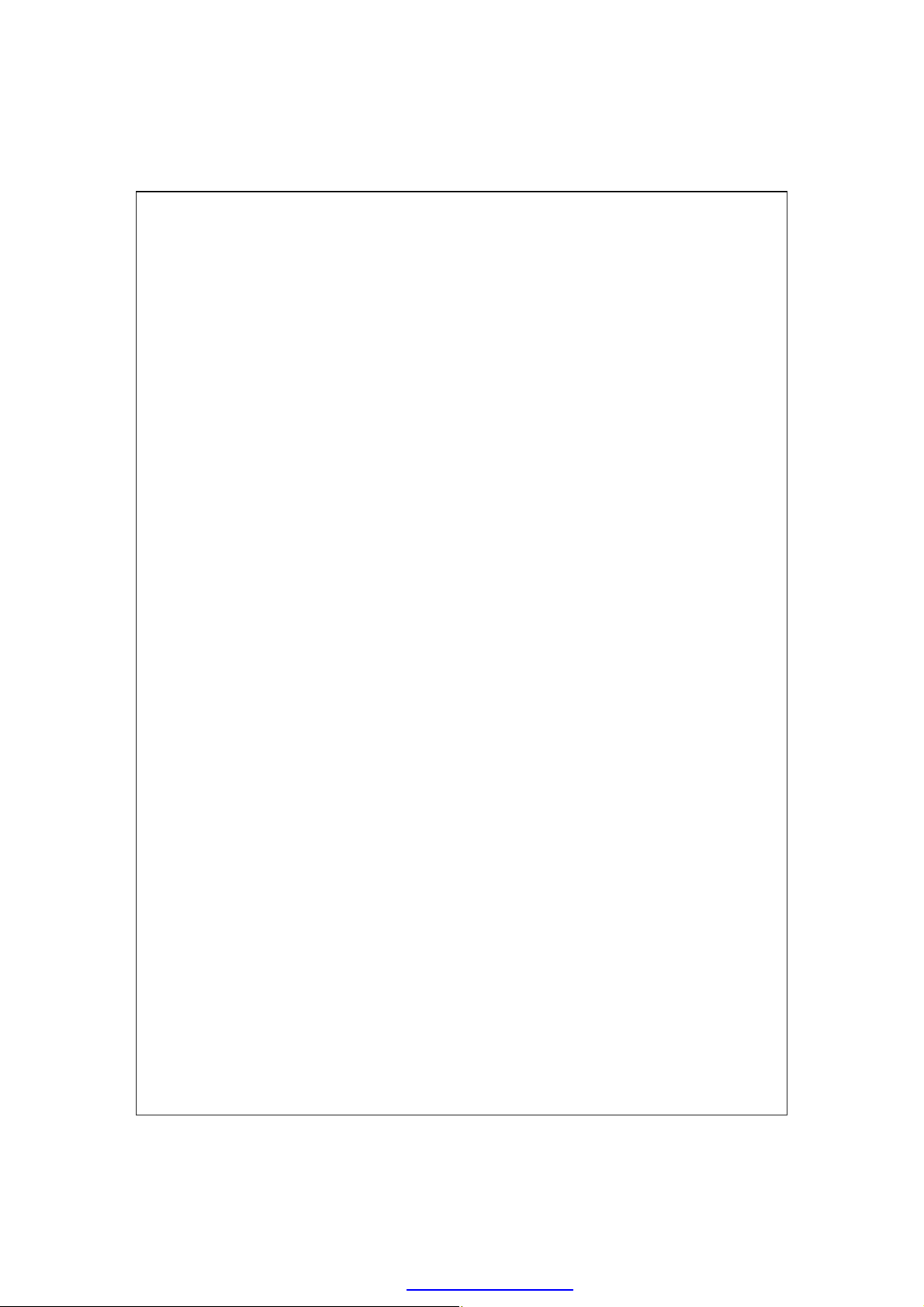
MMooddeell NNaamme
TTrraaddee NNaamme
e
e
:
:
:
ggllooffiiiisshh
:
XX880000
GGPPSS PPoocckkeett PPCC UUsseerr MMaannuuaall
PDF created with pdfFactory Pro trial version www.pdffactory.com
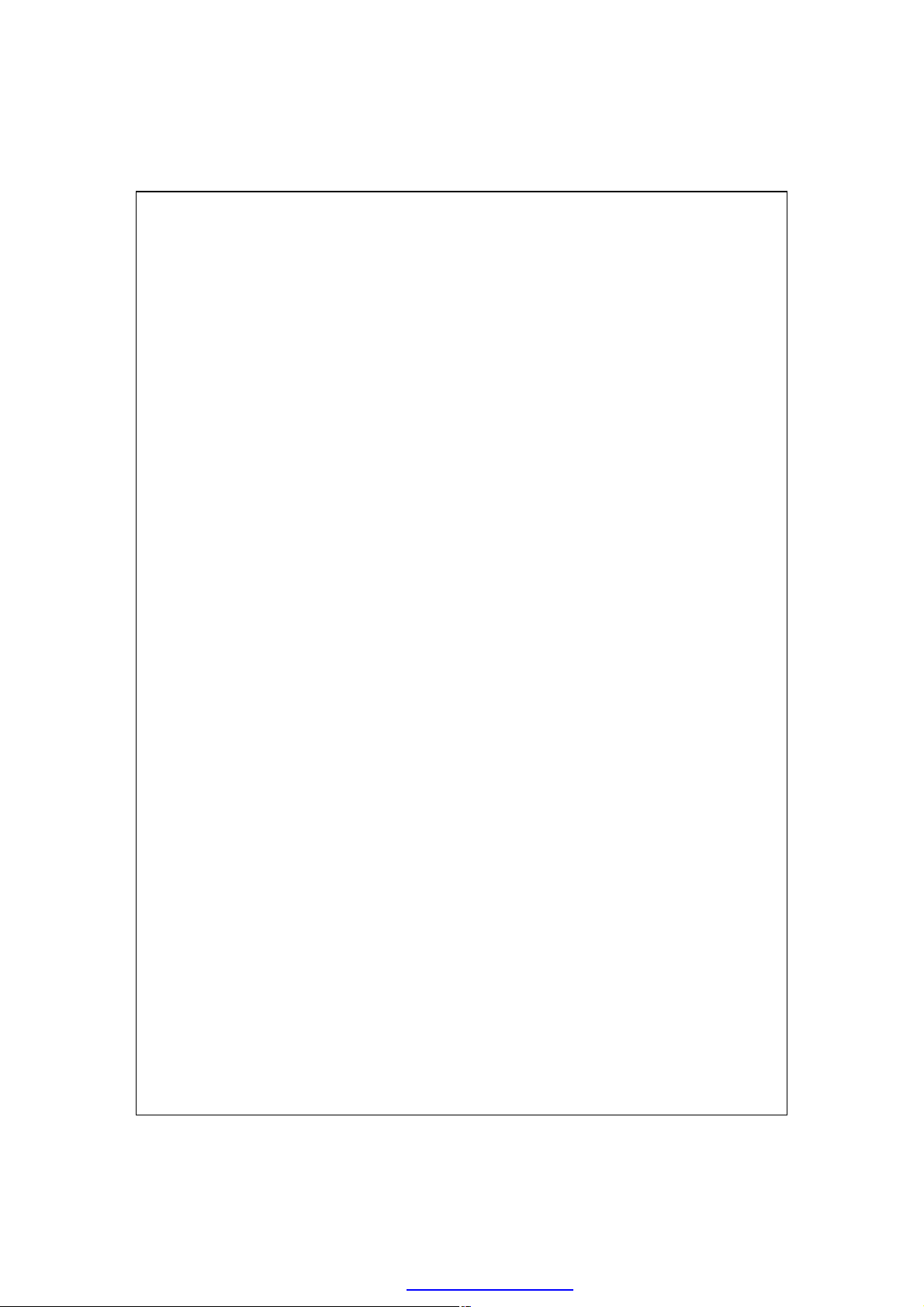
FCC Regulations
n This mobile phone complies with part 15 of the FCC Rules. Operation is
subject to the following two conditions: (1) This device may not cause
harmful interference, and (2) this device must accept any interference
received, including interference that may cause undesired operation.
n This mobile phone has been tested and found to comply with the limits for
a Class B digital device, pursuant to Part 15 of the FCC Rules. These limits
are designed to provide reasonable protection against harmful interference
in a residential installation. This equipment generates, uses and can
radiated radio frequency energy and, if not installed and used in
accordance with the instructions, may cause harmful interference to radio
communications. However, there is no guarantee that interference will not
occur in a particular installation. If this equipment does cause harmful
interference to radio or television reception, which can be determined by
turning the equipment off and on, the user is encouraged to try to correct
the interference by one or more of the following measures:
-Reorient or relocate the receiving antenna.
-Increase the separation between the equipment and receiver.
-Connect the equipment into an outlet on a circuit different from that to
which the receiver is connected.
-Consult the dealer or an experienced radio/TV technician for help.
Changes or modifications not expressly approved by the party responsible
for compliance could void the user’s authority to operate the equipment.
PDF created with pdfFactory Pro trial version www.pdffactory.com
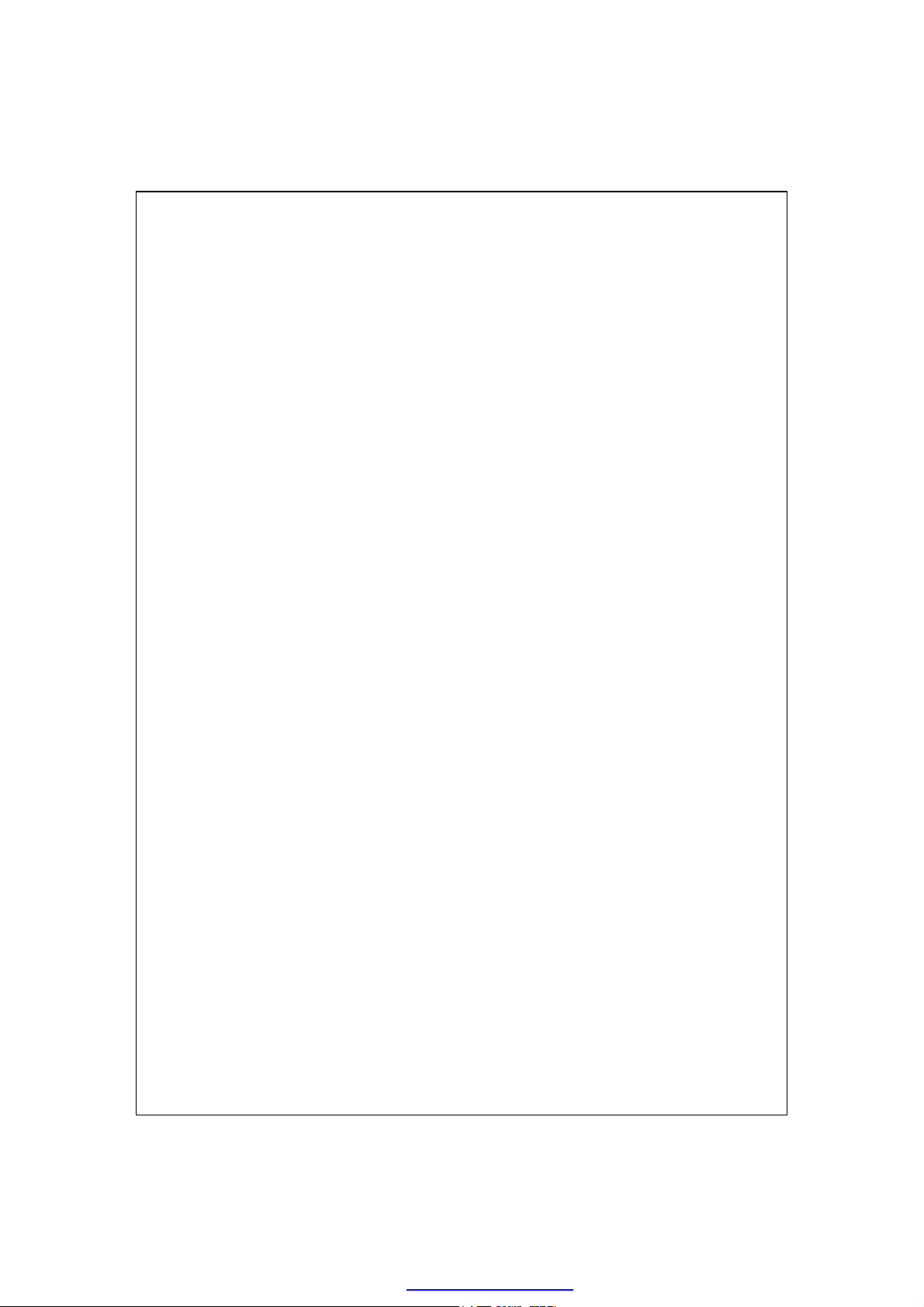
RF Exposure Information (SAR)
4
This model phone meets the government’s requirements for exposure to
radio waves.
This phone is designed and manufactured not to exceed the emission
limits for exposure to radio frequency (RF) energy set by the Federal
Communications Commission of the U.S. Government.
The exposure standard for wireless mobile phones employs a unit of
measurement known as the Specific Absorption Rate, or SAR. The SAR limit
set by the FCC is 1.6W/kg. *Tests for SAR are conducted using standard
operating positions accepted by the FCC with the phone transmitting at its
highest certified power level in all tested frequency bands. Although the SAR
is determined at the highest certified power level, the actual SAR level of the
phone while operating can be well below the maximum value. This is
because the phone is designed to operate at multiple power levels so as to use
only the poser required to reach the network. In general, the closer you are to
a wireless base station antenna, the lower the power output.
The highest SAR value for the model phone are as below.
Head: 0.626 W/kg (GSM850); 0.989 W/kg (PCS1900)
0.701 W/kg (WCDMA Band V); 1.39 W/kg (WCDMA Band II)
0.014 W/kg (WLAN)
Body: 1.45 W/kg (GSM850); 1.04 W/kg (PCS1900)
0.892 W/kg (WCDMA Band V); 0.685 W/kg (WCDMA Band II)
0.011 W/kg (WLAN)
While there may be differences between the SAR levels of various
phones and at various positions, they all meet the government requirement.
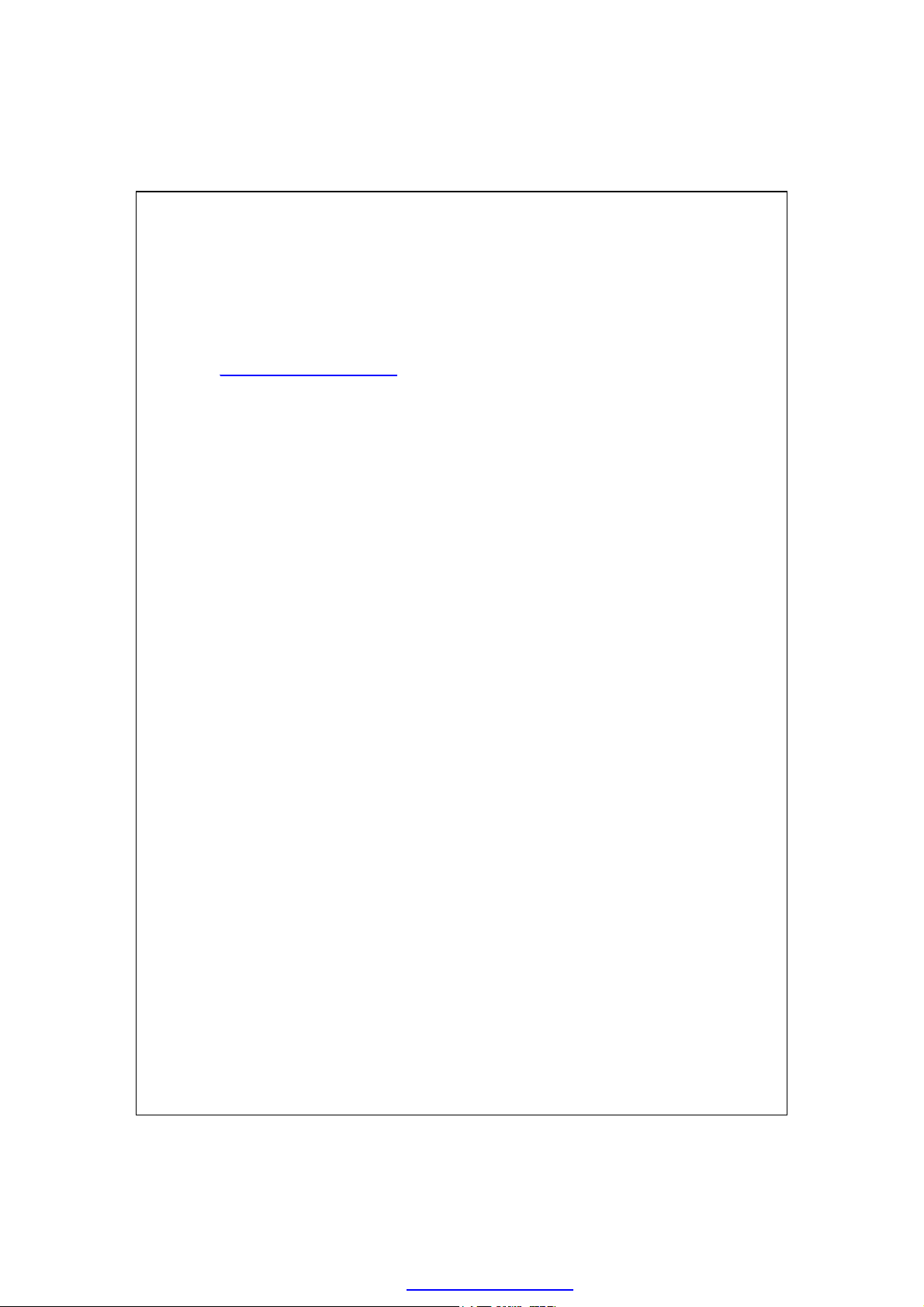
The FCC has granted an Equipment Authorization for this model phone
with all reported SAR levels evaluated as in compliance with the FCC RF
exposure guidelines. SAR information on this model phone is on file with the
FCC and can be found under the Display Grant section of
http://www.fcc.gov/oet/fccid after searching on FCC ID: SPUX800.
For body worn operation, this phone has been tested and meets the FCC
RF exposure guidelines for use with an accessory that contains no metal and
the positions the handset a minimum of 1.5 cm from the body. Use of other
enhancements may not ensure compliance with FCC RF exposure guidelines.
If you do no t use a body-worn accessory and are not holding the phone at the
ear, position the handset a minimum of 1.5 cm from your body when the
phone is switched on.
PDF created with pdfFactory Pro trial version www.pdffactory.com
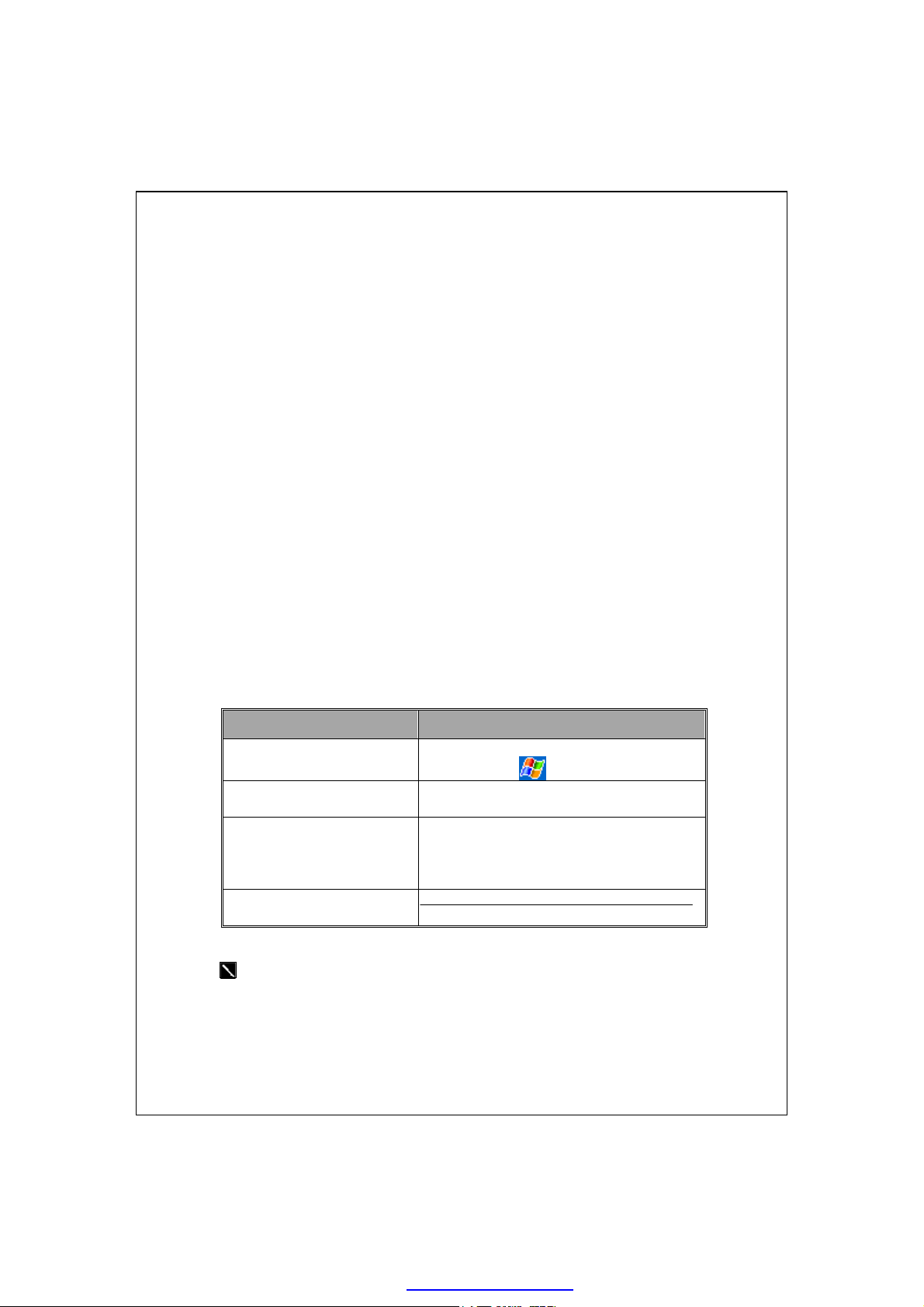
Safety Instructions
Please Read Before Proceeding.
{
This product is not charged when shipped from the factory. When you use
{
this product the first time, we recommend that you install the battery as
illustrated and fully charge it for about 8 hours before use.
Before you install the SIM card, make sure that tap the
{
in
Wireless Manager
Bluetooth, and wireless LAN functions. And press the “Power Button” of
the Pocket PC to turn off the screen. Otherwise, abnormal disconnection
problems will occur.
When you are on a plane, in a medical facility or at a gas station where
{
wireless communications devices are not allowed and must be turned off,
please go to
off your Pocket PC’s mobile phone, Bluetooth, and wireless LAN
functions. By pressing the “Power Button” of the Pocket PC, you only
turn off the display.
In case the Pocket PC is damaged, send it back to the dealer for repair. Do
{
not attempt to disassemble the Pocket PC on your own; otherwise the
warranty will be void.
Wireless Manager
to turn off your Pocket PC’s mobile phone,
and select the
ALL OFF
ALL OFF
Button to turn
Button
Where to Find Information
For information on: See this source:
Programs on your Pocket PC This User’s Guide and Pocket PC Help. To
view Help, tap and then
Additional programs that can
be installed on the Pocket PC
Connecting to and
synchronizing with a desktop
computer
Up-to-date information on
your Pocket PC
This document lists the functions, specifications, and illustrations for
reference only. The actual purchased product should be taken as the
standard.
The Pocket PC Getting Started CD.
Check the user’s guide that comes with this
product or look for the online help relevant
to synchronization tools on the desktop PC
or the Pocket PC.
http://www.microsoft.com/windowsmobile/
Help
.
PDF created with pdfFactory Pro trial version www.pdffactory.com
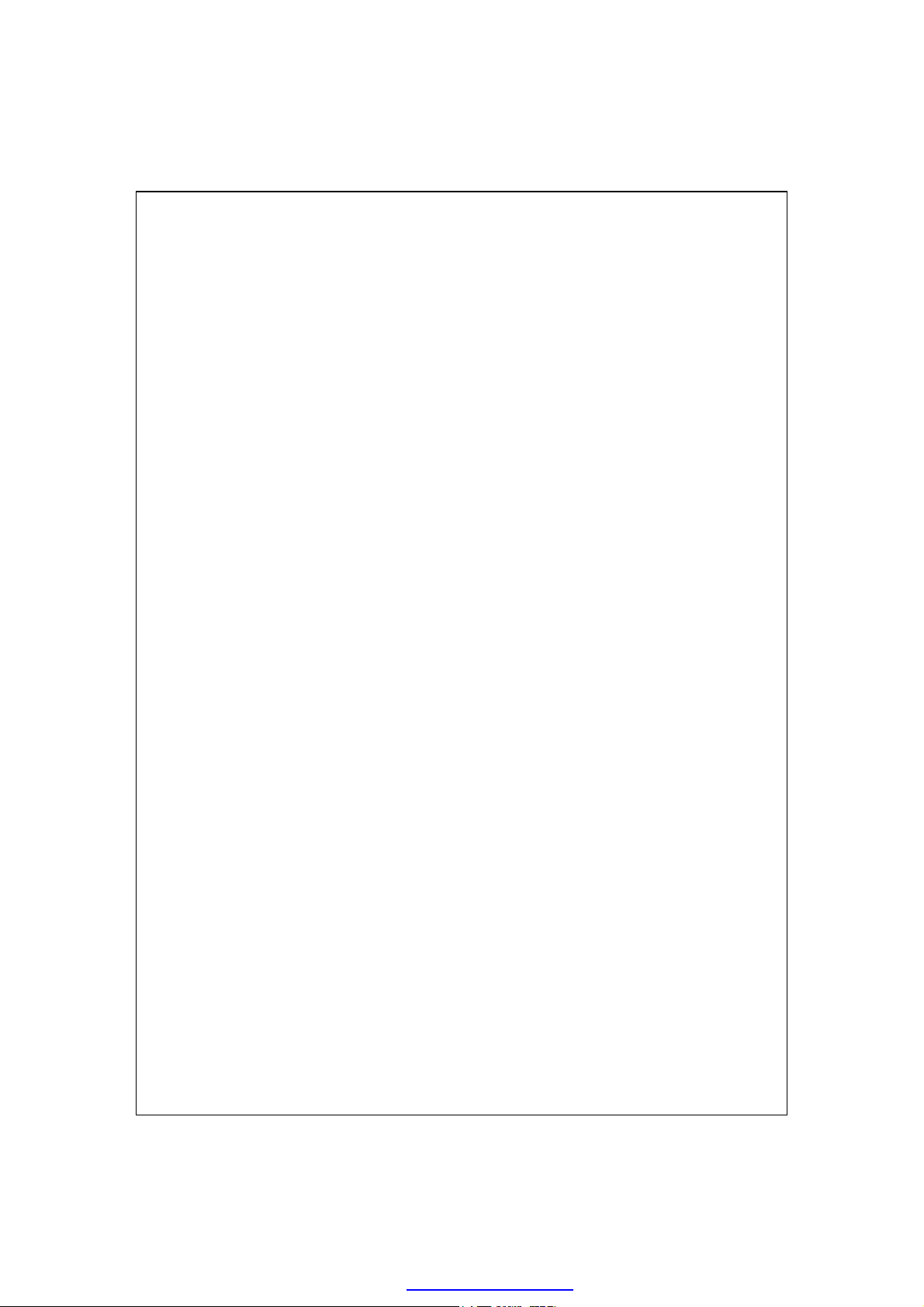
PDF created with pdfFactory Pro trial version www.pdffactory.com
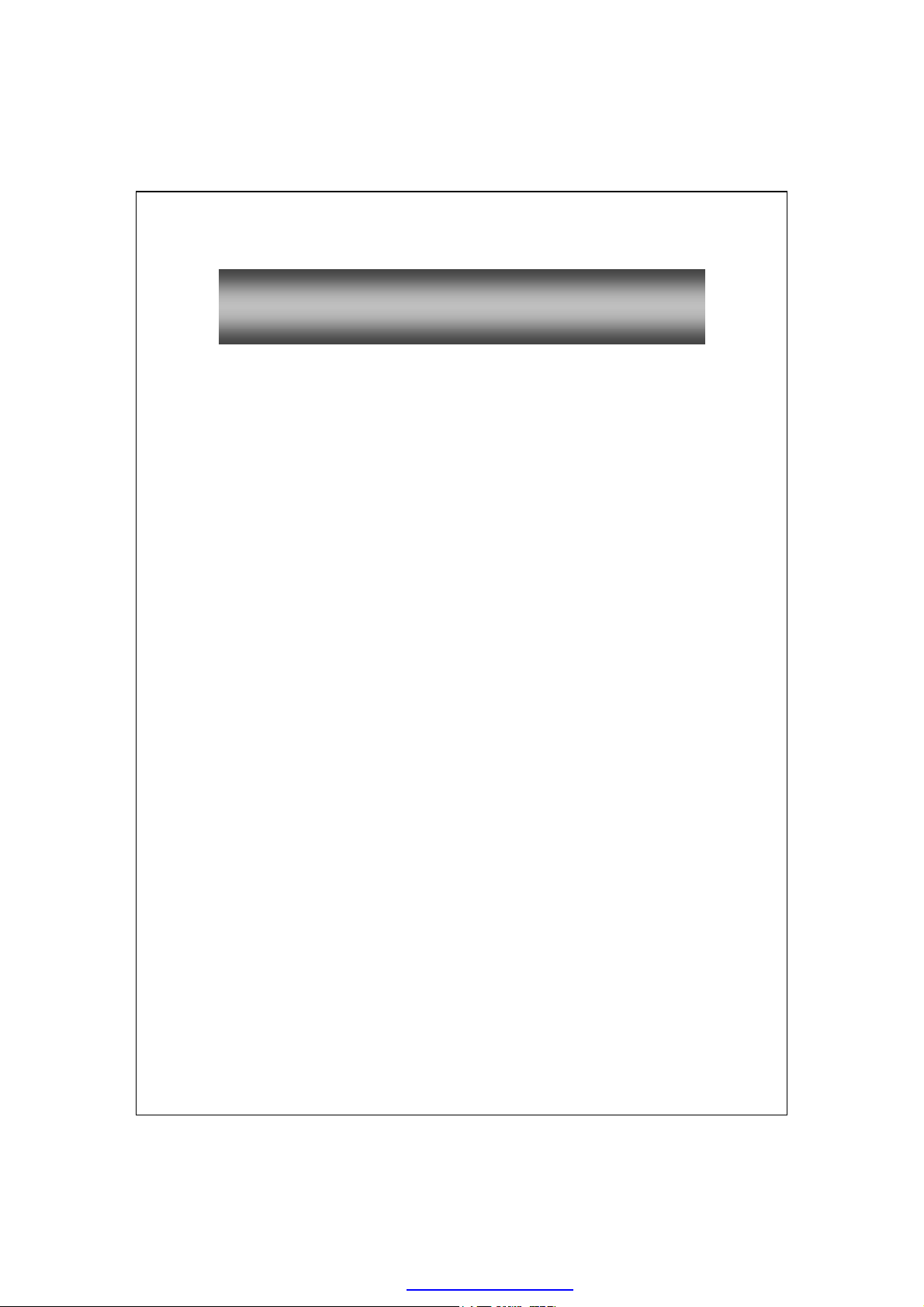
UUsseerr MMaannuuaall
AFETY INSTRUCTIONS
S
HERE TO FIND INFORMATION
W
1
GETTING STARTED /........................................................1-1
ACKAGE CONTENT
P
XTERNAL VIEWS
E
Hardware Hotkey Functions.....................................................1-4
SING THE POCKET
U
Get your Pocket PC ready to go................................................1-5
Charging Power and Power Supply...........................................1-6
Re-installation or Replacing the Battery....................................1-8
OWER ON AND OFF
P
Sleep Mode...............................................................................1-9
Turn on the Screen..................................................................1-10
.....................................................................5
.........................................................5
......................................................................1-1
.........................................................................1-2
FOR THE FIRST TIME
PC
......................................................................1-9
..................................1-5
Restarting the Pocket PC.........................................................1-11
Reset..............................................................................................1-12
Default Settings..............................................................................1-13
Clean Boot.....................................................................................1-14
2
USING THE POCKET PC /................................................2-1
TART
S
...........................................................................................2-1
Screen......................................................................................2-1
Today Screen............................................................................2-3
Programs.................................................................................2-7
System Application Programs...................................................2-9
X-1
PDF created with pdfFactory Pro trial version www.pdffactory.com
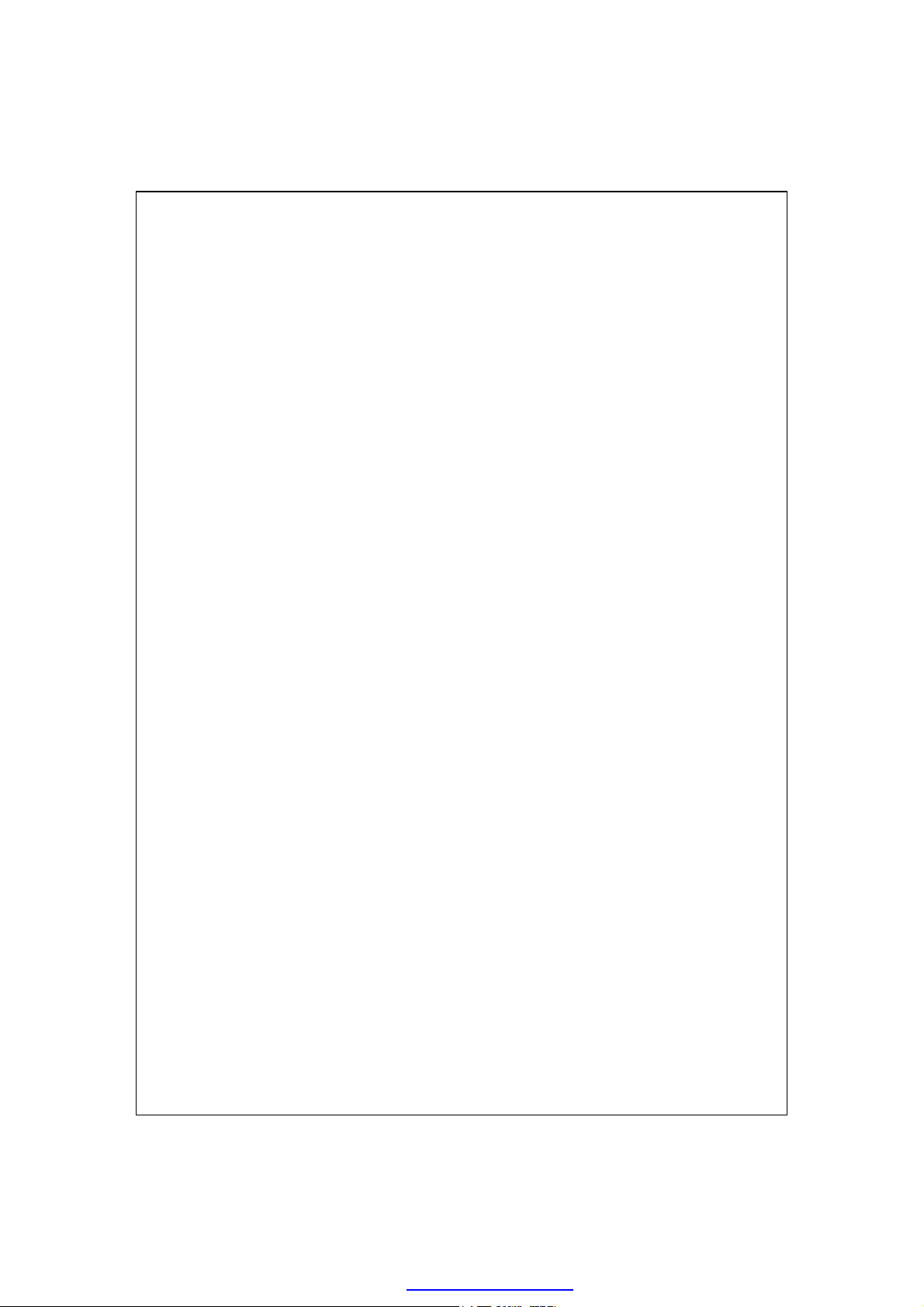
ESK
M-D
E
......................................................................................2-11
NTER INFORMATION ON YOUR POCKET
PC.................................2-14
Enter Text Using the Input Panel.............................................2-14
Type with the Soft Keyboard..........................................................2-16
Use Letter Recognizer....................................................................2-16
Use Block Recognizer....................................................................2-16
Use Transcriber..............................................................................2-17
Select Typed Text...........................................................................2-17
Write on the Screen.................................................................2-18
Write on the Screen........................................................................2-18
Select Writing................................................................................2-19
Draw on the Screen................................................................2-20
Create a Drawing............................................................................2-20
Select a Drawing............................................................................2-21
Record a Message...................................................................2-21
Create a Recording.........................................................................2-22
Voice Commander...................................................................2-23
3
VOICE COMMAND SATELLITE NAVIGATION /..........3-1
X-2
AVIGATION DEVICE INSTALLATION
N
AVIGATION SOFTWARE INSTALLATION
GPS N
ONDITIONS FOR USING
C
ATELLITE DATA UPDATE
S
OCATION
L
GPS V
4
USING THE PHONE /.........................................................4-1
NSTALLING AND REMOVING THE
I
SING THE PHONE
U
Adjusting the Phone Volume......................................................4-4
SMS............................................................................3-7
IEWER
................................................................................3-9
GPS C
..............................................................3-4
.........................................................................4-3
..............................................3-1
..................................3-2
AR NAVIGATION
ARD
SIM C
.............................3-2
..................................4-2
PDF created with pdfFactory Pro trial version www.pdffactory.com
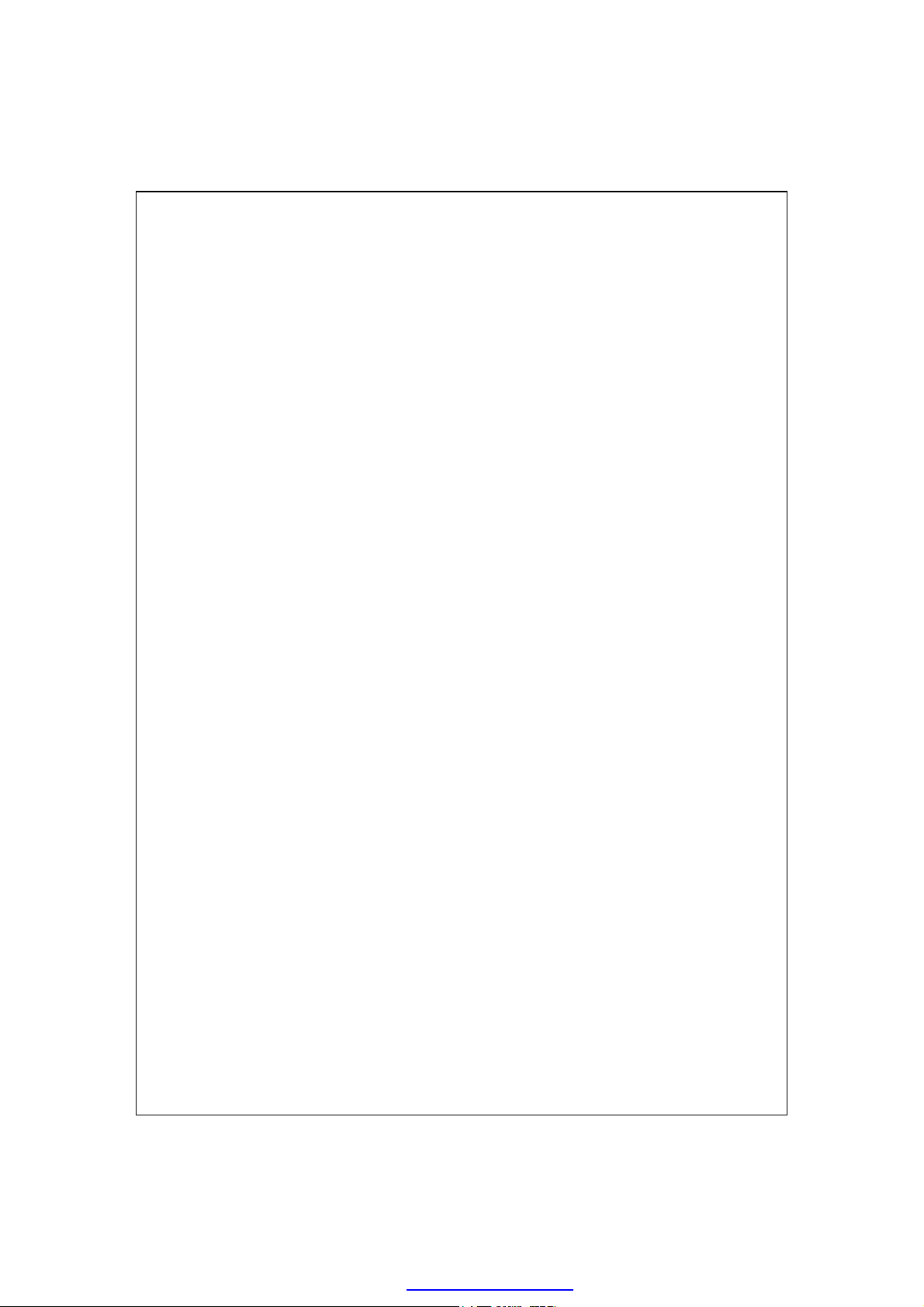
URNING THE PHONE ON OR OFF AND MAKING CALLS
T
...................4-5
Toolbar.....................................................................................4-6
Call from Contacts....................................................................4-8
Call from Speed Dial................................................................4-8
Call from the Call History.........................................................4-9
USTOMIZE YOUR PHONE
C
Add Ringtone...........................................................................4-11
HONE APPLICATION PROGRAMS
P
SIM Manager.........................................................................4-12
Standard Display............................................................................4-12
Full-Screen Display........................................................................4-13
Copy Phonebook Information.........................................................4-14
SMS Management..........................................................................4-15
SIM Tool Kit...........................................................................4-15
SMS Sender............................................................................4-16
Speed Dial..............................................................................4-17
Hot Key Switch..............................................................................4-17
Frequently Dialed Screen................................................................4-18
...........................................................4-10
.................................................4-12
Index Dial......................................................................................4-19
Call Filter..............................................................................4-20
5
CUSTOMIZE YOUR POCKET PC /..................................5-1
DJUSTING SETTINGS
A
OTIFICATIONS
N
OWER PREFERENCE SETTINGS
P
ACKLIGHT
B
ICROPHONE
M
DJUST VOLUME
A
CENARIOS
S
..................................................................................5-4
................................................................................5-5
...................................................................................5-7
....................................................................5-1
.............................................................................5-2
......................................................5-3
..........................................................................5-6
X-3
PDF created with pdfFactory Pro trial version www.pdffactory.com
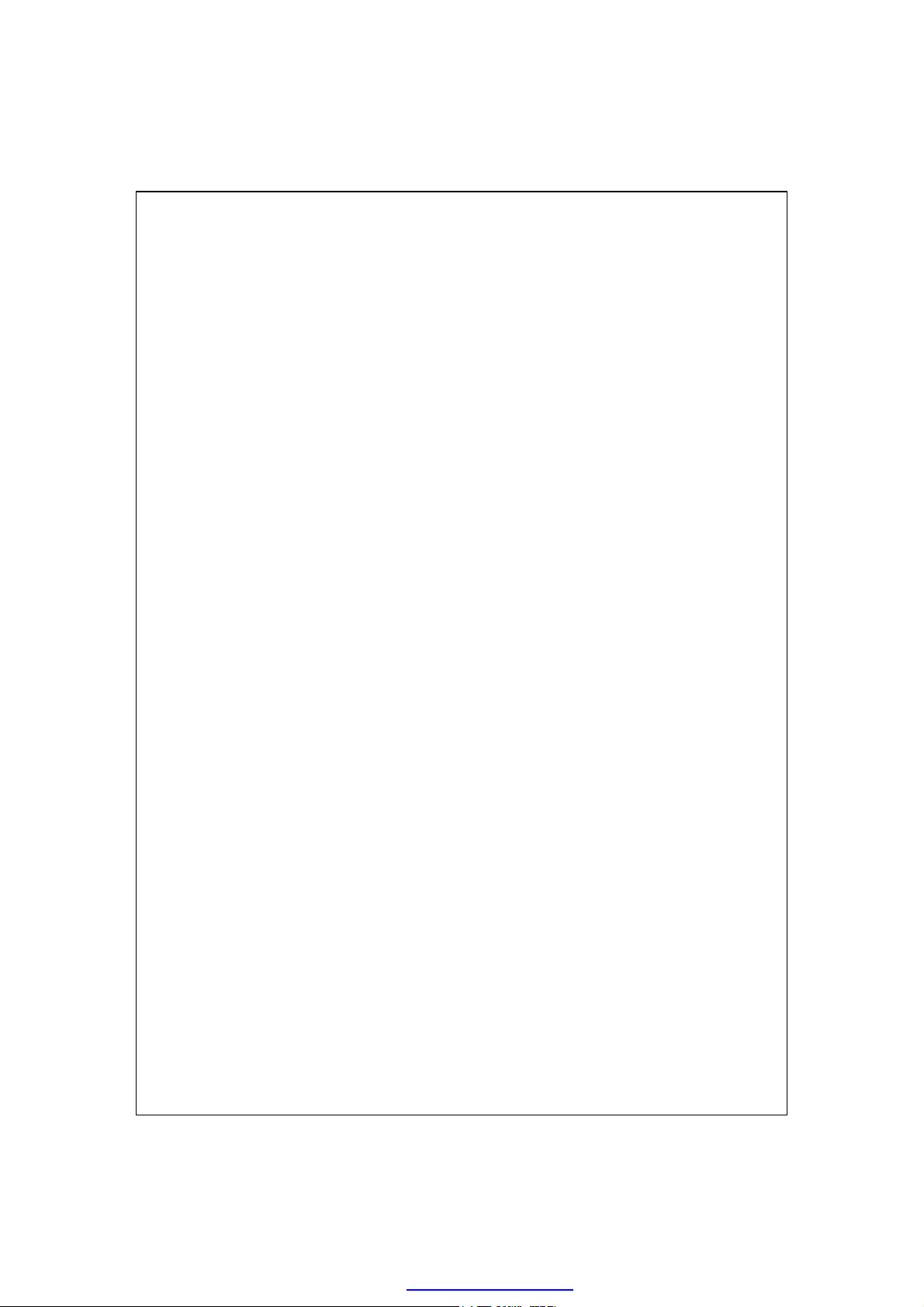
UICK LINK
Q
IND AND ORGANIZE INFORMATION
F
AVIGATION BAR AND COMMAND BAR
N
UP MENUS
POP-
EDEFINE HOT KEYS
R
6
SYNCHRONIZATION /......................................................6-1
INDOWS VISTA PART
W
INDOWS
W
NSTALLING AND USING ACTIVESYNC
I
..................................................................................5-8
.............................................5-10
.........................................5-11
............................................................................5-12
..................................................................5-13
..................................................................6-1
XP/2000/98 P
ART
.........................................................6-3
............................................6-4
FAQ About Synchronization......................................................6-6
YNCHRONIZATION
USB S
YNCHRONIZATION TOOL ON POCKET
S
YNCHRONIZING USING BLUETOOTH
S
7
CONNECTIONS /................................................................7-1
ONNECTING TO THE INTERNET
C
Connection Wizard....................................................................7-1
Setting the GPRS Connection....................................................7-3
Starting GPRS Connection........................................................7-5
Disconnecting GPRS................................................................7-6
SING BLUETOOTH
U
Bluetooth Connection Wizard....................................................7-7
Bluetooth Connection Setting....................................................7-9
Service...........................................................................................7-10
Serial Port......................................................................................7-11
Bluetooth Headset..........................................................................7-12
...............................................................6-6
PC.......................................6-9
............................................6-10
.....................................................7-1
.......................................................................7-7
FTP Sharing...................................................................................7-12
X-4
PDF created with pdfFactory Pro trial version www.pdffactory.com
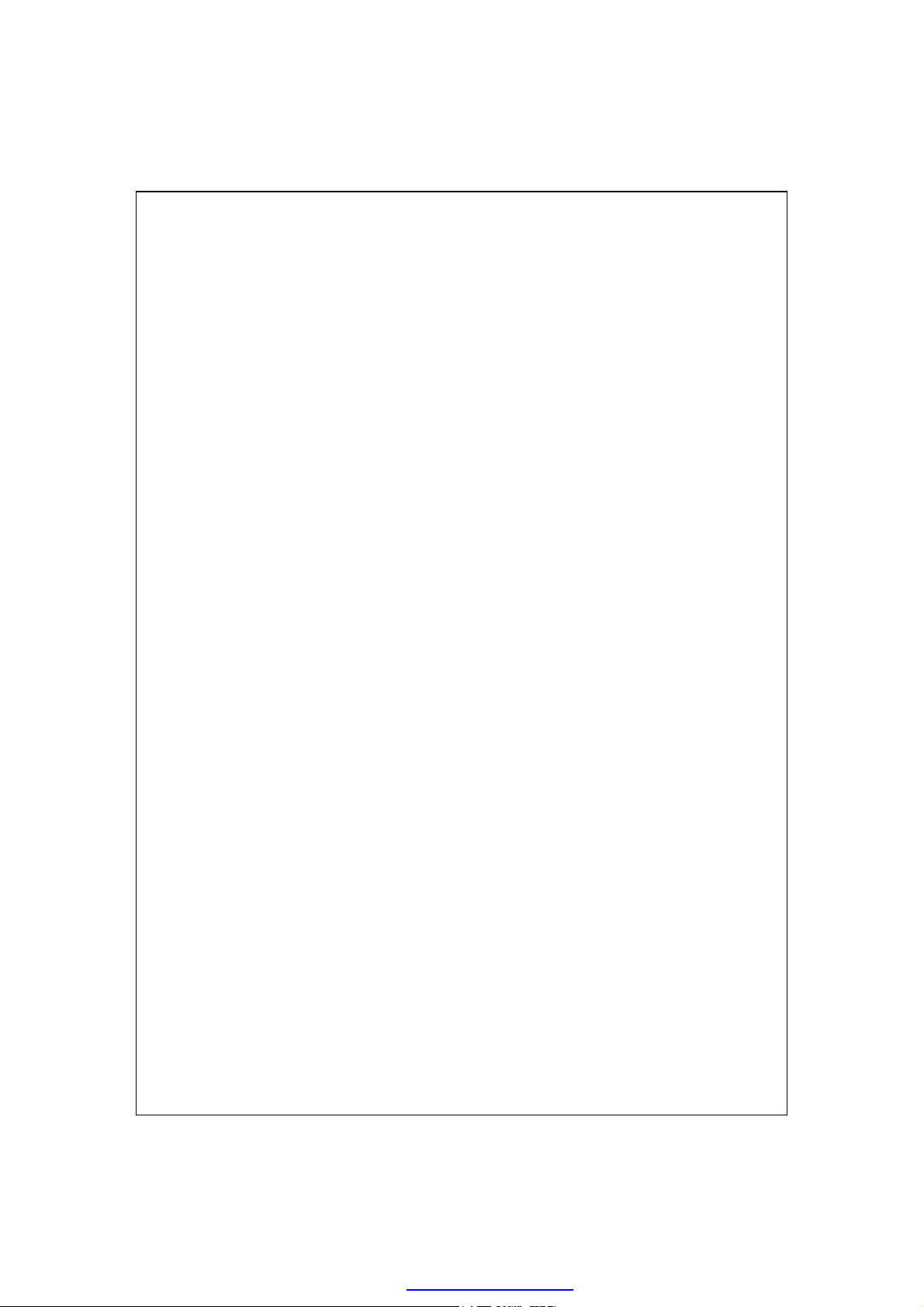
YPE
CSD T
ONNECTING WITH A PERSONAL COMPUTER
C
IRELESS
W
8
USING WIRELESS LAN /..................................................8-1
ONNECTING TO WIRELESS
C
ONFIGURE YOUR WIRELESS NETWORK
C
..................................................................................7-13
................................7-14
RANSMISSION
LAN T
..................................................7-14
LAN...................................................8-1
........................................8-3
WLAN Setup Scenarios.............................................................8-3
Configure Your Wireless Network (Reference for a normal
network setup)...................................................................8-4
Configure Your Wireless Network (Reference for Proxy setup)...8-7
9
SENDING AND RECEIVING MESSAGES /.....................9-1
MAILS AND
E-
Synchronizing E-mail Messages................................................9-3
Connecting Directly to the Mail Server.....................................9-4
E-mail Server Setup..................................................................9-5
Using E-mails and SMS............................................................9-7
Direct Push Technology Alert..................................................9-10
Direct Push Technology Alert Settings............................................9-10
INDOWS LIVE
W
Setting Up..............................................................................9-13
Working with Contacts............................................................9-14
Chatting with Contacts...........................................................9-15
MMS M
SMS M
ESSAGE
ESSAGES
ESSENGER
™ M
..........................................................................9-16
......................................................9-2
...................................................9-12
Create and Edit MMS.............................................................9-16
IRTHDAY REMINDER
B
AMECARD MANAGER
N
Digitize New Name Cards.......................................................9-21
Name Cards Management.......................................................9-24
..................................................................9-18
................................................................9-21
PDF created with pdfFactory Pro trial version www.pdffactory.com
X-5
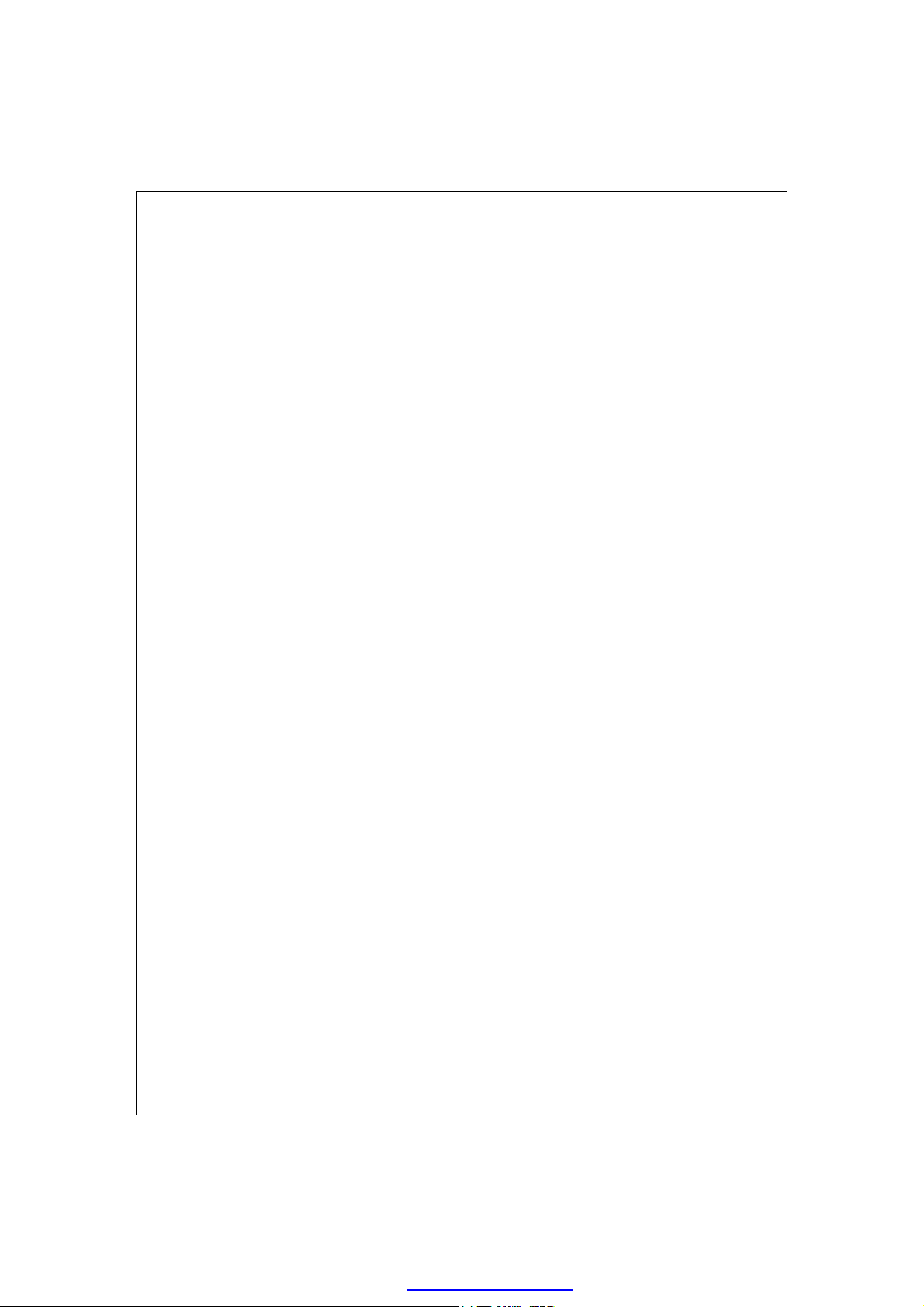
10
MULTIMEDIA /.............................................................10-1
SING CAMERA
U
..........................................................................10-1
Camera Mode.........................................................................10-2
Camera Mode Using Wizard...........................................................10-4
Managing Pictures Shot by Continuous Shutter...........................10-5
Digital Video Mode.................................................................10-6
Digital Video Mode Using Wizard..................................................10-8
Speed Shooting Using the Hardware Hotkeys..........................10-9
ULTIMEDIA MANAGER
M
Preview Multimedia Information...........................................10-10
Slide Show Function..............................................................10-11
Multimedia Manager Tools...................................................10-12
MAGE MAKER
I
MAGE WIZARD
I
UNER
FM T
11
COMPANION PROGRAMS /........................................11-1
ALENDAR
C
Create an Appointment............................................................11-3
..........................................................................10-13
.........................................................................10-15
...............................................................................10-16
CHEDULING APPOINTMENTS AND MEETINGS
: S
............................................................10-10
............11-2
X-6
Use the Summary Screen..........................................................11-4
Create Meeting Requests..........................................................11-4
Schedule a Meeting........................................................................11-5
ONTACTS
C
Create a Contact......................................................................11-7
Find a Contact.........................................................................11-8
Use the Summary Screen..........................................................11-9
ASKS
T
Create a Task.........................................................................11-11
Use the Summary Screen........................................................11-12
RACKING FRIENDS AND COLLEAGUES
: T
EEPING A TO DO LIST
: K
...................................................11-10
.......................11-6
PDF created with pdfFactory Pro trial version www.pdffactory.com
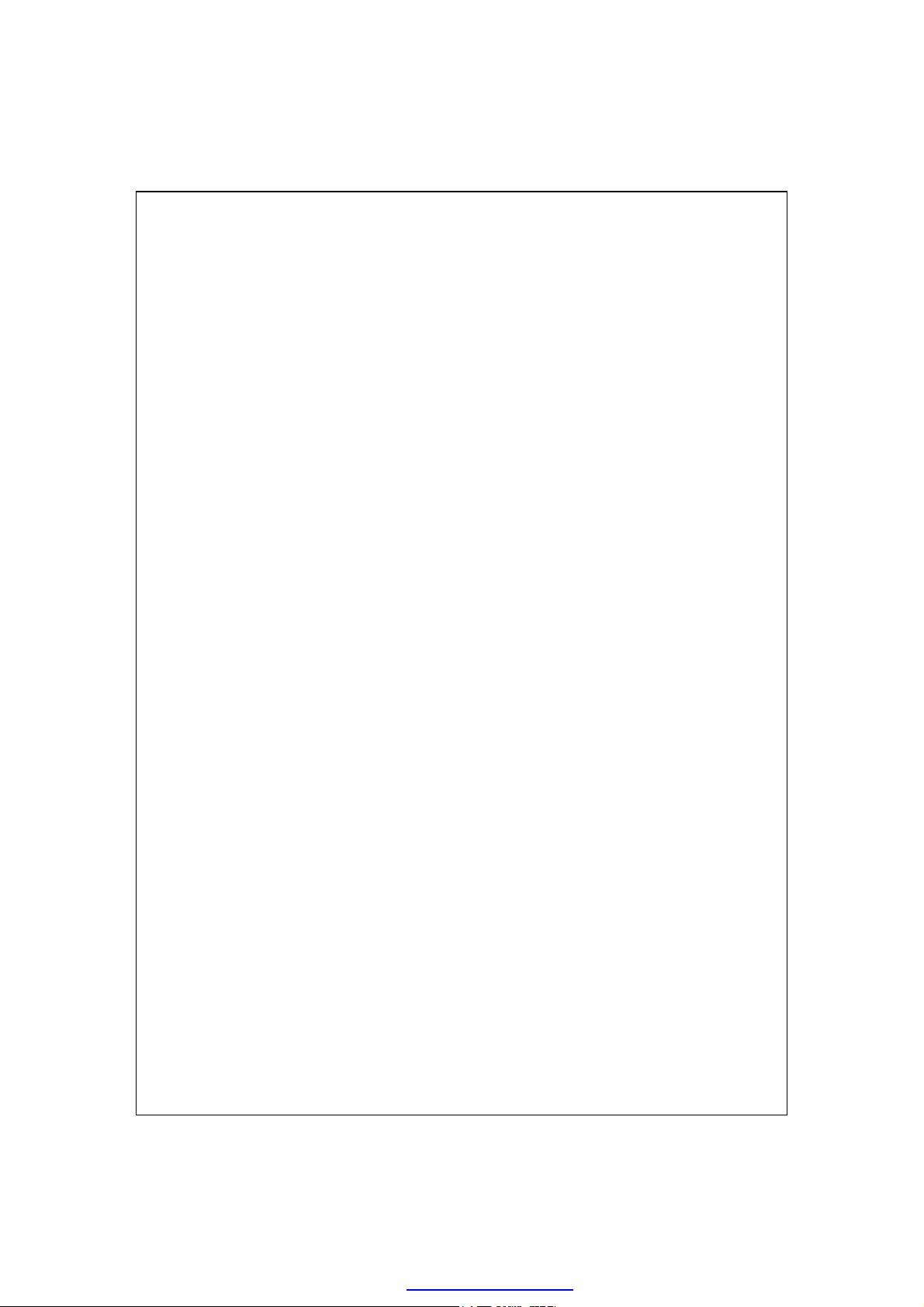
OTES
N
ORD MOBILE
W
XCEL MOBILE
E
OWERPOINT MOBILE
P
INDOWS MEDIA PLAYER
W
NTERNET EXPLORE
I
APTURING THOUGHTS AND IDEAS
: C
Create a Note........................................................................11-14
..........................................................................11-15
..........................................................................11-18
Tips for Working in Excel Mobile...........................................11-20
................................................................11-21
..........................................................11-22
...................................................................11-24
Using Internet Explore...........................................................11-24
Browse the Internet......................................................................11-25
View Mobile Favorites and Channels............................................11-26
The Mobile Favorites Folder.................................................11-26
Favorite Links.......................................................................11-27
Synchronize Mobile Favorites................................................11-27
Create a Mobile Favorite..............................................................11-27
Save Pocket PC Memory..............................................................11-28
.................................11-13
12
MAINTAINING THE POCKET PC /............................12-1
ACKUP UTILITY
B
Storage Space.........................................................................12-1
Backup Files...........................................................................12-2
Wizard Mode.................................................................................12-2
Standard Mode...............................................................................12-2
Advanced Settings Options......................................................12-3
Restore Files...........................................................................12-5
Wizard Mode.................................................................................12-5
Standard Mode...............................................................................12-6
DDING OR REMOVING PROGRAMS
A
Add Programs Using Synchronization Tools............................12-7
........................................................................12-1
.............................................12-7
X-7
PDF created with pdfFactory Pro trial version www.pdffactory.com
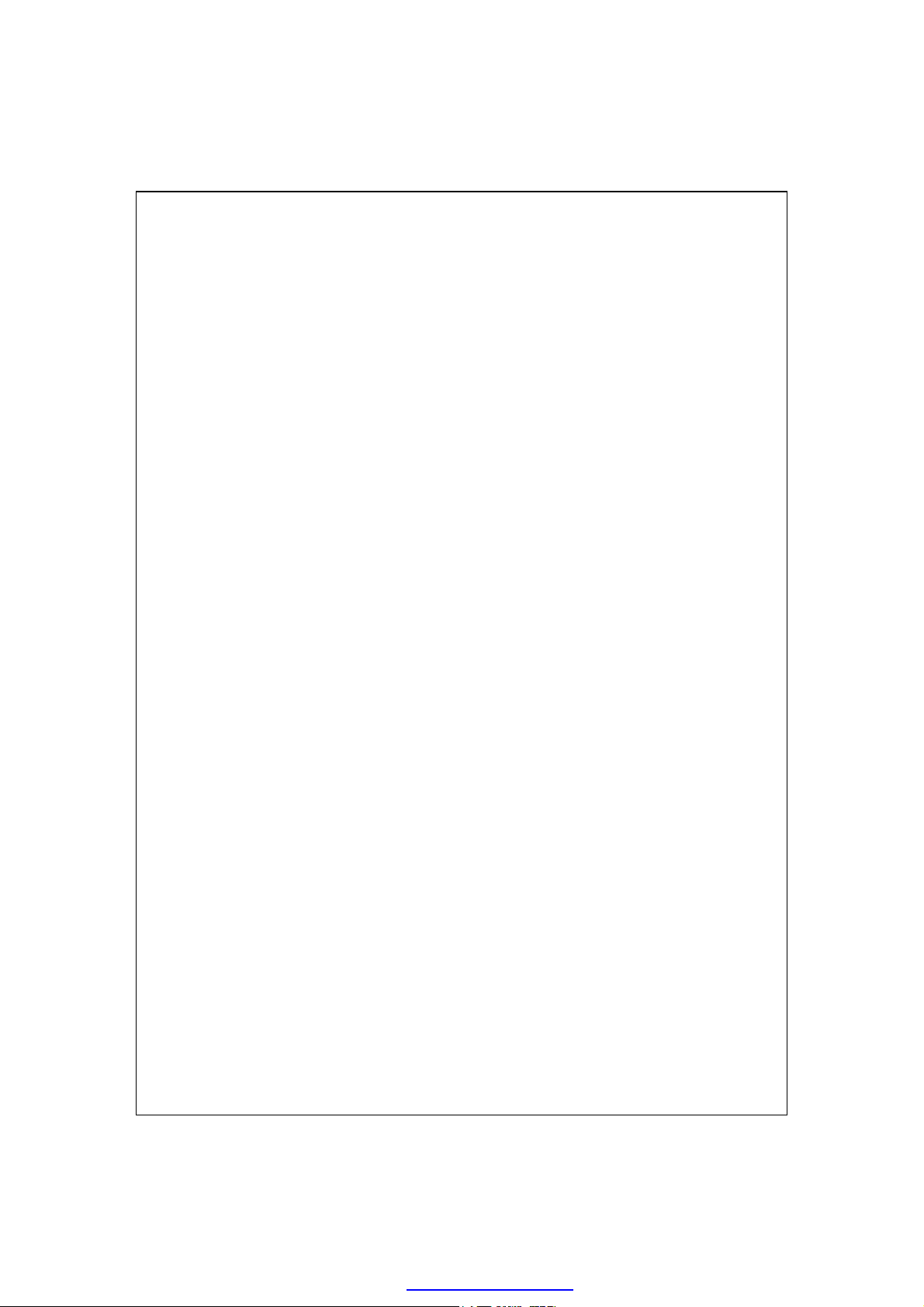
Add a Program Directly from the Internet...............................12-8
Add a Program to the Start Menu............................................12-9
Remove Programs.................................................................12-10
ANAGE MEMORY
M
View Memory Status...............................................................12-11
Find Available Memory.........................................................12-12
YSTEM INFORMATION
S
13
VOICE COMMANDER /..............................................13-1
TARTING VOICE COMMANDER
S
OICE COMMAND FORMAT
V
OICE COMMANDER SETTINGS
V
Contacts Settings Page...........................................................13-5
Application Settings Page.......................................................13-8
Music Settings Page..............................................................13-10
Advanced Settings Page........................................................13-12
FAQ.........................................................................................13-13
....................................................................12-11
..............................................................12-15
...................................................13-2
..........................................................13-3
....................................................13-5
X-8
14
SPECIFICATIONS /......................................................14-1
15
REGULATION NOTICE AND SAFETY
DECLARATION /....................................................15-1
NFORMATION
SAR I
EALTH AND SAFETY INFORMATION
H
16
FAQ /..............................................................................16-1
.....................................................................15-1
............................................15-2
PDF created with pdfFactory Pro trial version www.pdffactory.com
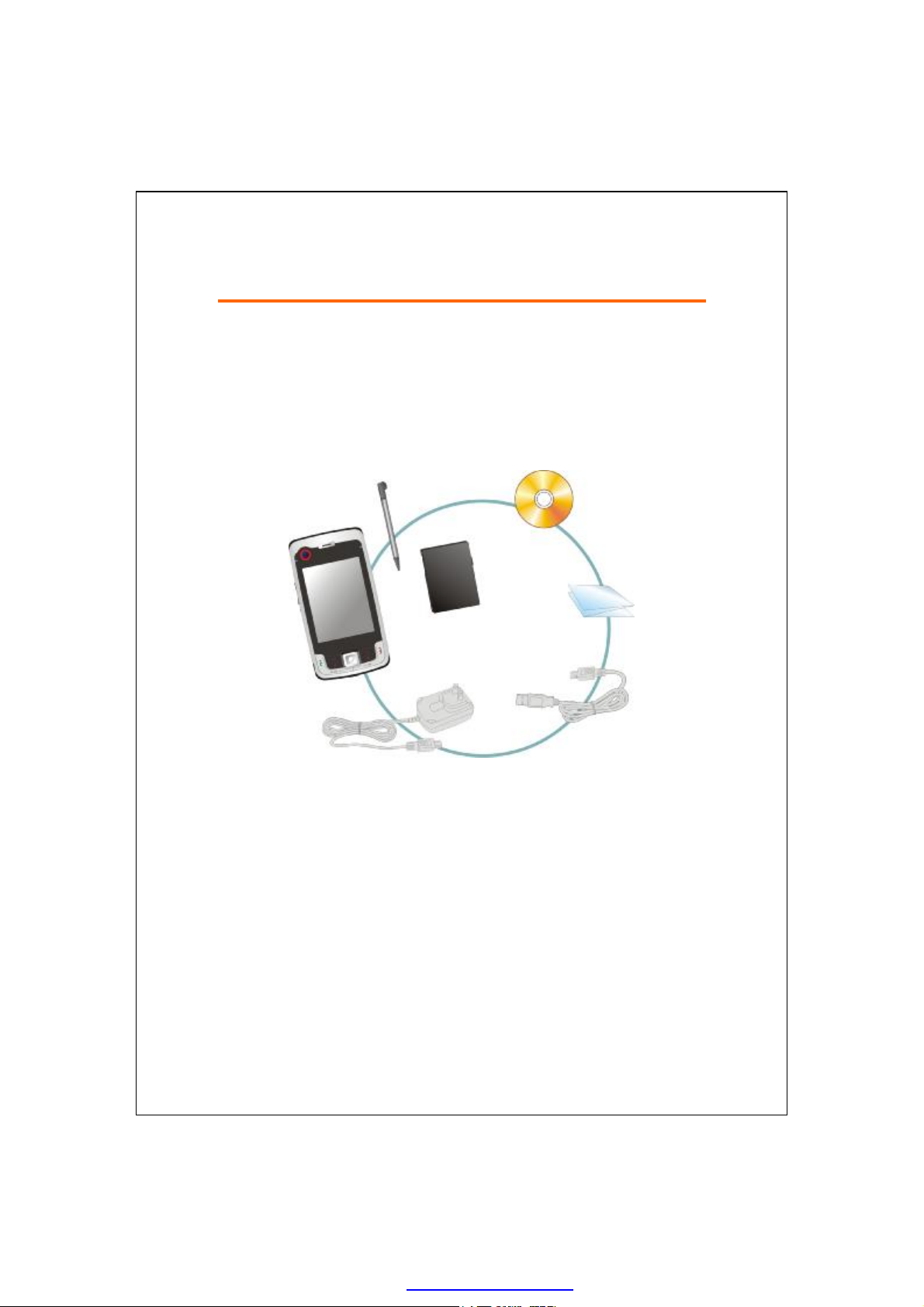
•
Ž
•
•
‘
’
GGeettttiinngg SSttaarrtteedd
11
Package Content
Pocket PC, stylus, battery, Getting Started CD, user guide, AC adapter,
USB cable, headset .
Œ
/
/
Pocket PC
Œ
User Guide
•
Stylus
•
USB Cable
‘
Battery
Ž
AC Adapter
’
Getting Started CD
•
Getting Started 1-1
PDF created with pdfFactory Pro trial version www.pdffactory.com
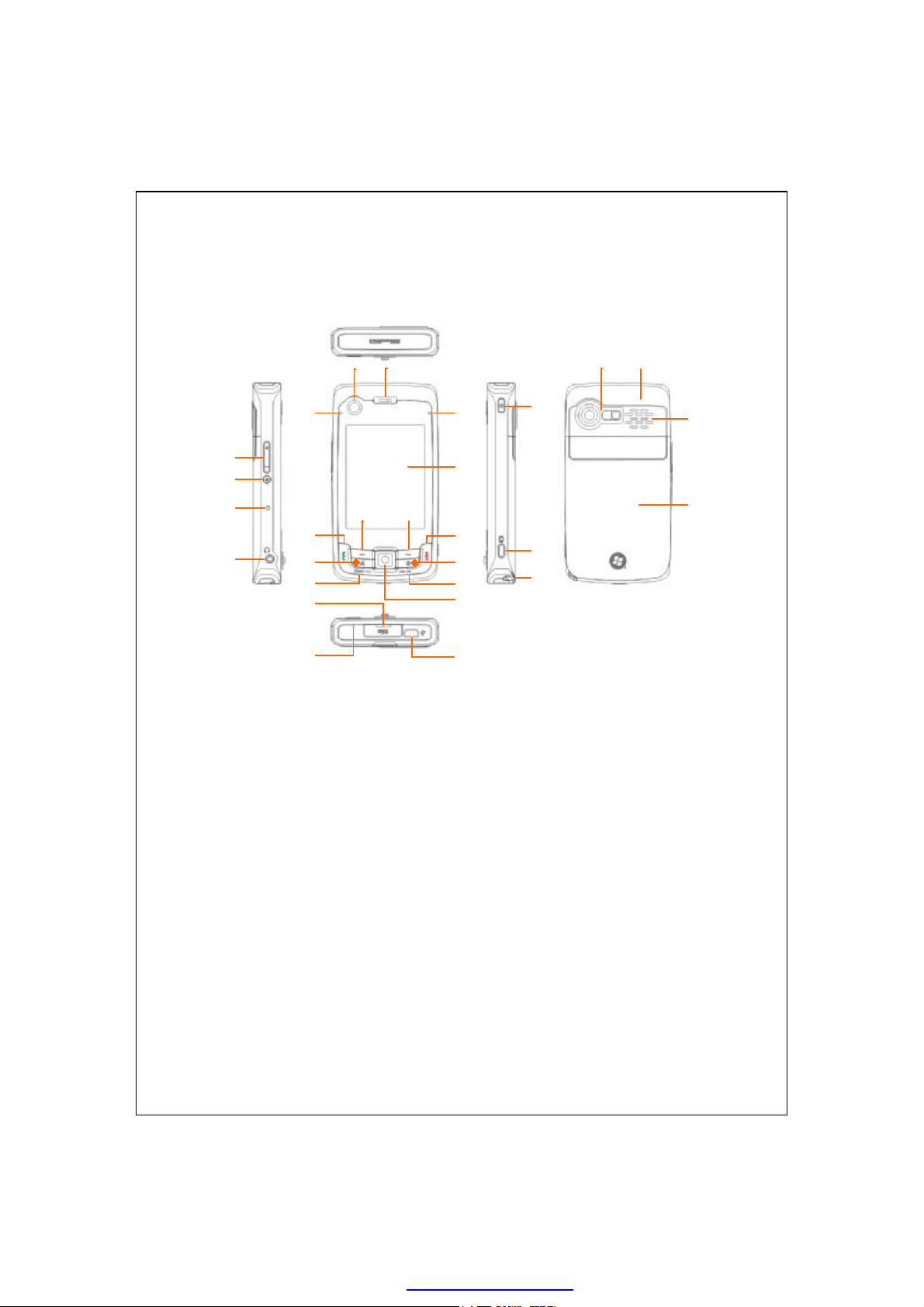
10 11
25 26 27
28 23 20414
24
External Views
6 7
5
1
2
3
12
16
19
8
9
13
15
17
18
21
22
1-2
PDF created with pdfFactory Pro trial version www.pdffactory.com
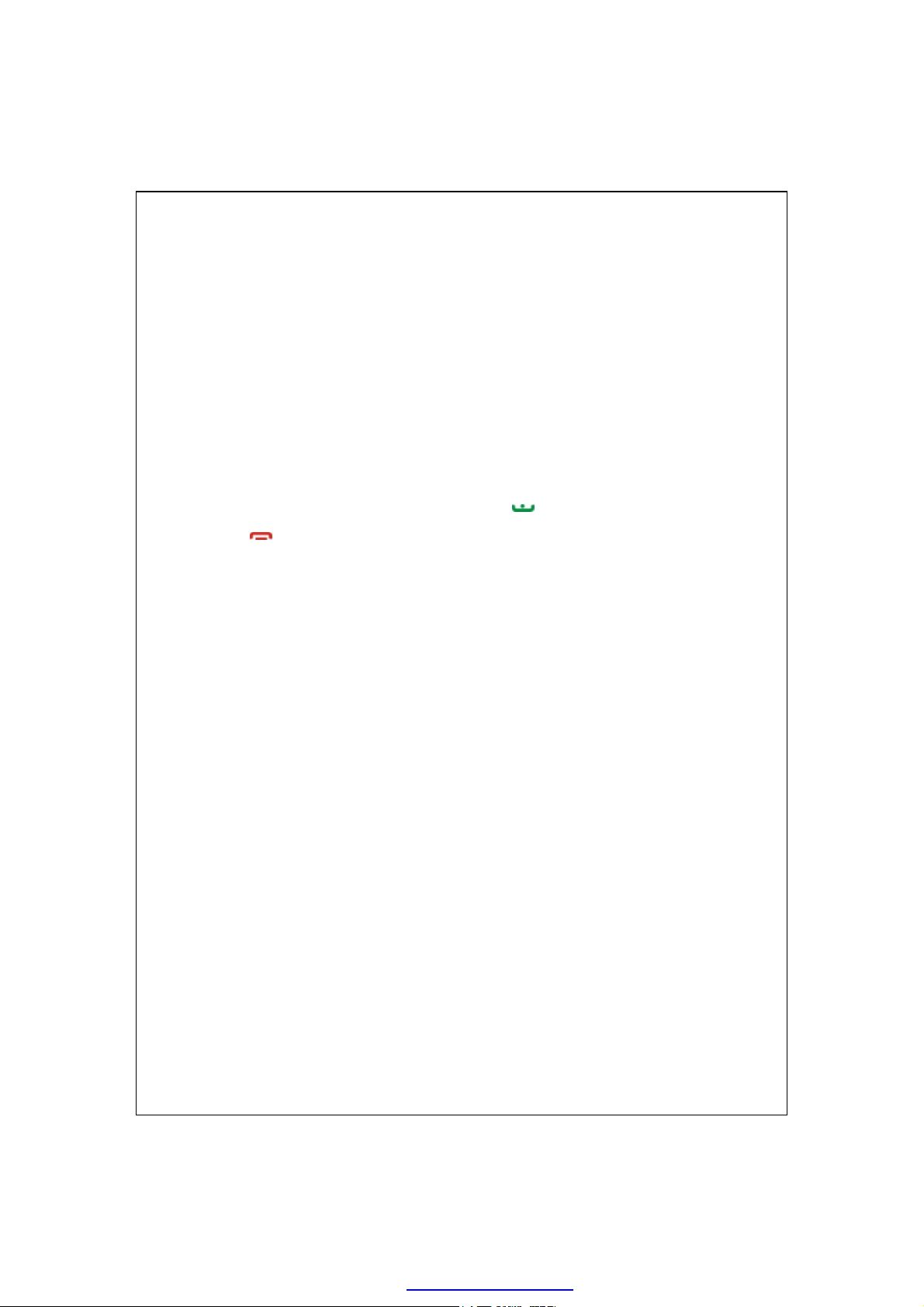
Volume control key
1.
Reset button
3.
Bluetooth Active LED (Blue)
5.
WLAN Active LED (Amber)
GPS Active LED (White)
Cell Phone speaker
7.
Touch screen
9.
Right Soft-Key
11.
13.
15.
17.
19.
21.
End button
M-Desk hot key
OK hot key
MicroSD Slot
Mini USB port
Voice Commander
2.
Earphone and microphone jack
4.
Camera for Video conference
6.
Power Charging LED (Red)
8.
Cell phone Active LED (Green)
Left Soft-Key
10.
12.
14.
16.
18.
20.
22.
Send button
Hot key reserved for GPS AP
Start hot key
Joystick. Controls browsing
direction. Pressing down
joystick directly will work as
an action key.
Microphone
Power button
Camera Shutter
23.
Built-in camera lens, flashlight
25.
LED, preview mirror
Speaker
27.
Stylus holder. Slide the stylus
24.
out of the holder. This is a
two-stage push-pull stylus.
Hidden antenna for Cell
26.
Phone
Back cover. Battery is inside.
28.
Getting Started 1-3
PDF created with pdfFactory Pro trial version www.pdffactory.com
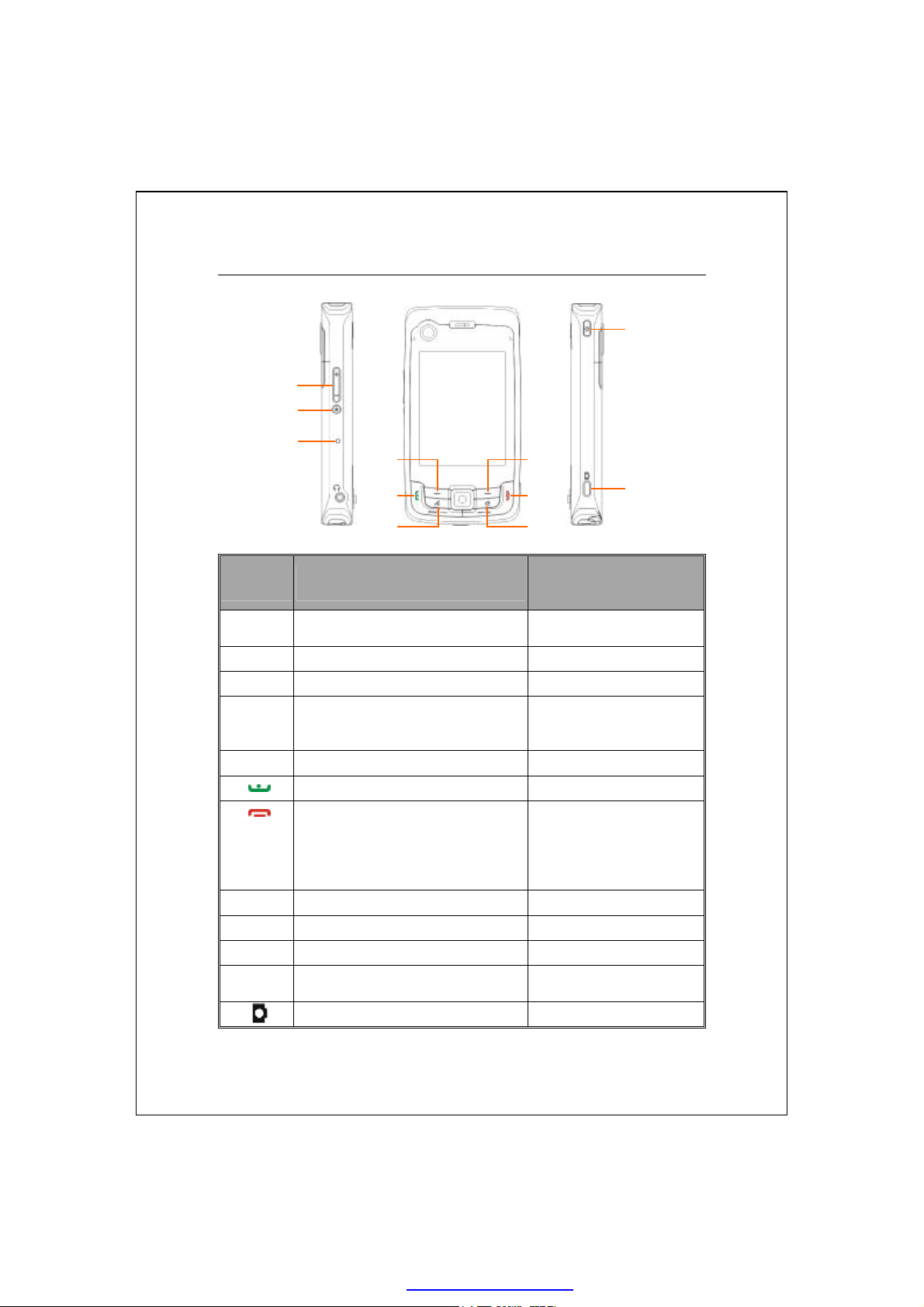
Hardware
(Press for a few seconds
n Turn on phone when it is
•
Ž
•
Œ
Hardware Hotkey Functions
‹
•
”
Button
‹
Œ
•
Ž
•
•
‘
’
“
”
•
(Press once and release)
n Adjust volume
n Zoom in/out during camera mode
Connect to
Reset Button --
Left Soft-Key. Soft-keys on left and
right to operate function buttons at
bottom of display.
Right Soft-Key --
Connect to
n Hang up during call
n Disconnect during GPRS
connection
n Skip to Today’s screen while in
other programs
Hot key reserved for GPS AP --
Connect to
Power Button = Turn on/off screen --
Power Button + Reset Button
= Cold boot
Camera
’
Short Press
Voice Commander
/dial/redial/answer Telephone hold
Phone
M-Desk
or Camera Shutter Video recorder
--
‘
“
Long Press
and release)
--
Connect to
--
n Turn off phone if it is on
off
--
Notes
•
1-4
PDF created with pdfFactory Pro trial version www.pdffactory.com
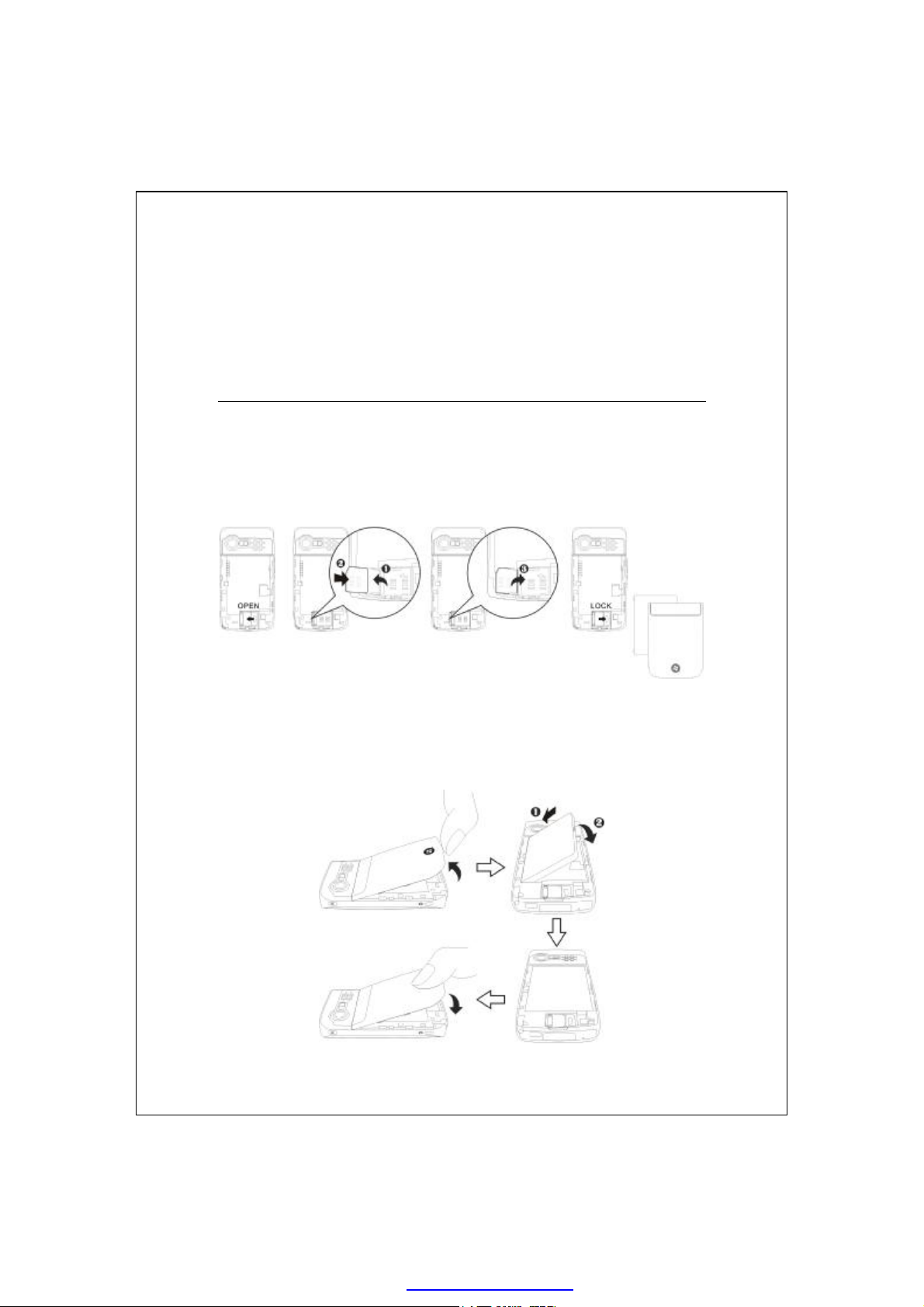
Using the Pocket PC for the First Time
If you are opening this product for the first time, the main battery and
the Pocket PC are packed separately inside the product package.
Get your Pocket PC ready to go
Installing the SIM Card
1.
Turn over your Pocket PC and remove the back cover. Unlock and lift up
the SIM holder, then insert the SIM card with the right angle direction.
Push the holder down, and then lock to secure the SIM card.
Installing the Battery
2.
Place the battery in the back of Pocket PC. Make sure that the golden
contacts are aligned to the battery box; gently insert the battery until it
clicks. Then replace the back cover.
Getting Started 1-5
PDF created with pdfFactory Pro trial version www.pdffactory.com
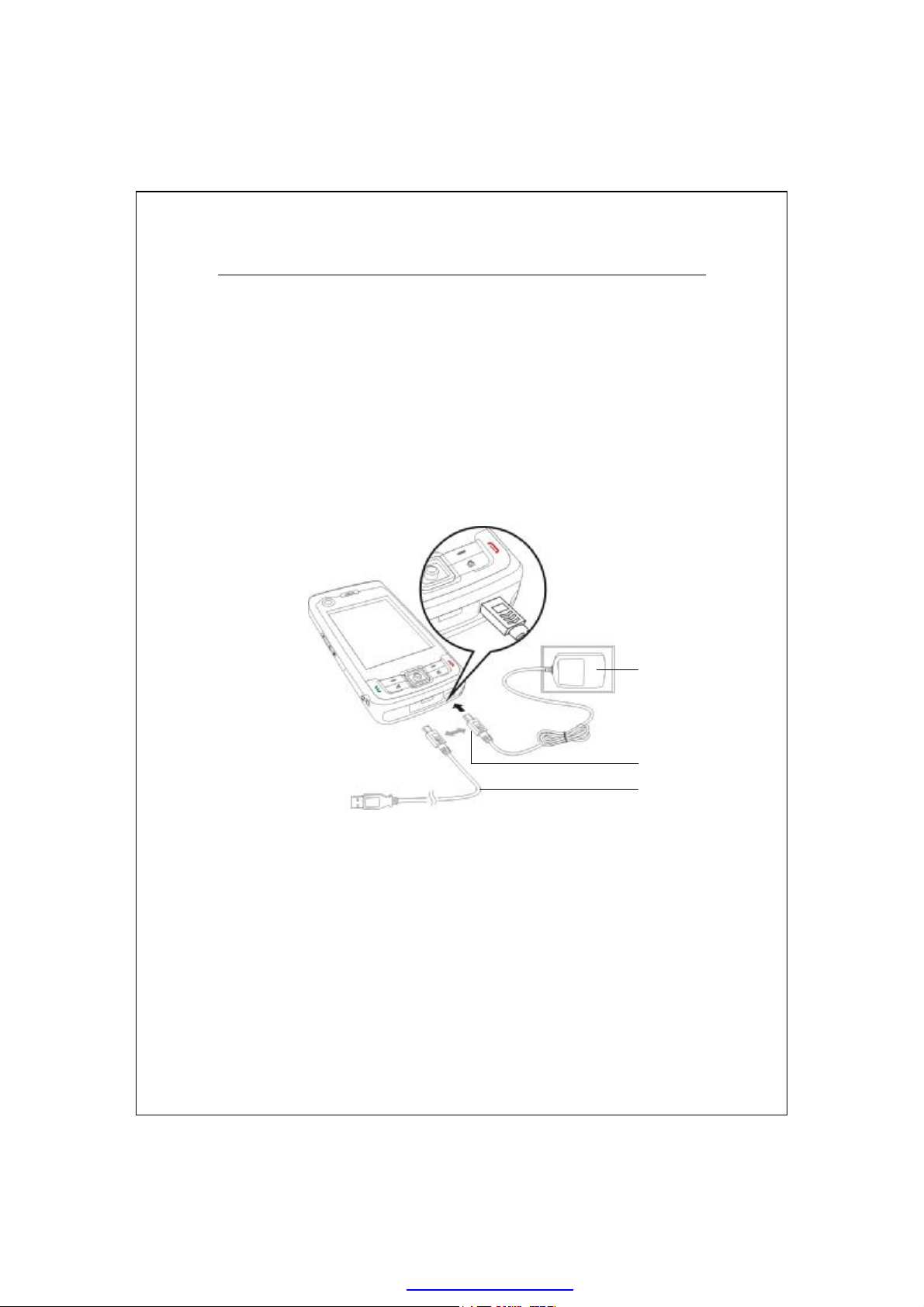
Ž •
Charging Power and Power Supply
Connect the AC adapter plug to any household power outlet.
Œ
Connect the other plug from the AC adapter to the USB port. The Pocket
•
PC starts to charge automatically.
If you need to connect Pocket PC and desktop computer, you could
Ž
connect the USB cable to the USB port. And then connect the other end
of the USB cable to the USB port on the desktop computer. Your Pocket
PC will also charge at the same time.
1-6
Œ
PDF created with pdfFactory Pro trial version www.pdffactory.com
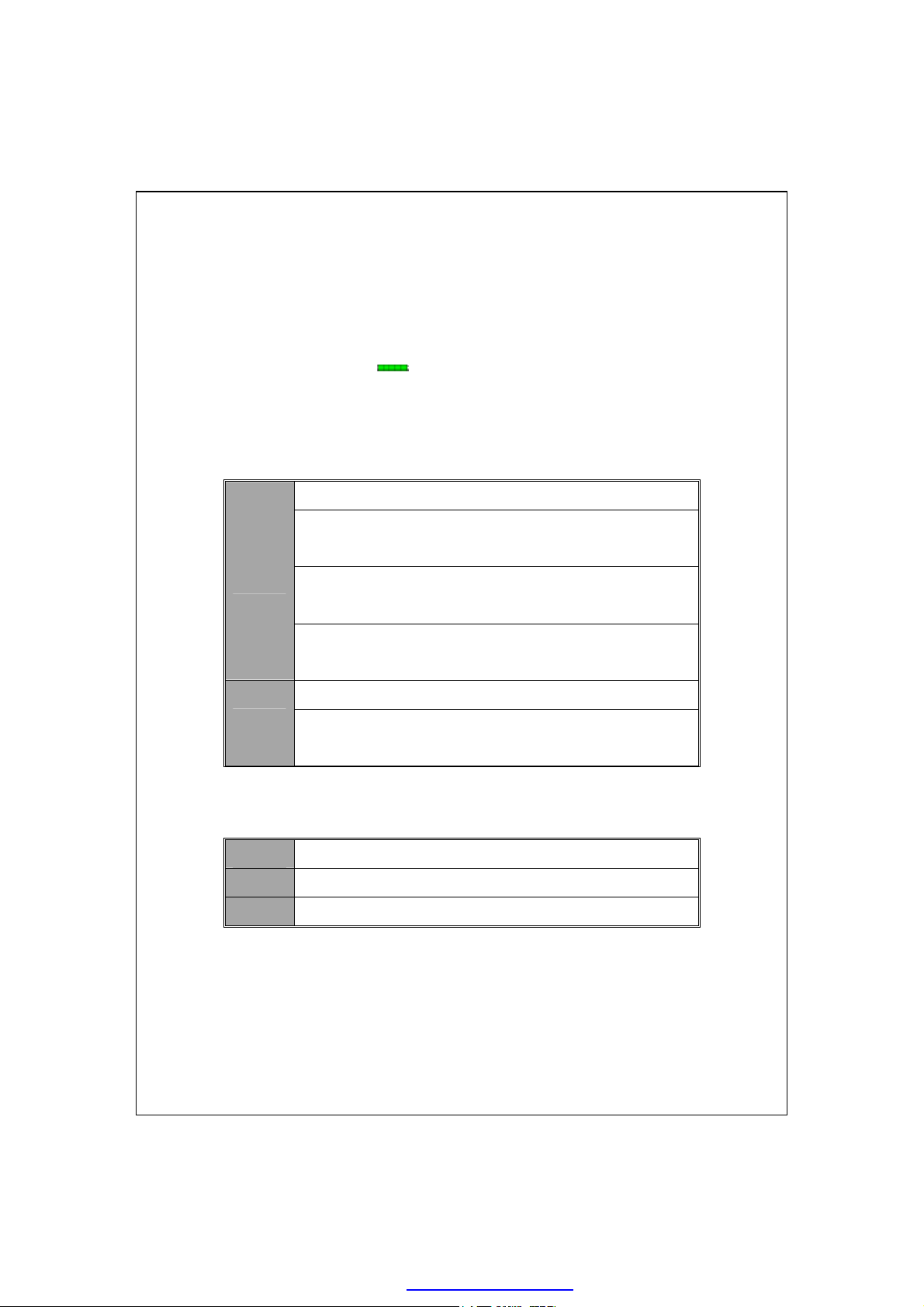
It will take about 8 hours to fully charge the battery after the first time you
1.
open the package. Subsequent charging will only take about 3 hours. After
charging, you can disconnect the AC adapter and carry the Pocket PC
around portably. To maintain smooth operation, charge the power regularly.
View the battery icon on the upper right corner to check the power
2.
usage condition.
The LED indicator on the upper right of Pocket PC will display the
3.
charging and function usage status.
Red always light: Device is charging.
Red sparkling once every 4 sec: Warning of Battery low
level.
Red
Red sparkling twice repeatedly: Warning of Battery critical
situation.
Red sparkling continuously: Battery cover not on or Battery
level very low.
Green always light: Battery charging is full.
Green
Green sparkling once every 4 sec: GSM is connecting on
line.
The LED indicator on the upper left of Pocket PC
4.
Blue Blue sparkling once every 4 seconds: Bluetooth enable
Amber
Amber sparkling once every 4 seconds: WLAN enable
White White sparkling once every 4 seconds: GPS enable
PDF created with pdfFactory Pro trial version www.pdffactory.com
Getting Started 1-7
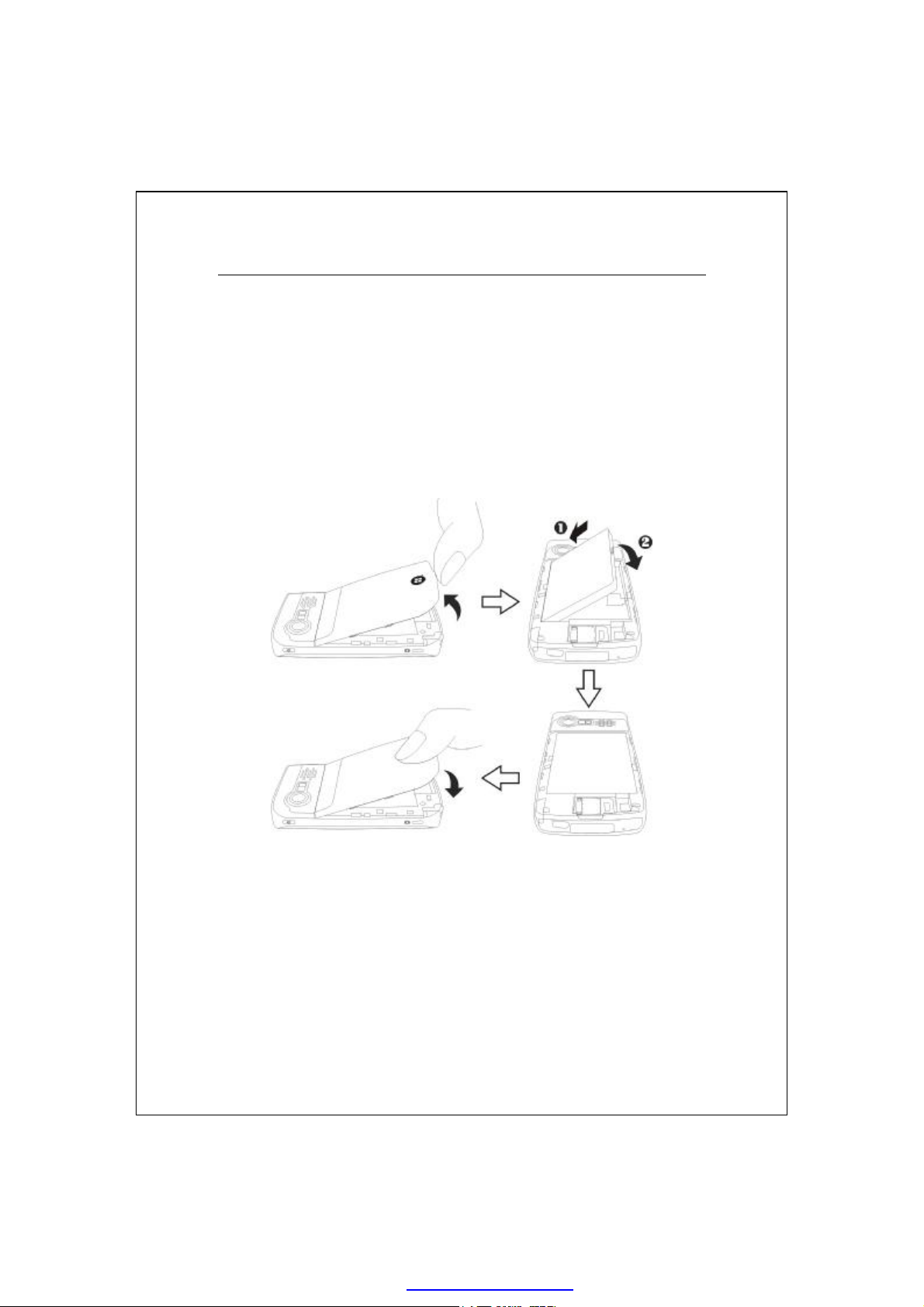
Re-installation or Replacing the Battery
If the phone, GPRS or wireless LAN connection function is already
activated, deactivate it first and then replace the battery.
Turn over your Pocket PC and remove the back cover. Place the battery
in the back of Pocket PC. Make sure that the golden contacts are aligned to
the battery box; gently insert the battery until it clicks. Then replace the back
cover.
1-8
PDF created with pdfFactory Pro trial version www.pdffactory.com
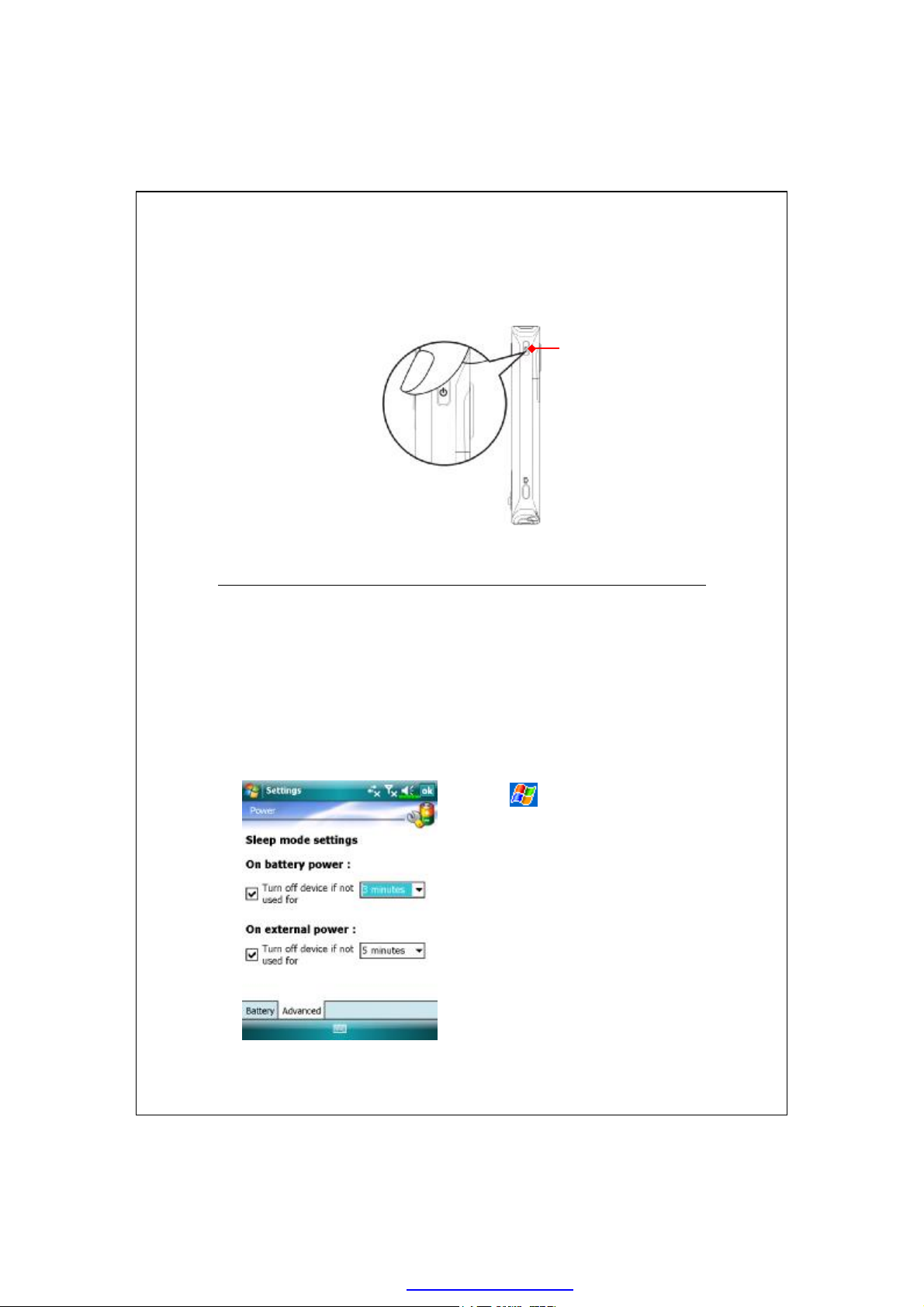
,
Power Button
Power On and Off
Sleep Mode
Press the “Power Button” of the Pocket PC to enter the Sleep mode. At this
1.
time, the screen is turned off and all peripheral devices enter the
power-saving mode. But if the phone is turned on, it is still in the call
waiting mode.
To turn on the screen later, just press the “Power Button.”
2.
Tap ,
3.
Power
to set the device to turn off
automatically after waiting for a
certain time period.
Settings
and then the
, the
System
Advanced
tab
tab
PDF created with pdfFactory Pro trial version www.pdffactory.com
Getting Started 1-9
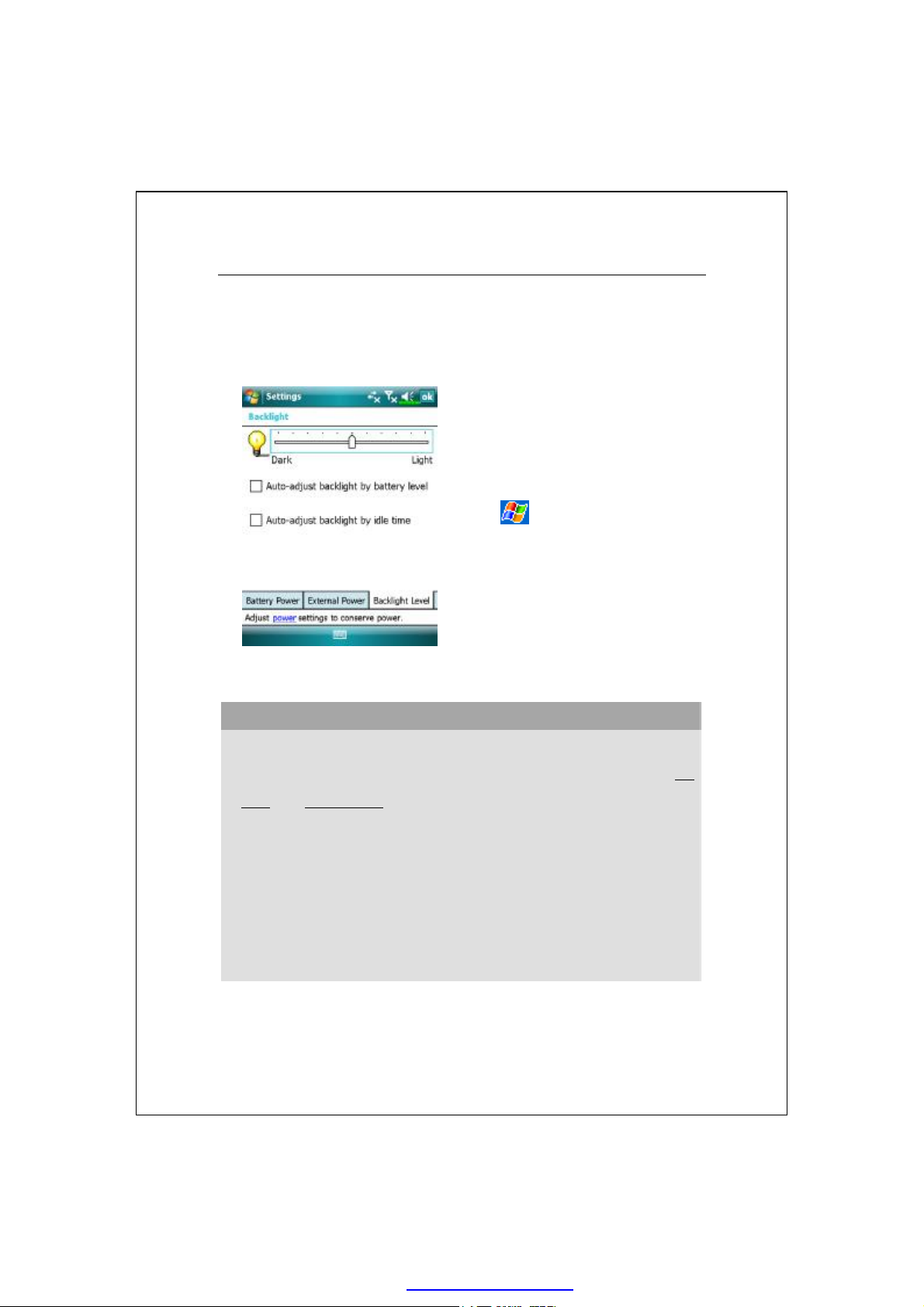
,
Turn on the Screen
This product is designed with a power-saving feature. If the screen is
turned off, press the “Power Button” of the Pocket PC to turn it on.
If the screen is too dark and you
cannot see clearly, set the proper
brightness level for the backlight.
Tap ,
Backlight
Level
Using the Stylus to Touch the Screen
—
n Your Pocket PC is designed for graphics-based operation. Generally
speaking, we usually “use the stylus to perform basic actions such as tap
drag, and tap and hold” on the touch screen. Other actions such as reset
and cold boot will require the use of the stylus tip.
n Pull the stylus to full-length to make it easier to tap the screen during
operation. When kept completely in the stylus holder, the stylus length
shortens.
n Avoid heavily pressing on the touch screen with the stylus or your
Settings
and then the
tab.
, the
System
Backlight
tab,
fingers.
1-10
PDF created with pdfFactory Pro trial version www.pdffactory.com
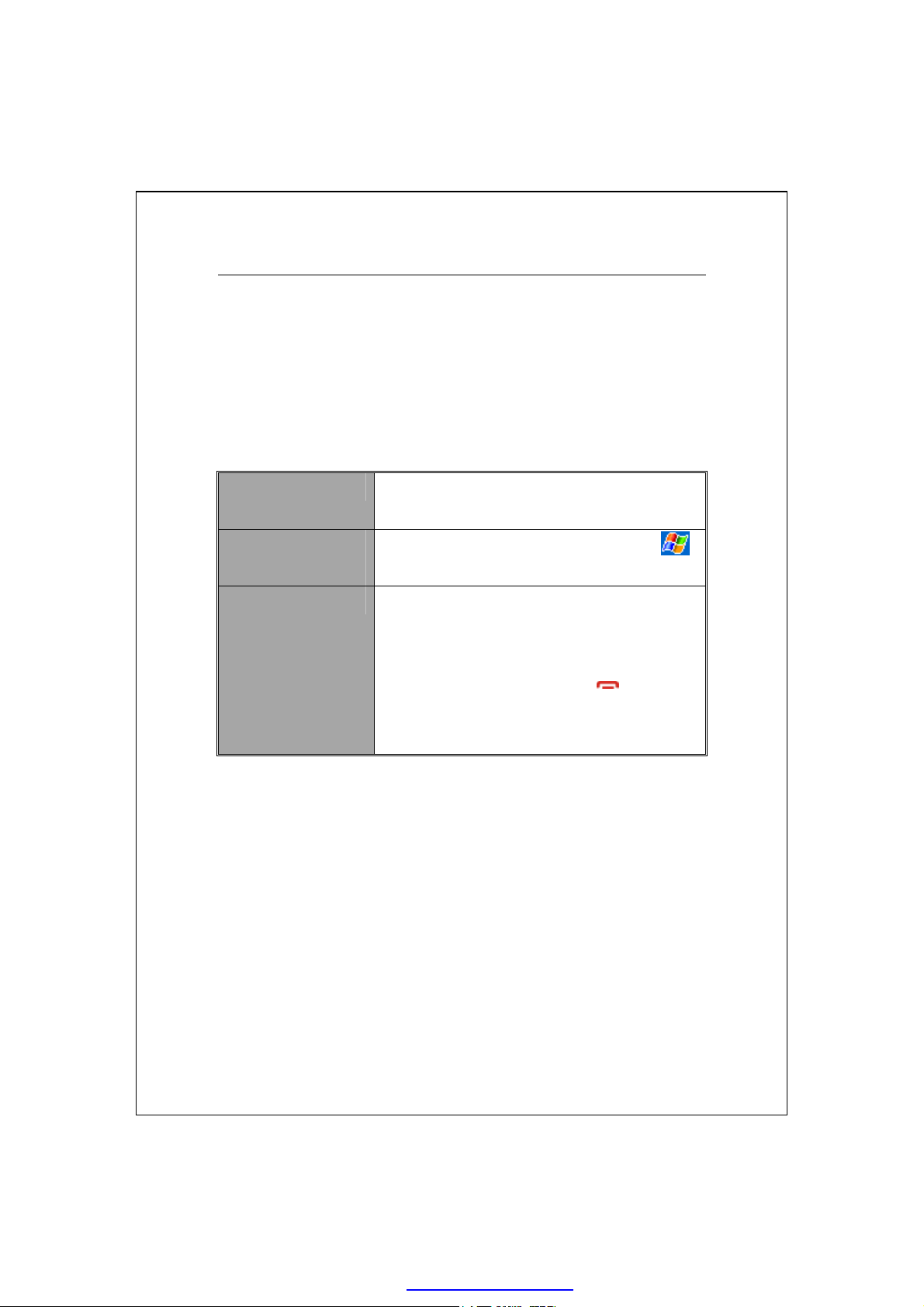
Restarting the Pocket PC
Appropriate situation: If the Pocket PC is unable to maintain normal
operation, has no response, or if the screen is frozen.
For your consideration, factoring into your safety and convenience,
please refer to the following instructions in order:
Reset Press the “Reset Button” of Pocket PC with the
1.
tip of the stylus.
Default Settings
2.
procedures
Clean Boot Hold the “Power Button” and press once on the
3.
If the touch screen is functional, please tap ,
Programs, Utilities
“Reset Button” with the tip of the stylus, and
release both buttons simultaneously. Next,
continually hold the End Button until the
system inquiry screen is displayed, then release
the End Button. Answer the question(s).
, and then
Default Settings
.
Getting Started 1-11
PDF created with pdfFactory Pro trial version www.pdffactory.com
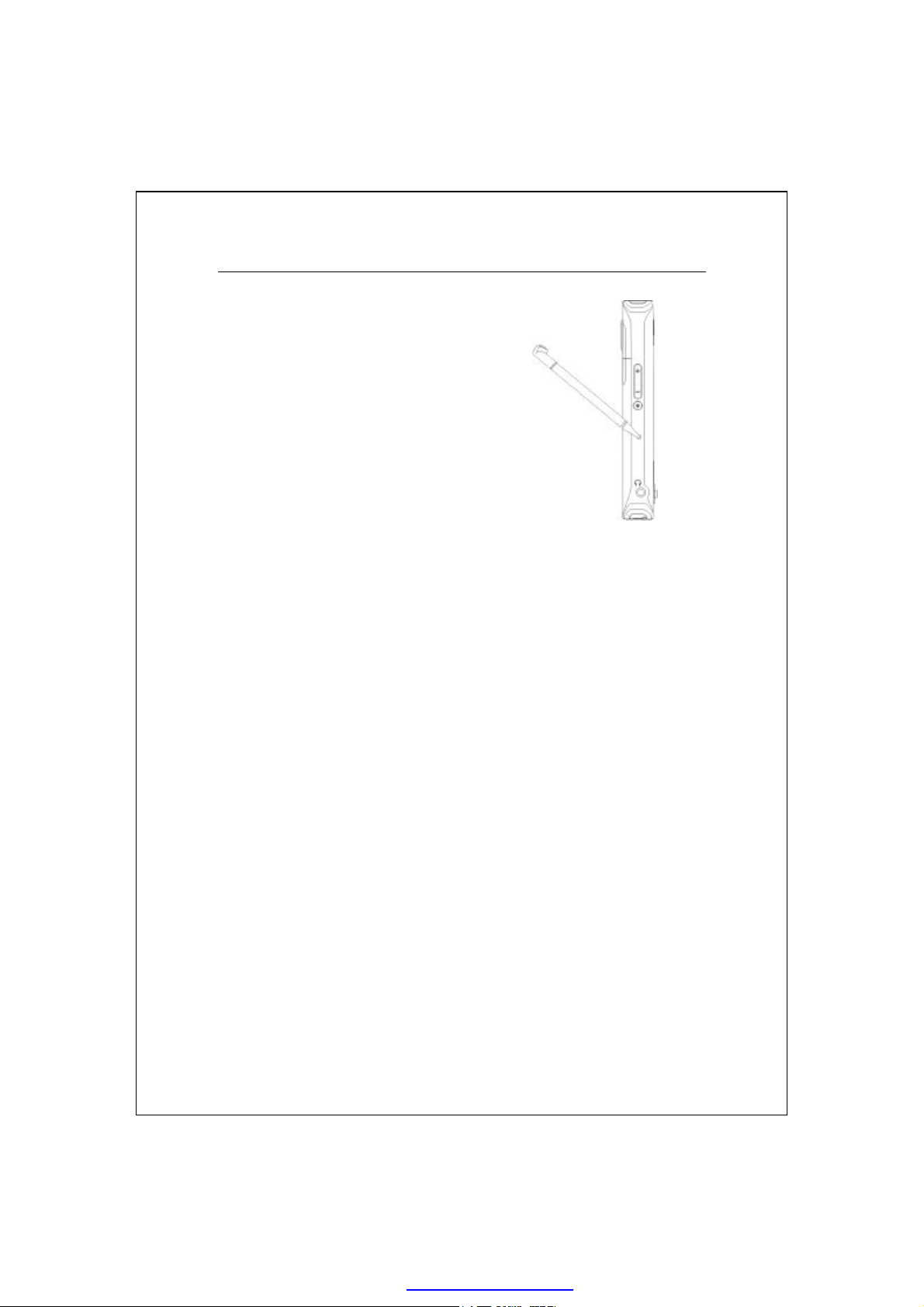
Reset method: Press the “Reset
|
Button” of Pocket PC with the tip of
the stylus.
Reset
Appropriate situation: If the Pocket PC is unable to maintain normal
|
operation, has no response, or if the screen is frozen.
Result: In a moment, when Pocket PC automatically completes the system
|
startup process, the last display will be the Today screen. This will retain
the Microsoft Windows, factory pre-installed applications, user’s input
data, newly installed programs, and user custom settings.
1-12
PDF created with pdfFactory Pro trial version www.pdffactory.com
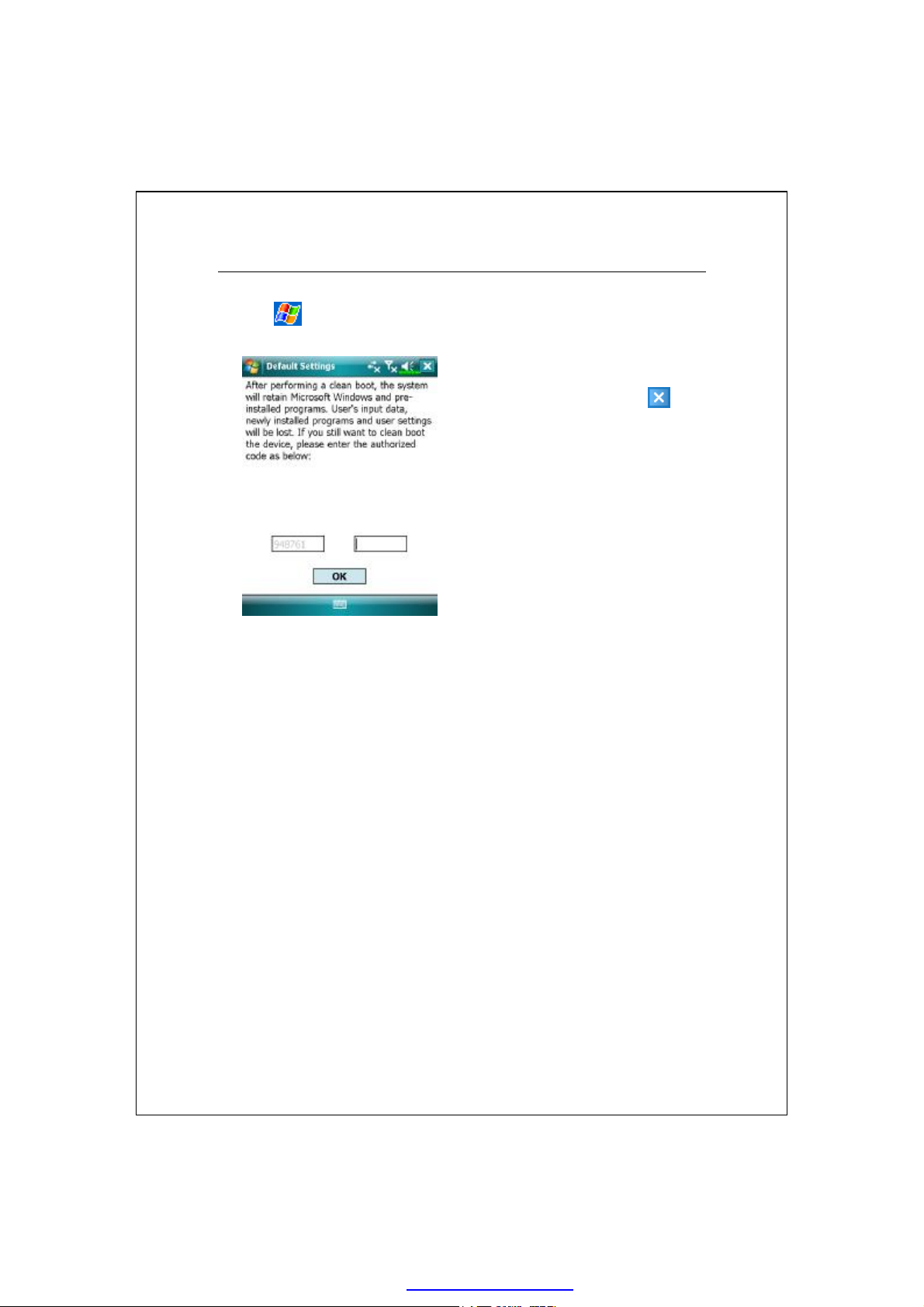
the upper right of the screen to exit,
in the
Default Settings
Tap ,
λ
Appropriate situation: If the Pocket PC is unable to maintain normal
|
operation, but the touch screen is functional. Please refer to the
instructions in this section to troubleshoot.
Result: This will retain only the Microsoft Windows, and factory
|
Programs, Utilities
, and then
Default Settings
If this application is inadvertently
1.
accessed, please select the to
the system will not be affected.
If you are certain that you wish to
2.
perform this action, please select
the data input block on the right,
and enter the authorized code
block to the left. Then tap the OK
button.
.
pre-installed applications. Other settings such as user’s input data, newly
installed programs, and user custom settings will all be cleared.
Getting Started 1-13
PDF created with pdfFactory Pro trial version www.pdffactory.com
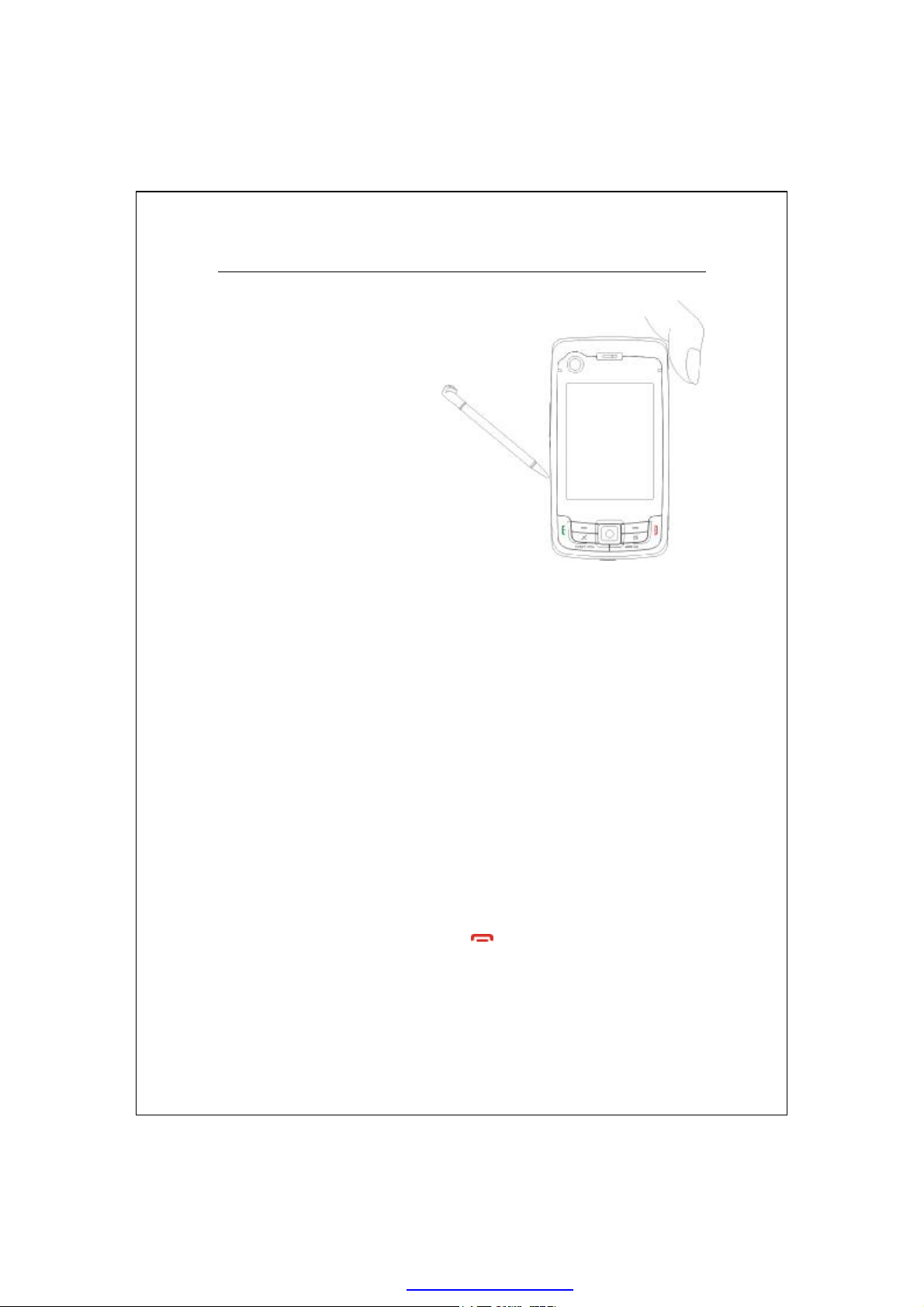
Simultaneously release both the
Cold boot method: Hold the
|
“Power Button” of the Pocket
PC with one hand while holding
the stylus tip to push in the
“Reset Button” with the other.
“Power Button” and “Reset
Button”.
Clean Boot
Appropriate situation: If a previous reset has already been attempted and
|
the Pocket PC is still unable to maintain normal operations, has no
response, or if the screen is frozen.
Before executing the preceding “Cold boot method”, please carefully
|
consider the following instructions and then decide on the cold boot
method.
After a cold boot is performed, if no buttons are pressed, when Pocket PC
1.
automatically completes the system startup process, the last display will be
the Today screen. This is identical to the reset result.
If a previous reset has already been attempted but the Pocket PC is still
2.
unable to maintain normal operation, consider the following solution:
After cold boot, hold the End Button on the bottom right of Pocket
PC until the system inquiry screen is shown, and then release the End
Button. Next, please read thoroughly through the instructions on cold
booting before continuing carefully.
1-14
PDF created with pdfFactory Pro trial version www.pdffactory.com
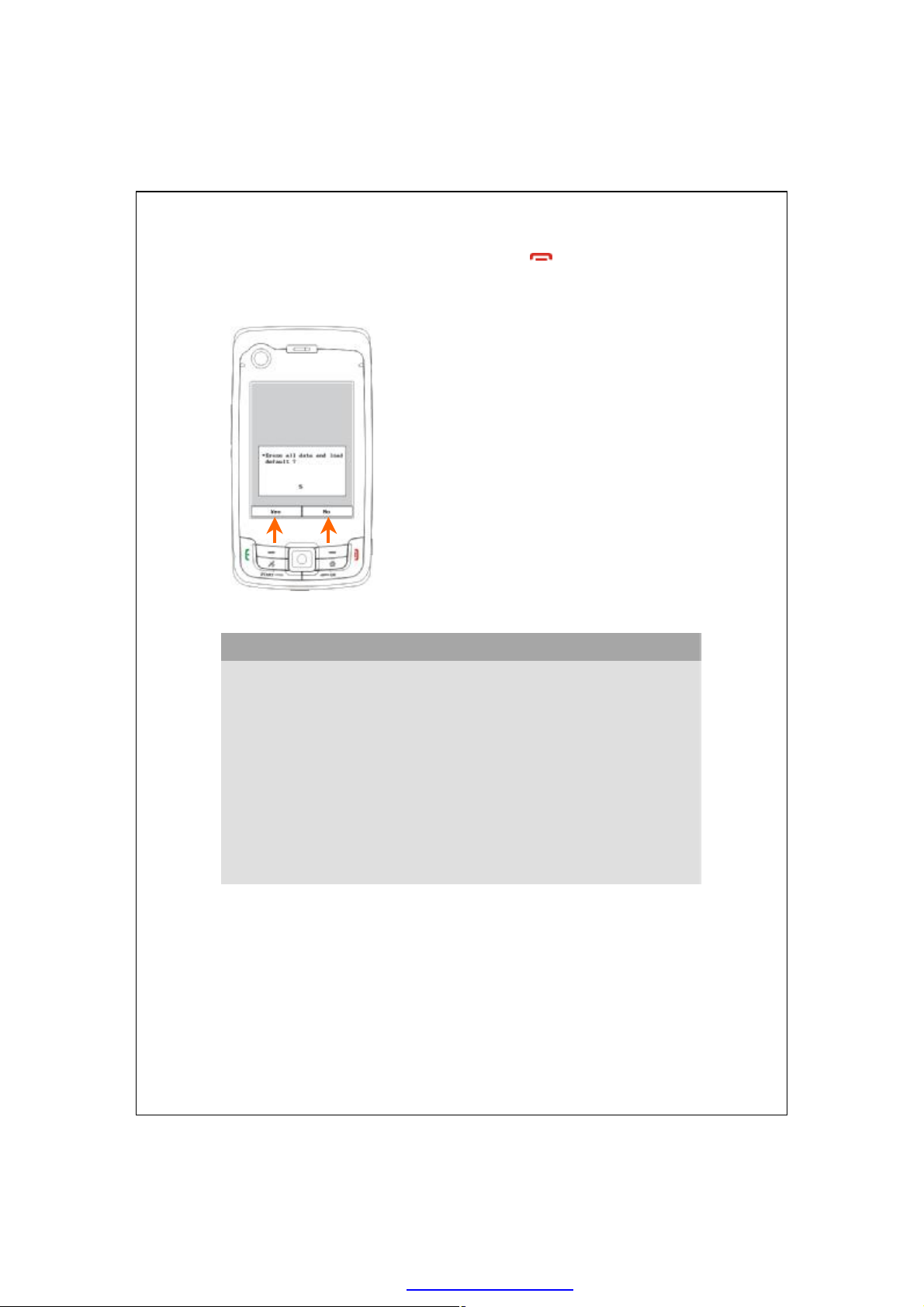
to the question displayed
s input data, newly installed
Perform cold boot and hold the End Button . Please refer to the
following instructions before careful consideration.
Erase all data and load default?
Û
The default is “No.” If Yes or No was not
selected, after a few seconds the system will
automatically execute the default No.
If you long press Left Soft-Key for a few
seconds to select “Yes,” then the system will
erase all data and load default. After your
Pocket PC restarts, follow the instructions on
the screen to complete.
Caution!
—
After performing a cold boot, the system will retain Microsoft Windows
1.
and pre-installed programs. If you answer “Yes”
after a cold boot, other items such as the user’
programs and user settings will be lost.
There are two ways to retain your data, loaded default and registry:
2.
Perform a Reset
Œ
Performing a Cold Boot, and answer “No” when the above question
•
displays.
.
PDF created with pdfFactory Pro trial version www.pdffactory.com
Getting Started 1-15
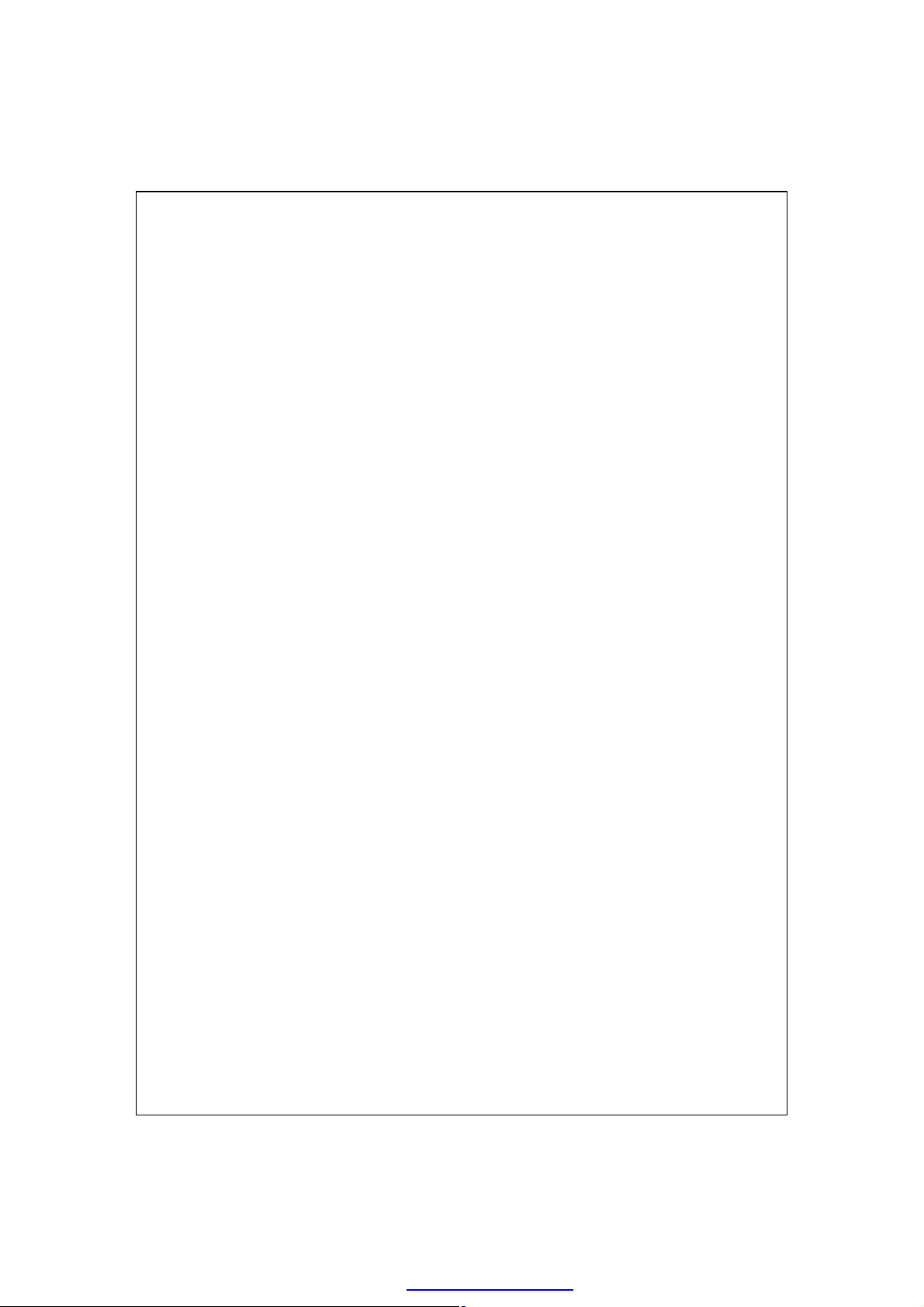
1-16
PDF created with pdfFactory Pro trial version www.pdffactory.com

•
Screen
UUssiinngg tthhee PPoocckkeett PPCC
22
Start
/
/
Tap ,
λ
The first time you use or cold boot the pocket PC, the system will ask
you to align the screen. Kindly continue to tap the center of each cross (+)
that appears and follow the screen instructions to complete the operation. If
you feel that the position is not quite accurate while tapping on the screen,
you follow the help for this section to align the screen again.
Settings
, the
System
tab, and then
Orientation:
Œ
Œ
Ž
Portrait (default)
Landscape (right-handed)
Landscape (left-handed)
Tap the
•
calibrate the screen. When Align
Screen appears, use the stylus to
tap the center of the cross (+) until
the next cross appears, then follow
the screen instructions to complete
.
Screen
Align Screen
button to
the operation. Finally, tap to
exit.
Text Size
Ž
desired text size.
Using the Pocket PC 2-1
PDF created with pdfFactory Pro trial version www.pdffactory.com
tab: For selecting the

The following steps will bring you into the touch screen calibration
mode. These steps provide a faster and more efficacious way to enter the
touch screen calibration mode. And they also provide a method of getting
into
you completely cannot select or do anything using the stylus.
Simultaneously press the
1.
PC and the execution button in the center of the navigation pad.
Release these two buttons at the same time, and you will enter the
2.
calibration screen.
program for when the touch screen dislocation is so severe that
Screen
Left Soft-Key
on the bottom-left of the Pocket
2-2
PDF created with pdfFactory Pro trial version www.pdffactory.com

tion for the day. Tap on any item
” Œ
“
Today Screen
When you turn on your Pocket PC for the first time each day (or after 4
hours of inactivity), you will see the “Today screen”. You can also display it
by tapping and then
glance the important information for the day.
• Ž •
•
. On the “Today screen”, you can see at a
Today
Start. Tap to switch to a
Œ
program.
Tap to enable or disable the GPRS
•
‘
connection feature.
Antenna icon. Tap to turn the
Ž
’
phone on or off.
Speaker icon. For adjusting
•
volume.
Time. Tap to display the current date and time, and the upcoming
•
appointments. Tap and hold the time area to select analog or digital clock
display from the list.
Today screen. Displays important informa
‘
to enter its relevant setup screen.
Quick Link. Tap to quick link to a program.
’
The icons mean you can tap to quick link to programs, such as
“
Manager, Scenarios
Tap to quick link to
”
, Call Filter status, etc.
SpeedDial
. Tap to quick link to
Contacts
Using the Pocket PC 2-3
Wireless
.
PDF created with pdfFactory Pro trial version www.pdffactory.com

The following table lists the icons that you may see on the Navigation
Bar or the Command Bar. Kindly refer to the “Meaning” column for
explanation or tap on the icon to access the instant message.
Icon
Meaning
(Located on the Navigation Bar at the top of the screen)
Speaker is on
Ringer off
Pending alarm
Battery charging
Battery level
Low battery
Battery power is very low
Battery is fully charged
No battery
New instant message
New e-mail or text message (SMS)
New voice mail
If there is not enough space on the screen to display all
notification icons, tap this icon to view all icons.
Active connection to computer
Synchronizing
Sync error
PowerPoint slide show
Bluetooth
Missing SIM card
The phone is turned off. Flight mode in use.
The phone is turned on. Signal strength.
2-4
PDF created with pdfFactory Pro trial version www.pdffactory.com

Icon
Meaning
(Located on the Navigation Bar at the top of the screen)
Radio connected
No signal. No service. The device has not yet connected to a
network.
Lost signal. The device is searching for a signal.
Missed call
Voice call in progress
Data call in progress
Calls are forwarded
Call on hold
Missed call
Roaming
GPRS not in use
GPRS available
GPRS connected
Synchronizing over GPRS in use
EDGE available
EDGE connected
Synchronizing over EDGE in use
3G network available
3G connected
Synchronizing over 3G in use
Wireless LAN Active
Wireless LAN Data Calling
Wireless LAN in use
Using the Pocket PC 2-5
PDF created with pdfFactory Pro trial version www.pdffactory.com

Icon
Meaning
(Located on the Command Bar at the bottom of the screen)
General Mode. Set the scenario suitable for each environment.
Meeting Mode. Set the scenario suitable for each environment.
Outdoor Mode. Set the scenario suitable for each environment.
Silent Mode. Set the scenario suitable for each environment.
2-6
PDF created with pdfFactory Pro trial version www.pdffactory.com

Programs
You can switch from one program to another by selecting it from the
menu. (You can customize which programs you see on this menu. For
information, see “Adjusting Settings” section.) To access some programs,
you’ll need to tap ,
Icon
Programs Description
Games Group Bubble Breaker, Solitaire
Multimedia Group Camera, FM Tuner, Image Maker,
Office Mobile Group Excel Mobile, PowerPoint Mobile,
Phone Group Add Ring tone, Call Filter, MMS
Utilities Group Backup Utility, Birthday Reminder,
Voice Commander
Group
GPS Group GPS Viewer, Location SMS, Satellite
ActiveSync Synchronize information between your
Programs
, and then the program name.
Image Wizard, Multimedia Manager
Word Mobile
Message, Scenarios, SIM Manager,
SMS Sender, Speed Dial
Bluetooth Manager, Default Settings,
M-Desk, Namecard Manager, WLAN
Utility
Voice Commander, Voice Commander
Settings
Data Update
Pocket PC and desktop computer.
Calendar Keep track of your appointments and
create meeting requests.
Contacts Keep track of your friends and
colleagues.
Using the Pocket PC 2-7
PDF created with pdfFactory Pro trial version www.pdffactory.com

Icon
Programs Description
Notes Create handwritten or typed notes,
drawings, and recordings.
Tasks Keep track of your tasks.
Messaging Send and receive e-mail messages.
Internet Explorer Browse Web and WAP sites, and
download new programs and files from
the Internet.
Windows Live MSN related programs.
Windows Live
Messenger
Send and receive instant messages with
your MSN contacts.
Calculator Performs basic calculations.
Pictures & Videos Take, view, and edit pictures.
Windows Media Player Plays movies or sound files.
File Explorer Manages files or folders.
Wireless Manager Manage the mobile phone, Bluetooth,
and wireless LAN functions.
You can also switch to some programs by pressing a program button.
Your Pocket PC has one or more program buttons located on the front or side
of the Pocket PC. The icons on the buttons identify the programs they switch
to. For more information, refer to “Redefine Hot Keys” section.
2-8
PDF created with pdfFactory Pro trial version www.pdffactory.com

System Application Programs
,
λ
Buttons Set the hot key for Pocket PC hardware button.
Input Set the details about the input method.
Lock Set the access rights and password of Pocket PC.
Menus
Owner Information Input owner information.
Phone Set the details about the phone.
Sounds &
Notifications
Today Set the look of Today screen and display
Settings
Program Description
, the
Personal
Set the items displaying on the Start menu.
Set the volume and notification method.
information.
tab
Using the Pocket PC 2-9
PDF created with pdfFactory Pro trial version www.pdffactory.com

,
λ
About Display the important information about the Pocket
Backlight Set the details about the backlight and brightness.
Certificates For network identification to prevent unauthorized
Clock & Alarms Set the time and alarms.
Memory View the memory usage, and the list of running
Microphone Set the microphone volume.
Power View the power usage condition, whether or not to
Regional Settings Set the region and information display formats such
Remove Programs Remove programs that are no longer used.
Screen Aligning the screen is helpful in determining the
System Information View the system information.
Settings
Program Description
, the
System
tab
PC.
access.
programs, etc.
power off after a waiting period.
as date, time, etc.
touch accuracy. You can select the portrait or
landscape orientation.
,
λ
Beam Set if receiving end will accept beam data
Connection Wizard Select the appropriate country and carrier name.
Connections Set the network connection.
CSD Type Set Pocket PC to simulate a modem and access the
Network Cards Set the details about network cards.
USB to PC
Settings
Program Description
, the
Connections
automatically or not.
Internet through the built-in GSM device.
Change the type of USB connection.
tab
2-10
PDF created with pdfFactory Pro trial version www.pdffactory.com

up
Œ
M-Desk
Press the hot key on the upper part of the Pocket PC to link to
λ
M-Desk
.
Tap ,
λ
You can categorize programs or even change the background picture on
the panel according to your personal preferences. Categorizing, renaming,
deleting or editing the text color of program names under
affect the default setting of the Pocket PC.
Switch Scenario Enable or disable the speakerphone
•
Enable or disable the Bluetooth earphone function
Enter Categories Setup screen
‘
Programs, Utilities
, and then
•
Ž
•
•
‘
M-Desk
Tap
Œ
switch to other categories.
Tap and hold the tab to display a
pop-up menu that allows you to
Rename, Move forward or Move
back.
The program icon selected for this
•
category. Tap to run this program.
Tap and hold program. A pop-up
Ž
menu appears and allows you to
Rename, Delete, Cut, or edit the
text color of the program name.
Tap on empty space and the pop-
•
menu allows you to add New, Paste
or Change ground.
.
Phone, PDA
M-Desk
or other tabs to
will not
Using the Pocket PC 2-11
PDF created with pdfFactory Pro trial version www.pdffactory.com

cannot move or delete. All relevant
Œ Ž •
System category screen
Û
This category already has these
Œ
programs that are automatically
selected by the system which you
information is updated
automatically.
If no storage card is installed, its
•
icon changes to gray and will be
marked with a red X.
Œ
•
Ž
•
•
Change screen orientation.
Ž
Categories Setup screen
Û
Exit the Categories Setup screen.
Œ
Tap
Phone, PDA
•
select preferred programs. A
maximum of 12 programs are
allowed for each category.
Icons for programs selected under
Ž
this category.
Program selection area:
•
Tap to check þ the program name
to confirm selection.
Tap on þ again to change it back
to □ to cancel selection.
If it is already checked in other
categories, the icon is in gray and
you cannot select this item.
Tap
Options
•
Choose
picture.
to change the background
or other tabs to
and then
Style
2-12
PDF created with pdfFactory Pro trial version www.pdffactory.com

Œ
Choose Style screen
Û
Exit Choose Style screen.
Œ
Viewing area.
•
Ž
•
picture.
Tap
•
Ž
•
Config
Setup screen.
View the previous or next
Options
and then
to enter the Categories
Classify
Using the Pocket PC 2-13
PDF created with pdfFactory Pro trial version www.pdffactory.com

Enter Information on Your Pocket PC
You have several options for entering new information:
Use the input panel to enter typed text, either by using the soft keyboard or
1.
other input method.
Write directly on the screen.
2.
Draw pictures on the screen.
3.
Speak into your Pocket PC microphone to record a message.
4.
Use synchronization tools to synchronize or copy information from your
5.
desktop computer to your Pocket PC. For more information, see Help on
your desktop computer.
Enter Text Using the Input Panel
Use the input panel to enter information in any program on your Pocket
PC. You can either type using the soft keyboard or write using
Recognizer, Block Recognizer
characters appear as typed text on the screen.
, or
Transcriber
. In either case, the
Letter
2-14
PDF created with pdfFactory Pro trial version www.pdffactory.com

• Ž Œ
To show or hide the input panel, tap the Input Panel button. Tap the
arrow next to the Input Panel button to see your choices.
Select an input method.
Œ
Tap to see your choices.
•
Input Panel button.
Ž
Œ
When you use the input panel, your Pocket PC anticipates the word you
are typing or writing and displays it above the input panel. When you tap the
displayed word, it is inserted into your text at the insertion point. The more
you use your Pocket PC, the more words it learns to anticipate.
To change word suggestion options, such as the number of words
suggested at one time, tap ,
Tap here if this is the right word.
Œ
Settings
, the
Personal
tab,
Input
, and
then the
Word Completion
tab.
Using the Pocket PC 2-15
PDF created with pdfFactory Pro trial version www.pdffactory.com

Type with the Soft Keyboard
Tap the arrow next to the Input Panel button and then
1.
On the soft keyboard that is displayed, tap the keys with your stylus.
2.
Keyboard
Use Letter Recognizer
With Letter Recognizer you can write letters using the stylus just as you
would on paper.
Tap the arrow next to the Input Panel button and then
1.
Write a letter in the box.
2.
When you write a letter, it is converted to typed text that appears on the
screen. For specific instructions on using
Recognizer
open, tap the question mark next to the writing area.
Letter Recognizer
Letter Recognizer
, with
Use Block Recognizer
.
.
Letter
With Block Recognizer you can input character strokes using the stylus
that are similar to those used on other Pocket PCs.
Tap the arrow next to the Input Panel button and then
1.
Write a letter in the box.
2.
When you write a letter, it is converted to typed text that appears on the
screen. For specific instructions on using
Recognizer
open, tap the question mark next to the writing area.
Block Recognizer
Block Recognizer
, with
2-16
.
Block
PDF created with pdfFactory Pro trial version www.pdffactory.com

Use Transcriber
With
Transcriber
just as you would on paper. Unlike
Recognizer
and let
Tap the arrow next to the Input Panel button and then
1.
Write anywhere on the screen.
2.
tap the question mark in the lower right hand corner of the screen.
, you can write a sentence or more of information. Then, pause
Transcriber
For specific instructions on using
you can write anywhere on the screen using the stylus
Letter Recognizer
change the written characters to typed characters.
Transcriber
and
Transcriber
, with
Block
.
Transcriber
open,
Select Typed Text
If you want to edit or format typed text, you must select it first. Drag the
stylus across the text you want to select. You can cut, copy, and paste text by
tapping and holding the selected words and then tapping an editing command
on the pop-up menu, or by tapping the command on the
Menu
menu.
Using the Pocket PC 2-17
PDF created with pdfFactory Pro trial version www.pdffactory.com

Write on the Screen
In any program that accepts writing, such as the
the
write directly on the screen. Write the way you do on paper. You can edit and
format what you’ve written and convert the information to text at a later time.
Notes
tab in
Calendar, Contacts
, and
, you can use your stylus to
Tasks
program, and in
Notes
Write on the Screen
Tap
displays lines on the screen to help you write.
and then check
Menu
to switch to writing mode. This action
Draw
Tap
Œ
Use your stylus like a pen now.
and then check
Menu
Draw
.
Œ
Some programs that accept writing may not have the
the documentation for that program to find out how to switch to writing
mode.
2-18
PDF created with pdfFactory Pro trial version www.pdffactory.com
function. See
Draw

Select Writing
If you want to edit or format writing, you must select it first.
Tap and hold the stylus next to the text you want to select until the
1.
insertion point appears.
Without lifting, drag the stylus across the text you want to select.
2.
If you accidentally write on the screen, tap
again. You can also select text by tapping
and then dragging the stylus across the screen.
You can cut, copy, and paste written text in the same way you work with
typed text: tap and hold the selected words and then tap an editing command
on the pop-up menu, or tap the command on the
Menu
, then
Menu
and then
menu.
Menu
Undo
Draw
and try
to deselect it
Using the Pocket PC 2-19
PDF created with pdfFactory Pro trial version www.pdffactory.com

•
Draw on the Screen
You can draw on the screen in the same way that you write on the screen.
The difference between writing and drawing on the screen is how you select
items and how they can be edited. For example, selected drawings can be
resized, while writing cannot.
Create a Drawing
Cross three ruled lines on your first stroke. A drawing box appears.
Subsequent strokes in or touching the drawing box become part of the
drawing. Drawings that do not cross three ruled lines will be treated as
writing.
The drawing box indicates the
Œ
boundaries of the drawing.
Œ
You may want to change the zoom level so that you can more easily work
on or view your drawing. Tap
Menu, Zoom
•
Tap
and then check
Menu
and then a zoom level.
Draw
.
2-20
PDF created with pdfFactory Pro trial version www.pdffactory.com

Select a Drawing
If you want to edit or format a drawing, you must select it first. Tap and
hold the stylus on the drawing until the selection handle appears. To select
multiple drawings, tapping
to select the drawings you want.
You can cut, copy, and paste selected drawings by tapping and holding
the selected drawing and then tapping an editing command on the pop-up
menu, or by tapping the command on the
make sure the
function is not selected, and drag a selection handle.
Draw
Menu
and then
to deselect it and then drag
Draw
menu. To resize a drawing,
Menu
Record a Message
In any program where you can write or draw on the screen, you can also
quickly capture thoughts, reminders, and phone numbers by recording a
message. In
the
Notes
In the Notes program, you can either create a stand-alone recording or
include a recording in a written note. If you want to include the recording in a
Calendar, Tasks
tab. Refer to “Voice Recording Format” section.
, and
Contacts
, you can include a recording in
note, open the note first. In the Inbox program, you can add a recording to an
e-mail message.
Using the Pocket PC 2-21
PDF created with pdfFactory Pro trial version www.pdffactory.com

• • Ž
Create a Recording
Hold your Pocket PC’s microphone near your mouth or other source of
1.
sound.
Press and hold the Record hardware button on your Pocket PC until you
2.
hear a beep.
While holding down the Record button, make your recording.
3.
To stop recording, release the Record button. Two beeps will sound. The
4.
new recording appears in the note list or as an embedded icon.
You can also make a recording by tapping the
Recording toolbar.
To play a recording, tap it in the list or tap its icon in the note.
Indicates an embedded recording.
Œ
Œ
Tap to begin recording.
•
Recording toolbar.
Ž
Tap
•
Recording Toolbar
Record
Menu
button on the
and then check
.
View
2-22
PDF created with pdfFactory Pro trial version www.pdffactory.com

Voice Commander
By default, the system sets the button on
the side of the Pocket PC as the “Voice
Commander Button.” Press this button
to launch the Voice Commander. For
details on how to use this function,
please refer to the Voice Commander
section.
Voice Commander Button
Using the Pocket PC 2-23
PDF created with pdfFactory Pro trial version www.pdffactory.com

2-24
PDF created with pdfFactory Pro trial version www.pdffactory.com

/
/
VVooiiccee CCoommmmaanndd SSaatteelllliittee
33
NNaavviiggaattiioonn
Navigation Device Installation
Œ
•
Pocket PC
Œ
Car Charger (* optional): when Pocket PC is low on power, recharge by
•
connecting one end to the car cigarette lighter/12 volt power outlet and the
other end to the socket on base of Pocket PC.
Attention
: The GPS signal receiver is built into the Pocket PC. If car
windscreen has heat reflective metallic film, or Pocket PC is
obstructed by objects, then the receptivity of the GPS will be
adversely affected.
Voice Command Satellite Navigation 3-1
PDF created with pdfFactory Pro trial version www.pdffactory.com

• Ž •
GPS Navigation Software Installation
Please follow your car navigation system operating manual’s
instructions on software installation in order to use the navigation function.
Conditions for Using GPS Car Navigation
By using this system you are agreeing to the following conditions:
When using this device, please use with matching car mount. Affix device
1.
securely to the car mount. Please be aware that installation in the areas
depicted below is forbidden and is strictly prohibited.
Œ
Do not place where it will obstruct driver vision
Œ
Do not place over air bag
•
Do not place where it can not be securely attached
Ž
Do not place in path of activated air bag
•
3-2
PDF created with pdfFactory Pro trial version www.pdffactory.com

Please set navigation destination before driving. Do not operate this system
2.
while driving.
Please use this system with care. If any harm results from careless use of
3.
this system, the responsibility for safe driving resides with the driver.
GPS positioning is limited by weather and usage location (tall buildings,
4.
tunnels, underpasses, trees, bridges). Most GPS do not work indoors, nor
can GPS signals penetrate buildings, car sun shades and heat reflective
film with metallic content. Please install GPS outdoors with clear line of
sight. Beneath the windscreen at the front of the car is a common choice,
and the windscreen should be free of heat reflective film.
The GPS system is built and operated by the U.S. Department of Defense
5.
which is also responsible for its maintenance and calibration. Any changes
made by them may affect the operation and accuracy of the GPS system.
Wireless devices (mobile phones, speed radar detectors) will all interfere
6.
with the satellite signal and cause unreliable signal reception.
The GPS position fix is provided only for the driver’s reference and should
7.
not affect actual driver behavior.
The electronic map data provided in the navigation system is for normal
8.
reference only and not intended for high precision applications. The user
should determine their exact location based on actual road conditions.
The route provided by the navigation system, the audio cues and
9.
intersection data are derived from recommended optimal route calculated
using the electronic map data. This is provided for the driver’s reference
only, the driver should decide their chosen route according to actual road
conditions.
When not in use, please do not leave the device inside the car. If exposed
10.
directly to sunlight, the battery may overheat and cause damage to this
device. This may endanger the vehicle as well.
Voice Command Satellite Navigation 3-3
PDF created with pdfFactory Pro trial version www.pdffactory.com

Ž
Satellite Data Update
Tap ,
λ
Login to the provider’s server to download instant satellite data and
enable the GPS function. Note: either of the following connections allows
your Pocket PC to download the latest GPS data. If there is more than one
connection available, the system will automatically select the best connection,
in the following order:
Synchronization connection: Connect your Pocket PC to a PC (Desktop or
1.
Notebook). Please note that your PC must be online.
Wireless LAN connection.
2.
GPRS connection: Roaming mode cannot update GPS data automatically.
3.
If necessary, change to manual mode.
Programs, GPS
, and then
Û
Œ
•
Satellite Data Update
The system will update GPS data
automatically based on a schedule.
Follow these steps:
.
3-4
x
Check the automatic update
Œ
checkbox.
Set the date.
•
Set the time.
Ž
The text shows the expiration date
x
of the GPS data. On the due date,
the system will pop up a warning
message. Refer to the following
instruction about the
Today
screen.
PDF created with pdfFactory Pro trial version www.pdffactory.com

update the GPS data manually. The
main screen
Tap the
Û
figure on the left shows how to
download using the
synchronization connection.
After setting your Pocket PC to the following connection mode and
Œ
•
Tap the
Û
Satellite Data Update
to open the dialog in the left figure.
Check the expiration checkbox to
Œ
activate the reminder function on
the due date.
The default value is checked. The
•
system will automatically update
the data when online.
Costs will be incurred when
connecting over the GPRS, so
consider carefully before activating
this function.
Download
Setting
Button to
Button in the
activating the automatic update and Internet connection functions, the system
will automatically download the latest GPS information periodically.
Synchronization connection. Make sure that your Pocket PC is connected
1.
to the PC, and that the PC is online.
Wireless LAN connection.
2.
GPRS connection.
3.
Voice Command Satellite Navigation 3-5
PDF created with pdfFactory Pro trial version www.pdffactory.com

Œ
When the GPS data has expired,
Û
the relevant message displays on
the top of the screen.
The icon reminds you that your
Œ
GPS data has expired.
Tap the
•
•
open the message window.
Ž
Tap to close the message window.
Ž
Notification
Button to
3-6
PDF created with pdfFactory Pro trial version www.pdffactory.com

screen, if
Œ Ž
z
Location SMS
Tap ,
λ
You can utilize the GPS function offered by your Pocket PC, to send the
matching location automatically found by this program and the necessary
message to your contacts. This could be helpful in preventing kidnapping,
reporting disastrous situations, calling for help in emergencies or locating an
individual. In addition, we have formulated many SMS templates based on
different situations for your convenience.
Programs, GPS
, and then
1.
•
Œ
x
y
•
Location SMS
It is better to execute this program
at a location with clear signal.
Tap to open the
set up in advance, you can choose
contacts directly.
You can directly enter mobile
phone number in the To area. If
there is more than one recipient,
.
Contacts
please use “;” to separate
recipients.
You can directly enter your message in this area, such as landmarks,
Ž
features or street names.
Automatically searches for GPS information.
x
Tap to allow you to select, add, edit, or delete your most used messages.
y
Tap to allow you to send SMS messages and report your location.
z
Voice Command Satellite Navigation 3-7
PDF created with pdfFactory Pro trial version www.pdffactory.com

Select in the main screen,
2.
once in the screen shown on the
left, tap on any message and tap
OK
The content of the message that
3.
Button to select.
Further, by pressing and holding
anywhere on the screen, together
with the pop-up menu, you can
add, edit or delete your most used
messages.
your recipient views looks similar
to what is shown on the left. Actual
messages differ depending on the
recipient’s device.
3-8
PDF created with pdfFactory Pro trial version www.pdffactory.com

Run this program in a location with
Ž
Œ
GPS Viewer
Tap ,
λ
You may use this Pocket PC to automatically search the GPS
coordinates of your location and check if the GPS functions work properly.
Programs, GPS
, and then
1.
Œ
Œ
•
Ž
•
Ž
x
x
2.
Œ
•
•
Ž
•
•
GPS Viewer
good signal reception.
Greenwich Mean Time (GMT):
After connecting to a satellite and
obtaining the GMT, it will be
displayed on the screen.
Tap to set the satellite time as the
system time.
Report GPS tracking information.
Tap to change the unit.
Switch to Satellite mode.
Tap
Satellite
mode.
Red: Satellite detected (In View).
Blue: Satellite data detected (Data
Valid).
Green: Tracking completed
(Tracker).
Signal strength: The larger the
figures, the stronger the signal.
Satellite ID: The IDs expressed in
numbers in this field correspond to
the IDs on the earth image above.
Switch to Compass mode.
.
to switch to Satellite
Voice Command Satellite Navigation 3-9
PDF created with pdfFactory Pro trial version www.pdffactory.com

3-10
PDF created with pdfFactory Pro trial version www.pdffactory.com

wireless communications devices are not allowed and must be turned off,
UUssiinngg tthhee PPhhoonnee
44
The Phone feature on the Pocket PC allows you to perform the
following tasks:
Make and receive calls.
|
Quickly make calls or listen to voice mail without entering phone numbers
|
/
/
using
Contacts, Speed Dial
Check the
|
new number to
Receive calls and easily take notes during the call.
|
Send SMS messages.
|
Customize how your phone rings.
|
To switch to the Phone function, press the button on the lower part
of the Pocket PC or tap and then
n To avoid distraction and affecting driving safety, never use your Pocket
PC while driving an automobile or any other moving vehicle.
n Make sure that the SIM card is properly installed in your Pocket PC and
the Phone is already turned on before you use the functions described in
this section.
n When you are on a plane, in a medical facility or at a gas station where
please go to
off your Pocket PC’s mobile phone, Bluetooth, and wireless LAN
functions. By pressing the “Power Button” of the Pocket PC, you only
turn off the display.
n The Phone function relies on the Pocket PC main battery for power.
Maintain the main battery power level to assure call quality and the
normal operation.
Call Log
to see who has called, whom you have called, add a
Contacts
Wireless Manager
, or your
, and access notes taken while you were on a call.
—
Call Log
Phone
Caution!
and select the
.
.
ALL OFF
Button to turn
PDF created with pdfFactory Pro trial version www.pdffactory.com
Using the Phone 4-1

Installing and Removing the SIM Card
Tap the
1.
PC’s mobile phone, Bluetooth, and wireless LAN functions.
Press the “Power Button” of the Pocket PC to turn off the screen.
2.
Installing the SIM Card
3.
Turn over your Pocket PC and remove the back cover. Unlock and lift up
the SIM holder, then insert the SIM card with the right angle direction.
Push the holder down, and then lock to secure the SIM card.
ALL OFF
Button in
Wireless Manager
to turn off your Pocket
Installing the Battery
4.
Place the battery in the back of Pocket PC. Make sure that the golden
contacts are aligned to the battery box; gently insert the battery until it
clicks. Then replace the back cover.
4-2
PDF created with pdfFactory Pro trial version www.pdffactory.com

tion
close to your ear
utton
button on the headset to
Ž • Œ
Using the Phone
Microphone
Œ
Phone Speaker •Phone Microphone (Bottom of Pocket PC)
Ž
Combina
Method
Hold the
Pocket PC
manually
for calls
Install the
external
headset
Operation
Hold the Pocket
PC and position
the speaker
and the
microphone
close to your
lips.
Place the
earphone in
your ear and
position the
microphone to
your lips.
Earphone
•
•
Answer or
End a Call
Press Send B
or End Button on
the lower part of the
Pocket PC.
Use the line control
function. Press the
answer or end the call.
Except the Bluetooth
headset, when the
phone is ringing, hold
down the button to
reject the incoming
call.
Adjust Earphone
Volume
While answering a
call, push the
volume control key
on the side of the
Pocket PC to test
the earphone
volume.
Use the knob
on the headset to
adjust the volume
of the earphone
during a call.
PDF created with pdfFactory Pro trial version www.pdffactory.com
Using the Phone 4-3

all, you can push
of the Pocket PC or use the stylus to
to adjust the
the
Adjusting the Phone Volume
Tap on the top and adjust all
programs’ sound functions under
. Adjust the phone sound volume
under .
When there is no c
1.
the volume control key on the side
tap the speaker icon
Tap and then
ring volume of the incoming call.
Push the volume control key on
2.
side of the Pocket PC or tap
and then to adjust the phone
volume. You can only do this
during a call.
Vibration mode: The speaker icon on the top changes to .
3.
Mute mode: The speaker icon on the top changes to .
4.
Here is how to adjust the proper volume:
If earphones are used with the Pocket PC to make calls, set the volume
1.
according to actual personal needs.
If earphones are not used with the Pocket PC and not held close to the ear
2.
for calls but similar to hands-free operation, it is recommended to set the
sound volume for the top two levels.
For holding the Pocket PC close to the ear directly for calls, it is
3.
recommended that you set the volume to the lower four levels. It is
recommended not to use the top two levels because the volume is high and
may affect your hearing.
Turn on or turn off the speakerphone:
Enable the speakerphone: While answering a call, tap
1.
on.
Disable the speakerphone: Tap
2.
Speaker off
to turn off.
Speaker on
to turn
4-4
PDF created with pdfFactory Pro trial version www.pdffactory.com

Ž
Turning the Phone On or Off and Making Calls
Adjust earphone volume
Œ
Œ
Rear side: The SIM card is located
•
below the battery.
•
•
Open the Pocket PC back cover and remove the main battery.
1.
Install the SIM card properly. As shown in the direction on the Pocket PC,
2.
pay attention to the position of the cut corner on the SIM card when you
insert it into the card slot. The golden contacts of the SIM card should face
down.
Reinstall the main bettery and the back cover properly.
3.
Turn on the phone: Tap the icon. When the message window appears,
4.
tap “Turn off flight mode,” and input the PIN and wait for the phone to
turn on. The icon changes to .
Send Button
Ž
End Button
•
Dial: Press to enter the Phone
5.
screen. Use the stylus to tap the
telephone number and then tap the
Button.
Enter
Answer a call: Press .
6.
End a call: Press .
7.
Turn off the phone: Tap the
8.
icon. When the message window
appears, tap “Turn on flight mode.”
PDF created with pdfFactory Pro trial version www.pdffactory.com
Using the Phone 4-5

to list the matching contacts at area
• y ‘ Œ •
Toolbar
Smart Dialing: Enter the portion
Œ
you remember and the system will
use the fuzzy comparison method
on the figure.
•
Please refer to the keyboard shown
on the screen to enter information
including the phone number and
letters.
Tap a contact to view contents.
•
Provides the relevant menu. For
Ž
Ž
example, select
the phone setup such as ring tone,
vibration mode, PIN code, etc. Or
select
Send Text Message
SMS message.
Hide Keyboard
x
expand the contacts display area,
and then tap
restore the keyboard.
Speaker on
y
answering a call, tap to enable the
speakerphone.
Keypad
‘
the keypad.
Button: Tap to return to
Options
Button: Tap to
Keyboard
Button: While
to change
to send
Button to
4-6
PDF created with pdfFactory Pro trial version www.pdffactory.com

The following table shows the icons that you may see on the Navigation
Bar on the top of the screen.
Signal Indicator
Description
SIM card unavailable.
The phone is turned off. To turn it on, tap this icon.
Network is searching or unavailable.
Phone connection unavailable or network error. To turn
it off, tap this icon.
The phone is turned on and signal reception is normal.
To turn it off, tap this icon.
Active call. To switch back from other programs, tap
this icon.
Call forwarding active
Calls are forwarded
Missed call
Roaming mode
PDF created with pdfFactory Pro trial version www.pdffactory.com
Using the Phone 4-7

area in the Phone screen by tapping
Œ Ž
Call from Contacts
Phone numbers entered in Contacts can be used to quickly locate phone
numbers and make calls.
In the contact list, tap and hold the
1.
contact to display a pop-up menu.
Call from Speed Dial
On the Phone screen, tap
screen.
2.
3.
Speed Dial
Œ
•
•
Tap
Call Mobile
the pop-up menu.
Tap a contact to display the details.
Button to enter the following
Tap and hold on a certain contact.
The pop-up menu provides the
and
Delete
setup.
Tap to redial this number.
Remember that this code (for
example, “2”) you want to dial can
also be dialed from the number
or
Call Work
options for phone
Edit
on
on “2”.
Tap
Ž
the Contacts list. Tapping a
Contacts name and number will
add it to the Speed Dial list. A
maximum of 99 numbers are
allowed.
4-8
PDF created with pdfFactory Pro trial version www.pdffactory.com
Menu
and then
New
to show

For example, tap
Save
• Ž Œ
Call from the Call History
Tap
screen.
Call History
Button on the Phone screen to enter the following
•
Tap
Œ
the categories. To search, tap
Caller
instructions to complete the
operation.
Tap this icon to redial this number
•
immediately.
Tap and hold the phone number
Ž
area and tap the option you need on
the pop-up menu.
Call
to Contacts
the Phonebook.
Tap
•
Calls
tap
number of calls, call time and
manage call records as shown in
the figure on the left.
and then
Menu
and follow the screen
Filter
to list
to redial this number, tap
to add this number to
and then
Menu
to delete all call records. Or
Call Timers
Delete All
to view the
By
PDF created with pdfFactory Pro trial version www.pdffactory.com
Using the Phone 4-9

the representing icons
Customize Your Phone
Tap
Menu, Options
Appreciation software
Note that the setup values you can change here depend on the services
provided by your telephone company.
, and then the
or
Others
tabs to modify the relevant service setup.
Phone, Services, Network, Skin
Tap the
λ
tab.
Make sure that you have checked
Œ
“SMS Zoom.” When you receive
an SMS, a large mail icon will
appear on the upper right of the
Today screen, and you can open
your newly received message by
tapping on this icon.
If you check “Call Filter” and
•
“Scenarios,”
will appear on the lower right of
the Today screen.
Tap the
λ
GPRS Setting
Œ
option for GPRS connection.
Broadcast Channels
•
telephone company provides this
service, you can activate it.
Band
Ž
different regions.
Appreciation software
tab.
Others
: You can set the
: You can set the band for
: If your
,
4-10
PDF created with pdfFactory Pro trial version www.pdffactory.com

. You can then select this
unauthorized access to your phone.
All of the music files stored in your
Ž
Tap
λ
Menu, Options
Add Ringtone
Tap ,
λ
Programs, Phone
, and then the
Œ
•
•
, and then
tab.
Phone
You can set the ring type as ring,
Œ
vibration or mute.
If you want to use a customized
•
ring tone file, use the
synchronization program on your
desktop computer to copy the .wav
ring tone file to the
/Windows/Rings folder on the
Pocket PC
ring tone from the Ring tone list.
Set the key sound for dialing.
Ž
You can set a PIN (Personal
•
Identity Number) to block
Your first PIN is provided by your
phone service provider.
Add Ringtone
1.
Pocket PC or storage card will be
listed, please select the new
ringtones which you would like to
add.
Tap
Add Ringtone
2.
you can enter the
telephone environment settings and
select your ringtone files from the
Ring tone list.
.
Button, then
Phone
tab for
PDF created with pdfFactory Pro trial version www.pdffactory.com
Using the Phone 4-11

ŽTap and hold a Phonebook entry to
Ž
• • ‘
Phone Application Programs
Caution!
—
Before you can use the functions described in the
that the SIM card is properly installed in your Pocket PC and the Phone is
already turned on.
SIM Manager
If your Pocket PC does not include this function, it means it is not
Group. Make sure
Phone
supported and you can skip this chapter.
Tap ,
λ
Programs, Phone
, and then
Standard Display
SIM Manager
Phonebook entries.
manages the SIM Phonebook and duplicates the
Œ
Œ
•
•
•
{
•
SIM Manager
SIM Phonebook
or
Name
the columns, and when the
button appears it is possible to sort.
duplicate it to
Contacts
number will be displayed in this
column. If none is available, then
the office number will be
displayed.
Tap and hold a Contacts entry to
duplicate it to the
Phonebook
.
: Tap on the title of
Pos.
▲▼
Contacts
: The contact’s mobile
.
.
SIM
4-12
PDF created with pdfFactory Pro trial version www.pdffactory.com

from the list, to
The following are the shared functions for standard screen or fullscreen
display:
Button: Provides the appropriate function table.
Menu
‘
n
SMS Management
n
New SIM Contact
n
Refresh
after the Contacts are updated.
Standard
’
modes.
: Tap to refresh the displayed contacts and SIM card information,
Button: Provides
: Enter the SMS management screen.
: Add a new phonebook entry to the SIM card.
Standard, SIM, Contacts
three switching
Full-Screen Display
When switching to fullscreen display, the fullscreen display for SIM
card phonebook or Contacts will be as shown as per the illustration below.
This will enable the phonebook contacts to be easier to read and more precise
management can be conveniently performed.
Tap and hold a Phonebook entry.
1.
Then, tap
to call this contact.
on the pop-up menu
Dial
Cho ose
2.
enter the preparation screen for
sending SMS.
Tap and hold a Phonebook entry to
3.
be duplicated. Then, tap
Contacts
copy to
PDF created with pdfFactory Pro trial version www.pdffactory.com
Send SMS
Copy to
on the pop-up menu to
Contacts
.
Using the Phone 4-13

copy
Œ •
Copy Phonebook Information
The function descriptions of this section are for standard screen and
fullscreen display. Copying phonebook information between the SIM card
and Contacts is either by “select one, select multiple, or select all” methods.
For precise management of your phonebook that can be conveniently
performed.
n Select all
n Select one
n Select multiple
Tap on the □ in the title to select
Œ
all.
Tap on the □ in front of a
•
phonebook data entry to select this
singl entry.
Ž
It is also possible to select multiple
Ž
phonebook data entries.
In the
•
•
SIM Phonebook
and hold the selected phonebook
data to select the function and
to
Contacts
In the
the selected phonebook data to
select the function and copy to
SIM Phonebook
.
Contacts
area, tap and hold
area, tap
.
x
•
4-14
PDF created with pdfFactory Pro trial version www.pdffactory.com

Œ Œ
SMS Management
Tap
screen and to display the original SMS contents on the SIM card.
Menu
and then
SMS Management
Double tap the number in the
Œ
column to view the corresponding
SMS contents.
Tap the SMS you want to delete.
•
When it is highlighted, tap
selected SMS
message from the SIM card.
Return to the
Ž
•
Ž
screen.
to enter the SMS management
Button to delete this
SIM Manager
SIM Tool Kit
Tap ,
λ
Programs
, and then
SimTKUI
(SIM Tool Kit).
Del
Pos.
This screen is for reference only.
Û
The actual screen is based on the
service items provided by your
telecom company.
Tap any service item.
Œ
Button: Launch service item.
Select
•
Follow the screen or voice
•
instructions.
Using the Phone 4-15
PDF created with pdfFactory Pro trial version www.pdffactory.com

•
•
SMS Sender
Tap ,
λ
Tap ,
λ
Press to bring up the
λ
Message
Enter the composing SMS screen in
Programs, Phone
Messaging
.
, and then
, and then
New
Phone
Œ
Ž
•
Menu
.
and then
.
and then
My Text
SMS Sender
.
screen. Tap
Messaging
“Text Messages” means you are
Œ
editing SMS.
Input the mobile phone number.
•
Input the messages you want to
Ž
send.
Tap
Menu
•
select canned messages or to edit
your Text Messages.
Tap to send SMS message.
•
Send Text
to
4-16
PDF created with pdfFactory Pro trial version www.pdffactory.com

Button: Provides the relevant
background color according to your
• Ž
• •
Speed Dial
Tap ,
λ
Programs, Phone
Hot Key Switch
, and then
Œ
Œ
Ž
Speed Dial
Tap the box according to the
Œ
functions provided by the system.
Tap to switch between these
•
functions:
Index Dial
Tools
Ž
menu. For example, select
to set the interface as
or
Dial
on/off
the screen.
Tap
Tools
Û
to enter the Setting screen
Text
shown on the left. You can set the
text font, text color and button
personal preferences.
.
Frequency Dial
.
Index Dial
to set the sound for tapping
and then
. Select
→
Settings
Frequency
Sound
Color and
Font
Œ
Text color
•
Button background
Ž
Preview area
•
PDF created with pdfFactory Pro trial version www.pdffactory.com
Using the Phone 4-17

Œ • Ž •
Frequently Dialed Screen
Frequency Dial screen
Û
Tap any phone entry box to speed
Œ
dial.
•
Tap and hold the box, then select
•
appropriate command from the
pop-up menu.
Sort according to the number of
Ž
calls in descending order. The
upper left corner has the most
number of calls while the lower
right corner has the least number.
: Tap to view the previous or
Å Æ
•
next page.
Tap to switch to the
•
screen as shown on the left.
Dial
Frequency
4-18
PDF created with pdfFactory Pro trial version www.pdffactory.com

” appears on the upper
Œ Ž • Œ
Index Dial
Index Dial screen
Û
Switch to the Index Dial screen as
Œ
•
shown on the left.
Tap on any letters. The content
•
displayed are the data created in
Contacts
data in Contacts, the screen is
blank.
The letter “F
Œ
left side of the screen (see left).
This indicates that this page
contains all address data that starts
with “F”. The English Address
Book is arranged alphabetically
using the First Name.
Tap any box to speed dial.
•
Å Æ
Ž
next page.
. If you did not create any
: Tap to view the previous or
PDF created with pdfFactory Pro trial version www.pdffactory.com
Using the Phone 4-19

list to
•~”
Call Filter
Tap ,
λ
’
Programs, Phone
Synchronize
Button: Tap
, and then
Œ
Œ
•
•
Ž
Ž
•
•
‘
Options
Call Filter
Tap
add a new Block List.
Tap and hold an entry in the list.
Select from the pop-up menu to
manage the list according to your
needs.
Tap
new Allow List.
Tap and hold any entry in the
display the pop-up menu.
Add New List
Call History
call records.
Options
and then
.
Add New List
Add New List
Button
Synchronize
Button to
to add a
Button
Button: Blocked
to activate
the functions for this button. The system will synchronize the names
according to the current Contacts entries but without updating the phone
numbers.
“
entries in the list.
”
Button: Helps you find entries conveniently if there are lots of
Find
Button: Information about
About
Call Filter
.
4-20
PDF created with pdfFactory Pro trial version www.pdffactory.com

• Œ • Œ • Ž •
Ž
Tap
Û
the
screen shown on the left.
Input name and telephone number.
Œ
Add to Block List or Allow List.
•
OK
Ž
Cancel
•
Tap and hold a contact in the
Contacts
Call Filter
to add a new entry to the Block
List.
Tap
Û
Call Filter
screen shown on the left.
Call
Œ
call.
History
•
keeping the record.
Synchronize
Ž
deactivate the functions of
Synchronize
Filter
Status
•
deactivate the Status icon on the
lower right of the Today screen. If
activated, the icons or
filter status.
Add New List
Call Filter
Button
Button
tab: Set to accept or reject
screen.
tab: Set to activate or
will show. Tap to view the
screen to enter the
screen. Select
from the pop-up menu
Options
screen to enter the
tab: Set the time for
tab: Activate or
Button in the
Button in
Add to
Button in the
Call
PDF created with pdfFactory Pro trial version www.pdffactory.com
Using the Phone 4-21

Tap the icon or on the lower right of the Today screen to
λ
display the
Call Filter
Status window.
Display
Û
Tap to hide the
Œ
window.
Call Filter
setting status.
Call Filter
Status
Œ
4-22
PDF created with pdfFactory Pro trial version www.pdffactory.com

CCuussttoommiizzee YYoouurr PPoocckkeett PPCC
55
You can adjust the Pocket PC settings according to your personal
preferences and install other programs.
Adjusting Settings
/
/
To see available options, tap ,
tab located at the bottom of the screen. The following utilities allow
System
you to adjust the settings based on your personal work style.
Clock & Alarms
|
, to customize what appears on the menu, and to enable a
Menus
|
pop-up menu from the
Owner Information
|
, to limit access to your Pocket PC
Lock
|
, to maximize battery life
Power
|
, to customize the look and the information that is displayed on the
Today
|
Today screen
, to change the time or to set alarms
button
New
, to enter your contact information
Settings
, then the
Personal
or
Customize Your Pocket PC 5-1
PDF created with pdfFactory Pro trial version www.pdffactory.com

Notifications
Your Pocket PC reminds you in a variety of ways when you have
something to do. For example, if you’ve set up an appointment in
a task with a due date in
notified in any of the following ways:
A message box appears on the screen.
|
A sound, which you can specify, is played.
|
A light flashes on your Pocket PC.
|
The Pocket PC vibrates.
|
To choose reminder types and sounds for your Pocket PC, tap and
then
Settings
you choose here apply throughout the Pocket PC.
. In the
Personal
, or an alarm in
Tasks
tab, tap
Clock & Alarms
Sounds & Notifications
, you’ll be
. The options
Calendar
,
5-2
PDF created with pdfFactory Pro trial version www.pdffactory.com

Ž
Power Preference Settings
Tap ,
λ
View the power usage condition or perform the relevant power
management settings.
Settings
, the
System
Œ
•
•
tab, and then
Power icon
Œ
Check this item, so that when you
•
accidentally press the hardware
buttons on the Pocket PC, the
Pocket PC will not exit the sleep
mode. This will prevent
unnecessary power consumption if
a button is being pressed
accidentally and not being
discovered in time.
Checking this item displays the
Ž
power icon on the upper right side
Power
.
of the screen.
Advanced
•
to turn off automatically after a
period of inactivity.
tab: Set the Pocket PC
Customize Your Pocket PC 5-3
PDF created with pdfFactory Pro trial version www.pdffactory.com

Backlight
Tap ,
λ
tab, and then
Battery Power
1.
tab: Set the relevant backlight
functions.
Backlight Level
2.
backlight level.
Settings
, the
System
Backlight
or
tab: Adjust the
.
External Power
5-4
PDF created with pdfFactory Pro trial version www.pdffactory.com

Microphone
Profile Microphone Cause
*
Voice
Commander
voice control
Speech
recording
* Used for the version built in “Voice Commander.”
Turn the volume down and find
the proper volume setting for
better recognition of system.
Turn the volume up. More distance from the
Tap ,
λ
tab, and then
Use the slider to adjust volume of
1.
the recording mic.
Default
2.
system settings.
Surrounding
interference recorded
when volume up.
lecturer more
interference recorded.
Button: Restore to default
Settings
, the
Microphone
System
.
This document lists the functions, specifications, and illustrations for
reference only. The actual purchased product should be taken as the
standard.
Customize Your Pocket PC 5-5
PDF created with pdfFactory Pro trial version www.pdffactory.com

Adjust Volume
Push the volume control key on the side of the Pocket PC. Or use the
stylus to tap the icon on the top of the screen to adjust all program sound
functions under . Adjust the phone volume under .
Adjust volume: When set to ž On,
1.
use the stylus to tap and drag the
slider up and down to adjust the
volume. You can also push + or -
on the side of the Pocket PC.
Vibrate
2.
the sound function of all programs
will be replaced by vibration,
including incoming call rings. The
Mute
3.
sound function of all programs will
be turned off, including incoming
call rings. The icon on the top
changes to .
: Under ž
icon on the top changes to
: Under ž
Vibrate
Off
mode,
mode, the
5-6
PDF created with pdfFactory Pro trial version www.pdffactory.com

such
• •
Scenarios
Tap ,
λ
Programs, Phone
, and then
Œ
Ž
Scenarios
You can tap any
Û
in the Today
screen to enter
selecting a mode, this will become
the
Scenarios
Check this item to activate
Œ
Scenarios
Select an applicable mode.
•
Check this item to display the
Ž
Scenarios
screen.
Details
•
options for this mode, such as
volume, backlight, etc.
Tap
Û
.
Scenarios
Scenarios
icon you selected.
.
mode icon in the Today
Button: Set the relevant
Button to enter the
Details
icon
. After
screen shown on the left. And then
tap
Settings
relevant options for this mode,
as volume, backlight, etc.
Button to set the
Customize Your Pocket PC 5-7
PDF created with pdfFactory Pro trial version www.pdffactory.com

in the above screen to
not supported by the system
Œ Ž Œ Ž • • •
Quick Link
Tap ,
λ
check
You can select a maximum of 27 icons. Items
Settings
Quick Link
, the
.
Personal
•
tab,
Items
Œ
screen with
Make sure that
•
checked so that the Today screen
can display this item.
Options
Ž
Quick Link
then tap
settings screen.
Tap
•
arrange the display order of these
items in the Today screen.
Tap
Û
enter the screen shown on the left.
Use the scroll bar to view pages.
Œ
General
•
are checked will be displayed in the
Today screen. Tap þ again to
deselect an item and it will not be
displayed in the Today screen.
Advanced
Ž
Link Advanced Settings screen.
About
•
about
, the
Today
tab: Enter the Today setting
Button: Check and select
Options
Move Up
Options
tab: Program names that
tab: Enter the Quick
tab: Relevant information
Quick Link
tab, and then
Items
Quick Link
Quick Link
to highlight it, and
to enter its
or
Move Down
.
Options.
is
to
will not display.
5-8
PDF created with pdfFactory Pro trial version www.pdffactory.com

and use the
which the item will be displayed in
Ž • • Œ •
Œ
Tap the
Û
screen shown on the left.
Set to enable or disable the use of
Œ
the Big Icon.
Tap on arrowhead to select the
•
number of lines for displaying
Quick Link
The icons of the programs you
Ž
checked in the
displayed in this area.
Tap an item in Ž area,
•
arrows here to arrange order in
the Today screen.
Description on the Today Screen
Û
Advanced
tab to enter the
.
General
tab are
Tap this icon to link to
Œ
settings screen.
Your Quick Link settings. Tap the
•
icon to quick link to this program.
Quick Link
Customize Your Pocket PC 5-9
PDF created with pdfFactory Pro trial version www.pdffactory.com

64
to
Ž • Œ
The
Search
information.
Find and Organize Information
feature on your Pocket PC helps you quickly locate
Tap ,
1.
Search
find and then select the data type.
Tap on
To find information that occupies a
2.
larger space, select
KB
•
to search for files and place these
Tap to change folders.
Œ
Select the sort order for the list.
•
Tap the folder name to open folder.
Ž
Tap
•
Actually, you can use
files into folders systematically. Just tap ,
Explorer
.
File Explorer
Programs
. Input the text you want to
Search
for
Programs
Menu
Type
and then
.
, and then
to start the search.
Larger than
, and then
New Folder
File
create a new folder.
You can move files in
want to move, and then tapping
menu.
File Explorer
Cut
by tapping and holding the item you
or
Copy
5-10
PDF created with pdfFactory Pro trial version www.pdffactory.com
and
on the pop-up
Paste

• Ž • • ‘ “ ’
Navigation Bar and Command Bar
The navigation bar is located at the top of the screen. It displays the
active program and current time, and allows you to switch to programs and
close screens.
Use the command bar at the bottom of the screen to perform tasks in
programs. The command bar includes menu names, buttons, and the Input
Panel button. To create a new item in the current program, tap
the name of a button, tap and hold the stylus on the button. Drag the stylus
off the button so that the command is not carried out.
Œ
Tap to change volume or mute the
Œ
Pocket PC.
Tap to select a program.
•
Tap to quickly select a program
Ž
you have recently used.
Tap to see additional programs.
•
Tap to customize the Pocket PC.
•
button.
Menu
‘
Input panel button.
’
button.
New
“
New
. To see
Customize Your Pocket PC 5-11
PDF created with pdfFactory Pro trial version www.pdffactory.com

• Ž
Pop-up menus
With pop-up menus, you can quickly choose an action for an item. For
example, you can use the pop-up menu in the contact list to quickly delete a
contact, make a copy of a contact, or send an e-mail message to a contact.
The actions in the pop-up menus vary from program to program. To access a
pop-up menu, tap and hold the stylus on the item name that you want to
perform the action on. When the menu appears, lift the stylus, and tap the
action you want to perform. Or tap anywhere outside the menu to close the
menu without performing an action.
Œ
Tap and hold to display the pop-up
Œ
menu.
Lift the stylus and tap the action
•
you want.
Tap outside the menu to close it
Ž
without performing an action.
5-12
PDF created with pdfFactory Pro trial version www.pdffactory.com

Ž
Redefine Hot Keys
Tap ,
λ
Œ
Settings
, the
Personal
tab, and then
Buttons
.
•
These hot keys can be redefined
as launch keys for frequently used
programs.
End Button and Send
|
Button are exclusive phone
•
functions so they cannot be
redefined.
Customize Your Pocket PC 5-13
PDF created with pdfFactory Pro trial version www.pdffactory.com

5-14
PDF created with pdfFactory Pro trial version www.pdffactory.com
