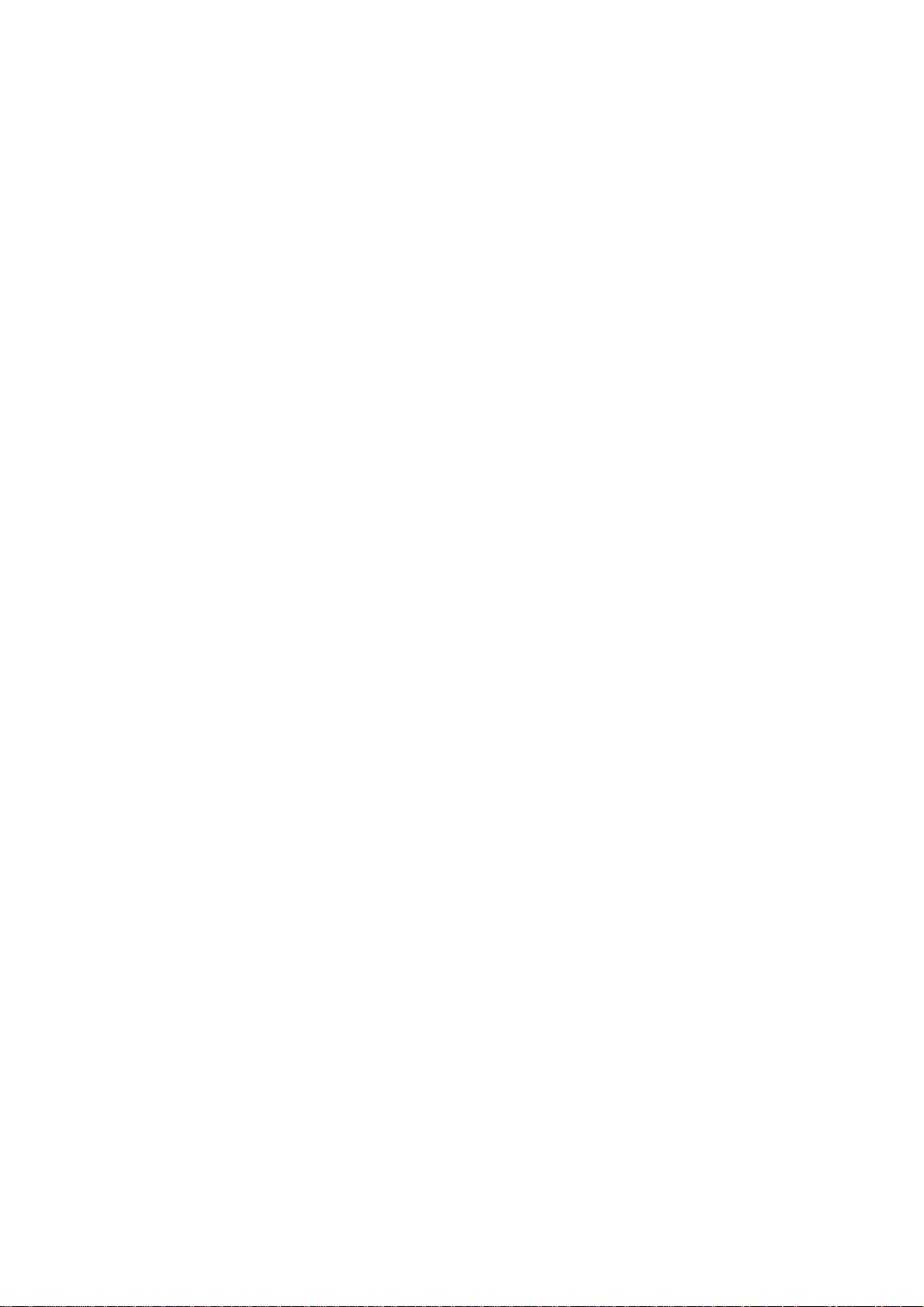
Trade Name : E-TEN
Model Name : ES03

GGPPSS PPoocckkeett PPCC UUsseerr MMaannuuaal
l
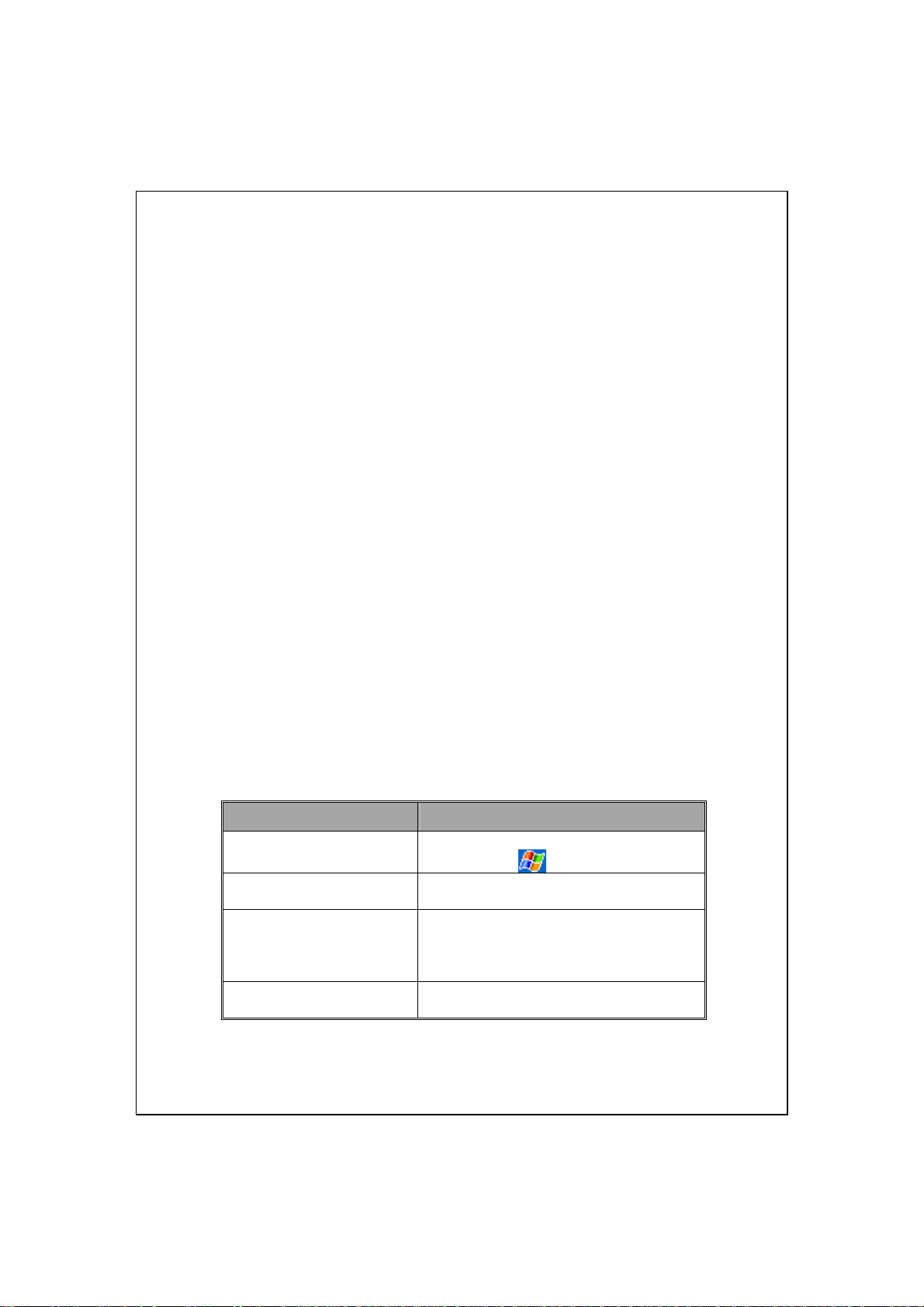
Safety Instructions
Please Read Before Proceeding.
♥
This product is not charged when shipped from the factory. When you
♥
use this product the first time, we recommend that you install the battery
as illustrated and fully charge it for about 8 hours before use.
Before you install the SIM card, make sure that tap the ALL OFF
♥
Button in Wireless Manager to turn off your Pocket PC’s mobile phone
and Bluetooth functions. And press the “Power Button” on the top of the
Pocket PC to turn off the screen. Otherwise, abnormal disconnection
problems will occur.
When you are on a plane, in a medical facility or at a gas station where
♥
wireless communications devices are not allowed and must be turned off,
please go to Wireless Manager and select the ALL OFF Button to turn
off your Pocket PC’s mobile phone and Bluetooth functions. By
pressing the “Power Button” on the top of the Pocket PC, you only turn
off the display.
In case the Pocket PC is damaged, send it back to the dealer for repair.
♥
Do not attempt to disassemble the Pocket PC on your own; otherwise the
warranty will be void.
Where to Find Information
For information on: See this source:
Programs on your Pocket PC This User’s Guide and Pocket PC Help. To
Additional programs that can
be installed on the Pocket PC
Connecting to and
synchronizing with a desktop
computer
Up-to-date information on
your Pocket PC
view Help, tap
The Pocket PC Companion CD.
Check the user’s guide that comes with this
product or look for the online help relevant
to ActiveSync on the desktop PC or the
Pocket PC.
http://www.microsoft.com/windowsmobile/
and then Help.
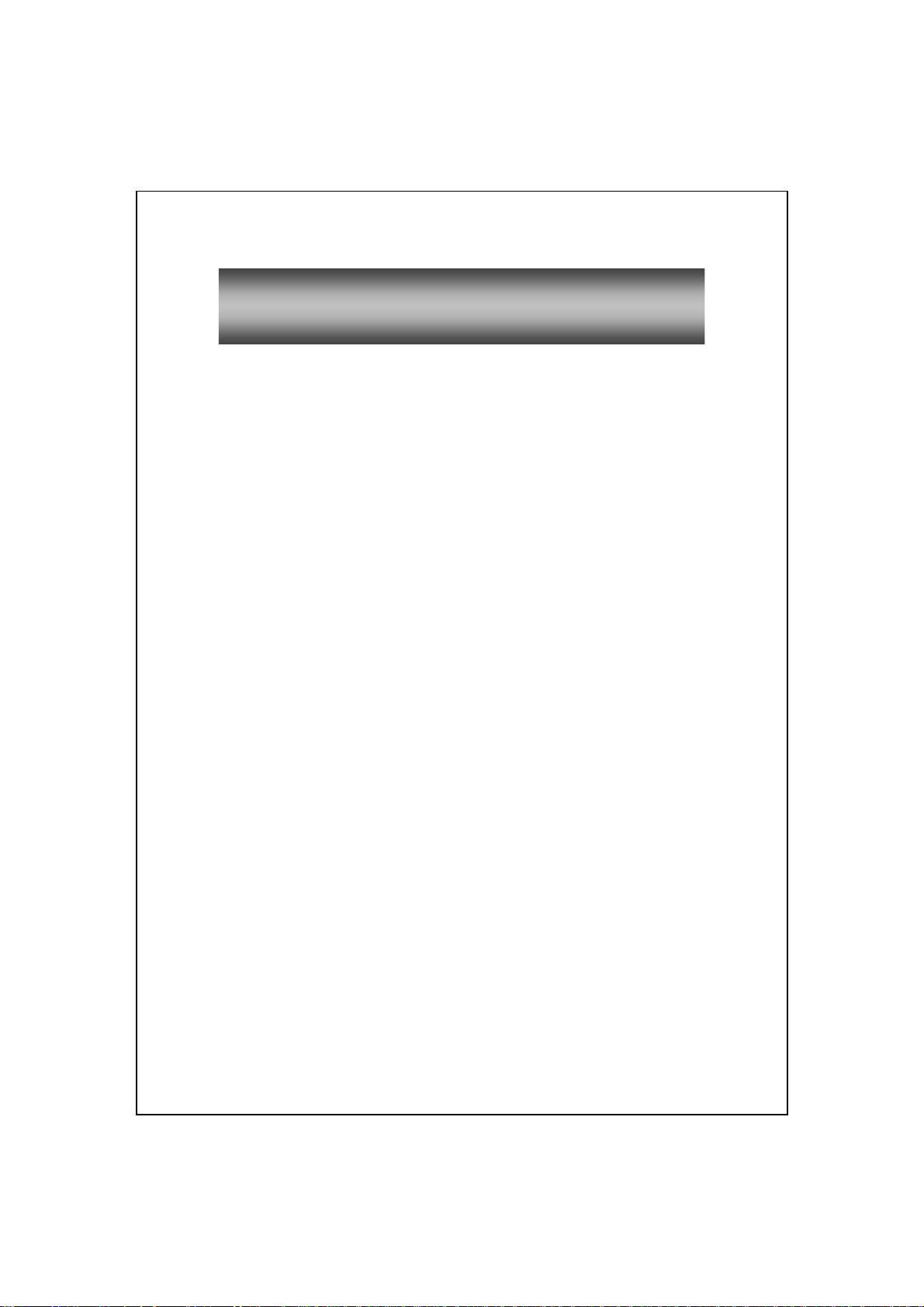
UUsseerr MMaannuuaall
S
AFETY INSTRUCTIONS............................................................. 2
WHERE TO FIND INFORMATION ................................................2
Voice Command Satellite Navigation /..................................1-1
1
NAVIGATION DEVICE INSTALLATION .......................................1-1
GPS NAVIGATION SOFTWARE INSTALLATION ......................... 1-2
CONDITIONS FOR USING GPS CAR NAVIGATION .....................1-2
Getting Started /......................................................................2-1
2
PACKAGE CONTENT..................................................................2-1
EXTERNAL VIEWS.....................................................................2-2
Hardware Hotkey Functions............................................2-3
Rear Side.......................................................................... 2-4
USING THE POCKET PC FOR THE FIRST TIME ........................... 2-5
Travel Charger ................................................................2-5
Charging Power and Power Supply ................................ 2-7
Re-installation or Replacing the Battery .........................2-8
POWER ON AND OFF................................................................. 2-9
Sleep Mode....................................................................... 2-9
Turn on the Screen...........................................................2-10
Restarting the Pocket PC.................................................2-11
Using the Pocket PC /.............................................................3-1
3
START .......................................................................................3-1
Screen...............................................................................3-1
Today Screen....................................................................3-3
X-1
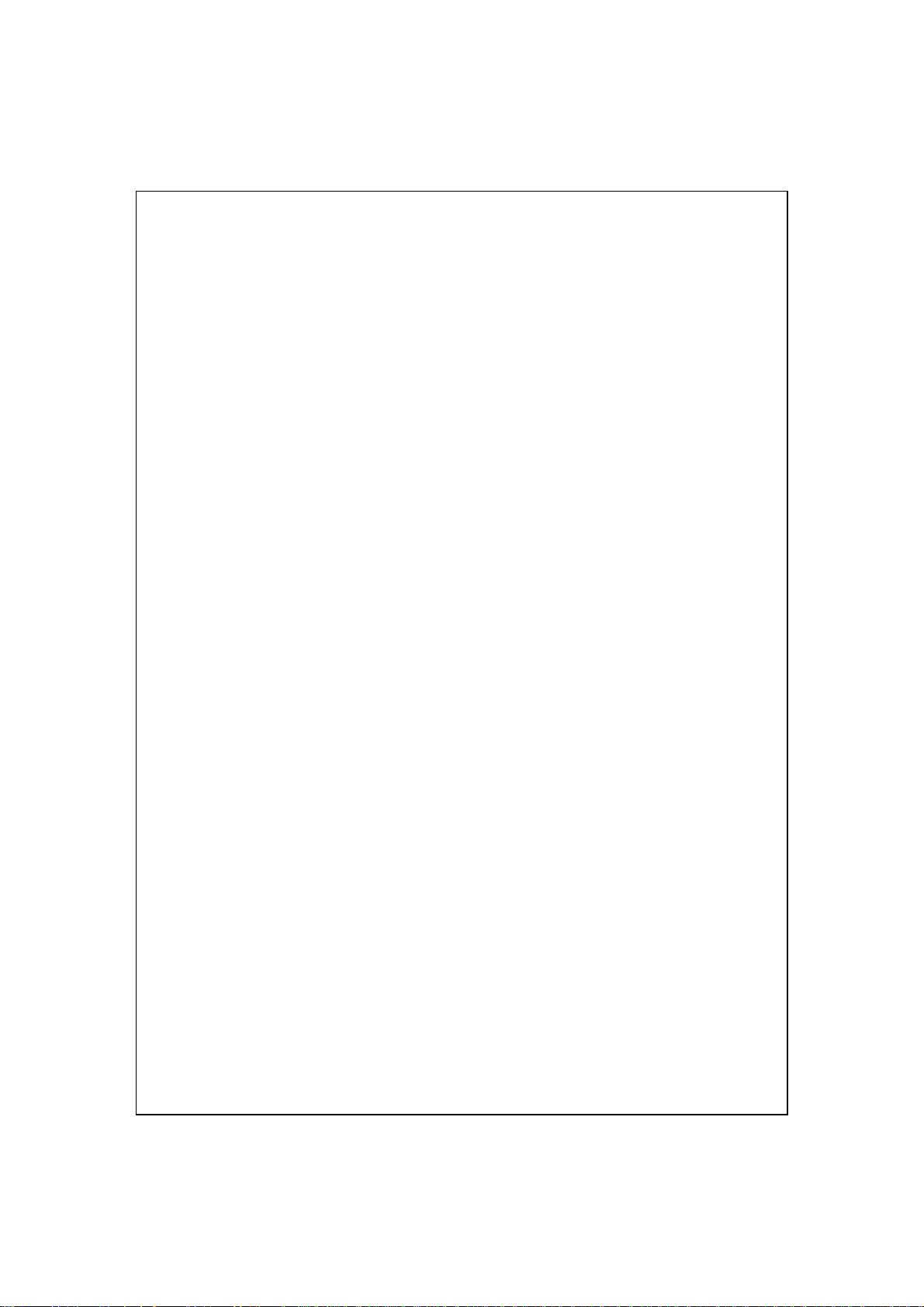
Programs .........................................................................3-6
System Application Programs..........................................3-8
M-DESK.................................................................................... 3-10
ENTER INFORMATION ON YOUR POCKET PC............................ 3-13
Enter Text Using the Input Panel ....................................3-13
Type with the Soft Keyboard................................... 3-15
Use Letter Recognizer .............................................3-15
Use Block Recognizer .............................................3-15
Use Transcriber........................................................ 3-16
Select Typed Text ....................................................3-16
Write on the Screen.......................................................... 3-17
Write on the Screen .................................................3-17
Select Writing .......................................................... 3-18
Convert Writing to Text...........................................3-18
Draw on the Screen .........................................................3-20
Create a Drawing ..................................................... 3-20
Select a Drawing......................................................3-21
Record a Message............................................................3-21
Create a Recording ..................................................3-22
Use My Text ..................................................................... 3-23
Voice Commander ...........................................................3-24
Using the Phone /.....................................................................4-1
4
INSTALLING AND REMOVING THE SIM CARD .......................... 4-2
USING THE PHONE ....................................................................4-4
Adjusting the Phone Volume............................................ 4-5
TURNING THE PHONE ON OR OFF AND MAKING CALLS.................... 4-6
Toolbar.............................................................................4-8
Call from Contacts........................................................... 4-9
X-2
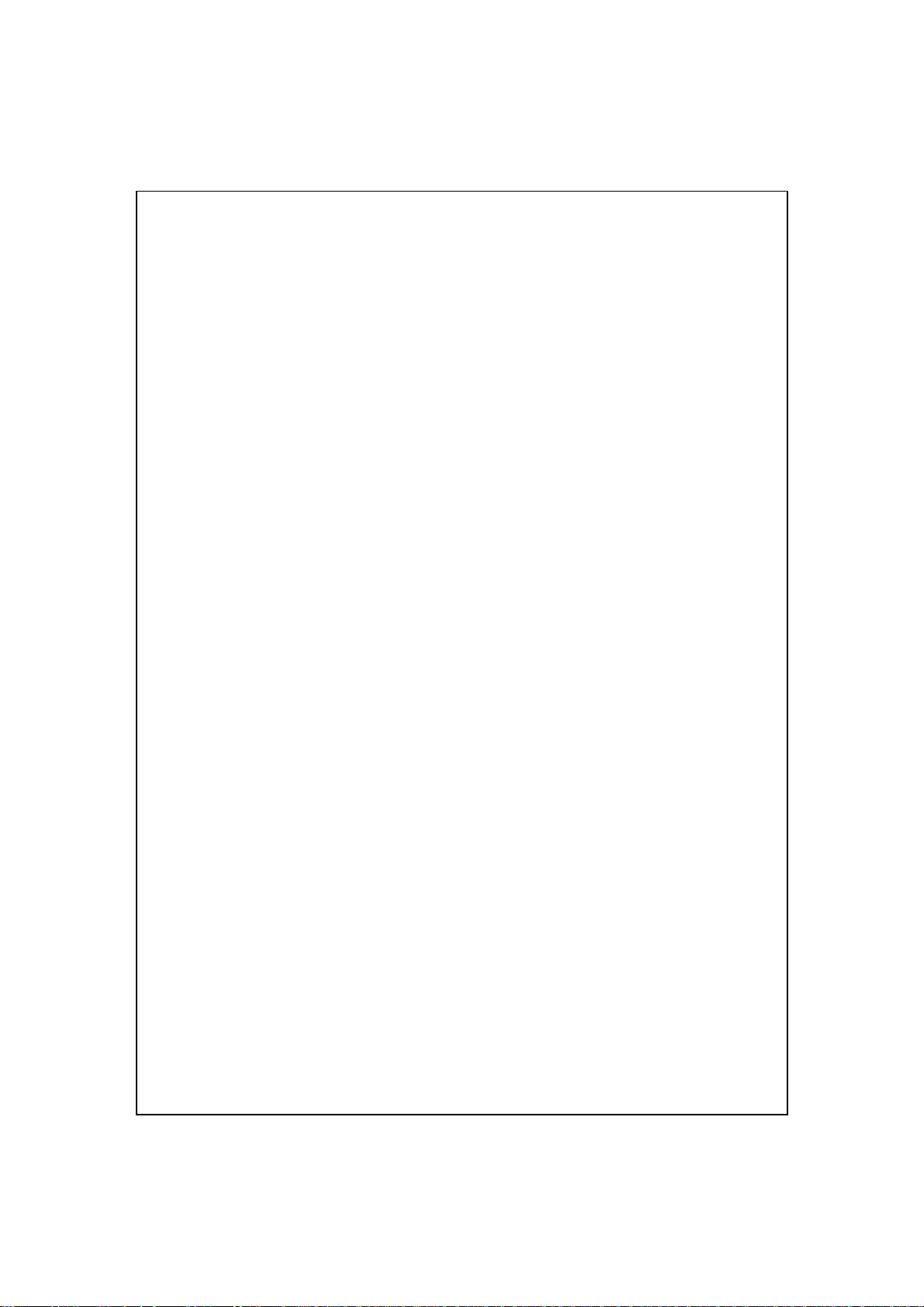
Call from Speed Dial .......................................................4-9
Call from the Call History ...............................................4-10
CUSTOMIZE YOUR PHONE ........................................................4-11
Add Ring Tone .................................................................4-12
PHONE APPLICATION PROGRAMS .............................................4-13
SIM Tool Kit.....................................................................4-13
SMS Sender......................................................................4-14
Speed Dial........................................................................ 4-15
Hot Key Switch........................................................ 4-15
Frequently Dialed Screen ........................................4-16
Index Dial ................................................................4-17
Call Filter ........................................................................4-18
Customize Your Pocket PC /..................................................5-1
5
ADJUSTING SETTINGS ...............................................................5-1
NOTIFICATIONS.........................................................................5-2
POWER PREFERENCE SETTINGS ................................................5-3
BACKLIGHT .............................................................................. 5-4
MICROPHONE............................................................................5-4
ADJUST VOLUME ......................................................................5-5
SCENARIOS ...............................................................................5-6
QUICK LINK..............................................................................5-7
FIND AND ORGANIZE INFORMATION ........................................ 5-9
NAVIGATION BAR AND COMMAND BAR .................................. 5-10
POP-UP MENUS.......................................................................... 5-11
REDEFINE HOT KEYS................................................................ 5-12
Microsoft ActiveSync /............................................................6-1
6
INSTALLING AND USING ACTIVESYNC .....................................6-2
X-3
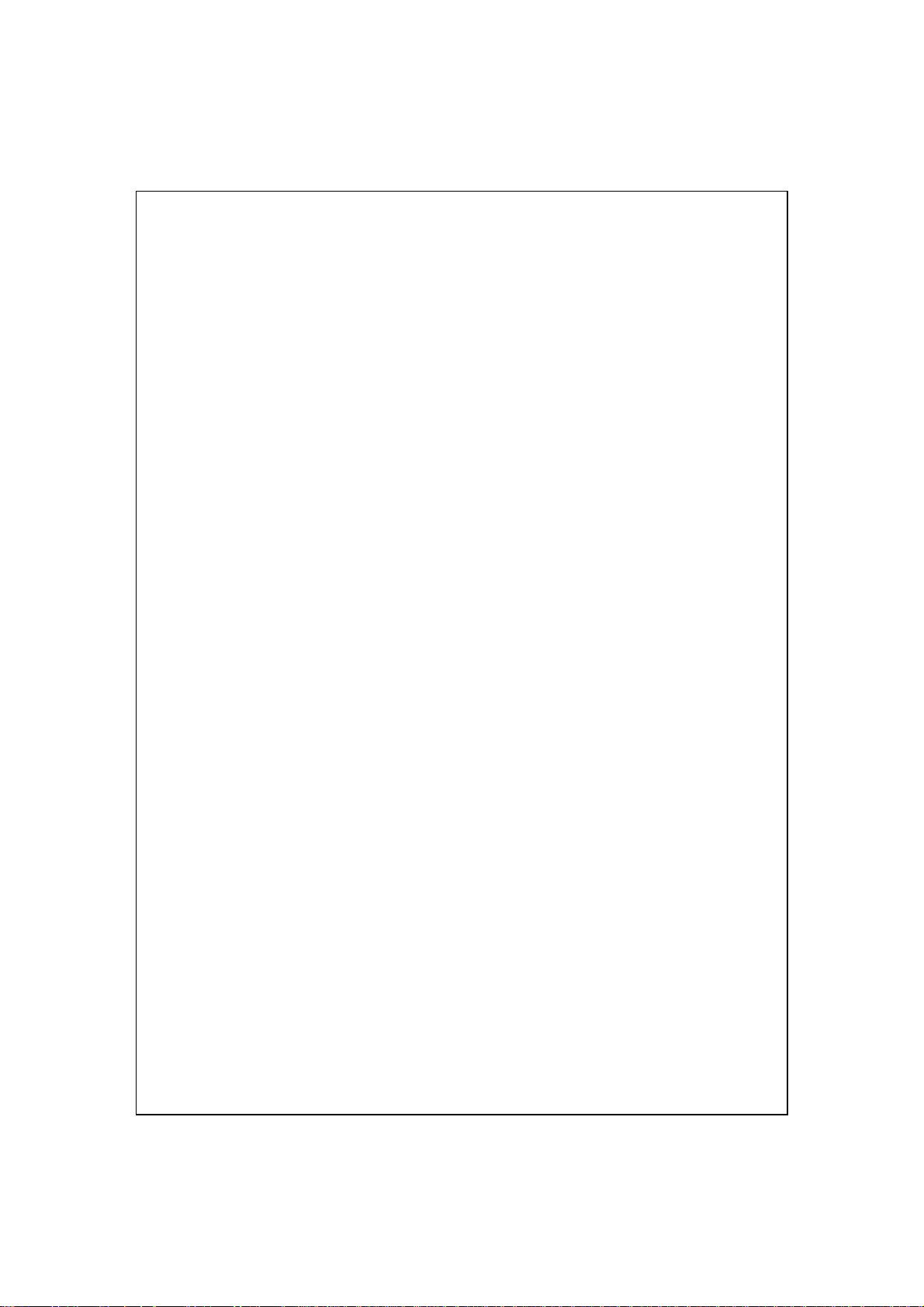
USB SYNCHRONIZATION.......................................................... 6-4
SYNCHRONIZING USING BLUETOOTH ....................................... 6-7
Connections /...........................................................................7-1
7
CONNECTING TO THE INTERNET ...............................................7-1
Connection Wizard ..........................................................7-1
Setting the GPRS Connection ..........................................7-2
Starting GPRS Connection .............................................. 7-4
Disconnecting GPRS .......................................................7-5
USING BLUETOOTH...................................................................7-6
Bluetooth Connection Wizard.......................................... 7-6
Bluetooth Connection Setting .......................................... 7-8
Service .....................................................................7-9
Serial Port ................................................................7-10
Bluetooth Headset.................................................... 7-11
FTP Sharing .............................................................7-11
CSD TYPE ................................................................................ 7-12
CONNECTING WITH A PERSONAL COMPUTER ...........................7-12
Sending and Receiving Messages /........................................8-1
8
E-MAILS AND SMS MESSAGES .................................................8-1
Synchronizing E-mail Messages......................................8-2
Connecting Directly to the Mail Server........................... 8-3
E-mail Server Setup .........................................................8-4
Using E-mails and SMS ...................................................8-5
MSN MESSENGER ....................................................................8-8
Setting Up ........................................................................8-9
X-4
Working with Contacts ....................................................8-10
Chatting with Contacts .................................................... 8-11
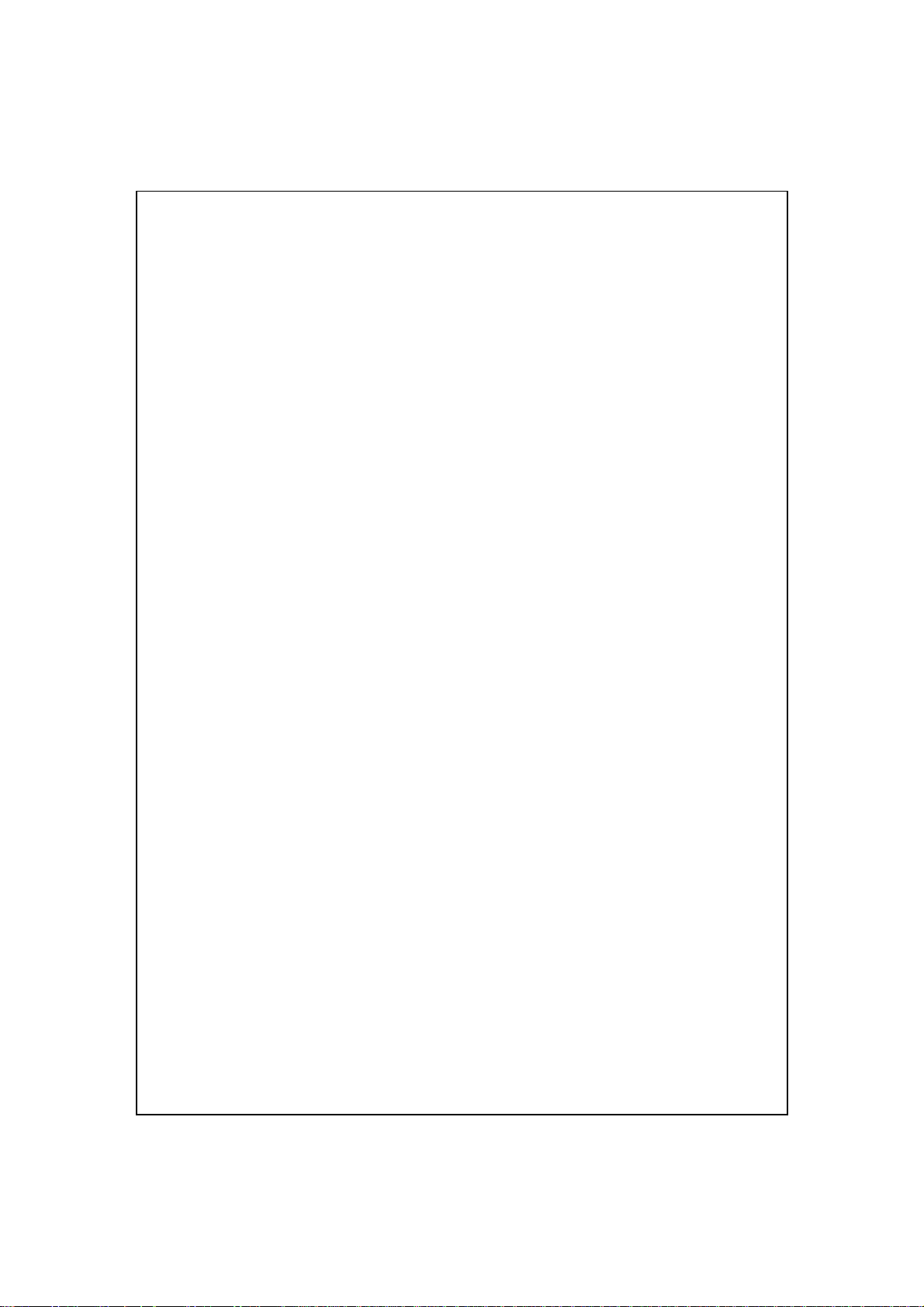
MMS COMPOSER ..................................................................... 8-12
Setting Up MMS Mailbox ................................................8-13
Create and Edit MMS ...................................................... 8-16
Multimedia /............................................................................9-1
9
USING CAMERA ........................................................................9-1
Camera Mode ..................................................................9-2
Camera Mode Using Wizard ................................... 9-3
Managing Pictures Shot by Continuous Shutter 9-4
Digital Video Mode.......................................................... 9-5
Digital Video Mode Using Wizard.......................... 9-6
Speed Shooting Using the Hardware Hotkeys................. 9-7
MULTIMEDIA MANAGER ..........................................................9-8
Preview Multimedia Information..................................... 9-8
Slide Show Function ........................................................9-9
Multimedia Manager Tools .............................................9-10
IMAGE MAKER..........................................................................9-11
IMAGE WIZARD ........................................................................9-13
Companion Programs /...........................................................10-1
10
CALENDAR: SCHEDULING APPOINTMENTS AND MEETINGS .....10-2
Create an Appointment ....................................................10-3
Use the Summary Screen ................................................. 10-4
Create Meeting Requests .................................................10-4
Schedule a Meeting..................................................10-5
CONTACTS: TRACKING FRIENDS AND COLLEAGUES ................10-6
Create a Contact..............................................................10-7
Find a Contact ................................................................. 10-8
Use the Summary Screen ................................................. 10-9
X-5

TASKS: KEEPING A TO DO LIST ................................................10-10
Create a Task...................................................................10-11
Use the Summary Screen ................................................. 10-12
Voice Recording Format..................................................10-12
NOTES: CAPTURING THOUGHTS AND IDEAS .............................10-13
Create a Note...................................................................10-14
WORD MOBILE .........................................................................10-15
EXCEL MOBILE .........................................................................10-18
Tips for Working in Excel Mobile.................................... 10-20
POWERPOINT MOBILE ..............................................................10-21
WINDOWS MEDIA PLAYER .......................................................10-22
INTERNET EXPLORE ..................................................................10-24
Using Internet Explore ....................................................10-24
Browse the Internet..................................................10-25
View Mobile Favorites and Channels .....................10-26
The Mobile Favorites Folder........................................... 10-26
Favorite Links..................................................................10-27
Synchronize Mobile Favorites .........................................10-27
Create a Mobile Favorite ......................................... 10-27
Save Pocket PC Memory .........................................10-28
Maintaining the Pocket PC /..................................................11-1
11
BACKUP UTILITY ......................................................................11-1
Storage Space ..................................................................11-1
Backup Files ....................................................................11-2
Wizard Mode ...........................................................11-2
X-6
Standard Mode.........................................................11-2
Advanced Settings Options .............................................. 11-3
Restore Files .................................................................... 11-5
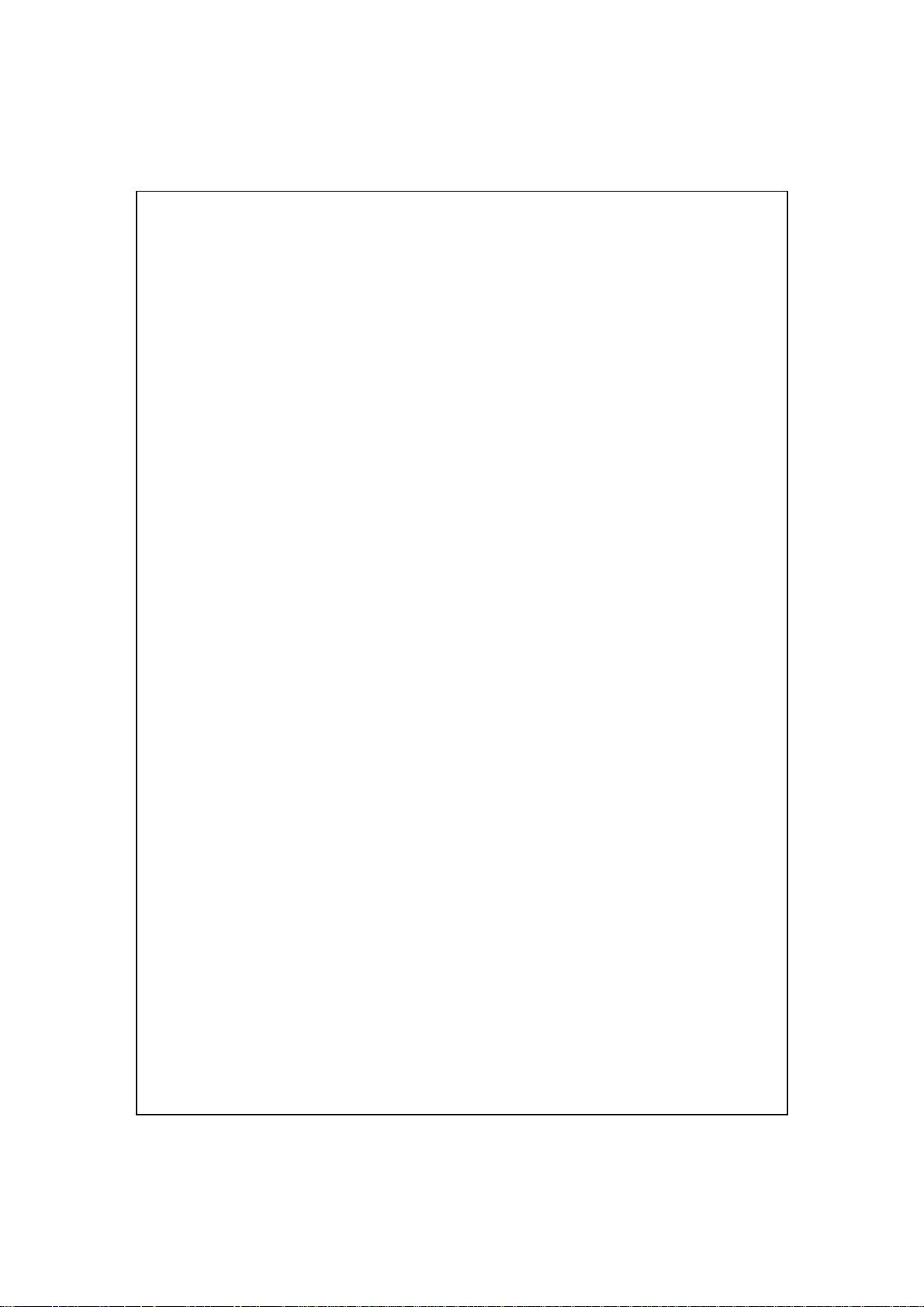
Wizard Mode ...........................................................11-5
Standard Mode.........................................................11-6
ADDING OR REMOVING PROGRAMS ......................................... 11-7
Add Programs Using ActiveSync..................................... 11-7
Add a Program Directly from the Internet ...................... 11-8
Add a Program to the Start Menu....................................11-9
Remove Programs............................................................ 11-10
MANAGE MEMORY................................................................... 11-11
View Memory Status ........................................................ 11-11
Find Available Memory ...................................................11-12
SYSTEM INFORMATION .............................................................11-15
Voice Commander /.................................................................12-1
12
STARTING VOICE COMMANDER ............................................... 12-2
VOICE COMMAND FORMAT ......................................................12-3
VOICE COMMANDER SETTINGS ................................................12-5
Contacts Settings Page .................................................... 12-5
Application Settings Page................................................12-8
Music Settings Page......................................................... 12-10
Digit Training Settings Page ........................................... 12-12
Advanced Settings Page................................................... 12-14
FAQ .........................................................................................12-15
Specifications /.........................................................................13-1
13
Regulation Notice and Safety Declaration /..........................14-1
14
SAR INFORMATION ..................................................................14-1
HEALTH AND SAFETY INFORMATION .......................................14-2
FAQ /........................................................................................15-1
15
X-7
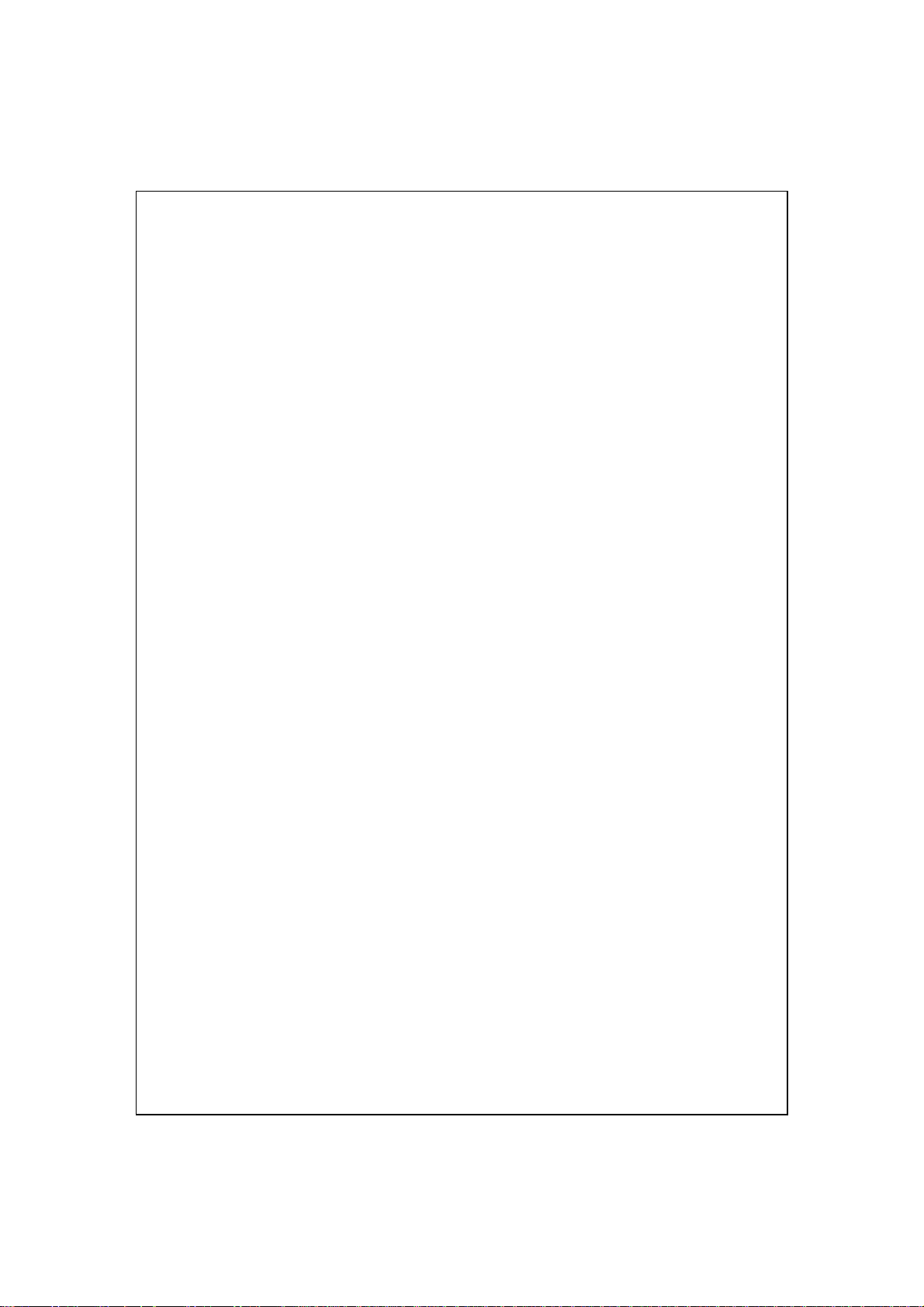
X-8
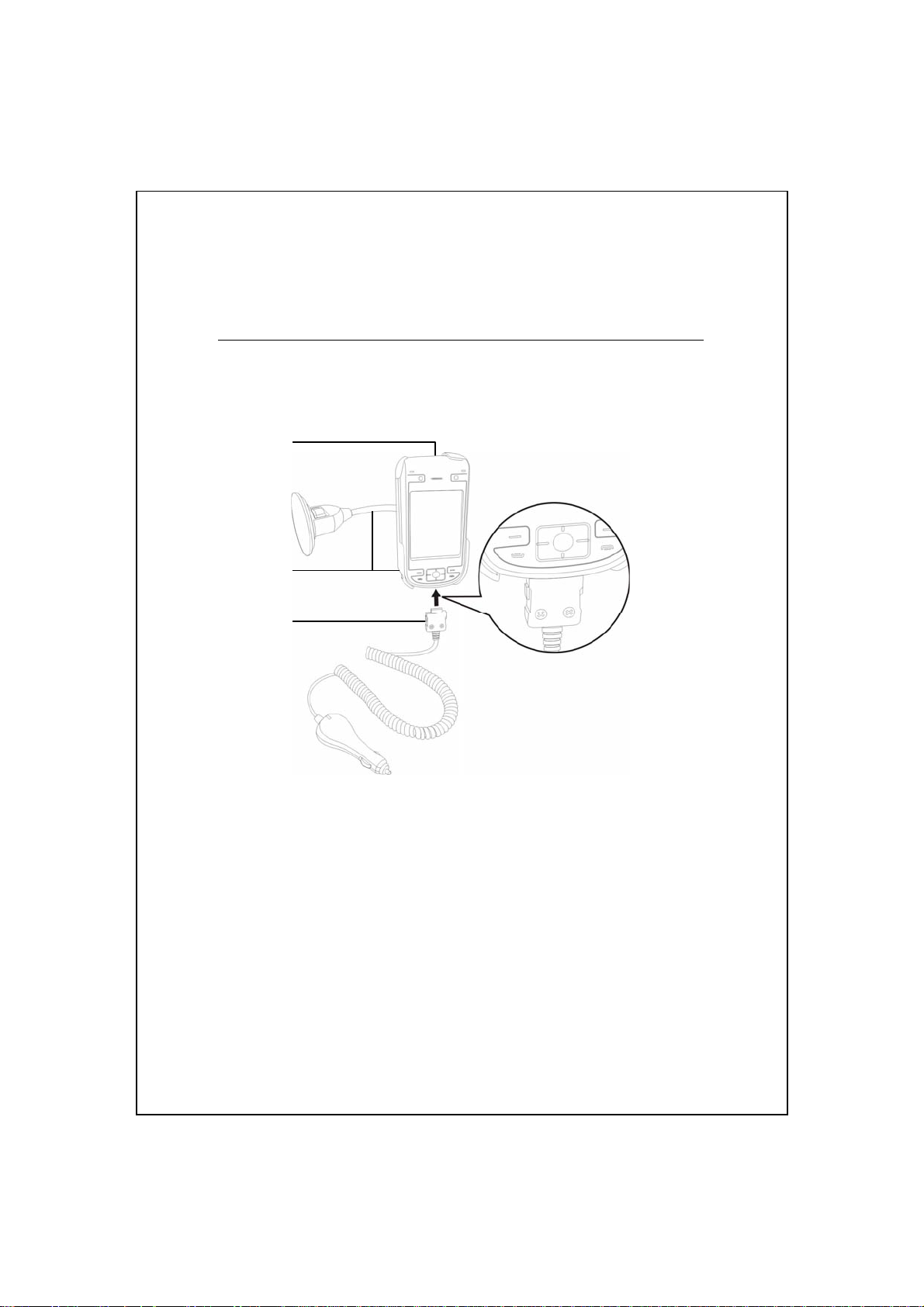
/
/
VVooiiccee CCoommmmaanndd SSaatteelllliittee
11
NNaavviiggaattiioonn
Navigation Device Installation
Pocket PC
Pocket PC Car Mount: place where it is easily accessible to driver or
passenger
Car Charger: when Pocket PC is low on power, recharge by connecting
one end to the car cigarette lighter/12 volt power outlet and the other end
to the socket on base of Pocket PC.
Attention: The GPS signal receiver is built into the Pocket PC. If car
windscreen has heat reflective metallic film, or Pocket PC is
obstructed by objects, then the receptivity of the GPS will be
adversely affected.
Voice Command Satellite Navigation 1-1
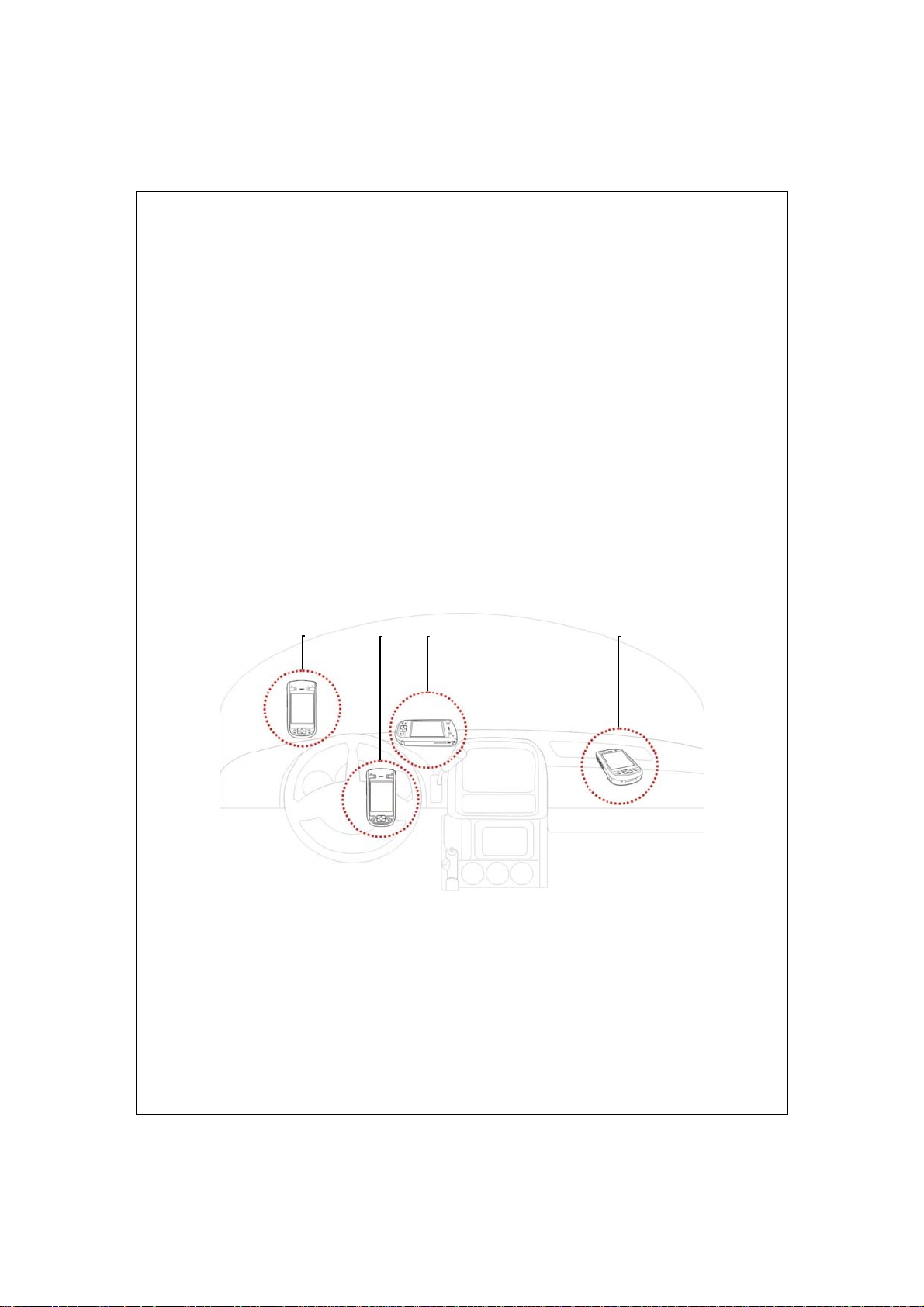
GPS Navigation Software Installation
Please follow your car navigation system operating manual’s
instructions on software installation in order to use the navigation function.
Conditions for Using GPS Car Navigation
By using this system you are agreeing to the following conditions:
When using this device, please use with matching car mount. Affix device
1.
securely to the car mount. Please be aware that installation in the areas
depicted below is forbidden and is strictly prohibited.
Do not place where it will obstruct driver vision
Do not place over air bag
Do not place where it can not be securely attached
Do not place in path of activated air bag
Please set navigation destination before driving. Do not operate this
2.
system while driving.
1-2
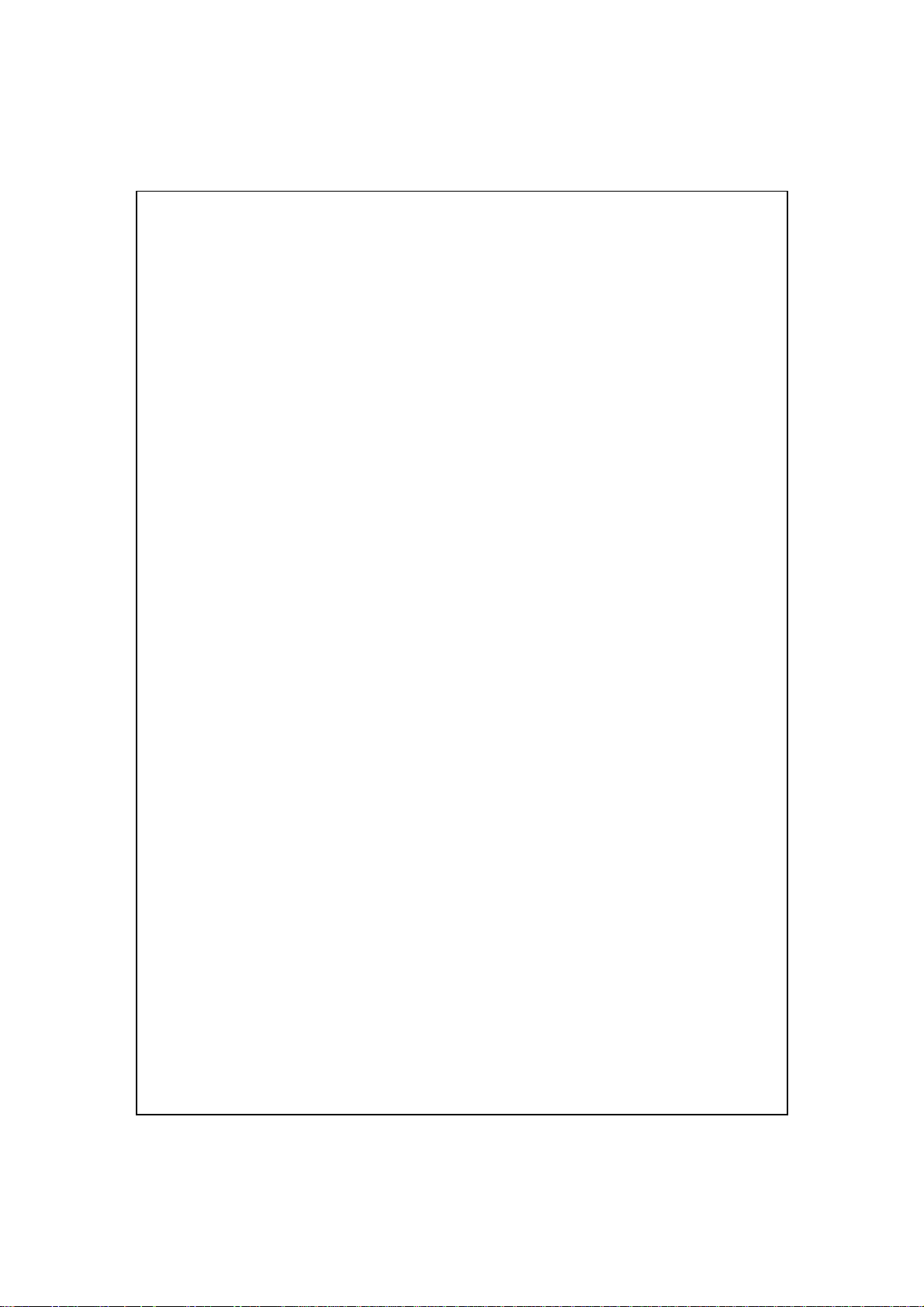
Please use this system with care. If any harm results from careless use of
3.
this system, the responsibility for safe driving resides with the driver.
GPS positioning is limited by weather and usage location (tall buildings,
4.
tunnels, underpasses, trees, bridges). Most GPS do not work indoors, nor
can GPS signals penetrate buildings, car sun shades and heat reflective
film with metallic content. Please install GPS outdoors with clear line of
sight. Beneath the windscreen at the front of the car is a common choice,
and the windscreen should be free of heat reflective film.
If reception is poor, an external GPS antenna may give better signal
5.
reception.
The GPS system is built and operated by the U.S. Department of Defense
6.
which is also responsible for its maintenance and calibration. Any changes
made by them may affect the operation and accuracy of the GPS system.
Wireless devices (mobile phones, speed radar detectors) will all interfere
7.
with the satellite signal and cause unreliable signal reception.
The GPS position fix is provided only for the driver’s reference and
8.
should not affect actual driver behavior.
The electronic map data provided in the navigation system is for normal
9.
reference only and not intended for high precision applications. The user
should determine their exact location based on actual road conditions.
The route provided by the navigation system, the audio cues and
10.
intersection data are derived from recommended optimal route
calculated using the electronic map data. This is provided for the
driver’s reference only, the driver should decide their chosen route
according to actual road conditions.
When not in use, please do not leave the device inside the car. If
11.
exposed directly to sunlight, the battery may overheat and cause damage
to this device. This may endanger the vehicle as well.
Voice Command Satellite Navigation 1-3
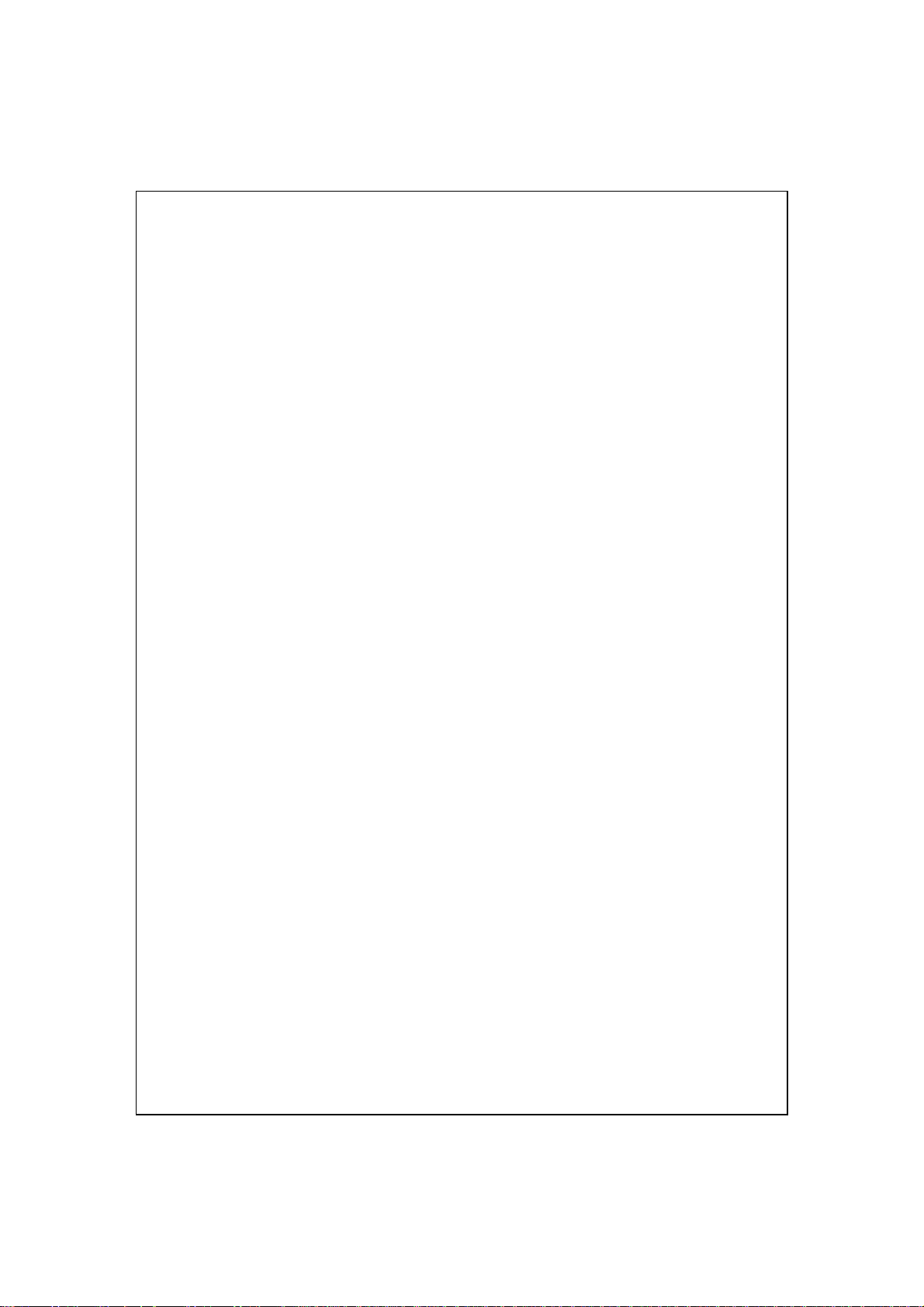
1-4
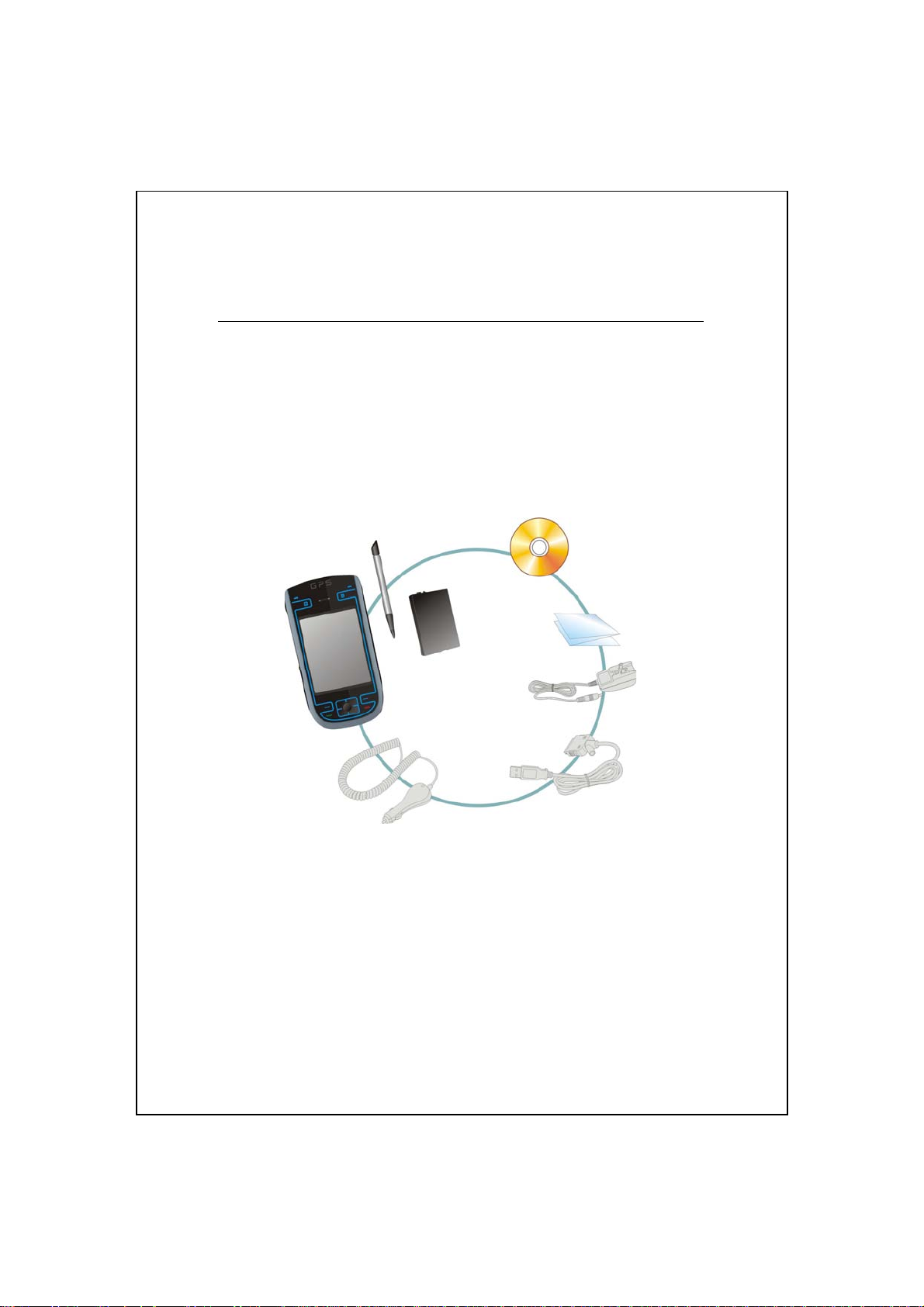
GGeettttiinngg SSttaarrtteedd
22
Package Content
Pocket PC, stylus, Battery, Companion CD, User Guide, AC adapter,
USB cable, headset, leather case, car charger and car mount.
/
/
Pocket PC
User Guide AC Adapter
Stylus
Battery
USB Cable
Companion CD
Car Charger
Getting Started 2-1
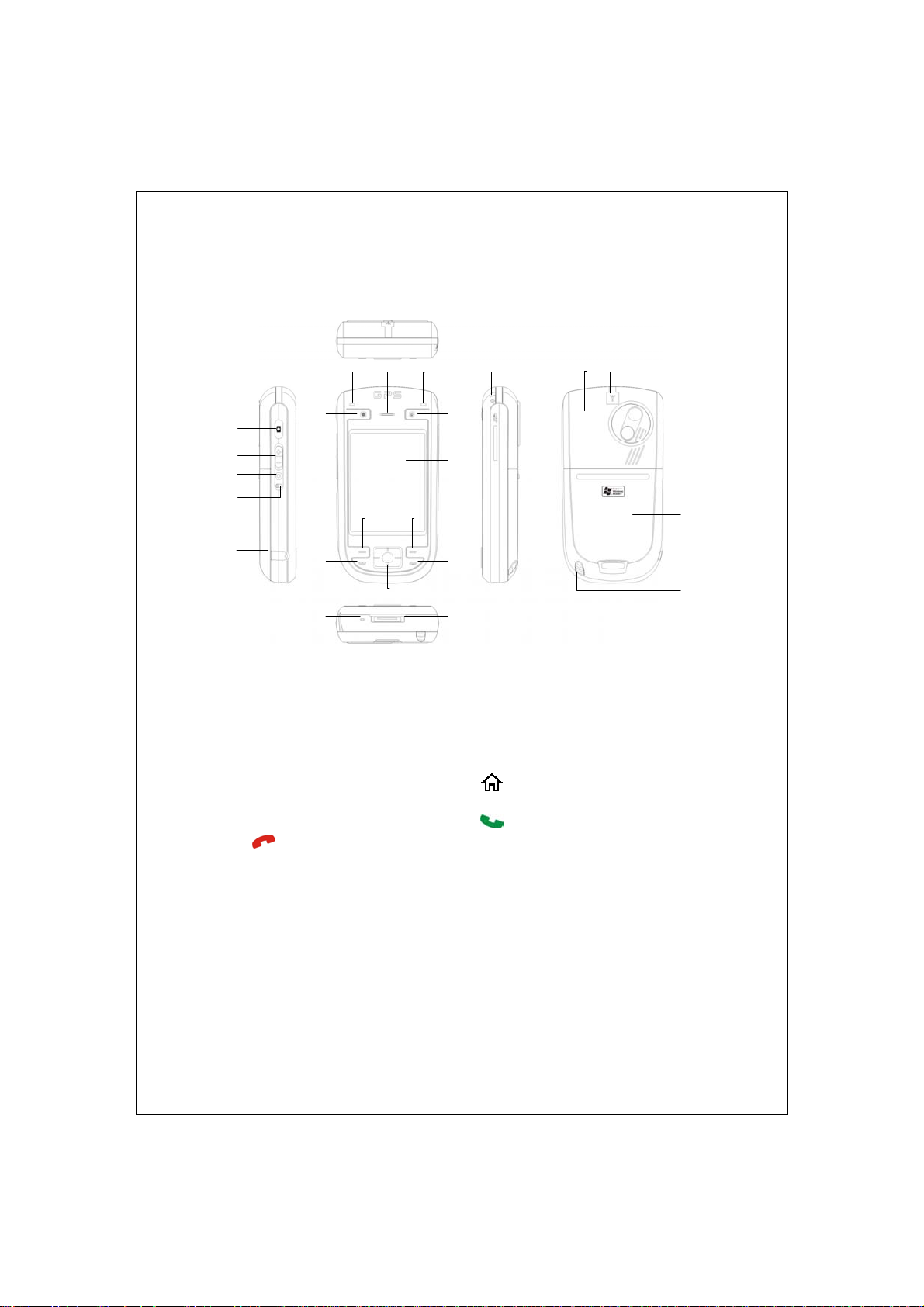
External Views
6
9
1
2
3
4
12 13
5
Camera Shutter
1
Voice Commander
3
Earphone and microphone jack
5
Cell Phone speaker
7
Hot key reserved for GPS AP
9
Touch screen
11
Right Soft-Key
13
15
Microphone
17
Power button
19
Hidden antenna for Cell Phone
21
Built-in camera lens/ preview
23
14
17
End button
mirror
Back cover. Battery is inside.
25
Stylus holder. Slide the stylus
27
out of the holder. This is a
two-stage push-pull stylus.
7
16
8
19
10
20
11
15
18
Volume control key
2
Reset button
4
GPS Active LED (Orange)
6
Bluetooth Active LED (Blue)
Power Charging LED (Red)
8
Cell phone Active LED (Green)
M-Desk hot key
10
Left Soft-Key
12
Send button
14
Navigation button. Press the center
16
of the button to set as launch key.
Charger or USB cradle connector
18
Mini SD Slot
20
GPS external cable connector
22
Speaker
24
Press the fixing lock button to
26
open.
21 22
23
24
25
26
27
2-2
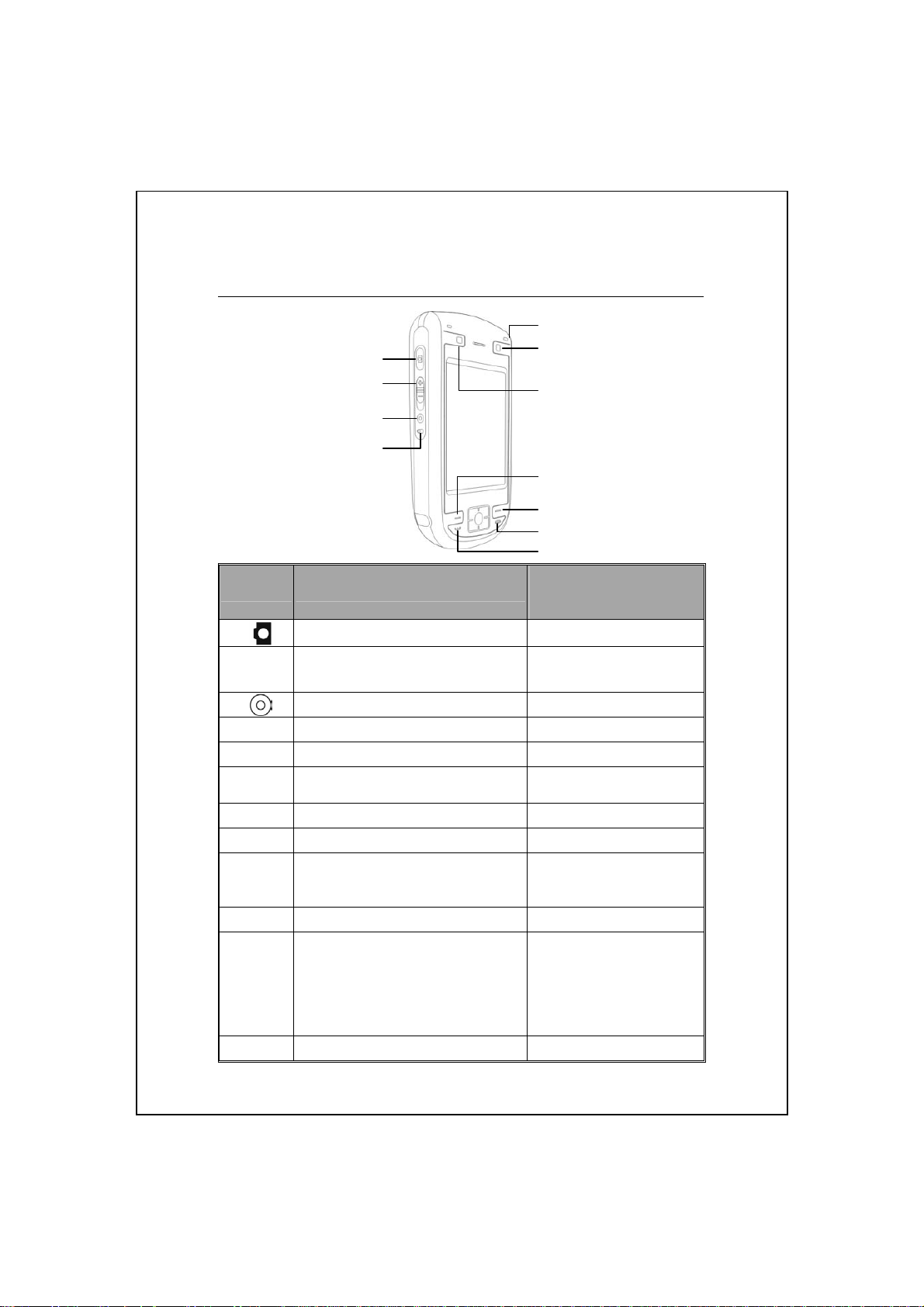
Hardware Hotkey Functions
Hardware
Button
Camcorder Video recorder
Zoom in/out during camera mode
Adjust volume
Voice Commander Connect to Notes
Reset Button --
Power Button = open or close screen Enable or disable backlight
Power Button + Reset Button
= Cold boot
Connect to M-Desk --
Hot key reserved for GPS AP --
Left Soft-Key: Soft-keys on left and
right to operate function buttons at
bottom of display.
Right Soft-Key --
Hang up during call
Disconnect during GPRS
connection
Skip to Today’s screen while in
other programs
Connect to Phone/dial/redial/answer Telephone hold
Short Press
(Press once and release)
Long Press
(Press for a few seconds
and release)
--
--
--
Turn off phone if it is on
Turn on phone when it is
off
Getting Started 2-3
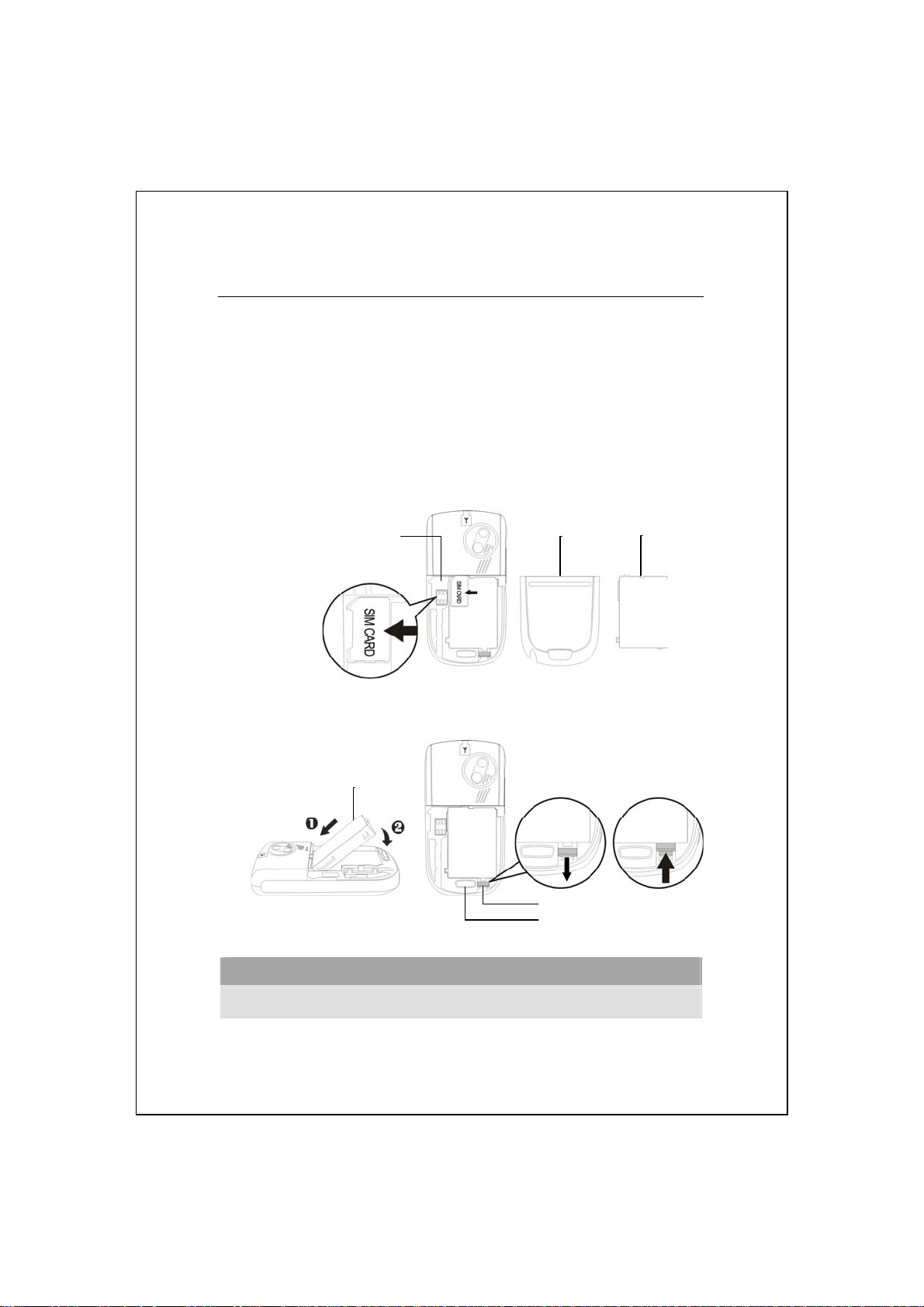
Rear Side
Insert the SIM card into the SIM
1
card slot with its golden contacts
facing down. Follow the picture
indicated on the Pocket PC.
Main battery
3
Main battery lock
5
Installing the SIM Card
Back cover
2
Follow the direction in the
4
illustration to install the main battery.
Fixing lock button for the back cover
6
Installing the Battery
1 2 3
4
Unlock
5
6
Caution!
Lock
The backup battery is charged through the main battery power.
2-4
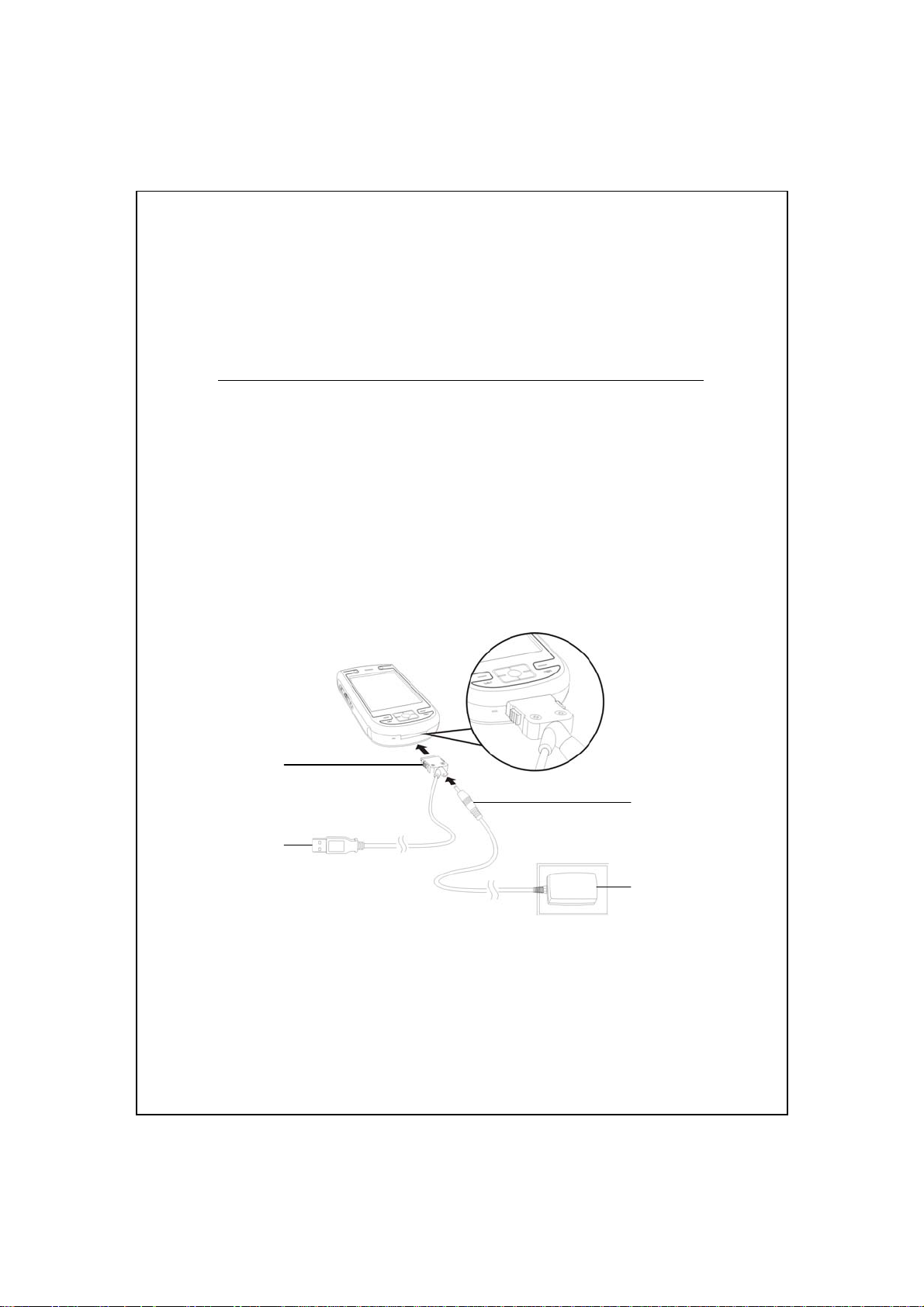
Using the Pocket PC for the First Time
Travel Charger
Connect the AC adapter plug to any household power outlet.
Connect the round plug from the AC adapter to the power jack on the
USB cable.
Connect the flat end on the USB cable to the charger or USB connector
on the bottom of the Pocket PC. The Pocket PC starts to charge
automatically.
If necessary, connect the other end of the USB cable to the USB port on
the desktop computer.
If you use the travel charge accessory without connecting the AC
adapter, you can still charge the battery by connecting the Pocket PC to the
USB cable that is connected to a desktop computer. However, this should not
be considered as the only charging method. We recommend that you follow
the normal charging method by using an AC adapter.
Getting Started 2-5
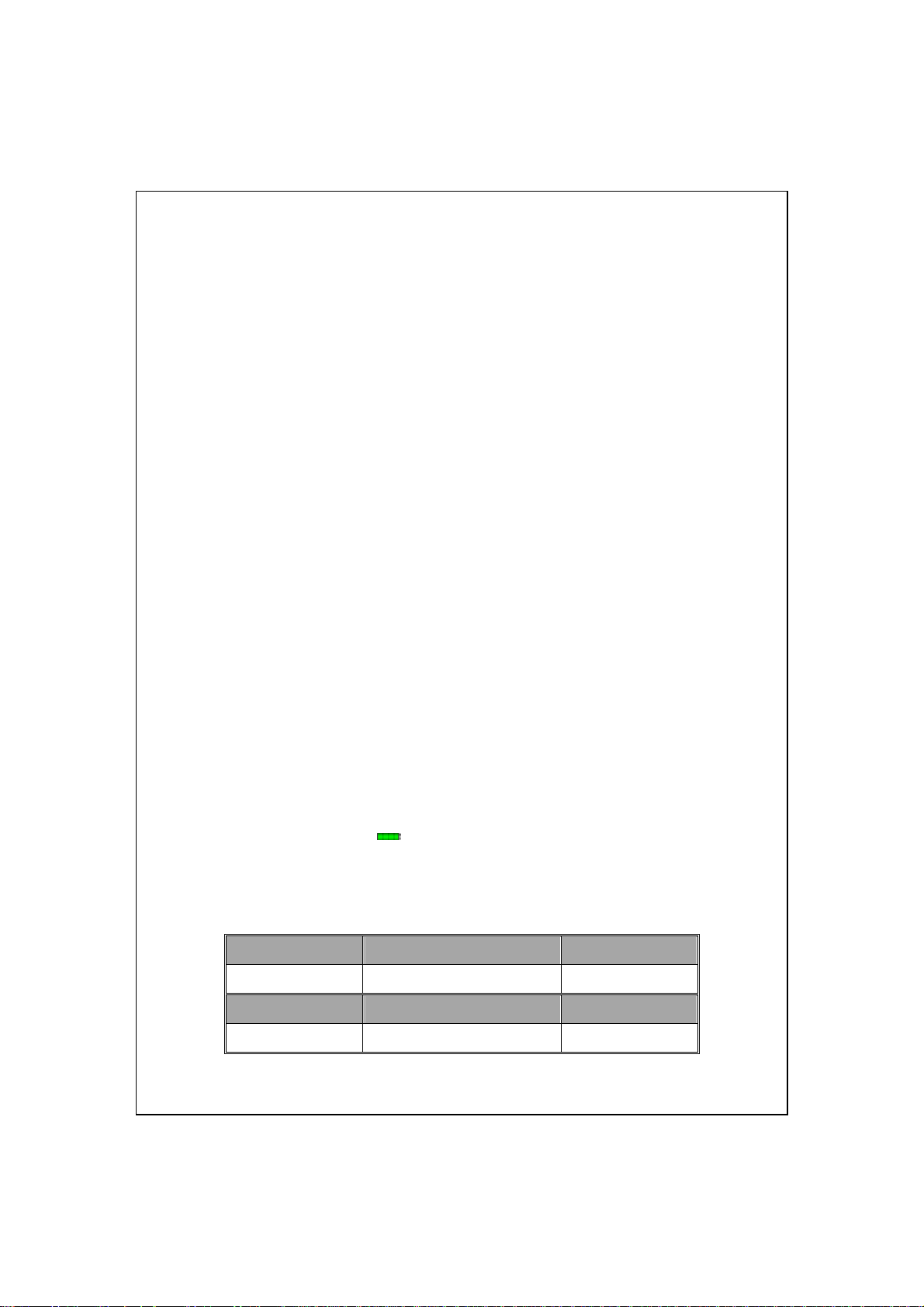
To remove the back cover, press the fixing lock button on the rear side of
1.
the Pocket PC. Unlock the main battery lock and remove the main battery.
(If you are opening this product for the first time, the main battery and the
Pocket PC are packed separately inside the product package.)
Install the main battery properly and lock the battery securely. Slide the
2.
back cover into the groove until you hear a click to indicate that the back
cover lock is locked properly.
Connect the AC adapter plug to any household power outlet, and then
3.
connect the round plug from the AC adapter to the power connector. The
Pocket PC starts to charge automatically.
Cold Boot: Press and hold the “Power Button” with one hand, and use the
4.
stylus tip to press the “Reset Button” with the other hand. Release the
“Power Button” and the “Reset Button” at the same time. Wait for the
Pocket PC to restart and follow the instructions on the screen to complete
screen alignment.
It will take about 8 hours to fully charge the battery after the first time you
5.
open the package. Subsequent charging will only take about 3 hours. After
charging, you can disconnect the AC adapter and carry the Pocket PC
around portably. To maintain smooth operation, charge the power
regularly.
View the battery icon
6.
usage condition.
The LED indicator on the upper right of Pocket PC will display the
7.
charging and function usage status.
Charging Fully charged Insufficient power
on the upper right corner to check the power
Red LED lights up Red LED goes off Red LED flashes
Phone is on Caution or Warning
Green LED flashes Orange LED flashes quickly
2-6
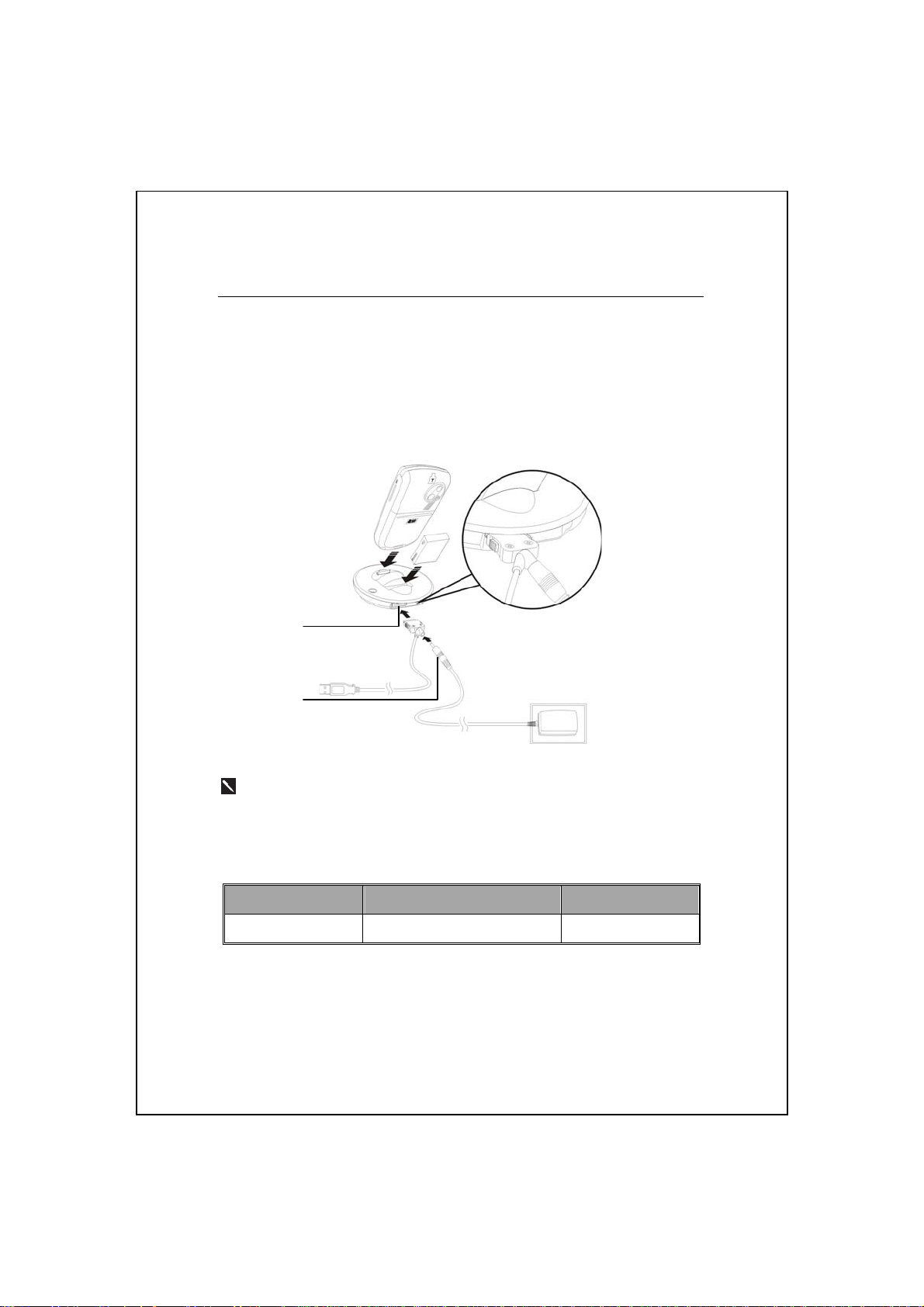
Charging Power and Power Supply
USB port: Use the USB cable included with the product package to
connect the Pocket PC to the desktop computer through this port. (* The
cradle is optional.)
AC adapter power jack.
If you need to charge the main battery by itself, you can insert it into the
charging slot at the back of the charger. The LED indicator on the side of
the charger displays the charging status.
Charging Fully charged No battery
Red LED lights up Green LED lights up LED is off
Getting Started 2-7
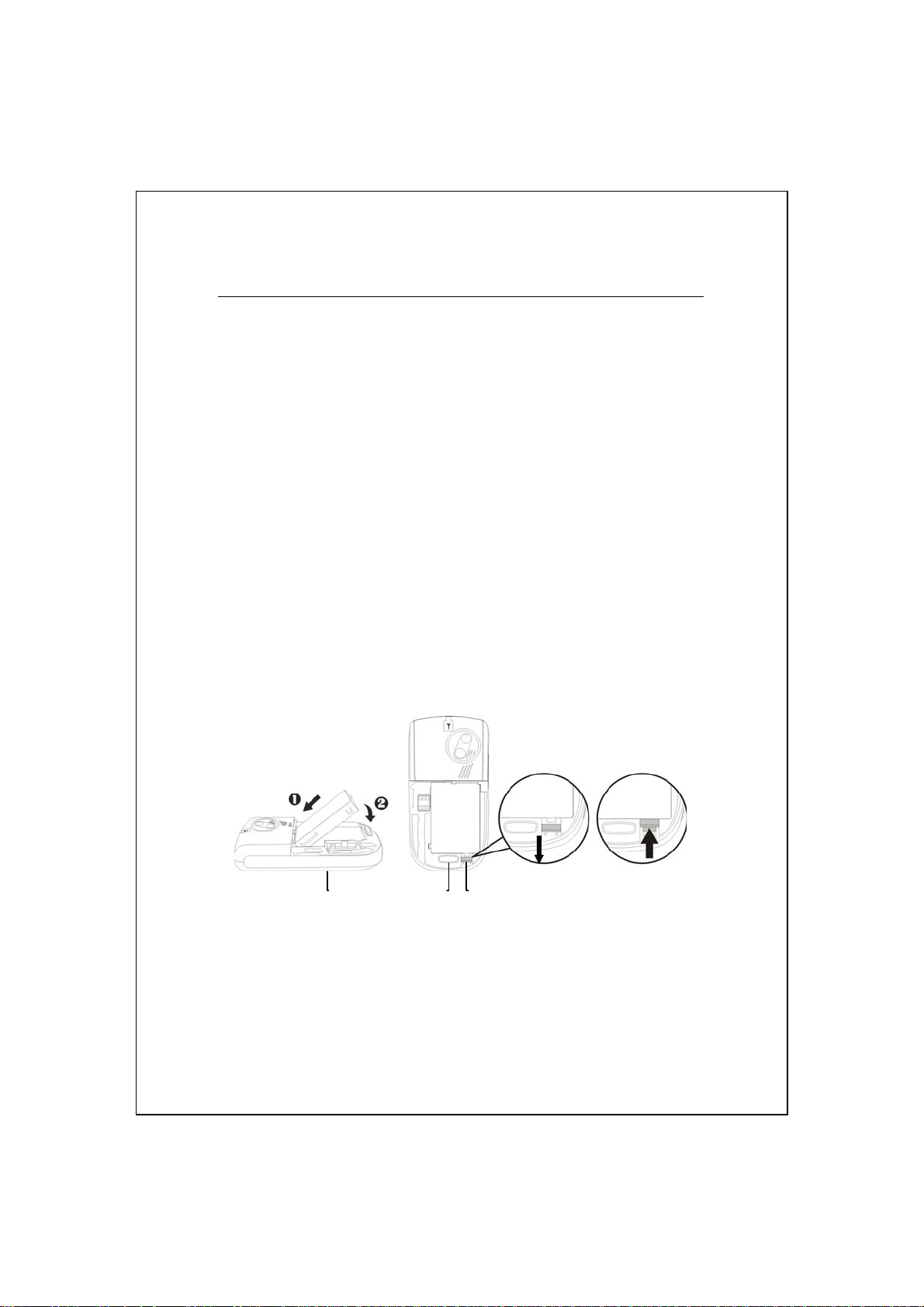
Re-installation or Replacing the Battery
If the phone or GPRS connection function is already activated,
deactivate it first and run the next step; otherwise abnormal disconnection
will occur.
Press the fixing lock button on the rear side of the Pocket PC and remove
1.
the back cover.
Slide the main battery lock down to open the main battery lock. Now you
2.
can easily remove the battery.
Replace the main battery and lock it properly. When you remove the main
3.
battery, the system operation will be powered temporarily by the backup
battery.
Slide the back cover into the groove until you hear a click to indicate that
4.
the back cover lock is locked properly.
Unlock
Follow the directions in the figure to install or remove the battery
properly.
Lock
Back cover lock.
Main battery lock. Slide down to unlock and slide up to lock.
2-8
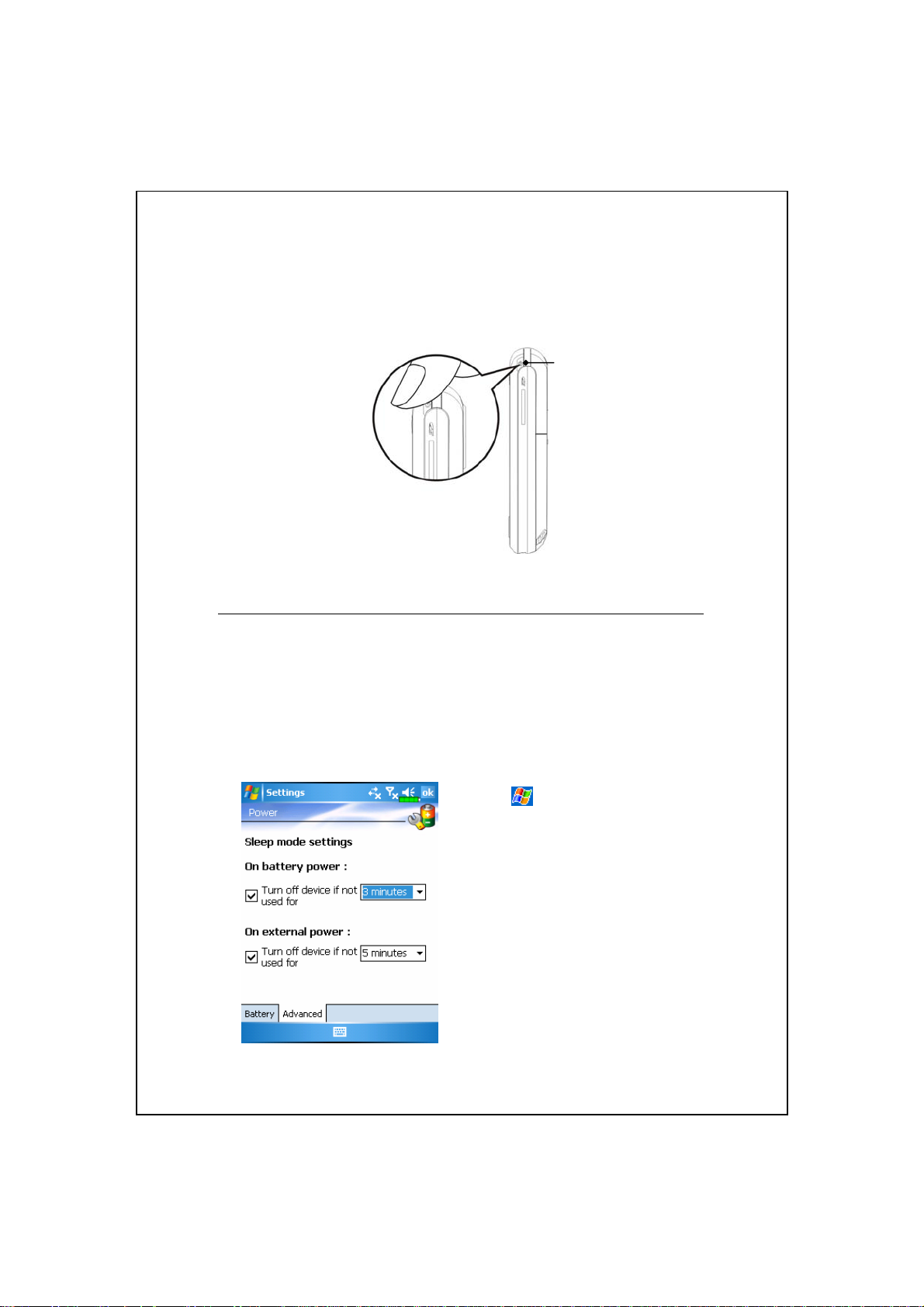
Power On and Off
Power Button
Sleep Mode
Press the “Power Button” at the top of the Pocket PC to enter the Sleep
1.
mode. At this time, the screen is turned off and all peripheral devices enter
the power-saving mode. But if the phone is turned on, it is still in the call
waiting mode.
To turn on the screen later, just press the “Power Button.”
2.
Tap
3.
Power and then the Advanced tab
to set the device to turn off
automatically after waiting for a
certain time period.
, Settings, the System tab,
Getting Started 2-9
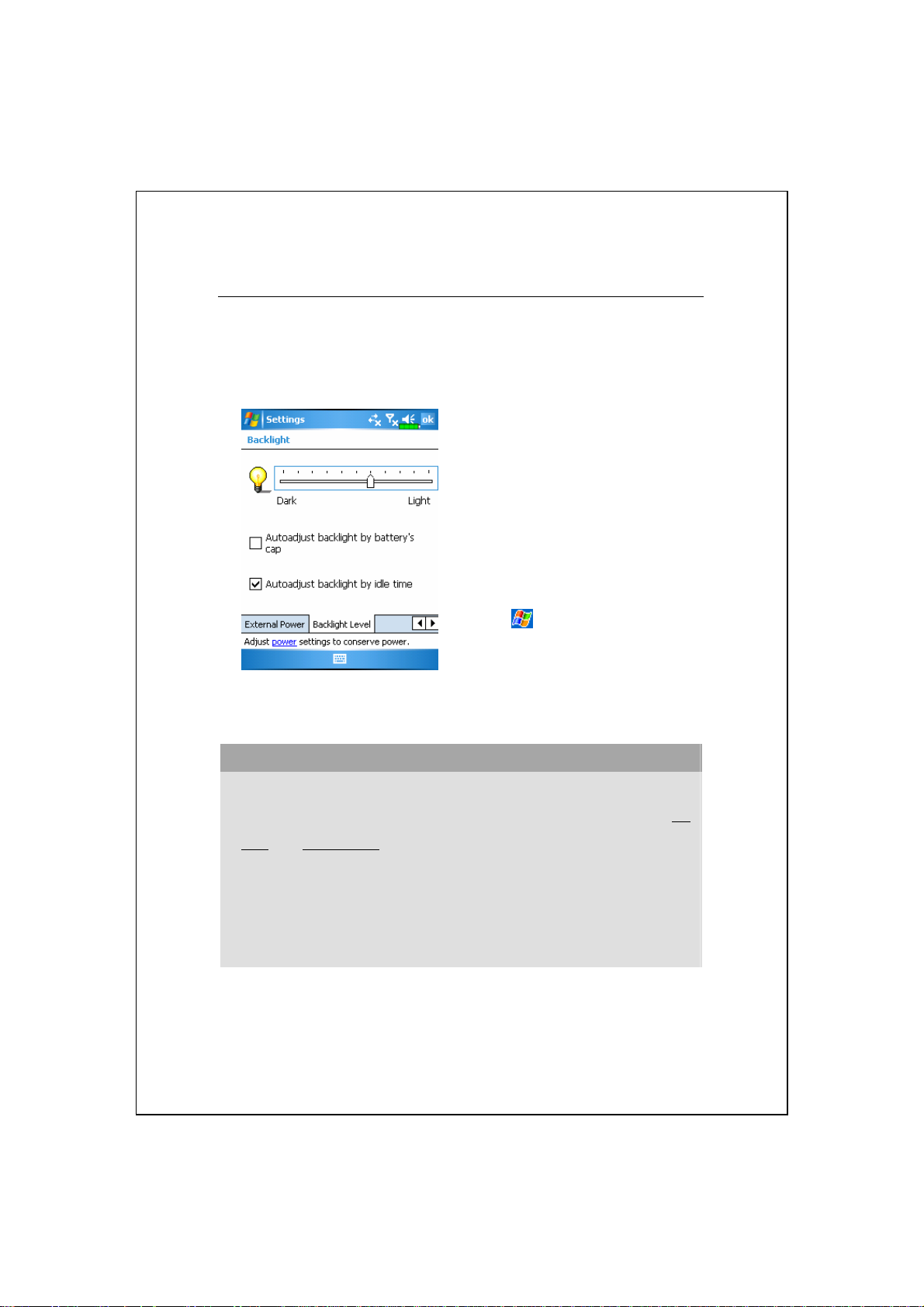
Turn on the Screen
This product is designed with a power-saving feature. If the screen is
turned off, press the “Power Button” at the top of the Pocket PC to turn it on.
If the screen is too dark and you
cannot see clearly, set the proper
brightness level for the backlight.
Here are two methods that you can
use:
Long press “Power Button” to turn
1.
the backlight on or off.
Tap
2.
Backlight and then the Backlight
Level tab.
Using the Stylus to Touch the Screen
Your Pocket PC is designed for graphics-based operation. Generally
speaking, we usually “use the stylus to perform basic actions such as tap,
drag, and tap and hold” on the touch screen. Other actions such as reset
and cold boot will require the use of the stylus tip.
Pull the stylus to full-length to make it easier to tap the screen during
operation. When kept completely in the stylus holder, the stylus length
shortens.
, Settings, the System tab,
2-10
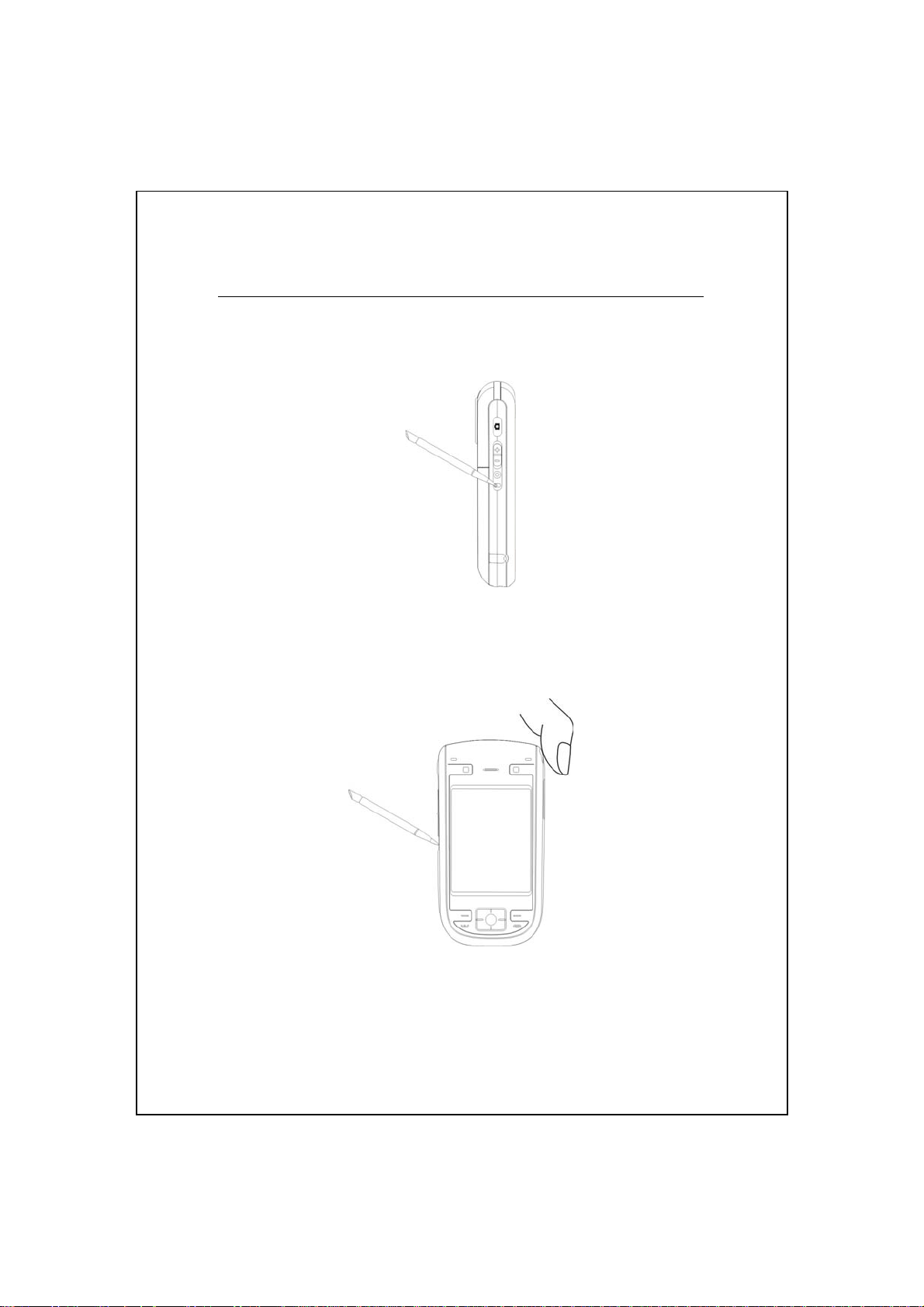
Restarting the Pocket PC
Reset: Use the stylus to press the “Reset Button” on the side of the Pocket
PC.
Cold Boot: Press and hold the “Power Button” with one hand, and use the
stylus tip to press the “Reset Button” with the other hand. Release the
“Power Button” and the “Reset Button” at the same time.
Getting Started 2-11
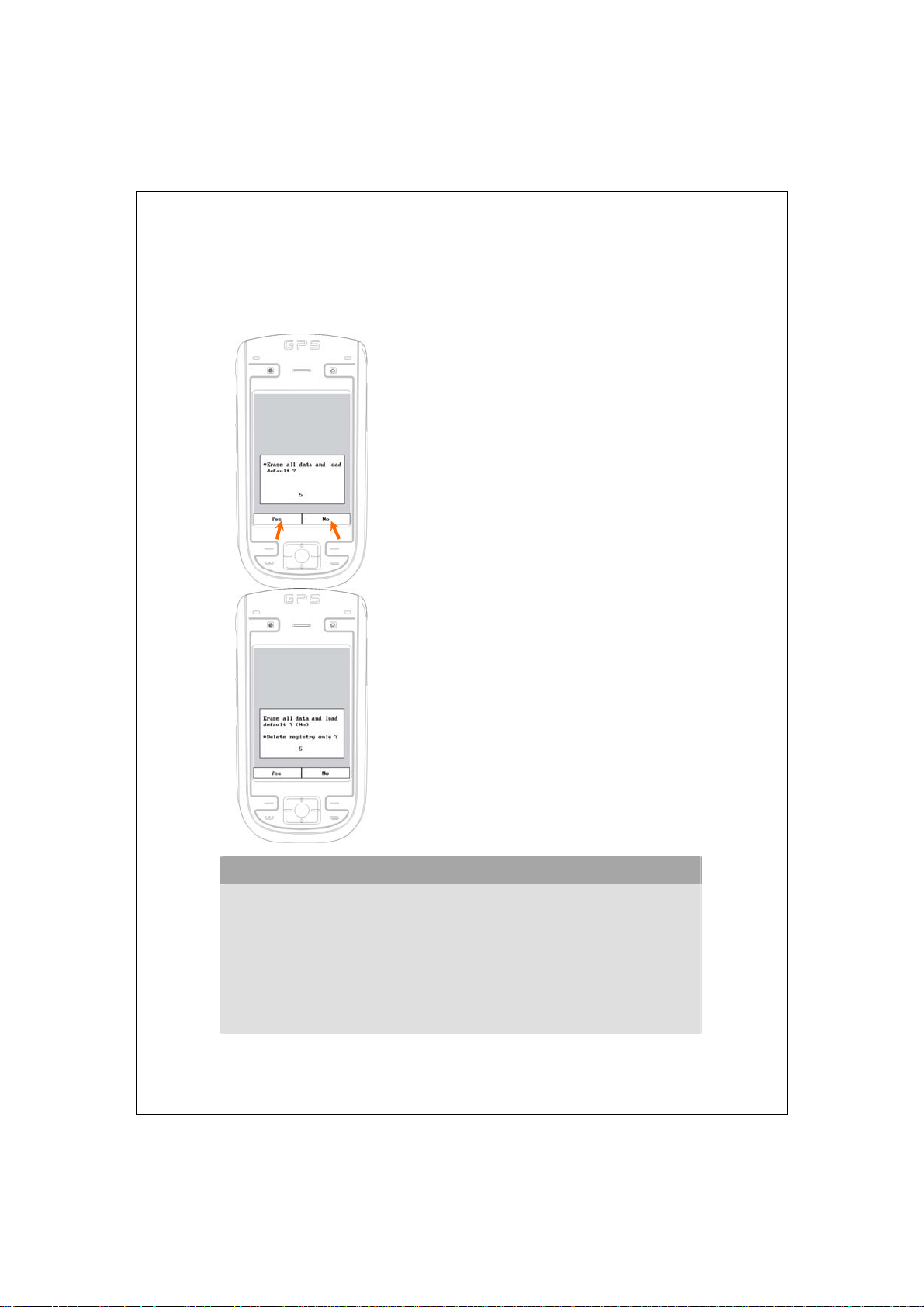
After performing a cold boot, the system will ask two questions. Please
refer to the following instructions before carrying out carefully.
Erase all data and load default? (The default is
1.
“No.” If Yes or No was not selected, after a few
seconds the system will automatically execute
the default No.)
If you long press Left Soft-Key for a few
seconds to select “Yes,” then the system will
erase all data and load default. After your
Pocket PC restarts, follow the instructions on
the screen to complete.
Delete registry only? (The default is “No.” If
2.
Yes or No was not selected, after a few seconds
the system will automatically execute the
default No.)
If you long press Left Soft-Key for a few
seconds to select “Yes,” then the system will
delete registry only.
After performing a cold boot, the system will retain Microsoft Windows
1.
and pre-installed programs. If you answer “Yes” to the two questions
displayed after a cold boot, other items such as the user’s input data,
newly installed programs and user settings will be lost.
There are two ways to retain your data, loaded default and registry:
2.
Perform a Reset
Performing a Cold Boot, and answer “No” when the above two questions
display.
Caution!
.
2-12
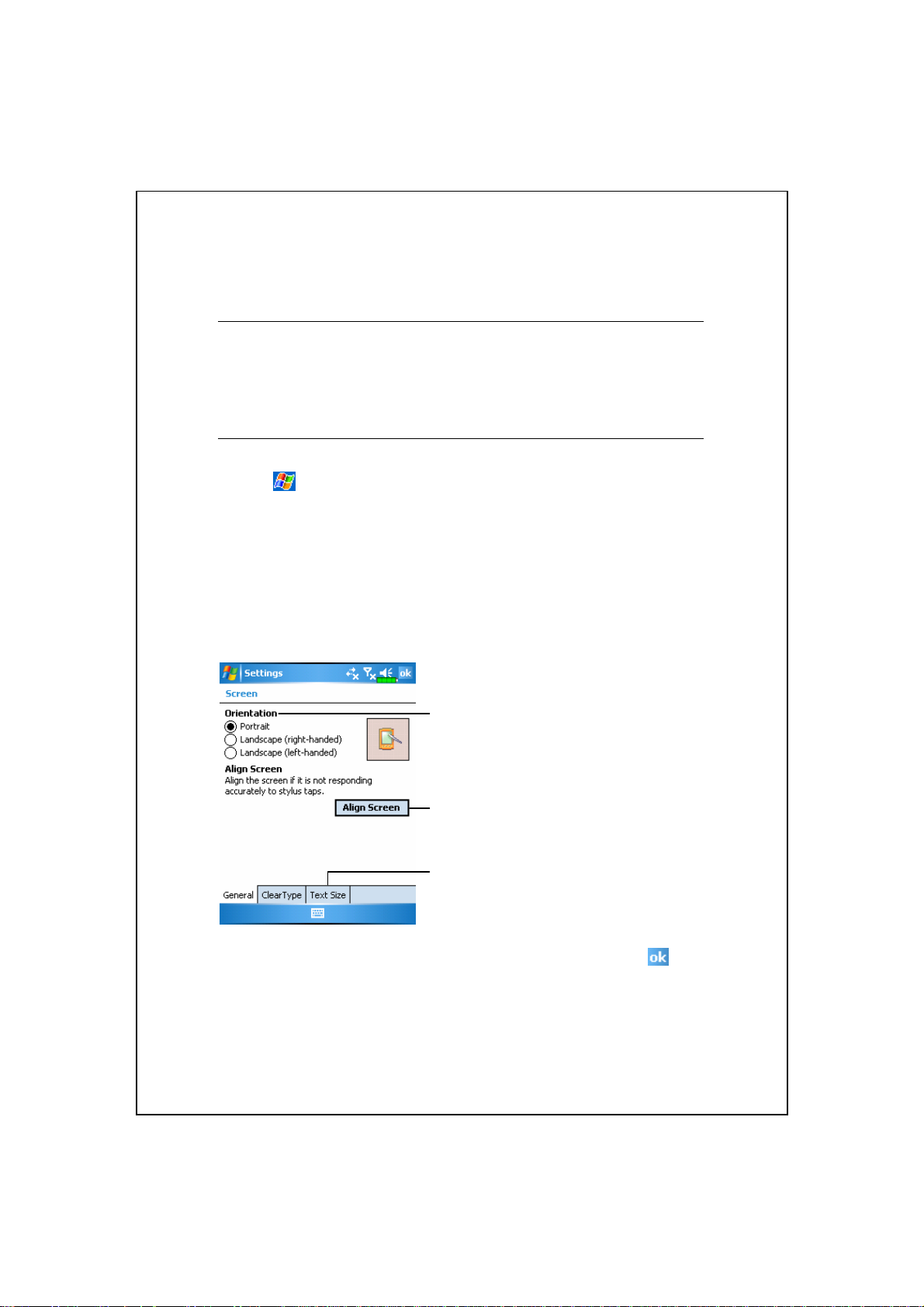
UUssiinngg tthhee PPoocckkeett PPCC
33
Start
Screen
Tap , Settings, the System tab, and then Screen.
The first time you use or cold boot the pocket PC, the system will ask
/
/
you to align the screen. Kindly continue to tap the center of each cross (+)
that appears and follow the screen instructions to complete the operation. If
you feel that the position is not quite accurate while tapping on the screen,
you follow the help for this section to align the screen again.
Orientation:
Portrait (default)
Landscape (right-handed)
Landscape (left-handed)
Tap the Align Screen button to
calibrate the screen. When Align
Screen appears, use the stylus to
tap the center of the cross (+) until
the next cross appears, then follow
the screen instructions to complete
the operation. Finally, tap
exit.
to
Text Size tab: For selecting the
desired text size.
Using the Pocket PC 3-1
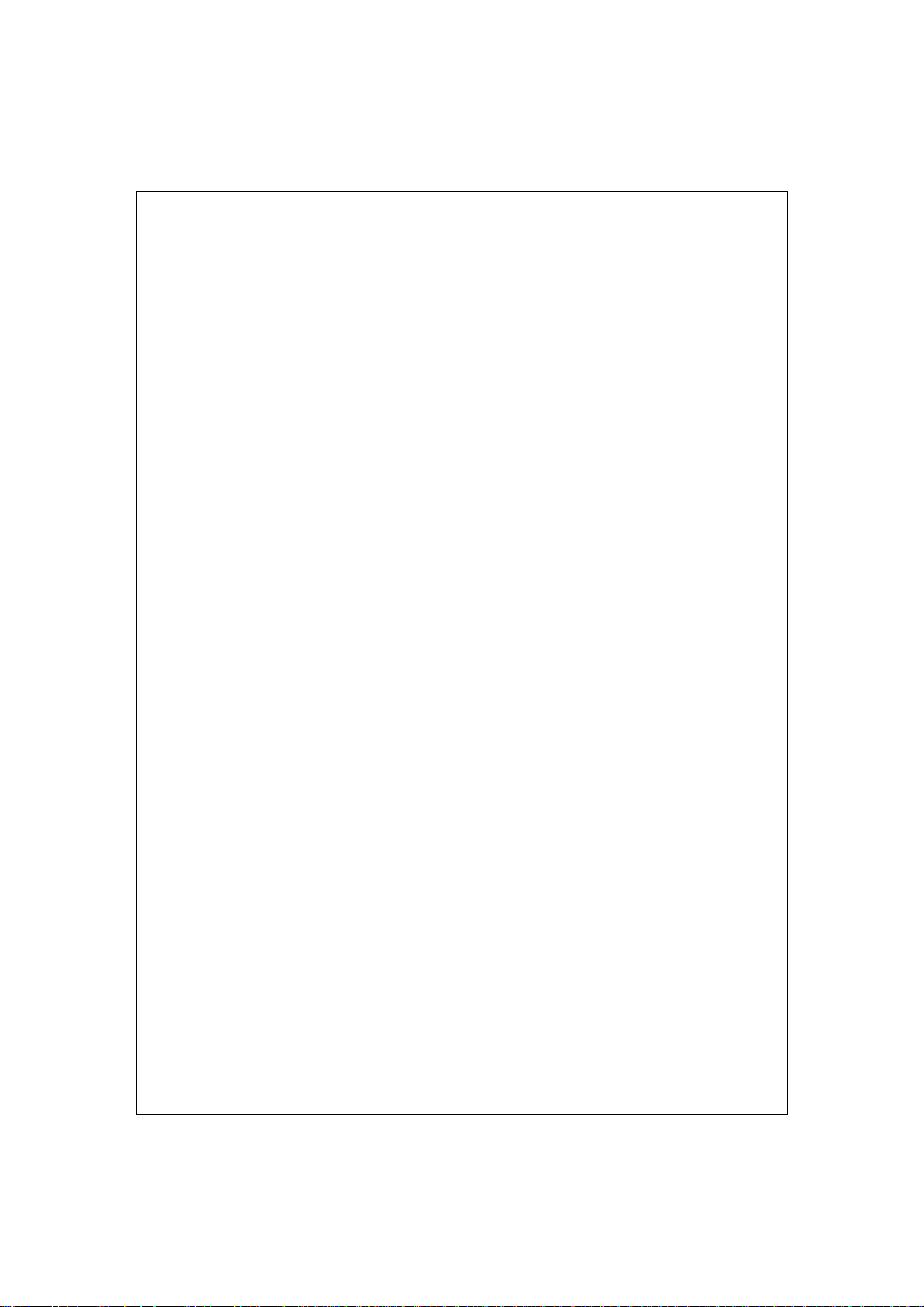
The following steps will bring you into the touch screen calibration
mode. These steps provide a faster and more efficacious way to enter the
touch screen calibration mode. And they also provide a method of getting
into Screen program for when the touch screen dislocation is so severe that
you completely cannot select or do anything using the stylus.
Simultaneously press the Left Soft-Key on the bottom-left of the Pocket
1.
PC and the round execution button in the center of the navigation pad.
Release these two buttons at the same time, and you will enter the
2.
calibration screen.
3-2
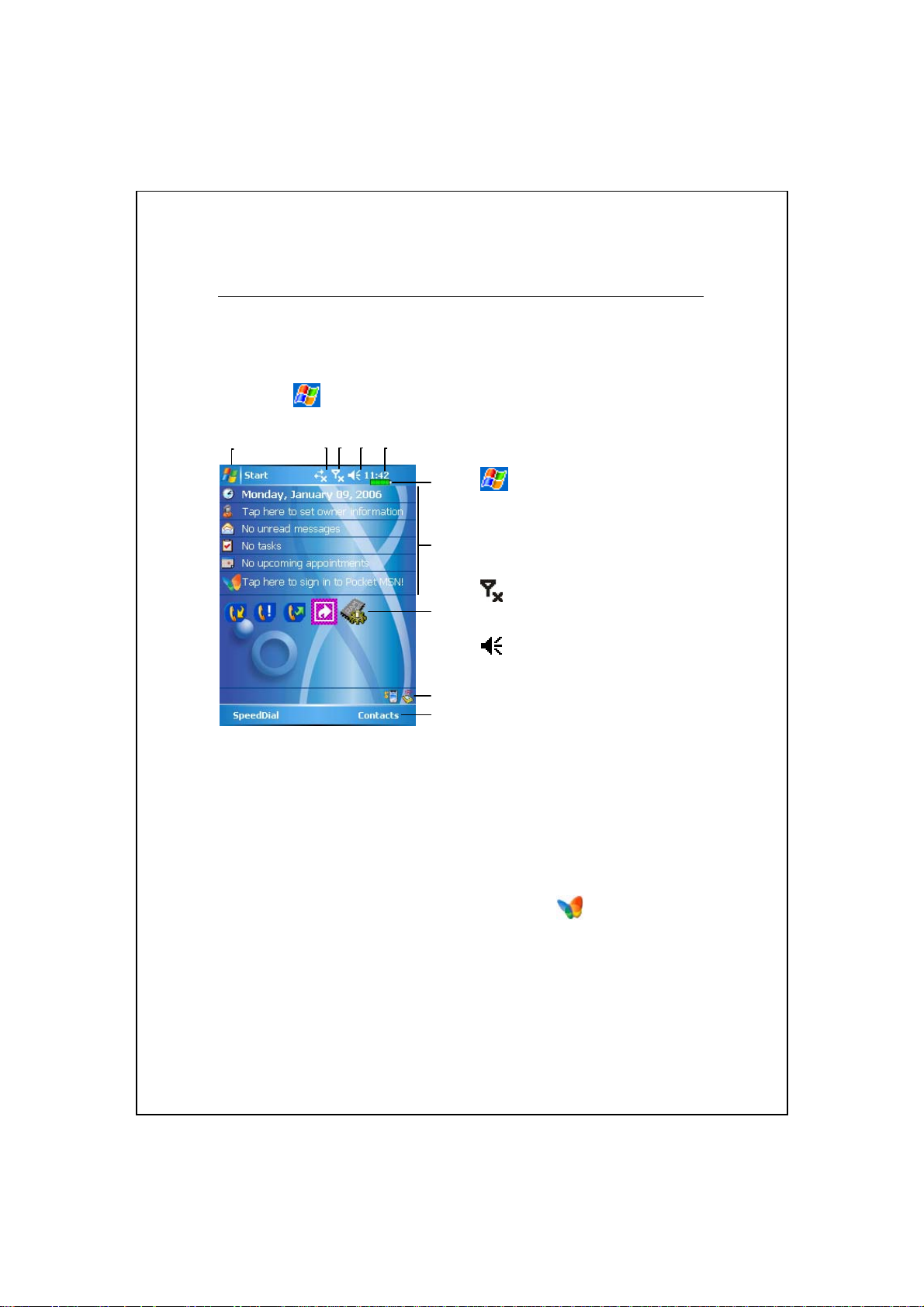
Today Screen
When you turn on your Pocket PC for the first time each day (or after 4
hours of inactivity), you will see the “Today screen”. You can also display it
by tapping
glance the important information for the day.
and then To da y. On the “Today screen”, you can see at a
Start. Tap to switch to a
program.
Tap to enable or disable the GPRS
connection feature.
Antenna icon. Tap to turn the
phone on or off.
Speaker icon. For adjusting
volume.
Time. Tap to display the current date and time, and the upcoming
appointments. Tap and hold the time area to select analog or digital clock
display from the list.
Current battery status.
Today screen. Displays important information for the day. Tap on any item
to enter its relevant setup screen. For example, tap
Pocket MSN.
Quick Link. Tap to quick link to a program.
The icons mean you can tap to quick link to programs, such as Wireless
Manager, Scenarios, Call Filter status, etc.
Tap to quick link to Phone. Tap to quick link to Contacts.
to sign in to
Using the Pocket PC 3-3

The following table lists the icons that you may see on the Navigation
Bar or the Command Bar. Kindly refer to the “Meaning” column for
explanation or tap on the icon to access the instant message.
Icon
(Located on the Navigation Bar at the top of the screen)
Speaker is on
Speaker is off
Main battery is charging.
Main battery power is low.
Main battery power is very low.
Main battery is fully charged.
Meaning
Backup battery power is low.
Notify you that you have one or more MSN instant messages.
Notify you that you have one or more e-mails, text messages or
SMS.
Notify you that you have one or more voice mails.
If there is not enough space on the screen to display all
notification icons, tap this icon to view all icons.
PowerPoint slide show
Active connection to computer
Active Sync is synchronizing
SIM card unavailable
Phone is powered off
Signal strength indicator for phone function
GPRS not in use
GPRS in use
GPRS available
3-4

Icon
Meaning
(Located on the Command Bar at the bottom of the screen)
General Mode. Set the scenario suitable for each environment.
Meeting Mode. Set the scenario suitable for each environment.
Outdoor Mode. Set the scenario suitable for each environment.
Silent Mode. Set the scenario suitable for each environment.
Using the Pocket PC 3-5

Programs
You can switch from one program to another by selecting it from the
menu. (You can customize which programs you see on this menu. For
information, see “Adjusting Settings” section.) To access some programs,
you’ll need to tap
Icon Programs Description
Games Group Bubble Breaker, Solitaire
Multimedia Group Camera, Image Maker, Image Wizard,
Phone Group Add Ring tone, Call Filter, MMS
Utilities Group Backup Utility, Bluetooth Manager,
Voice Commander
Group
ActiveSync Synchronize information between your
Calendar Keep track of your appointments and
, Programs, and then the program name.
Multimedia Manager
Composer, Scenarios, SIM Tool Kit,
SMS Sender, Speed Dial
M-Desk
Voice Commander, Voice Commander
Settings
Pocket PC and desktop computer.
create meeting requests.
3-6
Contacts Keep track of your friends and
colleagues.
Notes Create handwritten or typed notes,
drawings, and recordings.
Tasks Keep track of your tasks.
Messaging Send and receive e-mail messages.

Icon Programs Description
Internet Explorer Browse Web and WAP sites, and
download new programs and files from
the Internet.
Pocket MSN MSN related programs. For example,
send and receive instant messages with
your MSN Messenger contacts.
Word Mobile Create new documents or view and edit
Word documents created on your
desktop computer.
Excel Mobile Create new workbooks or view and
edit Excel workbooks created on your
desktop computer.
PowerPoint Mobile View PowerPoint slide shows created
on your desktop computer.
Calculator Performs basic calculations.
Pictures & Videos Take, view, and edit pictures.
Windows Media Player Plays movies or sound files.
File Explorer Manages files or folders.
Wireless Manager Manage the mobile phone and
Bluetooth functions.
You can also switch to some programs by pressing a program button.
Your Pocket PC has one or more program buttons located on the front or side
of the Pocket PC. The icons on the buttons identify the programs they switch
to. For more information, refer to “Redefine Hot Keys” section.
Using the Pocket PC 3-7

System Application Programs
, Settings, the Personal tab
Program Description
Buttons Set the hot key for Pocket PC hardware button.
Input Set the details about the input method.
Menus
MSN Options Set the details about Pocket MSN.
Owner Information Input owner information.
Password Set the access rights and password of Pocket PC.
Phone Set the details about the phone.
Sounds &
Notifications
Today Set the look of Today screen and display
Set the items displaying on the
Set the volume and notification method.
information.
Start menu.
3-8

, Settings, the System tab
Program Description
About Display the important information about the Pocket
PC.
Backlight Set the details about the backlight and brightness.
Certificates For network identification to prevent unauthorized
access.
Clock & Alarms Set the time and alarms.
Memory View the memory usage, and the list of running
programs, etc.
Microphone Set the microphone volume.
Power View the power usage condition, whether or not to
power off after a waiting period.
Regional Settings Set the region and information display formats such
as date, time, etc.
Remove Programs Remove programs that are no longer used.
Screen Aligning the screen is helpful in determining the
touch accuracy. You can select the portrait or
landscape orientation.
System Information View the system information.
, Settings, the Connections tab
Program Description
Beam Set if receiving end will accept beam data
automatically or not.
Connection Wizard Select the network name.
Connections Set the network connection.
CSD Type Set Pocket PC to simulate a modem and access the
Internet through the built-in GSM device.
Network Cards Set the details about network cards.
Using the Pocket PC 3-9

M-Desk
Press the hot key on the upper part of the Pocket PC to link to
M-Desk.
Tap , Programs, Utilities, and then M-Desk.
You can categorize programs or even change the background picture on
the panel according to your personal preferences. Categorizing, renaming,
deleting or editing the text color of program names under M-Desk will not
affect the default setting of the Pocket PC.
Tap Phone, PDA or other tabs to
Switch Scenario Enable or disable the speakerphone
Enable or disable the Bluetooth earphone function
Enter Categories Setup screen
switch to other categories.
Tap and hold the tab to display a
pop-up menu that allows you to
Rename, Move forward or Move
back.
The program icon selected for this
category. Tap to run this program.
Tap and hold program. A pop-up
menu appears and allows you to
Rename, Delete, Cut, or edit the
text color of the program name.
Tap on empty space and the pop-up
menu allows you to add New, Paste
or Change ground.
3-10

System category screen
This category already has these
programs that are automatically
selected by the system which you
cannot move or delete. All relevant
information is updated
automatically.
If no Mini SD card is installed, its
icon changes to gray and will be
marked with a red X.
Change screen orientation.
Categories Setup screen
Exit the Categories Setup screen.
Tap Phone, PDA or other tabs to
select preferred programs. A
maximum of 12 programs are
allowed for each category.
Icons for programs selected under
this category.
Program selection area:
Tap to check the program name
to confirm selection.
Tap on again to change it back
to □ to cancel selection.
If it is already checked in other
categories, the icon is in gray and
you cannot select this item.
Tap Options and then Style
Choose to change the background
picture.
Using the Pocket PC 3-11

Choose Style screen
Exit Choose Style screen.
Viewing area.
picture.
Tap Options and then Classify
Config to enter the Categories
Setup screen.
View the previous or next
3-12

Enter Information on Your Pocket PC
You have several options for entering new information:
Use the input panel to enter typed text, either by using the soft keyboard or
1.
other input method.
Write directly on the screen.
2.
Draw pictures on the screen.
3.
Speak into your Pocket PC microphone to record a message.
4.
Use Microsoft
5.
your desktop computer to your Pocket PC. For more information on
ActiveSync, see ActiveSync Help on your desktop computer.
ActiveSync to synchronize or copy information from
Enter Text Using the Input Panel
Use the input panel to enter information in any program on your Pocket
PC. You can either type using the soft keyboard or write using Letter
Recognizer, Block Recognizer, or Transcriber. In either case, the
characters appear as typed text on the screen.
Using the Pocket PC 3-13

To show or hide the input panel, tap the Input Panel button. Tap the
arrow next to the Input Panel button to see your choices.
Select an input method.
Tap to see your choices.
Input Panel button.
When you use the input panel, your Pocket PC anticipates the word you
are typing or writing and displays it above the input panel. When you tap the
displayed word, it is inserted into your text at the insertion point. The more
you use your Pocket PC, the more words it learns to anticipate.
Tap here if this is the right word.
To change word suggestion options, such as the number of words
suggested at one time, tap
then the Word Completion tab.
3-14
, Settings, the Personal tab, Input, and

Type with the Soft Keyboard
Tap the arrow next to the Input Panel button and then Keyboard.
1.
On the soft keyboard that is displayed, tap the keys with your stylus.
2.
Use Letter Recognizer
With Letter Recognizer you can write letters using the stylus just as you
would on paper.
Tap the arrow next to the Input Panel button and then Letter Recognizer.
1.
Write a letter in the box.
2.
When you write a letter, it is converted to typed text that appears on the
screen. For specific instructions on using Letter Recognizer, with Letter
Recognizer open, tap the question mark next to the writing area.
Use Block Recognizer
With Block Recognizer you can input character strokes using the stylus
that are similar to those used on other Pocket PCs.
Tap the arrow next to the Input Panel button and then Block Recognizer.
1.
Write a letter in the box.
2.
When you write a letter, it is converted to typed text that appears on the
screen. For specific instructions on using Block Recognizer, with Block
Recognizer open, tap the question mark next to the writing area.
Using the Pocket PC 3-15

Use Transcriber
With Transcriber you can write anywhere on the screen using the
stylus just as you would on paper. Unlike Letter Recognizer and Block
Recognizer, you can write a sentence or more of information. Then, pause
and let Transcriber change the written characters to typed characters.
Tap the arrow next to the Input Panel button and then Transcriber.
1.
Write anywhere on the screen.
2.
For specific instructions on using Transcriber, with Transcriber open,
tap the question mark in the lower right hand corner of the screen.
Select Typed Text
If you want to edit or format typed text, you must select it first. Drag the
stylus across the text you want to select. You can cut, copy, and paste text by
tapping and holding the selected words and then tapping an editing command
on the pop-up menu, or by tapping the command on the Menu menu.
3-16

Write on the Screen
In any program that accepts writing, such as the Notes program, and in
the Notes tab in Calendar, Contacts, and Ta sk s, you can use your stylus to
write directly on the screen. Write the way you do on paper. You can edit and
format what you’ve written and convert the information to text at a later
time.
Write on the Screen
Tap Menu and then check Draw to switch to writing mode. This action
displays lines on the screen to help you write.
Tap Menu and then check Draw.
Use your stylus like a pen now.
Some programs that accept writing may not have the Draw function. See
the documentation for that program to find out how to switch to writing
mode.
Using the Pocket PC 3-17

Select Writing
If you want to edit or format writing, you must select it first.
Tap and hold the stylus next to the text you want to select until the
1.
insertion point appears.
Without lifting, drag the stylus across the text you want to select.
2.
If you accidentally write on the screen, tap Menu, then Undo and try
again. You can also select text by tapping Menu and then Draw to deselect it
and then dragging the stylus across the screen.
You can cut, copy, and paste written text in the same way you work with
typed text: tap and hold the selected words and then tap an editing command
on the pop-up menu, or tap the command on the Menu menu.
Convert Writing to Text
Tap Menu, Tools, and then Recognize. If you want to convert only
certain words, select them before tapping Recognize on the Tools menu (or
tap and hold the selected words and then tap Recognize on the pop-up menu).
If a word is not recognized, it is left as writing.
Select the text you want to convert and tap Recognize on the pop-up
menu.
The writing is turned into text.
3-18

If the conversion is incorrect, you can select different words from a list
of alternates or return to the original writing. To do so, tap and hold the
incorrect word (tap one word at a time). On the pop-up menu, tap Alternates.
A menu with a list of alternate words appears. Tap the word you want to use,
or tap the writing at the top of the menu to return to the original writing.
Tap to return to your original
writing.
Or, tap the word you want to use.
Tips for getting good recognition:
Write neatly.
1.
Write on the lines and draw descenders below the line. Write the cross of
2.
the “t” and apostrophes below the top line so that they are not confused
with the word above. Write periods and commas above the line.
For better recognition, try increasing the zoom level to 300% using the
3.
Zoom menu.
Write the letters of a word closely and leave big gaps between words so
4.
that the Pocket PC can easily tell where words begin and end.
Hyphenated words, foreign words that use special characters such as
5.
accents, and some punctuation cannot be converted.
If you add writing to a word to change it (such as changing a “3” to an “8”)
6.
after you attempt to recognize the word, the writing you add will not be
included if you attempt to recognize the writing again.
Using the Pocket PC 3-19

Draw on the Screen
You can draw on the screen in the same way that you write on the
screen. The difference between writing and drawing on the screen is how you
select items and how they can be edited. For example, selected drawings can
be resized, while writing cannot.
Create a Drawing
Cross three ruled lines on your first stroke. A drawing box appears.
Subsequent strokes in or touching the drawing box become part of the
drawing. Drawings that do not cross three ruled lines will be treated as
writing.
The drawing box indicates the
boundaries of the drawing.
Tap Menu and then check Draw.
You may want to change the zoom level so that you can more easily work
on or view your drawing. Tap Menu, Zoom and then a zoom level.
3-20

Select a Drawing
If you want to edit or format a drawing, you must select it first. Tap and
hold the stylus on the drawing until the selection handle appears. To select
multiple drawings, tapping Menu and then Draw to deselect it and then drag
to select the drawings you want.
You can cut, copy, and paste selected drawings by tapping and holding
the selected drawing and then tapping an editing command on the pop-up
menu, or by tapping the command on the Menu menu. To resize a drawing,
make sure the Draw function is not selected, and drag a selection handle.
Record a Message
In any program where you can write or draw on the screen, you can also
quickly capture thoughts, reminders, and phone numbers by recording a
message. In Calendar, Ta sk s, and Contacts, you can include a recording in
the Notes tab. Refer to “Voice Recording Format” section.
In the Notes program, you can either create a stand-alone recording or
include a recording in a written note. If you want to include the recording in
a note, open the note first. In the Inbox program, you can add a recording to
an e-mail message.
Using the Pocket PC 3-21

Create a Recording
Hold your Pocket PC’s microphone near your mouth or other source of
1.
sound.
Press and hold the Record hardware button on your Pocket PC until you
2.
hear a beep.
While holding down the Record button, make your recording.
3.
To stop recording, release the Record button. Two beeps will sound. The
4.
new recording appears in the note list or as an embedded icon.
You can also make a recording by tapping the Record button on the
Recording toolbar.
To play a recording, tap it in the list or tap its icon in the note.
Indicates an embedded recording.
Tap to begin recording.
Recording toolbar.
Tap Menu and then check View
Recording Toolbar.
3-22

Use My Text
When using Messaging or MSN Messenger, use My Text to quickly
insert preset or frequently used messages into the text entry area. To insert a
message, tap My Text and tap a message.
Tap to select a prewritten message.
You can add text after inserting a My Text message before sending it. To
edit a My Text message, select Edit My Text Messages. Select the
message you wish to edit and make desired changes.
Using the Pocket PC 3-23

Voice Commander
By default, the system sets the
as the “Voice Commander Button.” Press this button to launch the Voice
Commander. For details on how to use this function, please refer to the Voice
Commander section.
Voice Commander Button
button on the side of the Pocket PC
3-24

UUssiinngg tthhee PPhhoonnee
44
The Phone feature on the Pocket PC allows you to perform the
following tasks:
Make and receive calls.
Quickly make calls or listen to voice mail without entering phone numbers
using Contacts, Speed Dial, or your Call Log.
/
/
Check the Call Log to see who has called, whom you have called, add a
new number to Contacts, and access notes taken while you were on a call.
Receive calls and easily take notes during the call.
Send SMS messages.
Customize how your phone rings.
To switch to the Phone function, press the
of the Pocket PC or tap
To avoid distraction and affecting driving safety, never use your Pocket
PC while driving an automobile or any other moving vehicle.
Make sure that the SIM card is properly installed in your Pocket PC and
the Phone is already turned on before you use the functions described in
this section.
When you are on a plane, in a medical facility or at a gas station where
wireless communications devices are not allowed and must be turned off,
please go to Wireless Manager and select the ALL OFF Button to turn
off your Pocket PC’s mobile phone and Bluetooth functions. By pressing
the “Power Button” on the top of the Pocket PC, you only turn off the
display.
The Phone function relies on the Pocket PC main battery for power.
Maintain the main battery power level to assure call quality and the
normal operation.
and then Phone.
Caution!
button on the lower part
Using the Phone 4-1

Installing and Removing the SIM Card
Insert the SIM card into the SIM
1
card slot with its golden contacts
facing down. Follow the picture
indicated on the Pocket PC.
Main battery
3
Main battery lock
5
Installing the SIM Card
Back cover
2
Follow the direction in the picture to
4
install the main battery.
Fixing lock button for the back cover
6
Installing the Battery
1 2 3
4
Unlock
5
6
Lock
4-2

Tap the ALL OFF Button in Wireless Manager to turn off your Pocket
1.
PC’s mobile phone and Bluetooth functions.
Press the “Power Button” on the top of the Pocket PC to turn off the
2.
screen.
To remove the back cover, press the fixing lock button on the rear side of
3.
the Pocket PC.
Slide it down to unlock the main battery lock and then remove the main
4.
battery.
Insert the SIM card into the SIM card slot with the golden contacts facing
5.
down. Use according to the picture labelled on the Pocket PC.
Or remove the SIM card horizontally. Replace the main battery and then
lock the main battery lock.
Slide the back cover into the groove until you hear a click to indicate that
6.
the back cover lock is locked properly.
Using the Phone 4-3

Using the Phone
Microphone
Phone Speaker
Combination
Method
Hold the
Pocket PC
manually
for calls
Install the
external
headset
Earphone
Phone Microphone (Bottom of Pocket PC)
Operation
Hold the Pocket
PC and position
the speaker close
to your ear and
the microphone
close to your lips.
Place the
earphone in your
ear and position
the microphone to
your lips.
Answer or
End a Call
Press Send Button
End Button on the
or
lower part of the Pocket
PC.
Use the line control
function. Press the button
on the headset to answer
or end the call. Except the
Bluetooth headset, when
the phone is ringing, hold
down the button to reject
the incoming call.
Adjust Earphone
Volume
While answering a
call, push the volume
control key on the
side of the Pocket PC
to test the earphone
volume.
Use the knob on the
headset to adjust the
volume of the
earphone during a
call.
4-4

Adjusting the Phone Volume
programs’ sound functions under
Adjust the phone sound volume under
.
When there is no call, you can push
1.
the volume control key on the side
of the Pocket PC or use the stylus
to tap the speaker icon
Tap
the ring volume of the incoming
call.
Push the volume control key on the
2.
side of the Pocket PC or tap
and then
volume. You can only do this
during a call.
Vibration mode: The speaker icon
3.
on the top changes to .
Tap
on the top and adjust all
and then to adjust
to adjust the phone
.
Mute mode: The speaker icon
4.
Here is how to adjust the proper volume:
If earphones are used with the Pocket PC to make calls, set the volume
1.
according to actual personal needs.
If earphones are not used with the Pocket PC and not held close to the ear
2.
for calls but similar to hands-free operation, it is recommended to set the
sound volume for the top two levels.
For holding the Pocket PC close to the ear directly for calls, it is
3.
recommended that you set the volume to the lower four levels. It is
recommended not to use the top two levels because the volume is high and
may affect your hearing.
Turn on or turn off the speakerphone:
Enable the speakerphone: While answering a call, tap Speaker on to turn
1.
on.
Disable the speakerphone: Tap Speaker off to turn off.
2.
on the top changes to .
Using the Phone 4-5

Turning the Phone On or Off and Making Calls
Adjust earphone volume
Rear side: The SIM card is located
below the battery.
Send Button
End Button
Open the Pocket PC back cover and remove the main battery.
1.
Install the SIM card properly. As shown in the direction on the Pocket PC,
2.
pay attention to the position of the cut corner on the SIM card when you
insert it into the card slot. The golden contacts of the SIM card should face
down.
Reinstall the main bettery and the back cover properly.
3.
Turn on the phone: Tap the
4.
tap “Turn off flight mode,” and input the PIN and wait for the phone to
turn on. The
icon changes to .
icon. When the message window appears,
Dial: Press
5.
screen. Use the stylus to tap the
telephone number and then tap the
Enter Button.
Answer a call: Press
6.
End a call: Press
7.
Turn off the phone: Tap the
8.
icon. When the message window
appears, tap “Turn on flight mode.”
to enter the Phone
.
.
4-6

The following table shows the icons that you may see on the Navigation
Bar on the top of the screen.
Signal Indicator Description
SIM card unavailable.
The phone is turned off. To turn it on, tap this icon.
Network is searching or unavailable.
Phone connection unavailable or network error. To turn
it off, tap this icon.
The phone is turned on and signal reception is normal.
To turn it off, tap this icon.
Active call. To switch back from other programs, tap
this icon.
Call forwarding active
Calls are forwarded
Missed call
Roaming mode
Using the Phone 4-7

Toolbar
Provides the functional tools.
Contacts Button: Link to
1.
Contacts.
Menu Button
2.
Save to Contacts: Save the dialed
phone number to Contacts.
Create Note: While making a call,
you can enter Notes to use the
panel as the memo pad for writing
down notes, pictures or recording.
Options: Change the phone setup
such as ring tone, vibration mode,
PIN code, etc.
Keypad Button: Tap to return to
3.
the keypad.
Speaker on Button: While
4.
answering a call, tap to enable the
speakerphone.
4-8

Call from Contacts
Phone numbers entered in Contacts can be used to quickly locate phone
numbers and make calls.
In the contact list, tap and hold the
1.
contact to display a pop-up menu.
Tap Call Mobile or Call Work on
2.
the pop-up menu.
Tap a contact to display the details.
3.
Call from Speed Dial
On the Phone screen, tap Speed Dial Button to enter the following
screen.
Tap and hold on a certain contact.
The pop-up menu provides the
Delete and Edit options for phone
setup.
Tap to redial this number.
Remember that this code (for
example, “2”) you want to dial can
also be dialed from the number
area in the Phone screen by tapping
on “2”.
Tap Menu and then New to show
the Contacts list. Tapping a
Contacts name and number will
add it to the Speed Dial list. A
maximum of 99 numbers are
allowed.
Using the Phone 4-9

Call from the Call History
Tap Call History Button on the Phone screen to enter the following
screen.
Tap Menu and then Filter to list
the categories. To search, tap By
Caller and follow the screen
instructions to complete the
operation.
Tap this icon to redial this number
immediately.
Tap and hold the phone number
area and tap the option you need on
the pop-up menu. For example, tap
Call to redial this number, tap Save
to Contacts to add this number to
the Phonebook.
Tap Menu and then Delete All
Calls to delete all call records. Or
tap Call Timers to view the
number of calls, call time and
manage call records as shown in
the figure on the left.
4-10

Customize Your Phone
Tap Menu, Options, and then the Phone, Services, Network, Skin,
Appreciation software or Others tabs to modify the relevant service setup.
Note that the setup values you can change here depend on the services
provided by your telephone company.
Tap the Appreciation software
tab.
Make sure that you have checked
“SMS Zoom.” When you receive
an SMS, a large mail icon will
appear on the upper right of the
Today screen, and you can open
your newly received message by
tapping on this icon.
If you check “Call Filter” and
“Scenarios,” the representing icons
will appear on the lower right of
the Today screen.
Tap the Skin tab.
Select a new dialup panel.
Tap the Others tab.
Auto Answer: While driving, you
can set the phone to Auto Answer
and use your earphones for calls.
Broadcast Channels: If your
telephone company provides this
service, you can activate it.
Band: You can set the band for
different regions.
Using the Phone 4-11

Tap Menu, Options, and then the Phone tab.
You can set the ring type as ring,
vibration or mute.
If you want to use a customized
ring tone file, use the ActiveSync
program on your desktop computer
to copy the .wav ring tone file to
the /Windows/Rings folder on the
Pocket PC. You can then select this
ring tone from the Ring tone list.
Set the key sound for dialing.
You can set a PIN (Personal
Identity Number) to block
unauthorized access to your phone.
Your first PIN is provided by your
phone service provider.
Add Ring Tone
Tap , Programs, Phone, and then Add Ring Tone.
All of the music files stored in your
1.
Pocket PC or Mini SD card will be
listed, please select the new
ringtones which you would like to
add.
Tap Add Ringtone Button, then
2.
you can enter the Phone tab for
telephone environment settings and
select your ringtone files from the
Ring tone list.
4-12

Phone Application Programs
Caution!
Before you can use the functions described in the Phone Group. Make sure
that the SIM card is properly installed in your Pocket PC and the Phone is
already turned on.
SIM Tool Kit
Tap , Programs, Phone, and then SIM Tool Kit.
This screen is for reference only.
The actual screen is based on the
service items provided by your
telecom company.
Tap any service item.
Select Button: Launch service item.
Follow the screen or voice
instructions.
Using the Phone 4-13

SMS Sender
Tap , Programs, Phone, and then SMS Sender.
Tap , Messaging, and then New.
Enter the composing SMS screen in Messaging.
“Text Messages” means you are
editing SMS.
Input the mobile phone number.
Input the messages you want to
send.
Tap Menu and then My Text to
select canned messages or to edit
your Text Messages.
Tap to send SMS message.
4-14

Speed Dial
Tap , Programs, Phone, and then Speed Dial.
Hot Key Switch
Tap the box according to the
functions provided by the system.
View Button: to switch between
these functions: Frequency Dial
→
Index Dial.
Tools Button: Provides the relevant
menu. For example, select Settings
to set the interface as Frequency
Dial or Index Dial. Select Sound
on/off to set the sound for tapping
the screen.
Tap Tools and then Color and
Text to enter the Setting screen
shown on the left. You can set the
text font, text color and button
background color according to your
personal preferences.
Font
Text color
Button background
Preview area
Using the Phone 4-15

Frequently Dialed Screen
Frequency Dial screen
Tap View Button to switch to the
Frequency Dial screen as shown
on the left.
Tap any phone entry box to speed
dial.
Tap and hold the box, then select
appropriate command from the
pop-up menu.
Sort according to the number of
calls in descending order. The
upper left corner has the most
number of calls while the lower
right corner has the least number.
: Tap to view the previous or
next page.
4-16

Index Dial
Index Dial screen
Tap View Button to switch to the
Index Dial screen as shown on the
left.
Tap on any letters. The content
displayed are the data created in
Contacts. If you did not create any
data in Contacts, the screen is
blank.
The letter “F” appears on the upper
left side of the screen (see left).
This indicates that this page
contains all address data that starts
with “F”. The English Address
Book is arranged alphabetically
using the First Name.
Tap any box to speed dial.
: Tap to view the previous or
next page.
Using the Phone 4-17

Call Filter
Tap , Programs, Phone, and then Call Filter.
Tap Add New List Button to
add a new Block List.
Tap and hold an entry in the list.
Select from the pop-up menu to
manage the list according to your
needs.
Tap Add New List to add a
new Allow List.
~
Synchronize Button: Tap Options and then Synchronize to activate
the functions for this button. The system will synchronize the names
according to the current Contacts entries but without updating the phone
numbers.
entries in the list.
Find Button: Helps you find entries conveniently if there are lots of
About Button: Information about Call Filter.
Tap and hold any entry in the list to
display the pop-up menu.
Add New List Button
Call History Button: Blocked
call records.
Options Button
4-18

Tap Add New List Button in
the Call Filter screen to enter the
screen shown on the left.
Input name and telephone number.
Add to Block List or Allow List.
OK Button
Cancel Button
Tap and hold a contact in the
Contacts screen. Select Add to
Call Filter from the pop-up menu
to add a new entry to the Block
List.
Tap Options Button in the
Call Filter screen to enter the
screen shown on the left.
Call tab: Set to accept or reject
call.
History tab: Set the time for
keeping the record.
Synchronize tab: Activate or
deactivate the functions of
Synchronize Button in the Call
Filter screen.
Status tab: Set to activate or
deactivate the Status icon on the
lower right of the Today screen. If
activated, the icons
will show. Tap to view the
filter status.
or
Using the Phone 4-19

Tap the icon or on the lower right of the Today screen
to display the Call Filter Status window.
Display Call Filter setting status.
Tap to hide the Call Filter Status
window.
4-20

CCuussttoommiizzee YYoouurr PPoocckkeett PPCC
55
You can adjust the Pocket PC settings according to your personal
preferences and install other programs.
Adjusting Settings
/
/
To see available options, tap
System tab located at the bottom of the screen. The following utilities allow
you to adjust the settings based on your personal work style.
Clock & Alarms, to change the time or to set alarms
Menus, to customize what appears on the menu, and to enable a
pop-up menu from the New button
Owner Information, to enter your contact information
Password, to limit access to your Pocket PC
Power, to maximize battery life
Today, to customize the look and the information that is displayed on the
Today screen
, Settings, then the Personal or
Customize Your Pocket PC 5-1

Notifications
Your Pocket PC reminds you in a variety of ways when you have
something to do. For example, if you’ve set up an appointment in Calendar,
a task with a due date in Ta sk s, or an alarm in Clock & Alarms, you’ll be
notified in any of the following ways:
A message box appears on the screen.
A sound, which you can specify, is played.
A light flashes on your Pocket PC.
The Pocket PC vibrates.
To choose reminder types and sounds for your Pocket PC, tap
then Settings. In the Personal tab, tap Sounds & Notifications. The options
you choose here apply throughout the Pocket PC.
and
5-2

Power Preference Settings
Tap , Settings, the System tab, and then Power.
View the power usage condition or perform the relevant power
management settings.
Power icon
Check this item, so that when you
accidentally press the hardware
buttons on the Pocket PC, the
Pocket PC will not exit the sleep
mode. This will prevent
unnecessary power consumption if
a button is being pressed
accidentally and not being
discovered in time.
Checking this item displays the
power icon on the upper right side
of the screen.
Advanced tab: Set the Pocket PC
to turn off automatically after a
period of inactivity.
Customize Your Pocket PC 5-3

Backlight
Tap , Settings, the System
tab, and then Backlight.
Battery Power or External Power
1.
tab: Set the relevant backlight
functions.
Backlight Level tab: Adjust the
2.
backlight level.
Microphone
Tap , Settings, the System
tab, and then Microphone.
Use the slider to adjust volume of
1.
the phone mic, recording mic, or
Bluetooth mic.
Default Button: Restore to default
2.
system settings.
5-4

Adjust Volume
Push the volume control key on the side of the Pocket PC. Or use the
stylus to tap the
sound functions under
icon on the top of the screen to adjust all program
. Adjust the phone volume under .
Adjust volume: When set to On,
1.
use the stylus to tap and drag the
slider up and down to adjust the
volume. You can also push + or -
on the side of the Pocket PC.
Vibrate: Under Vibrate mode,
2.
the sound function of all programs
will be replaced by vibration,
including incoming call rings. The
icon on the top changes to .
Mute: Under Off mode, the
3.
sound function of all programs will
be turned off, including incoming
call rings. The
icon on the top
changes to
Customize Your Pocket PC 5-5
.

Scenarios
Tap , Programs, Phone, and then Scenarios.
You can tap any Scenarios icon
screen to enter Scenarios. After
selecting a mode, this will become
in the Today
the Scenarios icon you selected.
Check this item to activate
Scenarios.
Select an applicable mode.
Check this item to display the
Scenarios mode icon in the Today
screen.
Details Button: Set the relevant
options for this mode, such as
volume, backlight, etc.
Tap Details Button to enter the
screen shown on the left. And then
tap Settings Button to set the
relevant options for this mode, such
as volume, backlight, etc.
5-6

Quick Link
Tap , Settings, the Personal tab, Today, the Items tab, and then
check Quick Link.
Items tab: Enter the Today setting
screen with Quick Link Options.
Make sure that Quick Link is
You can select a maximum of 27 icons. Items not supported by the system
checked so that the Today screen
can display this item.
Options Button: Check and select
Quick Link to highlight it, and
then tap Options to enter its
settings screen.
Tap Move Up or Move Down to
arrange the display order of these
items in the Today screen.
Tap Options in the above screen to
enter the screen shown on the left.
Use the scroll bar to view pages.
General tab: Program names that
are checked will be displayed in the
Today screen. Tap again to
deselect an item and it will not be
displayed in the Today screen.
Advanced tab: Enter the Quick
Link Advanced Settings screen.
About tab: Relevant information
about Quick Link.
will not display.
Customize Your Pocket PC 5-7

Tap the Advanced tab to enter the
screen shown on the left.
Set to enable or disable the use of
the Big Icon.
Tap on arrowhead to select the
number of lines for displaying
Quick Link.
The icons of the programs you
checked in the General tab are
displayed in this area.
Tap an item in area, and use the
arrows here to arrange order in
which the item will be displayed in
the Today screen.
Description on the Today Screen
5-8
Tap this icon to link to Quick Link
settings screen.
Your Quick Link settings. Tap the
icon to quick link to this program.

Find and Organize Information
The Search feature on your Pocket PC helps you quickly locate
information.
Tap
1.
Search. Input the text you want to
find and then select the data type.
Tap on Search to start the search.
To find information that occupies a
2.
larger space, select Larger than 64
KB for Type.
Tap to change folders.
Select the sort order for the list.
Tap the folder name to open folder.
Tap Menu and then New Folder to
Actually, you can use File Explorer to search for files and place these
files into folders systematically. Just tap
Explorer.
, Programs, and then
, Programs, and then File
create a new folder.
You can move files in File Explorer by tapping and holding the item you
want to move, and then tapping Cut or Copy and Paste on the pop-up
menu.
Customize Your Pocket PC 5-9

Navigation Bar and Command Bar
The navigation bar is located at the top of the screen. It displays the
active program and current time, and allows you to switch to programs and
close screens.
Use the command bar at the bottom of the screen to perform tasks in
programs. The command bar includes menu names, buttons, and the Input
Panel button. To create a new item in the current program, tap New. To see
the name of a button, tap and hold the stylus on the button. Drag the stylus
off the button so that the command is not carried out.
Tap to change volume or mute the
Pocket PC.
Tap to select a program.
Tap to quickly select a program
you have recently used.
Tap to see additional programs.
Tap to customize the Pocket PC.
Menu button.
Input panel button.
New button.
5-10

Pop-up menus
With pop-up menus, you can quickly choose an action for an item. For
example, you can use the pop-up menu in the contact list to quickly delete a
contact, make a copy of a contact, or send an e-mail message to a contact.
The actions in the pop-up menus vary from program to program. To access a
pop-up menu, tap and hold the stylus on the item name that you want to
perform the action on. When the menu appears, lift the stylus, and tap the
action you want to perform. Or tap anywhere outside the menu to close the
menu without performing an action.
Tap and hold to display the pop-up
menu.
Lift the stylus and tap the action
you want.
Tap outside the menu to close it
without performing an action.
Customize Your Pocket PC 5-11

Redefine Hot Keys
Tap , Settings, the Personal tab, and then Buttons.
as launch keys for frequently used
programs.
These hot keys can be redefined
End Button and Send
Button are exclusive phone
functions so they cannot be
redefined.
5-12

/
/
MMiiccrroossoofftt AAccttiivveeSSyynncc
66
Using Microsoft
your desktop computer with the information on your device. Synchronization
compares the data on your device with your desktop computer and updates
both computers with the most recent information. For example:
Keep Pocket Outlook data up-to-date by synchronizing your Pocket PC
with Microsoft Outlook data on your desktop computer.
ActiveSync, you can synchronize the information on
Synchronize Microsoft Word and Microsoft Excel files between your
Pocket PC and desktop computer. Your files are automatically converted
to the correct format.
By default, ActiveSync does not automatically synchronize all types of
information. Use ActiveSync options to turn synchronization on and off
for specific information type.
With ActiveSync, you can also:
Back up and restore your Pocket PC data.
Copy (rather than synchronize) files between your device and desktop
computer.
Control when synchronization occurs by selecting a synchronization mode.
For example, you can synchronize continually while connected to your
desktop computer or only when you choose the synchronize command.
Select which information types are synchronized and control how much
data is synchronized. For example, you can choose how many weeks of
past appointments you want synchronized.
Microsoft ActiveSync 6-1

Installing and Using ActiveSync
Important Installation Notice
Before you install ActiveSync, make sure that the USB cable on the Pocket
PC is not connected to the personal computer. Connect the USB cable only
after ActiveSync is installed.
Installing ActiveSync: Use the Companion CD to install Microsoft
1.
ActiveSync 4.1 on the personal computer. ActiveSync is already installed
on your Pocket PC.
Hardware installation: The USB cable is a plug-and-play device. Use the
2.
USB cable to connect your Pocket PC to your personal computer.
USB ports and USB cable: Connect one end of the USB cable to the
Pocket PC and the other end to the USB port on the personal computer.
AC adapter: For charging power. For prolonged use of this Pocket PC
(such as network connection), we recommend that you use the AC adapter
for longer lasting power.
6-2

Using the optional cradle: Use the USB cradle and the USB cable to
3.
connect your Pocket PC to your personal computer (desktop computer or
notebook).
USB ports: Connect one end of the USB cable to the Pocket PC and the
other end to the USB port on the personal computer.
Charger or USB cradle (* optional): Dock the Pocket PC into this cradle
and make sure that it is firmly seated into the slot on the cradle.
AC adapter: For charging power. For prolonged use of this Pocket PC
(such as network connection), we recommend that you use the AC adapter
for longer lasting power.
Microsoft ActiveSync 6-3

Using ActiveSync
4.
After installation is complete, the ActiveSync Setup Wizard helps you
customize your synchronization settings.
Once you use the USB cable to connect the two devices properly, the Set
Up a Partnership screen appears on the personal computer. Set it up
according to your requirements. The green icon
bar of your personal computer to indicate that it is Connected.
Click Explore on the Microsoft ActiveSync on the personal computer to
access files in the Pocket PC. Just like using a personal computer, manage
the files in the two devices.
Windows 95 and Windows NT do not support USB connection.
appears on the status
USB Synchronization
Before you start to synchronize, use the Pocket PC Companion CD to
install ActiveSync on your personal computer. For more information on how
to install ActiveSync, please refer to the ActiveSync CD or online help.
ActiveSync is already installed on your Pocket PC.
6-4

ActiveSync synchronization settings:
After installation is complete, the Setup Wizard will continue to guide you.
1.
Adjust the specifications according to your actual needs.
Use the USB cable to connect the two devices properly and the Set Up a
2.
Partnership screen appears on the personal computer. Set it up according
to your requirements.
Click OK.
Click Next.
Check the items you want
to synchronize.
Click Next.
Microsoft ActiveSync 6-5

Click Finish.
After installation is complete, the ActiveSync Setup Wizard helps you
connect your Pocket PC to your desktop computer, set up a partnership so
you can synchronize information between your Pocket PC and your
desktop computer, and customize your synchronization settings. Your first
synchronization process will automatically begin when you finish using
the wizard.
The green icon appears on the status bar of the personal computer to
indicate that it is Connected.
After your first synchronization, take a look at Calendar, Contacts,
and Ta sk s on your Pocket PC. You’ll notice that information you’ve stored
in Microsoft Outlook on your desktop computer has been copied to your
device, and you didn’t have to type a word. Disconnect your Pocket PC from
your computer and you’re ready to go!
6-6

Once you have set up ActiveSync and completed the first
synchronization process, you can initiate synchronization from your Pocket
PC. To switch to ActiveSync on your Pocket PC, tap
ActiveSync.
For more information on how to use ActiveSync on your personal
computer, run ActiveSync and refer to the ActiveSync online help. To learn
more about the Pocket PC ActiveSync, switch to ActiveSync and tap
and then Help. Just refer to the Help for more information.
After the synchronization is complete, tap Calendar, Contacts, and
Ta sk s on the Pocket PC to view if the information saved in Microsoft
Outlook on the personal computer is already copied to the Pocket PC.
On the Pocket PC site: Tap ,
Programs and then ActiveSync.
, and then tap
View synchronization status.
View connection status.
Tap to connect and synchronize.
Tap to synchronize via Bluetooth
or change synchronization settings.
Synchronizing using Bluetooth
Without using the USB cable to connect the two devices, you can still
synchronize using Bluetooth. The greatest advantage is that you don’t have
to plug in and detach from the USB cable so often. This is especially useful
for managing several Pocket PCs. For details on Bluetooth devices, refer to
“Using Bluetooth” section.
Microsoft ActiveSync 6-7

6-8

/
/
CCoonnnneeccttiioonnss
77
Connecting to the Internet
This section teaches you how to use GPRS wireless network connection.
GPRS wireless networking is a convenient function for working at home or
while traveling. You can use the Pocket PC to browse websites and read or
send E-mails, SMS or MSN messages.
Make sure that your telecom company provides this service and apply
for a SIM with GPRS function. If you already have a SIM card, all you need
to do is apply for the GPRS function from your service provider. Current
SIM cards can support GPRS networking functions.
Connection Wizard
Tap , Settings, the Connections tab, and then Connection Wizard.
Select region name from the list.
1.
Select network name from the list.
2.
Tap Add.
3.
Tap
4.
Connections tab, Connections,
and then “Manage existing
connections,” the list will show the
, Settings, the
newly added network name.
Connections 7-1

Setting the GPRS Connection
Tap , Settings, the Connections tab, Connections, and then the
Tasks tab.
As shown in the screen on the left
1.
tap “Add a new modem
connection.”
7-2
Enter the “Make New Connection”
2.
screen as shown in the screen on
the left.
Input a new connection name for
convenience in making connections
in the future.
Select “Cellular Line (GPRS).”
Lastly tap Next.

Input the Access Point Name
3.
provided by your telecom company
and tap Next.
Input your personal information
4.
such as account number, and tap
Finish.
Connections 7-3

Starting GPRS Connection
1.
2.
Tap the
of the screen and when a message
window appears tap “Turn off
flight mode” and input your PIN to
turn on the Phone. The
will change to
icon changes to
Tap
Connections. You are ready to
connect GPRS.
or icon at the top
icon
while the
.
, then tap Settings to link to
Select “Manage existing
3.
connections” in Connections. Tap
and hold on the newly created
connection name, and then select
Connect to finish GPRS
connection.
Input your account information in
4.
the Logon Network screen and tap
to login to the network.
After the connection is established,
5.
icon will change to .
the
Now you can use the appropriate
6.
program to access the Internet,
receive or send E-mails, etc.
7-4

Disconnecting GPRS
Disconnect GPRS: Tap
1.
message window appears. Tap
Disconnect.
Turn off Phone: Tap
2.
message window appears. Tap
“Turn on flight mode.”
and the
and the
Connections 7-5

Using Bluetooth
Tap , Programs, Utilities, and then Bluetooth Manager.
Bluetooth is a short-distance wireless communication technology with
an effective range under 10 meters (30 feet). When you turn on the Bluetooth
function, the indicator flashes blue.
Bluetooth LED
indicator (Blue)
1.Tap Wireless
Manager
2.Tap
to enable
Bluetooth
Bluetooth Connection Wizard
Tap on any one of the icons on the
left side of the Wizard screen, the
system will ask you if you would
like to activate Bluetooth. After
activation, the LED indicator on
the upper left will flash blue.
Tap here and the system will
search for all nearby Bluetooth
headsets.
Tap to configure your Bluetooth
device.
Tap to enter the Bluetooth device
pairing screen.
7-6

All nearby Bluetooth devices found
by the system.
Tap on any one of the shortcut
icons and you will be able to follow
the on-screen instructions to pair
with that particular device. Devices
that have already been paired with
are shown with a .
Tap on one of the icons which
represent a Bluetooth headset,
when a is shown, it means that
you may use that particular
Bluetooth headset.
Refresh Search Button: re-scan for
all nearby Bluetooth devices.
Change viewing method.
Tap Bluetooth Manager Button in
the Wizard Mode screen to enter
this screen.
The system will search once again
and add to the number of the
devices that you may pair with.
Return to Bluetooth Wizard.
Tap to configure your Bluetooth
device.
Connections 7-7

Bluetooth Connection Setting
Tap Settings Button in the Bluetooth Wizard screen to display the
Bluetooth Settings screen.
Tap the General tab
Bluetooth Status
1.
Tap Open to enable Bluetooth
function.
Tap Close to disable Bluetooth
function.
Make sure that you disable
Bluetooth function when you need
to save power or if you are in
locations such as an airplane or
hospital that ban the use of wireless
devices.
Device Identify
2.
Name: Other devices supporting Bluetooth can identify your Pocket PC by
this name.
Address: This is the unique address of your Pocket PC.
Access
3.
Check “Discoverable”: Within an effective range of 10 meters (30 feet),
all devices supporting Bluetooth can detect your Pocket PC and data
transmission is performed with confirmation from the other party.
Uncheck “Discoverable”: Your Pocket PC can transmit data to other
devices but other devices cannot detect your Pocket PC.
7-8

Service
Tap the Service tab
Provide the settings about services
of serial port, file transport and
exchange vCard.
Connections 7-9
