Etekcity ESWL03 Users Manual
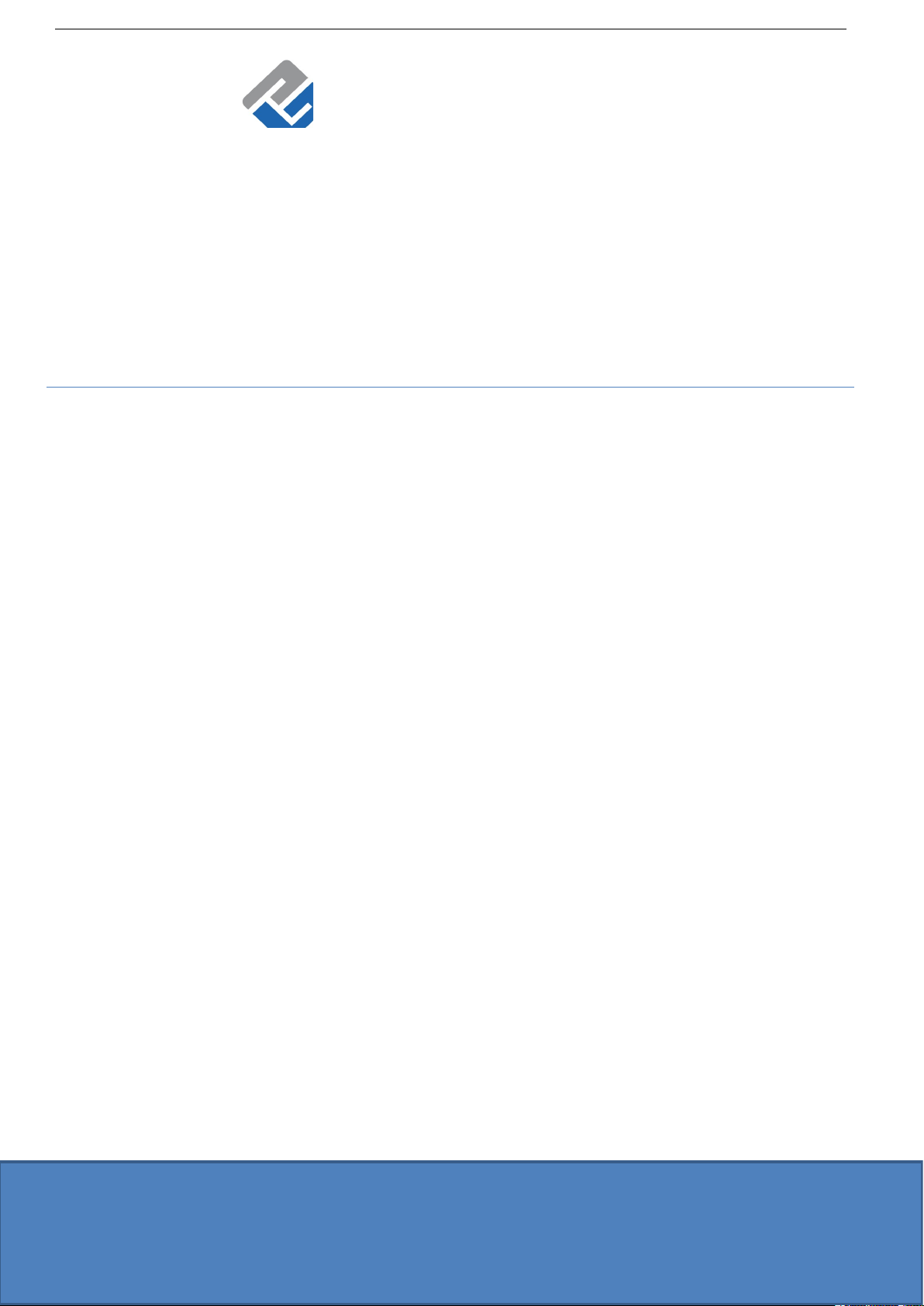
ETEKCITY
Smart WiFi Light Switch
Model No.:ESWL03
Questions or Concerns
Mon-Fri 9:00 AM - 5:00 PM PT
support@etekcity.com • (855) 686-3835
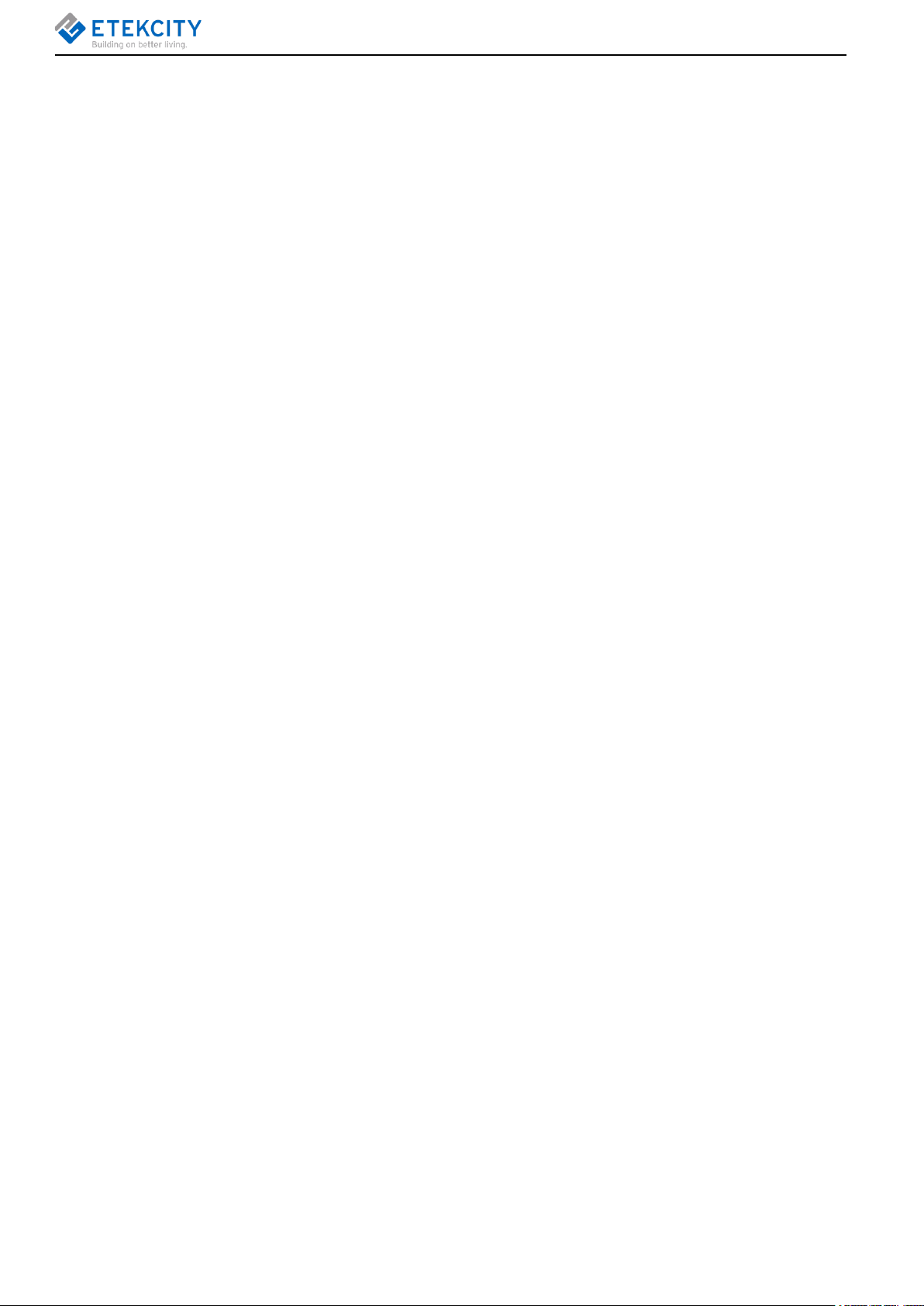
Thank you for purchasing the Smart WiFi Light Switch by
Etekcity.
Your smart light switch allows you to control electrical
appliances, such as lights, fans, and kitchen appliances with
your Android™ or iOS™ devices. Pair your smart outlet with the
Etekcity VeSync app to use your phone to control your
connected electrical appliances anywhere, at any time. Set up
your smart outlet with the IFTTT™ (if this then that) app to
program your smart home.
If you have any questions or concerns, please reach out to
our helpful Customer Support Team at support@etekcity.com.
We hope you enjoy your new smart light switch!
Become an Etekcitizen
Exclusive deals, giveaways, and product registration.
Better products for better living.
Find us here: etekcity.com
1
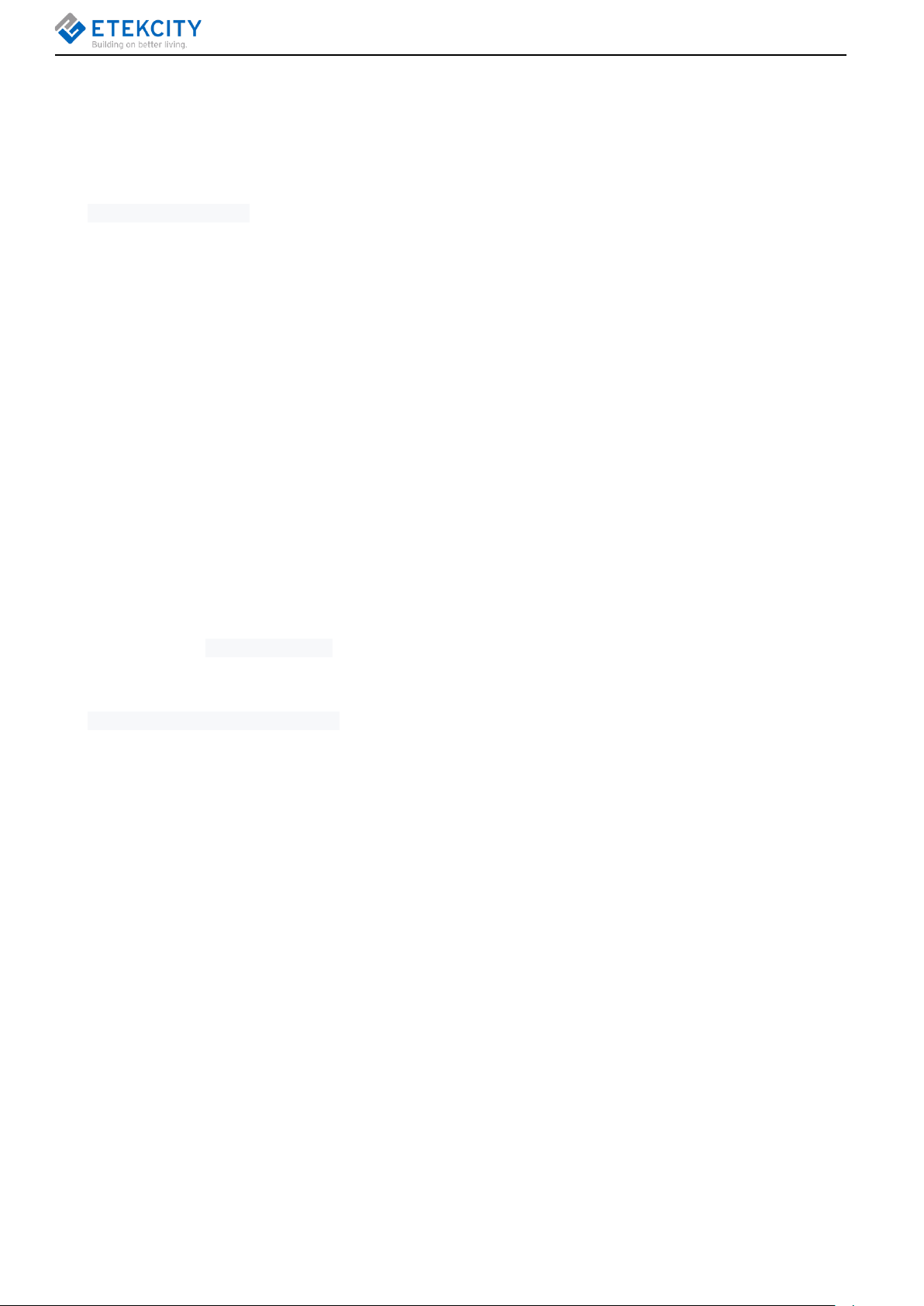
Table of Contents
1. Product Introduction..................................................................................................................................................... 3
Package Contents........................................................................................................................................................ 3
Specifications................................................................................................................................................................ 3
Safety Information.........................................................................................................................................................3
Product Requirements................................................................................................................................................. 4
Function Diagram......................................................................................................................................................... 4
FCC Notice.................................................................................................................................................................... 5
FCC Radiation Exposure Notice................................................................................................................................ 5
2. Installation...................................................................................................................................................................... 6
What You’ll Need...........................................................................................................................................................6
Checking Wires.............................................................................................................................................................6
Removing the Old Light Switch..................................................................................................................................8
Installing the Smart Switch..........................................................................................................................................8
3. Add Device.....................................................................................................................................................................9
VeSync App Setup........................................................................................................................................................9
Configuration............................................................................................................................................................... 10
4. Functions......................................................................................................................................................................14
Turning Devices On/Off............................................................................................................................................. 14
Create Schedule......................................................................................................................................................... 15
Set Timer......................................................................................................................................................................19
Away Mode.................................................................................................................................................................. 20
Smart light switch Settings........................................................................................................................................23
Share Your Smart light switch.......................................................................................................................... 24
Delete a Smart Outlet........................................................................................................................................ 24
5. More Features.............................................................................................................................................................25
Connecting with Amazon® Alexa™.........................................................................................................................25
Connecting with Google Home™............................................................................................................................ 25
Log Out.........................................................................................................................................................................25
6. IFTTT............................................................................................................................................................................ 26
Pairing Your Smart Outlet with IFTTT..................................................................................................................... 26
Create an Applet Using Existing VeSync Templates............................................................................................28
Create a Custom Applet............................................................................................................................................ 29
7. Maintaining Your Smart Light Switch...................................................................................................................... 32
Firmware Updates...................................................................................................................................................... 32
Factory Reset..............................................................................................................................................................32
8. Troubleshooting.......................................................................................................................................................... 33
9. Warranty Information................................................................................................................................................. 35
Terms & Policy............................................................................................................................................................ 35
10. Customer Support.............................................................................................................................................. 36
2
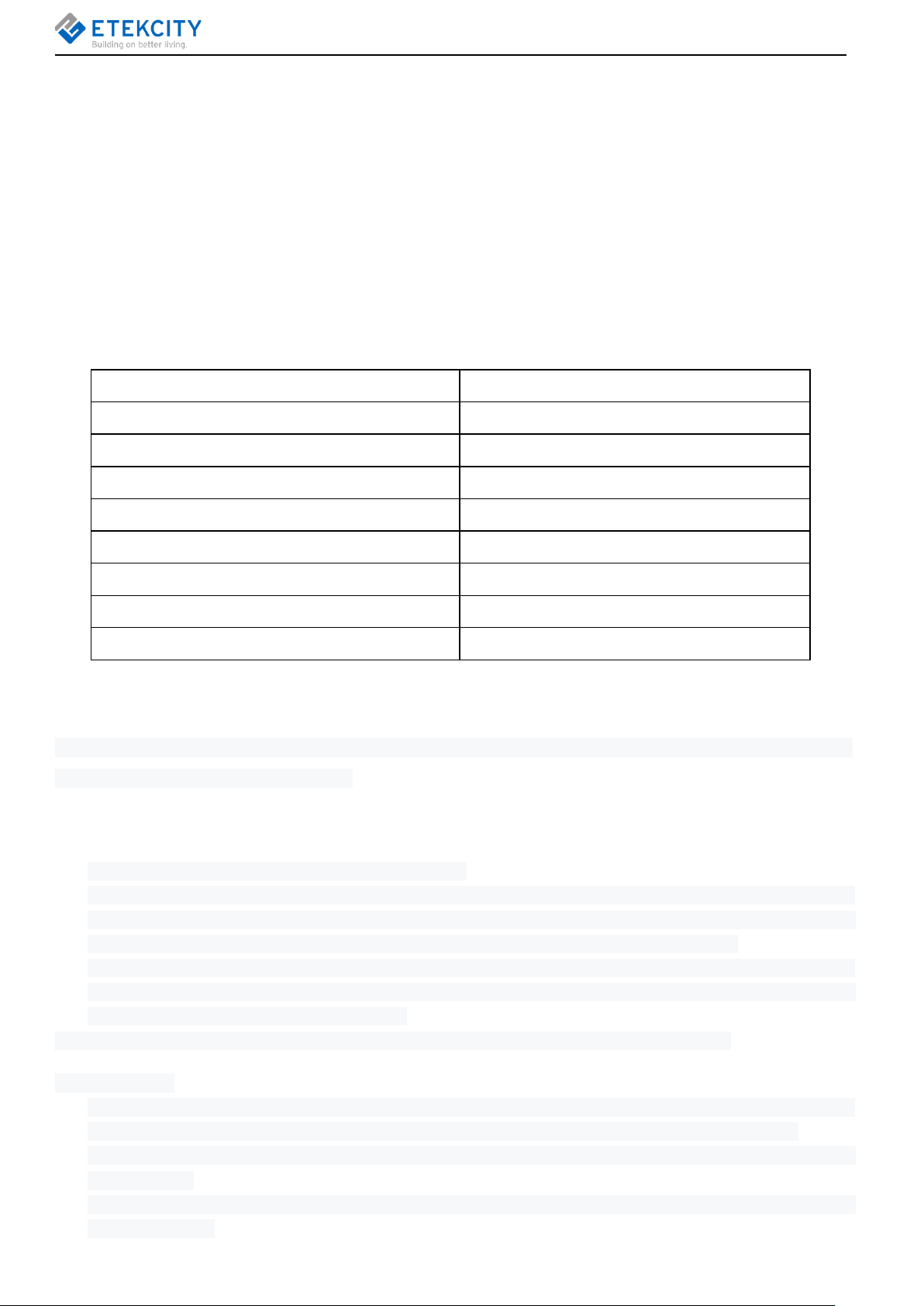
1. Product Introduction
Package Contents
2 x Smart WIFI Light Switch 3 Way
1 x Quick Start Guide
10 x Terminal Caps
Specifications
Communication Mode IEEE802.11b/g/n (WiFi)
Communication Frequency 2.4GHz
Wireless Distance (outlet to Router) 98-164 feet | 30-50 meters (max visible range)
Maximum Switch Current
AC Power Supply Range & Supply Frequency AC 120V, 60Hz
Operating Environment
Storage & Transportation Environment
Size
15A
-10 ºC~ 40 ºC (14°F ~ 104°F)
-20 ºC ~70 ºC (-4°F -158°F)
4.13 x 1.75 x 1.75 in (10.5 x 4.40 x 4.40 cm)
Compatible Systems Android™ 4.3 or higher iOS™ 8.0 or higher
Safety Information
To reduce the risk of injury and/or damage to this switch, please read and follow all instructions
and safety guidelines in this manual
Installation
WARNING: RISK OF ELECTRIC SHOCK OR FIRE.
Before installing and wiring, TURN OFF POWER by locking the appropriate circuit breaker in the OFF
position or removing the appropriate fuse. Use a non-contact voltage tester to ensure all electrical power
is off. Installing and wiring with active electrical power may result in serious injury or death.
Only install the smart switch if you are comfortable with electrical work. If not, contact a qualified
electrician. Improper installation significantly increases risk of fire, contact a qualified electrician. Improper
installation significantly increases risk of fire,
Note: Etekcity cannot guarantee the quality of installation, and cannot cover associated costs.
General Safety
Only use your smart switch to control incandescent, LED, halogen, and compact fluorescent light bulbs.
Using your smart switch for other purposes may result in serious injury, property damage, or death.
Only use indoors, in a dry location with ambient temperature controls (avoiding extreme heat and freezing
temperatures).
Do not modify the smart switch hardware or software. This may cause injury or property damage, and will
void the warranty.
.
3
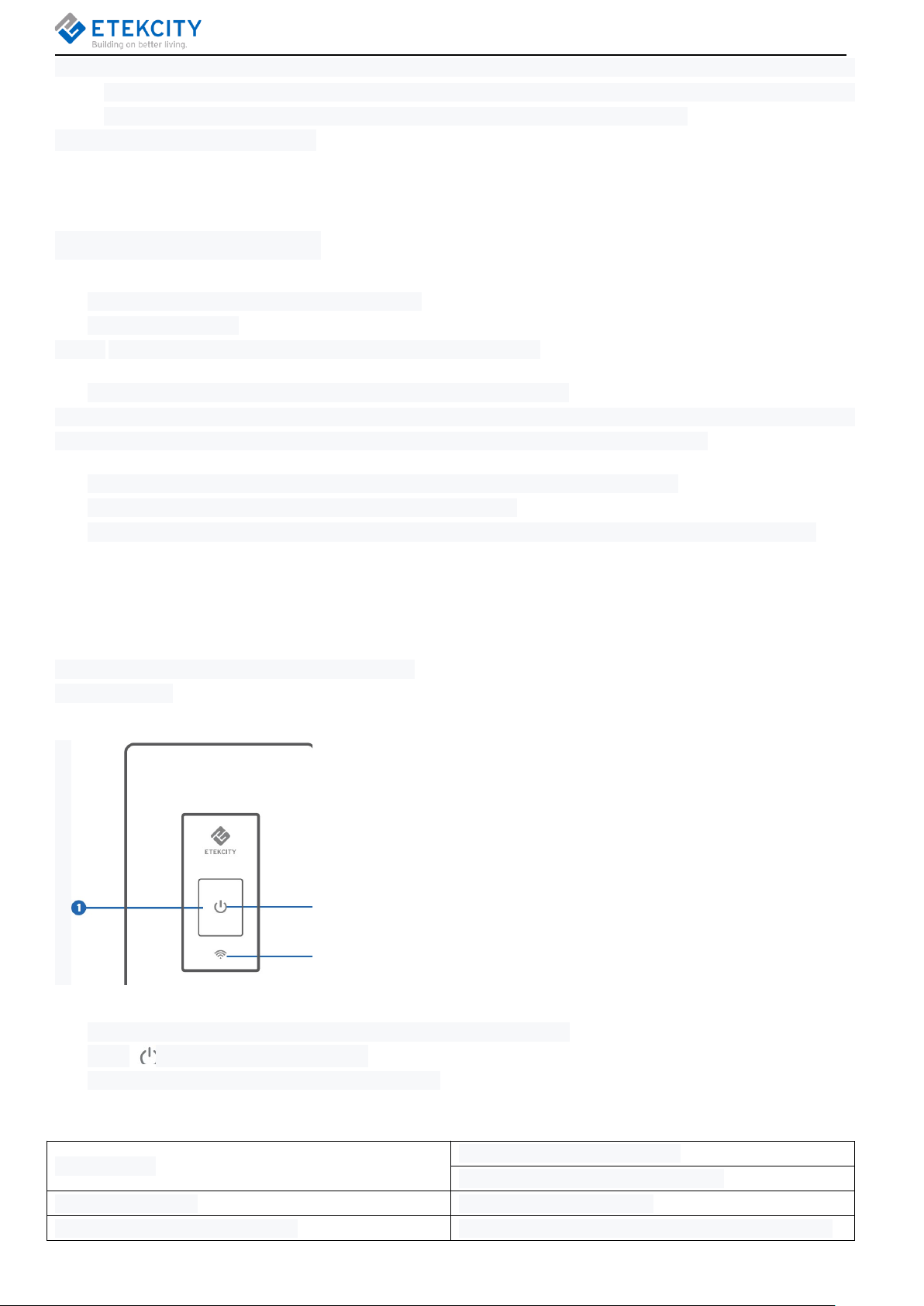
Note: This smart switch complies with Part 15 of the FCC Rules. Operation is subject to the following 2
conditions: (1) this device may not cause harmful interference, and (2) this device must accept any
interference received, including interference that may cause undesired operation.
SAVE THESE INSTRUCTIONS
Product Requirements
In-wall installation with hardwired connections.
Neutral wire required
NOTE: The smart switch is not suitable for a single-wire switch box.
Way switch. The electrical box should be more than 2 inches deep.
NOTE: 3-Way Switching, where a light is controlled from two switch locations, is common in hallways, stairs,
and living rooms. In this configuration, you can turn the light on and off from either location.
A smartphone or tablet running iOS 8.0 or higher, or running Android 4.3 or higher.
A 2.4GHz WiFi connection (supports 802.11b/g/n standard).
The smart switch is compatible with incandescent, LED, halogen, and compact fluorescent light bulbs
Function Diagram
1. Power Button
2. WiFi Indicator
3. Power Indicator
Power Indicator
After installation, the switch is OFF and the power indicator is ON.
Press to turn the switch on and off.
When the switch is ON, the indicator light is OFF.
WiFi Indicator Status
Indicator is off
Indicator solid white Smart switch is configured.
Indicator blinks 1 time per second Smart switch is in Configuration Mode(see page 17)
4
Smart switch is not configured.
Indicator is turned off in VeSync app.
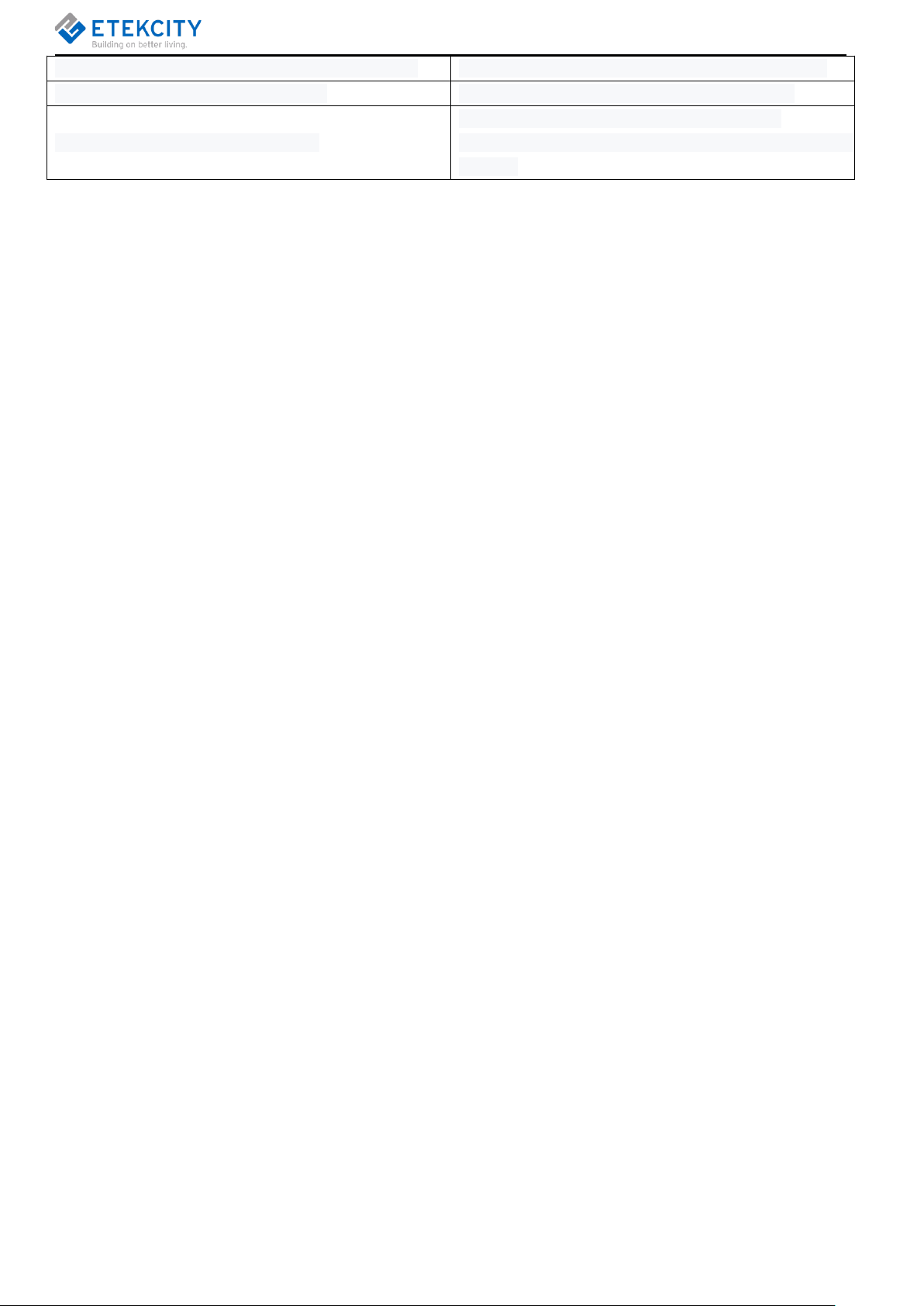
Indicator blinks 4 times per second (total 10 times) Smart switch has been factory reset (see page 46).
Indicator blinks 2 times per 5 seconds The smart switch does not connect with router.
The smart switch has connected with router
Indicator blinks 1 time per 5 seconds
successfully, but the router is not connected to the
internet.
FCC Notice
This device complies with part 15 of the FCC Rules. Operation is subject to the following two conditions: (1)
this device may not cause harmful interference, and (2) this device must accept any interference received,
including interference that may cause undesired operation. Any changes or modifications not expressly
approved by the party responsible for compliance could void the user's authority to operate the equipment.
Note: This equipment has been tested and found to comply with the limits for a Class B digital device,
pursuant to Part 15 of the FCC Rules. These limits are designed to provide reasonable protection against
harmful interference in a residential installation. This equipment generates, uses, and can radiate radio
frequency energy and, if not installed and used in accordance with the instructions, may cause harmful
interference to radio communications. However, there is no guarantee that interference will not occur in a
particular installation. If this equipment does cause harmful interference to radio or television reception, which
can be determined by turning the equipment off and on, the user is encouraged to try to correct the
interference by one or more of the following measures:
● Reorient or relocate the receiving antenna.
● Increase the separation between the equipment and receiver.
● Connect the equipment into an outlet on a circuit different from that to which the receiver is connected.
● Consult the dealer or an experienced radio/TV technician for help.
FCC Radiation Exposure Notice
This equipment complies with FCC radiation exposure limits set forth for an uncontrolled environment. End
users must follow the specific operating instructions for satisfying RF exposure compliance. To maintain
compliance with FCC RF exposure compliance requirements, please follow operation instructions as
documented in this manual. This transmitter must not be co-located or operating in conjunction with any other
antenna or transmitter. This equipment should be installed and operated with a minimum distance of 20cm
between the radiator and your body. The availability of some specific channels and/or operational frequency
bands are country dependent and are firmware programmed at the factory to match the intended destination.
The firmware setting is not accessible by the end user.
5
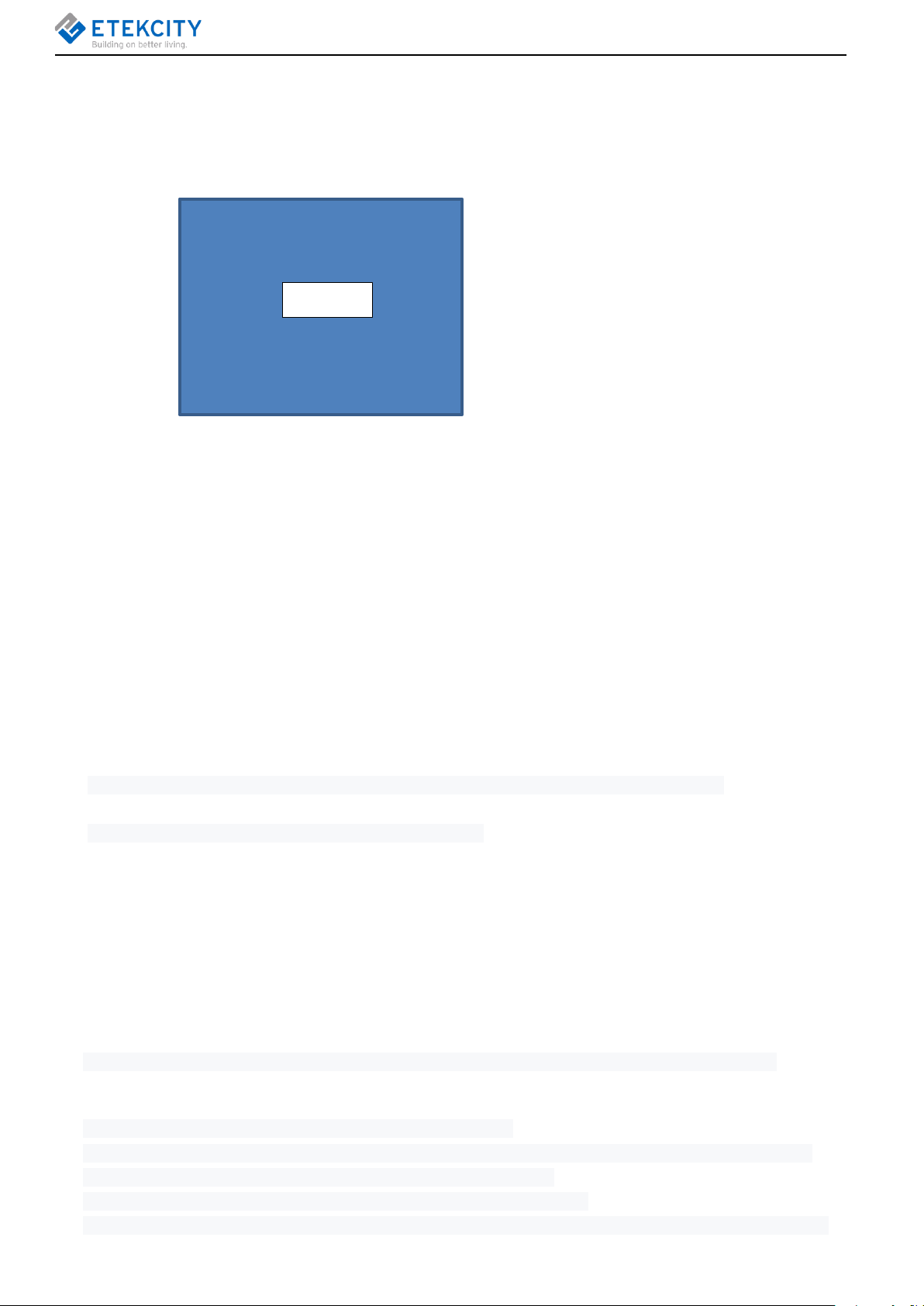
2. Installation
For a video walkthrough of these instructions, scan the QR code.
the QR code.
You can also type in the web address:https://www.youtube.com/**************************.
Watching the video walkthrough is highly recommended.
What You’ll Need
Non-contact voltage tester
Wire nuts (also called twist-on wire connectors).
Pliers
Philips screwdriver
Flathead screwdriver
Insulated gloves
CAUTION:
Only install the smart switch if you are familiar and comfortable with electrical work. If not, contact a
qualified electrician. Improper installation can be very dangerous.
Wear insulated gloves while installing the smart switch.
Note: The smart switch is a multi-way switch, which means the smart switch is compatible with lights controlled
by multiple switches.
Checking Wires
1. Use the voltage tester to test a powered electrical cable to make sure the voltage tester is working. If the
voltage tester lights up, it’s working.
2. To avoid electric shock, before installation, TURN OFF POWER by turning off the circuit breaker.
Note: You may need to shut off more than one circuit breaker or switch to make sure the power is off.
3. Unscrew and remove the faceplate from the old light switch.
4. Use the voltage tester to test around the and off a few times to make sure that the power is OFF. The
voltage tester should not light up, and the light should not turn on.
5. Unscrew and pull out the old light switch (without detaching the wires).
6. Check if the wiring in your house is compatible with the three-way switch, and you can check if your old
6

switch has five wire connections, two travel wires, one black wire, one white neutral wire, and one green
grounding wire.Without these wires, it may not be compatible with the three-way smart switch.You can
check other switches to confirm compatibility.You can also seek help from local electricians to run the new
wiring.
About the Wires
Wire Nuts: These are the cap-like objects connecting wires together, also known as twist-on wire
connectors.
Traveler
These wires connect the two wall switches together and allow power to pass between them. One of the
two traveler wires is always energized when power is on.All multi-way switches have a traveler wire.
Line(”Live”
)
switch A:This wire carries power into the circuit from the main service panel; this is the source of
power for your light and will always be energized, regardless of how the switches are configured.
switch B:This wire carries power from the switches to the light fixture; this wire will only be
energized when the light fixture is on. All switches have a line wire
CAUTION:
Never twine the load line and the line wire together or connect them both to the power line.
Never connect the neutral wire with any other wire.
Neutral
Some old switches do not have a neutral line. However, a neutral wire is required to install the smart
switch. This is because the smart switch needs to be powered on at all times to operate.
If you cannot find a neutral line in your switch junction box, contact a qualified electrician to rewire the
switch.
7
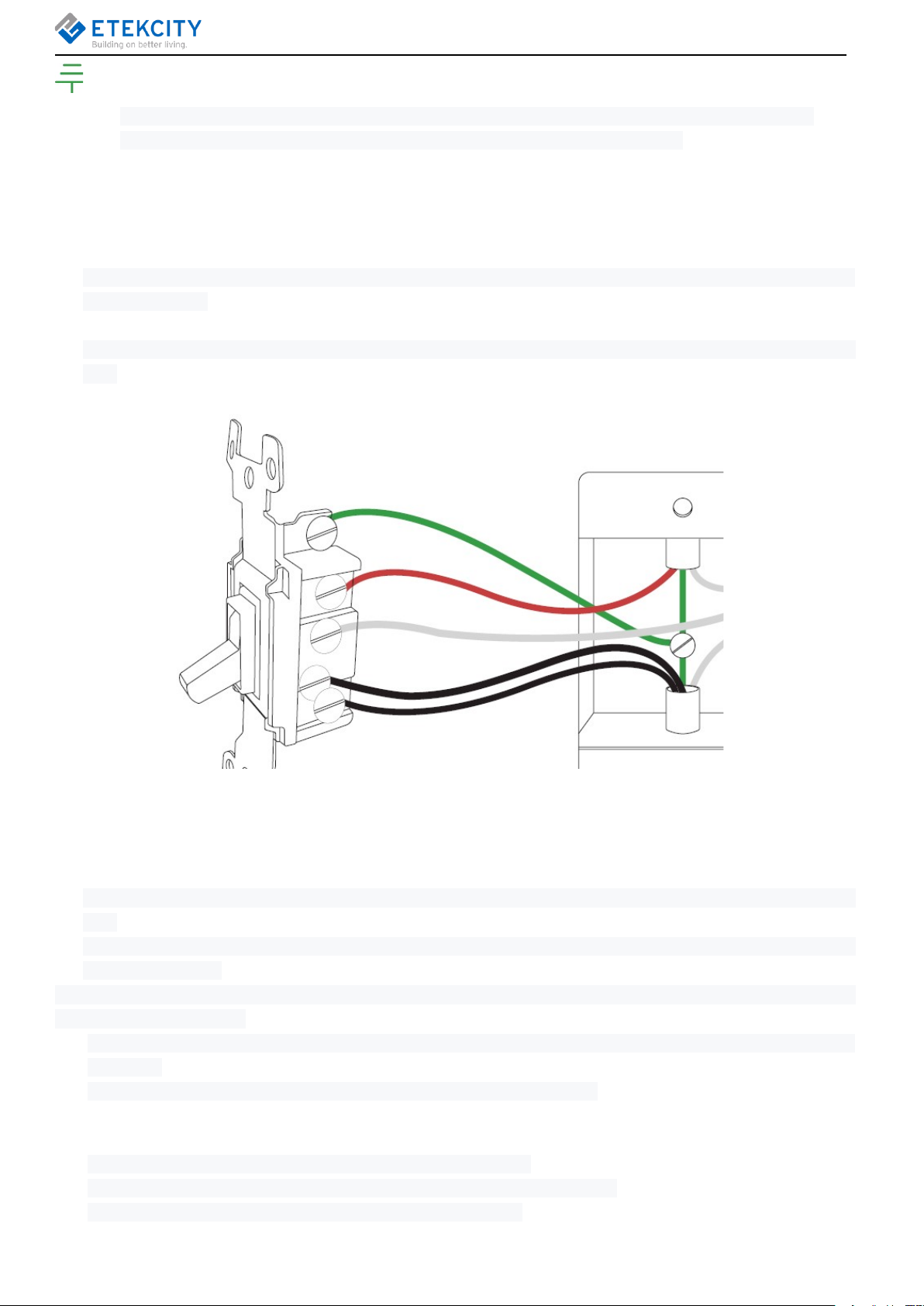
Ground
A ground wire is not required for the smart switch to work, as not all switches need ground wires.
However, if a ground wire is present, it must be connected to the smart switch.
Removing the Old Light Switch
1. After taking off the faceplate and checking the wires, use the voltage tester again to test for any current
around the wires.
2. Straighten out the 5 wires.
3. Unscrew a wire from the old light switch. Use pliers to straighten the wire. Then, screw a wire nut on that
wire.
4. Follow the same steps for the other 4 wires..
Installing the Smart Switch
1. Make sure you understand the five wires on your smart switch. Check the labels on the switch next to each
wire.
2. Hook up the white wire to the neutral wire, which is usually white as well, by screwing on a wire nut tightly
around the 2 wires.
Note: There will often be two neutral wires already connected by a wire nut. Connect all the neutral wires
together with one wire nut.
3. For extra safety, wrap electrical tape around the wires to make sure the copper conductor is fully
concealed
4. Hook up the green wire to the ground wire, which is also usually green.
5. Connect the black wire of switch A to cable "L".Connect the black wire of switch B to the L end of the bulb.
6.
Connect the red traveler lines of the two switches.The connecting line can be in any color other than black.
7. Connect the white line of the switch to the N line of the circuit, which is also usually white.
8. Push the wires and the wire nuts back into the wall (into the junction box).
9. Line up the smart switch and screw on the mounting screws.
10. Snap the smart switch faceplate on tightly.
8
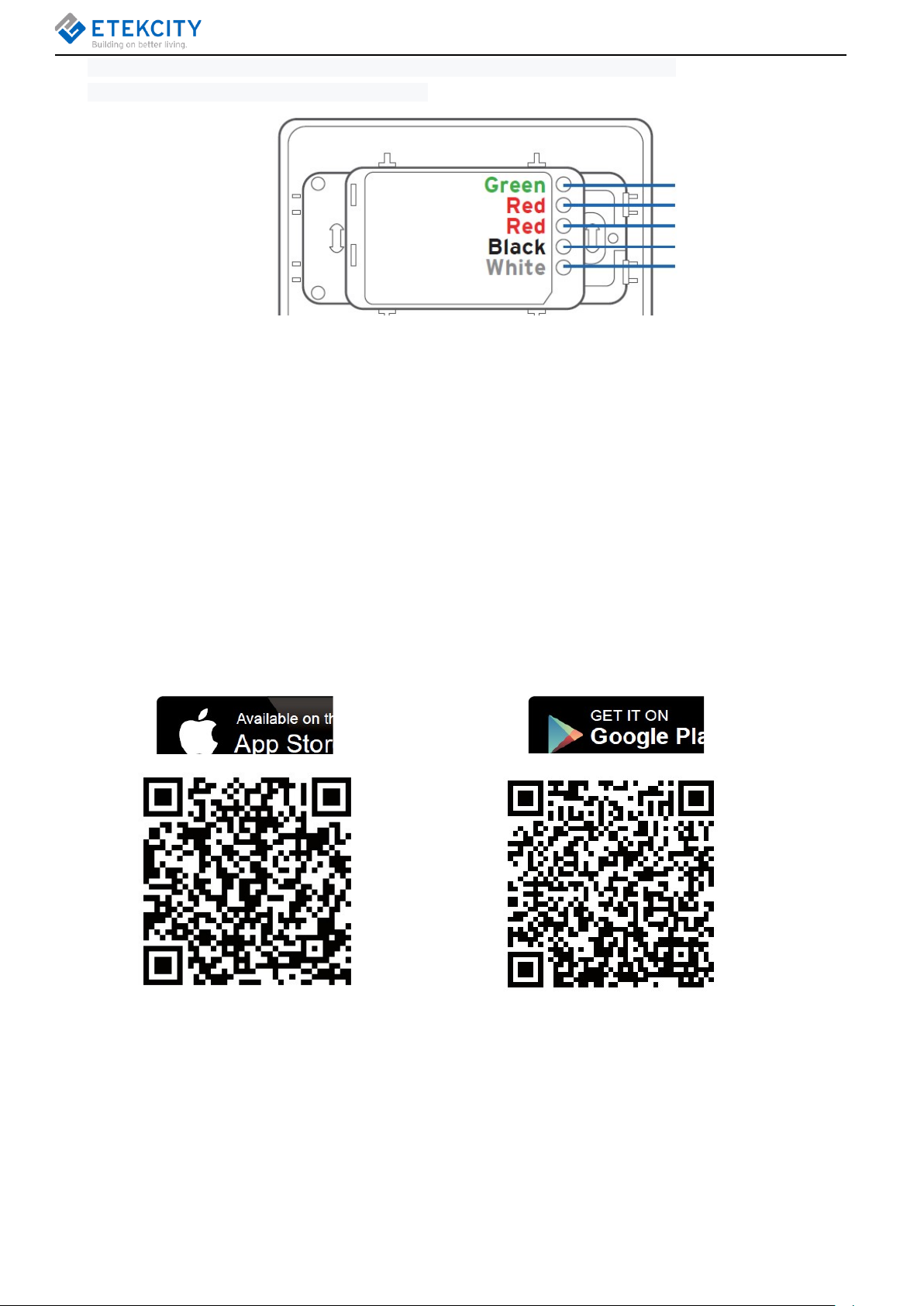
11. Turn power back on at the circuit breaker, and test the light switch by turning it on.
12. You’ve successfully installed your smart switch.
3. Add Device
VeSync App Setup
Note: The VeSync app and IFTTT app user interfaces may appear slightly different.
A. Connect your mobile device to a 2.4GHz WiFi network.
Note: The smart light switch will only setup on a 2.4GHz network
B. Scan the QR code or download the VeSync app from the App Store® or the Google Play™ store.
Note: For Android users, you must select “Allow” to use VeSync.
C. Open the VeSync app. Tap Sign Up to create a new account.
9
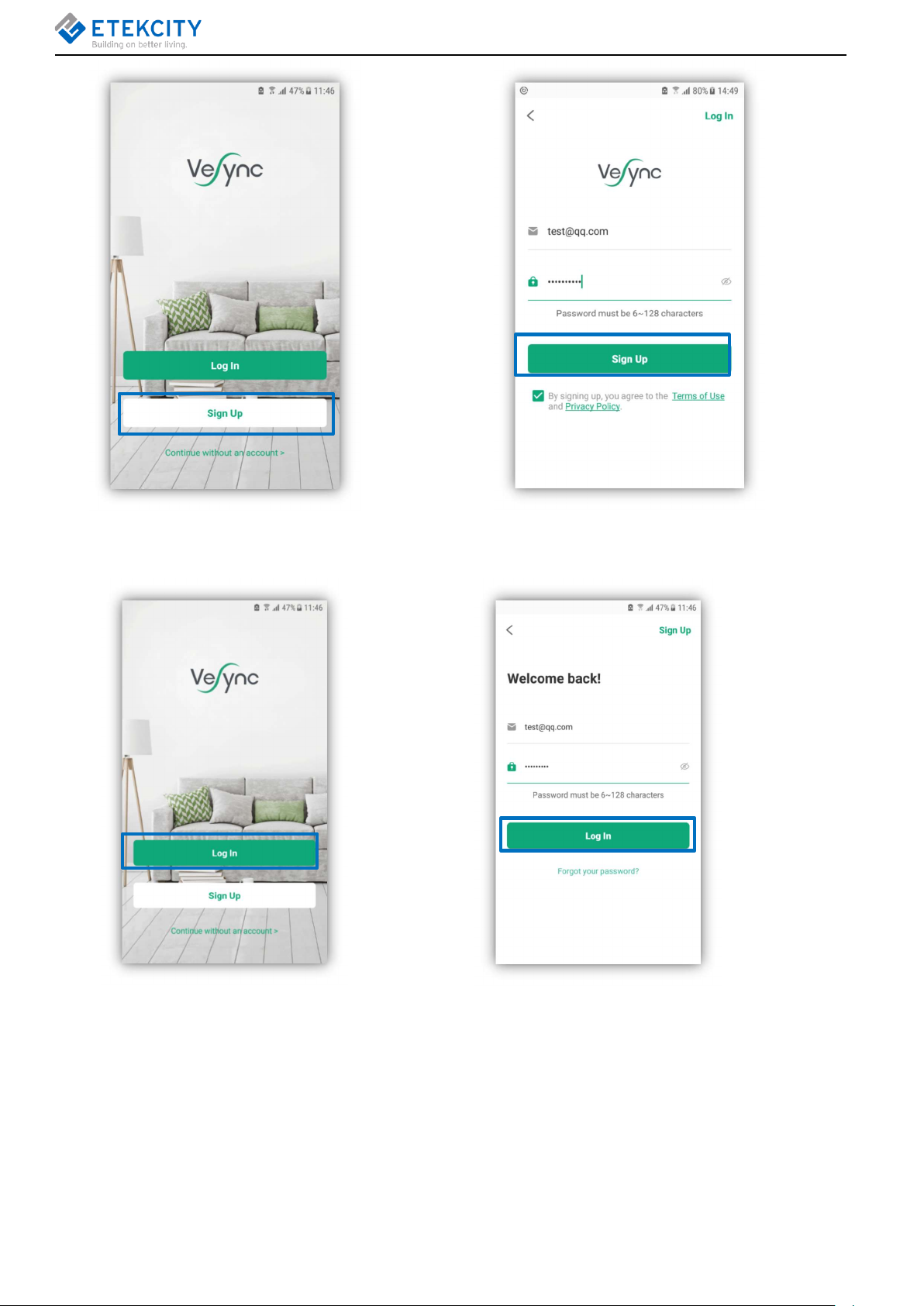
D. After you’ve signed up, enter your email and password, then tap Log In.
Note: You must create your own VeSync account to use third-party services and products, such as the
Amazon® Echo™, Google Home™, and IFTTT™. The guest account will not work for this. With a VeSync
account, you can also allow your family or friends to control your smart switch.
Configuration
Add the smart light switch to your app.
10
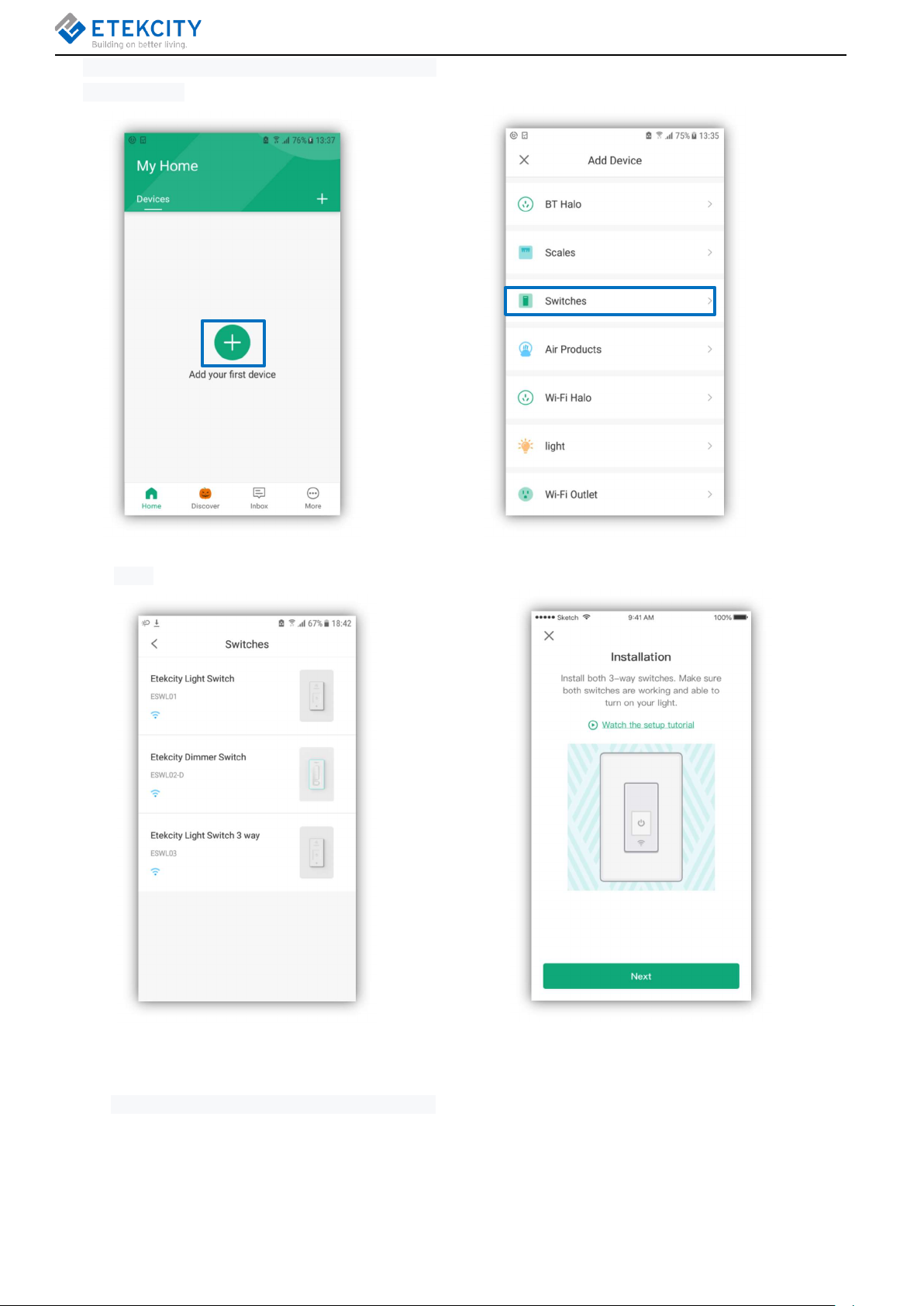
A. Tap the “+” button to add your smart light switch.
B. Tap Switches
C. Tap Etekcity Light Switch 3 way.
D. Tab Next.
E. Plug in and turn on your smart switch. The LED indicator light should blink blue (1 blink per second),
indicating that your smart switch is in Configuration Mode.
a. If the LED indicator light is blinking, tap Next.
b. If the LED indicator light is not blinking, tap My LED light is not blinking. Press and hold the power
button for 5 seconds, until the LED indicator light blinks blue (1 blink per second). Then tap It Started
Blinking.
11
