Etekcity ESO15-TB User Manual
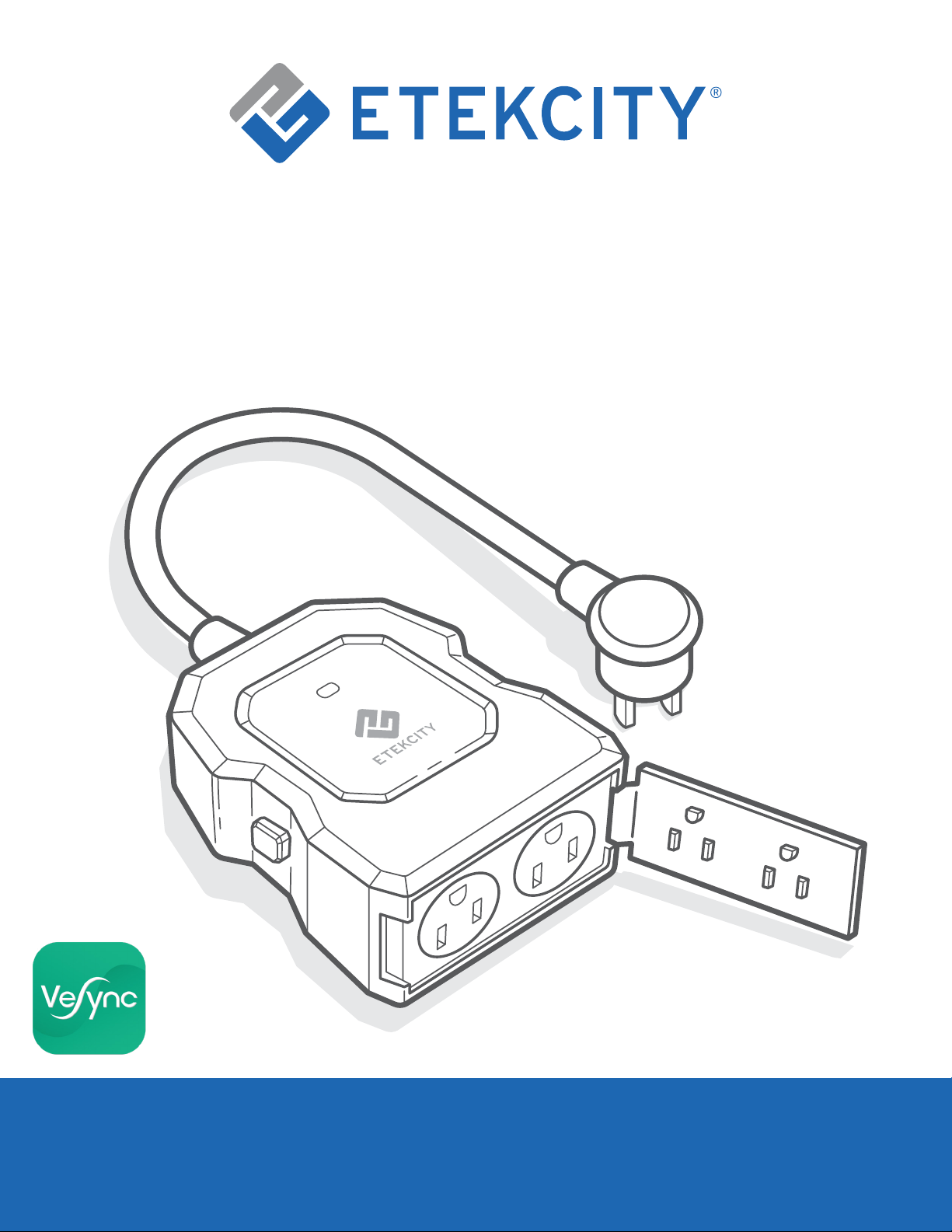
Smart Outdoor WiFi Outlet
Model No.: ESO15-TB
User Manual
Questions or Concerns?
Mon–Fri, 9:00 AM–5:00 PM PST/PDT
support@etekcity.com • (855) 686-3835
1
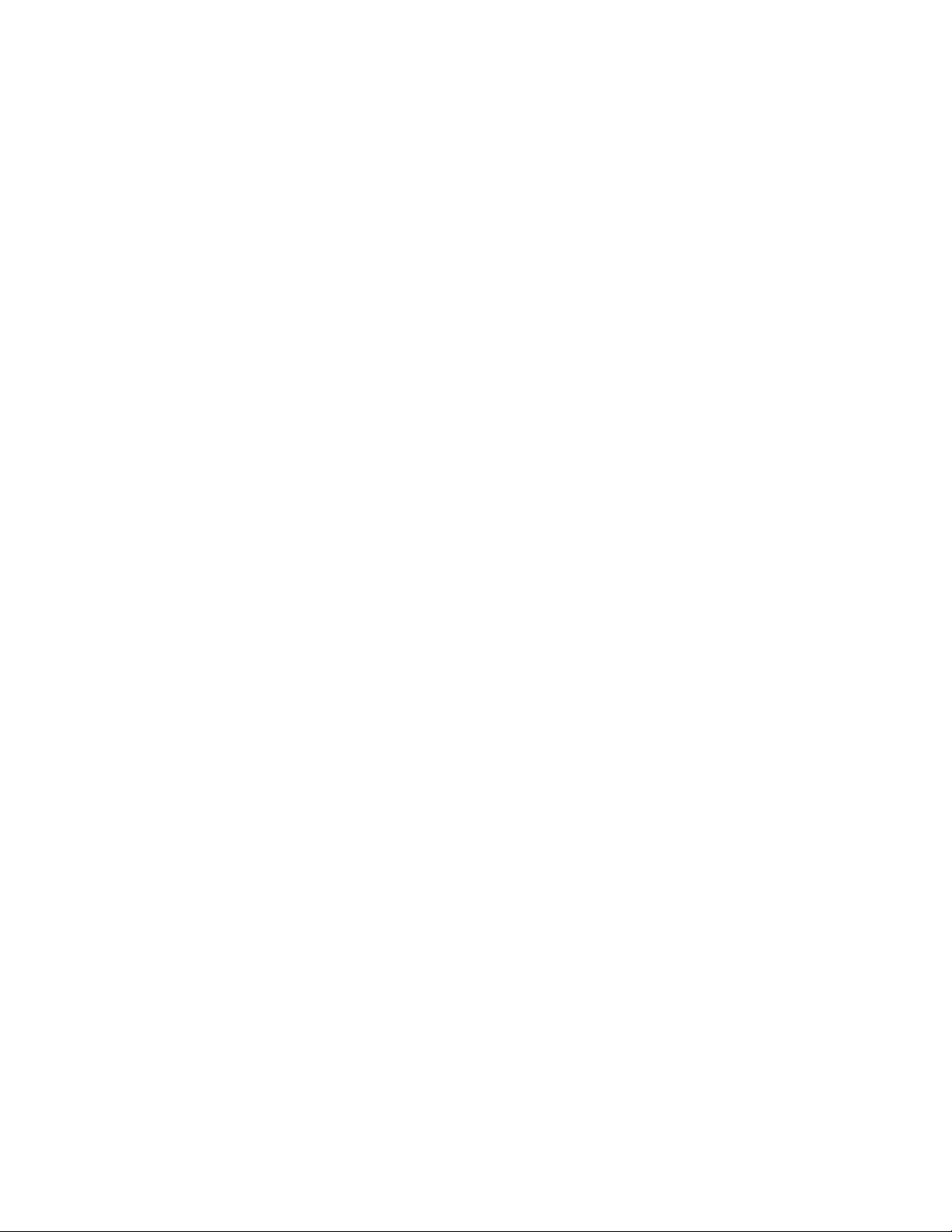
Thank you for purchasing the Smart
Outdoor WiFi Outlet by Etekcity.
Your smart outlet allows you to control electrical
appliances, such as porch lights, holiday lights and
decorations, patio lights, and fountains, with your
Android
™
or iOS™ devices. Pair your smart outlet with
the VeSync app to use your phone to control your
connected electrical appliances anywhere, any time.
If you have any questions or concerns, please
reach out to our helpful Customer Support Team at
support@etekcity.com. We hope you enjoy your new
smart outlet!
Become an Etekcitizen
Exclusive deals, giveaways, and product registration.
Better products for better living.
Find us here: etekcity.com
2
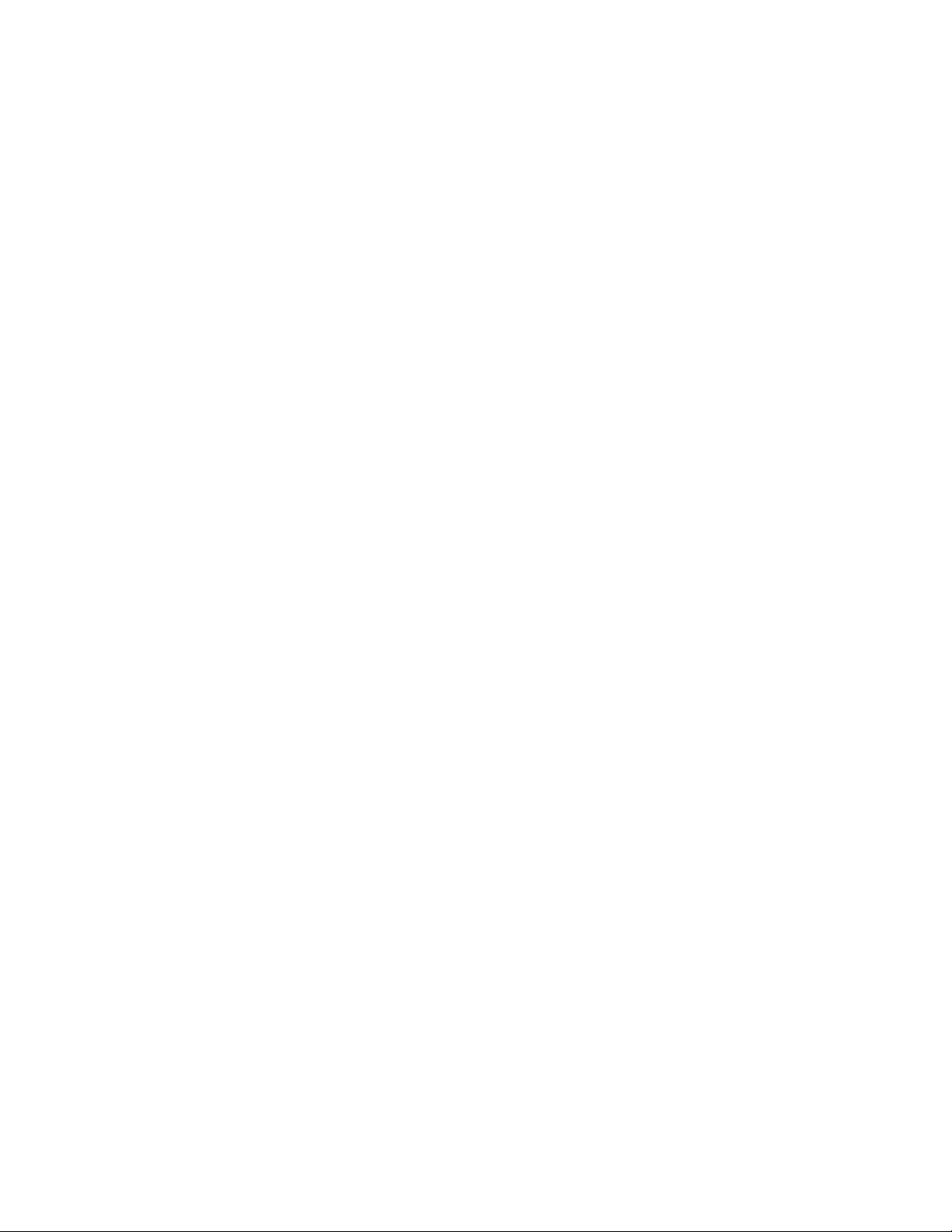
Table of Contents
Package Contents 3 39
Specifications 4 39
Safety Information 5 39
Product Diagram
Light Chart 9
VeSync App Setup 10
Configuration 11
Functions
• Turning the Smart Outlet
On/Off
• Create Schedule
• Set Timer
8
18
18
19
27
More Features
• Connecting with Amazon Alexa
• Connecting with Google Home
• Log Out
• Contact Customer Support
Maintaining Your Smart Outlet
• Firmware Updates
• Resetting
Troubleshooting
Warranty Information
Customer Support
40
41
42
42
42
43
46
48
• Away Mode
Smart Outlet Settings
• Energy Saving Mode
• Abnormal Power Protection
• Share Your Smart Outlet
• Delete a Smart Outlet
29
34
35
36
37
38
Package Contents
1 x Smart Outdoor WiFi Outlet
1 x Quick Start Guide
3
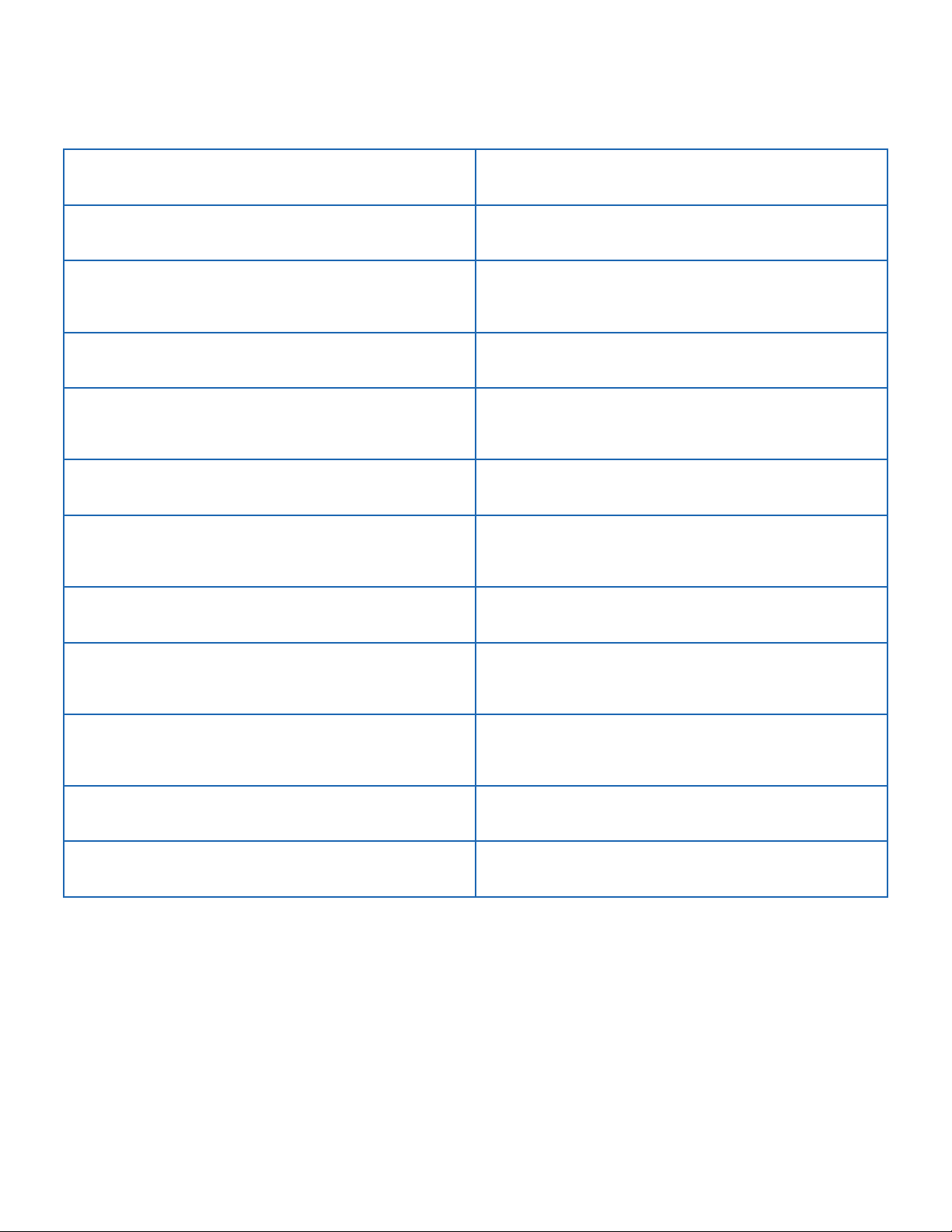
Specifications
Communication Mode IEEE802.11b/g/n (WiFi)
Communication Frequency 2.4GHz
Wireless Distance
(Outlet to Router)
Maximum Outlet Capacity 15A
AC Power Supply Range & Supply
Frequency
Operating Environment 14°F–104°F / -10°C–40C°
Storage & Transportation
Environment
Waterproof Level IPX4
Materials
Compatible Systems
98–164 ft / 30–50 m
(max visible range)
120V, 60Hz
-4°F–158°F / -20°C–70°C.
ABS +PC flame retardant polymer with
UV protection
™
Android
higher
4.3 or higher / iOS™ 8.0 or
Dimensions 4.2 x 3.3 x 1.7 in / 107 x 83.4 x 42.8 mm
Cord Length 4.1 in / 105 mm
Note: The outlet’s WiFi signal range can be weakened or disrupted if:
• Your WiFi frequency band is not 2.4GHz.
• Your WiFi network and/or your smart outlet is blocked by objects that
are too thick, such as walls, floors, and furniture.
• Other electrical appliances are interfering with your WiFi signal (such
as microwave ovens, wireless speakers, and LCD displays).
4
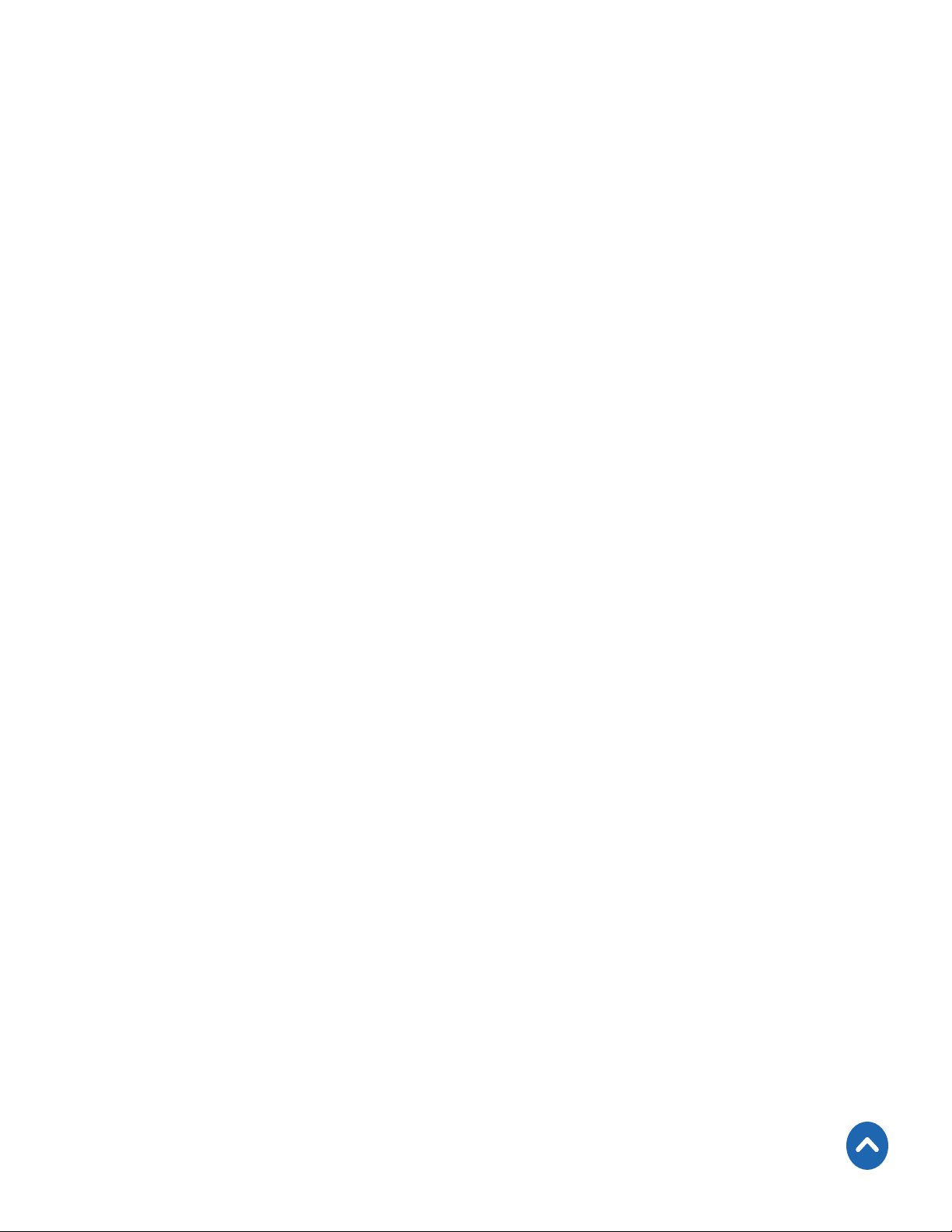
Safety Information
To reduce the risk of injury and/or damage to this
outlet, please read and follow all instructions and safety
guidelines in this manual.
• Do not exceed the outlet’s maximum load current of 15A
(approximately 1800W) by plugging in appliances that
require a higher load current. Always check appliance
labels to find out their electrical power rating before
using.
• The maximum load for both sockets at once is 15A. Do
not plug two 15A appliances into the outlet at the same
time. 2 appliances can be plugged in at once if they
are 7A or below (such as most lights and other small
appliances). If using a 15A appliance, only use 1 socket.
• Keep out of reach of children.
• This outlet is intended for outdoor use, but is also safe
for indoor use.
• Always keep dry.
Back to Table of Contents
5
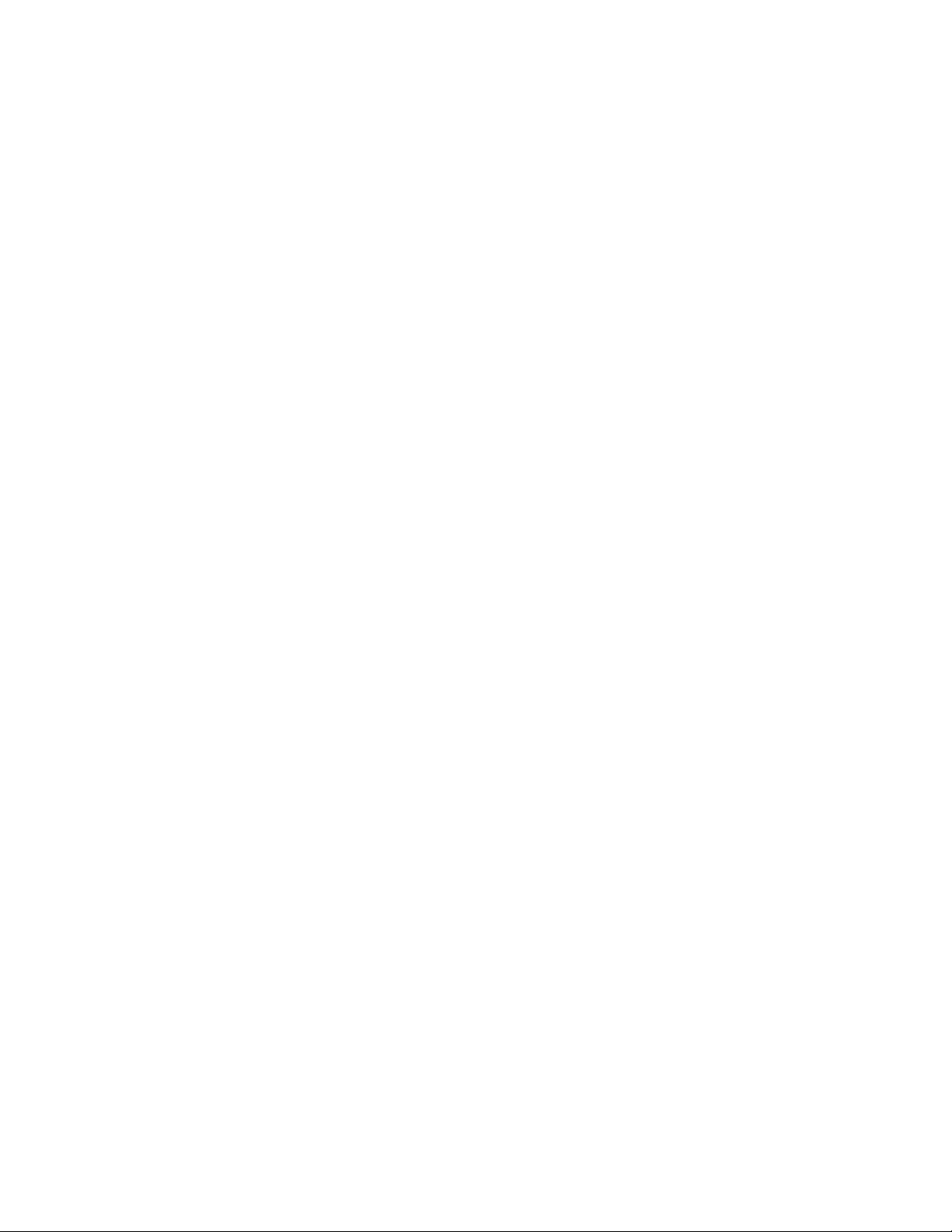
FCC Notice
This device complies with part 15 of the FCC Rules. Operation is subject to the
following 2 conditions: (1) this device may not cause harmful interference, and
(2) this device must accept any interference received, including interference
that may cause undesired operation. Any changes or modifications not
expressly approved by the party responsible for compliance could void the
user’s authority to operate the equipment.
Note: This equipment has been tested and found to comply with the limits for a
Class B digital device, pursuant to Part 15 of the FCC Rules. These limits are designed
to provide reasonable protection against harmful interference in a residential
installation. This equipment generates, uses, and can radiate radio frequency
energy and, if not installed and used in accordance with the instructions, may cause
harmful interference to radio communications. However, there is no guarantee that
interference will not occur in a particular installation. If this equipment does cause
harmful interference to radio or television reception, which can be determined
by turning the equipment off and on, the user is encouraged to try to correct the
interference by one or more of the following measures:
• Reorient or relocate the receiving antenna.
• Increase the separation between the equipment and receiver.
• Connect the equipment into an outlet on a circuit different from that to which
the receiver is connected.
• Consult the dealer or an experienced radio/TV technician for help.
6
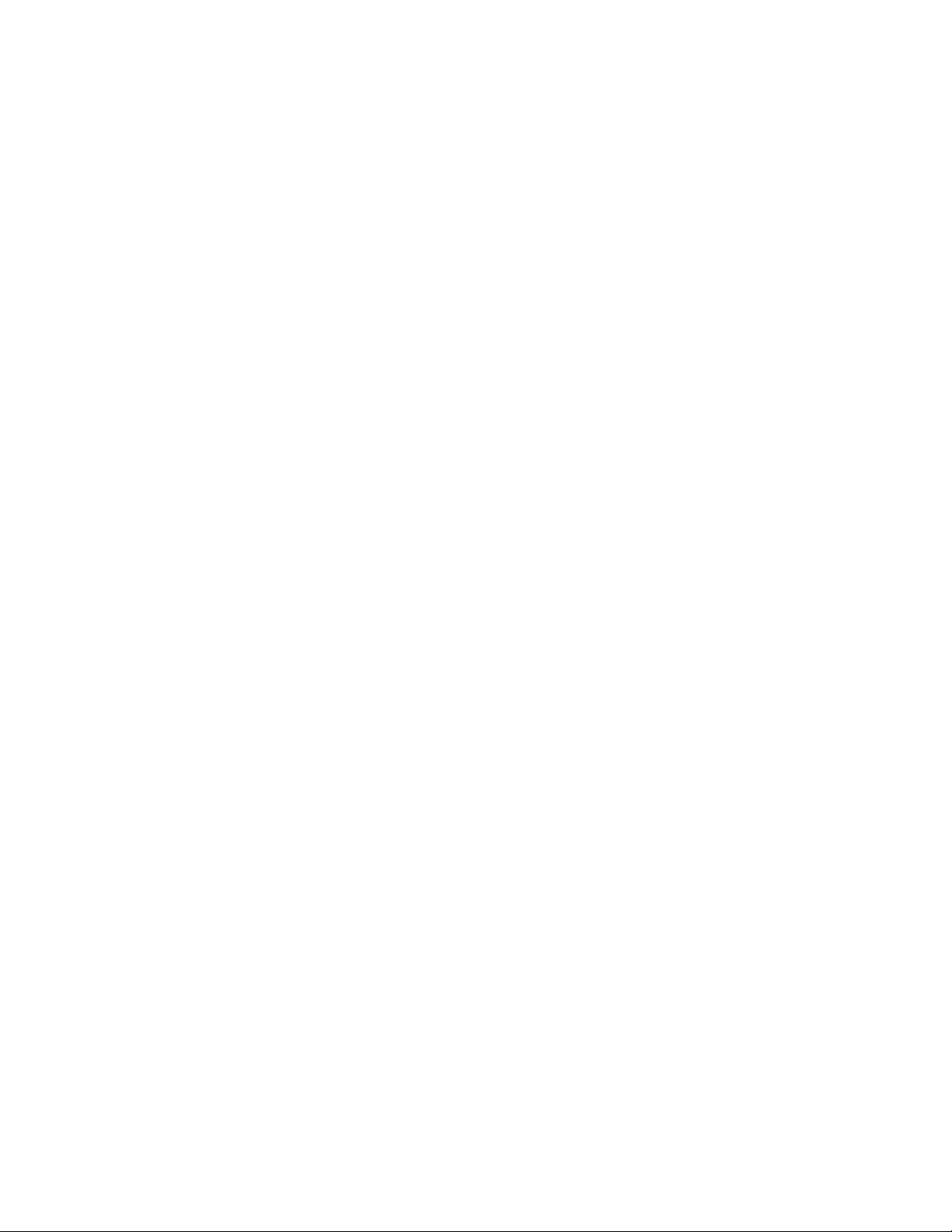
FCC Radiation Exposure Notice
This equipment complies with FCC radiation exposure limits set forth for
an uncontrolled environment. End users must follow the specific operating
instructions for satisfying RF exposure compliance. To maintain compliance
with FCC RF exposure compliance requirements, please follow operation
instructions as documented in this manual. This transmitter must not be co-
located or operating in conjunction with any other antenna or transmitter. This
equipment should be installed and operated with a minimum distance of 20 cm
between the radiator and your body. The availability of some specific channels
and/or operational frequency bands are country dependent and are firmware
programmed at the factory to match the intended destination. The firmware
setting is not accessible by the end user.
SAVE THESE INSTRUCTIONS
7
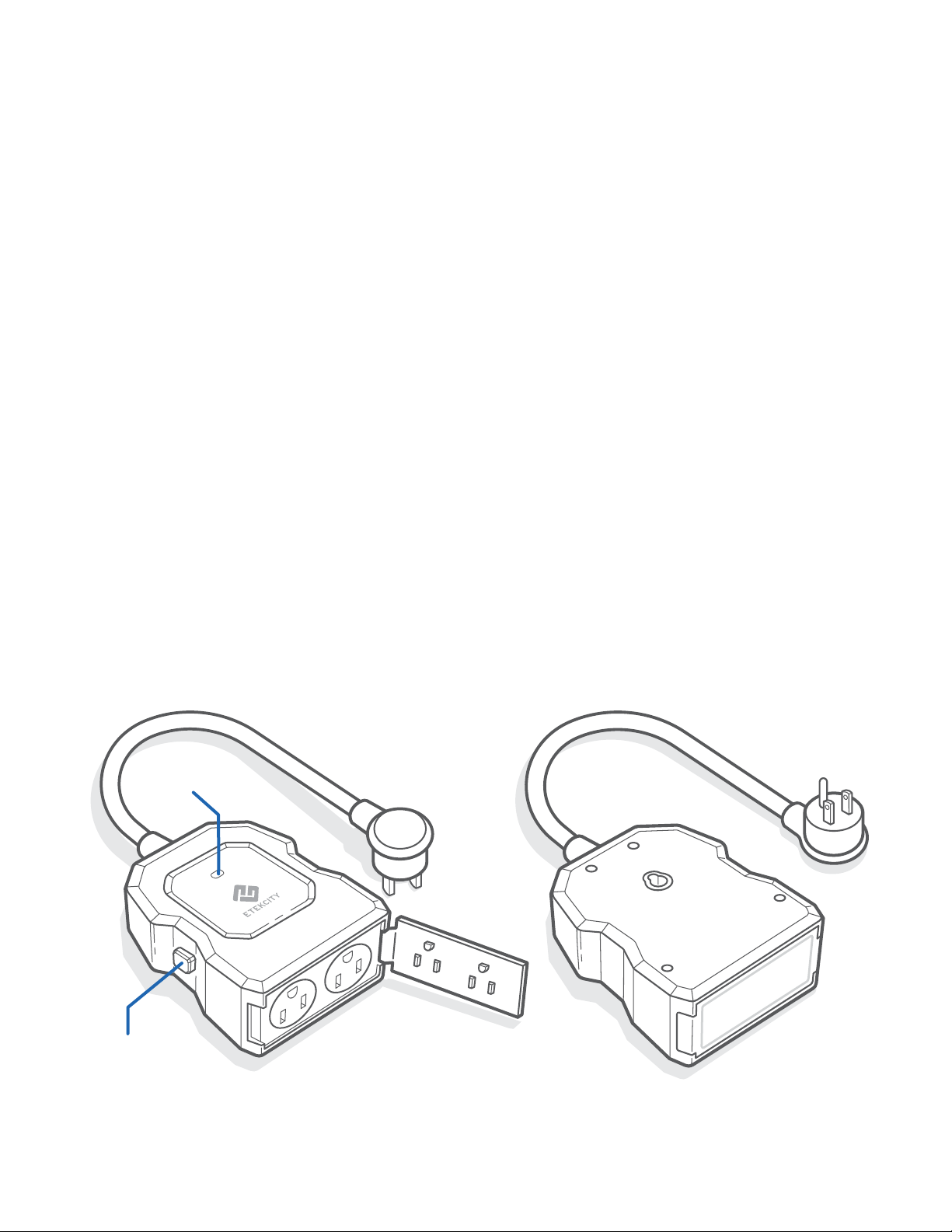
Product Requirements
• A smartphone running on iOS 8.0/Android 4.3 or higher.
• A secure 2.4GHz WiFi connection (supports 802.11b/g/n
standard).
• AC input voltage that is between 100V–125V.
The smart outlet is compatible with electrical appliances that use
15A current. Connecting an appliance that uses more than 15A
current may cause the outlet fuse to blow.
Note: If the fuse is blown, neither socket will work.
Product Diagram
Front
B
Back
A
A. Power Button
B. LED Indicator Light
8
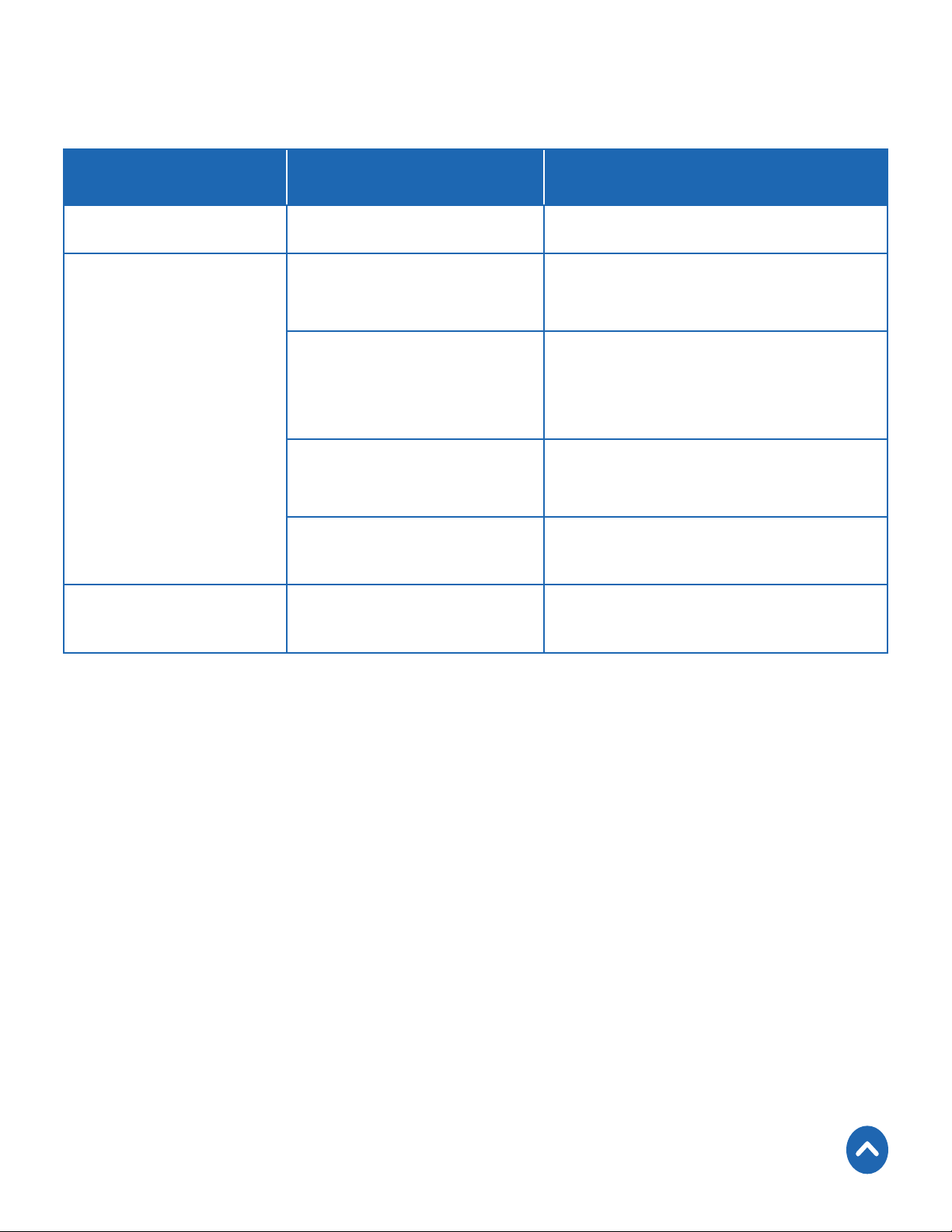
Light Chart
Light Color Status Description
Yellow Solid Outlet is on
Blinks twice every
5 seconds
Blinks once every
5 seconds
Blue / Purple
1 blink per second
4 blinks per second Outlet was hard reset
None No light Outlet is off
Outlet is trying to connect
to WiFi
Outlet is connected to WiFi,
but is trying to connect to
server
Outlet is in
Configuration Mode
Back to Table of Contents
9
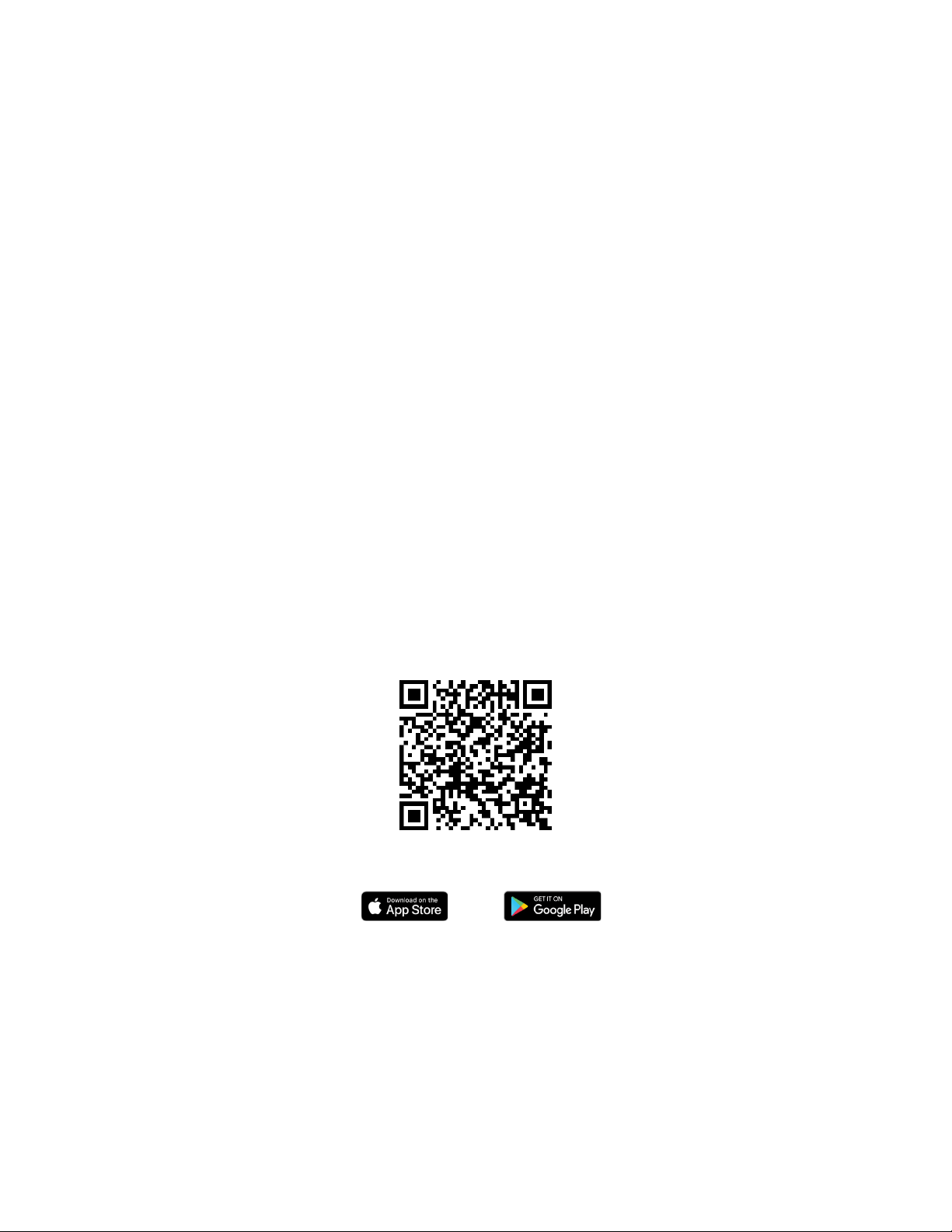
VeSync App Setup
Note: Due to continuing updates and improvements, the VeSync
app may appear slightly different. In case of any differences,
follow the in-app instructions.
1. To download the VeSync app, scan the QR code, or search
“VeSync” in the Apple App Store® or Google Play™ Store.
Note: For Android users, you must select Allow to use
VeSync.
2. Open the VeSync app. If you already have an account, tap
Log In. To create a new account, tap Sign Up.
Note: You must create your own VeSync account to use third-
party services and products, such as the Amazon
®
Echo™ and
Google Home™. These will not work with the guest account. With
a VeSync account, you can also allow your family or friends to
control your smart outlet.
10
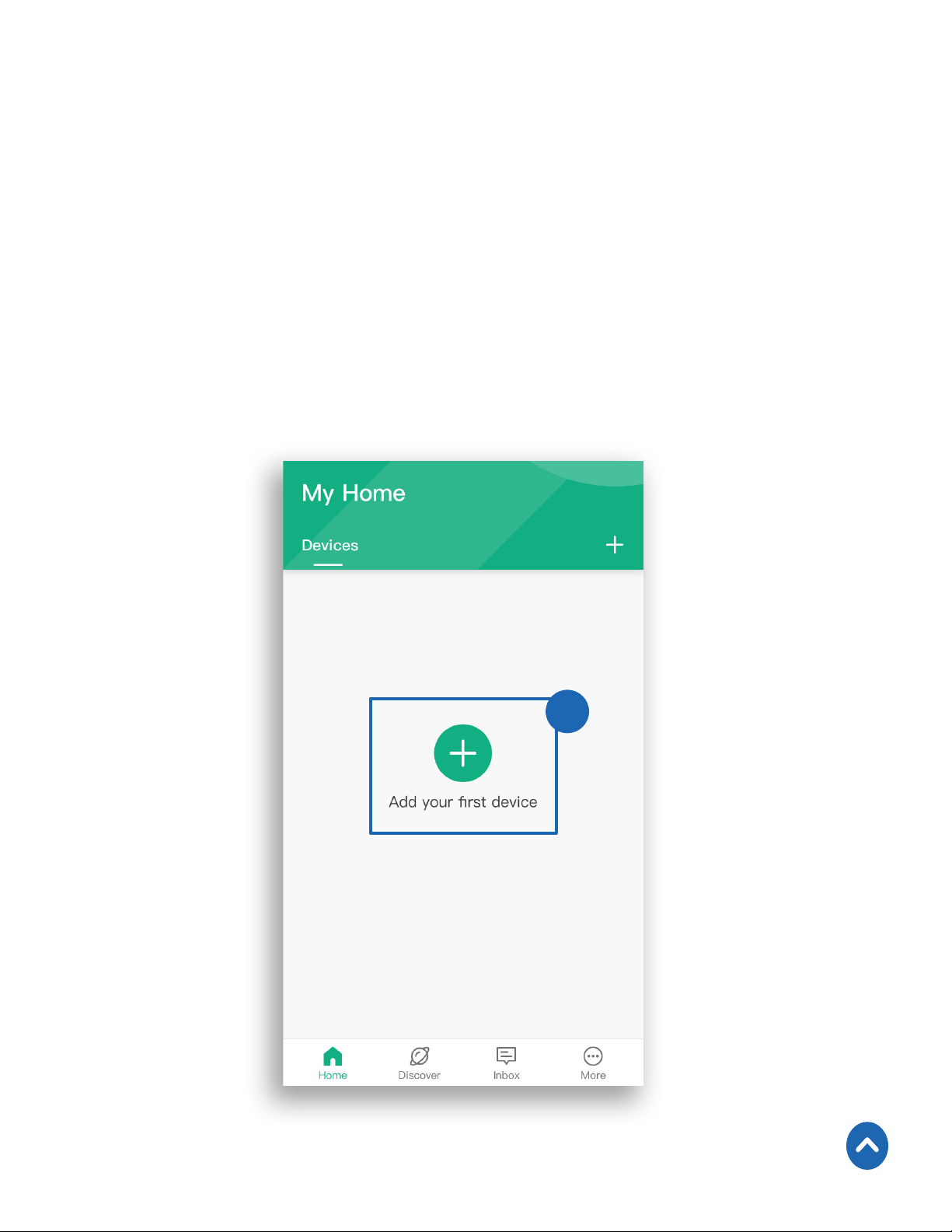
Configuration
Set up your outlet with the VeSync app.
1. Connect your smartphone to a secure 2.4GHz WiFi
network.
Note: The smart outlet can only be set up on a secure 2.4GHz
network.
2. Tap + to add your smart outlet.
2
Back to Table of Contents
11
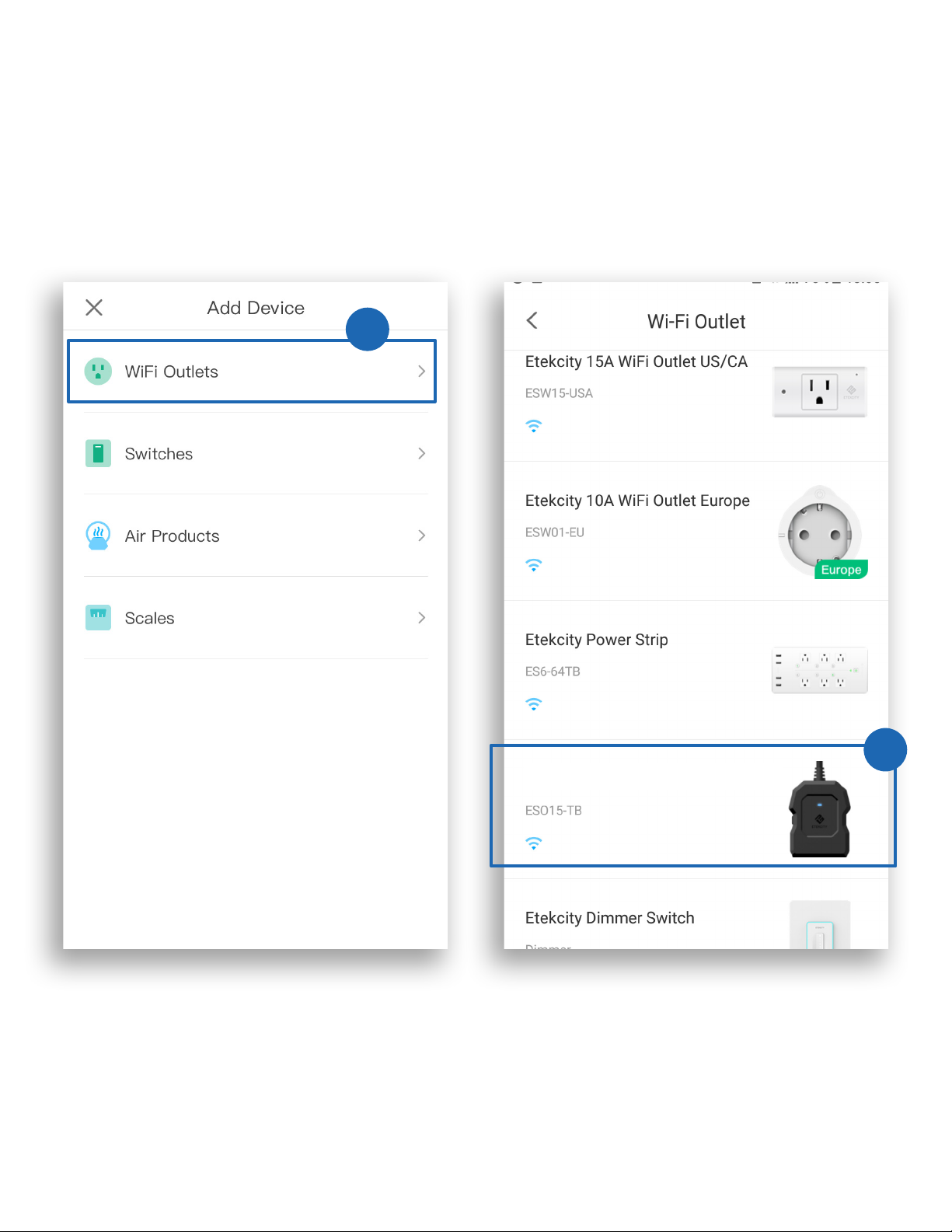
3. Tap WiFi Outlets.
4. Tap Etekcity Outdoor Outlet.
3
12
4
Etekcity Outdoor Outlet
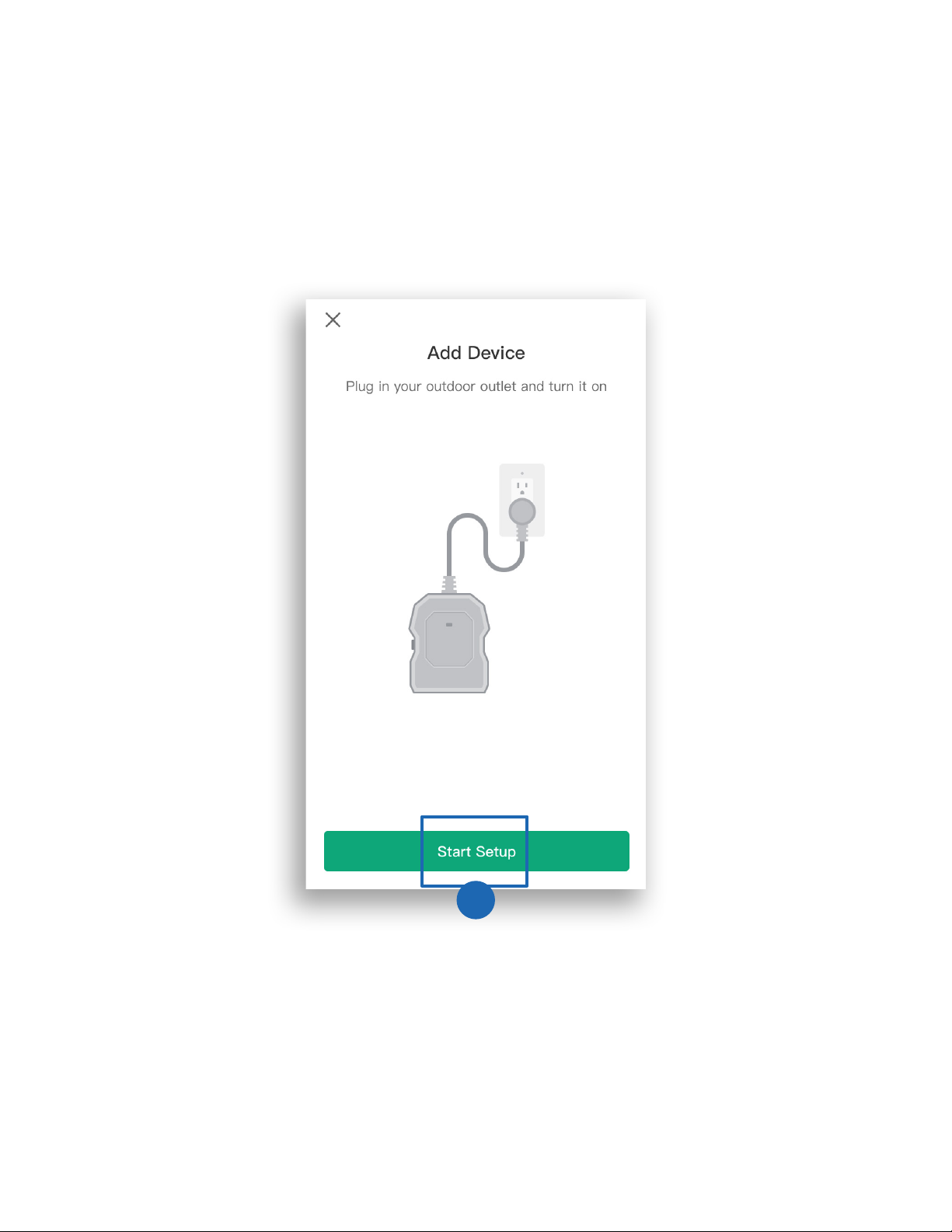
5. Tap Start Setup.
5
13
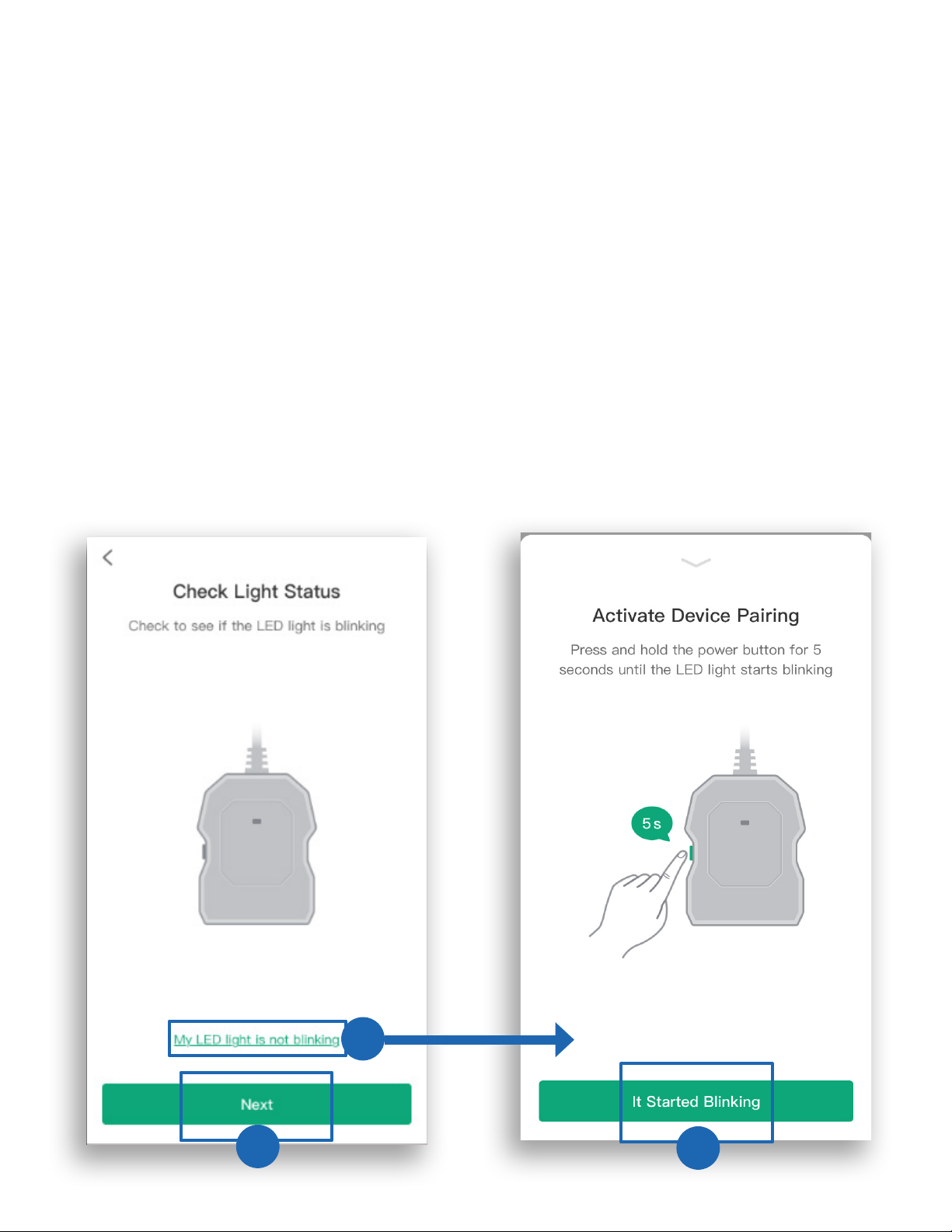
6. Plug in your smart outlet. The LED indicator light
should blink blue (1 blink per second), indicating that
your smart outlet is in Configuration Mode.
a. If the LED indicator light is blinking, tap Next.
b. If the LED indicator light is not blinking, tap My
LED light is not blinking. Press and hold the
power button for 5 seconds, until the LED indicator
light blinks blue (1 blink per second). Then tap It
Started Blinking.
Note: Configuration Mode will turn off after 10 minutes.
a
b
b
14
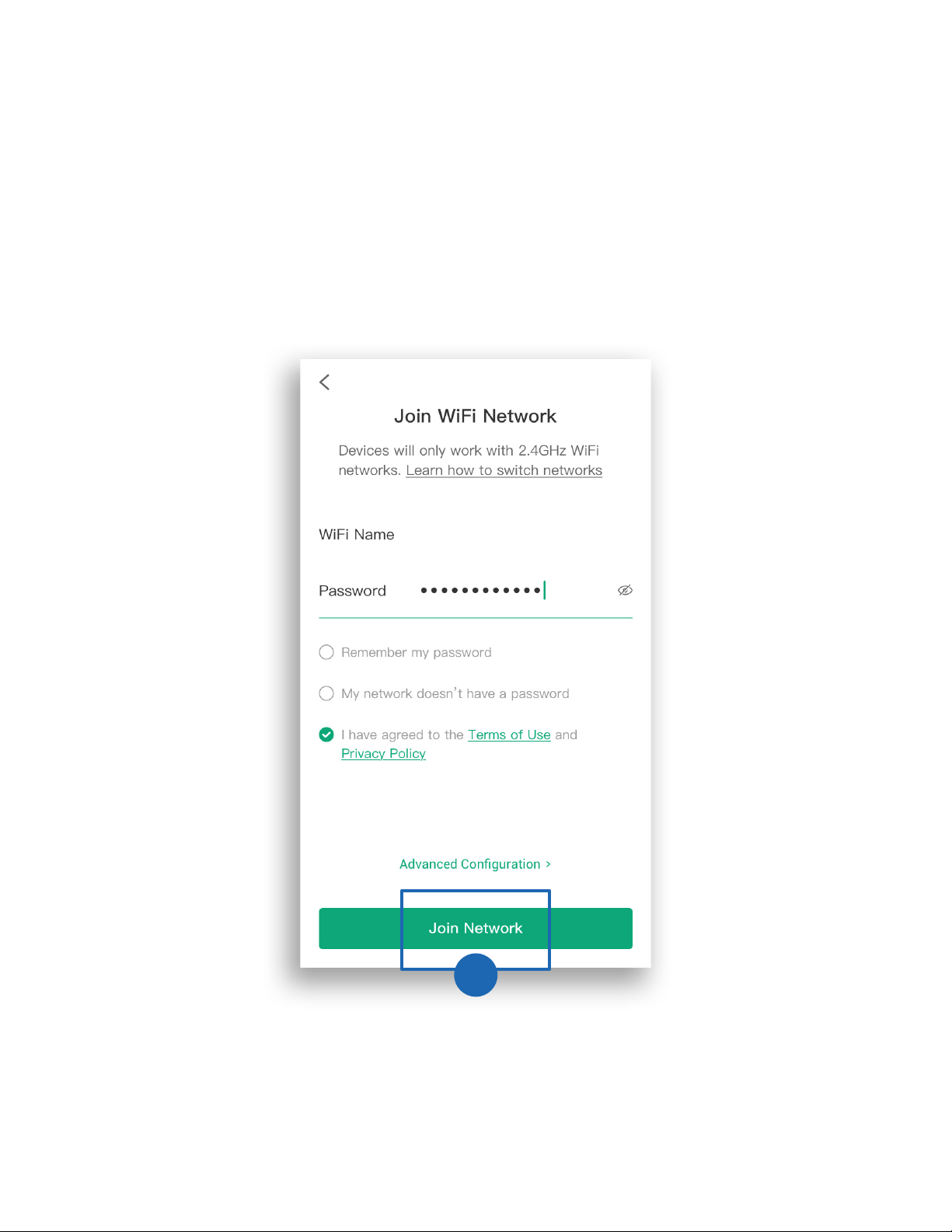
7. Enter the information for your home WiFi network,
then tap Join Network.
Note: Configuration requires a secure 2.4GHz WiFi network.
Example123
7
15
