Page 1
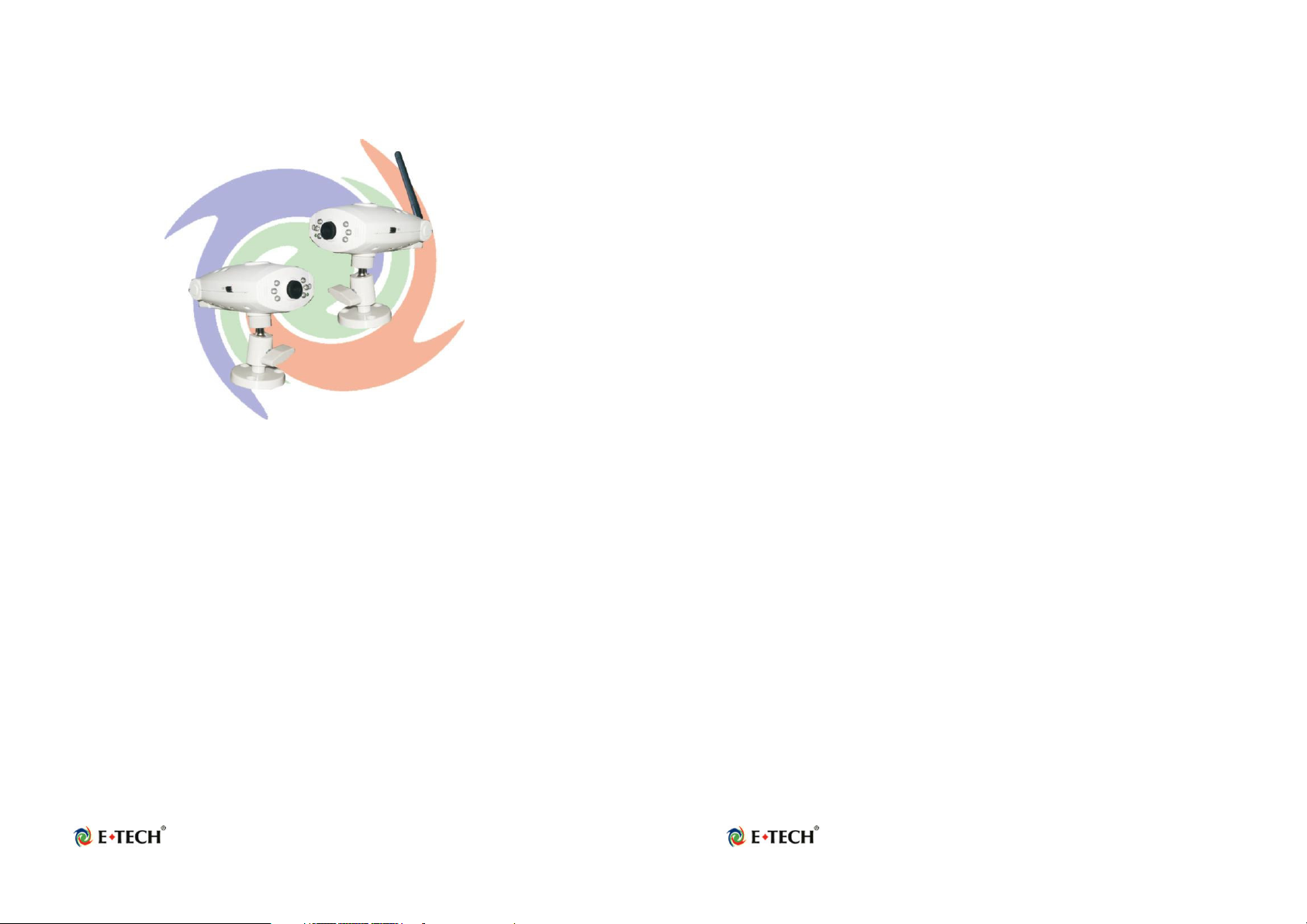
E-Tech IPCM01/02
CHAPTER 1
1.1 Introduction
Today, more and more people are aware of their personal, home and office
security and are finding solutions to protect themselves. Our E-Tech
IPCM01/02 Camera provides the ideal solution by operating easily with your
Internet Explorer web browser. The E-Tech IP Camera has a built-in
high-speed image and network processor providing you with a powerful
embedded device with many Internet services such as Email, FTP, DDNS,
PPPoE, NTP, User Manager, and Image Control. The E-Tech IP Camera
includes a high quality CMOS sensor with 6 infrared LEDs that provide
excellent imaging in dark and low light situations.
1.2 Product Features
1. High Resolution Image Processor (640*480:15fps,320x240:30 fps) with
built-in MPEG encoder.
2. Ethernet RJ-45,10/100 Base-T with auto-sensing.
3. Remote view through the IE browser, simply type in the IP address.
4. 6 infrared LEDs provide imaging in the dark.
5. Many Valuable Internet services: Email, FTP, PPPoE, Dynamic DNS,
NTP service, User Management, and Image quality Control.
6. USB 1.1 Interface making it useful as a webcam. Compatible with
Microsoft MSN Messenger and NetMeeting.
1.3 System and network environment
1. LAN: 10Base-T Ethernet or 100Base TX Fast Ethernet.
2. More than one fixed IP address is recommended.
3. A 10/100Base-T switch HUB is required.
Microsoft Internet Explorer 5.0 or above. Pentium III 1G CPU or above.
3. 64MB RAM or above.
4. VGA card with 8MB Memory or above (800x600 or above).
5. Windows 2000/XP is recommended.
Attention: A fixed IP address is not required to access the camera
from the Internet. However if your IP address is dynamic, you need to
ask your Internet service provider for the Dynamic DNS service.
1.4 Package Contents
1. E-Tech IPCM01/02
2. Mount
3. User’s Manual
4. Driver CD (Surveillance software is optional)
5. USB Cable
6. RJ-45 Cable (cross over wire)
7. 5V DC Adapter
Page 1
Page 2
Page 2
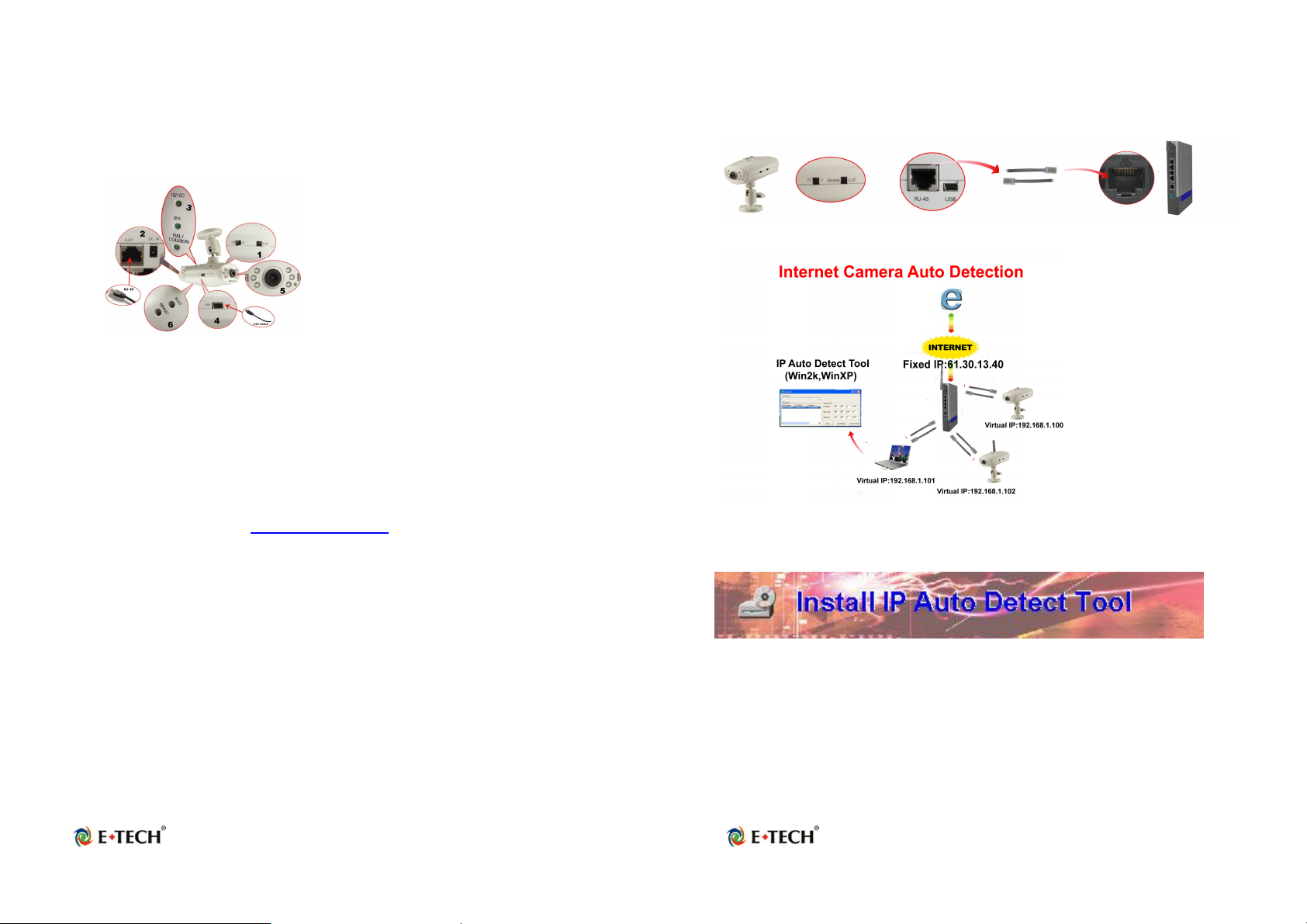
CHAPTER 2
Hardware Description and Connection
2.1 Hardware description
1. Camera switch: Change between Web Camera (USB) ,IP
Camera and WiFi Camera mode.
2. Connections and Interface: USB 1.1, RJ45 and Power adapter
3. Reset and Default:
• Reset: When you change between PC Cam IP Camera ,Wifi Camera
or set the Camera mode, you must reset (reboot) the system.
• If you forget the IP address or ID Password, you can restore the
original default parameters.
• Default IP address: http://192.168.1.100.
Default User ID: root
Default User Password: admin
4. Connections and Interface: USB 1.1, RJ45 and Power adapter
5. A Ready LED: the IP Camera can be operated in IP or WiFi Camera
mode when the ready LED is on (it takes about 30 ~ 40 seconds before
the ready LED goes on).
6. Six infrared LEDs with night-vision lens
7. The indicator LED:
• Link LED: When IP Camera is connected to the network, this light
will be turned on.
• 10/100 TBase LED: Indicates the network status, as well as
indicating whether the connection is high speed or not.
2.2 Quick Start: IP Camera Auto Detection
Please connect the IP Camera with your Gateway or Ethernet Hub. The
following figure suggests the recommended set-up:
Step 1: Please install the IP Auto Detect Tool (Only supports WinXP and
Win2000).
Page 3
Page 4
Page 3
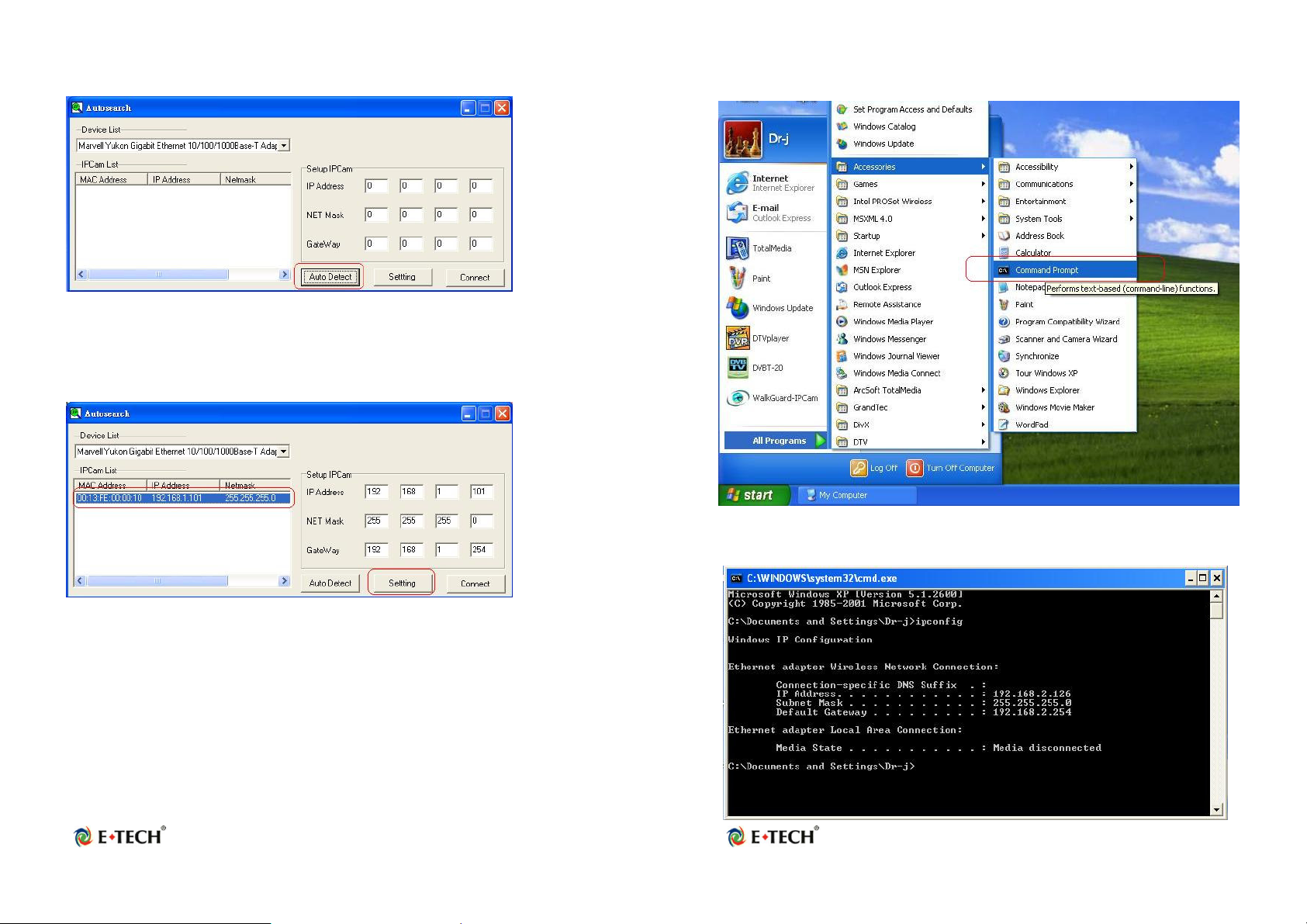
Step2: Execute the software “IPDetect.exe” on the Desktop
Step 3: Select a LAN Device; Network Adapter (It can not support wireless
Network Adapters) and click the button “Auto Detect”
Step 4: Find the Internet Camera by highlighting it in the “IPCam List” and
assign the IP address by clicking the button “Setting”
Step5: Click Start->All Programs->Accessories->Command Prompt
Step 6: Type the command “ipconfig” to get the network information
After that you have to follow the next steps to get Network information
(Subnet, NET Mask and Default Gateway Address):
Page 5
Page 6
Page 4
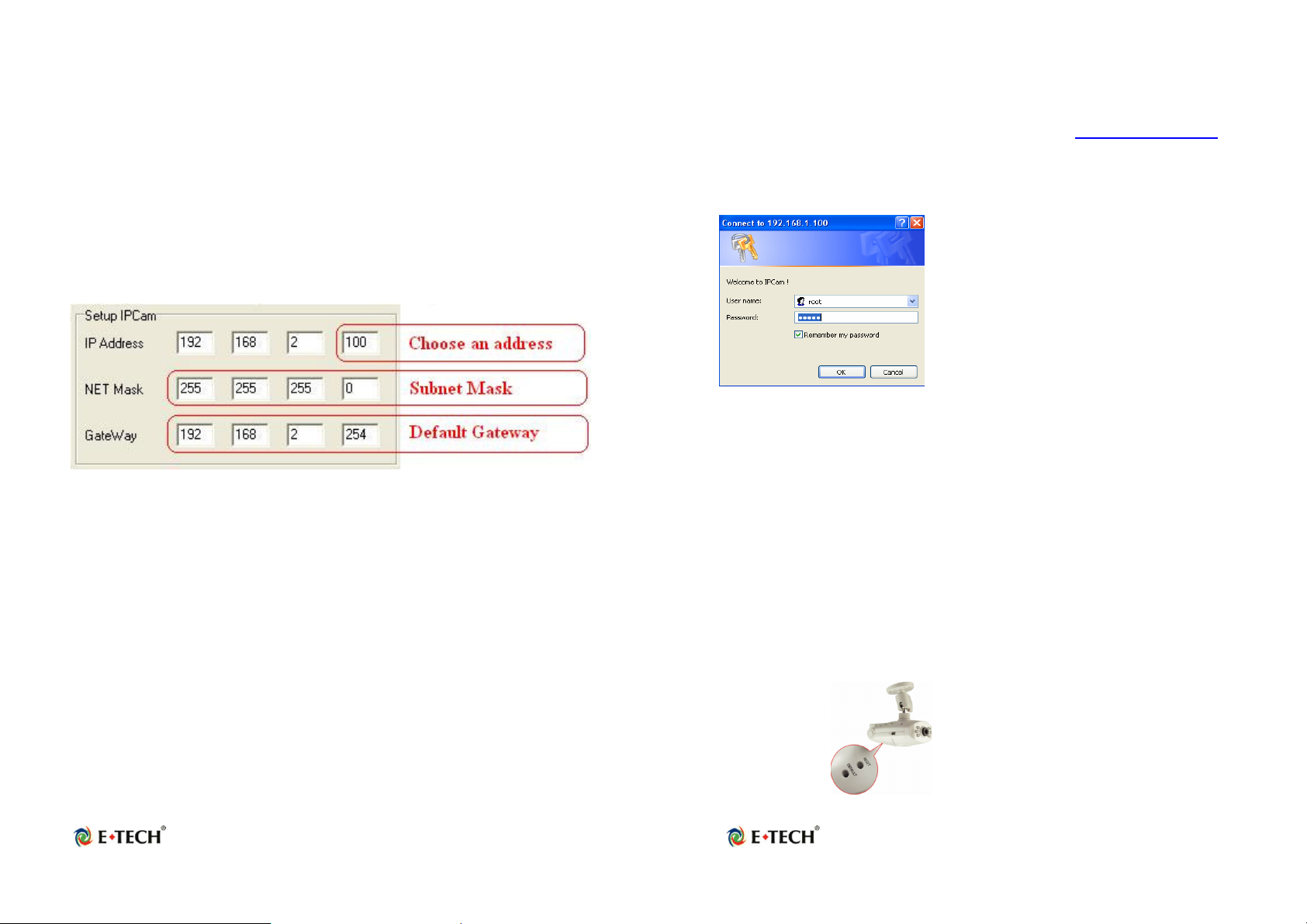
Step 7: Assign the IP Address, Subnet Mask (NET Mask) and
Default Gateway (GateWay) to the IP Camera
In this example just must use the Subnet Mask”
255.255.255.0“ and the GateWay ”192.168.2.254”
Step 8: You can use any IP Address between 192.168.2.1-254, but please
make sure that the IP Address you use is not being
used by any other IP cliënt device in your network.
For Example: Type the following parameters and click “setting”
Step 9 Click the button “Connect”, then you can connect to the Camera.
2.3 Access the IP Camera via Internet Explorer
The default IP Camera’s IP address is 192.168.1.100. To open the
homepage of the IP Camera, please type the adres http://192.168.1.100
(from the example above) in Internet Explorer and then press the ”Enter”
button on your keyboard.
Log in with username: root and password: admin.
Login Screen
Default Username: root
Default Password: admin
Default IP address: 192.168.1.100
If you cannot connect to the webpage you have to modify your network
settings. The IP Camera can be used to manually configure the camera’s
network settings. Please use command “Ping” (Appendix A) to check the
connection for more detail.
Attention: If you have forgotten the IP address or ID Password from
the camera, please click the “Default” button (Appendix D) on the
body of IP Camera until the ready light has been turned off.
Page 7
Page 8
Page 5
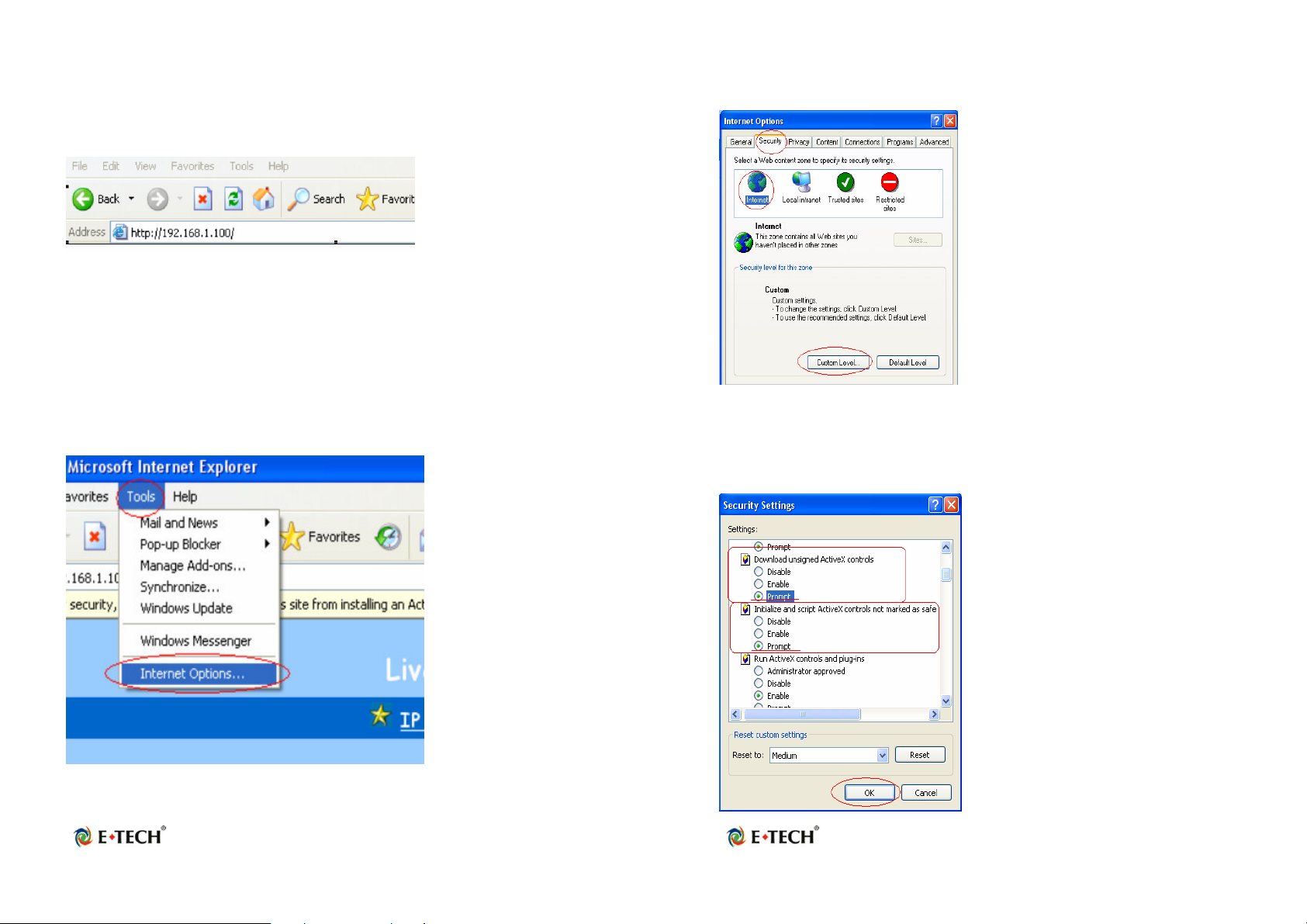
2.4 WEB Browser Configuration
1. From any PC on the local network, start Internet Explorer and enter the
camera’s IP address in the address bar, as the picture shows below:
IP Camera’s IP Address in Internet Explorer
2. When accessing the web server for the first time, you will need to install
an ActiveX component for your Internet Explorer. This can be changed in
your Internet Explorer Security.
Internet Explorer Security Setting:
Step1 : Click “Tool” => “Internet Options” => “Security” => “Custom
Level”.
Internet Explorer Internet Options
Internet Explorer Security Modify
Step2 : Then click ”Custom Level” and set the parameters as follows:
Page 9
Page 10
Page 6
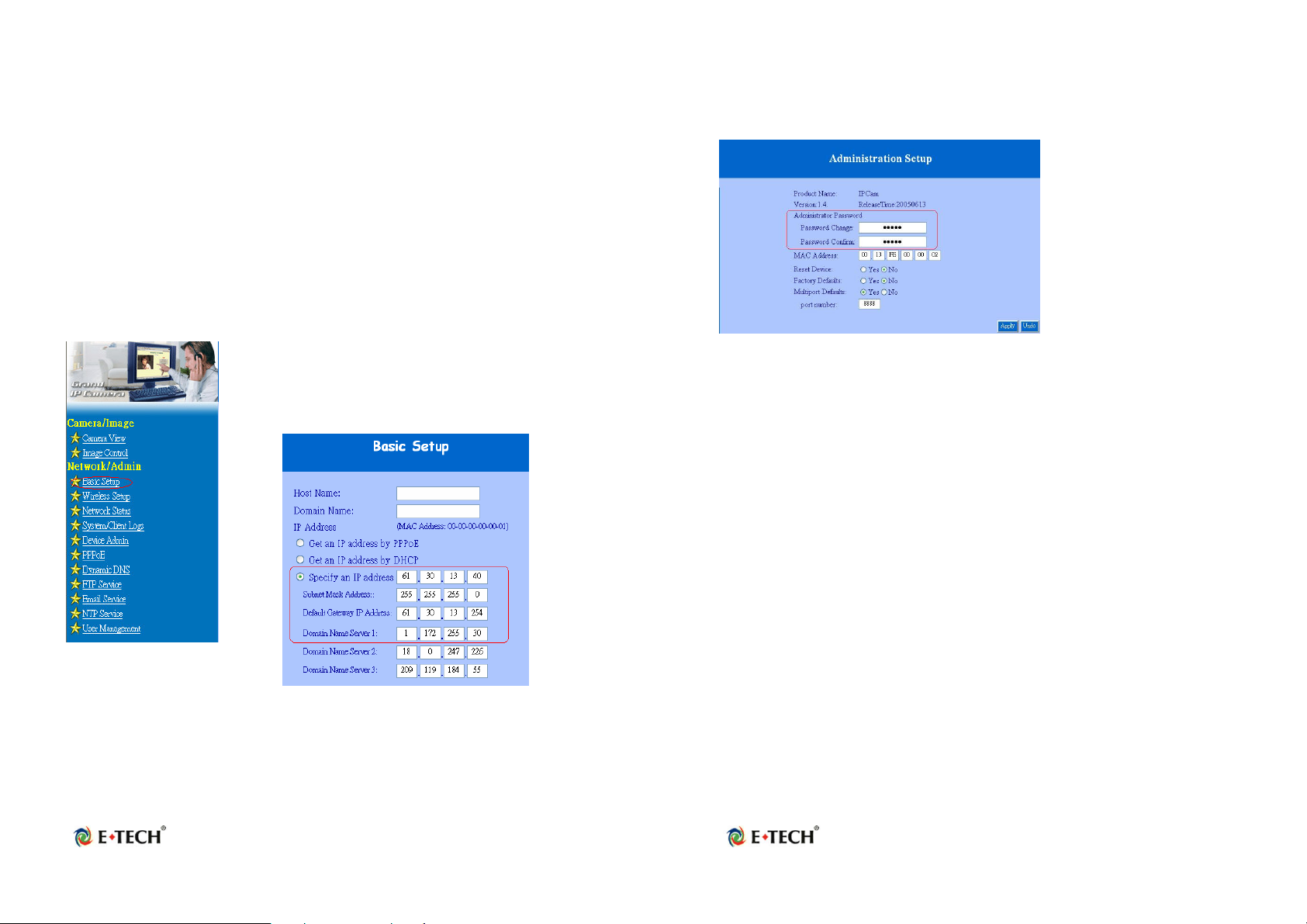
ActiveX Security Settings
Please remember these two features must be active: “Download
unsigned ActiveX controls” and “Initialize and script controls not
marked as safe” If you want to learn more, please refer to the
troubleshooting section in Chapter 5 : Frequently Asked Questions.
3. Snapshot E-mail: Send the Live Video Screen capture via E-mail
Please refer to the settings about [Configuration] => [Advanced
Configuration] => [E-mail service Setup].
2.5 IP Address Configuration:
Please click Basic Setup. Depending on your
network setup, you should see the following
figures:
Please set the parameters IP Adress, Subnet Mask, Gateway IP Address
and Domain Name Service if there is a fixed IP Address. You can ask your
Broadband/Cable Internet Service Provider for more information.
2.6 Administrator Configuration
Click Device Admin
Attention: We use the same default Password with each IP Camera, so
we suggest that you change the password.
Important: Each IP Camera has his own unique MAC Address, so we
suggest you do not change the item ”MAC Address”.
Page 11
Page 12
Page 7

2.7 How to Connect to Internet with ADSL
If you want to connect the IP Camera with Internet and Ethernet at the
same time, you must use the function “ADSL PPPoE”
Step 1 : Click Basic Setup, and select “Get an IP Address by PPPoE”
Step 2 : Click PPPoE. Check the enable feature and type the ID and
Password for your ADSL modem:
Page 13
2.8 WEB Camera (USB Camera) Configuration
Step 1 : Install the USB driver from the software CD by
clicking ”SETUP.EXE”
Page 14
Page 8

Step 2 : Please click “Next” to install the USB driver
Step 3 : Change the switch on the camera to the mode ”Web Camera” and
reset the camera.
Step 4 : Connect the IP Camera directly to the computer with the included
USB cable. Then click the option “Install the software automatically
(Recommended)”
Step 5 : Click “Continue Anyway”
Step 6 : After that you will get the following message:
Step 7 : Open Microsoft NetMeeting (c:\program Files\NetMeeting) or MSN
Messenger. You can now use the camera with MSN Messenger or
NetMeeting.
Page 15
Page 16
Page 9

2.9: Using the virtual IP to connect IP Camera and
Internet.
If your network Architecture supports the following figure, you will need to
use port and local virtual IP forwarding in the firewall or gateway setup
Step2: Setup your firewall or gateway, and assign a Local Virtual IP:
192.168.1.100 and open a port 8888 for the IPCam. The following
figure is just a example, you need to ask your Internet Service
Provider for more information.
Step1: Please enable the function “Multiport Defaults” in the page
Administrator Setup” and assign a port number for the IPCam.
Step3 : You can now access the IP camera on the Remote Computer by
opening the page http://61.30.13.40:8888 in Internet Explorer.
Page 17
Page 18
Page 10

Chapter 3 Basic Configuration
3.1 Image control
In this chapter we will introduce some basic configurations for the E-TECH
IP Camera.
Image Control
This is where you will find the following control items:
1. Video Resolution: 320*240 / 640*480: Select the IP Camera output
Video Resolution of your choice. The highest resolution will give a clearer
view than the lowest resolution, but it will occupy a larger bandwidth.
2. Quality: Best / Medium / Worst: Select the IP Camera output Video
quality of your choice. The best resolutions will be clearer than the
medium or worst resolution, but it will occupy a larger bandwidth.
3. Frame Rate: 15 / 20 / 30 (Frames/Sec): Select the IP Camera output
Video Frame Rate of your choice. The resolution 640*480 will ONLY
support 15 FPS(Frames/sec)
4. Auto Exposure: Enable / Disable: Switch the IP Camera Auto Exposure
function between Enable / Disable. By enabling it, the IP Camera will
automatically modulate the lighting conditions.
5. Auto White Balance: Enable / Disable: Switch the IP Camera Auto
White Balance function between Enable / Disable. By enabling it, the IP
Camera will automatically modulate white color for optimal picture quality in
any lighting condition.
6. Hue Red / Green / Blue / Number: Modulate the IP Camera’s Image
performance (Hue, Brightness, Contrast, Saturation)
NOTE: In the dark, we suggest you raise the “brightness”.
7. Light Frequency: Adjust the light frequency to suit your country.
60 Hz is the standard for the USA and 50 Hz is the European standard.
NOTE: After adjusting these parameters, please click the ”Apply” button to
save your new settings. If you don’t want to keep the new settings, click the
“Undo” button to undo the modifications.
Page 19
Page 20
Page 11

3.2 Basic LAN configuration
IP Camera Setting – Basic LAN Setup
1. Host Name & Domain Name: Depends on your Internet Service
Provider. Please contact them for futher assistance.
2. MAC Address: Shows the current MAC address used by the IP Camera.
3. Get an IP address by PPPoE: If “Get an IP Address by PPPoE” is
selected, you must setup the PPPoE configuration. (In order to login to
the ADSL Modem).
4. Get an IP address by DHCP: You can use this option if your network is
defined with an IP address assigned by DHCP. In that case you won’t
need to assign the IP address yourself manually.
5. Specify an IP address: With this option you can assign your E-TECH IP
Camera an IP address manually. You cannot use an IP address which is
already used in the network.
6. Subnet Mask Address: Default Subnet Mask Address is: 255.255.255.0
7. Default Gateway IP Address: Depends on your Internet Service
Provider. Please contact them for further assistance.
8~10. Domain Name Server: Your Internet Service provider will provide
you with at least one DNS IP Address.
3.3 Wireless Setup
Note: This function is only used by E-TECH Wi-Fi Camera
Wireless LAN Setup
1. Wireless opmode: Ad Hoc / Infrastructure:
Switch the Wi-Fi Camera wireless mode between the Ad Hoc mode (point
to point), or Infrastructure mode (Broadcast).
Page 21
Page 22
Page 12

Ad Hoc: If you want to connect the Wi-Fi camera directly to your PC or
notebook, please select this mode. This will offcourse only work if
your notebook or PC has a Wireless LAN Card (802.11b) and you
must set the parameter for 802.11b and Ad Hoc.
Infrastructure: If there is a wireless AP (Access Point), please select this
mode.
2. SSID:
SSID works best with the User ID which is used by the Wireless LAN.
3. WEP Enable / Disable:
Switch Wireless WEP encryption between Enable / Disable.
4. WEP Key Length: 64 bits (10 digits) / 128 bits (26 digits):
Switch WEP
5.Encryption Length:
This parameter must be the same as your Wireless Access Point (AP)
6. WEP Key (HEX mode):
Assign WEP digital Number Key. The digital numbers must the same as the
WEP Key which was used by the Wireless AP (Access Point).
Page 23
7. IP setup:
You can use the same parameter, prefers the Basic Setup
3.4 Network Status
Shows the current Ethernet information, we suggest the following figure:
Network Status
3.5 System / Client Log
System / Client Log
Page 24
Page 13

Shows the System / Client Logs, please click the “Reload” button to load
the latest logs. Client Log displays the details of the [Client Login Time] [IP
address] [MAC Address] information.
Chapter 4
Advance Configuration
This chapter introduces you to the advanced configuration.
4.1 Device administrator Setup
Administrator Setup
1. Administrator Password: Allows you to modify the Administrator’s login
password. Remember to click the “Apply” button to update and save.
Default User ID: root
Default User Password: admin
Caution: Please remember your Administrator password.
If forget your administrator password, please refer to chapter5 Q/A.
4. MAC Address: Allows you to modify the E-TECH IP Camera’s MAC
address. Please input the unique MAC address.(refer to Chapter 2.6).
Then click the “Apply” button to update the setting.
Please use the MAC address which is on the back of the IP Camera.
5. Reset Device: Yes / No: Allows you to reset your E-TECH IP Camera
and restart without losing any stored information and settings. Select
“Yes”, and then click the ”Apply” button to reset.
6. Factory Defaults: Yes / No: Allows you to reset your E-TECH IP
Camera and restart with factory default information and settings. All
stored information and settings will be deleted. Select “Yes”, and then
click the “Apply” button to restore factory defaults. This is the same as
the Hardware factory reset.
7. Multiport Defaults: Yes / No: Check “Enable” to allow you to configure
the broadband router from the WAN side. To access the setting page from
external side, enter ”http://<WAN IP Address>: 8080” in your web
browser
Page 25
Page 26
Page 14

4.2 PPPoE Setup
IP Camera Setting – PPPoE Setup
1. PPPoE: Enable / Disable: Click “Enable” to enable the PPPoE function.
This allows you to connect the IP Camera with an ADSL modem.
2. User Name / Password: Input PPPoE User Name and Password for
automatic login then click “Apply” to save settings.
3. PPPoE Management: Shows current PPPoE status.
Page 27
4.3 Dynamic DNS Setup
NOTE: You will have to contact your Internet Service Provider (ISP) to
activate a Dynamic DNS program.
IP Camera Setting – Dynamic DNS Setup
1. Dynamic DNS: Enable / Disable (Not Update): Select “Enable” or
“Disable (Not Update)” to use or not use the Dynamic DNS mechanism.
The ISP will dynamically allocate an IP address to your router, if you dial
up to the Internet with an ADSL/Cable modem. If you want the dynamic
IP address to map to a static Domain Name, you can set the Dynamic
DNS Settings by enabling this feature.
2. Domain Name: Input a domain name in this field if you want to map to
the IP address of your broadband/cable router.
3. User Name: Input the “Web Address” of your Dynamic DNS Service
4. Password: Input a password to access the dynamic DNS.
5. Server: Input the server address to access the dynamic DNS server.
Page 28
Page 15

4.4 FTP Service Setup
IP Camera Setting – FTP Service Setup
1. FTP service: Enable / Disable: Select “Enable” or “Disable” to use or
not use image capturing for uploading to a FTP server. The E-TECH
IPCM01/02 will automatically capture the image and upload to an FTP
Server
2. Server URL: Define the upload FTP URL address.
(Without the path of the FTP server)
3. User & Password:
The user name and the password to login to the FTP server.
4. Remote Path: The file and folder path to store those images.
Page 29
4.5 E-Mail Service Setup
IP Camera Setting – E-Mail Service Setup
1. E-Mail service: Enable / Disable: Select “Enable” or “Disable” to use
or not use image capturing to be sent via e-mail service.
2. Mail Server: Input your mail server to send this e-mail (POP3 Server)
3. Sender’s Address: Input the e-mail address to send this e-mail.
4. E-mail address To: Enter the e-mail address to receive this e-mail.
5. Subject: Enter a subject for the e-mail.
6. Interval In Minute: Set the interval.
In this example an e-mail will be send every 5 minutes.
Page 30
Page 16

4.6 NTP Timer Service Setup
IP Camera Setting – NTP Time Service Setup
1. Enable Time Zone: Enable / Disable: Enable / Disable Time Zone
reference
2.Time Zone: Select your local Time Zone area. It will reference the GMT
location time for your E-TECH IP Camera.
Note: Time Server must be enabled to use this function.
3. Enable Time Server: Enable / Disable: Enable / Disable reference time
from the Time Server. This allows you to set your local time zone.
4. Time Server IP address: Input reference Time Server IP address. Enter
the IP Address of the Time Server in this field. The IP address will be
listed with the time server information on the web.
5. Current time: Displays current time.
6. Apply/Cancel: After making sure all settings are correct, click the
“Apply” button to store the settings.
4.7 User Management
User Account Setup
1. Current User: List of the currently stored User Names and information.
2. Assign User: Allows you to add a new user and assign a password and
Level (Guest / User / Admin).
Level : There are 3 different levels you can select: Guest, User and Admin.
Page 31
Page 32
Page 17

3. Delete User: Deletes a previously added User account.
4. Reload: Reloads the list of the current registered users.
CHAPTER 5
TROUBLESHOOTING
Please check the following chart for a possible solution to a problem. If you
are experiencing a problem, a minor adjustment may eliminate the problem.
Frequently Asked Questions
IP Camera Installation
Q: Which username and password can I use the first time accessing
the IP Camera or after a factory default reset?
A: default User Name = root (all lowercase)
default password = admin (all lowercase)
default IP Address 192.168.1.100
Q: What should I do when I forgot my username and password?
A: Restore the factory default settings by pressing the DEFAULT button
until the ready LED is turned off.
default User Name = root (all lowercase)
default password = admin (all lowercase)
default IP Address 192.168.1.100
Q: Will the IP Camera also work behind the firewall?
A: Yes, but you’ll need to enable port forwarding in the setup settings of the
firewall. Please refer to your firewall’s user manual or help files.
Q: I cannot access the IP Camera from a web browser.
A1: Please use the run command “Ping” (Appendix A) to check the
connection. When you get “Request timed out” as response, it may be
caused by the setting of the IP Address. Please refer to chapter 2.2.
A2: Check the Ethernet LED of the IP camera. It should blink green and
orange. If not, check both ends of the Ethernet cable to be shure they are
securely and properly attached..
A3: Our RJ-45 Cable is a cross over cable. This means this cable can only
be connected with a switch or hub or it can be used to connect the IP
Camera directly to the computer. If you want to connect the camera with an
older hub, please remember to use a standard RJ-45 Cable.
A4: Confirm that the virtual/local IP address or port (which was used by the
camera (default = 80)) has been forwarded to the camera. Please refer to
your gateway / router’s user manual.
Q: Internet Explorer displays the following message: “Your current
security settings prohibit downloading ActiveX controls”.
A1: Restore the default IE security settings (Medium) or configure the
individual settings to allow downloading and using scripts of signed ActiveX
controls. Refer to Appendix B: Internet Explorer Security Settings for
more details.
Q: There are no images available through the web browser?
A1: ActiveX may be disabled. Please make sure ActiveX has been enabled
in the Internet Options menu. Please see Appendix B: Internet Explorer
Security Settings to correctly configure your Internet Explorer.
Page 33
Page 34
Page 18

Q: What can I do if I have more questions?
A1: To obtain the newest information and support for your IP Camera,
please visit our Web at: http://www.e-tech.nu for additional FAQ’s and
troubleshooting tips.
You may also contact us by e-mail or telephone for Technical Support,
please make sure to have the following information available when you
contact us:
Router Brand / Model:
Broadband Internet Service Type DSL / Cable Modem or others:
Broadband Internet Service Provider:
Appendix A: Check the Network Connection
Microsoft Windows includes various network information utilities to
determine various network configurations. To determine your IP address
and network settings, please follow the procedures.
1. Click on ”Start” => ”Run” and type in: cmd and then press ”ENTER”
2. Type command: ipconfig and then press ”ENTER”.
3. This will display your network card’s IP address, Subnet Mask, and
Default Gateway. Please remember it, we will use it later.
4. Use the command “Ping” to get the status of the network connection, the
default IP is 192.168.1.100. Please type in the same command window:
ping XXX.XXX.XXX.XXX. The XXX.XXX.XXX.XXX is your IP Camera’s
IP address. For example: ping 192.168.1.100.
5. If you can see the following report, the connection is successful.
Pinging 192.168.1.100 with 32 bytes of data:
Reply from 192.168.1.100: bytes=32 time<1ms TTL=128
Reply from 192.168.1.100: bytes=32 time<1ms TTL=128
Reply from 192.168.1.100: bytes=32 time<1ms TTL=128
Ping statistics for 192.168.1.100:
Packets: Sent = 4, Received =4, Lost = 0 (0% loss),
Approximate round trip times in milli-seconds:
Minimum = 0ms, Maximum = 0ms, Average = 0ms
6. If there is no response on this address you’ll see
Pinging 192.168.1.100 with 32 bytes of data:
Request timed out.
Request timed out.
Request timed out.
Ping statistics for 192.168.1.100:
Packets: Sent = 4, Received =0, Lost = 4 (100% loss),
This indicates that the connection is not successful
Page 35
Page 36
Page 19

Appendix B: Internet Explorer Security Settings
The IP Camera’s web environment Communications are using both
JavaScript and ActiveX control technologies. ActiveX control must be
downloaded from the camera and installed on your PC. There are four
things that your Internet Explorer security settings must allow for the web
page to work correctly.
1. Download signed ActiveX controls
2. Run ActiveX control and Plug-ins
3. Script ActiveX controls marked safe for scripting
4. Active Scripting (Java Scripts)
All these things are enabled by the default Internet Explorer Security
settings. You can restore the default settings in Internet Explorer by
clicking ”Tool” => ”Internet Options” => ”Security” => ”Default Level”.
Internet Explorer Internet Options
Internet Explorer Security Modify
You can also click ”Custom Level” and set the parameters for the following
settings:
Page 37
ActiveX Security Settings
Page 38
Page 20

Appendix C: Internet Explorer display error
Appendix D: Step by step to restore the default
message or crashes sometime
1. Please remove the Microsoft MSN Tool or MSN Tool Bar
2. Click start->control panel->Add or Remove Programs
3. Remove the MSN Tool Bar
Step by step to restore the default parameter
(Wi-Fi Camera and IPCamera3)
Step1: Reboot the Wi-Fi Camera and wait untill the Ready LED is been
turned on
Step2: After the LED has been turned on, you need to wait 20 seconds.
Step3: After 20 seconds, you can start to push the Default button until the
“READY” LED is turned off.
Default IP address: 192.168.1.100
Default UserID: root
Page 39
Default Password: admin
Page 40
