Page 1

External S-ATA/ IDE Hard Disc Enclosure
(HDCS04)
Manual
Version: 21st April, 2006
Copyright 2006 E-Tech
Page 2
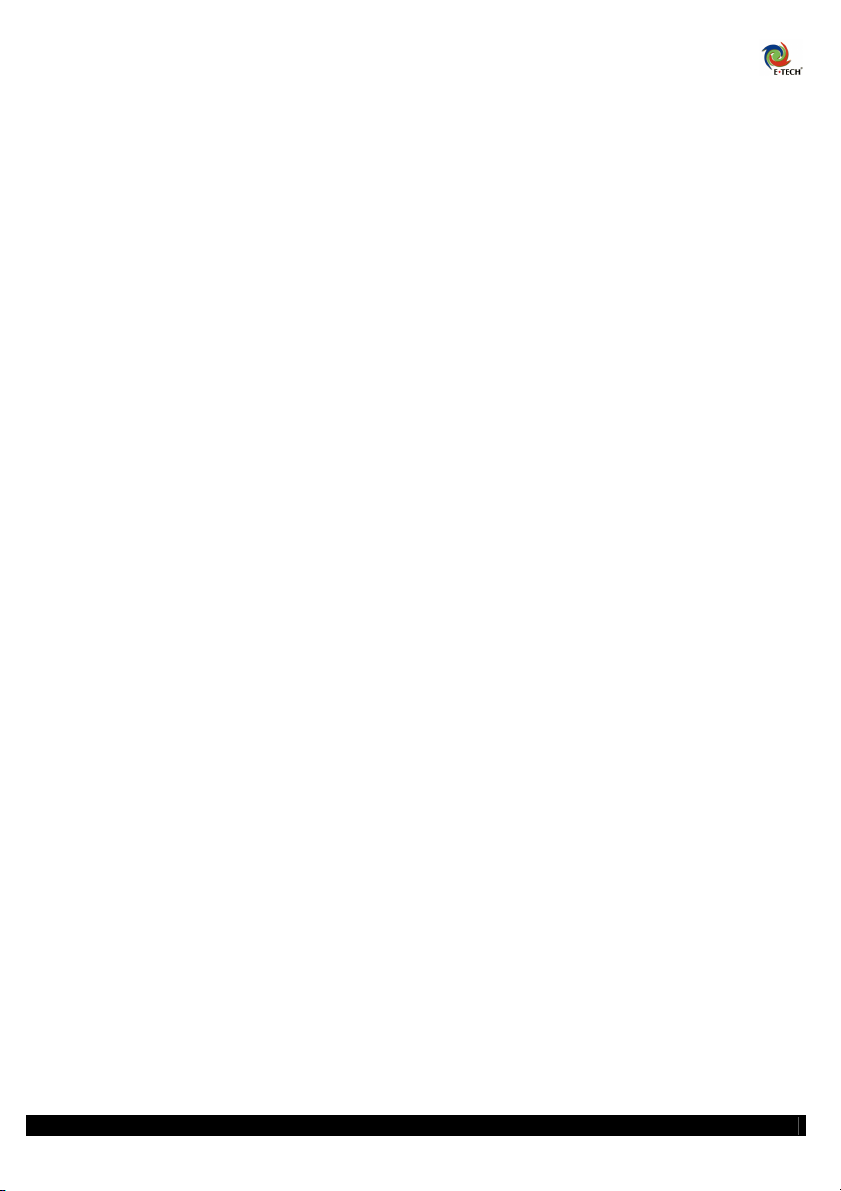
Contents:
1.0 Introduction..............................................................................................................................................3
1.1 Package Contents.....................................................................................................................................3
1.2 System requirements................................................................................................................................3
2.0 Hardware overview..................................................................................................................................4
2.1 Front connectors ......................................................................................................................................4
2.2 Rear connectors .......................................................................................................................................5
3.0 Hardware installation...............................................................................................................................6
3.1 Building in a hard disc.............................................................................................................................6
3.2 Installing the drivers ................................................................................................................................7
3.3 Preparing your hard disc for usage ..........................................................................................................7
4.0 Using the HDCS04 ................................................................................................................................10
4.1 Accessing your hard disc .......................................................................................................................10
4.2 Connecting and disconnecting a USB device........................................................................................10
4.3 Installing the backup software ...............................................................................................................11
4.4 Using the backup software.....................................................................................................................11
5.0 Troubleshooting.....................................................................................................................................13
5.1 The E-Tech site / FAQ...........................................................................................................................14
E-Tech HDCS04 English Manual
2
Page 3
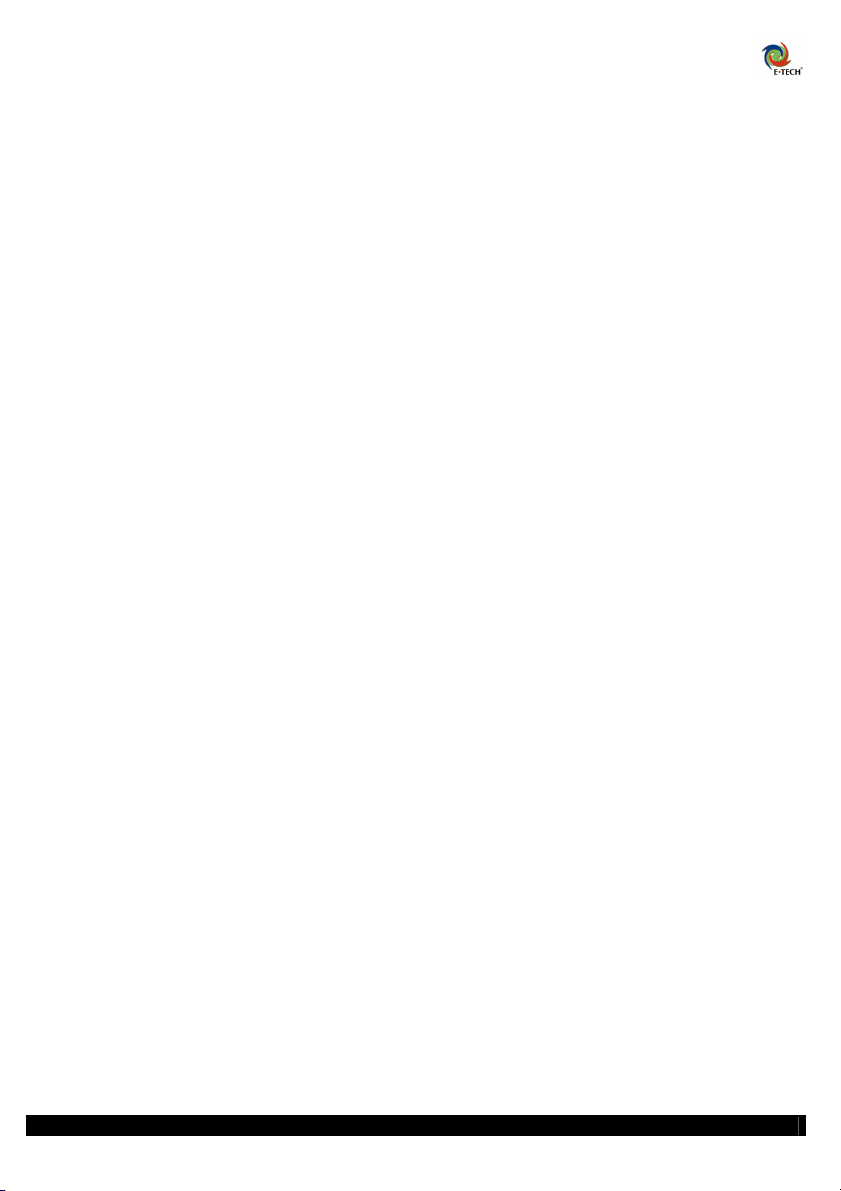
1.0 Introduction
Congratulations on the purchase of the HDCS04!
Besides functioning as an external storage device you can also use the HDCS04 to increase the
number of USB ports by using the built-in USB 2.0 Hub. By using the software provided on
CD-Rom you can also turn your HDCS04 into an easy backup facility enabling you to make
backups with a single button.
1.1 Package Contents
- One hard disc enclosure
- One installation CD-Rom
- One adapter (DC 12V,2A – 5V2A)
- One USB cable
- One S-ATA cable
- One IDE cable
- Four Screws
- One user manual
1.2 System requirements
- Windows 98SE/ME/2000/XP
- 64MB RAM (128MB or better recommended)
- CD-Rom/ DVD-Rom drive for installation of the software
E-Tech HDCS04 English Manual
3
Page 4

2.0 Hardware overview
In this chapter we will explain how you can use the different functions of the HDCS04.
2.1 Front connectors
Power:
This button is used switch the device on and off.
Backup:
Use this button to make instant backups. (Provided you
have installed the software from the CD-Rom.)
Hub ports 1 to 3:
Three extra USB 2.0 ports provided by the internal hub.
You can use these ports to connect additional USB
devices.
LED Indicators:
Power led (top) stable blue:
The device is functioning properly.
Backup led (bottom) blinking blue:
The device is busy making a backup.
Backup led (bottom) lit blue:
The device is on stand-by.
USB led lit blue:
A USB device is connected and working.
E-Tech HDCS04 English Manual
4
Page 5

2.2 Rear connectors
SATA:
You can use this to connect the HDCS04 to your computer by using the supplied S-ATA cable.
USB:
You can use this to connect the HDCS04 to your computer by using the supplied USB cable.
Power:
This is for connecting your HDCS04 to the included mains adapter.
E-Tech HDCS04 English Manual
5
Page 6

3.0 Hardware installation
In this chapter we will explain how to install the hardware.
3.1 Mounting your hard disc in the enclosure
To be able to use your hard disc enclosure you will need to install a working hard disc.
Follow these steps to install a hard disc:
1. Open the enclosure by un-screwing the two screws near the front of the device.
2. Slowly slide back the housing.
3. Connect the connectors to the hard disc.
4. Attach the hard disc to the board, using the 4 screws as shown in the example below.
5. Slowly slide back the housing to its original position.
6. Tighten the two screws on the front sides of the housing.
E-Tech HDCS04 English Manual
6
Page 7

3.2 Installing the drivers
If you use Windows 2000/XP you do not need to install drivers.
Driver installation Windows 98SE/ME:
Please follow the steps below to install the USB drivers.
1. Insert the provided CD-Rom into your CD-Rom player.
2. Connect your HDCS04 to your computer by either using the S-ATA or the USB
cable.
3. Your computer will now find new hardware and will tell you to install the drivers.
Please click “Next” in the “Found new hardware” wizard.
4. Enable the checkbox next to the option “CD-Rom” and click “Next”.
Windows will now find and install the needed drivers. After installation it might be necessary
to reboot your computer before you can use your HDCS04. (Refer to chapter 5 if you are
experiencing difficulties)
3.3 Preparing your hard disc for usage
You will need to follow these steps only if you are using a new (empty) hard disc.
Windows 98SE / ME:
1. Click “Start” then “Run” then type “command” in the text box.
2. Type “FDISK” and press “ENTER” on your keyboard).
(If asked to enable support for large volumes, please answer “Yes”).
3. Press “Y” then “ENTER” on your keyboard.
4. Select option “5” from the menu then select the hard disc that needs to be partioned.
5. Select option “1” from the menu (“setup a DOS or Logical partition”).
6. Again select option “1” from the menu to create a “primary partition”.
Your computer will now check the integrity of the hard disc, proceed with the steps below after
the check has finished:
1. Select the largest possible partition size.
2. Press “ESC” on your keyboard until FDISK terminates down.
E-Tech HDCS04 English Manual
7
Page 8

Windows 2000/XP:
1. Right-click the “My Computer” icon and select “Manage”.
The following screen should appear:
2. Select the option “Disk Management” from the left side of the screen.
3. Right-click the new hard disc and choose “Initialise” then click “OK”.
There are two ways of formatting a hard disc or partitions. You can either use the built-in
Windows features which will result in the NTFS file system being used for partitions larger
than 32GB (this might cause file write problems when used with non-Windows 2000/XP
systems). Alternatively you can also use the utility provided with PC-CloneEx Lite, this tool
allows you to create FAT32 partitions which can also be used with other operating systems.
Both methods are described on the next page.
E-Tech HDCS04 English Manual
8
Page 9

Formatting discs/ partitions using Windows 2000/XP:
1. Right-click the new hard disc and choose “New Partition” then click “Next”.
2. After you have clicked “Next” again you can choose “Primary Partition” and click
“Next”.
3. Choose the desired partition format (Note: when using FAT32 the partition size is
limited to 32GB) then click “Next”.
4. Select the drive letter you wish to assign to this partition (this is not required) and
click “Next”.
5. Choose the following options:
- File system: NTFS
- Unit size: Default
- Volume label: New volume (or the name you desire)
- Check the checkbox near “Quick format” and click “Next”
6. Click “Finish” to complete the process.
Formatting discs using the “FNET32 Format” tool:
1. Click the “Start” button then “Programs” then browse to the folder “PCCloneEX”.
2. Start the “FNET32 Format” tool by clicking on it with your left mouse button.
3. Select the hard disc you whish to format.
4. Assign the drive letter then click “Start”.
5. Click “Start” again to start formatting.
E-Tech HDCS04 English Manual
9
Page 10

4.0 Using the HDCS04
In this chapter we will explain how to use the various functions of the HDCS04.
4.1 Accessing your hard disc
Windows 98SE/ME:
In order to use the hard disc you will need to connect it when your computer is switched off.
After you have switched on your computer the drive and all partitions will be accessible
through “My Computer” or through Windows Explorer.
Windows 2000/XP:
Normally you should be able to plug in your HDCS04 when the computer is switched on.
After you connect the HDCS04 Windows will automatically find and install the drivers needed
and all partitions will be available through “My Computer” or through Windows Explorer.
Using Serial ATA with Windows 2000/XP:
Connect your HDCS04 to the power outlet then connect it to your computer by using the SATA cable. The drive and all partitions will be accessible through “My Computer” or through
Windows Explorer.
4.2 Connecting and disconnecting a USB device
Connecting a USB device to your HDCS04 is done in the same way you connect a USB device
to your computer. If you want to disconnect a USB device (this also applies to the HDCS04)
you can follow the steps below:
1. On the lower right side of your screen you should see the following icon, use your
right mouse button to click on it.
2. Select the option “Safely remove hardware” and choose “USB Mass storage device”.
3. Finally click “Stop device” to stop the device. (Windows will display a message to
indicate its success)
E-Tech HDCS04 English Manual
10
Page 11

4.3 Installing the backup software
By following the steps below you can install the backup software (PCCloneEx):
1. Insert the provided CD-Rom into your CD-Rom drive.
2. Select your language and click “Next”.
3. Make a note of the key you see near “PC Clone EX Serialnr”.
4. Select the option “Install PC Clone EX”.
5. Choose “Install” from the menu that has appeared.
6. After you have read the license agreement you can click “Agree”.
7. Enter the CD-Key and click “Next”.
8. Choose the folder where the program should install to (it is recommended to use the
suggested folder).
9. If you want you can leave the option “Create Desktop Shortcut” checked and then
click “Next”.
The installation has completed when you see the message “Install complete!” on your screen.
Click “OK” to finish the installation.
You might need to reboot your computer after installing the software, after doing so you will
see the following icon appear:
4.4 Using the backup software
Running the program:
- Double-click the icon in the system tray as shown above.
Creating a backup:
- Start the program and click the “Files Backup” icon or press the “Backup” button on
your HDCS04 (see 2.1 Front-side connectors).
- Select the folders you wish to backup from the left side of the screen.
- Click the “Backup” button on the lower right part of the screen and verify your choice
by clicking “OK”.
E-Tech HDCS04 English Manual
11
Page 12

Restoring a backup:
- Start the program and click the “Files Backup” icon or press the “Backup” button on
your HDCS04 (See 2.1 Front-Side connectors).
- Select the backup you want to restore.
- Click the “Restore” button on the lower right part of the screen and confirm restoring
the backup by clicking “OK”.
Configuration:
Using the “Setup” option you can change a number of settings:
Hotkey:
Assign a hot-key (a key combination) to allow you start the program.
Quick file backup double confirm:
Ask for confirmation when making a quick backup.
Load automatically on Windows Start-up:
Check this option if you want the program to start up when Windows starts up.
Compression ratio:
Select the compression ratio to be used. The higher you set it the longer the backup will take,
the smaller the file size of the backup will be.
Add files to existing backup:
The files you select to be backed-up will be appended to an existing backup.
Discard and replace existing backup:
The files you select will be backed-up to a new file.
Power off after backup:
Check this option to have the HDCS04 power off after finishing a backup.
E-Tech HDCS04 English Manual
12
Page 13

5.0 Troubleshooting
V: Can I use the FAT32 file system?
A: When using Windows 98SE/ME this is recommended but please note that the maximum
size of a file is 2GB.
V: Can I make partitions using the “FNET32 Format” tool?
A: No, we recommend using the Windows format feature. (see page 11)
V: Is my HDCS04 hot-pluggable? / Can I connect my HDCS04 to the computer when its
powered on?
A: Yes, if you use Windows 2000 or XP. If you connect the HDCS04 through Serial-ATA
your PCI card also has to support this.
V: Can I use this product when my computer is running Windows 95/NT?
A: Unfortunately not, Windows 98SE/ME/2000/XP or better are required.
V: I can not install the backup software.
A: Confirm that CD-Key you entered is the same as indicated on the CD-Rom.
V: Windows 98SE does not show the “Remove hardware safely” icon.
A: Windows 98SE might have the software needed for this installed. You can install this
software separately by running the included CD-Rom then selecting your language and
finally clicking on “install Win98 drivers”.
V: My hard disc does not appear in “Disc Management”.
A: Verify that the USB ports on your computer are functioning properly and that the hard disc
is connected properly to the enclosure.
E-Tech HDCS04 English Manual
13
Page 14

5.1 The E-Tech site / FAQ
For general info and support you can check our website on:
http://www.e-tech.nu
E-Tech HDCS04 English Manual
14
Page 15

HDCS04
