Page 1

54G Wireless LAN
CardBus Card
User Manual
Rev 1.0
Page 2

Page 3

i
Regulatory Compliance
FCC Warning
This equipment has been tested and found to comply with the lim its for
a Class B digital device, pursuant to part 15 of the FCC Rules. These
limits are designed to provide reasonable protection against harmful
interference in a residential ins tallation. This equipment generates , us es
and can radiate radio frequency energy and, if not installed and used in
accordance with the instructions, may cause harmful interference to
radio comm unic ations . However, there is no guarantee that interference
will not occur in a particular installation. If this equipment does cause
harmful interference to radio or television reception, which can be determined by turning the equipment off and on, the us er is enc ouraged to
try to correct the interference by one or more of the following measures:
Reorient or relocate the receiving antenna.
Increase the separation between the equipment and receiver.
Connect the equipment into an outlet on a circuit different f rom that
to which the receiver is connected.
Consult the dealer or an experienced radio/TV technician for help.
You are cautioned that changes or modif ications not expres sly approved by the party responsible for compliance could void your
authority to operate the equipment.
FCC Radiation Exposure Statement
This equipment complies with FCC radiation exposure limits set forth
for an uncontrolled environment.
This equipment should be installed and operated with minimum distance 20cm between the radiator & your body.
Page 4

ii
CE Mark Warning
This is a Class B pr oduct. In a domestic environm ent, this produc t may
cause radio interference, in which case the user may be required to
take adequate measures.
About this manual
This manual describes how to install and operate your Wireless LAN card.
Please read this manual before you install the product.
This manual includes the following topics:
Product description, features and specifications.
Hardware installation procedure.
Software installation procedure.
Trouble shooting procedures
Page 5

iii
Table of contents
CHAPTER 1 ....................................................................................................1
Introduction 1
Features...............................................................................................1
What is Wireless LAN?......................................................................... 2
WLAN Modes.......................................................................................3
Notes on wireless LAN configuration................................................... 4
CHAPTER 2 ....................................................................................................5
Hardware installation 5
What’s in the package.......................................................................... 5
Hardware description..........................................................................5
Inserting the 54G WLAN card..............................................................6
Status LEDs.......................................................................................... 7
Ejecting the 54G WLAN card............................................................... 7
CHAPTER 3 ....................................................................................................9
Driver installation for Windows 9
Driver installation for Windows 98...................................................... 9
Driver installation for Windows 2000................................................ 13
Driver Installation for Windows ME.................................................. 17
Driver Installation for Windows XP...................................................19
CHAPTER 4 ..................................................................................................22
Using the Wireless Utility 22
Installation in Windows ..................................................................... 22
Configuring the WLAN Card ............................................................26
APPENDIX A ................................................................................................33
Troubleshooting 33
Q&A...................................................................................................33
APPENDIX B.................................................................................................35
Specifications.....................................................................................35
Page 6

Page 7

1
Chapter 1
Introduction
Thank you for purchasing the 54G WLAN card. This high-speed
Wireless LAN card provides you with an innovative wireless networking solution. The Card is easy to set up and use. With this
innovative wireless technology, you can share files and printers on the
network—without inconvenient wires!
Features
• 54Mbps solution in the 2.4GHz band, compliant with the
IEEE 802.11b and draft 802.11g standards
• Wi-Fi certifiable for IEEE 802.11b interoperability
• Wire-free access to networked resources from anywhere
beyond the desktop
• Delivers data rate up to 54 Mbps
• Antenna is built in to the card with LEDs indicating Power
and Link
• Ensures great security by providing the Wired Equivalent
Privacy (WEP) defined in the IEEE 802.11 standard
• Lowest CPU utilization design that leaves system resources
available for other functions
• Seamless Microsoft XP zero-config integration with advanced utilities and common GUI for legacy OSs
• Driver support Window XP, 2000, ME & 98
Page 8

2
What is Wireless LAN?
Wireless Local Area Network (WLAN) systems offer a great
number of advantages over traditional wired systems. WLANs are
flexible and easy to setup and manage. They are also more economical than wired LAN systems.
Using radio frequency (RF) technology, WLANs transmit and receive data through the air. WLANs combine data connectivity
with user mobility. For example, users can roam from a conference room to their office without being disconnected from the
LAN.
Using WLANs, users can conveniently access shared information,
and network administrators can configure and augment networks
without installing or moving network cables.
WLAN technology provides users with many convenient and cost
saving features:
• Mobility: WLANs provide LAN users with access to real-
time information anywhere in their organization, providing
service opportunities that are impossible with wired networks.
• Ease of Installation: Installing is easy for novice and ex-
pert users alike, eliminating the need to install network
cables in walls and ceilings.
• Scalability: WLANs can be configured in a variety of to-
pologies to adapt to specific applications and installations.
Configurations are easily changed and range from peer-topeer networks suitable for a small number of users to full
infrastructure networks of thousands of users roaming over
a broad area.
Page 9

3
WLAN Modes
Wireless LANs can be configured in one of two ways:
Ad-hoc
Networking
Also known as a peer-to-peer network, an ad-hoc network is one that allows all workstations and computers
in the network to act as servers to all other users on
the network. Users on the network can share files,
print to a shared printer, and access the Internet with a
shared modem. However, with ad-hoc networking,
users can only communicate with other wireless LAN
computers that are in the wireless LAN workgroup, and
are within range.
Infrastructure
Networking
Infrastructure networking differs from ad-hoc networking in that it includes an access point. Unlike the adhoc structure where users on the LAN contend the
shared bandwidth, on an infrastructure network the
access point can manage the bandwidth to maximize
bandwidth utilization.
Additionally, the access point enables users on a wireless LAN to access an existing wired network, allowing
wireless users to take advantage of the wired networks
resources, such as Internet, email, file transfer, and
printer sharing.
Infrastructure networking has the following advantages
over ad-hoc networking:
• Extended range: each wireless LAN computer
within the range of the access point can communicate with other wireless LAN computers within
range of the access point.
• Roaming: the access point enables a wireless
LAN computer to move through a building and
still be connected to the LAN.
• Wired to wireless LAN connectivity: the access
point bridges the gap between wireless LANs and
their wired counterparts.
Page 10

4
Notes on wireless LAN configuration
When configuring a wireless LAN (WLAN), be sure to note the
following points:
• Optimize the performance of the WLAN by ensuring that
the distance between access points is not too far. In most
buildings, WLAN cards operate within a range of 100 ~
300 feet, depending on the thickness and structure of the
walls.
• Radio waves can pass through walls and glass but not
metal. If there is interference in transmitting through a wall,
it may be that the wall has reinforcing metal in its structure.
Install another access point to circumvent this problem.
• Floors usually have metal girders and metal reinforcing
struts that interfere with WLAN transmission.
This concludes the first chapter. The next chapter deals with the
hardware installation of the 54G WLAN card.
Page 11

Chapter 2
Hardware installation
This chapter covers inserting your Wireless LAN card in the CardBus
slot of notebook, and connecting the card to a network.
What’s in the package
Please ensure that the following items are included in your package. If any items are missing, contact your dealer.
• 54G Wireless LAN CardBus card
• CD-ROM (includes utility, drivers, and this manual)
• Quick installation guide
Hardware description
The 54G WLAN card is encased in a stainless compact frame and
has a 68-pin connector for attaching to the CardBus port of notebook.
5
Page 12

Inserting the 54G WLAN card
Note!
These instructions apply to most notebook computers.
For detailed information on inserting PC cards into
your notebook, consult the notebook manual.
Follow the procedure below to install the 54G WLAN card.
1. With 68-pin connector of the card facing the CardBus slots
on notebook, slide the card all the way into an empty slot.
2. Connect to a network.
Note!
For information on connecting your Card to the WLAN,
contact you r system administrator.
6
Page 13
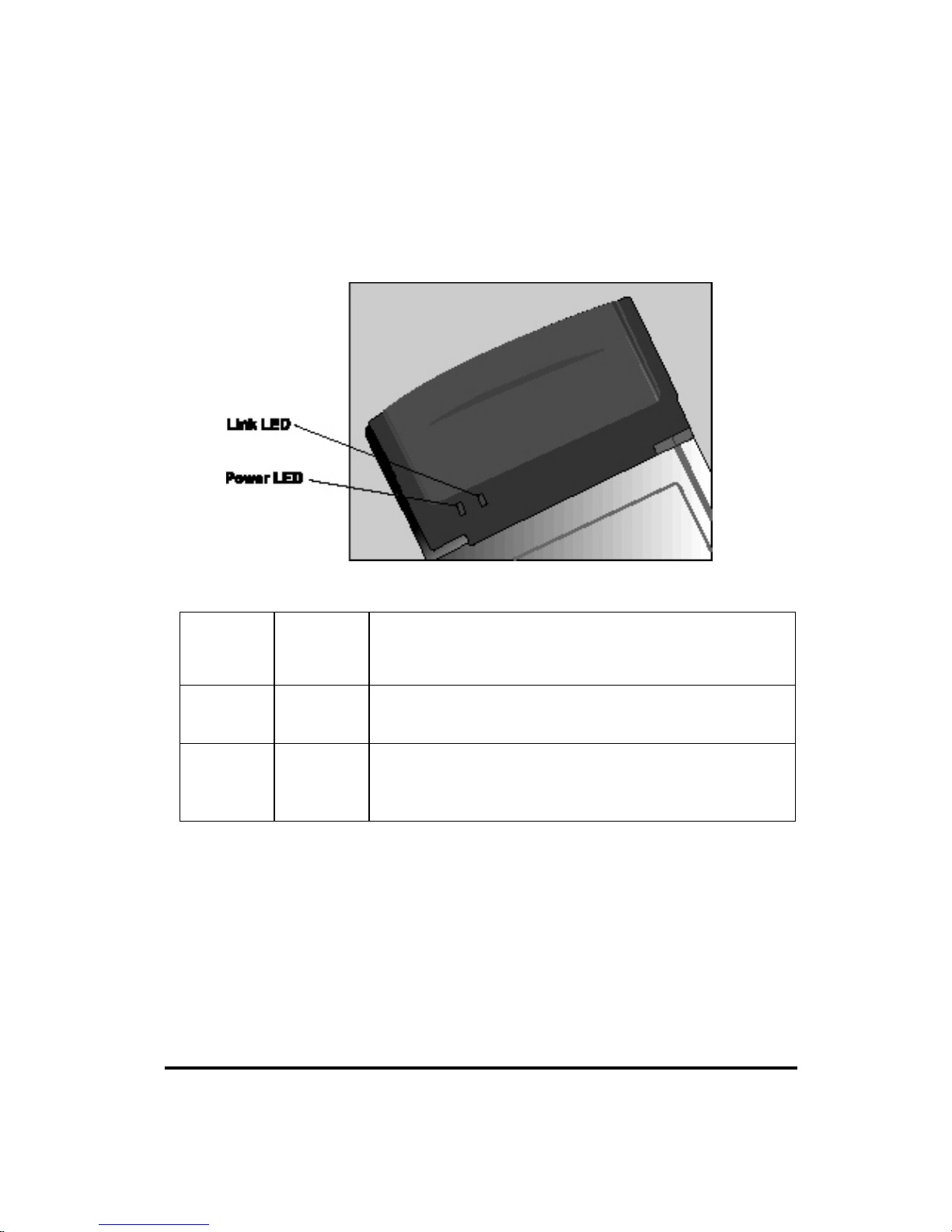
Status LEDs
The following table describes the meaning of the LEDs:
LED
Def.
Color Description
POWER Green Indicates that the card is powered on when the LED
lights up.
LINK Green Indicates link status. The LED lights up while the
wireless connection is linked. If there is wireless data
transmitting / receiving, the light is blinking.
7
Page 14

Ejecting the 54G WLAN card
After disconnecting from the WLAN, you can eject the 54G
WLAN card from the PC Card slot of notebook.
Note!
In Win XP/2000/ME/98 operating systems, you do not have
to power down the notebook to remove the card. The card
is hot-swappable—you can remove the card when the
notebook is powered on. However, Microsoft recommends
that you stop the card. Refer to your Windows
XP/2000/ME/98 online help for information on stopping the
54G WLAN card.
Most notebooks have an eject lever or button for ejecting PC cards
from the PC slots. Consult your notebook m anual for details.
Warning!
To prevent data loss, do not eject the 54G WLAN card when
a data transmission is taking place. Exit your communications program normally, stop the card if necessary, and then
remove the card.
This concludes Chapter 2. The next chapter covers driver installation for Windows XP/2000/ME/98 operating systems.
8
Page 15

9
Chapter 3
Driver installation for Windows
The following sections cover Wireless LAN card driver installation in
the Windows XP/2000/ME/98 operating systems.
Driver installation for Windows 98
Follow the steps below to install the 54G WLAN card drivers for
Windows 98.
1. Insert the 54G WLAN card into an available CardBus slot
on your notebook (refer to page 6 - Inserting the 54G
WLAN card).
2. After Windows 98 detects the 54G WLAN card, the Add
New Hardware Wizard window appears:
Page 16

3. Click Next to continue the installation. A screen appears
prompting you to select an installation method:
4. Select Search for the best driver for your device. (Recom-
mended) and click Next. The following screen appears:
10
Page 17

5. Ensure that the CD-ROM drive box is checked.
6. Insert the driver CD-ROM into your CD-ROM drive and
click Next. The following screen appears:
7. Click Next. Windows 98 copies files to your hard disk
drive, and you see the following screen:
11
Page 18

8. Click Finish. You should reboot your system to finish the
installation.
Note!
Windows 98 may need to copy required system files and will prompt you
to input the path to the files. Follow the
instructions on your screen, and then
click OK to continue.
After you have rebooted the computer, system will start to install
Wireless utility automatically. Please refer to procedures at Chapter 4.
12
Page 19

Driver installation for Windows 2000
Follow the steps below to install the 54G WLAN card drivers for
Windows 2000.
1. Insert the 54G WLAN card into an available CardBus slot
on your notebook (refer to page 6 - Inserting the 54G
WLAN card).
2. After Windows 2000 detects the 54G WLAN card, the
Found New Hardware Wizard window appears:
3. Click Next to continue the installation. A screen appears
prompting you to select an installation method:
13
Page 20

4. Select Search for a suitable driver for my device (recommended) and click Next. The following screen appears:
5. Ensure that the CD-ROM drivers box is checked and insert the driver disc into CD-ROM drive. Click Next to
continue. The following screen appears:
14
Page 21

6. Click Next to continue. The following screen appears:
7. Click Yes to continue. The following screen appears:
15
Page 22

8. Click Finish to complete the installation.
9. Then system will start to install Wireless utility automatically. Please refer to procedures at Chapter 4.
16
Page 23

Driver Installation for Windows ME
Follow the steps below to install the 54G WLAN card drivers for
Windows ME.
1. Insert the 54G WLAN card into an available CardBus slot
on your notebook (refer to page 6 - Inserting the 54G
WLAN card).
2. After Windows ME detects the 54G WLAN card, the Add
New Hardware Wizard window appears:
3. Select Automatic search for a better driver (Recom-
mended) and insert the driver disc into CD-ROM drive.
Click Next to continue.
4. The system will find the setup files and follow the instruction of the setup file to copy drivers. After the drivers were
copied, the following screen appears:
17
Page 24

5. Click Finish. You should reboot your system to finish the
installation.
Note!
Windows ME may need to copy required system files and will prompt you
to input the path to the files. Follow the
instructions on your screen, and then
click OK to continue.
After you have rebooted the computer, system will start to install
Wireless utility automatically. Please refer to procedures at Chapter 4.
18
Page 25

Driver installation for Windows XP
Follow the steps below to install the 54G WLAN Card drivers for
Windows XP.
1. Insert the 54G WLAN card into an available CardBus slot
on your notebook (refer to page 6 - Inserting the 54G
WLAN card).
2. After Windows XP detects the 54G WLAN Card, the
Found New Hardware Wizard window appears. Select In-
stall the software automatically [Recommended] and
insert the driver CD-ROM into CD-ROM drive and click
Next to continue.
3. Click Continue Anyway to continue the installation.
19
Page 26

4. T he Windows has finished installing software for the de-
vice. Click Finish to finish the installation
20
Page 27

21
Then system will start to install Wireless LAN Utility. Please refer
to procedures at Chapter 4.
Page 28

Chapter 4
Using the Wireless Utility
The following sections cover the 54G WLAN card utility installation and usage.
Installation in Window s
After you have installed the 54G WLAN card driver and have rebooted the computer. Please follow the steps below.
1. Execute WLSetup.exe in your CD-ROM drive.
2. The following screen appears:
22
Page 29

3. Click Next to continue.
4. Select the default path for the wireless utility or browse to
an alternate path. Then click Next. The following screen
appears:
23
Page 30

5. Type in a Program Folder name or select the default name
and click Next. Setup installs the software and the following screen appears:
6. Click Next to continue.
24
Page 31

7. Click Finish to restart your computer.
After you have installed the utility and have restarted your computer, you will see the wireless utility icon in the Windows taskbar:
Wireless Utility Icon
Icon Meaning
Green: indicates a connection is linked to a wireless network.
Red: indicates that the wireless LAN card is looking for an available access point.
You can double-click the icon to open the wireless LAN card utility.
25
Page 32

Configuring the WLAN Card
1. The Link Info screen shows you the status of your current
connection. Click Re-Scan to search for wireless connection
(the Card will search for the connection automatically when it
is activated).
2. Select the “Configuration” tab. The prof ile setting allows
you to save configurations in different profiles for different
working environments. The default profile will contain the initial configuration setting when you install the Card. Under the
Operating Mode drop-box, you may choose either Infra-
structure or Ad-Hoc. The Infrastructure mode allows a
wireless card to communicate with a wired network employ-
26
Page 33

ing an Access Point, while the Ad-Hoc mode allows wirelessto-wireless, peer-to-peer communication. If you choose
Infrastructure, the SSID should have the same name as the
Access Point. Under Power Saving Mode, you can select
Enabled to allow your adapter to go to sleep mode while the
Card doesn’t proceed the data transmission. Or select
Disabled to make the Card never go to sleep mode.
3. If you choose Ad-Hoc, all clients should share the same SSID
name and should use the same channel. You may also select
which G Mode you wish to use: Mixed Mode or 802.11G
only. Select Mixed Mode on the Ad-Hoc mode will allow
both 802.11b and 802.11g computers on the network. But the
speed will be reduced. You can select 802.11G only for
27
Page 34

maximum speed on the Ad-Hoc mode, but no 802.11g users
will be allowed on the network. Click Apply to save the settings.
4. Select the “Site Survey” tab. The list on the adjacent screen
shows you available Access Points and their features. Click on
the desired Access Point, then click Connect to connect or
Search to search for more Access Points. Click OK when you
are finished.
28
Page 35

5. Click on the “Encryption” tab. Under the drop-box, you can
choose to have WEP encryption Disabled, 64-Bit, or 128-Bit.
Wired Equivalent Privacy (WEP) is an encryption scheme
used to protect wireless data communication. The Disabled
setting prevents the sharing of data with other computers on
the WEP network. For data sharing to be enabled, select the
level of encryption desired, either 64 or 128-bit.
29
Page 36

6. Select the “Advanced” tab. You can choose the fragmentation threshold to define the maximum data frame size your
adapter will transmit. When the packet error rate is high, you
may set the threshold value to transmit shorter frames. You
may select RTS/CTS threshold to define when will your
adapter send out RTS/CTS frames to reserve bandwidth for
transmission. By using the RTS/CTS function, you may request bandwidth from AP to allow you have better chance to
send out your data. For the Security, it’s only applicable
while WEP is enabled. For the Authentication Type, the current supported algorithms are Open System, Shared Key, and
Auto. The algorithm will be invoked when associated to Access Point. To associate to the desired Access Point you must
set the same algorithm as the one of the desired Access Point.
30
Page 37

When select Auto mode, the driver can auto detect the Authentication Type of the Access Point you are going to
associate. You can also select Preamble Type, which is for
framing synchronization. The possible settings are Long and
Short. The setting must be the same as the setting of the Access Point you are going to associate.
7. The “About” tab shows you copyright and version information about the driver, the configuration utility, and the
firmware. Click OK to complete the configuration.
31
Page 38

32
Page 39

33
Appendix A
Troubleshooting
Q&A
Problem: Windows can not recognize the card.
Solution: Please check if PC Card support is installed.
Double-click the PC Card icon on Control Panel. If PC
Card support is not activated, you should activate it now.
Problem: Ejecting the card from the CardBus socket
hangs or reboots the com puter.
Solution: To prevent this phenomenon from occurring,
stop the card by using the PC Card tool in the Control
Panel or the PC Card icon on the taskbar before you remove the card.
Problem: The card cannot be detected when reinserted.
Cause: This is c aused by certain unstable CardBus s tatus
lines when the card is removed and reinserted. The Windows drivers may read an incorrect status during this
period of signal instability, and fail to detect the correct
status of the card.
Solution: The card can be detected by clicking Refresh
in Device Manager.
Page 40

34
Question: What is the Micr osoft digital s ignature?
Answer: Drivers that pass Microsoft Windows XP/2K/ME
certification receive a digital signature file from Microsoft.
The 54G WLAN card does not have such a digital signature, however it is fully compatible with W indows X P/2K/ME.
Question: The Wireless Utility icon on system tray is always red.
Answer: Please make sure that all clients & AP have the
same SSID. The SSID is case sensitive. And make sure
you are within range of an Access Point or client.
Question: Can not connect to one of the clients in the network .
Answer: First of all, make sure that all clients are up and
running with a green Wireless Utility icon. And please
check your TCP/IP setup is c orrect f or your network.
Question: What is WEP?
Answer: As described in the IEEE 802.11 standard, W EP
(Wired Equivalent Privacy) is a data privacy mechanism
based on a 64-bit or 128-bit shared k ey algorithm.
Page 41

35
Appendix B
Specifications
Product Name
54Mbps Wireless LAN CardBus Card
Type
3.3V 32-bit CardBus
Standards
IEEE802.11b standard and IEEE802.11g draft
Standard
Network Architectures
Infrastructure and Ad-Hoc Mode
Operating Frequencies
2.412-2.497GHz
Operating Channels
802.11b : 11 Channels (North America)
Draft 802.11g : 11 Channels (North America)
802.11b : 13 Channels (Europe)
Draft 802.11g : 13 Channels (Europe)
Data Rate
802.11b: 11, 5.5, 2, 1Mbps
802.11g: 54, 48, 36, 24, 18, 12, 9, 6 Mbps
Security
64/128-bit WEP
Operating
Temperature
0 ~ 50℃
Storage Temperature
-20~75℃
Relative humidity
5% to 95%
