Page 1
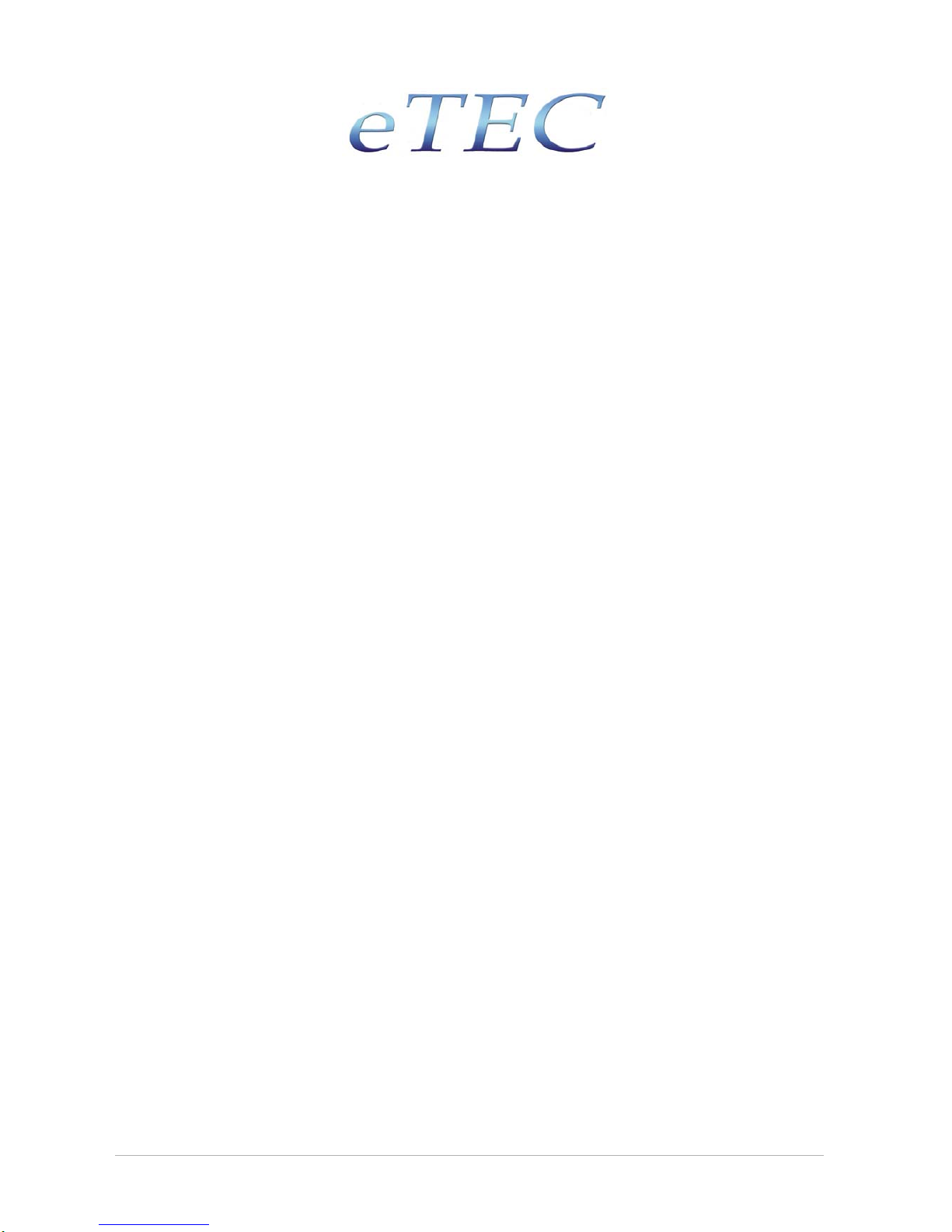
A
A
A
D
D
D
S
S
S
L
L
L
2
2
2
/
/
/
2
2
2
+
+
+
5
5
5
4
4
4
M
M
M
b
b
b
p
p
p
s
s
s
W
W
W
I
I
I
R
R
R
E
E
E
L
L
L
E
E
E
S
S
S
S
S
S
M
M
M
O
O
O
D
D
D
E
E
E
M
M
M
/
/
/
R
R
R
O
O
O
U
U
U
T
T
T
E
E
E
R
R
R
4
4
4
P
P
O
O
O
R
R
R
T
T
T
E
E
E
T
T
T
H
H
H
E
E
E
R
R
R
N
N
N
E
E
E
T
T
T
S
S
S
W
W
W
I
I
I
T
T
T
C
C
C
H
H
H
P
Q
Q
Q
U
U
U
I
I
I
C
C
C
K
K
K
S
S
S
T
T
T
A
A
A
R
R
R
T
T
T
G
G
G
U
U
U
I
I
I
D
D
D
E
E
E
www.etec-components.co.uk
Etec 4 Port 11g Wireless ADSL2/2+ Router
1
Page 2
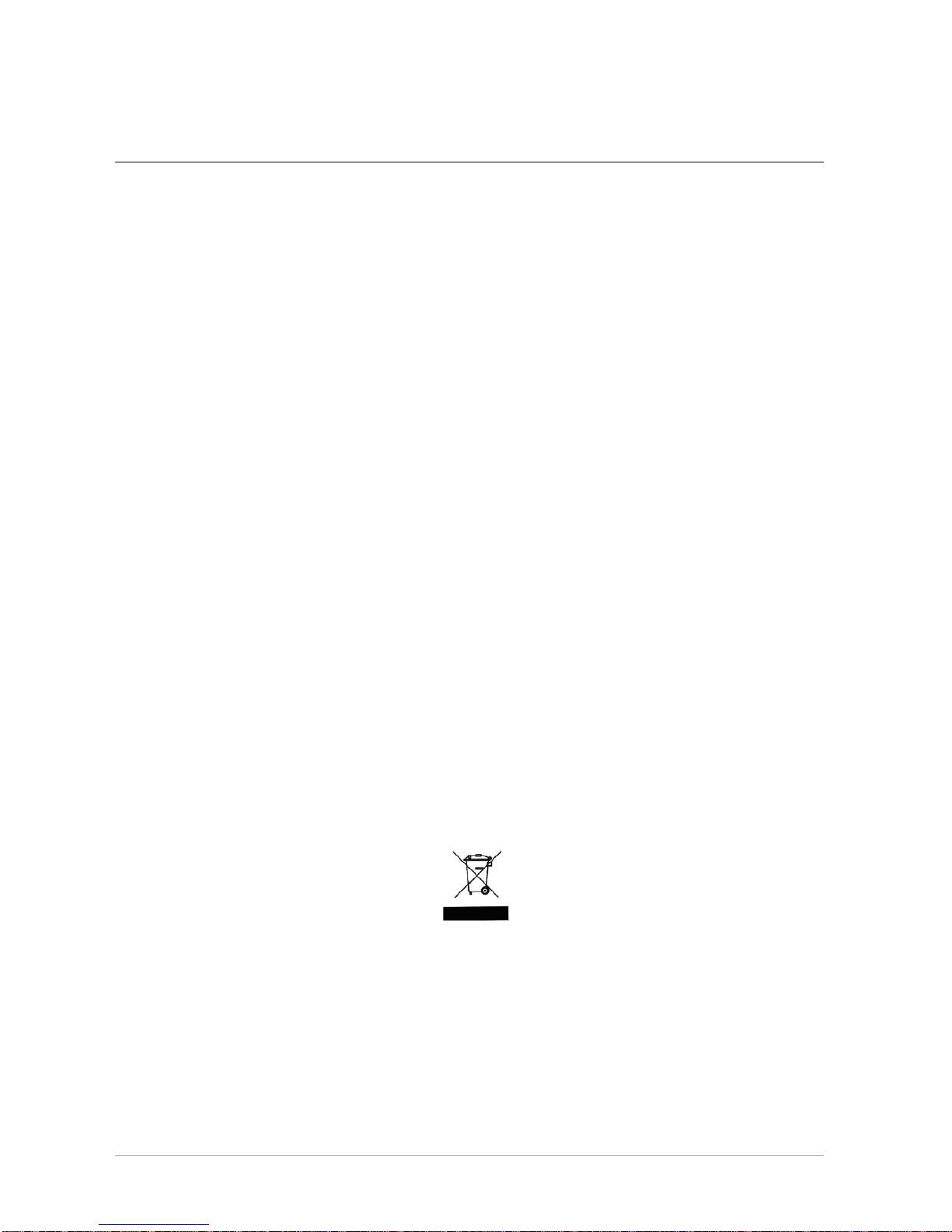
CCoonntteennttss
1. Panel Descriptions ...............................................................................................3
2. Connecting the Etec 4 Port 11g Wireless ADSL2/2+ Router ............................. 5
3. Setting up the TCP/IP in Windows ......................................................................7
Windows ME/98 ....................................................................................................7
Windows 2000 ...................................................................................................... 8
Windows XP .........................................................................................................9
4. Setting up the Etec 4 Port 11g Wireless ADSL2/2+ Router ............................... 10
5. Making sure of your Internet connection ........................................................... 16
This symbol on the product or in the instructions means that your electrical and electronic equipment should
be disposed at the end of its life separately from your household waste. There are separate collection systems
for recycling in the EU.
For more information, please contact the local authority or your retailer where you purchased the product.
Etec 4 Port 11g Wireless ADSL2/2+ Router
2
Page 3
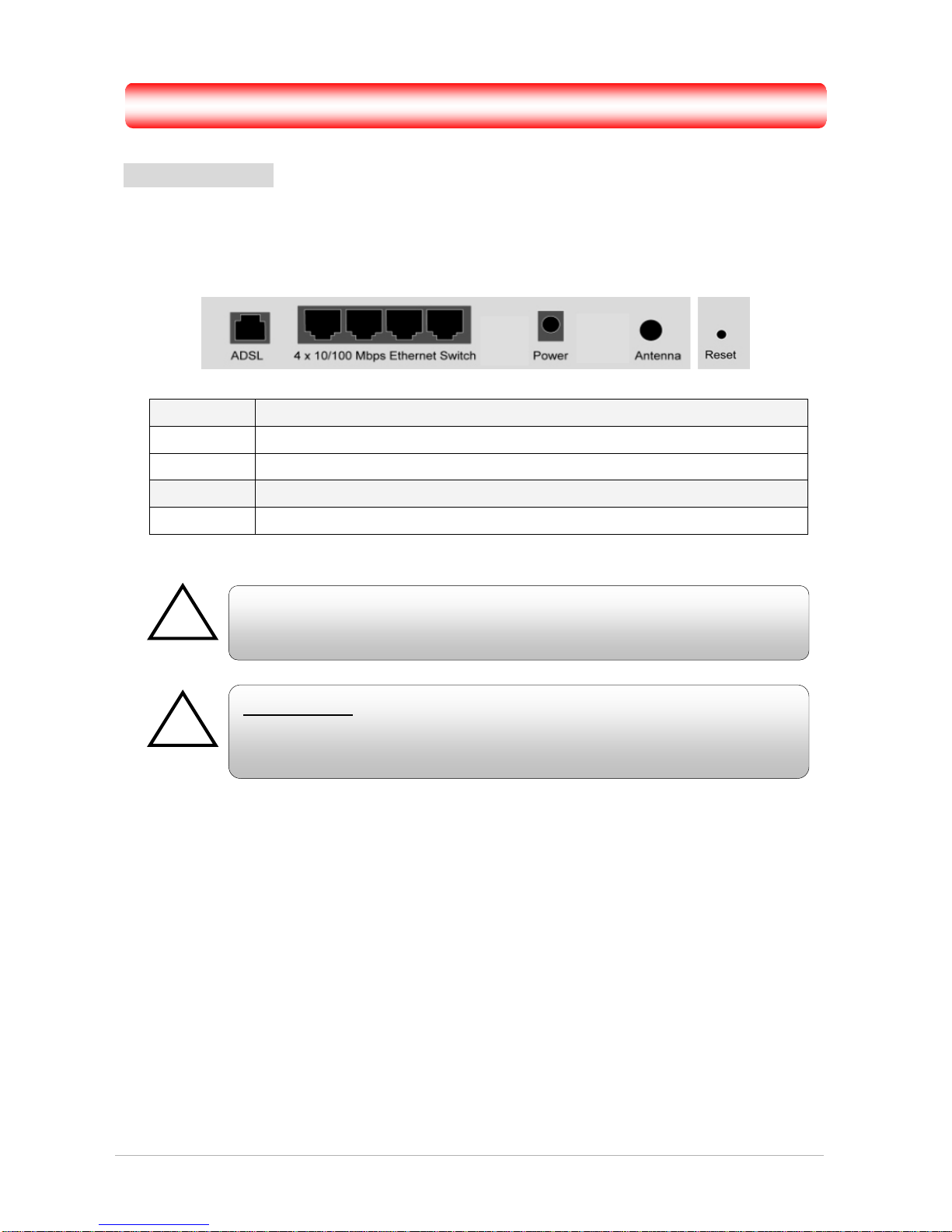
11.. PPaanneell DDeessccrriippttiioonns
s
1.1 Back Panel:
The back panel of the Etec 4 Port 11g Wireless ADSL2/2+ Router contains ADSL, Ethernet
Switches, Reset Button, Power Adaptor connection and 2.4GHz Dipole Antenna Connector.
ADSL Port for connecting to the ADSL/ADSL2/ADSL2+ Service Provider.
Ports 1~4 Four 10/100Mbps Ethernet Ports for connecting to the network devices.
Power Power adapter connector.
Antenna 2.4GHz dipole Antenna.
Reset button Restore the 4-port 11g wireless ADSL 2/2+ Router to factory default setting.
!
A
ll Ethernet ports of the 4 Port 11g Wireless ADSL2/2+ Router suppor
t
auto-crossover capability.
RESET Button:
Reboot & Restore the 4 Port 11g Wireless ADSL2/2+ Router to factory
default.
!
To “Reset” the Etec 4 Port 11g Wireless ADSL2/2+ Router to factory default:
Ensure that the device is powered on.
Press the Reset button for 10~15 seconds and release. Wait for 30 seconds after
releasing the Reset button. Do not power off the device during the reset process.
The default settings should now be restored.
Etec 4 Port 11g Wireless ADSL2/2+ Router
3
Page 4
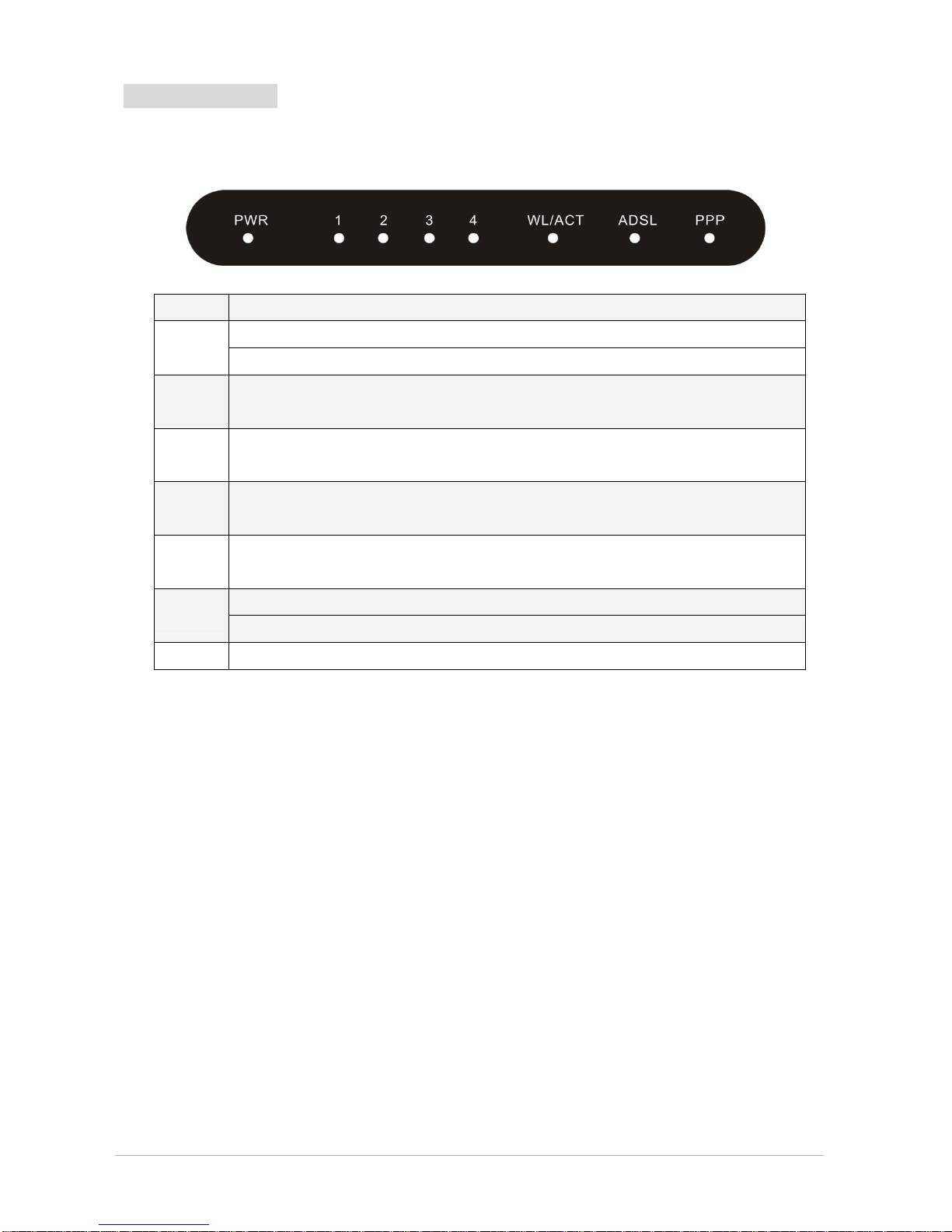
Etec 4 Port 11g Wireless ADSL2/2+ Router
4
1.2 Front Panel:
The Etec 4 Port 11g Wireless ADSL2/2+ Router’s LED indicators display information about the
device’s status.
PWR Lights up when the 4 Port 11g Wireless ADSL2/2+ Router is powered on.
Lights up when the Wireless system is ready.
WL ACT
Blinks when 4 Port 11g Wireless ADSL2/2+ Router is sending or receiving data.
1
Blinks when Port 1 of this 4 Port 11g Wireless ADSL2/2+ Router is sending or
receiving data.
2
Blinks when Port 2 of this 4 Port 11g Wireless ADSL2/2+ Router is sending or
receiving data.
3
Blinks when Port 3 of this 4 Port 11g Wireless ADSL2/2+ Router is sending or
receiving data.
4
Blinks when Port 4 of this 4 Port 11g Wireless ADSL2/2+ Router is sending or
receiving data.
Light is solid when a successful ADSL2/2+ connection is established.
ADSL
Blinks when the 4 Port 11g Wireless ADSL2/2+ Router is attempting to sync up.
PPP Lights up when a PPP connection is established.
Page 5
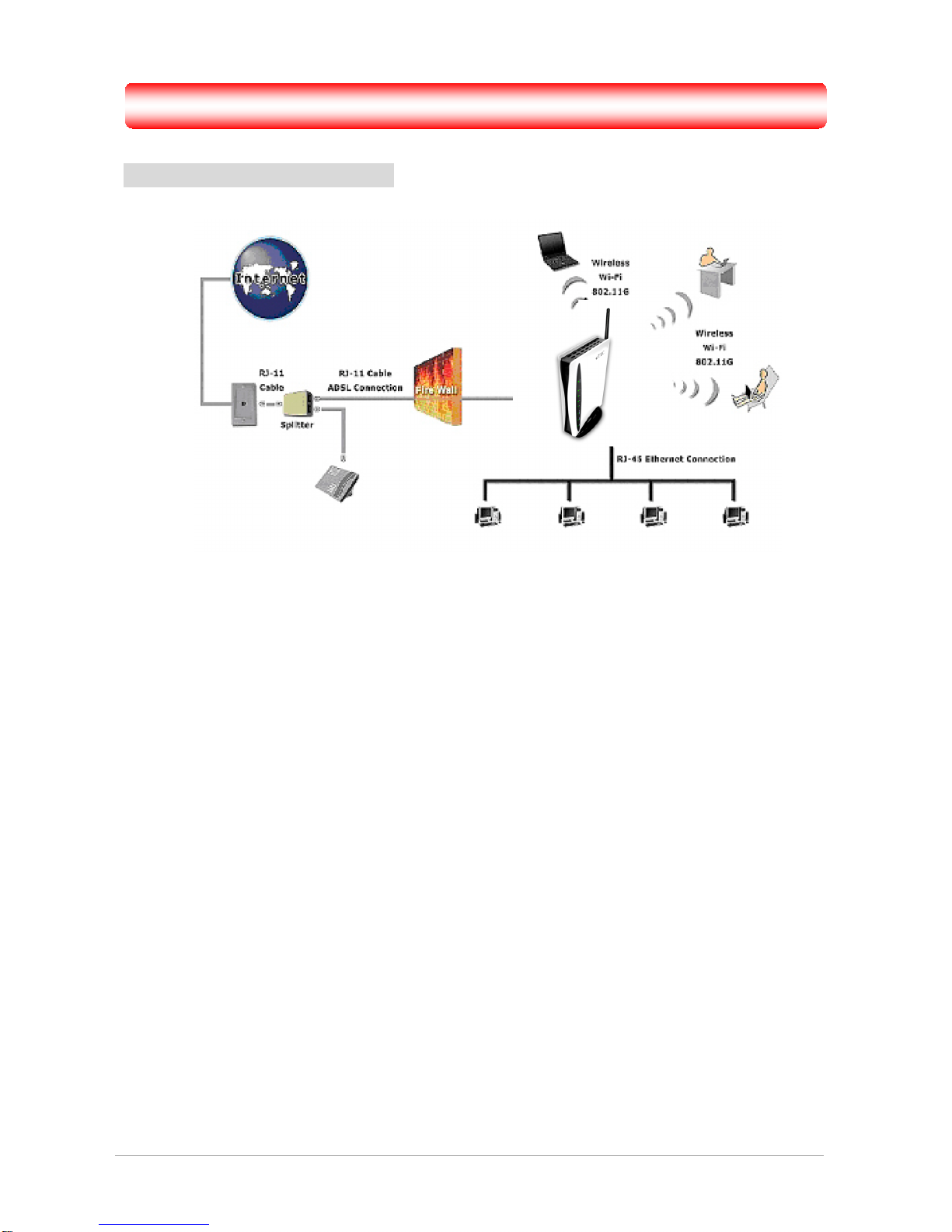
22..CCoonnnneeccttiinnggtthheeEEtteecc44PPoorrtt1111ggWWiirreelleessssAADDSSLL22//22++RRoouutteer
r
2.1 Connection Mechanism:
This section describes the hardware connection mechanism of your Etec 4 Port 11g Wireless
ADSL2/2+ Router.
Before you can establish an Internet connection through your Etec 4 Port 11g Wireless ADSL2/2+
Router make sure you have the following:
1. A Computer or Notebook with an installed Network Adaptor (sometimes called an Ethernet
Adaptor, Network Card or NIC)
2. An ADSL service account and configuration information provided by your Internet Service
Provider (ISP). You should need only a User Name and Password, but you can check with
your ISP to see if you require any of the other following configuration parameters to connect
your Etec 4 Port 11g Wireless ADSL2/2+ Router to the Internet :
a. ISP User Name and Password
b. VPI/VCI parameters
c. Multiplexing Method
d. Host and Domain Names
e. ISP Domain Name Server ( DNS ) Address
f. Fixed or Static IP Address.
Etec 4 Port 11g Wireless ADSL2/2+ Router
5
Page 6
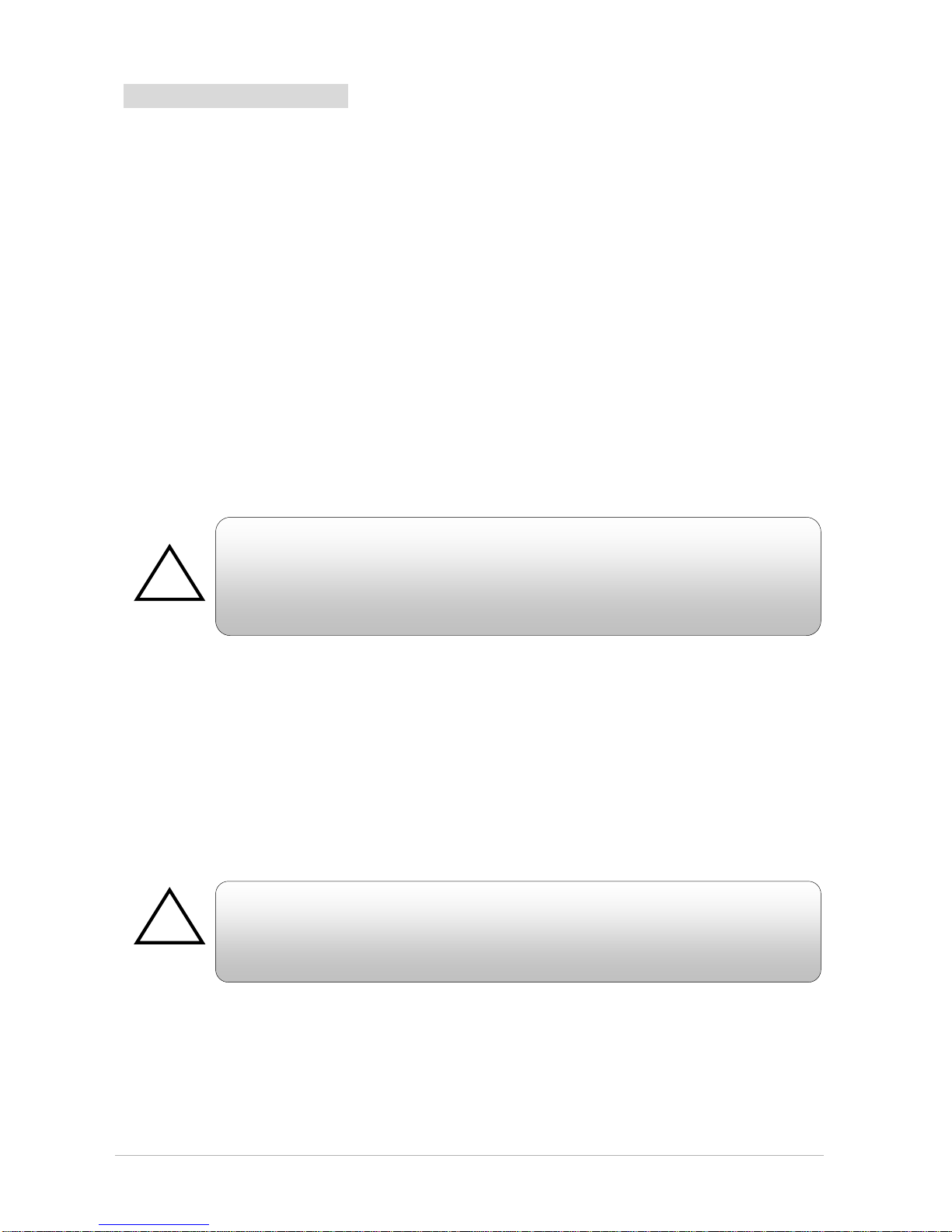
Etec 4 Port 11g Wireless ADSL2/2+ Router
6
2.2 Connection Steps:
The following are the steps to properly connect your Etec 4 Port 11g Wireless ADSL2/2+ Router:
1. Turn off your computer.
2. If you do not have an ADSL faceplate installed by your service provider, you must ensure ADSL
splitters (also called microfilters or filters) are fitted to all telephone sockets in use.
3. Connect the supplied ADSL RJ-11 cable from the splitter/filter of your chosen telephone socket
(or ADSL faceplate if you have one) to the ADSL Port of your Etec 4 Port ADSL2/2+ Router.
4. Connect the Ethernet cable (RJ-45) from one of the Ethernet ports of your Etec 4 Port 11g
Wireless ADSL2/2+ Router to the Network Adaptor in your computer.
5. Connect the Power adaptor to the Etec 4 Port 11g Wireless ADSL2/2+ Router and plug the other
end into a Power outlet. Power up the unit.
The Power light will come on after turning on the Etec 4 Port 11g Wireless
A
DSL2/2+ Router.
A
uto and self-diagnostic process might turn the LED indicators ON and
OFF durin
g p
ower up.
!
6. Turn on your computer. Please allow up to 45 seconds for your Network Adaptor to locate the
Router.
7. Refer to Chapter 3 if you need to setup or configure your computer’s Network Adaptor (see
Setting up the TCP/IP)
8. Refer to Chapter 4 to configure your Etec 4 Port 11g Wireless ADSL2/2+ Router.
A
ll the configuration/setting procedures described in this Quick Start Guide
are run through the RJ-45 Ethernet connection. For Wireless settings,
p
lease refer to the user manual on the CD provided for details.
!
Page 7

33.. SSeettttiinngg uupp tthhee TTCCPP//IIP
P
Windows Me / 98
Step 1: Click Start→Settings→Control Panel.
Step 2: Double-click the Network icon.
Step 4: Go to IP Address icon and select
Obtain an IP address.
Step 3: Go to Configuration icon, select network
adapter installed and click Properties.
Step 5: Go to Gateway icon and erase all
previous setting.
Step 6: Go to DNS Configuration icon, select
Disable DNS and click OK.
1
2
Etec 4 Port 11g Wireless ADSL2/2+ Router
7
Page 8

Windows 2000
Etec 4 Port 11g Wireless ADSL2/2+ Router
8
Step 1: Click Start→Settings→Control Panel.
Step 4: Select Internet Protocol (TCP/IP) and
click Properties.
Step 2: Double-click the Network and Dial-up
Connections.
Step 5: Select Obtain an IP address
automatically and DNS server address
automatically. Then, click OK.
Step 3: Right Click the Local Area Connection and
select Properties.
2
1
1
2
3
1
2
Page 9

Etec 4 Port 11g Wireless ADSL2/2+ Router
9
Windows XP
Step 1: Click Start→Control Panel→Classic View.
Step 4: Go to General icon, select Internet
Protocol (TCP/IP) and click Properties.
Step 2: Double-click the Network Connections.
Step 5: Go to General icon, select Obtain an IP
address automatically and DNS serve
r
address automatically.
Then, click OK.
Step 3: Right Click on the Local Area Connection
and select Properties.
1
2
1
3
1
2
2
Page 10

Etec 4 Port 11g Wireless ADSL2/2+ Router
10
44.. SSeettttiinngg uupp tthhee EEtteecc 44 PPoorrtt 1111gg WWiirreelleessss AADDSSLL22//22+
+ RRoouutteerr
1.
Launch your web browser, and enter the Etec 4 Port 11g Wireless ADSL2/2+ Router’s IP
Address:
“192.168.1.1”
in the
address field then press the “Enter” key to login.
If you have old dial-up account settings, please correct the following settings in your Internet
Explorer as follows:
a). In Internet Explorer click on 'Tools'.
b). Click on 'Internet Option'.
c). Click on the 'Connections' tab.
d). Click on 'Never dial a connection' button.
e). Click on the 'Apply' button to complete the process.
2. Enter the default User Name: “admin” and Password: “admin”. Then press “OK” to login.
Note that the Username and Password are case sensitive.
!
Page 11

3. Upon entering the address into the web browser, the system HOME page with all the device
information will pop up.
Etec 4 Port 11g Wireless ADSL2/2+ Router
11
Page 12

4. Follow the steps describe below to complete your first time installation.
Please click on “Setup Wizard”.
Etec 4 Port 11g Wireless ADSL2/2+ Router
12
Page 13

5. From the Country drop-down list select the UK. If your Service Provider is not AOL or Karoo,
select the BT* network from the ISP list and click Next.
1
2
*Almost all ISPs in the UK use BT network settings. However, you can contact your
Service Provider for possible changes to the Encapsulation, VPI and VCI settings,
and consult the manual on the CD provided in order to manually configure these
settings.
Etec 4 Port 11g Wireless ADSL2/2+ Router
13
Page 14

6. The Set PPP Password page will pop up as shown below:
1
2
7. Enter your “Username” and “Password” then “Confirm Password”.
(This is the user information provided by your Internet Service Provider (ISP).)
7. Then click on the “Save” button to finish.
A new screen with the timing bar will appear to indicate the saving progress.
Etec 4 Port 11g Wireless ADSL2/2+ Router
14
Page 15

8. Once your settings have been saved the ‘Done’ section page will pop up.
Please click on “Home” to return to the system’s Home page. Now go to chapter 5 to test your
connection.
NOTE: For more detailed information regarding settings and connections, refer to the “User
Manual” on the CD provided.
Etec 4 Port 11g Wireless ADSL2/2+ Router
15
Page 16

Etec 4 Port 11g Wireless ADSL2/2+ Router
16
5.. MMaakkiinngg ssuurree ooff yyoouurr IInntteerrnneett ccoonnnneeccttiioonn
1. Under the system’s Home page, check the “DSL” and “WAN” information.
NOTE: The system Home page will refresh automatically every 10 seconds. You can also
press the “F5” key on your keyboard to refresh the system Home page.
The “Operational Status”, “Upstream Speed” and “Downstream Speed” under “DSL”
shows the real ADSL connection mode and connection speed in Kbps.
1
Page 17

2.
Launch your web browser, and enter the Google Website Address:
“www.google.com”
in
the
address field then press “Enter”.
3. The following Google website index page will display on your screen. This shows your ADSL
connection is correctly set and access to the Internet is now available.
NOTE: For more detailed information regarding settings and connections, please refer to the “User
Manual” on the CD provided.
Telephone Support for Internet Access ONLY is available during office hours from Mon-Fri
10am –5pm on 08712-461234. If you are successfully connected to the Internet and have a support
or firmware* query please email
support@etec-components.co.uk.
* No firmware upgrade should be attempted without first contacting Etec at the above email address.
Any such firmware upgrade attempt without first contacting Etec will invalidate the warranty.
Etec 4 Port 11g Wireless ADSL2/2+ Router
17
