Page 1
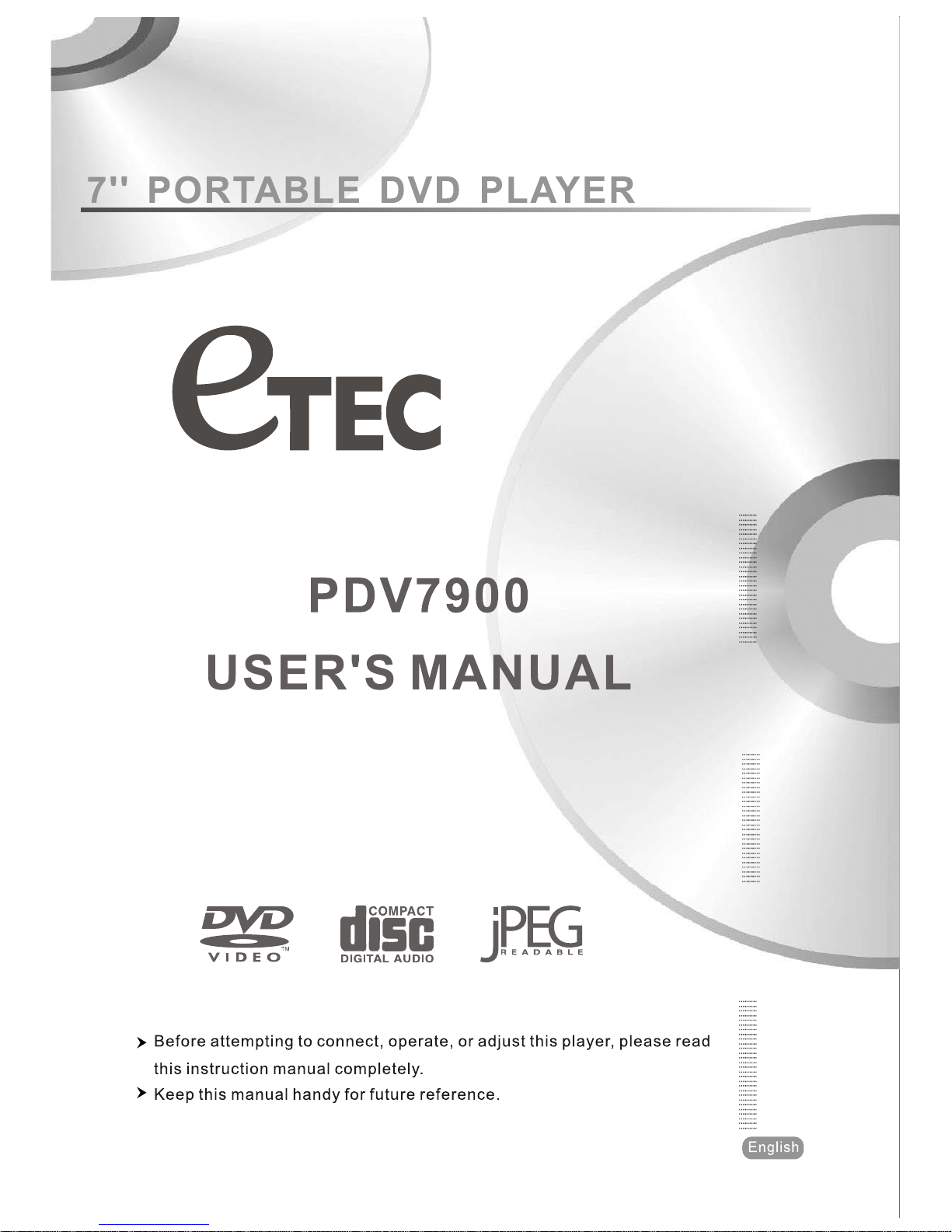
Page 2
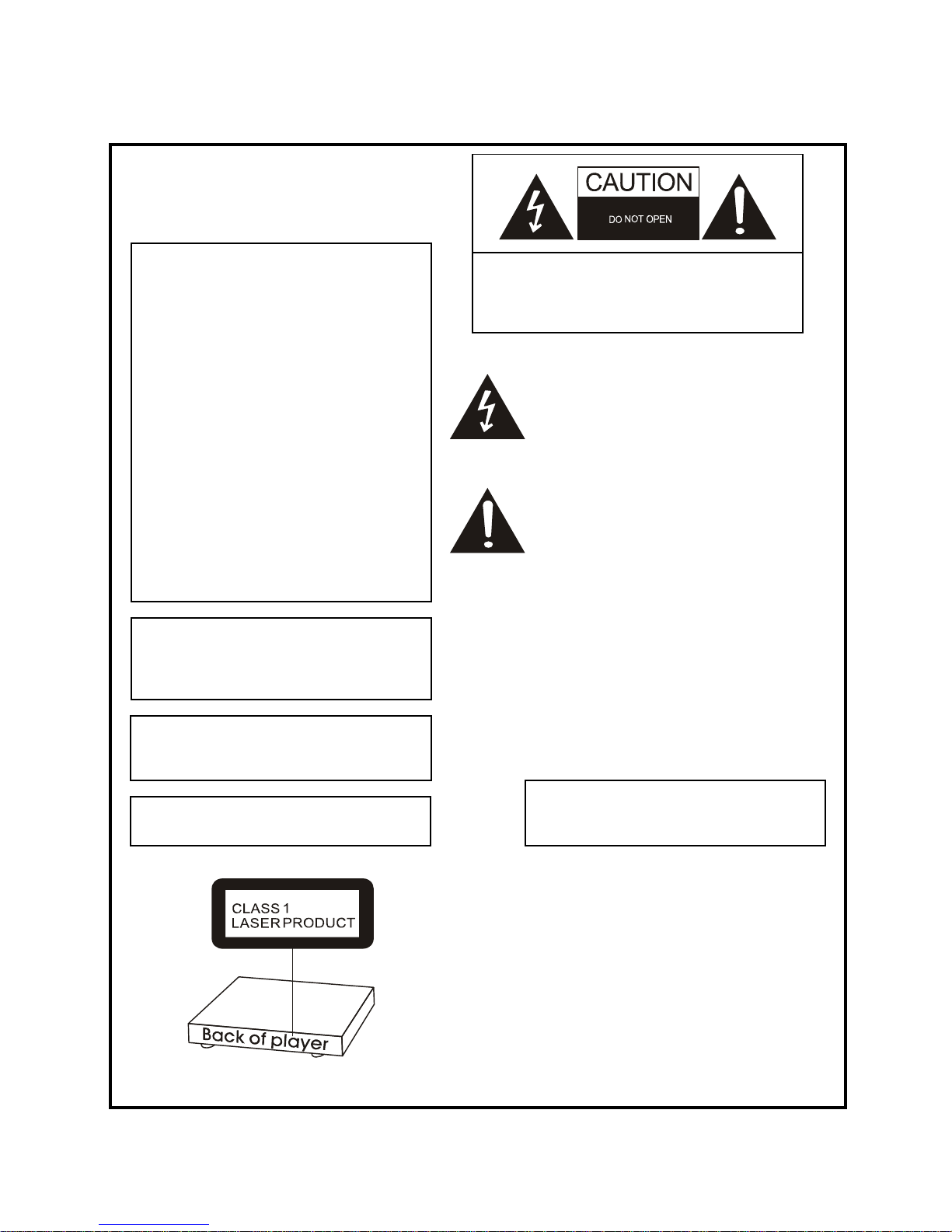
Safety information
CAUTION:
DVD / CD PLAYER IS A CLASS 1 LASER
PRODUCT HOWEVER THIS DVD / CD PLAYER
USES A VISIBLE LASER BEAM WHICH
COULD CAUSE HAZARDOUS RADIATION
EXPOSURE IF DIRECTED. BE SURE TO
OPERATE THE DVD / CD PLAYER CORRECTLY
AS INSTRUCTED.
WHEN THIS DVD / CD PLAYER IS PLUGGED
TO THE WALL OUTLET, DO NOT PLACE
YOUR EYES CLOSE TO THE OPENING OF THE
DISC TRAY AND OTHER OPENINGS TO LOOK
INTO THE INSIDE OF THIS PLAYER.
USE OF CONTROLS OR ADJUSTMENTS OR
PERFORMANCE OF PROCEDURES OTHER
THAN THOSE SPECIFIED HEREIN MAY RESULT
IN HAZARDOUS RADIATION EXPOSURE.
DO NOT OPEN COVERS AND DO NOT REPAIR
YOURSELF. REFER SERVICING TO QUALIFIED
PERSONNEL.
CAUTION: TO REDUCE THE RISK OF ELECTRIC
SHOCK, DO NOT REMOVE COVER (OR
BACK). NO USER SERVICEABLE PARTS
INSIDE. REFER
SERVICING TO QUALIFIED
SERVICE PERSONNEL
(Back of player)
The light nin g flash with arrowhead symbo l,
within an equilateral triangle, is intended to
alert the us er to the presence of uninsulated
“dangerous voltage” within the product’s
enclosure that may be of sufficient magnitude
to constitute a risk of elec tri c shock to
persons.
The exclamation point wi thi n an equil ateral
triangle is intended to alert the user to the
presenc e of important operat ing and
maintenanc e (servicing) instructions in the
literature accompanying the appliance.
WARNING:
TO REDUCE THE RISK OF FIRE OR ELECTRIC
SHOCK, DO NOT EXPOSE THIS EQUIPMENT TO
RAIN OR MOISTURE.
TO REDUCE THE RISK OF FIRE OR ELECTRIC
SHOCK, AND ANNOYING INTERFERENCE, USE
THE RECOMMENDED ACCESSORIES ONLY.
THIS DEVICE IS INTENDED FOR CONTINUOUS
OPERATION!
VENTILATION WARNING:
THE NORMAL VENTILATION OF THE PRODUCT
SHALL NOT BE IMPEDED FOR INTENDED USE.
-- 1 --
Page 3
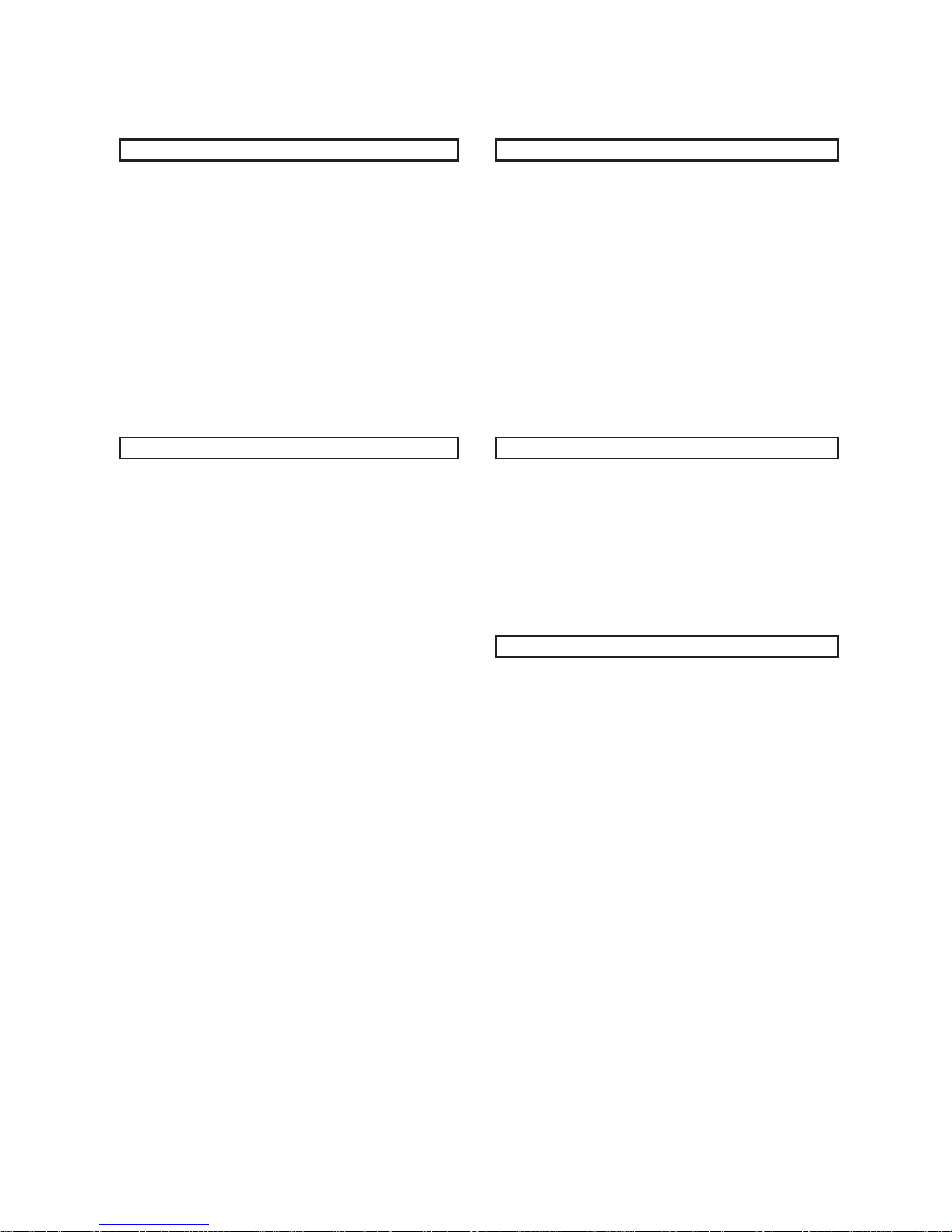
Tables of contents
:snoitarepO decnavdAdetratSgnitteG
Safety information
Features
Precautions
DVD player overview
Remote control function
System connection
Remote control unit preparation
Using the built-in battery or AC adapter
1
3
4
5
6
7
8
9
Program play
Repeat play
A-B Repeat play
Changing Subtitle language (DVD Only)
ZOOM play
Changing audio soundtrack language (DVD)
Viewing angle (DVD only)
Picture CD playback
11
11
11
12
12
12
12
12
sgnitteS laitinInoitarepOcisaB
System Setup
Language Setup
Audio Setup
Video Setup
Speaker Setup
13
14
14
14
14
REFERENCE
Basic play
Stopping play
Skipping ahead or back
Rapid advance / Rapid reverse
Step play
Slow-motion play(DVD)
MP3 playback
Basic play
Play mode
Video CDs with playback control
On Screen Display information
9
9
9
9
9
10
10
10
10
10
11
Definitions of terms
Specifications
Troubleshooting
Disc handling and maintenance
15
15
16
17
-- 2 --
Page 4
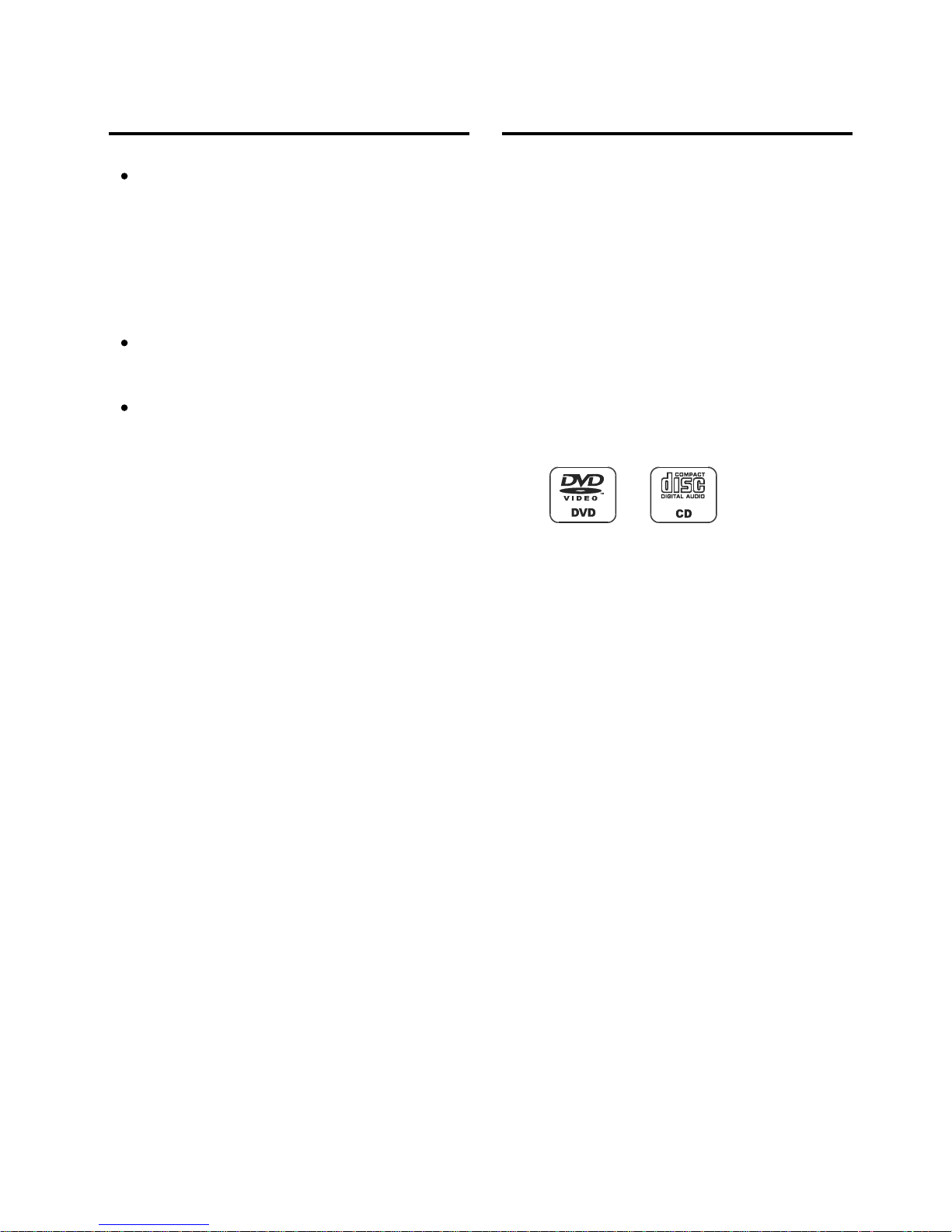
Features
HIGH QUALITY SOUND AND PICTURE
96 kHz / 24 bit audio D / A converter
This player enables 96 kHz / 24 bit linear PCM signals, which
constitute the highest specifications in the DVD standards, to
be reproduced faithfully. To support 96 kHz sampling / 24 bit
sound, the shaping noise of this multi-level digital sigma type of
D / A converter is kept flat up to 44 kHz, thus preventing the
important audio signals from being affected in any way. In
terms of the bottom line, the sound in all of its various modes is
reproduced faithfully.
10 bit video D / A converter
With its 10-bit capability, this D / A converter reproduces images
faithfully.
This DVD player will only play region 1 prerecorded discs.
DVD PLAYER MENU
Simply by pressing the “OSD” button on the remote control unit,
information on the player and disc can be displayed on the
screen for easy identification. The player's operations and
settings can easily be performed by operating the remote control
while monitoring the screen.
MULTI-ANGLE FUNCTION
This function allows you to choose the viewing angle of scenes
which were shot from a number of different angles. (Limited to
DVDs with multi-angle capability.)
PARENTAL LOCK FUNCTION
This can prevent play of DVD unsuitable for children.
DISC FORMATS SUPPORTED BY PLAYER
The player can play back discs bearing any of the following
marks:
-- 3 --
Page 5
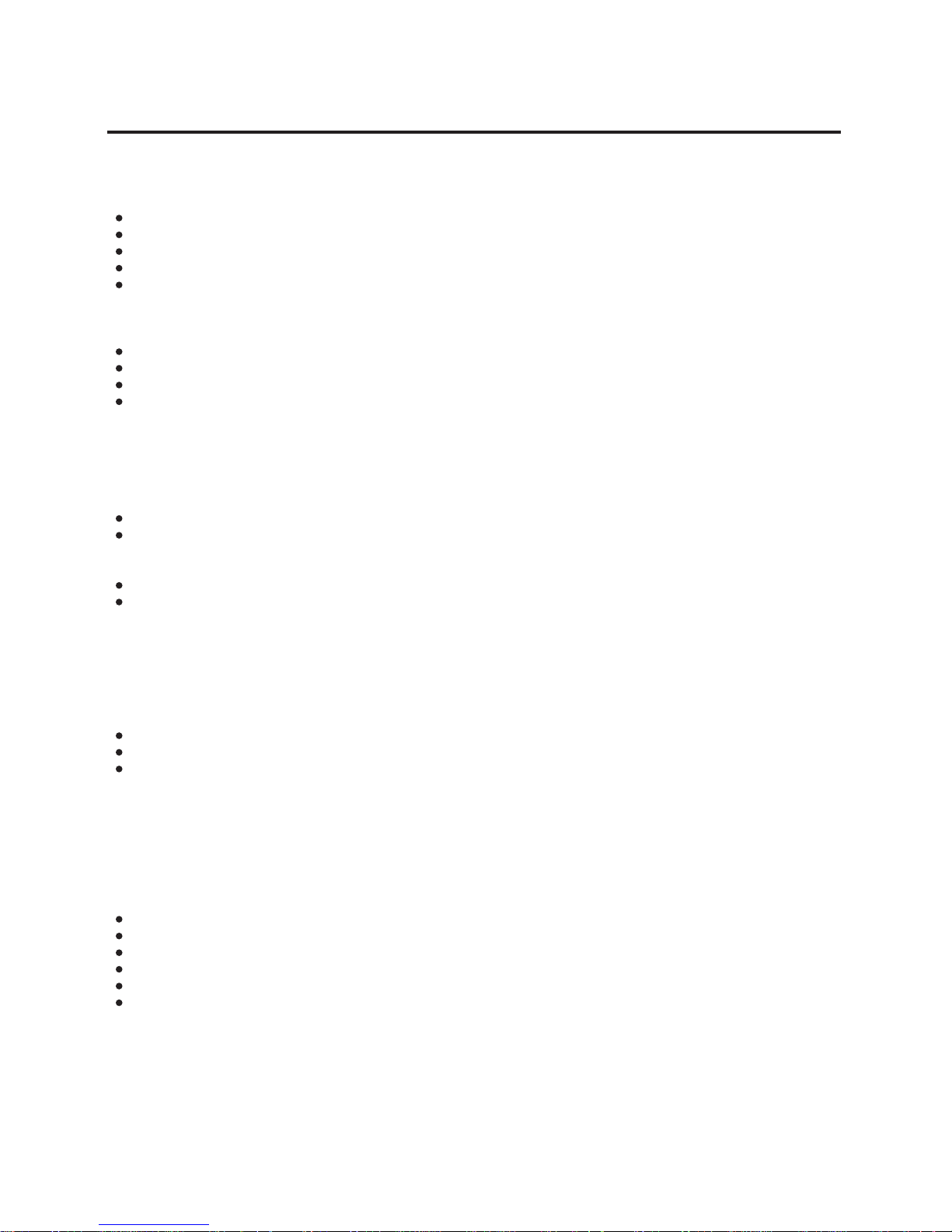
Precautions
Please read these precautions before operating this unit.
Power Adapter Protection
To avoid any malfunctions of the units, and to protect against electric shock, fire or personal injury, please observe the following:
Hold the plug firmly when connecting or disconnecting the power adapter to the AC plug.
Do not connect or disconnect the power adapter when your hands are wet.
Keep the power cord away from heating appliances.
Never put any heavy object on the power cord.
Do not attempt to repair or reconstruct the power adapter in any way.
Placement
Avoid placing the unit in areas of:
Direct sunlight or heating radiators, or closed automobiles
High temperature (over 35º C) or high humidity (over 90%)
Much dust
Vibration, impact or where the surface is tilted as the internal parts may be seriously damaged.
Non-use periods
When the unit is not being used, turn the unit off.
When left unused for a long period of time, the unit should be unplugged from the household AC outlet.
No fingers or other objects inside
Touching internal parts of this unit is dangerous, and may cause serious damage to the unit. Do not attempt to disassemble the unit.
Do not put any foreign object on the disc tray.
Keep away from water / magnet.
Keep the unit away from flower vases, tubs, sinks, etc, if liquids are spilled into the unit, serious damage could occur.
Never bring magnetic objects such as speakers near to this unit.
Stacking
Place the unit in a horizontal position, and do not place anything heavy on it.
Do not place the unit on amplifiers or other appliances which may become hot.
Condensation
Moisture may form on the lens in the following conditions:
Immediately after a heater has been turned on.
In a steamy or very humid room.
When the unit is moved from a cold environment to a warm one.
If moisture forms inside this unit, it may not operate properly. In this case, turn off the power and wait about one hour for the moisture to
evaporate.
If there is noise interference on the TV while a broadcast is being received
Depending on the reception condition of the TV, interference may appear on the TV monitor while you are watching a TV broadcast and the
unit is left on. This is not a malfunction of the unit or the TV. To watch a TV broadcast, turn off the unit.
CAUTION
To avoid electric shock, this unit must not be exposed to dripping water or water splash.
Minimum distances around the apparatus for sufficient ventilation.
The ventilation should not be impeded by covering the ventilation openings with items, such as newspapers, tablecloths, curtains, etc.
No naked flame sources, such as lighted candles, should be placed on the apparatus.
The use of apparatus in tropical and/or moderate climates.
Before scrapping the appliance, remove the batteries and place them in the appropriate battery collection container.
-- 4 --
Page 6

DVD Player Overview
1. LCD display screen
2. Latch
4. OPEN / CLOSE button
3. REMOTE Sensor
5. Charge indicator
6. Power indicator
7. CD door
8. SETUP button
11. VOL+ / - button
9. ENTER button
12. Navigation (Left)
13. Navigation(Up)
15. PLAY / PAUSE II button
14. Navigator (Right)
16. Navigation (Down)
10. STOP button
17. SKIP / SEARCH+ / - button
18. HEADPHONE OUT jack
19. AV OUT jack
20. COAXIAL jack
21. DC IN (12V) jack
22. POWER switch
23 Battery Compartment
1
2
3
4
5 6 7
9
8
10
11
12
13
14
15
16
17
18 19 12
21
22
23
NAMES OF PARTS:
IMPORTANT:
Both the “MENU / ENTER” (9) and “SKIP / SEARCH”(17)
buttons located on the top of the DVD Player are
multi-function buttons.
To use the functions ,”ENTER” or “SKIP” , Press and
release the button.
To use the functions, “MENU” or “SEARCH”, Press
and hold the button for about 2 seconds.
-- 5 --
Page 7

Remote control function
(In alphabetical order)
Numeric buttons (1-9, 0, 10+)—Input track numbers. Press the “10+” button first
if you want to input numbers more than ten. For example: to input track 13, press
the “10+” button first and then the “3” button. To input track 20, press the “10+”
button twice and then the “0” button. For a number less than 10,it is not necessary
to press “0” before the number.
Arrow buttons ( , , , ) (navigation buttons)—Highlight on–screen menu
items.
“A-B” —Sets the A and B point for A-B point.
“ANGLE”—Selects the available camera angles.
“CLEAR”—Clears on-screen information and clears the selected program tracks.
“ENTER”—Selects the item that is highlighted on-screen.
“FWD. ”(Fast Forward)—Fast forwards playback when playing discs.
“LANGUAGE”—Selects the available audio languages on the disc.
“L/R”—Toggles the stereo or mono settings for VCD discs.
“MENU”—When playing a DVD disc, access the disc’s menu.
“MUTE”—Reduces the audio to a minimum level.
“NEXT I”— Skips to the next chapter or track.
“PBC”—toggles the playback control (PBC) menu on and off. The PBC feature is
used with some VCD and SVCD discs.
“PLAY / PAUSE II”—Plays a disc. Also pauses playback. Press again to resume
play.
“PREV. I ”—Skips to the previous chapter or track.
“PROGRAM” —Use to program chapters and tracks in a desired order.
“RANDOM”—Toggles random play.
“REPEAT”—Repeats the chapter or track of the disc. Press repeatedly to scroll
through the options.
“RETURN”—When using PBC, returns you to the list of tracks.
“REV. ”—Fast reverses playback when playing discs.
“SETUP”—Brings up the DVD player setup system.
“SLOW”— Starts a slow speed playback.
“STEP”— When paused, advances the frame forward.
“STOP
”—Stops playback.
“SUBTITLE”—Selects the available subtitles.
“TIME”— Allows you enter a chapter or track time to have the player jump to.
TITLE —Selects the available titles on the disc.
“OSD”—Displays the disc information.
VOL+/- buttons—increases or decreases the volume as desired.
ZOOM —Enlarges the picture on the screen.
-- 6 --
Page 8

Remote control unit preparation
Battery replacement
A
Insert the battery while observing the correct (+) and (-)
polarities as illustrated at right.
If the remote control unit fails to work even when it is
operated near the player, replace the battery.
Using one CR2025 3V button battery.
Note:
Do not drop, step on or apply mpact to the remote control
unit. This may damage the parts and lead to malfunction.
Remote control operation range
B
Point the remote control unit within 3-4 m from the remote control
sensor and about 60º at the front of the player.
The operating distance may vary according to the brightness
of the room.
Note:
Do not point bright lights at the remote control sensor.
Do not place objects between the remote control unit and the
remote control sensor.
Do not use this remote control unit while simultaneously
operating the remote control unit of any other equipment.
-- 7 --
Page 9

System connection
1. Before connecting, make sure to turn off the power of all apparatus.
2. Connect the player’s analog output jacks to your TV’S input jacks.
3. Insert the plugs fully into the jacks. Loose connection may produce intermittent problems.
Note: This picture is only for your reference; all the functions should be based on the real unit machine.
Ampli fier
A
B
L
R
INP UT
-- 8 --
Page 10

retpadaCAroyrettabni-tliubehtgnisU
This unit operates on a rechageable battery.If the low power
symbol flashes in the display, or the display screen is blank
when the Power switch is in “on” position, your batteries are
weak. Please use the AC adapter instead. Plug one end of
the AC adapter into the DC IN jack of the player, then plug the
other into an AC outlet.
You can charge rechargeable batteries with the AC adapter.
Once the AC adapter is connected, the built-in battery is
charged in the player itself. During charging, the indicator
flashes. Charging time takes approximately 4-8 hours.
When switching 2.5 hours battery:
1. Take the battery out of the compartment.
2. Grasp the wires near the connecting plug and the plug
out from the jack.
plug. Push the plug gently into the jack. Make sure the plug
slides all the way into the jack.
cover on the button of the unit.
3. To insert the fresh battery, hold the wires near the connecting
4. Place the battery in the compartment and replace the battery
Important AC Power Notes:
Switching Rechargeable Battery Notes:
Stopping play
Do not touch the power adapter with wet hands. Doing so is
dangerous, as this could result in an electrical shock.
If the power adapter is connected, the power supply is
automatically switched to the AC power source and the
batteries are disconnected.
Before enjoying DVD / CD
Press “STOP ”
When player is stopped, the player records the point where
“STOP ” was pressed (RESUME function). Press the
“PLAY II” again, player will resume from this point.
When the tray is opened or “STOP
” is pressed again, the
RESUME function will be cleared.
Skipping ahead or back
Skipping ahead
Press the “NEXT I” button during play.
A chapter (DVD) or a track (CD / VCD) is skipped forward each
time the button is pressed.
Skipping back
Press the “PREV. I ” button during play.
A chapter (DVD) or a track (CD / VCD) is skipped backward each
time the button is pressed.
Rapid advance (Rapid reverse)
During playback, press the “ ” button or “ ” button to fast
forward / rewind.
Press the “PLAY II” button to resume normal play.
The forward / rewind speed as follows:
2X -- 4X -- 8X – 20X
Step play
If you would like to change the menu language to other
language, please refer to "LANGUAGE SETUP".
In the explanation given below is assumed that English has
been selected as the OSD language.
Basic Play
1. Turn the power switch to ON position.
2. Press OPEN / CLOSE to open the disc tray.
3. Place a disc onto the disc tray.
Hold the disc without touching either of its surfaces, position
it with the printed title side facing up, align it with the guides,
and place it in its proper position.
4. Close the CD door, and the player will start to read the disc
automatically.
5. When a menu screen appears on the screen, press the
navigation buttons or press the numeric buttons to select
preferred track number, then press the “ENTER” button to
confirm.
6. When the menu continues onto another screen, press the
“NEXT I” button to view the next screen, or press the
“PREV. I ” button to skip to previous screen.
NOTE: Due to the different design of some software titles,
the “NEXT I” button may not always work.
7. To stop play and return to the menu screen, press the
“TITLE” button, or “MENU” button (which button is
pressed differs depending on the disc used).
For DVD, press “TITLE”, “MENU” or “RETURN”.
For VCD, press “RETURN”
During playing, press the “STEP” button, the play will be paused,
and in this mode, each time the “STEP”button is pressed, the
player will only play one picture. To resume normal play, press the
“PLAY II” button.
-- 9 --
Page 11

lortnockcabyalphtiwsDCoediVyalpnoitom-wolS
On the remote control unit
Press the “SLOW” button during playback.
Play the disc at a 1/2 of normal speed at first,
Each time the button is pressed, the play speed becomes slower
(1/2, 1/3, 1/4, 1/5, 1/6, 1/7).
Press PLAY button, normal play will resume.
CD or MP3 playback
Basic play
1. Insert a pre-recorded CD or disc containing MP3 files into the
player.After a few minutes,the TV screen will show the folders
or show tracks on the disc.
2. Select the folder you want to play by the navigation buttons
and press the “ENTER” button to confirm.
3. The files in this folder are displayed and select your favorable
song by using the RIGHT “ ” and UP / DOWN “ / ”
navigation buttons and press the “ENTER” button to start
playback.
4. Press the “NEXT I” button to play the next sound or
“PREV. I ” button to play correctly.
5. Press the “REPEAT” button on remote to change play mode.
Play Mode
“REPEAT ALL” – all the files in the folder will be played repeatedly.
“REPEAT 1” – repeat one file.
“REPEAT DIR” – all the files in the folder will be played repeatedly.
Note: The time to load and display picture depends on the file size
of the pictures.
During playback, press “STOP
” button to return to folder selection.
When playing VCD2.0 / 3.0 with PBC, use PBC button the
player will show
Press PBC button once, the player will show
When the PBC is ON (menu play)
1. Press numeric button to select corresponding track, if the
track number is under 10, choose one of the numeric
buttons 1-9.
2. If the track number is exceed 10, press the “10+” button
first, then press numeric buttons 1-9.
3. During playback, press the “RETURN” button to main
menu.
4. Press the “NEXT I” button or “PREV. I ” button; the
player will play in the scheduled sequence on the disc.
Both the “MENU / ENTER” (9) and “SKIP / SEARCH” (17)
buttons located on the top of the DVD player are multifunction buttons.
To use the functions,”ENTER” or “SKIP” , press and
release the button.
To use the functions, “MENU” or “SEARCH” , press
and hold the button for about 2 seconds.
IMPORTANT:
-- 10 --
Page 12

On Screen Display information
Examples: Track 3, press “3”
Track 12, press “10+” then “2”
Track 21, press “10+” twice then “1”
3. To start program play, select PLAY on the menu or select
“STOP ” button to exit without program play.
4. To clear programmed items. Scroll the navigation button
to the items to be cleared and press the “CLEAR” button
on the remote control, the selected items will be deleted.
Repeat Play
When the player is under operation, press the “OSD” button
continuously on the remote control, the screen will display
sequent parts of information, all information and clear information.
Press once more, it will show
Press the “OSD” button continuously to show more information
until the screen display is cleared.
Advanced Operations:
Program Play
Press the “REPEAT” button during play, it will repeat play one
chapter or one title (for DVD), or repeat play track (for CD)
For DVD:
For CD disc (In the PBC OFF mode)
A-B Repeat play
The player plays the tracks in the disc in an order you desired.
1. Press the “PROGRAM” button and the screen will display the
program menu.
For DVD
For VCD
2. Press navigation buttons to choose memory index and then
press the desired Titles / Chapters number by using the
numeric buttons. The selected Titles and Chapters are stored
into the memory. Up to 16 memories can be stored.
Repeating sections between two specified points (A-B
repeat)
1. Press the “A-B” button during play at the point where
repeat play is to be started (A).
2. Press “A-B” button at the point where repeat play is to be
ended (B). Repeat play of the selection between points A
and B starts.
3. Press “A-B” button to return to normal play.
Both the “MENU / ENTER” (9) and “SKIP / SEARCH” (17)
buttons located on the top of the DVD player are multifunction buttons.
To use the functions,”ENTER” or “SKIP” , press and
release the button.
To use the functions, “MENU” or “SEARCH” , press
and hold the button for about 2 seconds.
IMPORTANT:
-- 11 --
Page 13

Changing Subtitle language (DVD only)
Picture CD playback
It is possible to change the subtitle language to a different
language from the one selected at the initial settings. (This
operation works only with discs on which multiple subtitle
languages are recorded.)
1. Press the “SUBTITLE” button during play, the screen will
display the current language.
2. Press the “SUBTITLE” button again to change language or
turn off.
NOTE: When no subtitles are recorded, pressing this button
will not work.
Kodak Picture CD / JPEG CD
If Kodak Picture CD is inserted, slide show begins automatically.
For JPEG picture CD, select the folder you want to play
by the navigation buttons and press the “ENTER” button
to confirm.
The files in this folder are displayed and select your
favorable pictures by using the up / down navigation
buttons and press the “ENTER” button to start playing.
Thumbnail of picture will be displayed while you scrolling
across the file name.
Play Mode
ZOOM Function
This function allows you to enjoy a motion or motionless picture.
Press the “ZOOM” button when playing, the screen will show
ZOOM 2. Each “ZOOM” button press will change the picture in the
following procedure: ZOOM (2, 3, 4, 1/2, 1/3, 1/4) until off.
Press NAVIGATION buttons to scroll across the enlarged picture.
Changing audio soundtrack language ( DVD )
REPEAT ONE –repeat one file.
REPEAT ALL – all the folder will be played repeatedly.
Once a folder and file is selected, the picture is loaded
onto the screen.
Note: The time to load and display picture depends on the
file size of the pictures.
During playback, press the “STOP ” button to return to
folder selection.
Skip to next / previous picture
Press the “NEXT I” button to skip to the next picture or
“PREV. I ” button to skip to the previous picture.
Rotating pictures
Press RIGHT “ ” navigation button to rotate the picture
clockwise.
Press LEFT “ ” navigation button to rotate the picture counter
– clockwise.
Flipping pictures
Press UP “ ” navigation button to flip the picture vertically.
Press DOWN ” ” navigation button to flip the picture
horizontally.
Picture Shrink / ZOOM
It is possible to change the audio soundtrack language to a
different language from the one selected at the initial settings.
(This operation works only with discs on which multiple audio
soundtrack languages are recorded)
For DVD disc
Press the “Language” button during DVD disc, the screen will
display the number of current soundtrack language, press the
button again will change the language.
For VCD disc
Press the “L / R” button to change the audio output mode:
L audio soundtrack. R audio soundtrack. And Stereo
soundtrack.
NOTE: When no soundtrack languages are recorded, pressing
this button will not work.
Press the “ZOOM” button to enter the zoom mode.
If the picture is enlarged, you may press navigation buttons to
see other portions of the picture.
Viewing angle (DVD only)
Slide-show effects
Some DVDs may contain scenes, which have been shot
simultaneously from a number of different angles. For these discs,
the same scene can be viewed from each of these different angles
by using the “ANGLE” button.
Press “ANGLE” during play, when the angle icon appears on the
screen, press this button to change to a different angle view.
Press the “PROGRAM” button to select one of the effects
when changing from one picture to another:
For example: WIPE TOP, COMPRESS FROM CENTER V,
DIAGONAL WIPE LEFT TOP, etc.
Both the “MENU / ENTER” (9) and “SKIP / SEARCH” (17)
buttons located on the top of the DVD player are multifunction buttons.
To use the functions,”ENTER” or “SKIP” , press and
release the button.
To use the functions, “MENU” or “SEARCH” , press
and hold the button for about 2 seconds.
IMPORTANT:
-- 12 --
Page 14

Initial Settings
Once the initial programming is entered it is stored in memory until
changed.The player can always be operated under the same
settings are changed even after setting the player to power off mode.
Common procedure for initial settings
1. Press the “SETUP” button.
2. Use the navigation buttons to move and select preferred option,
and then press the “ENTER” button.
3. Use navigation buttons to move to another main setup items
when not selecting any submenu option.
4. Press the “SETUP” button or choose “EXIT SETUP” item to close
setup menu in any mode.
1. System setup
1.
1
T
V
S
Y
S
T
E
M-
I
t
i
s
u
s
e
d
t
o
s
ele
c
t
t
h
e
T
V
s
y
s
tem
1.2 SCREEN SAVER - When your DVD player is in stop, tray open,
This feature is to protect the screen from damage. You can set the
1.3 TV TYPE- it is used to select the TV output mode.
4:3 PS: choosing this setting if your DVD player is connected to
of your TV. This might mean that parts of the picture (the left and
4:3 LB: Choosing this setting if your DVD player is connected to
screen vertically. The movie might appear with black bars at
the top of the screen.
16:9: Choose this setting if your DVD player is connected to a
1.4 PASSWORD- It is used to set the password for parental controls.
1.5 RATING- it is used to set the rating of the disc.
The higher the level is, the fewer the restricted discs are. If set at
If set at R level, maybe
1.6 Default- Restore to factory settings.
or no disc state, the screen saver will turn on after 3 minutes.
screen saver to on or off.
a normal TV (4:3 ratio). You can fill the movie to the entire screen
right edges) won’t be seen.
a normal TV (4:3 ratio). Selecting this setting you’ll see the entire
frame of the movie, but it will take up a smaller portion of the
wide screen TV.
When the player is locked,you need to enter the password in order
to play discs that have a higher rating than what you’ve allowed.
If the player is unlocked,no password is required to play discs.
Even if you’ve set rating limits,they won’t be enforced until the
player is locked.Use the number buttons to enter your password
and press ENTER.The parental controls are now unlocked.and you
can change the ratings to the desired settings.If you forgot your
password,enter the factory preset password “0000”.
level 8, there is almost no disc restriction.
some types of discs can’t be played, unless enter correct password,
unlock and amend the age control level.
EXIT SETUP
conditions.The settings will be retained in the memory until the
-- 13 --
Page 15

2. LANGUAGE SETUP
3. AUDIO SETUP
There are three options: SPDIF/OFF, SPDIF/RAW and SPDIF/PCM.
SPDIF/OFF: There will be no signal from the coaxial output.
SPDIF/RAW: Choosing this setting if your DVD player is connected
recorded with Dolby Digital, DTS and MPEG audio formats.
output jack. This player’s digital output jacks are designed for a
SPDIF/PCM: Choose this setting if your DVD player is connected
recorded with Dolby Digital and MPEG audio formats. The audio
be output from the Coaxial Output jack.
4. VIDEO SETUP
BRIGHTNESS / CONTRAST / HUE / SATURATION / SHARPNESS
5 AUDIO OUTPUT-
it is used to setup the Audio output.
There are three options: LT/RT,STEREO and VSS
LT/RT: Choosing this setting, the sound will be output from left
STEREO: Choosing this setting, and while 5.1 channel sound
and right soundtrack; when 2-channel sound playing, the stereo
- to select the preferred OSD language.
2.1 OSD LANGUAGE
2.2 AUDIO LANGUAGE - to select the preferred Audio language.
2.3 SUBTITLE LANGUAGE - to select the preferred Subtitle
language.
2.4 MENU LANGUAGE - to select the preferred Menu
language.
3.1 AUDIO OUT -
to a power amplifier with a coaxial cable, and playing a disc
The corresponding digital signals will be output from the Coaxial
connection to a Dolby Digital, DTS or MPEG receiver or decoder.
to a 2-channel digital stereo amplifier; when playing a disc
signals will be modulated into a 2-channel PCM signal, and it will
They are used to adjust the video picture effect.
3.2 DUAL MONO
There are Three options:Stereo,MONO L,MONO R...
and right audio output terminal.
playing, the two channels of signals will be output from the left
signal will be output.
VSS : Virtual Surround Sound.Choosing this setting, the signals
will be output from a virtual 5.1 channel.
-- 14 --
Page 16

Definition of terms
Specifications
Chapter number
This refers to a high-density optical disc on which high-quality
pictures and sound have been obtained by means of digital
signals. Incorporation a new video compression technology
(MPEG II) and high-density recording technology, DVD enables
esthetically pleasing full-motion video to be recorded over long
periods of time (for instance, a whole movie can be recorded).
DVD has a structure consisting of two 0.6 mm thin discs which are
adhered to each other. Since the thinner the disc, the higher the
density at which the information can be recorded, a DVD disc has
a greater capacity than a single 1.2 mm thick disc. Since the two
thin discs are adhered to each other, there is the potential to
achieve double-sided play sometime in the future for even longer
duration play.
Playback control (PBC)
This is only used on a Video CD (version 2.0). The scenes or
information to be viewed (or listened to) can be selected
interactively with the TV monitor by looking at the menu show on
the TV monitor.
Subtitles
This is the appearance of the dialogue at the bottom of the screen
which are prerecorded on some DVD discs.
Time indication
This indicates the play time which has elapsed from the start of
the disc or the title. It can be used to find a specific scene quickly.
(It may not work with some discs.)
Title number
These numbers are recorded on a DVD discs. When a disc
contains two or more movies, these movies are numbered as title 1,
title 2, etc.
Video CD
This contains recordings of pictures and sound whose quality is on
a par with that of videotape. This player also supports Video CDs
with playback control (version 2.0).
Power
Requirements: 120V ~ 60HZ DC 12V
Power
Consumption: 12W
Compatible Discs: DVD / DVD-R / CD / CD-R / CD-RW /
MP3 / JPEG
Signal system: NTSC / PAL
Operating temperature range:
+5 to +35ºC
Operating humidity range:
5 to 90% (no condensation)
Resolution: 480X3(RGB)X234
Discs played:
(1) DVD –VIDEO disc
12 cm single-sided, single-layer
12 cm single-sided, dual-layer
12 cm double-sided, single-layer
8 cm single-sided, single-layer
8 cm single-sided, dual-layer
8 cm double-sided, single-layer
(2) Compact disc (VIDEO CD)
12 cm disc
8 cm disc
Video output level: 1 Vp-p
Audio output level: 2 Vp-p (1 KHz, 0dB)
Audio signal output characteristics:
DVD (linear audio):
(1) Frequency response:
20Hz – 20KHz (48KHz sampling)
20Hz – 20KHz (96KHz sampling)
(2) S/N ratio: >65dB
(3) Dynamic range: 90 dB
(4) Wow and flutter: below measurable level
CD audio:
(1) Frequency response:
20Hz – 20KHz
(2) S/N ratio: >65 dB
(3) Dynamic range: 90dB
(4) Wow and flutter: below measurable level
Pickup: Wave length: 655nm
Laser power: CLASS 1
Specifications are subject to change without notice.
-- 15 --
Page 17

Troubleshooting
Before requesting service for this player, check the chart below for a possible cause of the problem you are experiencing.
Some simple checks or adjustments on your part may eliminate the problem and restore proper operation.
ydemeR )nommoC( motpmyS
.teltuo rewop eht otni yleruces gulp rewop CA eht tresnI rewop oN
Play fails to start even when “PLAY” is
pressed.
Play starts but then stops immediately
Condensation has formed: wait about 1 to 2 hours to allow the player to dry out.
This player cannot play a disc other than DVD, Video CD and CD.
The disc may be dirty and may require cleaning.
Ensure that the disc is installed with the label side up.
No picture
Ensure that the equipment is connected properly.
Ensure that the input setting for the TV is “Video”.
No sound.
Distorted sound.
Ensure that the equipment is connected properly.
Ensure that the input setting for the TV and stereo system are correct.
Adjust the master volume using the DVD player menu.
Picture is distorted during rapid advance or rapid
reverse.
The picture will be somewhat distorted at times: this is normal.
No rapid advance or rapid reverse play. Some discs may have sections, which prohibit rapid advance (or rapid reverse.)
.desu tes VT eht sehctam hcihw ,meti putes tcerroc eht esoohC .erutcip )9:61( 3:4 oN
.”nO“ tceles :detceles si gnittes ”ffO“ ehT .yalpsid neercs-no oN
No operations can be performed with the remote
control unit.
Check the batteries are installed with the correct polarities (+ and -).
The batteries are exhausted: replace them with new ones.
Point the remote control unit at the remote control sensor and operate.
Operate the remote control unit at a distance of not more than 3-4 m from the
remote control sensor.
Remove the obstacles between the remote control unit and remote control
sensor.
No key operation (by the main unit and/or the
remote control unit) is defective.
Press POWER to set the player to the standby mode and then back to ON.
Alternatively, press POWER to set the player to the standby mode, disconnect the
power plug and then re-connect it. (The player may not be operating properly due to
lightning, static electricity or some other extreme factor ).
ydemeR ]DVD[ motpmyS
Play does not start even when title is selected. Confirm the setting.
Audio soundtrack and/or subtitle language is not
the initial settings.
If the audio soundtrack and/or subtitle language does not exist on the disc, the
language selected at the initial settings will not be seen / heard.
.meht niatnoc hcihw ,scsid htiw ylno raeppa seltitbuS .seltitbus oN
Subtitles are cleared from the TV monitor; Perform the steps to display the subtitles.
Alternative audio soundtrack (or subtitle) languages
fail to be selected.
An alternative language is not selected with discs which do not contain more than
one language.
In the case of some discs, the alternative language cannot be selected by operating
the “AUDIO” or “SUBTITLE” button. Try selecting it from the DVD menu if one is
available.
fo rebmun a sah csid a fi nevE .ytilibaliava erawtfos no tnedneped si noitcnuf sihT .degnahc eb tonnac elgnA
angles recorded, these angles may be recorded for specific scenes only.
The password for rating level has been forgotten. Enter factory preset password “0000”.
ydemeR ]DC oediV[ motpmyS
.lortnoc kcabyalp unem htiw sDC oediV rof ylno skrow noitcnuf sihT .yalp unem oN
-- 16 --
Page 18

Disc handling and maintenance
Handling precautions
Hold the disc by the edges so the surface will not be soiled with fingerprints.
Fingerprints, dirt and scratches can cause skipping and distortion.
Do not write on the label side with a ballpoint pen or other writing utensils.
Do not use record cleaning sprays, benzene, thinner, static electricity prevention liquids or bend the disc.
Be careful not to drop or bend the disc.
Do not install more than 1 disc on the disc tray.
Do not try to close the disc tray when the disc is not installed properly.
Be sure to store the disc in its exclusive case when not in use.
If the surface is soiled
Wipe gently with a soft, damp (water only) cloth.
When wiping discs, always move the cloth from the center hole toward the edge.
(If you wipe the discs using a circular motion, circular scratches are likely to occur, which will cause noise. )
If the disc is brought from a cold to warm environment moisture may form on the disc.
Wipe this moisture off with a soft, dry, lint-free cloth before using the disc.
Improper disc storage
You can damage discs if you store them in the following places:
Areas exposed to direct sunlight
Humid or dusty areas
Areas directly exposed to a heat outlet or heating appliance.
Maintenance
Be sure to turn POWER to set the player to the standby mode and disconnect the AC power cord before maintaining the player.
Wipe this player with a dry, soft cloth.
If the surfaces are extremely dirty, wipe clean with a cloth, which has been dipped in a weak soap-and-water solution and wrung out
thoroughly, and then wipe again with a dry cloth.
Never use alcohol, benzene, thinner, cleaning fluid or other chemicals. And do not use compressed air to remove dust.
Region management Information
Region management Information: This DVD / CD player is designed and manufactured to respond to the Region Management
Information that is recorded on a DVD disc. If the Region number described on the DVD disc does not correspond to the Region number of
this DVD / CD player, this DVD / CD player cannot play this disc.
MACROVISION Information
This DVD / CD player is protected by MACROVISION™ and no unauthorized copy can be made by VIDEO CASSETTE RECORDER.
This product incorporates copyright protection technology that is protected by method claims of certain U. S. patents and other intellectual
property rights owned by Macrovision Corporation and other rights owners. Use of this copyright protection technology must be authorized by
Macrovision Corporation, and is intended for home and other limited viewing uses otherwise authorized by Macrovision Corporation. Reverse
engineering or disassembly is prohibited.
-- 17 --
Page 19

LIMITED 90 DAY WARRANTY
We warrant this product to be free from defects in material and workmanship under normal
use for a 90-day period after purchase. We will repair or replace the unit free of charge
should it become defective under this warranty, providing you submit proof of purchase (sales
slip) along with the unit and all accessories.
During the initial 90 day period after original purchase, we will service or exchange, at no
charge. To obtain warranty service or replacement within the duration of the 90-day warranty,
return the product freight prepaid
to the address below.
eTEC USA
823 Old Settlers Trail
Suite 100
Hopkins, Minnesota 55343
Please enclose a copy of the sales receipt with the date of purchase and provide a detailed
description of the problem. Failure to enclose required information will result in delay of your
shipment. Please allow 4-6 weeks for product service or replacement.
This warranty does not cover any product, which has been subject to damage due to an act
of Nature, misuse, neglect, accident, abuse, commercial use, or modification of, or to, any
part of the product, including the antenna. Damage to external devices such as speakers and
other memory devices are not covered nor is the cost incurred in shipping the unit for
warranty repair. Under no circumstances shall eTEC USA, be liable for any loss (direct,
indirect, incidental, foreseen, unforeseen, special or consequential) or for any damage arising
out of, or in connection with, the use of this product.
UNDER NO CIRCUMSTANCES WILL ETEC USA BE LIABLE FOR ANY INCIDENTAL OR
CONSEQUENTIAL DAMAGES.
This warranty does not cover re-manufactured units, or product sold ‘As Is’.
This warranty is valid only in the United States and grants specific legal rights.
