Etec M2404 Quick Start Manual
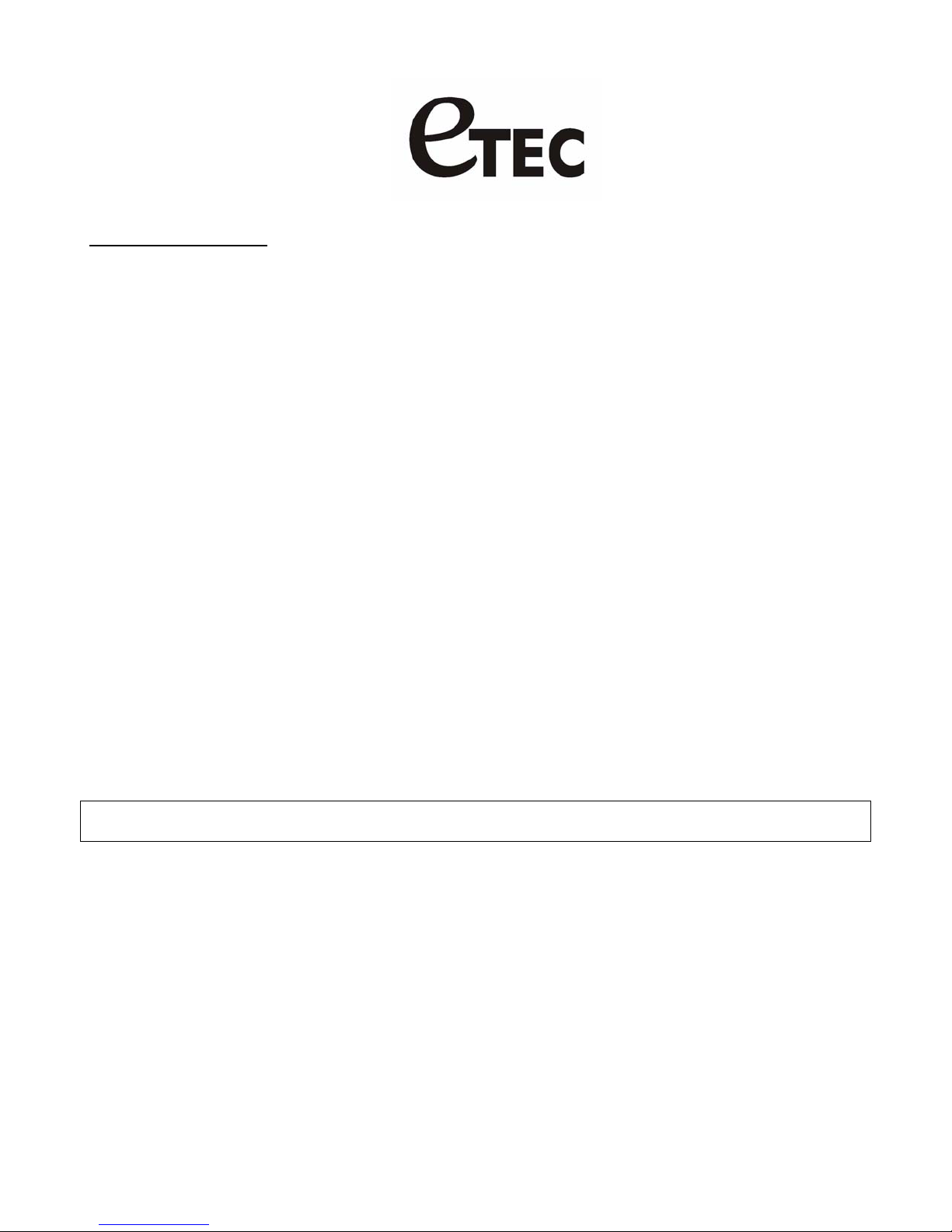
M2404 MP3 & Video Players
Quick start guide
For experienced computer users this player is very easy to use. This Quick start guide allows users to
load and start playing music files, but we recommend reading the entire manual to understand all of this
player’s features.
As with any ‘plug and play’ USB storage device, digital media files can be added to this player from the host
computer simply by using the ‘drag and drop’ approach familiar to most Windows users.
Charging this player
Before attempting to use this player be sure to fully charge the player by connecting the player via USB cable to
a computer. A complete charge takes around three hours.
Downloading files to this player
1) For PC users, downloading digital media files is easy – just connect the player via USB and start loading
files immediately.
2) Once connected to a computer, this player will appear as a ‘Removable disk’ or ‘USB storage device’ and
files can be copied directly onto the player.
For PC users, if the computer does not automatically detect this player, open the ‘My Computer’ icon from
the desktop and click on the ‘Removable disk’ or ‘USB storage device’ to access this player’s USB memory.
3) This player will automatically organize digital media files and open them using the appropriate application
from the player’s main menu. For example, if MP3 or WMA files are loaded on to this player, users will be
able to play these files when opening the Music playback mode from the main menu. Loading movies and
photos (JPEG files) is just as easy using the ‘drag and drop’ approach.
4) All Video files must first be converted to the proper viewing format for this player by using the “Video File
Conversion Utility” located on the included CD-Rom disc.
Important! - For more detailed information on loading digital media files see the ‘Getting started’ section of the
user manual.
Turning ON / OFF the player
After charging and downloading digital media files, switch the player ON by sliding the power switch on the side
of the player to the ‘ON’ position. If this player does not power up, press and hold the [PLAY] button. To switch
the player OFF, press and hold the [PLAY] button.
Playing music files
After switching on this player, the main menu appears. To return to the main menu from any function, press and
hold the [MENU] button.
1) Scroll through the functions by using the [PREV] and [NEXT] buttons to navigate.
2) When “Music” mode’ is highlighted, press the [MENU] button to select.
1
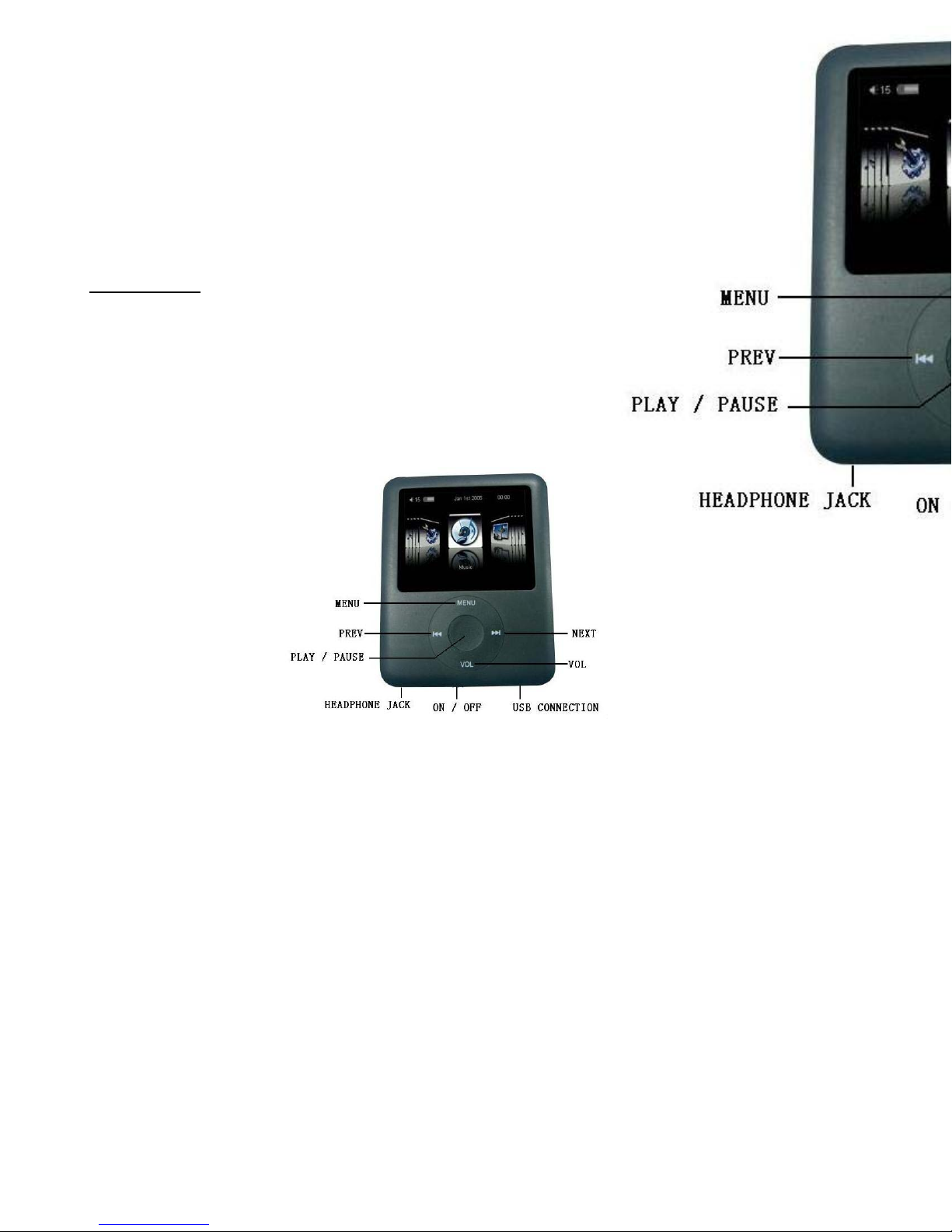
3) Digital music files loaded into the player’s USB memory can be played back by pressing the [PLAY] button.
Artist and track titles (id3-Tag/LRC encoded files) will appear at the bottom of the LCD display.
4) To skip to the next track, press the [NEXT] button, to skip back to the previous track, press the [PREV]
button.
5) Repeat and replay options are found within the sub menu which can be accessed during playback by
pressing the [MENU] button then using the [PREV] and [NEXT] buttons to scroll to the desired option.
To stop music playback, press the [PLAY] button at any time.
Getting started
Controls overview
Exterior and Buttons
\
Charging the player
The ETEC player can be charged using the USB port on your computer and the included USB Charging Cable.
The player must be charged before the first use. Once charged, the battery power level meter on the display
will be full. During use, the battery power level meter will decrease until the battery is exhausted.
Once the battery power level meter is empty and begins to flash it is time to recharge the player again. A
complete charge takes around three hours.
Loading digital media files
This ETEC digital media player’s, ‘plug and play’ functionality means it’s easy to load your favourite music,
movies, photos and other media files onto the player. Connected via USB to a PC equipped with Microsoft
Windows® 2000 or newer operating system, this player appears as a ‘Removable Disk’ or ‘USB storage device’
in the ‘My Computer’ menu allowing you to simply “Drag & Drop” or copy digital media files directly onto the
player’s USB drive.
2
