Page 1
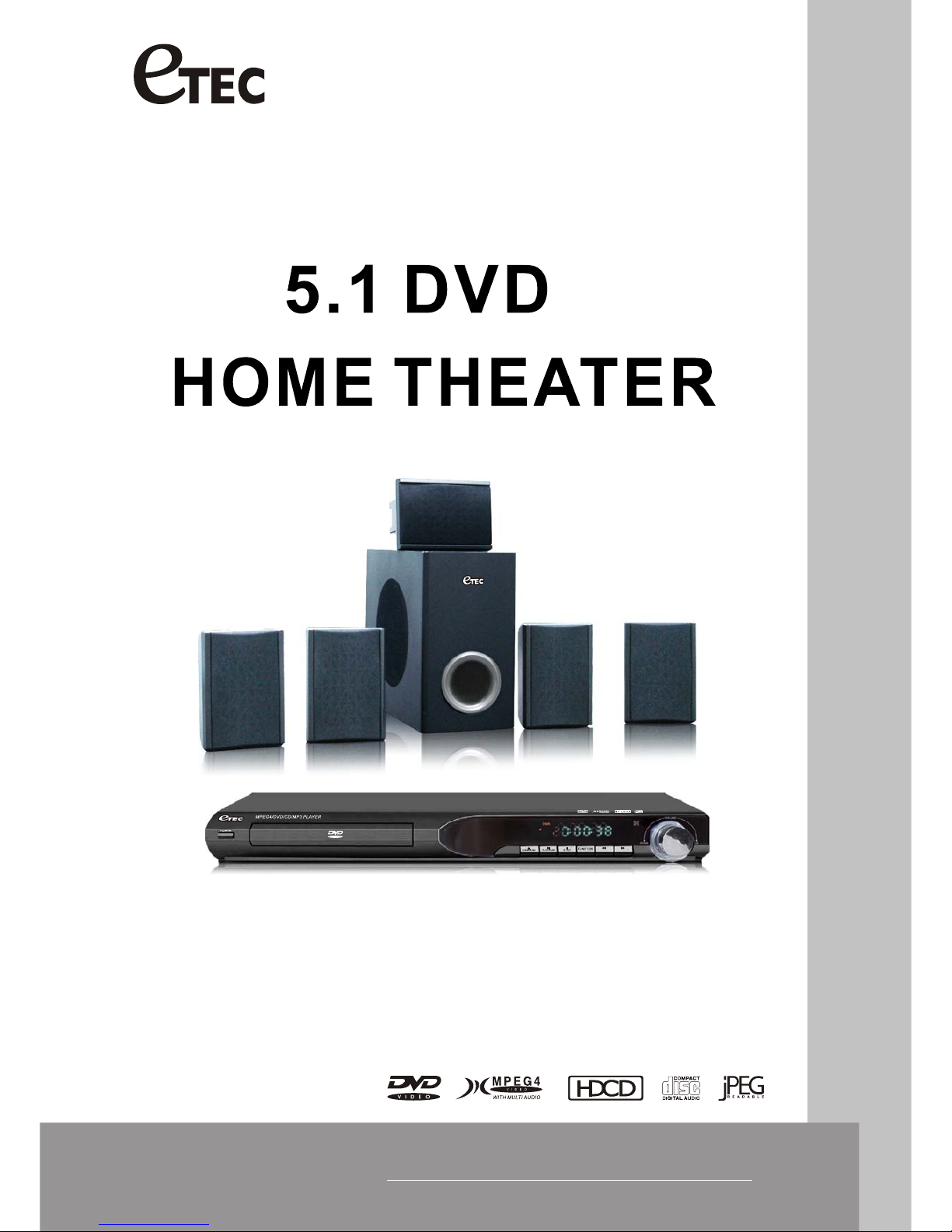
INSTRUCTION MANUAL
DVA900
VOL
REV/UP
FWD/DOWN
1-13
Page 2
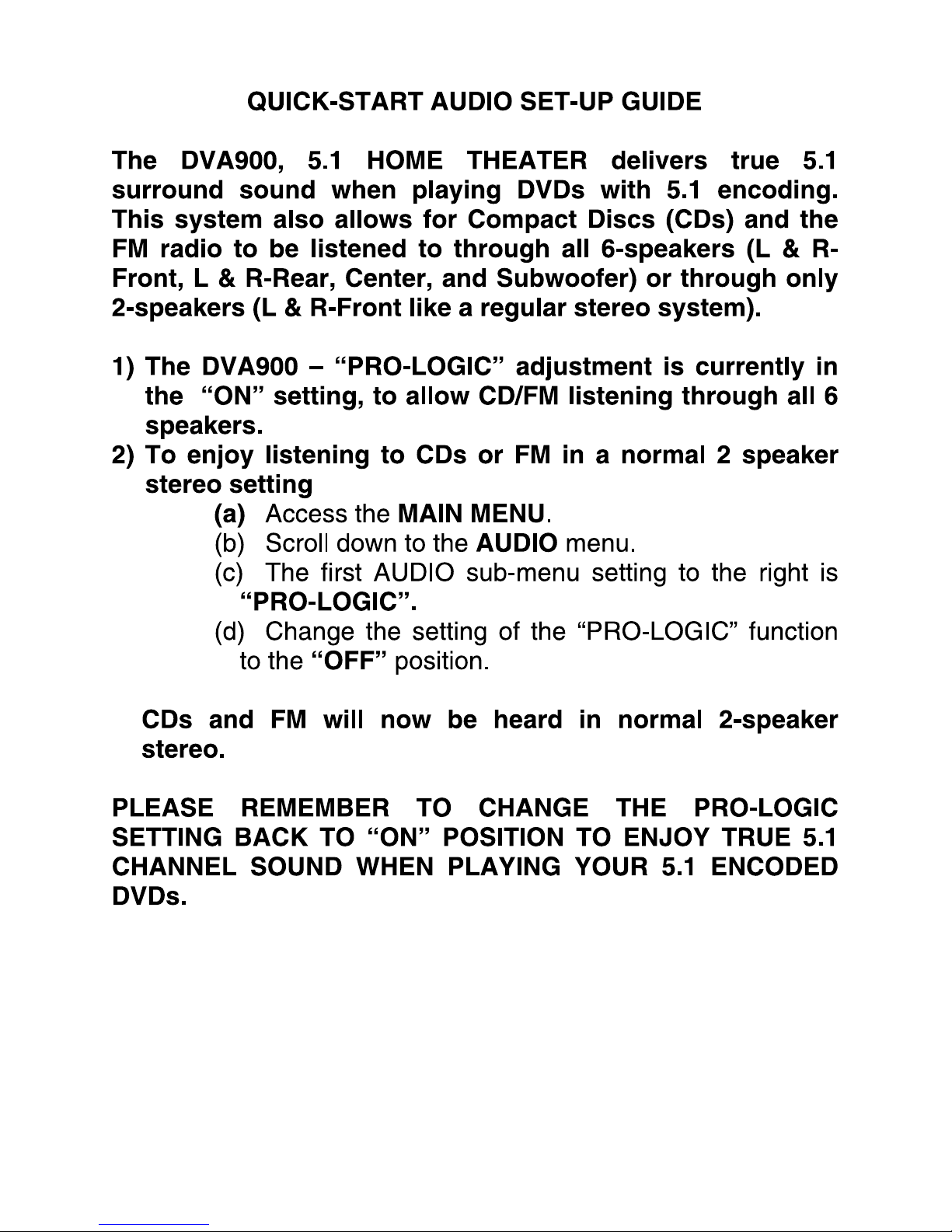
Page 3
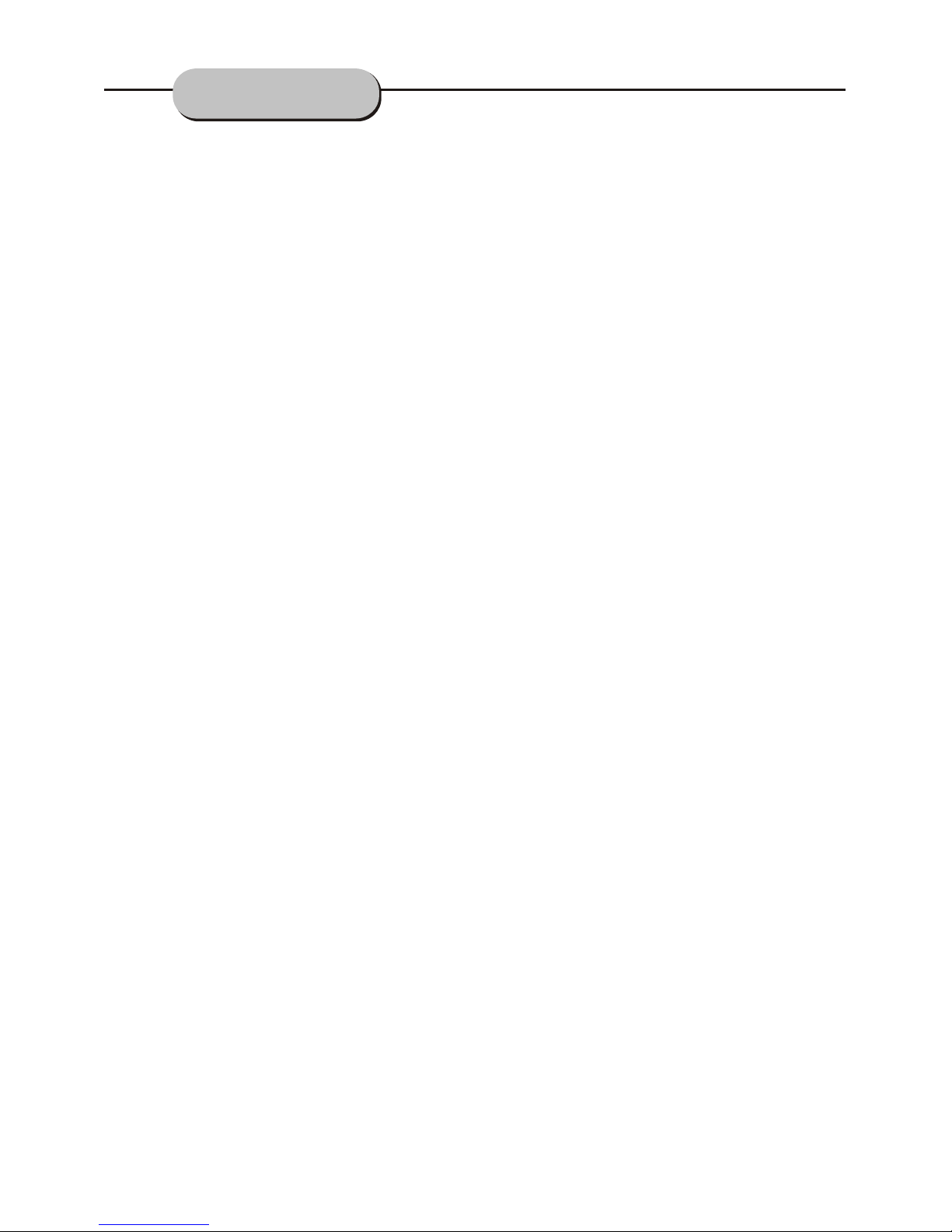
Front and Back Panels...........................................................................................1
Front Panel............................................................................................................1
Back Panel............................................................................................................1
Remote Control.....................................................................................................2
Operating the Remote Control............................................................................ 3
Connecting Devices.......................................................................................4-5
DVD Functions................................................................................................6-9
System Setup..................................................................................................6-9
MP3 Function .....................................................................................................11
JPEG Function...................................................................................................12
......................................................... 12-13
Troubleshooting ...........................................................................................13
AM/FM Antenna Installation And Tuning
TABLE OF CONTENTS
Page 4
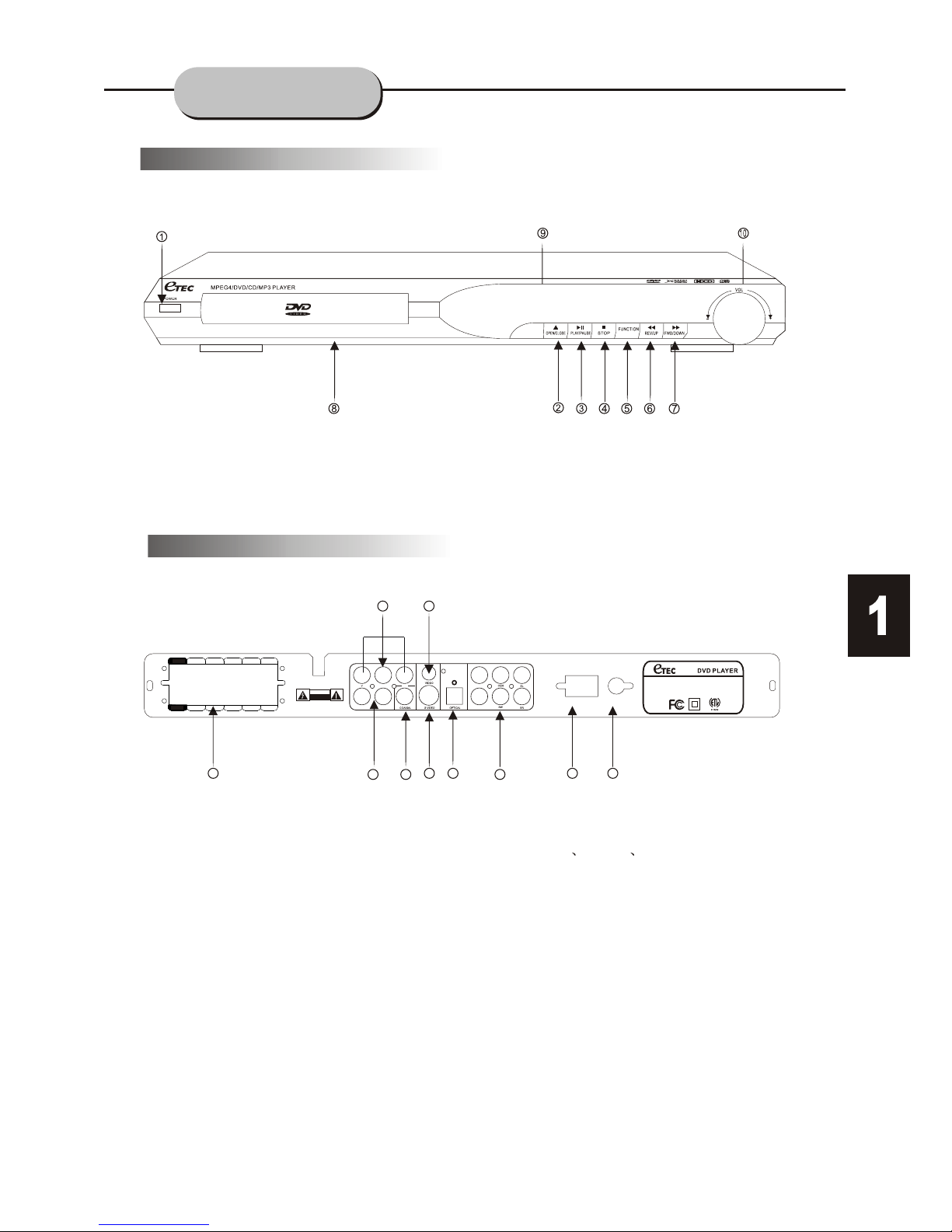
1.5.1CH Passive Speakers Output
2. Audio (Left/Right) Output
3. Coaxial Output
4. S-Video Output
5. Optical Output
6. 5.1CH Active Speakers Output
7. Y Pb/Cb Pr/Cr Output
8. Video Output
9. AM Jack
10. FM Jack
Front Panel Functions
Back Panel Functions
1. POWER 6. REV/UP (Reverse/Tuning Up)
2. OPEN/CLOSE 7. FWD/DOWN(Forward/Tuning Down)
3. PLAY/PAUSE 8. DVD TRAY
4. STOP 9. LED DISPLAY
5. FUNCTION 10. VOL+/- (Volume Up/Down)
7
8
4
2
3
6
9
10
1
5
FR FL SR SL CEN
+
-
+
-
CENSLSRFLFR
SW
SW
FMAM
AC IN
FL
FR
RISK OF ELECTRIC
SHOCK DO NOT OPEN
RISK OF ELECTRIC
SHOCK DO NOT OPEN
CAUTION
MODEL: DVA900
AC: 120V~60Hz
120W
ML
Pb/Cb Pr/Cr
MR
E
R
T
T
E
N
K
I
CONFORMS TO
ANSI/UL STD 60065
CM
C C
USUS
L
I
S
E
D
T
CERTIFIED TO
CAN/CSA STD
C22.2 No. 60065
FRONT AND
BACK PANELS
Page 5

DVA900
POWER OPEN/CLOSE
SUBTITLE
ANGLE
LANGUAGE
DISPLAY
FUNCTION
PROG/MEM
BAND
SEARCH
VOL- VOL+
ENTER
MENU
SETUP
STOP PLAY PAUSE/STEP
REV/TUNING-
FW D/TUNING+
PREV/CH-
NEXT/CH+
2
3
4
5
6
7
8
9 10+0
TIME
CLEAR TITLE MUTE ZOOM
RETURN REPEAT A-B RESET
SLOW V-MODEAUDIO-L AUDIO-R
NUMBER BUTTONS [16]
REMOTE CONTROL
MENU[11]
[26] BAND (AM/FM
Frequency)
[27] SEARCH
PROG/MEM [4]
(Program/Memory)
[31] PAUSE/STEP
[35] MUTE
[29] Right
[28] VOL+(Volume Up)
VOL-(Volume Down) [6]
FWD/TUNING+[14]
(Forward/Tune up)
REV/TUNING-[15]
(Reverse/Tune down)
[32] PREV/CH(Previous/Channel down)
[37] A-B(Repeat A-B)
[40] V-MODE
(Video Mode)
AUDIO-R(Right) [21]
AUDIO-L(Left) [22]
ENTER [8]
Up [7]
Down [10]
Left[9]
PLAY [12]
STOP [13]
RETURN [20]
REPEAT [19]
CLEAR [18]
TITLE [17]
[34] TIME
[36] ZOOM
[38] RESET
[39] SLOW
[33] NEXT/CH+
(Next/Channel up)
[30]SETUP
[25] DISPLAY
[24] LANGUAGE
[23] OPEN/CLOSE
POWER [1]
ANGLE [2]
SUBTITLE [3]
FUNCTION [5]
Page 6
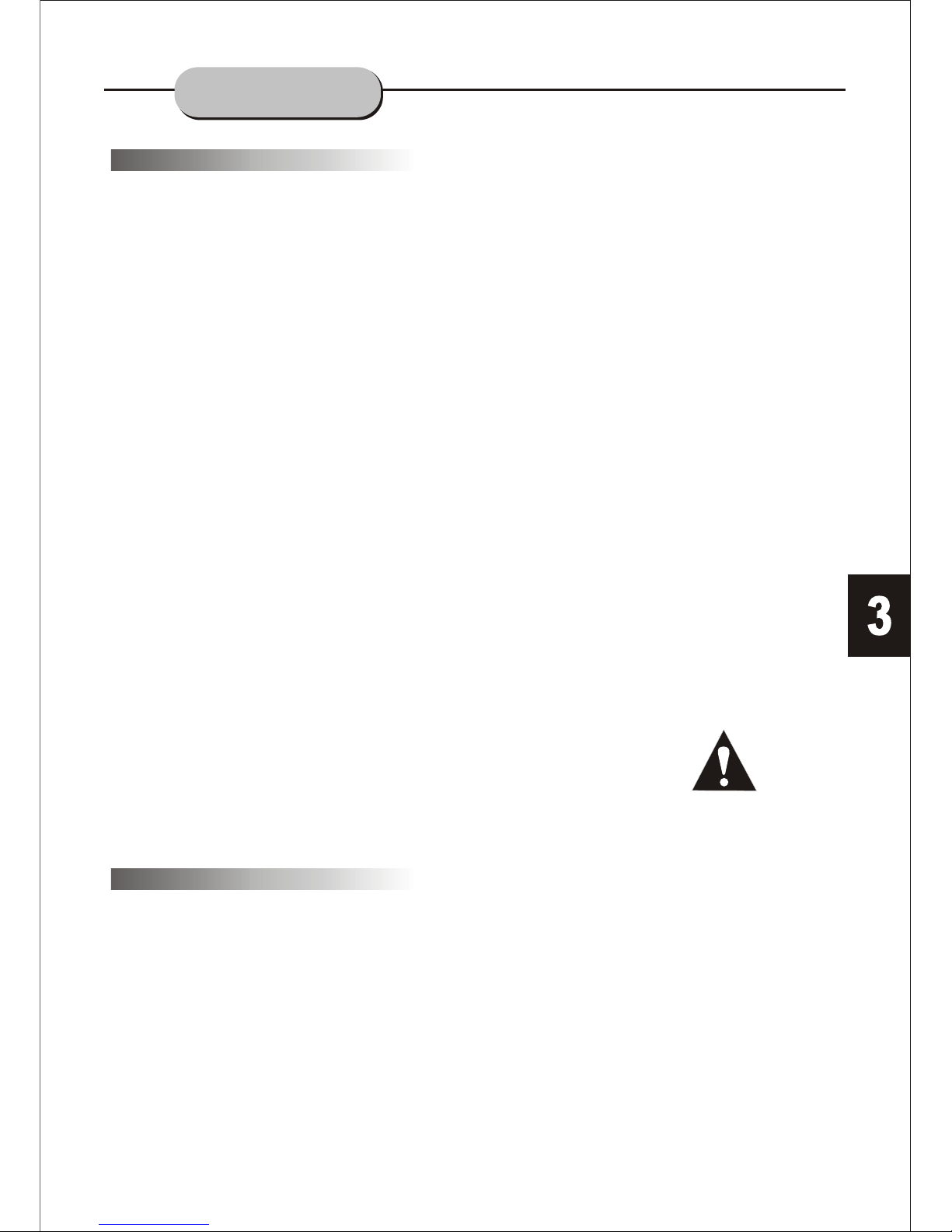
Battery Installation
1. Push down and out on the battery
compartment cover to remove it.
2. Insert the two "AAA" batteries into the
battery compartment of the remote
control, making sure the + and - signs on
the batteries and the inside of the battery
compartment match up.
3. Replace the battery compartment
cover.
Notes:
Do not mix batteries from different
manufacturers, or old with new.
If the remote control will not be used
for an extended period of time,
remove the batteries to prevent
damage-causing corrosion.
Remove the dead batteries
immediately to prevent damagecausing corrosion.
If battery leakage occurs, wipe the
battery liquid from inside the battery
compartment, and then replace both
batteries.
Always replace both batteries at the
same time, using new, fully charged
batteries.
The life expectancy of batteries may
vary depending on amount of use.
Notes:
!Do not direct the remote sensor
toward any light source, such as
direct sunlight or strong fluorescent
light as it may cause the unit not to
operate correctly.
!When other remote controls are
used nearby or when the remote is
used near equipment using infrared
rays, interference may occur.
!Placing an object on the remote
control may cause it to inadvertently
depress a button, changing a
function and shortening battery life.
!Do not cover the front of the DVD
receiver with tinted glass, as it may
cause interference with normal
operation of the controller.
!Make sure there is no solid objects
between the remote control and the
remote sensor. This could prevent
the unit from receiving the signal.
!Do not spill water or put wet items
on the remote control.
Using the Remote Control
Point the remote control at the remote
sensor on the DVD receiver. When the
signal is received from the remote, the
unit will function accordingly. The remote
will operate up to approximately 16' from
the remote sensor at an angle of around
30' in each direction.
BATTERIES
INCORRECT USE OF BATTERIES MAY
CAUSE THEM TO LEAK, CORRODE,
OR EXPLODE.
OPERATING THE
REMOTE CONTROL
Page 7

8
HOW TO CONNECT THE SPEAKER CABLES
HOW TO POSITION THE SPEAKERS
CONNECTING
DEVICES
Front or Main Right and Left Speakers,
Center Speaker
Rear or Surround Sound Speakers
Subwoofer Speaker
Page 8

FR FL SR SL CEN
+
-
+
-
CENSLSRFLFR
SW
SW
FMAM
AC IN
FL
FR
RISK OF ELECTRIC
SHOCK DO NOT OPEN
RISK OF ELECTRIC
SHOCK DO NOT OPEN
CAUTION
MODEL: DVA900
AC: 120V~60Hz
120W
ML
Pb/Cb Pr/Cr
MR
E
R
T
T
E
N
K
I
CONFORMS TO
ANSI/UL STD 60065
CM
C C
USUS
L
I
S
E
D
T
CERTIFIED TO
CAN/CSA STD
C22.2 No. 60065
FR FL SR SL CEN
+
-
+
-
CENSLSRFLFR
SW
SW
FMAM
AC IN
FL
FR
RISK OF ELECTRIC
SHOCK DO NOT OPEN
RISK OF ELECTRIC
SHOCK DO NOT OPEN
CAUTION
MODEL: DVA900
AC: 120V~60Hz
120W
ML
Pb/Cb Pr/Cr
MR
E
R
T
T
E
N
K
I
CONFORMS TO
ANSI/UL STD 60065
CM
C C
USUS
L
I
S
E
D
T
CERTIFIED TO
CAN/CSA STD
C22.2 No. 60065
CONNECTING
DEVICES
Page 9

Press the PAUSE/STEP
button.
DVD FUNCTION
Press NEXT/CH+
button
To Play A DVD Video Disc:
Turn on the TV set and select the A/V mode.
1. Press the POWER button on front panel,
DISC LOADING appears on screen.
If there is no disc in the player, NO DISC will
show on the screen
2. Press the OPEN/CLOSE button.
The disc tray will open.
3. Place the disc on the disc tray, be sure
content (Wide-screen, Full-screen) side
is face down on the tray.
4. Press OPEN/CLOSE button to close
the tray.
The disc tray will close and the disc type
will appear in the upper-left-hand corner
of the screen.
Once the player has read the disc, the unit
automatically will begin playback.
Note:
It is possible to damage a disc if it is not placed
correctly on the guides in the disc tray. This may
also cause the DVD player to malfunction. Do
not force or place anything other than a 5" DVD
or CD onto the disc tray.
Never move the DVD player during playback,
as this may cause damage to the disc as well as
the player. To open and close the disc tray, only
use the OPEN/CLOSE key found on both the
remote control and on the unit's front panel.
Press the PREV/CH- or NEXT/CH+ buttons to play the
previous or next track. To resume normal playback,
press PLAY button.
Page 10

1/2
STOP
PLAY
DISPLAY
DVD FUNCTION
Stop playback
Slow Motion
Screen Display
REV/TUNING-
FWD/TUNING+
To activate either function, simply press the
FWD/TUNING+ or REV/TUNING- buttons on
the remote control. The speed changes each
time the button is press. To resume normal
playback, press the PLAY button.
1. Press the STOP button to end the function and
the TV screen will show the Stop icon. With some
disc formats like DVD, the player can recall the
place in the movie where Stop was pressed, and
resume play from that location.
2. Press PLAY to resume playback from
the location where the disc was stopped or from
the beginning of the disc.
3. Press STOP twice to stop completely.
This DVD player has the ability to play discs in
slow motion in either forward or reverse direction.
Each time the SLOW button is pressed, the
forward speed will slow to 1/2 speed, to 1/4, to
1/6, to 1/8, and back to normal. In reverse, the
speed will also slow from 1/2 speed, to 1/4, to 1/6,
to 1/8, and back to normal. To resume normal
playback at anytime, press the PLAY button.
While a disc is playing, the status of various
functions may be checked, such as the title,
track number, and several time categories.
1. Press the DISPLAY button once and the title
appears along with the chapter and how much
time has played.
2. Press the DISPLAY button again and the
remaining time for that particular title appears.
3. Press the DISPLAY button again and the
total elapsed time for that particular
chapter appears.
4. Press the DISPLAY button again and the
total remaining time for that particular chapter
appears.
5. Press the DISPLAY button again and the
display turns off.
Frame-By-Frame Playback
1. While in the Play mode, press
PAUSE/STEP continuously to move forward
in the video frame by frame.
2. Press PLAY resume normal playback.
PAUSE/STEP
Page 11

A-B Repeat
A-B
AB
Audio-L & Audio-R
DVD FUNCTION
Subtitles
Camera Angle
Language
Locating A Title
Title Menu Function
The DVD Player has the capability to display
subtitles in English, French and Spanish.
1. Press the SUBTITLE button. The subtitle
menu will appear. Select the desired language
by pressing the SUBTITLE button.
2. To remove the subtitles from view, press
the SUBTITLE button until they disappear.
Note: The disc being played must be
multi-subtitle encoded.
The ability to change the camera angle allows
the viewer to play director and watch a movie
from different perspectives.
1. Press the ANGLE button on the remote
control. With each press, the camera angle
changes.
2. The button may be pressed only when the
flashing angle icon appears in the unit's
display panel.
Note:
The camera angle can be changed only when
playing DVDs encoded with multi-angle capability.
The unit has the capability to show movies in English,
French and Spanish.
1. Press the LANGUAGE button. The language
menu will appear. Select the desired language
by pressing the LANGUAGE button.
Note:
The disc being played must be multi-language
encoded.
DVD discs are normally divided into titles, which
are then sub-divided into chapters. A Specific title
or chapter can easily be located. Specific titles
can be found using the title menu function if the
disc contains a title menu, or through its unique
title number.
1. Press the TITLE button. The title menu will
appear on the TV screen.
2. Press the appropriate scroll button to select the
desired title. A title may also be located by pressing
its assigned number with the number buttons.
3. Press the ENTER button. This will start playback
from chapter 1 of the selected title.
Note:
Some discs do not respond to this function. If
different instructions appear on the TV screen,
follow those instructions. The instructions given
here describe the basic procedure. Procedures may
vary depending on the content of the DVD disc.
Press "A-B" once to set a start-point, press again to
set an end point and complete the setting. The
selected section A-B will be repeated. The third
press will cancel this function.
The default audio setting for DVD audio is; Digital
5.1Channel Surround Sound. The AUDIO-L &
AUDIO-R buttons will only operate when the
STEREO mode has been activated. To change the
DVD audio setting to STEREO, you must first
access the MAIN MENU and scroll down to AUDIO
MENU. Access the Audio Menu and change the
settings for the CENTER SPEAKER,Rear
SURROUND SOUND SPEAKERS, and
SUBWOOFER to NONE and the PRO-LOGIC
to OFF . Now the DVD audio output is STEREO
and the AUDIO-L & AUDIO-R buttons will function
properly. By pressing these two buttons will select;
Left audio only, Right audio only, or STEREO.
Page 12

MENU Function
MENU
V-Mode function
Press V-MODE button to switch the P-scan
and Interlace scan video output.
DVD FUNCTION
Repeat Play
ZOOM
Volume and Mute
Program
With the Menu function on, choosing a song
on a CD can only be done when at the main
menu. With the Menu function off, song
selections can be made by entering the
number of the song selection with the
number buttons.
This DVD receiver allows repeated
playback of specific titles, chapter/
tracks, or segments. It even allows
switching between two items that
are being repeated,
1. Select the item to repeat.
2. Press the REPEAT button.
The repeat mode changes each time
the REPEAT button is pressed (i.e.,
from title repeat to chapter repeat,
all repeat, to repeat off.)
Note:
The Zoom function can be used only when
playing DVDs encoded with Zoom capability .
With the Zoom function, a picture may be
enlarged up to three times during either
playback or slow motion viewing.
To return to normal-size image, press
the ZOOM button a fourth time.
1. Press the ZOOM button once and it will
enlarge the image 1X, press a second time
and the image enlarges 2X, a third press
enlarges the image 3X. Enlargement takes
place in the center of the picture.
2.
The volume on this DVD player is easily
controlled with the remote control by pressing
either the VOL + button to raise the volume or the
VOL- button to lower it. By pressing the MUTE
button, no audio will be heard. To return the
audio, press the MUTE button again.
This function allows you to program the desired
order of play for specific tracks. Press the PROG
button, and the Program menu will appear on the
screen. Set the programs play order using the
number buttons. Then scroll to Start on the men.
Press the ENTER button to begin program play.
To exit from the program play mode, press the
PROG button again.
Press the SETUP button on the remote control
and the main menu will appear.
1. After accessing the setup menu, press the
scroll button up or down to select a desired Item.
Once an item is selected, press the PLAY
button to confirm your entry and then you will
have access to the Sub-directory.
2. Use the left or right scroll buttons to move
the pointer and the up or down scroll buttons
to select the desired option. Once an item is
selected, press the ENTER button to confirm
your selection. This completes the setup of
the selected function.
DVD Menu Setup
Page 13

Language
OSD Language
Subtitle
DIVX Subtitle
Audio
DVD menu
:English
:Western European
:English
:English
Video
Audio
Rating
Misc
:English
Language
Follow the directions displayed in "Setup",
and press the remote control buttons based
on the TV Screen display and VIDEO
will be setup.
Language
Aspect Ratio
View Mode
TV System
Video Out
:16:9
:NTSC
:S-Video
Video
Audio
Rating
Misc
VIDEO Setup
ASPECT RATIO
There are two kinds of Aspect Ratio, 4:3 & 16:9
which can be selected according to the disc
format & TV set.
VIEW MODE
There are six choices for viewing video:
Fill: Full screen.
Original: Seen according to the contents of
the DVD.
Height Fit: To adjust the screen to fit the height
of the TV.
Width Fit:To adjust the screen to fit the width
of the TV.
Auto Fit: This is the DEFAULT setting. Auto
Fit will adjust the screen image automatically
Pan Scan: Will automatically edit and show a
Wide screen or other format movie/video as a
Full screen image.
:Fill
:Original
:Height Fit
:Width Fit
Language
Aspect Ratio
View Mode
TV System
Video Out
Smart Picture
Video
Audio
Rating
Misc
TV SYSTEM
This unit is specifically made for the United
States market and will only operate on the
NTSC system.
:NTSC
Language
Aspect Ratio
View Mode
TV System
Video Out
Video
Audio
Rating
Misc
VIDEO OUTPUT
:YUV
:S-Video
: P-Scan
Language
Aspect Ratio
View Mode
TV System
Video Out
Smart Picture
Video
Audio
Rating
Misc
Use remote control to select the output you
desire from the 3 kinds available.
:Fill
General Setup
This option is used to setup the following
format and functions: TV screen format,
video functions, DVD settings, language,
parental controls, and others.
OSD Language:
There are 3 languages to select from:
English, French and Spanish.
SUBTITLES:
When playing DVD discs, the player can
support: English, French, and Spanish
subtitles. Subtitles can be set to Automatic
or OFF.
DIVX
support:
AUDIO:
When playing DVDs and MPEG 4 discs, the
player can support English, French and
Spanish audio tracks.
DVD MENU:
When playing DVDs and MPEG 4 discs, the
player can support English, French
and Spanish on-screen menus.
SUBTITLE:
When playing DIVX discs, the player can
Western European, and Central
European.
:Auto Fit
:Pan Scan
Smart Picture
Smart Picture
SYSTEM SETUP
Page 14

MP3 FUNCTION
PARENTAL CONTROL:
Rating Setup
Language
Video
Audio
Rating
Misc
Parental Control
Set Password
1. Kid Safe
2. G
3. PG
4. PG-13
5. PG-R
6. N
7. NC-17
8. Adult
SET A PASSWORD:
The default password for the Parental Controls
is 0000. After you have input the correct
password, you can change the password to a
number of your choice. You can now set the
Parental Controls.
S-VIDEO:
When connecting the S-Video cable, please setup
the video output as S-Video.
YUV :
When connecting the AV cable, please setup
the video output as YUV .
P-Scan:
When select P-Scan output, please use AV
cable between the Y, Pr/Cr, Pb/Cb on the rear
panel to the corresponding jacks on the TV set.
Note: If the TV set can not support P-scan,
there is only sound output, no video output.
Smart Pictures:
Four different kinds pictures settings can be
chosen for playback of audio: Standard, Bright,
Soft, Dynamic.
MISC Setup
USE THE DEFAULT SETTINGS:
During use, if you want to return to the factory
default settings, please select USE DEFAULT
SETTINGS, and the player will automatically
return to the factory settings.
Files Menu Of MP3 Play
Play Modes
OPERATION OF MP3 FUNCTION
MP3 is an audio compression mode using
Level 3 of the international standard MPEG.
The audio signal is compressed in a rate of
12: 1. A MP3 disc can contain over 600
minutes of music that rivals Compact Discs in
sound quality.
When playing a MP3 disc, 2 file menus can be
selected by pressing the PROG button: 1) Folder
List and 2) File List.
1. FOLDER LIST
Display the menu first, then press the UP / DOWN,
LEFT / RIGHT arrows and ENTER button to select
the subdirectory and music.
2.FILE LIST
This menu is where you may select the files (or
song numbers) to be played by pressing UP /
DOWN, LEFT / RIGHT arrow buttons combined
with ENTER button. The number buttons and
ENTER can also be used to make the play
selection. If a track number entered,
is incorrect, the screen will display
"INPUT INVALID".
There are 4 kinds of play modes: FOLDER,
SINGLE, REPEAT ONE, REPEAT FOLDER.
Press the REPEAT button to make available
the 5 modes:
1. FOLDER: play the entire music menu in order.
2. SINGLE: play a single-track number.
3. REPEAT ONE: play a single-track number
repeatedly.
4. REPEAT FOLDER: play the entire music
menu repeatedly.
To restrict the viewing of certain movie ratings,
Parental Controls can be accessed on this menu.
In order to set or change these settings, the
password must first be entered. After entering
the password, make sure the password is then
set to OFF on the menu, then you can set / change
Parental Controls.
SYSTEM SETUP
Page 15

12
AM/FM ANTENNA
INSTALLATION AND TUNING
Press the FUNCTION button on the remote
control or the front panel. The unit will change
from DVD to the FM stereo mode. Press the
FUNCTION button again and the unit will return
to the DVD player mode.
FUNCTION
FM 88KHz
Press BAND button on the remote control, you can
select FM or AM mode as you desire.
BAND
FM/AM
Under FM/AM status, press SEARCH button on the remote
control, or select AUTO arrow on the TV screen, then
press ENTER on the remote controthe player starts to
scan the radio frequency from the beginning to the end,
and store the AM/FM station automatically. Also,select FF
or FB on the TV screen to scan the AM/FM manually.
SEARCH
If the AM/FM signal is poor, press TUNING+/
TUNING- buttons on the remote control or press
the UP/DOWN buttons on the front panel, the player
will adjust the signal slightly. If pressing the
TUNING+/TUNING- buttons on the remote control or
UP/DOWN buttons on the front panel for several
seconds, the player starts to scan again and stop when
it searches the next AM/FM radio signal, at the same
time, the VFD display on the front panel shows the
AM/FM radio station code. If you want to store the
AM/FM radio code, press PROG/MEMO, the AM/FM
station code will be stored in the memory. After the unit
has stored several AM/FM stations, press CH+ or CH-
to select the station you desire from memory.
INSTALL THE AM/FM ANTENNAS
AM: Take the AM antenna loop from the accessory
kit. Peel off the 1/2''cable insulation. Connect
the cable to the AM jack on the rear panel of
DVD player.
FM: Take the FM cable from the accessory
kit and connect the cable to the FM jack on
the rear panel of DVD player.
Using the Menu To Select Photos
JPEG is the most efficient image compression
format and is widely used for photo / picture
storage.
Even when pictures are compressed 15-20
times, they still maintain an excellent quality.
The JPEG format is also supported by most
picture processing software. The JPEG file
uses less storage space and is easy to use.
This DVD player can read JPEG formatted
picture CD discs.
1.Place a photo disc in the DVD player and
menu will appear
2.Press the number buttons of the selection
you want to view.
3. Press PLAY button to view.
1. Press PLAY button to view the photo
on the screen.
2. Press STOP to end viewing.
3. When in STOP mode, you can return to the
upper menu by selecting the top file item on
the right side of the screen and pressing
PLAY button.
Other functions:
1. When playing JPEG images. This DVD
player allows the pause, play, repeat, and
browse functions.
2. When playing JPEG images, press the
RESUME button to see different formats of
photo display.
3. Press VOL+ and VOL - buttons to select
pictures.
4. To zoom in on the image, press the ZOOM
button. Pressing the ZOOM button again will
return the picture to normal.
5. When the zoom is on, press the Fast
Forward or Fast Reverse to zoom in or out
on the image.
6. When the zoom is off, pressing the direction
arrows will cause the image to turn over
(reverse).
JPEG FUNCTION
Page 16

TUNING+ TUNING-
REMOTE CONTROL
FRONT PANEL
After the player has stored several AM/FM
stations, press CH+ or CH- to select
the station you desire from memory.
CH+ CH-
ADJUSTING THE AM/FM RADIO VOLUME
The volume adjustment options will appear
on the TV screen for the satellite speakers
and subwoofer
Turn the VOLUME KNOB on the front panel
to adjust the master volume of the AM/FM.
Or
Press the VOL+ button and UP directive
button on the remote control together (or
press the VOL- button and DOWN directive
button on the remote control together),
, then press the UP or Down
directive button on the remote control to
select the Master, Left, Right, Center,
Surround Left,Surround Right and Subwoofer,
then press VOL+ or VOL- to adjust the above
volume seperately. Press the VOL+ button
and UP directive button together (or
press the VOL- button and DOWN directive
button together) once more, it returns
to the Master volume control.
VOL+ VOL-
This handy trouble-shooting guide is provided
to save you time if you experience any problems
with this DVD player. If the problem is not listed
or if the provided solution does not correct the
problem, please call our customer support de
partment.
Possible Problems / Solutions
No power
1. Check to ensure that the power plug is
securely connected to the power outlet and
that the outlet is in working condition (test
outlet by CAREFULLY plugging another
electrical item in to it)
No sound
1. Check the connection between the DVD player
and the TV set, amplifier, or any other unit it is
connected to.
2. Check to ensure the TV and amplifier are in
the correct mode.
No picture
1. Check the connection between the DVD
player and the TV set or any other unit it is
connected to.
2.Check to make sure TV is turned on.
Disc does not play
1.Check to make sure the disc is loaded
correctly label side facing up on disc tray.
2.Check that disc is clean from dirt, dust,
fingerprints, and smudges.
3.Check to ensure the disc is inserted between
the guides on the tray.
4.Check to see if the Parental Lock function is on.
5.Make sure disc is for use in region ONE.
Remote does not work.
1. Check batteries; possibly replace.
2. Check to ensure there aren't any obstacles
between the remote sensor on the unit's front
panel and the remote control.
3.Be sure the remote is aimed at the remote
sensor.
Divided picture
1.Check that disc is clean and has no scratches.
2. This DVD player is controlled by a
microcomputer, which may need to be reset.
To reset, turn off the unit's power completely,
wait 30 seconds, then turn the player back on.
No color picture
1. Check to see if the S connector is damaged
(bent pin).
MP3 discs don't play
1. Use a different program to re-burn the disc,
as the program may not be MP3 compatible
with the player.
2. Use a newer edition of MP3 software such
as "Audio station 4", "Easy CD Creator", etc.
3. Make sure MP3 file is not encoded with a
variable bit rate, such as provided by Real
Networks.
13
AM/FM ANTENNA
INSTALLATION AND TUNING
Page 17

ETEC LIMITED 90-DAY WARRANTY
We warrant this product to be free from defects in material and workmanship under normal
use for a 90-day period after purchase. We will repair or replace the unit free of charge
should it become defective under this warranty, providing you submit proof of purchase (sales
slip) along with the unit and all accessories.
During the initial 90-day period after original purchase, we will service or exchange, at no
charge. To obtain warranty service or replacement within the duration of the 90-day warranty,
return the product freight prepaid to the address below.
ETEC USA
823 Old Settlers Trail
Suite 100
Hopkins, Minnesota 55343
Please enclose a copy of the sales receipt with the date of purchase and provide a detailed
description of the problem. Failure to enclose required information will result in delay of your
shipment. Please allow 4-6 weeks for product service or replacement.
This warranty does not cover any product, which has been subject to damage due to an act
of nature, misuse, neglect, accident, abuse, commercial use, or modification of, or to, any
part of the product, including the antenna. Damage to external devices such as speakers and
other memory devices are not covered nor is the cost incurred in shipping the unit for
warranty repair. Under no circumstances shall ETEC USA, be liable for any loss (direct,
indirect, incidental, foreseen, unforeseen, special or consequential) or for any damage arising
out of, or in connection with, the use of this product.
UNDER NO CIRCUMSTANCES WILL ETEC USA BE LIABLE FOR ANY INCIDENTAL OR
CONSEQUENTIAL DAMAGES.
This warranty does not cover re-manufactured units, or product sold ‘As Is’.
This warranty is valid only in the United States and grants specific legal rights.
